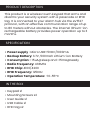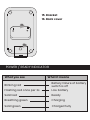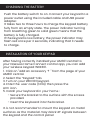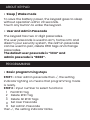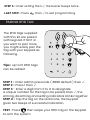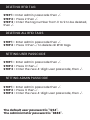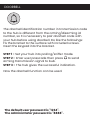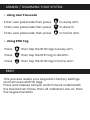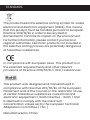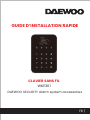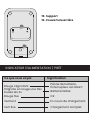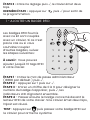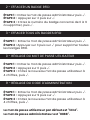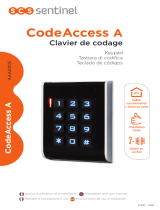DAEWOO SECURITY Alarm system accessories
QUICK INSTALLATION GUIDE
EN /
WIRELESS KEYPAD
WKE301

PRODUCT DESCRIPTION
This product is a wireless touch keypad that arms and
disarms your security system with a passcode or RFID
tag. It is connected to your alarm hub via the eV1527
protocol, with an effective communication range of up
to 80 meters without obstacles. The internal lithium-ion
rechargeable battery provides power operation up to 3
months.
SPECIFICATION
• Power supply : Micro USB+5VDC/1000mA
• Backup Battery: 3.7V, 500mAh Lithium-ion Battery
• Consumption: <15uA@sleep and <15mA@ready
• Radio Frequency: 433Mhz
• RFID Chip: 4100/4200
• RFID Frequency: 125KHz
• Operation Temperature: -10~55°C
IN THE BOX
• Keypad x1
• Mounting Screws x2
• User Guide x1
• USB Cable x1
• RFID tag x2

AT A GLANDE
X
12 3
45 6
7 8
6
X
0
ON OFF
1
2
12
345
6
7
8
9
10 11
13 14
1. RFID tag reader zone
2. Power / Ready indicator
3. Away / Home arming indicator
4. Disarming indicator
5. Setting indicator
6. Away arming button
7. Dismarming button
8. Home arming button
9. Doorbell button
10. Clear / Return button
11. Check / Set / Continue button
12. Tamper Switch
13. Battery on / off switch
14. Power / Charging port

15
16
15. Bracket
16. Back cover
POWER / READY INDICATOR
What you see What it means
Blinking red
Flashing red once per 2s
Solid red
Breathing green
Solid green
Battery failure of battery
switch is off
Low battery
Ready
Charging
Charged fully

CHARGING THE BATTERY
Push the battery switch to on. Connect your keypad to a
power outlet using the included cable and USB power
adapter.
It takes two to three hours to charge the keypad battery
fully from an empty state. The power indicator turning
from breathing green to solid green means that the
battery is fully charged.
If the keypad is low battery, the power indicator may
flash red once per 2 seconds, indicating that it needs
to charge.
INSTALLATION OF YOUR KEYPAD
After having correctly installed your AM301 central to
your Daewoo Home Connect control app, you can add
your wireless keypad WKE301.
1. Click on "add an accessory + " from the page of your
AM301 central.
2. Select the “Keypad” tab.
3. Turn on your WKE301 keypad.
4. Enter the user code (1234) then press the
Arm icon.
5. Install your keyboard in your home :
- Secure the bracket to the surface with the screws
provided.
- Insert the keyboard into the bracket.
It is not recommended to mount the keypad on metal
surfaces as the material may block RF signals between
the keypad and the control panel.

ABOUT KEYPAD
• Sleep / Wake mode
• User and Admin Passcode
To save the battery power, the keypad goes to sleep
without operation within 20 seconds.
Touch any button to wake the keypad.
The keypad has two 4-digit passcodes.
The user passcode is used to arm, home arm and
disarm your security system, the admin passcode
can be used to pair, delete RFID tags and change
passcodes.
The default user passcode is “1234” and
admin passcode is “8888”.
PROGRAMMING
• Basic programming steps
STEP 1 - Enter admin passcode then √, the setting
indicator lighting on means that programming mode
is ready.
STEP 2 - Input number to select functions:
Pair RFID Tag
Delete RFID Tag
Delete All RFID Tags
Set User Passcode
Set Admin Passcode
then √, the setting indicator blinks.
1
2
3
0
9

STEP 3 - Enter setting then √, the buzzer beeps twice.
LAST STEP - Press then √ to exit programming.
PAIRING RFID TAG
X
12 3
45 6
7 8
6
X
0
The RFID tags supplied
with this kit are paired
with keypad. IF NOT or
you want to pair more,
you might easily pair the
tag with your keypad as
following.
STEP 1 - Enter admin passcode ( 8888 default ) then √.
STEP 2 - Press 1 then √.
STEP 3 - Enter a digit from 0 to 9 to designate
a unique number for the tag to be paired, then √, the
arming, disarming and setting indicators blinks together.
STEP 4 - Tap the tag on the read zone, the keypad
gives two beeps of successful indication.
Tips : up to 10 RFID tags
can be added.
TEST : Press then swipe your RFID tag on the keypad
to arm the system

DELETING RFID TAG
STEP 1 - Enter admin passcode then √.
STEP 2 - Press 2 then √.
STEP 3 - Enter the tag number from 0 to 9 to be deleted,
then √.
DELETING ALL RFID TAGS
STEP 1 - Enter admin passcode then √.
STEP 2 - Press 3 then √ to delete all RFID tags.
SETTING USER PASSCODE
STEP 1 - Enter admin passcode then √.
STEP 2 - Press 0 then √.
STEP 3 - Enter the new 4-digit user passcode, then √.
SETTING ADMIN PASSCODE
STEP 1 - Enter admin passcode then √.
STEP 2 - Press 9 then √.
STEP 3 - Enter the new 4-digit user passcode, then √.
The default user password is "1234".
The administrator password is "8888".

DOORBELL
STEP 1 - Set your hub into pairing/sniffer mode.
STEP 2 - Enter user passcode then press to send
arming transmission signal to bub.
STEP 3 - The hub gives the successful indication.
The doorbell identification number in transmission code
to the hub is different from the arming/disarming id
number, so It is necessary to pair doorbell code with
your hub before using doorbell. Do like the followings:
Fix the bracket to the surface with included screws.
Insert the keypad into the bracket.
Now the doorbell function can be used.
The default user password is "1234".
The administrator password is "8888".

Enter user passcode then press to disarm.
X
ARMING / DISARMING YOUR SYSTEM
• Using User Passcode
Enter user passcode then press to away arm.
Enter user passcode then press to home arm.
• Using RFID Tag
Press then tap the RFID tag to away arm.
Press then tap the RFID tag to disarm.
Press then tap the RFID tag to home arm.
X
RESET
This process resets your keypad to factory settings
and removes all RFID tags.
Press and release tamper switch found underneath
the bracket ten times, then all indicators are on, then
the keypad restarts.

This product bears the selective sorting symbol for waste
electrical and electronic equipment (WEEE). This means
that this product must be handled pursuant to European
Directive 2012/19/EU in order to be recycled or
dismantled to minimize its impact on the environment.
For further information, please contact your local or
regional authorities. Electronic products not included in
the selective sorting process are potentially dangerous
of hazardous substances.
In compliance with European Laws. This product is in
the essential requierements and other relevant
provisions of Directive 2014/53/EU ( RED ) substances
This product was designed and manufactured in
compliance with Directive 2011/65/EU of the European
Parliament and of the Council on the restriction of use
of certain hazardous substances in electrical and
electronic equipement ( RoHS Directive - RoHS ) and
is deemed to comply with the maximum
concentration values set by the European Technical
Adaptation Committee ( TAC )
Manufactured in China
STANDARS

DAEWOO SECURITY Alarm system accessories
GUIDE D’INSTALLATION RAPIDE
FR /
CLAVIER SANS FIL
WKE301

DESCRIPTION DU PRODUIT
Ce produit est un clavier tactile sans fil qui arme et
désarme votre système de sécurité avec un mot de
passe ou un badge RFID. Il est connecté à votre
centrale d'alarme via le protocole eV1527, avec une
portée de communication efficace jusqu'à 80 mètres
sans obstacle. La batterie interne rechargeable au
lithium-ion offre une autonomie allant jusqu'à 3 mois.
CARACTÉRISTIQUES
• Alimentation : Micro USB+5VDC/1000mA
•Batterie de secours: lithium-ion 3,7V, 500mAh
• Consommation : <15uA@sleep et <15mA@ready
•Fréquence radio: 433Mhz
•Puce RFID: 4100/4200
• Fréquence RFID : 125KHz
• Température de fonctionnement : -10~55°C
INCLUS DANS LA BOÎTE
• Clavier x1
• Vis de montage x2
• Guide de l'utilisateur x1
• Câble USB x1
• Badge RFID x2

AT A GLANDE
X
12 3
45 6
7 8
6
X
0
ON OFF
1
2
12
345
6
7
8
9
10 11
13 14
1. Zone lecteur d'étiquettes RFID
2. Indicateur de batterie
3. Indicateur d'armement
4. Indicateur de désarmement
5. Indicateur de réglage
6. Bouton d'armement
7. Bouton de désarmement
8. Bouton d'armement à domicile
9. Bouton de sonnette
10. Bouton Effacer / Retour
11. Bouton Vérifier / Définir /
Continuer
12. Interrupteur anti-sabotage
13. Interrupteur marche/arrêt
de la batterie
14. Port d'alimentation/de charge

15
16
15. Support
16. Couverture arrière
INDICATEUR D'ALIMENTATION / PRÊT
Ce que vous voyez Signification
Rouge clignotant
Clignote en rouge une fois
toutes les 2s
Rouge fixe
Vert lent
Vert fixe
Panne de batterie,
l'interrupteur est éteint
Batterie faible
OK
En cours de chargement
Chargement complet

RECHARGER LA BATTERIE
Poussez l'interrupteur de la batterie sur marche.
Connectez votre clavier à une prise de courant à l'aide
du câble d'alimentation USB inclu.
Il faut deux à trois heures pour charger complètement
la batterie du clavier à partir d'un état vide.
L'indicateur d'alimentation passant du vert leny au vert
fixe signifie que la batterie est complètement chargée.
Si la batterie du clavier est faible, le voyant
d'alimentation peut clignoter en rouge une fois toutes
les 2 secondes, indiquant qu'il doit être rechargé.
INSTALLATION DU CLAVIER
1. Après avoir correctement installé votre centrale AM301
à votre application de contrôle Daewoo Home Connect,
vous pouvez ajouter votre clavier tactile sans fil.
Pour cela, cliquez sur « ajouter un accessoire + » depuis
la page de votre centrale AM301.
2. Sélectionnez l’onglet “Clavier”.
3. Allumer votre clavier WKE301.
4. Tapez le code utilisateur ( par défaut : 1234) puis
appuyez sur l’icône Armer.
5. Installez votre clavier au sein de votre domicile :
- Fixez le support à la surface avec les vis fournies.
- Insérez le clavier dans le support.
Il est déconseillé de monter le clavier sur des
surfaces métalliques car le matériau peut bloquer les
signaux RF entre le clavier et la centrale.

ÉTAPE 1 - Entrez le mot de passe administrateur (8888 par
défaut) puis √, l'indicateur de réglage allumé signifie que le
mode de programmation est prêt.
ÉTAPE 2 - Entrez le numéro pour sélectionner les fonctions:
Ajouter un bagdes RFID
Supprimer un badge RFID
Supprimer tous les badges RFID
Définir le mot de passe utilisateur
Définir le mot de passe administrateur
puis √, l'indicateur de réglage clignote.
À PROPOS
• Mode veille / réveil
• Mot de passe utilisateur et administrateur
Pour économiser la batterie, le clavier se met en veille
sans opération dans les 20 secondes.
Appuyez sur n'importe quel bouton pour réactiver le
clavier.
Le clavier a deux codes d'accès à 4 chiffres.
Le mot de passe utilisateur est utilisé pour armer et
désarmer votre système de sécurité, le mot de passe
administrateur peut être utilisé pour coupler, supprimer
des badges RFID et modifier les mots de passe.
Le mot de passe utilisateur par défaut est "1234" et
Le mot de passe administrateur est "8888".
PROGRAMMATION
• Étapes de programmation de base
1
2
3
0
9

ÉTAPE 3 - Entrez le réglage puis √, le clavier émet deux
bips.
DERNIÈRE ÉTAPE - Appuyez sur puis √ pour sortir de
la programmation.
1 - AJOUTER UN BAGDE RFID
X
12 3
45 6
7 8
6
X
0
Les badges RFID fournis
avec ce kit sont couplés
avec un clavier. Si ce n’est
pas le cas ou si vous
souhaitez coupler
d’autres bagdes, suivez
les étapes suivantes :
À savoir : Vous pouvez
ajouter jusqu'à 10 tags RFID
à votre clavier.
ÉTAPE 1 - Entrez le mot de passe administrateur
( 8888 par défault ) puis √.
ÉTAPE 2 - Appuyez sur 1 puis sur √.
ÉTAPE 3 - Entrez un chiffre de 0 à 9 pour désigner le
numéro du badge à appairer, puis √, les
indicateurs LED clignotent ensemble.
ÉTAPE 4 - Passez ensuite le badge concerné devant le
lecteur RFID de votre clavier. Si le clavier émet deux bips,
l’ajoût est réussi.
TEST : Appuyez sur puis passez votre badge RFID sur
le clavier pour armer le système

2 - EFFACER UN BADGE RFID
ÉTAPE 1 - Entrez le mot de passe administrateur puis √.
ÉTAPE 2 - Appuyez sur 2 puis sur √.
ÉTAPE 3 - Entrez le numéro du badge concerné de 0 à 9
à supprimer, puis √.
3 - EFFACER TOUS LES BAGDES RFID
ÉTAPE 1 - Entrez le mot de passe administrateur puis √.
ÉTAPE 2 -Appuyez sur 3 puis sur √ pour supprimer toutes
les badges RFID.
0 - RÉGLAGE DU MOT DE PASSE UTILISATEUR
ÉTAPE 1 - Entrez le mot de passe administrateur puis √.
ÉTAPE 2 - Appuyez sur 0 puis √.
ÉTAPE 3 - Entrez le nouveau mot de passe utilisateur à
4 chiffres, puis √.
9 - RÉGLAGE DU CODE D'ADMINISTRATION
ÉTAPE 1 - Entrez le mot de passe administrateur puis √.
ÉTAPE 2 - Appuyez sur 9 puis sur √.
ÉTAPE 3 - Entrez le nouveau mot de passe utilisateur à
4 chiffres, puis √.
Le mot de passe utilisateur par défaut est "1234".
Le mot de passe administrateur est "8888".

SONNETTE
ÉTAPE 1 - Passez la centrale en mode couplage.
ÉTAPE 2 - Entrez le mot de passe de l'utilisateur, puis
appuyez sur pour envoyer le signal de transmission
d'armement à la centrale.
ÉTAPE 3 - La centrale vous indique que l’opération est
un succès.
Le numéro d'identification de la sonnette dans le code
de transmission vers la centrale est différent du numéro
d'identification d'armement/désarmement, il est donc
nécessaire de coupler le code de la sonnette avec votre
centrale avant d'utiliser la sonnette. Faites comme les
suivants : Fixez le support à la surface avec les vis
fournies.
Insérez le clavier dans le support.
Vous pouvez utiliser votre sonnette.
Le mot de passe utilisateur par défaut est "1234".
Le mot de passe administrateur est "8888".
La page est en cours de chargement...
La page est en cours de chargement...
-
 1
1
-
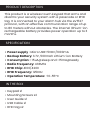 2
2
-
 3
3
-
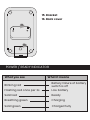 4
4
-
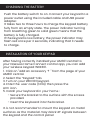 5
5
-
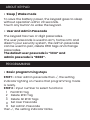 6
6
-
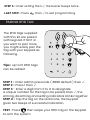 7
7
-
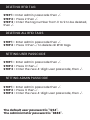 8
8
-
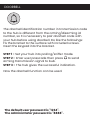 9
9
-
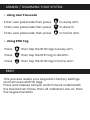 10
10
-
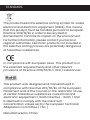 11
11
-
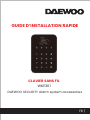 12
12
-
 13
13
-
 14
14
-
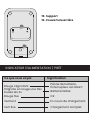 15
15
-
 16
16
-
 17
17
-
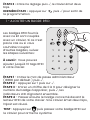 18
18
-
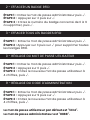 19
19
-
 20
20
-
 21
21
-
 22
22
dans d''autres langues
- English: Daewoo WKE301 Installation guide
Documents connexes
Autres documents
-
Chacon 34958 Manuel utilisateur
-
 SCS Sentinel AAA0039 Le manuel du propriétaire
SCS Sentinel AAA0039 Le manuel du propriétaire
-
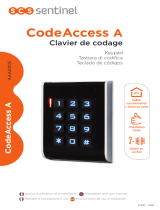 SCS Sentinel AAA0005X Le manuel du propriétaire
SCS Sentinel AAA0005X Le manuel du propriétaire
-
Jablotron 100+ Manuel utilisateur
-
Byron DIC-23312 Instructions Manual
-
DoorBird D21 Serie Le manuel du propriétaire
-
DoorBird D21X Guide d'installation
-
Byron DIC-24112 Le manuel du propriétaire
-
Ksenia Ergo User And Installer Manual
-
Denver HSA-120 Manuel utilisateur