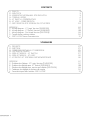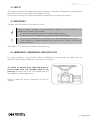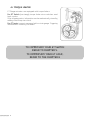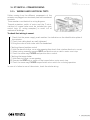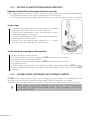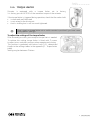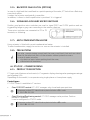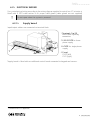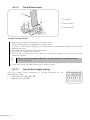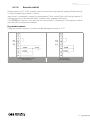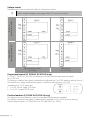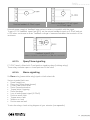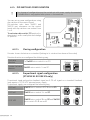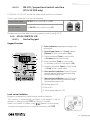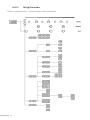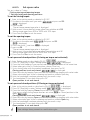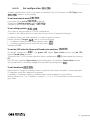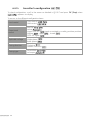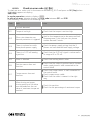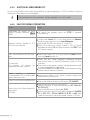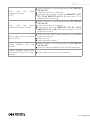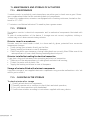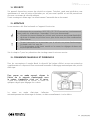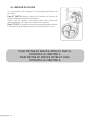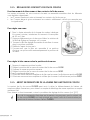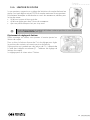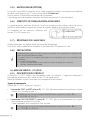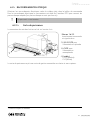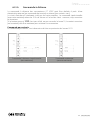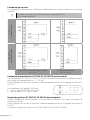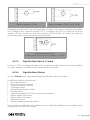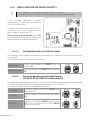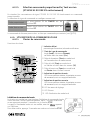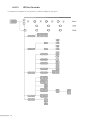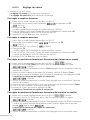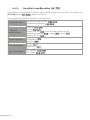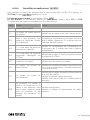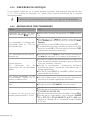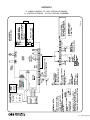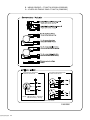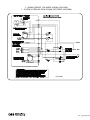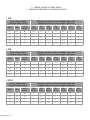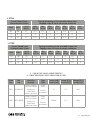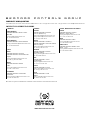Bernard Controls ET Range Installation & Operation Manual
- Taper
- Installation & Operation Manual

INSTRUCTIONS DE MISE EN SERVICE,
STOCKAGE ET ENTRETIEN
INSTRUCTIONS FOR START-UP,
STORAGE AND MAINTENANCE
NR 1278_ET_revD_A/F
Art: 5100217
ET
Gamme
Range

2
CONTENTS
1> SAFETY 3
2> MOUNTING 3
3> EMERGENCY HANDWHEEL AND DECLUTCH 3
4> TORQUE LIMITER 4
5> ET SWITCH - COMMISSIONING 5
6> ET LOGIC - COMMISSIONING 8
7> MAINTENANCE AND STORAGE OF ACTUATORS 24
APPENDIX 47
A - Wiring diagram - ET Logic Version (S5400000) 47
B - Wiring diagram - ET Switch Version (S5099901) 48
C - Wiring diagram - Pre-Wired Version (S5021009) 49
D - Torque limiter settings tables 50
E - F501 & F502 fuses characteristics 51
SOMMAIRE
1> SÉCURITÉ 25
2> MONTAGE 25
3> COMMANDE MANUELLE ET DEBRAYAGE 25
4> LIMITEUR DE COUPLE 26
5> MISE EN SERVICE – ET SWITCH 27
6> MISE EN SERVICE - ET LOGIC 30
7> ENTRETIEN ET STOCKAGE DES SERVOMOTEURS 46
APPENDIX 47
A - Schéma de câblage - ET Logic Version (S5400000) 47
B - Schéma de câblage pour ET Switch (S5099901) 48
C - Schéma de câblage pour version pré-câblée (S5021009) 49
D - Tableaux de réglage du limiteur de couple 50
E - Caractéristiques des fusibles F501 & F502 51

3
English
1> SAFETY
This device complies with applicable safety standards. Installation, maintenance and operation
must be carried out by a skilled and trained staff only.
Please read carefully this whole guide before mounting and starting the actuator.
2> MOUNTING
Actuator must be bolted on the device to drive.
Bernard Controls actuators are mechanically designed to work whatever its
orientation. However, please avoid:
• to position cable glands upwards to keep waterproofness,
• to place the motor downwards, to avoid internal condensation.
!
• Do not use handwheel to carry actuators to avoid damaging worm gears.
• If the actuator is supplied mounted on the valve, basic settings should have
been carried out.
See chapter 7 for storage care before commissioning.
3> EMERGENCY HANDWHEEL AND DECLUTCH
For every actuators, torque limiter adds an additional protection.They are fitted with an
automatic declutching handwheel with motor drive priority.
To switch to manual drive, align the arrow of
clutch handle with the triangular mark of the
housing. You may have to turn the handwheel of a
few degrees to disengage clutch.
Return to electrical drive is automatic but can be
manual.

4
4> TORQUE LIMITER
ET Range actuators are equipped with torque limiters.
For ET Switch (see image), torque limiter micro-switches send
back a pulse.
After stopping motor, information can be mechanically stored by
adding a backstop cam clutch.
For ET Logic, torque is measured with a strain gauge. Triggering
information is stored by the board.
TO COMMISSION YOUR ET SWITCH
REFER TO CHAPTER 5.
TO COMMISSION YOUR ET LOGIC,
REFER TO THE CHAPTER 6

5
English
5> ET SWITCH - COMMISSIONING
5.1> WIRING AND ELECTRICAL TESTS
Cables coming from the different components of the
actuator are plugged on a terminals plate with numbered
terminals.
These numbers are identical to wiring diagrams.
Thermal protection switch of motor and the 2 micro-
switches of torque limiter must be included into your
control logic (cf. wiring examples) to avoid risk of
mechanical breakage.
To check that wiring is correct:
1. Check that the power supply used matches the indication on the identification plate of
the actuator.
2. Check that cable glands are well-tightened.
3. Bring the valve to mid-stroke with the handwheel.
Checking the end position control
4. With the electrical drive, run a valve opening then check that rotation direction is correct.
5. When turning, manually operate OPEN end position micro-switch: motor must stop.
6. Check the same way CLOSED end position micro-switch.
Checking the torque limiter
7. With electrical drive, run an opening.
8. Operate the OPEN micro-switch of the torque limiter: motor must stop.
9. Check the same way CLOSED torque limiter micro-switch for a closing operation.
In case of a failure in one of these tests, check the whole wiring.

6
5.2> SETTING OF END POSITION MICRO-SWITCHES
Operation of cam block and end position micro-switches
Cams triggering micro-switches consist in a monobloc unit whose parts can be set indipendently:
• the 2 white and black cams trigger end position micro-switches
• the 2 beige and gray cams trigger additional micro-switches that can be used for signaling
To set a cam
1. In the slot surrounded by a ring of the same color than the
cam, insert the blade of 3.5 or 4 mm screwdriver.
2. Slightly push downwards to free the rotation of setting
head and engage it in the cam.
3. Turn the setting head to drive cam to the desired position.
4. Release the screwdriver push.
5. Ensure that the setting head returned to its original
position, that automatically lock cam position.
To set cam block according to valve position
1. Bring the valve to close position.
2. Set the position of the cam triggering CLOSE end position micro-switch.
3. Bring the valve to the open position.
4. Set the position of the cam triggering OPEN end position micro-switch.
With electrical drive
5. Run a closing operation then check that the actuator stops when reaching CLOSE position.
6. Run an opening operation then check that the actuator stops when reaching OPEN
position.
5.3> CLOSING VALVE ON TORQUE WITH TORQUE LIMITER
CLOSED micro-switch may be used to avoid triggering torque limiter at the beginning of the
opening, to be able to get a breakout torque higher than the maximum set torque.
To get the actuator functioning this way, follow the cam block setting procedure (see §5.2).
When closing is electrically operated, ensure that the CLOSED end position
micro-switch is triggered shortly before motor stops, by opening CLOSED end
position micro-switch.

7
English
5.4> TORQUE LIMITER
Actuator is equipped with a torque limiter set in factory.
It is factory pre-set at 100% of the maximum torque of the actuator.
If the torque limiter is triggered during operation, check that the valve shaft:
• is clean and well lubricated
• is not seized in the driving nut
• that its stuffing box is not too much tightened.
After triggering, torque limiter micro-switch remains in position if you have Irrever-
sibility option (see §6).
To adjust the settings of the torque limiter
After assembly on valve, you can adjust torque limits is needed.
To achieve this setting, torque limiter is fitted with 2 screws
to adjust micro-switches positions when opening and closing.
This position is graduates with letters from A to I, determined
thanks to the settings tables in the appendix (D - Torque limiter
table).
Setting may be between 2 letters.

8
5.5> BACKSTOP CAM CLUTCH (OPTION)
In case of a high load that could lead to a partial opening of the valve, ET Switch has a Backstop
cam clutch option.
It makes the actuator mechanically irreversible.
In addition, it allows to hold torque limiter in position if it is triggered.
5.6> SIGNALING AUXILIARY MICRO-SWITCHES
Auxiliary end position micro-switches are used to signal OPEN and CLOSE position and are
triggered by beige or gray cams according to the rotation direction.
These micro-switches are connected to 20 to 25
terminals, as following:
5.7> ANTI-CONDENSATION HEATER
Every actuator is fitted with an anti-condensation heater.
To avoid condensation, supply the resistor as soon as the actuator is installed.
5.8> PRECAUTIONS
Just after commissioning, mount back the covers and check that seals are clean.
Never let the electrical parts of the actuator without protection covers.
In case of water intrusion:
• dry electrical parts before putting back the cover,
• check electrical insulation.
6> ET LOGIC - COMMISSIONING
6.1> PRODUCT DESCRIPTION
ET Logic control features a local control, a 7-segments display showing valve opening percentage
and signaling LEDs.
Depending on the model, it can operate using single-phase or three-phase supply.
Control types
ET LOGIC control is available in 2 versions:
• Class A ON/OFF control: ET LOGIC manages only closed and open positions.
Reference marked ON identification plate includes «FL» code:
ET XXXX FL XX XXX
• Class B Inching/Positioning control: ET LOGIC manages valve position: Position
feedback is provided.
It can be configured in ON/OFF mode.
Reference marked ON identification plate includes «KL» code:
ET XXXX KL XX XXX

9
English
6.2> ELECTRICAL WIRING
Carry out electrical wiring according to the wiring diagram supplied in control box. ET actuator is
fitted with 3 M20 cable entries to fit proper cable glands (cable glands are not supplied).
!
Do not open when the system is powered.
6.2.1> Supply board
Input/output cables are connected on terminal block.
1. Terminals 1 to 20:
control and signalling
connection
2. L3/L2/L1/PE for three-
phase supply
3. L/N/PE for single-phase
supply
4. Fuses
1
F502 (left)
F501 (right)
Supply board is fitted with an additional control board connected to keypad and sensors.
1.
Characteristics in appendix
1
2
3
4

10
6.2.2> Control box access
1. Flat cable
2. Control board
3. Insulated side
To open the control box
1. Open the cover by unscrewing the 4 captive screws.
A flat cable connects the keyboard to supply board.
To avoid a mechanical damage, this cable can be disconnected without effort when
opening the cover.
2. Disconnect this cable from the supply board.
3. Carry out the required wiring tasks.
4. After wiring, re-connect the flat cable in its connector making sure that it lies on the
connector bottom.
!
Make sure that insulated side (3) is in front of you as the picture shows.
Do not twist cable.
5. Close the control box and tighten the 4 captive screws.
6.2.3> Connection supply wiring
Wire the supply board according to voltage indicated on the
indentification plate:
• Three-phase: L1 / L2 / L3 / PE
• Single-phase: L / N / PE
1
2
3

11
English
6.2.4> Remote control
Remote control of ET LOGIC actuator can be carried out using external supply (voltage control)
or internal supply (dry contacts control).
Input circuit is completely isolated by optocouplers. Pulse control (with self-locking) requires 4
connection wires on the terminal block: common, stop, opening and closing.
If the STOP push button is not used, do not wire terminal 14, opening (or closing) micro-switch
must be hold to operate the actuator.
Dry contacts control
Using dry contacts requires to create a bridge between terminals 9 & 10.
Remote pulse control
(self-holding)
Hold control
(non self-holding)

12
Voltage control
Remote control can be used with direct or alternative current.
!
Never connect voltage source upper than 55V on the terminal 9.
10 à 55 V
(common terminal 9)
90 à 250 V
(common terminale 8)
Remote pulse control
(self-holding)
Hold control
(not self-holding)
Proportional control (ET XXXX KL XX XXX XX only)
ET LOGIC ET XXXX KL XX XXX XX actuators can work with an input position signal
(e.g. 4-20 mA).
No setting is required, the signal is automatically adjusted on 0 to 100% position setting. You do
not need to set, signal automatically adapts to position setting from 0 to 100%.
Impedences of 15-16 inputs are:
• for 0/4-20 mA signal: 162 ohms
• for 0-10 V signal: 4052 ohms
Position feedback (ET XXXX KL XX XXX XX only)
According to actuator features, a position feedback signal may be available.
No setting is required, the signal is automatically adjusted on 0 to 100% position setting.
Default output signal is 4-20mA (4mA for 0% and 20mA for 100%).

13
English
Position feedback 4-20mA signal
Position feedback 0-20 mA signal
or 4-20mA signal
External power supply of feedback loop can be in series or in parallel with the signal.
To get a 0-10V feedback signal (see §6.3), set the output feedback signal on 0-20mA and put
a 500 ohms resistance in series. Feedback voltage is measured between the terminals of the
resistance.
Feedback signal 0-10V
Maximum impedence on feedback loop is 750 ohms with 24VDC.
6.2.5> Open/Close signaling
ET LOGIC board is fitted with 2 end position signaling relays (latching relays).
These relays indicate open or closed postions of the valve.
6.2.6> Alarm signaling
An Alarm relay (monostable relay) signals a fault when idle.
Various signaled faults are:
• Power supply loss
• Phase loss (when three-phases)
• Primary and control fuses
• Motor thermal protection
• Torque limiter triggering
• Motor blockage
• Loss of analog input signal (4-20mA)
• Position sensor fault
• Torque sensor fault
• Selector on Local
• Postion overrun fault
To wire the relays, check wiring diagram of your actuator (see appendix).

14
6.3> DIP-SWITCHES CONFIGURATION
!
Any change of configuration must be carried out with power supply disconnected.
A modification is only applied after power is disconnected.
You can set up some configurations using
dip-switches of the control board.
Dip-switches units have SW400 and
SW500 part references on the control
board and dip-switches are marked from
1 to 4.
To activate a dip-switch (ON position) or
deactivate it, use a small point and change
its position.
6.3.1> Closing configuration
Actuator closes clockwise as a standard (looking to its rotation from above of the valve)
Rotation direction are configured the following way:
Clockwise
direction
No SW400 micro-switch is on ON.
Counter-clockwise
direction
SW400 micro-switch 1 is on ON.
6.3.2> Proportional signal configuration
(ET XXXX KL XX XXX XX only)
Proportional signal and position feedback signal are 4-20 mA signals as a standard. Feedback
loop requires a 12-30 VDC external power supply .
Proportional signals are configured the following way:
4-20 mA SW400 micro-contacts 2 & 3 are on ON.
0-20 mA SW400 micro-switch 3 is on ON.
0-10 VDC
SW400 micro-switch 3 is on ON and SW500
micro-switch 1 & 2 are on V.

15
English
6.3.3> ON-OFF / proportional control selection
(ET KL XX XXX only)
ETXXXX KL XX XXX XX are set on proportional control as a standard.
Control type selection is set as the following:
Proportional mode SW400 micro-switch 3 is on ON.
ON-OFF mode No SW400 micro-switch is on ON.
Remote control will be able to use dry contacts control (see § 6.2.4).
6.4> LOCAL CONTROL USE
6.4.1> Control keypad
Keypad functions
1
9
10
7
6
3
5
4
2
8
1. Status indication: opening percentage, user
information
2. Control type choice: local (Local), remote
(Remote) or Back in the menus (Esc.)
3. Closing command (Close) in Local mode
or Go down in the current menu
4. Stop command (Stop) in Local mode
or Validate a choice in the menus (OK)
5. Opening command (Open) in Local mode
or Go up in the current menu
6. Close position indication: Fixed LED when
position reached, blinking when operating,
customisable green or red.
7. Open position indication: Fixed LED when
position reached, blinking when operating,
customisable green or red.
8. Setting menu LED
9. Alarm LED
10. Local mode indicator LED
Local control inhibition
Keypad is protected by a local control inhibition function.
This function is automatically activated if the keypad is idle for 1
minutes or when pressing STOP key during 5 seconds.
When Local control is locked, a key
appears on the display.
To unlock the keypad, press 5 seconds continously on STOP.

16
6.4.2> Using the menu
Menu is organized and is scrolled through as described below.

17
English
Menu sections
Set position
allows to the set up on valve:
•
runs the closing
•
runs the opening
Set torque
set maximal torque percentage to open or to close
Set configuration
Allows to set up:
• local control
• failsafe position in stayput , open or closed
in case of 4-20mA signal loss
• LED color for opening and closing
• Set dead band
Read configuration
allows to read local control configuration, proportional control
status and its type, voltage type and closing rotation direction
Read error
allows to display Error codes when there is an Alarm (several
codes can be displayed at the same time)
To enter main menu:
1. If the KEY
logo appears, unlock local control pressing 5
sec. on OK.
2. If the voyant (10) est éteint, appuyez sur la touche Local/
Remote pendant 3 s.
Local LED gets lit.
3. Press the Stop key then on Local/Remote key
and keep them pressed during 3 seconds.
Display shows
and the indicator Setting is ON.
You can scroll menus (cf. menu tree)

18
6.4.3> Set-up on valve
Set-up is done in 2 steps:
1. Setting closing and opening torque
2. Setting closing and opening positions
To set the closing torque
1. Enter in the setting mode as detailed in § 6.4.2.
2. Go down in the menu until you reach
et press on OK.
is displayed.
3. Press on OK.
The set torque percentage value is displayed.
4. With arrows, choose desired torque value then validate with OK.
Setting range goes from 40% to 100% with 10% steps.
5. Press twice on Esc. to exit the menu.
To set the opening torque
1. Enter in the setting mode as detailed in § 6.4.2.
2. Go down in the menu until
and press on OK.
is displayed.
3. Press the arrow
one time. is displayed.
4. press on OK.
The set torque percentage value is displayed.
5. With arrows, choose desired torque value then validate with OK.
Setting range goes from 40% to 100% with 10% steps.
6. Press twice on Esc. to exit the menu.
To set open and closed positions (if closing on torque not activated)
1. Enter Setting mode as described in §6.4.2.
is displayed.
2. Press OK (Stop) key to enter Setting mode.
is displayed.
3. Close the valve keeping Close pressed and checking valve index at the same time.
4. When index gets close to Closed position, release Close key.
5. Go to closing index with the manual handwheel, then press on OK.
Closing position is set and stored.
is displayed.
6. Open the valve by keeping Open pressed and monotoring opening with valve index.
7. When valve index gets close to opening end position, release Open key.
8. With the handwheel, continue opening until you reach a stop.
9. Turn handwheel 2 turns back then press OK.
Open position is set and stored.
To set open and closed positions (if Closing on torque activated)
1. Enter in the setting mode as described in §6.4.2,
is displayed.
2. Press OK (Stop) key to enter Setting mode.
is displayed.
3. Close the valve by keeping Close pressed until the actuator stops.
Stop occurs when closing torque reaches set value.
for Closed position in the
menu
.
Closing position is set and stored.
is displayed.
4. Open the valve by keeping Open pressed and monotoring opening with valve index.
5. When valve index gets close to opening end position, release Open key.
6. With the handwheel, continue opening until you reach a stop.
7. Turn handwheel 2 turns back then press OK.
Open position is set and stored.
Once settings done, proceed to a verification cycle.

19
English
6.4.4> Set configuration
To enter setting menu, scroll in the menu as detailed in § 6.4.2 and press on OK (Stop) when
appears on the display.
To set local control mode
Local control uses pulse as default.
To choose a holding control, select
.
Validate by pressing on OK (Stop).
To set safety position
This choice is only possible in 4-20mA configuration.
It allows to set safety position of the valve in case of loss of proportional signal.
As default, there is no safety position if a control signal loss occurs.
Default setting is Stayput
, that is a stop on position.
• to define a safety positon when opening, select
.
• to define a safety position when closing, select
.
Validate with OK.
To set the LED colors for Open and Closed valve positions
On default configuration , the green LED signals Open valve position and red LED
signals Closed valve positions.
To reverse the 2 LEDs position allocation, select configuration
then valdiate by pressing
OK.
Red LED now indicates Open valve position and green LED indicates Closed valve position.
You can get back to standard configuration by selecting configuration
.
To set dead band
Dead band is a range of setpoints around a position which does not lead to valve movement.
All setpoints inside this range will be ignored.
It remedies to hunting chances or potential electrical disturbances of your control.
Setting values from 1 to 10 defines a range of +/-1 to +/-10% around the current position of
your valve.

20
6.4.5> Consulter la configuration
To check configuration, scroll in the menu as detailed in § 6.4.2 and press OK (Stop) when
appears on display.
To access to the different configuration items:
Local control
Pulse control
Hold control
Proportional
control
inactive
active
signal 4/20 mA signal associated to a safety position: position
holding
, open , closed
0/20 mA signal
Applicable voltage
single-phase
three-phase
Closing direction
Clockwise
counter-clockwise
Closing type
on position
on torque
La page charge ...
La page charge ...
La page charge ...
La page charge ...
La page charge ...
La page charge ...
La page charge ...
La page charge ...
La page charge ...
La page charge ...
La page charge ...
La page charge ...
La page charge ...
La page charge ...
La page charge ...
La page charge ...
La page charge ...
La page charge ...
La page charge ...
La page charge ...
La page charge ...
La page charge ...
La page charge ...
La page charge ...
La page charge ...
La page charge ...
La page charge ...
La page charge ...
La page charge ...
La page charge ...
La page charge ...
La page charge ...
-
 1
1
-
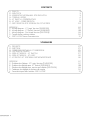 2
2
-
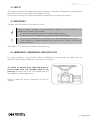 3
3
-
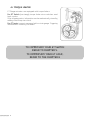 4
4
-
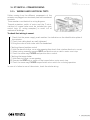 5
5
-
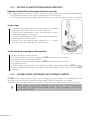 6
6
-
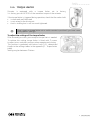 7
7
-
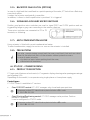 8
8
-
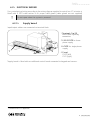 9
9
-
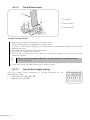 10
10
-
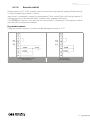 11
11
-
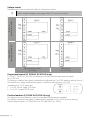 12
12
-
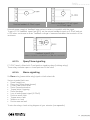 13
13
-
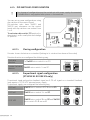 14
14
-
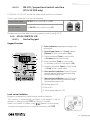 15
15
-
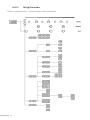 16
16
-
 17
17
-
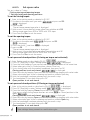 18
18
-
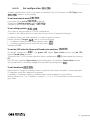 19
19
-
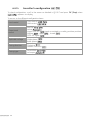 20
20
-
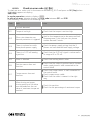 21
21
-
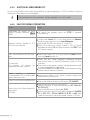 22
22
-
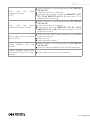 23
23
-
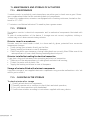 24
24
-
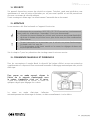 25
25
-
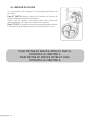 26
26
-
 27
27
-
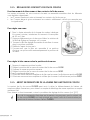 28
28
-
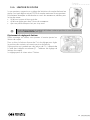 29
29
-
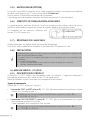 30
30
-
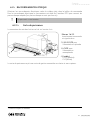 31
31
-
 32
32
-
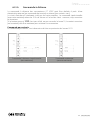 33
33
-
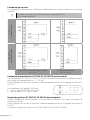 34
34
-
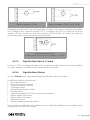 35
35
-
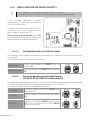 36
36
-
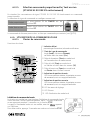 37
37
-
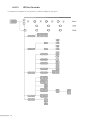 38
38
-
 39
39
-
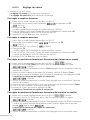 40
40
-
 41
41
-
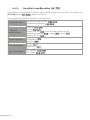 42
42
-
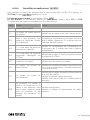 43
43
-
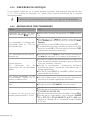 44
44
-
 45
45
-
 46
46
-
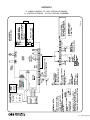 47
47
-
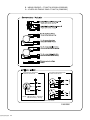 48
48
-
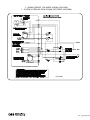 49
49
-
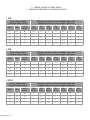 50
50
-
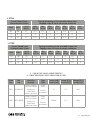 51
51
-
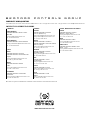 52
52
Bernard Controls ET Range Installation & Operation Manual
- Taper
- Installation & Operation Manual
dans d''autres langues
- English: Bernard Controls ET Range
Documents connexes
-
Bernard Controls AT Range AT SWTICH Installation & Operation Manual
-
Bernard EZ Series Installation, Start-Up And Maintenance Instructions
-
Bernard Controls AQ Range LOGIC Startup Manual
-
Bernard Controls INTELLI+ Installation & Operation Manual
-
Bernard Posigam+ Commissioning Instructions
-
Bernard Controls AQL Series Startup Manual
-
Bernard SQ Series Installation, Start-Up And Maintenance Instructions
-
Bernard Controls AQ25 Startup Manual
-
Bernard Controls SQX Range INTELLI+ Installation & Operation Manual
-
Bernard Controls ST6 Instructions For Start-Up
Autres documents
-
Samsung ED2250S/P Le manuel du propriétaire
-
Samsung SCC-643A Manuel utilisateur
-
Samsung SCC-643AP Manuel utilisateur
-
Samsung SCC-643AP Manuel utilisateur
-
Samsung SCC-641P Manuel utilisateur
-
Samsung SCC-641P Manuel utilisateur
-
Samsung SCC-643AN Manuel utilisateur
-
Bernard Minigral+ Manuel utilisateur
-
Bernard LEB Installation, Start-Up And Maintenance Instructions
-
VALPES DSBA3200 Manuel utilisateur