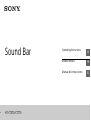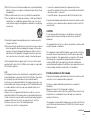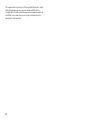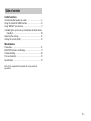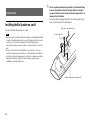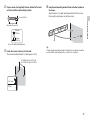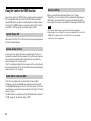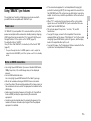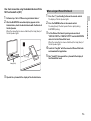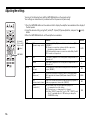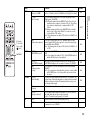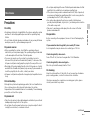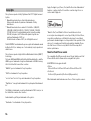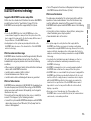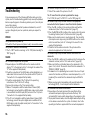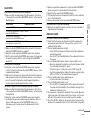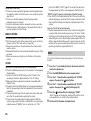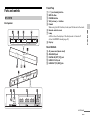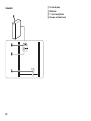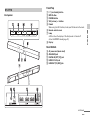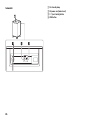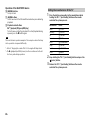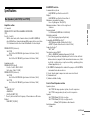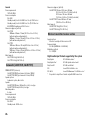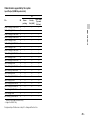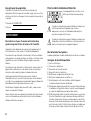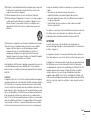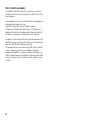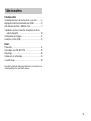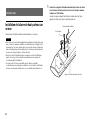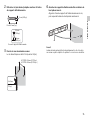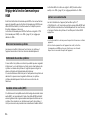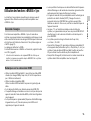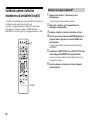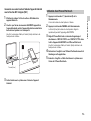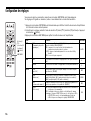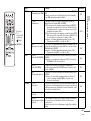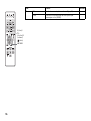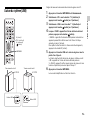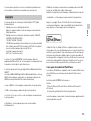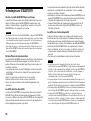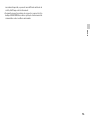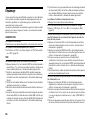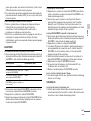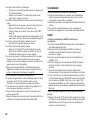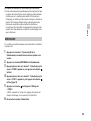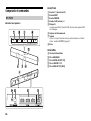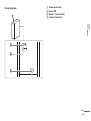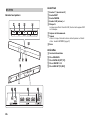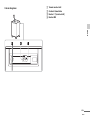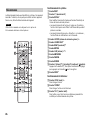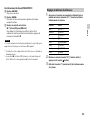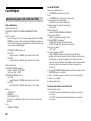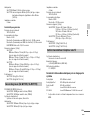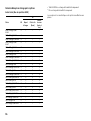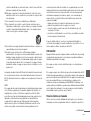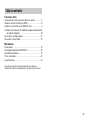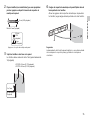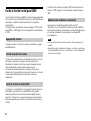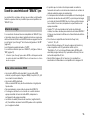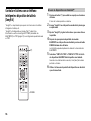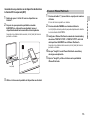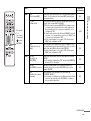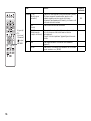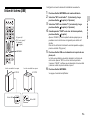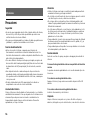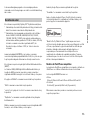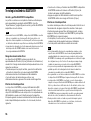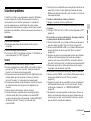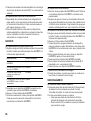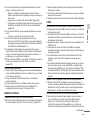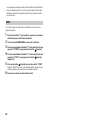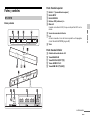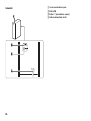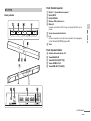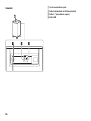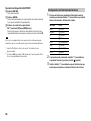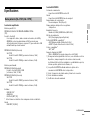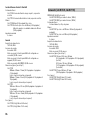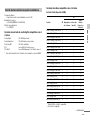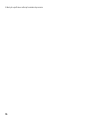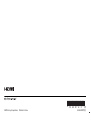Sony HT-CT770 Mode d'emploi
- Catégorie
- Ensembles de haut-parleurs
- Taper
- Mode d'emploi
Ce manuel convient également à

HT-CT370/CT770
Operating Instructions
US
Mode d’emploi
FR
Manual de instrucciones
ES
Sound Bar

2
US
Owner’s Record
The model and serial numbers are located on the bottom of the Bar
Speaker. Record the serial numbers in the space provided below. Refer to
them whenever you call upon your Sony dealer regarding this product.
Model No. HT-CT370/CT770
Serial No.
To reduce the risk of fire or electric shock, do not expose this
apparatus to rain or moisture.
The unit is not disconnected from the mains as long as it is connected to
the AC outlet, even if the unit itself has been turned off.
To reduce the risk of fire, do not cover the ventilation opening of the
appliance with newspapers, tablecloths, curtains, etc.
Do not expose the appliance to naked flame sources (for example,
lighted candles).
To reduce the risk of fire or electric shock, do not expose this appliance
to dripping or splashing, and do not place objects filled with liquids, such
as vases, on the appliance.
As the main plug is used to disconnect the unit from the mains, connect
the unit to an easily accessible AC outlet. Should you notice an
abnormality in the unit, disconnect the main plug from the AC outlet
immediately.
Do not install the appliance in a confined space, such as a bookcase or
built-in cabinet.
Do not expose batteries or appliances with battery-installed to excessive
heat, such as sunshine and fire.
Indoor use only.
For the customers in the U.S.A
The Caution Marking is put on the Bottom
Enclosure (For the Bar Speaker).
This symbol is intended to alert the user to the presence of
uninsulated “dangerous voltage” within the product’s enclosure
that may be of sufficient magnitude to constitute a risk of
electric shock to persons.
This symbol is intended to alert the user to the presence of
important operating and maintenance (servicing) instructions in
the literature accompanying the appliance.
For the Bar Speaker
The nameplate and the date of manufacture marking are located on the
bottom.
Important Safety Instructions
1) Read these instructions.
2) Keep these instructions.
3) Heed all warnings.
4) Follow all instructions.
5) Do not use this apparatus near water.
6) Clean only with dry cloth.
7) Do not block any ventilation openings. Install in accordance with the
manufacturer’s instructions.
8) Do not install near any heat sources such as radiators, heat registers,
stoves, or other apparatus (including amplifiers) that produce heat.
9) Do not defeat the safety purpose of the polarized or grounding-type
plug. A polarized plug has two blades with one wider than the other.
A grounding type plug has two blades and a third grounding prong.
The wide blade or the third prong are provided for your safety. If the
provided plug does not fit into your outlet, consult an electrician for
replacement of the obsolete outlet.
WARNING

3
US
10) Protect the power cord from being walked on or pinched particularly
at plugs, convenience receptacles, and the point where they exit from
the apparatus.
11) Only use attachments/accessories specified by the manufacturer.
12) Use only with the cart, stand, tripod, bracket, or table specified by the
manufacturer, or sold with the apparatus. When a cart is used, use
caution when moving the cart/apparatus combination to avoid injury
from tip-over.
13) Unplug this apparatus during lightning storms or when unused for
long periods of time.
14) Refer all servicing to qualified service personnel. Servicing is required
when the apparatus has been damaged in any way, such as power-
supply cord or plug is damaged, liquid has been spilled or objects
have fallen into the apparatus, the apparatus has been exposed to
rain or moisture, does not operate normally, or has been dropped.
The following FCC statement applies only to the version of this model
manufactured for sale in the U.S.A. Other versions may not comply with
FCC technical regulations.
NOTE:
This equipment has been tested and found to comply with the limits for
a Class B digital device, pursuant to Part 15 of the FCC Rules. These limits
are designed to provide reasonable protection against harmful
interference in a residential installation. This equipment generates, uses
and can radiate radio frequency energy and, if not installed and used in
accordance with the instructions, may cause harmful interference to
radio communications.
However, there is no guarantee that interference will not occur in a
particular installation. If this equipment does cause harmful interference
to radio or television reception, which can be determined by turning the
equipment off and on, the user is encouraged to try to correct the
interference by one or more of the following measures:
Reorient or relocate the receiving antenna.
Increase the separation between the equipment and receiver.
Connect the equipment into an outlet on a circuit different from that to
which the receiver is connected.
Consult the dealer or an experienced radio/TV technician for help.
Properly shielded and grounded cables and connectors must be used for
connection to host computers and/or peripherals in order to meet FCC
emission limits.
CAUTION
You are cautioned that any changes or modifications not expressly
approved in this manual could void your authority to operate this
equipment.
This equipment must not be co-located or operated in conjunction with
any other antenna or transmitter.
This equipment complies with FCC radiation exposure limits set forth for
an uncontrolled environment and meets the FCC radio frequency (RF)
Exposure Guidelines. This equipment has very low levels of RF energy
that it deemed to comply without maximum permissive exposure
evaluation (MPE). But it is desirable that it should be installed and
operated keeping the radiator at least 20cm or more away from person's
body (excluding extremities: hands, wrists, feet and ankles).
For the customers in the Canada
Properly shielded and grounded cables and connectors must be used for
connection to host computers and/or peripherals.
This device complies with Industry Canada licence-exempt RSS
standard(s).
Operation is subject to the following two conditions:
(1) this device may not cause interference, and (2) this device must accept
any interference, including interference that may cause undesired
operation of the device.
This equipment complies with IC radiation exposure limits set forth for an
uncontrolled environment and meets RSS-102 of the IC radio frequency
(RF) Exposure rules.
continued

4
US
This equipment has very low levels of RF energy that it deemed to comply
without maximum permissive exposure evaluation (MPE). But it is
desirable that it should be installed and operated keeping the radiator at
least 20cm or more away from person’s body (excluding extremities:
hands, wrists, feet and ankles).

5
US
Useful functions
Installing the Bar Speaker on a wall ..................................... 6
Using the Control for HDMI function .................................... 8
Using “BRAVIA” Sync features .............................................. 9
Controlling the system using a smartphone or tablet device
(SongPal) .........................................................................10
Adjusting the settings .......................................................... 12
Linking the system (LINK) .....................................................14
Miscellaneous
Precautions ...........................................................................15
BLUETOOTH wireless technology ........................................ 17
Troubleshooting ...................................................................18
Parts and controls ................................................................ 21
Specifications .......................................................................27
Refer to the supplied Startup Guide for setup and basic
operations.
Table of contents

6
US
Installing the Bar Speaker on a wall
You can install the Bar Speaker on a wall.
Prepare screws (not supplied) that are suitable for the wall material and
strength. As a plasterboard wall is especially fragile, attach the screws
securely to two studs in the wall beam. Install the Bar Speaker
horizontally, hung by screws in studs in a continuous flat section of the
wall.
Be sure to subcontract the installation to Sony dealers or licensed
contractors and pay special attention to safety during the installation.
Sony shall not be held responsible for accidents or damage caused by
improper installation, insufficient wall strength, improper screw
installation or natural calamity, etc.
1 Fix the supplied wall mounting brackets to the bracket fixing
holes on the bottom of the Bar Speaker with the supplied
screws so that the surface of each wall mounting bracket is as
shown in the illustration.
Fix the two wall mounting brackets to the left and right fixing
holes on the bottom of the Bar Speaker.
Useful functions
Notes
Screw (supplied)
Wall mounting bracket (supplied)
AC power cord (mains lead)

7
US
Useful functions
2 Prepare screws (not supplied) that are suitable for the holes
on the back of the wall mounting brackets.
3 Fasten the screws to two studs in the wall.
The screws should protrude 6 to 7 mm (approx. 1/4 in).
4 Hang the wall mounting brackets fixed on the Bar Speaker on
the screws.
Align the holes in the wall mounting brackets with the screws,
then hang the Bar Speaker on the two screws.
Tip
The Bar Speaker automatically detects whether it is mounted on a wall or
positioned flat, and it optimizes the sound for its orientation.
Hole on the wall mounting bracket
4 mm (3/16 in)
More than 25 mm (1 in)
4.4 mm
(3/16 in)
9.8 mm
(13/32 in)
6 to 7 mm
(approx.
1/4 in)
HT-CT370: 652 mm (25 7/10 in)
HT-CT770: 605 mm (23 17/20 in)

8
US
Using the Control for HDMI function
By using the Control for HDMI function, and connecting equipment
that is compatible with the Control for HDMI function via a High
Speed HDMI cable, operation is simplified with the features below.
The Control for HDMI function is enabled by setting “CTRL (Control
for HDMI)” to “ON” (page 13). The default setting is “ON.”
When you turn off the TV, the system and the connected equipment
will turn off automatically.
If you turn on the system while you are watching the TV, the TV
sound will be output from the speakers of the system automatically.
The volume of the system will be adjusted when you adjust the
volume using the TV’s remote control.
If the TV sound was output from the speakers of the system the last
time you watched the TV, the system will be turned on automatically
when you turn on the TV again.
If the TV is compatible with the Audio Return Channel (ARC)
technology, a High Speed HDMI cable connection will also allow
sending digital audio signals from the TV to the system. You do not
need to make a separate audio connection for listening to TV sound
from the system.
The ARC function is enabled by setting “ARC (Audio return channel)”
to “ON” (page 13). The default setting is “ON.”
When you activate the equipment (Blu-ray Disc™ player,
“PlayStation
®
4,” etc.) connected to the system with a High Speed
HDMI cable, the connected TV is turned on automatically and the
input signal of the system is switched to the appropriate HDMI input.
The above features may not operate with certain equipment.
Depending on the settings of the connected equipment, the Control for
HDMI function may not work correctly. Refer to the operating
instructions of the equipment.
System Power Off
System Audio Control
Audio Return Channel (ARC)
One-Touch Play
Notes

9
US
Useful functions
Using “BRAVIA” Sync features
The original Sony functions listed below can also be used with
products that are compatible with “BRAVIA” Sync.
If a “BRAVIA” Sync-compatible TV is connected to the system, the
power consumption will be reduced in standby mode by stopping
HDMI signal transmission when the TV is turned off with the pass-
through function* of the system set to “AUTO” (page 13).
The default setting is “AUTO.”
If any TV other than “BRAVIA” is connected, set the item to “ON”
(page 13).
* The pass-through function for HDMI signals is used to output the
signals from the HDMI OUT jack of this system even if it is in standby
mode.
Use a High Speed HDMI cable. If you use a Standard HDMI cable,
1080p, Deep Color, 3D, and 4K images may not be displayed
properly.
Use an HDMI-authorized cable.
Use a Sony High Speed HDMI cable with the Cable Type Logo.
We do not recommend using an HDMI-DVI conversion cable.
Check the setup of the connected equipment if an image is poor or
the sound does not come out of the equipment connected via the
HDMI cable.
Audio signals (sampling frequency, bit length, etc.) transmitted
from an HDMI jack may be suppressed by the connected
equipment.
Sound may be interrupted when the sampling frequency or the
number of channels of audio output signals from the playback
equipment is switched.
If the connected equipment is not compatible with copyright-
protection technology (HDCP), the image and/or the sound from
the HDMI OUT jack of this system may be distorted or may not be
output. In such a case, check the specifications of the connected
equipment.
When “TV” is selected as the input source of the system, video
signals via one of the HDMI IN 1/2/3 jacks selected last time are
output from the HDMI OUT jack.
This system supports Deep Color, “x.v.Color,” 3D, and 4K
transmission.
To enjoy 3D images, connect a 3D-compatible TV and video
equipment (Blu-ray Disc player, “PlayStation
®
4,” etc.) to the system
using High Speed HDMI cables, put on 3D glasses, and then play
back a 3D-compatible Blu-ray Disc, etc.
To enjoy 4K images, the TV and players that are connected to the
system must be compatible with 4K images.
Power save
Notes on HDMI connections

10
US
Controlling the system using a smartphone
or tablet device (SongPal)
“SongPal” is the application to operate the system with your
smartphone or tablet, etc.
“SongPal” is available from either Google Play™ or App Store.
This function is enabled by setting “BT PWR (BLUETOOTH power)” to
“ON” (page 13). The default setting is “ON.”
1 Press the (on/standby) button on the remote control.
The display of the Bar Speaker lights.
2 Search for “SongPal” with the Android device and download
that application.
3 Run “SongPal” then follow the on-screen instructions.
4 After the BLUETOOTH connection display appears on the
Android device, press the PAIRING button on the remote
control.
The lamp (blue) flashes quickly during BLUETOOTH pairing.
5 Select “SONY:HT-CT370” or “SONY:HT-CT770” from the
BLUETOOTH device list of the Android device.
When the connection has been established, the lamp (blue) of
the Bar Speaker lights.
6 Operate the system with the display of the connected
Android device.
PAIRING
When using an Android™ device

11
US
Useful functions
One-Touch connection using the Android device with the
NFC function built-in (NFC)
1 Perform steps 1 to 3 of “When using an Android device.”
2 After the BLUETOOTH connection display appears on the
Android device, touch the Android device with the N mark of
the Bar Speaker.
When the connection has been established, the lamp (blue) of
the Bar Speaker lights.
3 Operate the system with the display of the Android device.
1 Press the (on/standby) button on the remote control.
The display of the Bar Speaker lights.
2 Press the PAIRING button on the remote control.
The lamp (blue) of the Bar Speaker flashes quickly during
BLUETOOTH pairing.
3 Set the iPhone/iPod touch to pairing mode and select
“SONY:HT-CT370” or “SONY:HT-CT770” from the BLUETOOTH
device list on the iPhone/iPod touch.
When the connection has been established, the lamp (blue) of
the Bar Speaker lights.
4 Search for “SongPal” with the connected iPhone/iPod touch
and download that application.
5 Run “SongPal” then operate the system with the display of
the iPhone/iPod touch.
Lamp (blue)
When using an iPhone/iPod touch

12
US
Adjusting the settings
You can set the following items with the AMP MENU button on the remote control.
Your settings are retained even if you disconnect the AC power cord (mains lead).
1 Press the AMP MENU button on the remote control to display the amplifier menu window on the display of
the Bar Speaker.
2 Select the desired setting, using the (return)/ (select)/ (proceed) button, and press the (enter)
button.
3 Press the AMP MENU button to exit the amplifier menu window.
Menu Function Default
LEVEL DRC
(Dynamic range control)
You can enjoy Dolby Digital sound at low sound volumes. (ON/
AUTO/OFF)
ON: Compresses sound in accordance with the compression
information contained in the content.
AUTO: Automatically compresses sound encoded in Dolby TrueHD.
OFF: Sound is not compressed.
AUTO
TONE BASS Low sound is emphasized. The setting can be changed from –6 to
+6 in units of 1.
0
TREBLE High sound is emphasized. The setting can be changed from –6 to
+6 in units of 1.
0
AUDIO SYNC
(AV sync)
You can adjust the sound when the image and the sound are not
in sync. (ON/OFF)
OFF
DUAL
(Dual mono)
You can enjoy multiplex broadcast sound of Dolby Digital audio.
(M/S (main and sub channels)/MAIN (main channel)/SUB (sub
channel))
MAIN
AAV
(Advanced auto volume)
Reduces the volume discrepancies between different programs or
between programs and commercials. (ON/OFF)
OFF
EFFECT
(Sound effect)
ON: The sound of the selected sound field is played. It is
recommended to use this setting.
OFF: The input source is down-mixed for 2 channels.
Note: When “EFFECT (Sound effect)” is set to “OFF,” “EFFECT (Sound
effect)” is automatically set to “ON” when you change the
SOUND FIELD setting.
ON
AMP MENU
(return)/
(select)/
(proceed)/
(enter)

13
US
Useful functions
HDMI CTRL
(Control for HDMI)
To switch the Control for HDMI function on or off. (ON/OFF)
Refer to “Using the Control for HDMI function” (page 8) for details.
ON
P. THRU
(Pass through)
To set the power saving mode of the pass-through function for
HDMI signals. (AUTO/ON)
AUTO: Outputs signals from the HDMI OUT jack of the system in
standby mode according to the status of the TV. This setting
saves power in standby mode compared with the “ON”
setting.
ON: Always outputs signals from the HDMI OUT jack in standby
mode. If any TV other than “BRAVIA” is connected, use the
system with the “ON” setting.
Note: This item appears only when “CTRL (Control for HDMI)” is set
to “ON.”
AUTO
ARC
(Audio return channel)
To listen to digital sound from a TV compatible with the Audio
Return Channel (ARC) technology that is connected using a High
Speed HDMI cable. (ON/OFF)
Note: This item appears only when “CTRL (Control for HDMI)” is set
to “ON.”
ON
SET BT BT PWR
(BLUETOOTH power)
To switch the BLUETOOTH function of this system on and off. (ON/
OFF)
Note: If you change the setting to “OFF,” the BLUETOOTH function
and the NFC function become disabled.
ON
BT.STBY
(BLUETOOTH standby)
When the system has pairing information, the system is in the
BLUETOOTH standby mode even when it is turned off. (ON/OFF)
ON
AAC
(Advanced audio
coding)
To set whether or not the system will use AAC via BLUETOOTH.
(ON/OFF)
Note: If you change the setting when the system is connected with
a BLUETOOTH device, the system will be disconnected from
the device.
ON
SYSTEM A. STBY
(Auto standby)
To switch the AUTO POWER OFF function on or off. (ON/OFF) The
system turns off automatically when no operation has been made
within a certain period (about 20 minutes) and the system is not
receiving an input signal.
ON
VER
(Version)
To display the current firmware version.
–
SYS.RST
(System cold reset)
To reset menus and settings (sound fields, etc.) of the system to
the initial status when it does not work properly.
Refer to “Troubleshooting” (page 20) for details.
–
WS LINK To link the wireless sound system again (page 14). –
RF CHK To check whether the wireless sound system of the system can
communicate or not. (OK/NG)
–
Menu Function Default
AMP MENU
(return)/
(select)/
(proceed)/
(enter)

14
US
Linking the system (LINK)
Set up the wireless subwoofer connection again.
1 Press the AMP MENU button on the remote control.
2 Select “WS” with the (select) button then press the
(enter) or (proceed) button.
3 Select “LINK” with the (select) button then press the
(enter) or (proceed) button.
4 When “START” appears on the display of the Bar Speaker,
press the (enter) button.
“SEARCH” appears, and the Bar Speker searches for equipment
that can be used with Link. Proceed to the next step within 1
minute.
To quit the Link function during a search for equipment, press
the (return) button.
5 Press the LINK button on the subwoofer with the point of a
pen, etc.
The on/standby lamp on the subwoofer lights in green. “OK”
appears on the display of the Bar Speaker.
If “FAILED” appears, check to ensure the subwoofer is turned on
and perform the process again from step 1.
6 Press the AMP MENU button.
The amplifier menu turns off.
AMP MENU
(return)/
(select)/
(proceed)/
(enter)
LINK button
LINK button
HT-CT370
HT-CT770
On/standby lamp On/standby lamp

15
US
Miscellaneous
Precautions
On safety
Should any solid object or liquid fall into the system, unplug the system
and have it checked by qualified personnel before operating it any
further.
Do not climb on the Bar Speaker and subwoofer, as you may fall down
and injure yourself, or system damage may result.
On power sources
Before operating the system, check that the operating voltage is
identical to your local power supply. The operating voltage is indicated
on the nameplate at the bottom of the Bar Speaker.
If you are not going to use the system for a long time, be sure to
disconnect the system from the wall outlet (mains). To disconnect the
AC power cord (mains lead), grasp the plug itself; never pull the cord.
One blade of the plug is wider than the other for the purpose of safety
and will fit into the wall outlet (mains) only one way. If you are unable to
insert the plug fully into the outlet, contact your dealer.
AC power cord (mains lead) must be changed only at a qualified service
shop.
On heat buildup
Although the system heats up during operation, this is not a malfunction.
If you continuously use this system at high volume, the system
temperature at the rear and bottom rises considerably. To avoid burning
yourself, do not touch the system.
On placement
Place the system in a location with adequate ventilation to prevent heat
buildup and prolong the life of the system.
Do not place the system near heat sources or in a place subject to direct
sunlight, excessive dust, or mechanical shock.
Do not place anything at the rear of the Bar Speaker and subwoofer that
might block the ventilation holes and cause malfunctions.
If the system is being used in combination with a TV, VCR, or tape deck,
noise may result and picture quality may suffer. In such a case, place the
system away from the TV, VCR, or tape deck.
Use caution when placing the system on a surface that has been
specially treated (with wax, oil, polish, etc.), as staining or discoloration
of the surface may result.
Take care to avoid any possible injury from the corners of the Bar
Speaker and subwoofer.
On operation
Before connecting other equipment, be sure to turn off and unplug the
system.
If you encounter color irregularity on a nearby TV screen
Color irregularities may be observed on certain types of TV sets.
If color irregularity is observed...
Turn off the TV set, then turn it on again after 15 to 30 minutes.
If color irregularity is observed again...
Place the system further away from the TV set.
On cleaning
Clean the system with a soft, dry cloth. Do not use any type of abrasive
pad, scouring powder, or solvent such as alcohol or benzine.
If you have any question or problem concerning your system, please
consult your nearest Sony dealer.
Miscellaneous
continued

16
US
This system incorporates Dolby* Digital and the DTS** Digital Surround
System.
* Manufactured under license from Dolby Laboratories.
Dolby, and the double-D symbol are trademarks of Dolby
Laboratories.
** Manufactured under license under U.S. Patent Nos: 5,956,674;
5,974,380; 6,226,616; 6,487,535; 7,212,872; 7,333,929; 7,392,195;
7,272,567 & other U.S. and worldwide patents issued & pending.
DTS-HD, the Symbol, & DTS-HD and the Symbol together are
registered trademarks of DTS, Inc.
Product includes software. © DTS, Inc. All Rights Reserved.
The BLUETOOTH® word mark and logos are registered trademarks owned
by Bluetooth SIG, Inc. and any use of such marks by Sony Corporation is
under license.
This system incorporates High-Definition Multimedia Interface (HDMI™)
technology.
The terms HDMI and HDMI High-Definition Multimedia Interface, and the
HDMI Logo are trademarks or registered trademarks of HDMI Licensing
LLC in the United States and other countries.
“BRAVIA” logo is a trademark of Sony Corporation.
“DSEE” is a trademark of Sony Corporation.
“x.v.Color” and “x.v.Color” logo are trademarks of Sony Corporation.
“PlayStation
®
” is a registered trademark of Sony Computer Entertainment
Inc.
The N Mark is a trademark or registered trademark of NFC Forum, Inc. in
the United States and in other countries.
Android and Google Play are trademarks of Google Inc.
"ClearAudio+" is a trademark of Sony Corporation.
Apple, the Apple logo, iPhone, iPod, and iPod touch are trademarks of
Apple Inc., registered in the U.S. and other countries. App Store is a
service mark of Apple Inc.
“Made for iPod,” and “Made for iPhone” mean that an electronic
accessory has been designed to connect specifically to iPod or iPhone,
respectively, and has been certified by the developer to meet Apple
performance standards. Apple is not responsible for the operation of this
device or its compliance with safety and regulatory standards. Please
note that the use of this accessory with iPod or iPhone may affect
wireless performance.
Made for iPod/iPhone models
The compatible iPod/iPhone models are as follows. Update your iPod/
iPhone with the latest software before using with the system.
BLUETOOTH technology works with:
iPhone
iPhone 5s/iPhone 5c/iPhone 5/iPhone 4s/iPhone 4/iPhone 3GS
iPod touch
iPod touch (5th generation)/iPod touch (4th generation)
Other trademarks and trade names are those of their respective owners.
Copyrights

17
US
Miscellaneous
BLUETOOTH wireless technology
Supported BLUETOOTH version and profiles
Profile refers to a standard set of functions for various BLUETOOTH
product features. Refer to “Specifications” (page 27) for the
BLUETOOTH version and profiles supported by this system.
To use the BLUETOOTH function, the BLUETOOTH device to be
connected must support the same profile as this system. Even if the
device supports the same profile, the functions may differ because of
the specifications of the BLUETOOTH device.
Audio playback on this system may be delayed from that on the
BLUETOOTH device because of the characteristics of the BLUETOOTH
wireless technology.
Effective communication range
BLUETOOTH devices should be used within approximately 10 meters
(33 feet) (unobstructed distance) of each other. The effective
communication range may become shorter under the following
conditions;
When a person, metal object, wall or other obstruction is between
devices with a BLUETOOTH connection
Locations where a wireless LAN is installed
Around microwave ovens that are in use
Locations where other electromagnetic waves are generated
Effects of other devices
BLUETOOTH
devices and wireless LAN (IEEE 802.11b/g) equipment use
the same frequency band (2.4 GHz). When using your
BLUETOOTH
device near a device with wireless LAN capability, electromagnetic
interference may occur.
This could result in lower data-transfer rates, noise, or inability to
connect. If this happens, try the following remedies:
Connect this system and BLUETOOTH mobile phone or BLUETOOTH
device when you are at least 10 meters (33 feet) away from the
wireless LAN equipment.
Turn off the power to the wireless LAN equipment when using your
BLUETOOTH device within 10 meters (33 feet).
Effects on other devices
The radio waves broadcast by this system may interfere with the
operation of some medical devices. Since this interference may
result in malfunction, always turn off the power to this system,
BLUETOOTH mobile phone and BLUETOOTH device in the following
locations:
In hospitals, on trains or airplanes, at gas stations, and any place
where flammable gasses may be present
Near automatic doors or fire alarms
This system supports security functions that comply with the
BLUETOOTH specification as a means of ensuring security during
communication using BLUETOOTH technology. However, this security
may be insufficient, depending on the settings and other factors. So
always be careful when performing communication using BLUETOOTH
technology.
Sony shall not be held liable in any way for damages or other loss
resulting from information leaks during communication using
BLUETOOTH technology.
BLUETOOTH communication is not necessarily guaranteed with all
BLUETOOTH devices that have the same profile as this system.
BLUETOOTH devices connected with this system must comply with the
BLUETOOTH specification prescribed by the Bluetooth SIG, Inc., and
must be certified to comply. However, even when a device complies
with the BLUETOOTH specification, there may be cases where the
characteristics or specifications of the BLUETOOTH device make it
impossible to connect or may result in different control methods,
display, or operation.
Noise may occur or the audio may cut off, depending on the
BLUETOOTH device connected with this system, the communications
environment, or surrounding conditions.
Notes
Notes

18
US
Troubleshooting
If you experience any of the following difficulties while using the
system, use this troubleshooting guide to help remedy the problem
before requesting repairs. Should any problem persist, consult your
nearest Sony dealer.
Be sure to bring both your Bar Speaker and subwoofer, even if it
seems as though only one has a problem, when you request to
repair.
POWER
The system does not power up.
Check that the AC power cord (mains lead) is connected securely.
The system is turned off automatically.
The “A. STBY” function is working. Set “A. STBY (Auto standby)” to
“OFF” (page 13).
SOUND
No TV sound is output from the system.
Repeatedly press the INPUT button on the remote control to
display “TV” in the display (refer to “Listening to the audio of the
TV” in the supplied Startup Guide).
Check the connection of the HDMI cable, optical digital cable, or
audio cable that is connected to the system and the TV (refer to
“Connection” in the supplied Startup Guide).
Check the sound output of the TV. Refer to the operating
instructions of the TV for the TV settings.
Increase the volume on the TV or cancel muting.
When a TV compatible with the Audio Return Channel (ARC)
technology is connected with an HDMI cable, make sure the cable
is connected to the HDMI input (ARC) terminal of the TV (refer to
“Connection” in the supplied Startup Guide).
If the TV is not compatible with the Audio Return Channel (ARC)
technology, connect the optical digital cable in addition to the
HDMI cable in order to output sound (refer to “Connection” in the
supplied Startup Guide).
The sound is output from both the system and the TV.
Turn off the sound of the system or the TV.
The TV sound from this system lags behind the image.
Set “SYNC (AV sync)” to “OFF” if it is set to “ON” (page 12).
No sound or only a very low-level sound of the equipment
connected to the Bar Speaker is heard from the Bar Speaker.
Press the VOL + button on the remote control and check the
volume level (refer to “Parts and controls” (page 21)).
Press the MUTING or VOL + button on the remote control to cancel
the muting function (refer to “Parts and controls” (page 25)).
Make sure the input source is selected correctly. You should try
other input sources by pressing the INPUT button on the remote
control several times (refer to “Listening to the sound” in the
supplied Startup Guide).
Check that all the cables and cords of the system and the
connected equipment are firmly inserted.
No sound or only a very low-level sound is heard from the
subwoofer.
Press the SW VOL + button on the remote control to increase the
subwoofer volume (refer to “Parts and controls” (page 25)).
Make sure that the on/standby lamp on the subwoofer is lit in
green. If not, refer to “No sound is heard from the subwoofer.” in
“WIRELESS SOUND” (page 19).
A subwoofer is for reproducing bass sound. In the case of input
sources that contain very little bass sound components (i.e., a TV
broadcast), the sound from the subwoofer may be difficult to
hear.
When you play content compatible with copyright protection
technology (HDCP), it is not output from the subwoofer.
The surround effect cannot be obtained.
Depending on the input signal and the sound field setting,
surround sound processing may not work effectively. The
surround effect may be subtle, depending on the program or disc.
To play multi channel audio, check the digital audio output setting
on the device connected to the system. For details, refer to the
operating instructions supplied with the connected equipment.

19
US
Miscellaneous
BLUETOOTH
BLUETOOTH connection cannot be completed.
Make sure that the lamp (blue) of the Bar Speaker is lit (refer to
“Listening to the sound from BLUETOOTH devices” in the supplied
Startup Guide).
Make sure the BLUETOOTH device to be connected is turned on
and the BLUETOOTH function is enabled.
Bring this system and the BLUETOOTH device closer together.
Pair this system and the BLUETOOTH device again. You may need
to cancel the pairing with this system using your BLUETOOTH
device first.
Pairing cannot be achieved.
Bring this system and the BLUETOOTH device closer together
(refer to “Listening to the sound from BLUETOOTH devices” in the
supplied Startup Guide).
Make sure this system is not receiving interference from a wireless
LAN equipment, other 2.4 GHz wireless devices, or a microwave
oven. If a device that generates electromagnetic radiation is
nearby, move the device away from this system.
No sound is output from the connected BLUETOOTH device.
Make sure that the lamp (blue) of the Bar Speaker is lit (refer to
“Listening to the sound from BLUETOOTH devices” in the supplied
Startup Guide).
Bring this system and the BLUETOOTH device closer together.
If a device that generates electromagnetic radiation, such as a
wireless LAN equipment, other BLUETOOTH devices, or a
microwave oven is nearby, move the device away from this
system.
Remove any obstacle between this system and the BLUETOOTH
device or move this system away from the obstacle.
Reposition the connected BLUETOOTH device.
Try changing the wireless frequency of the Wi-Fi router, computer,
etc., to the 5 GHz band.
Increase the volume on the connected BLUETOOTH device.
The sound is not in sync with the image.
When you are watching movies, you may hear the sound with a
slight delay from the image.
WIRELESS SOUND
No sound is heard from the subwoofer.
Check that the AC power cord (mains lead) of the subwoofer is
connected properly. (Refer to “Turning on the system” in the
supplied Startup Guide.)
The on/standby lamp does not light.
Check that the AC power cord (mains lead) of the subwoofer is
connected properly.
Press the (on/standby) button of the subwoofer to turn on
the power.
The on/standby lamp flashes slowly in green or lights in red.
Move the subwoofer to a location near the Bar Speaker so that
the on/standby lamp lights in green.
Follow the steps in “Linking the system (LINK)” (page 14).
Check the communication status of the wireless sound system
with the “RF CHK” of the amplifier menu (page 13).
The on/standby lamp flashes quickly in green.
Consult your nearest Sony dealer.
The on/standby lamp flashes in red.
Press the (on/standby) button of the subwoofer to turn off
the power and check whether the ventilation opening of the
subwoofer is blocked or not.
The subwoofer is designed for playback of bass sound. When the
input source does not contain much of bass sound, as is the case
with most TV programs, the bass sound may not be audible.
Press the SW VOL + button on the remote control to increase the
volume of the subwoofer (refer to “Parts and controls” (page 25)).
System status Lamp (blue) status
During BLUETOOTH pairing Flashes quickly
The system is attempting to connect
with a BLUETOOTH device
Flashes
The system has established
connection with a BLUETOOTH device
Lit
The system is in BLUETOOTH standby
mode (when the system is off)
Unlit
continued

20
US
Sound skips or has noise.
If there is a device nearby that generates electromagnetic waves
like a wireless LAN or an electronic oven in use, locate the system
apart from it.
If there is an obstacle between the Bar Speaker and the
subwoofer, move or remove it.
Locate the Bar Speaker and the subwoofer as close as possible.
Switch the wireless LAN frequency of any nearby Wi-Fi router or
personal computer to 5-GHz range.
REMOTE CONTROL
The remote control of this system does not function.
Point the remote control at the remote control sensor on the Bar
Speaker (refer to “Parts and controls” (page 25)).
Remove any obstacles in the path between the remote control
and the system.
Replace both batteries in the remote control with new ones, if they
are weak.
Make sure you are pressing the correct button on the remote
control.
OTHERS
The Control for HDMI function does not work properly.
Check the HDMI connection (refer to “Connection” in the supplied
Startup Guide).
Set up the Control for HDMI function on the TV. Refer to the
operating instructions supplied with the TV for TV setting.
Make sure that any equipment connected is compatible with
“BRAVIA” Sync.
Check the Control for HDMI settings on the connected equipment.
Refer to the operating instructions supplied with the connected
equipment.
If you connect/disconnect the AC power cord (mains lead), wait
more than 15 seconds before operating the system.
If you connect the audio output of video equipment with the
system, using a cable other than an HDMI cable, no sound may be
output because of “BRAVIA” Sync. In such a case, set “CTRL
(Control for HDMI)” to “OFF” (page 13) or connect the cable from
the audio output jack of the video equipment directly to the TV.
“PRTECT (protect)” appears on the display of the Bar Speaker.
Press the (on/standby) button to turn off the system. After the
indicator disappears, disconnect the AC power cord (mains lead)
then check that nothing is blocking the ventilation holes of the
system.
Sensors of the TV do not work properly.
The Bar Speaker may block some sensors (such as the brightness
sensor) and the remote control receiver of your TV, or the "emitter
for 3D glasses (infrared transmission)" of a 3D TV that supports the
infrared 3D glass system. Move the Bar Speaker away from the TV
within a range that allow those parts to operate properly. For the
locations of the sensors and remote control receiver, refer to the
operating instructions supplied with the TV.
If the system still does not operate properly, reset the system as
follows:
1 Press the (on/standby) button on the remote control to
turn the Bar Speaker on.
2 Press the AMP MENU button on the remote control.
3 Press the (select) button repeatedly until “SYSTEM”
appears, then press the (enter) button.
4 Press the (select) button repeatedly until “SYS.RST”
appears, then press the (enter) button (page 13).
5 Press the (enter) button after displaying “START.”
“RESET” appears on the display, and the settings of the menu
and sound fields, etc. return to their initial statuses.
6 Disconnect the AC power cord (mains lead).
RESET
La page charge ...
La page charge ...
La page charge ...
La page charge ...
La page charge ...
La page charge ...
La page charge ...
La page charge ...
La page charge ...
La page charge ...
La page charge ...
La page charge ...
La page charge ...
La page charge ...
La page charge ...
La page charge ...
La page charge ...
La page charge ...
La page charge ...
La page charge ...
La page charge ...
La page charge ...
La page charge ...
La page charge ...
La page charge ...
La page charge ...
La page charge ...
La page charge ...
La page charge ...
La page charge ...
La page charge ...
La page charge ...
La page charge ...
La page charge ...
La page charge ...
La page charge ...
La page charge ...
La page charge ...
La page charge ...
La page charge ...
La page charge ...
La page charge ...
La page charge ...
La page charge ...
La page charge ...
La page charge ...
La page charge ...
La page charge ...
La page charge ...
La page charge ...
La page charge ...
La page charge ...
La page charge ...
La page charge ...
La page charge ...
La page charge ...
La page charge ...
La page charge ...
La page charge ...
La page charge ...
La page charge ...
La page charge ...
La page charge ...
La page charge ...
La page charge ...
La page charge ...
La page charge ...
La page charge ...
La page charge ...
La page charge ...
La page charge ...
La page charge ...
La page charge ...
La page charge ...
La page charge ...
La page charge ...
-
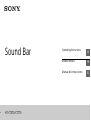 1
1
-
 2
2
-
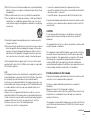 3
3
-
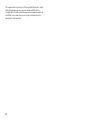 4
4
-
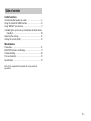 5
5
-
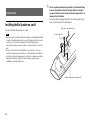 6
6
-
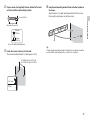 7
7
-
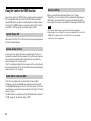 8
8
-
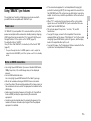 9
9
-
 10
10
-
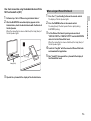 11
11
-
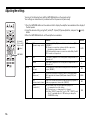 12
12
-
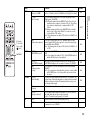 13
13
-
 14
14
-
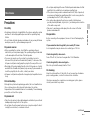 15
15
-
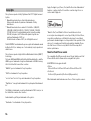 16
16
-
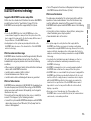 17
17
-
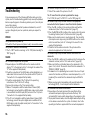 18
18
-
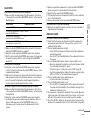 19
19
-
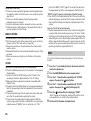 20
20
-
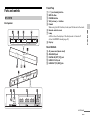 21
21
-
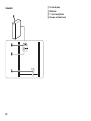 22
22
-
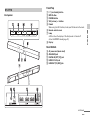 23
23
-
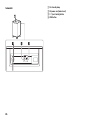 24
24
-
 25
25
-
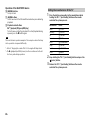 26
26
-
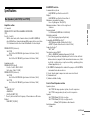 27
27
-
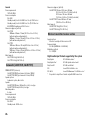 28
28
-
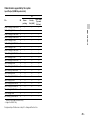 29
29
-
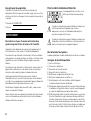 30
30
-
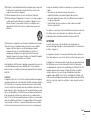 31
31
-
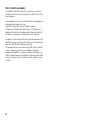 32
32
-
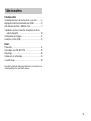 33
33
-
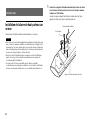 34
34
-
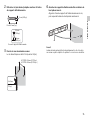 35
35
-
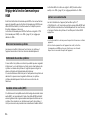 36
36
-
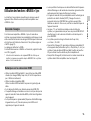 37
37
-
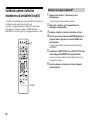 38
38
-
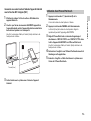 39
39
-
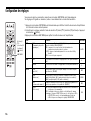 40
40
-
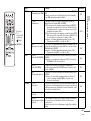 41
41
-
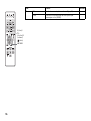 42
42
-
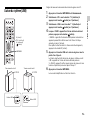 43
43
-
 44
44
-
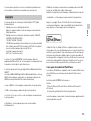 45
45
-
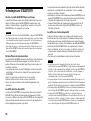 46
46
-
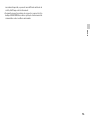 47
47
-
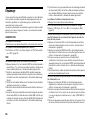 48
48
-
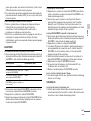 49
49
-
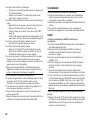 50
50
-
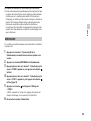 51
51
-
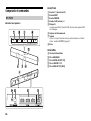 52
52
-
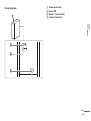 53
53
-
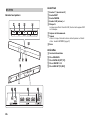 54
54
-
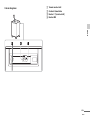 55
55
-
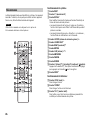 56
56
-
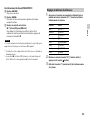 57
57
-
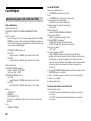 58
58
-
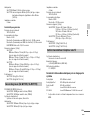 59
59
-
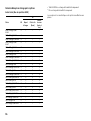 60
60
-
 61
61
-
 62
62
-
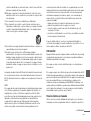 63
63
-
 64
64
-
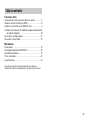 65
65
-
 66
66
-
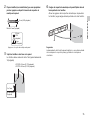 67
67
-
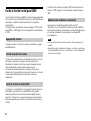 68
68
-
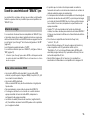 69
69
-
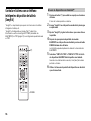 70
70
-
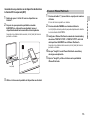 71
71
-
 72
72
-
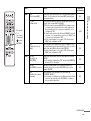 73
73
-
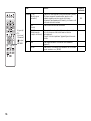 74
74
-
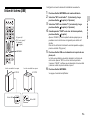 75
75
-
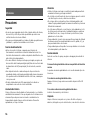 76
76
-
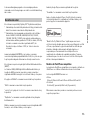 77
77
-
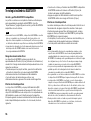 78
78
-
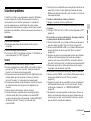 79
79
-
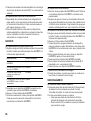 80
80
-
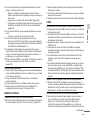 81
81
-
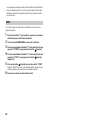 82
82
-
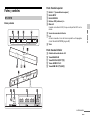 83
83
-
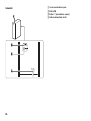 84
84
-
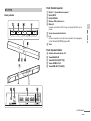 85
85
-
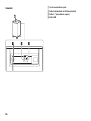 86
86
-
 87
87
-
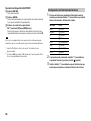 88
88
-
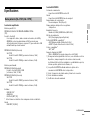 89
89
-
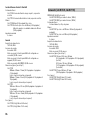 90
90
-
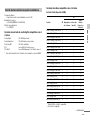 91
91
-
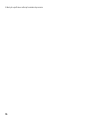 92
92
-
 93
93
-
 94
94
-
 95
95
-
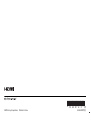 96
96
Sony HT-CT770 Mode d'emploi
- Catégorie
- Ensembles de haut-parleurs
- Taper
- Mode d'emploi
- Ce manuel convient également à
dans d''autres langues
- English: Sony HT-CT770 Operating instructions
- español: Sony HT-CT770 Instrucciones de operación
Documents connexes
-
Sony HT-CT370 Manuel utilisateur
-
Sony HT-CT60BT Manuel utilisateur
-
Sony HT-CT370 Le manuel du propriétaire
-
Sony HT-XT1 Manuel utilisateur
-
Sony HT-CT370 Guide de démarrage rapide
-
Sony HT-CT370 Manuel utilisateur
-
Sony HT-XT1 Le manuel du propriétaire
-
Sony HT-CT370 Guide de démarrage rapide
-
Sony HT-CT770 Guide de démarrage rapide
-
Sony HT-CT770 Guide de démarrage rapide