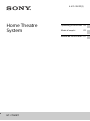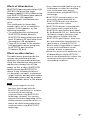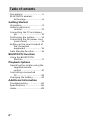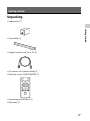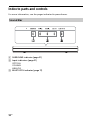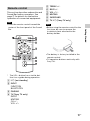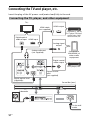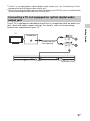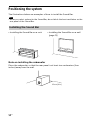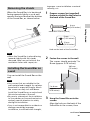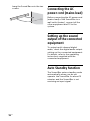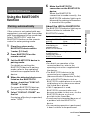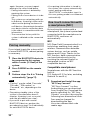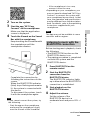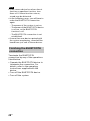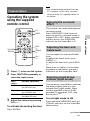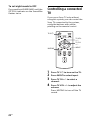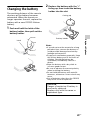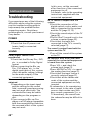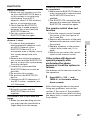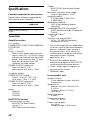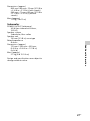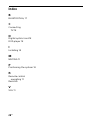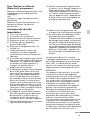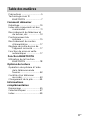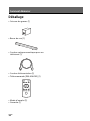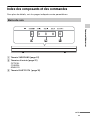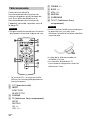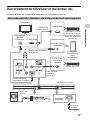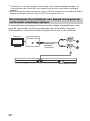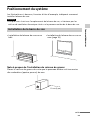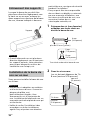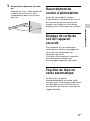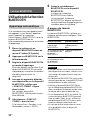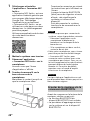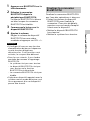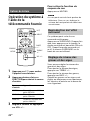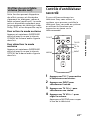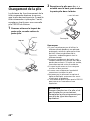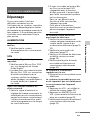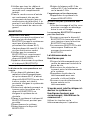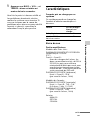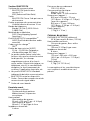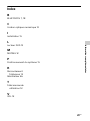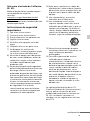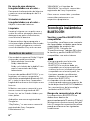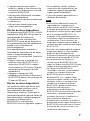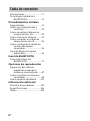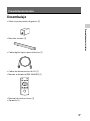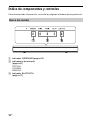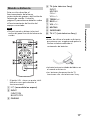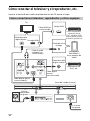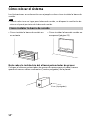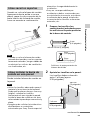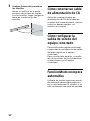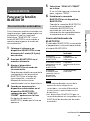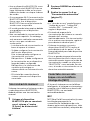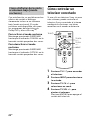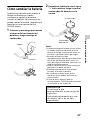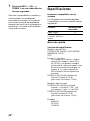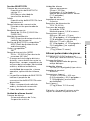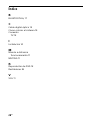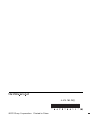Sony HT-CT60BT Manuel utilisateur
- Catégorie
- Équipement musical supplémentaire
- Taper
- Manuel utilisateur

4-475-782-11(2)
HT-CT60BT
Home Theatre
System
Operating Instructions US
Mode d’emploi FR
Manual de instrucciones
ES

2
US
Owner’s Record
The model and serial numbers are
located on the rear of the unit. Record
the serial numbers in the space
provided below. Refer to them
whenever you call upon your Sony
dealer regarding this product.
Model N o. HT- CT60BT
Serial No.
To reduce the risk of fire or
electric shock, do not expose this
apparatus to rain or moisture.
The unit is not disconnected from the
mains as long as it is connected to the
AC outlet, even if the unit itself has been
turned off.
To reduce the risk of fire, do not cover
the ventilation opening of the apparatus
with newspapers, tablecloths, curtains,
etc.
Do not expose the appliance to naked
flame sources (for example, lighted
candles).
To reduce the risk of fire or electric
shock, do not expose this appliance to
dripping or splashing, and do not place
objects filled with liquids, such as vases,
on the appliance.
As the main plug is used to disconnect
the unit from the mains, connect the
unit to an easily accessible AC outlet.
Should you notice an abnormality in the
unit, disconnect the main plug from the
AC outlet immediately.
Do not install the appliance in a
confined space, such as a bookcase or
built-in cabinet.
Do not expose batteries or appliances
with battery-installed to excessive heat,
such as sunshine and fire.
Indoor use only.
WARNING
DO NOT INGEST BATTERY, CHEMICAL
BURN HAZARD
The remote control supplied with this
product contains a coin/button cell
battery. If the coin/button cell battery
is swallowed, it can cause severe
internal burns in just 2 hours and can
lead to death.
Keep new and used batteries away
from children. If the battery
compartment does not close securely,
stop using the product and keep it
away from children.
If you think batteries might have been
swallowed or placed inside any part of
the body, seek immediate medical
attention.
For the customers in the U.S.A
This symbol is intended to alert
the user to the presence of
uninsulated “dangerous
voltage” within the product’s
enclosure that may be of sufficient
magnitude to constitute a risk of electric
shock to persons.
This symbol is intended to alert
the user to the presence of
important operating and
maintenance (servicing)
instructions in the literature
accompanying the appliance.
WARNING

3
US
For the State of California, U.S.A.
only
Perchlorate Material: special handling
may apply.
See
www.dtsc.ca.gov/hazardouswaste/
perchlorate
Perchlorate Material: Lithium battery
contains perchlorate.
Important Safety Instructions
1) Read these instructions.
2) Keep these instructions.
3) Heed all warnings.
4) Follow all instructions.
5) Do not use this apparatus near
water.
6) Clean only with dry cloth.
7) Do not block any ventilation
openings. Install in accordance with
the manufacturer’s instructions.
8) Do not install near any heat sources
such as radiators, heat registers,
stoves, or other apparatus (including
amplifiers) that produce heat.
9) Do not defeat the safety purpose of
the polarized or grounding-type
plug. A polarized plug has two
blades with one wider than the
other. A grounding type plug has
two blades and a third grounding
prong. The wide blade or the third
prong are provided for your safety. If
the provided plug does not fit into
your outlet, consult an electrician for
replacement of the obsolete outlet.
10) Protect the power cord from being
walked on or pinched particularly at
plugs, convenience receptacles, and
the point where they exit from the
apparatus.
11) Only use attachments/accessories
specified by the manufacturer.
12) Use only with the cart, stand, tripod,
bracket, or table specified by the
manufacturer, or sold with the
apparatus. When a cart is used, use
caution when moving the cart/
apparatus combination to avoid
injury from tip-over.
13) Unplug this apparatus during
lightning storms or when unused for
long periods of time.
14) Refer all servicing to qualified service
personnel. Servicing is required
when the apparatus has been
damaged in any way, such as power-
supply cord or plug is damaged,
liquid has been spilled or objects
have fallen into the apparatus, the
apparatus has been exposed to rain
or moisture, does not operate
normally, or has been dropped.
The following FCC statement applies
only to the version of this model
manufactured for sale in the U.S.A.
Other versions may not comply with FCC
technical regulations.
NOTE:
This equipment has been tested and
found to comply with the limits for a
Class B digital device, pursuant to Part
15 of the FCC Rules. These limits are
designed to provide reasonable
protection against harmful interference
in a residential installation. This
equipment generates, uses, and can
radiate radio frequency energy and, if
not installed and used in accordance
with the instructions, may cause
harmful interference to radio
communications.
However, there is no guarantee that
interference will not occur in a particular
installation. If this equipment does
cause harmful interference to radio or
television reception, which can be
determined by turning the equipment
off and on, the user is encouraged to try
continued

4
US
to correct the interference by one or
more of the following measures:
Reorient or relocate the receiving
antenna.
Increase the separation between the
equipment and receiver.
Connect the equipment into an outlet
on a circuit different from that to
which the receiver is connected.
Consult the dealer or an experienced
radio/TV technician for help.
CAUTION
You are cautioned that any changes or
modifications not expressly approved in
this manual could void your authority to
operate this equipment.
This equipment must not be co-located
or operated in conjunction with any
other antenna or transmitter.
This equipment complies with FCC
radiation exposure limits set forth for an
uncontrolled environment and meets
the FCC radio frequency (RF) Exposure
Guidelines in Supplement C to OET65.
This equipment has very low levels of RF
energy that it deemed to comply
without maximum permissive exposure
evaluation (MPE). But it is desirable that
it should be installed and operated
keeping the radiator at least 20 cm or
more away from person’s body
(excluding extremities: hands, wrists,
feet and ankles).
For the customers in the Canada
This device complies with Industry
Canada licence-exempt RSS
standard(s).
Operation is subject to the following
two conditions:
(1) this device may not cause
interference, and (2) this device must
accept any interference, including
interference that may cause undesired
operation of the device.
This equipment complies with IC
radiation exposure limits set forth for an
uncontrolled environment and meets
RSS-102 of the IC radio frequency (RF)
Exposure rules.
This equipment has very low levels of RF
energy that it deemed to comply
without maximum permissive exposure
evaluation (MPE). But it is desirable that
it should be installed and operated
keeping the radiator at least 20 cm or
more away from person’s body
(excluding extremities: hands, wrists,
feet and ankles).

5
US
Precautions
On safety
Should any solid object or liquid fall
into the system, unplug the system
and have it checked by qualified
personnel before operating it any
further.
Do not climb on the Sound Bar or the
subwoofer, as you may fall down and
injure yourself, or system damage may
result.
On power sources
Before operating the system, check
that the operating voltage is identical
to your local power supply. The
operating voltage is indicated on the
nameplate at the rear of the Sound
Bar.
If you are not going to use the system
for a long time, be sure to disconnect
the system from the wall outlet
(mains). To disconnect the AC power
cord (mains lead), grasp the plug itself;
never pull the cord.
One blade of the plug is wider than the
other for the purpose of safety and will
fit into the wall outlet (mains) only one
way. If you are unable to insert the
plug fully into the outlet, contact your
dealer.
AC power cord (mains lead) must be
changed only at the qualified service
shop.
On heat buildup
Although the system heats up during
operation, this is not a malfunction. If
you continuously use this system at a
large volume, the system temperature
of the back and bottom rises
considerably. To avoid burning yourself,
do not touch the system.
On placement
Place the system in a location with
adequate ventilation to prevent heat
buildup and prolong the life of the
system.
Do not place the system near heat
sources, or in a place subject to direct
sunlight, excessive dust, or mechanical
shock.
Do not place anything at the rear of the
Sound Bar that might block the
ventilation holes and cause
malfunctions.
If the system is being used in
combination with a TV, VCR, or tape
deck, noise may result, and picture
quality may suffer. In this case, place
the system away from the TV, VCR, or
tape deck.
Use caution when placing the system
on surfaces that have been specially
treated (with wax, oil, polish, etc.) as
staining or discoloration of the surface
may result.
Take care to avoid any possible injury
on the corners of the Sound Bar or the
subwoofer.
On operation
Before connecting other equipment, be
sure to turn off and unplug the system.
If you encounter color
irregularity on a nearby TV
screen
Color irregularities may be observed on
certain types of TV sets.
If color irregularity is
observed...
Turn off the TV set, then turn it on again
after 15 to 30 minutes.
If color irregularity is observed
again...
Place the system further away from the
TV set.
continued

6
US
On cleaning
Clean the system with a soft dry cloth.
Do not use any type of abrasive pad,
scouring powder or solvent such as
alcohol or benzine.
If you have any question or problem
concerning your system, please consult
your nearest Sony dealer.
This model incorporates Dolby* Digital
Surround System.
* Manufactured under license from
Dolby Laboratories. Dolby and the
double-D symbol are trademarks of
Dolby Laboratories.
The BLUETOOTH
®
word mark and logos
are registered trademarks owned by
Bluetooth SIG, Inc. and any use of such
marks by Sony Corporation is under
license.
The N Mark is a trademark or registered
trademark of NFC Forum, Inc. in the
United States and in other countries.
Android is a trademark of Google Inc.
“PlayStation
®
” is a registered trademark
of Sony Computer Entertainment Inc.
“WALKMAN” and “WALKMAN” logo are
registered trademarks of Sony
Corporation.
Other trademarks and trade names are
those of their respective owners.
BLUETOOTH wireless
technology
Supported BLUETOOTH version
and profiles
Profile refers to a standard set of
capabilities for various BLUETOOTH
product capabilities. See
“Specifications” (page 26) on the
BLUETOOTH version and profiles
supported by this system.
For you to use the BLUETOOTH
function, the BLUETOOTH device to be
connected must support the same
profile as this system. Even if the
device supports the same profile, the
functions may differ because of the
specifications of the BLUETOOTH
device.
The audio playback on this system may
be delayed from that on the
BLUETOOTH device because of the
characteristics of the BLUETOOTH
wireless technology.
Effective communication range
BLUETOOTH devices should be used
within approximately 10 meters
(33 feet) (unobstructed distance) of
each other. The effective
communication range may become
shorter under the following
conditions.
When a person, metal object, wall
or other obstruction is between the
devices with a BLUETOOTH
connection
Locations where a wireless LAN is
installed
Around microwave ovens that are in
use
Locations where other
electromagnetic waves occur
Copyrights
Notes

7
US
Effects of other devices
BLUETOOTH devices and wireless LAN
(IEEE 802.11b/g) use the same
frequency band (2.4 GHz). When using
your BLUETOOTH device near a device
with wireless LAN capability,
electromagnetic interference may
occur.
This could result in lower data
transfer rates, noise, or inability to
connect. If this happens, try the
following remedies:
Try connecting this system and
BLUETOOTH mobile phone or
BLUETOOTH device when you are at
least 10 meters (33 feet) away from
the wireless LAN equipment.
Turn off the power to the wireless
LAN equipment when using your
BLUETOOTH device within
10 meters (33 feet).
Effects on other devices
The radio waves broadcast by this
system may interfere with the
operation of some medical devices.
Since this interference may result in
malfunction, always turn off the
power on this system, BLUETOOTH
mobile phone and BLUETOOTH
device in the following locations:
In hospitals, on trains, in airplanes,
at gas stations, and any place where
flammable gasses may be present
Near automatic doors or fire alarms
This system supports security
functions that comply with the
BLUETOOTH specification as a means
of ensuring security during
communication using BLUETOOTH
technology. However, this security
may be insufficient depending on the
setting contents and other factors, so
always be careful when performing
communication using BLUETOOTH
technology.
Sony cannot be held liable in any way
for damages or other loss resulting
from information leaks during
communication using BLUETOOTH
technology.
BLUETOOTH communication is not
necessarily guaranteed with all
BLUETOOTH devices that have the
same profile as this system.
BLUETOOTH devices connected with
this system must comply with the
BLUETOOTH specification prescribed
by the Bluetooth SIG, Inc., and must be
certified to comply. However, even
when a device complies with the
BLUETOOTH specification, there may
be cases where the characteristics or
specifications of the BLUETOOTH
device make it impossible to connect,
or may result in different control
methods, display or operation.
Noise may occur or the audio may cut
off depending on the BLUETOOTH
device connected with this system, the
communications environment, or
surrounding conditions.
Notes

8
US
Precautions .............................5
BLUETOOTH wireless
technology .........................6
Getting Started
Unpacking ...............................9
Index to parts and
controls ............................ 10
Connecting the TV and player,
etc. ....................................12
Positioning the system ......... 14
Connecting the AC power cord
(mains lead) ..................... 16
Setting up the sound output of
the connected
equipment ....................... 16
Auto Standby function .......... 16
BLUETOOTH Function
Using the BLUETOOTH
function ............................17
Playback Options
Operating the system using the
supplied remote
control ..............................21
Controlling a connected
TV ..................................... 22
Changing the battery ............ 23
Additional Information
Troubleshooting ...................24
Specifications ........................26
Index ......................................28
Table of contents

9
US
Getting Started
Unpacking
Subwoofer (1)
Sound Bar (1)
Digital optical cord for a TV (1)
AC power cord (mains lead) (1)
Remote control (RM-ANU192) (1)
Operating Instructions (1)
Warranty (1)
Getting Started

11
US
Getting Started
This section describes subwoofer and
Sound Bar button operation. See
page 21 for details on the button
operation of connected equipment.
Point the remote control toward the
center of the front panel of the Sound
Bar.
* The VOL + button has a tactile dot.
Use it as a guide during operation.
(on/standby)
INPUT
FUNCTION
BLUETOOTH
PAIRING
TV (Sony TV only)
INPUT
MUTING
CH +/–
VOL +/
TREBLE +/–
BASS +/–
VOL +*/
MUTING
SURROUND
TV (Sony TV only)
Before using the remote control for the
first time, be sure to remove the
insulation sheet attached to the
battery holder.
The battery is factory-installed in the
remote control.
TV operation buttons work only with
Sony TVs.
Remote control
Note
Note

12
US
Connecting the TV and player, etc.
Insert the plug of the AC power cord (mains lead) fully to the end.
Connecting the TV, player, and other equipment
TV
1)
Digital coaxial
cord
(not supplied)
DVD player, etc.
Digital coaxial
audio output
Digital optical
audio output
Analog audio cord
(not supplied)
Digital optical cord
(supplied)
2)
Analog signal
output
To the wall
outlet
Subwoofer
“PlayStation
®
3,” Blu-ray
Disc™ player, DVD player,
satellite tuner, cable
television tuner, etc.
HDMI output
Smartphone,
WALKMAN, or
other audio
equipment
Sound Bar (rear)
HDMI cable
(not supplied)
HDMI input

13
US
Getting Started
1)
If the TV is not equipped an optical digital audio output jack, see “Connecting a TV not
equipped an optical digital audio output jack”.
2)
When connecting the digital optical cord (supplied) to the OPTICAL jack on the Sound Bar,
remove the protective cap from the OPTICAL jack.
If your TV is equipped a headphone jack that is compatible with an audio out
jack, check the audio output settings. For details, refer to the operating
instructions supplied with your TV.
Connecting a TV not equipped an optical digital audio
output jack
TV
Analog audio cord
(not supplied)
Sound Bar (rear)
Headphone

14
US
Positioning the system
The illustrations below are examples of how to install the Sound Bar.
•When you select a place for the Sound Bar, do not block the heat ventilation on the
rear panel of the Sound Bar.
Note on installing the subwoofer
Place the subwoofer so that the rear panel is at least ten centimeters (four
inches) away from the wall.
Note
Installing the Sound Bar
Installing the Sound Bar on a rack Installing the Sound Bar on a wall
(page 15)
10 cm (4 in)

15
US
Getting Started
When the Sound Bar is to be placed
facing upward slightly or on a wall,
remove the two stands at the bottom
of the Sound Bar, as shown below.
When the Sound Bar is placed facing
upward slightly with the stands
removed, take care not to block the
ventilation holes with carpet, etc.
You can install the Sound Bar on the
wall.
Use screws that are suitable for the
wall material and strength. As a plaster
board wall is especially fragile, attach
the screws securely to a wall beam.
Install the Sound Bar on a vertical and
flat reinforced area of the wall.
Be sure to subcontract the installation
to Sony dealers or licensed contractors
and pay special attention to safety
during the installation.
Sony is not responsible for accidents or
damage caused by improper
installation, insufficient wall strength,
improper screw installation or natural
calamity, etc.
1 Prepare screws (not supplied)
that are suitable for the holes on
the back of the Sound Bar.
2 Fasten the screws to the wall.
The screws should protrude 7 to
8 mm (approx. 5/16 inches).
3 Hang the Sound Bar onto the
screws.
Align the holes on the back of the
Sound Bar to the screws, then
Removing the stands
Note
Installing the Sound Bar on
a wall
Notes
Stand
Hole on the back of the Sound Bar
4mm
(3/16 inches)
more than 25 mm (1 inch)
5mm
(7/32 inches)
10 mm
(13/32 inches)
380 mm
(15 inches)
7 to 8 mm
(approx.
5/16 inches)
continued

16
US
hang the Sound Bar onto the two
screws.
Connecting the AC
power cord (mains lead)
Before connecting the AC power cord
(mains lead) of the Sound Bar to a
wall outlet (mains), connect all the
other equipment and TV to the
system.
Setting up the sound
output of the connected
equipment
To output multi-channel digital
audio, check the digital audio output
setting on the connected equipment.
For details, refer to the operating
instructions supplied with the
connected equipment.
Auto Standby function
The Sound Bar enters standby mode
automatically when you do not
operate the Sound Bar for about 15
minutes and the Sound Bar is not
receiving an input signal.

17
US
BLUETOOTH Function
Using the BLUETOOTH
function
If the system is not paired with any
equipment, you must pair the system
with the equipment to be connected.
Select “BLUETOOTH” with the
BLUETOOTH button on the remote
control to enter pairing mode.
1 Place the system and a
BLUETOOTH device within
1 meter (3.3 feet).
2 Press BLUETOOTH on the
remote control.
3 Set the BLUETOOTH device in
pairing mode.
For details on setting the
BLUETOOTH device in pairing
mode, refer to the operating
instructions supplied with the
device.
4 When the detected devices are
listed on the BLUETOOTH
device, check that “SONY:HT-
CT60BT” is listed.
On some BLUETOOTH devices,
the list may not be displayed.
5 Select “SONY:HT-CT60BT” on
the list.
If entering a Passkey is requested,
enter “0000.”
6 Make the BLUETOOTH
connection on the BLUETOOTH
device.
When the BLUETOOTH
connection is made correctly, the
BLUETOOTH indicator lights up in
blue and the pairing information
is stored in the system.
About the LED for BLUETOOTH
The BLUETOOTH indicator lights up or
flashes in blue to indicate the
BLUETOOTH status.
For details on operation of the
connected devices, refer to the
operating instructions supplied with
the devices.
The BLUETOOTH devices to be
connected must support A2DP
(Advanced Audio Distribution Profile).
Use a BLUETOOTH device such as
BLUETOOTH mobile phone in an easily
visible place in the same room where
the Sound Bar is placed.
If Wi-Fi equipment is used,
BLUETOOTH communication may
become unstable. In that case, use the
BLUETOOTH device as close as
possible to the Sound Bar.
Sound may be interrupted because of
a problem with the BLUETOOTH
device.
Once a pairing operation is performed,
it does not have to be performed
BLUETOOTH Function
Pairing automatically
System status LED status
During BLUETOOTH
pairing
Flashes quickly in
blue.
The system is
attempting to
connect with a
BLUETOOTH device
Flashes slowly in
blue.
The system has
established in
connection with a
BLUETOOTH device
Lights up in blue.
Notes
continued

18
US
again. However, you must repeat
pairing in the cases listed below.
– Pairing information is deleted by
repairing the system.
– Pairing for 9 or more devices is to be
set.
This system can set pairing with up
to 8 devices. If pairing is to be set on
a device after pairing has been set
on 8 devices, the pairing information
on a device whose connection date
is the oldest is overwritten with new
information.
– The connection history with this
system is deleted on the connected
device.
If you intend to pair the system with 2
or more BLUETOOTH, manual pairing
is necessary.
1 Place the BLUETOOTH device to
be connected to this system
within 1 meter (3.3 feet) of the
system.
2 Press PAIRING on the remote
control.
3 Perform steps 3 to 6 in “Pairing
automatically” (page 17).
“Passkey” may be called “Passcode,”
“PIN code,” “PIN number” or
“Password,” etc., depending on the
device.
The pairing standby status of the
system is canceled after about 5
minutes. If pairing is not successful,
redo the procedure from step 1.
If you wish to pair with several
BLUETOOTH devices, perform the
procedure from steps 1 to 3 individually
for each BLUETOOTH device.
If no pairing information is stored in
the system, the system automatically
enters pairing mode when
“BLUETOOTH” is selected as input. In
this case, pairing mode is not released
automatically.
By touching the system with a
smartphone, the system is paired and
connected with the smartphone via
BLUETOOTH, and turns on
automatically.
NFC
NFC (Near Field Communication) is a
technology enabling short-range
wireless communication between
various devices, such as mobile
phones and IC tags. Thanks to the
NFC function, data communication
can be achieved easily just by
touching the relevant symbol or
designated location on NFC
compatible devices.
Compatible smartphones
Smartphones with the NFC function
built-in
(OS: Android 2.3.3 or later, excluding
Android 3.x and 4.x)
1 Download and install the app
“NFC Easy Connect.”
“NFC Easy Connect” is a free
Android app you can download
from Google Play. Download the
app by searching for “NFC Easy
Connect” or access it by using the
following two-dimensional code.
Fees may be charged for
downloading the app.
Use a two-dimensional code
reader app.
Pairing manually
Notes
One-touch connection with
a smartphone (NFC)

19
US
BLUETOOTH Function
2 Turn on the system.
3 Start the app “NFC Easy
Connect” on the smartphone.
Make sure that the application
screen is displayed.
4 Touch the N mark on the Sound
Bar with the smartphone.
Keep touching the Sound Bar with
the smartphone until the
smartphone vibrates.
Complete the connection by
following the instructions on the
screen.
When the BLUETOOTH indicator
(blue) stops flashing and remains
lit, the system is connected with
the device.
To disconnect the system, touch
it with the smartphone again.
If you cannot connect the system, try
the following.
– Start the app on the smartphone,
and move the smartphone slowly
over the N mark of the Sound Bar.
– If the smartphone is in a case,
remove it from the case.
Depending on your smartphone, you
may not need to download “NFC Easy
Connect” to connect the system with
your smartphone by one touch. In that
case, the operation and specifications
may be different from the description
here. For details, refer to the operating
instructions supplied with your
smartphone.
The App may not be available in some
countries and/or regions.
Before starting music playback, check
the following:
The BLUETOOTH function on the
BLUETOOTH device is on.
The pairing procedure is completed
on both this system and the
BLUETOOTH device.
1 Press BLUETOOTH on the
remote control.
2 Start the BLUETOOTH
connection from the
BLUETOOTH device.
The BLUETOOTH indicator lights
up in blue when the BLUETOOTH
connection is established.
3 Start playback on the
BLUETOOTH device.
4 Adjust the volume.
Set the volume of the
BLUETOOTH device to a
moderate level and press VOL +/
.
Tips
Note
Listening to music with the
BLUETOOTH connection
continued

20
US
If the source device has a bass boost
function or equalizer function, turn
them off. If these functions are on,
sound may be distorted.
In the following cases, you will have to
make the BLUETOOTH connection
again.
– The power of the system is not on.
– The power of the BLUETOOTH device
is not on, or the BLUETOOTH
function is off.
– The BLUETOOTH connection is not
established.
If more than one devices paired with
the system are playing, sound will be
heard from just one of those devices.
Terminate the BLUETOOTH
connection by any of the operations
listed below.
Operate the BLUETOOTH device to
terminate the connection. For
details, refer to the operating
instructions supplied with the
device.
Turn off the BLUETOOTH device.
Turn off the system.
Notes
Finishing the BLUETOOTH
connection
La page charge ...
La page charge ...
La page charge ...
La page charge ...
La page charge ...
La page charge ...
La page charge ...
La page charge ...
La page charge ...
La page charge ...
La page charge ...
La page charge ...
La page charge ...
La page charge ...
La page charge ...
La page charge ...
La page charge ...
La page charge ...
La page charge ...
La page charge ...
La page charge ...
La page charge ...
La page charge ...
La page charge ...
La page charge ...
La page charge ...
La page charge ...
La page charge ...
La page charge ...
La page charge ...
La page charge ...
La page charge ...
La page charge ...
La page charge ...
La page charge ...
La page charge ...
La page charge ...
La page charge ...
La page charge ...
La page charge ...
La page charge ...
La page charge ...
La page charge ...
La page charge ...
La page charge ...
La page charge ...
La page charge ...
La page charge ...
La page charge ...
La page charge ...
La page charge ...
La page charge ...
La page charge ...
La page charge ...
La page charge ...
La page charge ...
La page charge ...
La page charge ...
La page charge ...
La page charge ...
La page charge ...
La page charge ...
La page charge ...
La page charge ...
La page charge ...
La page charge ...
La page charge ...
La page charge ...
-
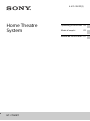 1
1
-
 2
2
-
 3
3
-
 4
4
-
 5
5
-
 6
6
-
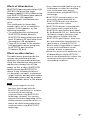 7
7
-
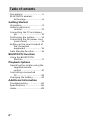 8
8
-
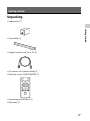 9
9
-
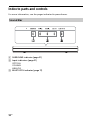 10
10
-
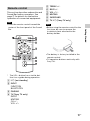 11
11
-
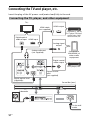 12
12
-
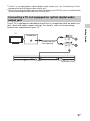 13
13
-
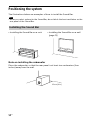 14
14
-
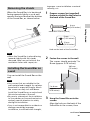 15
15
-
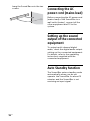 16
16
-
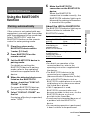 17
17
-
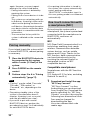 18
18
-
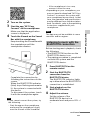 19
19
-
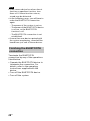 20
20
-
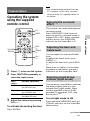 21
21
-
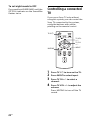 22
22
-
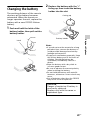 23
23
-
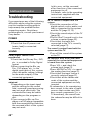 24
24
-
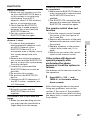 25
25
-
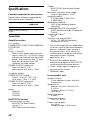 26
26
-
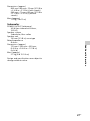 27
27
-
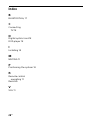 28
28
-
 29
29
-
 30
30
-
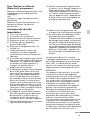 31
31
-
 32
32
-
 33
33
-
 34
34
-
 35
35
-
 36
36
-
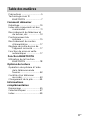 37
37
-
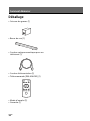 38
38
-
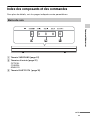 39
39
-
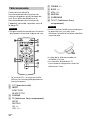 40
40
-
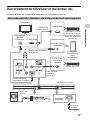 41
41
-
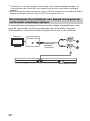 42
42
-
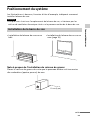 43
43
-
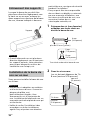 44
44
-
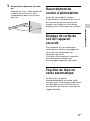 45
45
-
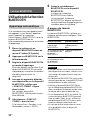 46
46
-
 47
47
-
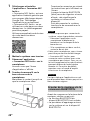 48
48
-
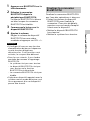 49
49
-
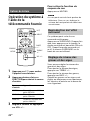 50
50
-
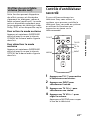 51
51
-
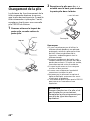 52
52
-
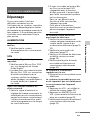 53
53
-
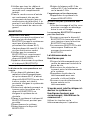 54
54
-
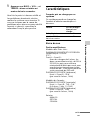 55
55
-
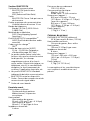 56
56
-
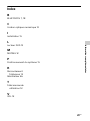 57
57
-
 58
58
-
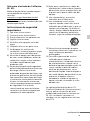 59
59
-
 60
60
-
 61
61
-
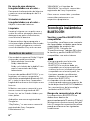 62
62
-
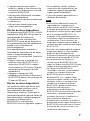 63
63
-
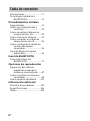 64
64
-
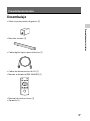 65
65
-
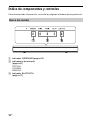 66
66
-
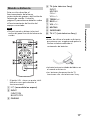 67
67
-
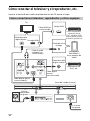 68
68
-
 69
69
-
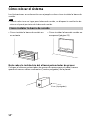 70
70
-
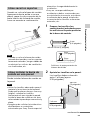 71
71
-
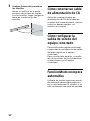 72
72
-
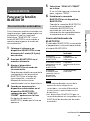 73
73
-
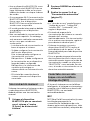 74
74
-
 75
75
-
 76
76
-
 77
77
-
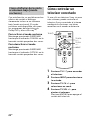 78
78
-
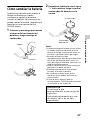 79
79
-
 80
80
-
 81
81
-
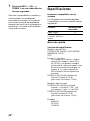 82
82
-
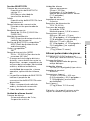 83
83
-
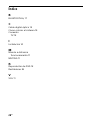 84
84
-
 85
85
-
 86
86
-
 87
87
-
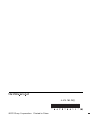 88
88
Sony HT-CT60BT Manuel utilisateur
- Catégorie
- Équipement musical supplémentaire
- Taper
- Manuel utilisateur
dans d''autres langues
- English: Sony HT-CT60BT User manual
- español: Sony HT-CT60BT Manual de usuario
Documents connexes
-
Sony HTCT660 Manuel utilisateur
-
Sony HTCT660 Manuel utilisateur
-
Sony Ht-Ct660 Le manuel du propriétaire
-
Sony HTS200F Manuel utilisateur
-
Sony SA-CT380 Le manuel du propriétaire
-
Sony HT-CT390 Manuel utilisateur
-
Sony HT-CT370 Le manuel du propriétaire
-
Sony HT-CT370 Mode d'emploi
-
Sony HTRT3 Manuel utilisateur
-
Sony HT-CT60 Le manuel du propriétaire