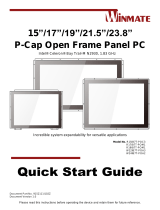La page est en cours de chargement...

Series
-
10
Kiosk Operator’s Manual
|
Source Technologies
Series-10 Kiosk
Operator’s Manual
Released Electronic Copy
ST Doc Control
04/26/2021
Jun/8/2023

NOTICE 1
Series-10 Kiosk Operator’s Manual | Source Technologies
Notice
Copyright © 2020 by Source Technologies. All rights reserved.
No part of this document may be reproduced or utilized in any form or by
any means, electronic or mechanical, including photocopying, recording or
by any information storage and retrieval system, without permission in
writing from Source Technologies.
Published in the United States of America by:
Source Technologies
11401A Granite St. Charlotte, North Carolina 28273
Author: Source Technologies.
NOTICE
To the best of our knowledge the information in this publication is accurate;
however, Source Technologies does not assume any responsibility or
liability for the accuracy or completeness of, or consequences arising from,
such information. This document is intended for informational purposes
only. Mention of trade names or commercial products does not constitute
endorsement or recommendation for use by Source Technologies. Final
determination of the suitability of any information or product for use
contemplated by any user, and the manner of that use, is the sole
responsibility of the user. We recommend that anyone intending to rely on
any recommendation of materials or procedures mentioned in this
publication should satisfy himself as to such suitability, and that he can
meet all applicable safety and health standards.
All trademarks and registered trademarks appearing in this document are the
property of their respective owners.
Document Number: 108512
Revision: F

OPERATIONAL SAFETY INFORMATION 2
Series
-
10
Kiosk Operator’s Manual
|
Source Technologies
Operational Safety Information
WARNING AND CAUTION SYMBOLS
The following Warning and Caution symbols are used throughout this
manual:
General Safety Information
This kiosk is intended for indoor use only.
All service procedures should be performed by trained and qualified service
personnel.
Any on-site assembly required during the installation process must be
performed by trained and qualified service personnel.
The kiosk must be connected to a properly grounded and appropriately rated
AC receptacle using the supplied cord set.
The socket-outlet powering this equipment shall be installed near to the
equipment and be easily accessible.
The kiosk must be properly shut down and then disconnected from the AC
power supply before connecting signal cables to a host computer.
This kiosk is suitable for connection to IT power systems.
WARNING
Cautions alert you to the potential for
equipment damage
Warnings alert you to possible safety risks.
CAUTION

OPERATIONAL SAFETY INFORMATION 3
Series-10 Kiosk Operator’s Manual | Source Technologies
SYMBOLES D'AVERTISSEMENT ET DE MISE EN GARDE
Les symboles d'avertissement et de mise en garde suivants sont utilisés tout
au long de ce manuel:
Consignes générales de sécurité.
Ce kiosque est destiné à un usage intérieur seulement.
Toutes les procédures d'entretien doivent être effectuées par du personnel
d'entretien dûment formé et qualifié.
Tout montage sur site requis pendant le processus d'installation doit être
effectué par un personnel de service qualifié et dûment formé.
Le kiosque doit être connecté à une prise secteur correctement mise à la terre
et de calibre approprié à l'aide du cordon fourni.
Le kiosque doit être solidement monté au sol à l’aide des (4) boulons
d’ancrage fournis. Consultez le manuel d’installation pour plus de détails.
La prise de courant qui alimente cet équipement doit être installée à
proximité de l'équipement et être facilement accessible.
Le kiosque doit être correctement fermé puis déconnecté de l'alimentation
secteur avant de connecter les câbles de signal à un ordinateur hôte.
Ce kiosque est approprié pour la connexion à des systèmes d'alimentation
informatique.
Mise En Garde
AVERTISSMENT
Les mises en garde vous alertent des
risques de dommages matériels.
Les avertissements yours alertent des
resques de sécurité possible.

FCC STATEMENT 4
Series
-
10
Kiosk Operator’s Manual
|
Source Technologies
FCC Statement
This equipment has been tested and found to comply with the limits for a
Class A digital device, pursuant to Part 15 of the FCC rules. These limits are
designed to provide reasonable protection against harmful interference when
the equipment is operated in a commercial environment. This equipment
generates, uses, and can radiate radio frequency energy and, if not installed
and used in accordance with the instruction manual, may cause harmful
interference to radio communications. Operation of the equipment in a
residential area is likely to cause harmful interference in which case the user
will be required to correct the interference at his own expense.
This Class A digital apparatus complies with Canadian ICES-003.
CAUTION
CAUTION
This kiosk contains sensitive electronic
components that could be damaged if
exposed to excessive force.
Use only factory-approved consumables
and cleaning kits. Uses of any non-
approved supplies could permanently
damage the kiosk and may void your
warranty.

FCC STATEMENT 5
Series-10 Kiosk Operator’s Manual | Source Technologies
Déclaration FCC
Cet équipement a été testé et déclaré conforme aux limites d'un appareil
numérique de classe A, conformément à la partie 15 des règles de la FCC. Ces
limites sont conçues pour fournir une protection raisonnable contre les
interférences nuisibles lorsque l'équipement est utilisé dans un
environnement commercial. Cet équipement génère, utilise et peut émettre
de l'énergie radiofréquence et, s'il n'est pas installé et utilisé conformément
au manuel d'instructions, peut causer des interférences nuisibles aux
communications radio. L'utilisation de l'équipement dans une zone
résidentielle est susceptible de causer des interférences nuisibles, auquel cas
l'utilisateur devra corriger ces interférences à ses propres frais.
Cetappareilnumérique de la classe A estconforme à la norme NMB-003 du
Canada.
Mise En Garde
Mise En Garde
Ce kiosque contient des composants
électroniques sensibles qui
pourraient être endommagés s'ils
étaient exposés à une force
excessive.
N'utilisez que des produits
consommables et des kits de
nettoyage approuvés en usine.
L'utilisation de fournitures non
approuvées pourrait endommager
le kiosque de façon permanente et
annuler votre garantie.

LASER SAFETY NOTICE 6
Series
-
10
Kiosk Operator’s Manual
|
Source Technologies
Important Laser Safety Notice
The laser barcode reader employed in this kiosk complies with US CFR1040.10
and 1040.11 except for deviations pursuant to Laser Notice No. 50 dated June
24, 2007, and EN60825-1:1994+A1:2002+A2:2001 and IEC60825-
1:1993+A1:1997+A2:2001.
Any changes or modifications to Source Technologies equipment, not
expressly approved by Source Technologies, could void the user’s authority to
operate the equipment.
Avis Important Sur La Sécurité Du Laser
Le lecteur de codes à barres laser en option utilisé dans ce kiosque est
conforme aux normes des États-Unis CFR 1040.10 et 1040.11, à l'exception des
dérogations prévues par l'avis laser n.° 50 du 24 juin 2007 et les normes
EN60825-1:1994+A1:2002+A2:2001 et IEC60825-1:1993+A1:1997+A2:2001.
Tout changement ou modification à l'équipement Source Technologies non
expressément approuvé par cette dernière pourrait annuler le droit de
l'utilisateur d'utiliser l'équipement.
WARNING
Use of controls, adjustments, or performance
of procedures other than those specified
herein may result in hazardous laser light
exposure.
AVERTISSEMENT
L'utilisation de commandes, de
réglages ou de procédures autres
que ceux spécifiés dans le présent
document peut entraîner une
exposition dangereuse à la lumière
laser.

BATTERY SAFTY NOTICE 7
Series
-
10
Kiosk Operator’s Manual
|
Source Technologies
Important Battery Safety Notice
Avis Important De Sécurité De La Batterie
WARNING
CAUTION
Risk of explosion if the motherboard battery is
replaced by an incorrect type. Dispose of used
batteries according to the battery
manufacturer’s instructions.
Source Technologies does not consider the
battery a user- replaceable item. Battery
replacement should only be performed by a
Source Technologies’ authorized repair
technician at an authorized repair facility. Any
attempt to replace the battery by a non-
authorized technician may damage the device
and void the manufacturer’s warranty. For
more information, please contact Technical
Support.
Mise En Garde
AVERTISSMENT
Risque d’explosion si la batterie de la carte
mère est remplacée par un mauvais type.
Jetez les piles usagées conformément aux
instructions du fabricant de la batterie.
Source Technologies ne considère pas la
batterie comme un élément remplaçable par
l'utilisateur. Le remplacement des piles ne
doit être effectué que par un technicien de
réparation autorisé de Source Technologies
dans un atelier de réparation agréé. Toute
tentative de remplacement de la pile par un
technicien non autorisé peut endommager
l'appareil et annuler la garantie du fabricant.
Pour plus d'informations, veuillez contacter le
service d'assistance technique.

TABLE OF CONTENTS 8
Series-10 Kiosk Operator’s Manual | Source Technologies
TABLE OF CONTENTS
Notice ......................................................................................................................... 1
Operational Safety Information ........................................................................... 2
FCC Statement ......................................................................................................... 4
Important Laser Safety Notice .............................................................................. 6
Important Battery Safety Notice .......................................................................... 7
CHAPTER 1 – PRODUCT OVERVIEW ................................................................... 10
Kiosk Description ................................................................................................... 10
Kiosk Features and Options ................................................................................ 10
Rear View Kiosk Features and Option .............................................................. 11
Hardware Specifications ...................................................................................... 12
Standard Configuration ....................................................................................... 12
Options .................................................................................................................... 12
CHAPTER 2 – GETTING STARTED ........................................................................ 13
2.1 Opening the Safe and Changing the Default Combination ................. 13
2.2 Power On ........................................................................................................... 19
2.3 Loading Receipt Printer Paper ..................................................................... 20
2.4 Loading Check Printer Paper ........................................................................ 24
2.5 Loading Coin Dispenser Canister ................................................................ 27
2.6 Loading and Emptying the Cash Recycler ................................................ 33
2.7 Powering Down the Kiosk ............................................................................. 37
CHAPTER 3 – COMPONENT OPERATION .......................................................... 40
3.1 Cash Recycler ................................................................................................... 40
3.2 Coin Dispenser ................................................................................................. 54
3.3 Check Scanner ................................................................................................. 55
3.4 Hybrid Magnetic Stripe and EMV Card Reader ........................................ 61
3.5 Omni-Directional Barcode Imager .............................................................. 62
3.6 Encrypted PCI-Compliant Pin Pad ............................................................... 64
3.7 Receipt Printer ................................................................................................. 65
3.8 NFC Reader ....................................................................................................... 70

TABLE OF CONTENTS 9
Series-10 Kiosk Operator’s Manual | Source Technologies
3.9 Palm Scanner.................................................................................................... 71
3.10 Check Printer ................................................................................................. 73
3.11 Headphone Jack ........................................................................................... 79
CHAPTER 4 - GENERAL CLEANING ..................................................................... 80
CHAPTER 5 – CONTACT INFORMATION ............................................................ 82
Technical Support ................................................................................................. 82
Contact Procedure ................................................................................................ 82
APPENDIX A: AUDITCON 2 OPERATING INSTRUCTIONS .............................. 83

PRODUCT OVERVIEW 10
Series
-
10
Kiosk Operator’s Manual
|
Source Technologies
CHAPTER 1 – PRODUCT OVERVIEW
Kiosk Description
Source Technologies’ Series-10 kiosk is a next-generation, self-service platform
designed from the ground up to manage secure, distributed financial transactions and
consumer banking.
Kiosk Features and Options
Series
-
10
Components
1
Camera
9
Receipt Printer
2
Touchscreen Display
10
Check Scanner
3
Cash Recycler
11
Approach Sensor
4
Palm Sensor (optional)
12
Headphone Jack
5
PIN Pad
13
NFC Reader
6
UL291
Safe (inside)
14
Barcode Imager
7 Coin Dispenser 15 EMV/Mag Stripe Card
Reader
8
Check Printer (optional)
3
4
10
5
9
6
14
13
12
8
7
1
15
11
2

PRODUCT OVERVIEW 11
Series-10 Kiosk Operator’s Manual | Source Technologies
Rear View Kiosk Features and Option
Rear View
1
Power Cord
3
Check
Printer
Connect
2
Network Connect
4
UPS (inside)
1
4
2
3

HARDWARE SPECIFICATION 12
Series
-
10
Kiosk Operator’s Manual
|
Source Technologies
Hardware Specifications
POWER REQUIREMENTS 120V AC, 3.0A, 50-60HZ
ENVIRONMENTAL
REQUIREMENTS
Temperature: 5°C to 40°C
Humidity: <=20% to 80% non-
condensing
Standard Configuration
DISPLAY 32-INCH UHD (3840 X 2160)
PRIVACY FILTER YES
TOUCHSCREEN PROJECTED CAPACITANCE
KIOSK ENCLOSURE ANTIMICROBIAL PLASTIC
HARD DRIVE 128GB SOLID STATE DRIVE
PROCESSOR INTEL I5-6500TE QUAD CORE 2.3GHZ
RAM 8GB DDR4-2133
ETHERNET 10/100/1000 BASE T LAN
WIRELESS DUAL BAND 802.11A/B/G/N/AC
SAFE UL291 24HR TYPE 1
CASH HANDLING MULTI-CASSETTE CASH RECYCLER
PIN PAD PCI 5.X COMPLIANT
CARD READER EMV/MAGNETIC STRIPE
CHECK SCANNER MICR/OPTICAL CHECK SCANNING
RECEIPT PRINTER 80MM WIDTH DIRECT THERMAL
IMAGER 1D/2D BARCODE IMAGER
COIN DISPENSE 1c, 5c, 10c, and 25c COIN DISPENSE
POWER PROTECTION UPS BATTERY BACKUP
Options
ON DEMAND CHECK PRINTING SECURE MICR CHECK PRINTER
BIOMETRICS PALM SCANNER

GETTING STARTED 13
Series
-
10
Kiosk Operator’s Manual
|
Source Technologies
CHAPTER 2 – GETTING STARTED
2.1 Opening the Safe and Changing the Default Combination
The UL291 24 Hour Level 1 Cash Vault included in the 10 Series kiosk can use either a
standard 6 Digit Combination Lock or an optional Audit Trail Combination Lock. See
below to determine which of these lock systems is used in your kiosk and then go to
the appropriate section for that lock’s operating instructions.
Component
Cabinet Key
Coin
Dispenser Key
Recycler Cash
Cassette Key
Kiosk Key Set

GETTING STARTED 14
Series-10 Kiosk Operator’s Manual | Source Technologies
A.
Use the component cabinet key to unlock and open the component cabinet
.
B. Locate the safe door on the lower right-hand side of the kiosk and identify the safe
lock system by the type of keypad installed.
Standard 6 Digit
Combination Lock
Audit Trail
Combination Lock
Use cabinet key to unlock
the component cabinet.

GETTING STARTED 15
Series-10 Kiosk Operator’s Manual | Source Technologies
Operating Instructions: 6 Digit Combination Lock
Opening Safe Door
A. Enter valid six (6) digit combination (factory set to 1-2-3-4-5-6 ).
B. The lock will confirm a valid combination entry with a double signal.
C. Within four (4) seconds, turn
the handle clockwise to the
open position.
D. Pull the door open.
NOTE:
Invalid Combination Entry - Lock will signal three (3) times.
Entry of four (4) consecutive invalid combinations starts a five (5) minute
delay period.
LED will flash red at ten (10) second intervals during the delay period.
At the end of the delay period, two (2) more consecutive invalid
combinations
will restart the five (5) minute delay period.
Keypad will not respond to keystrokes during delay period.
Closing and Locking Safe Door
A. Close the safe door.
B. Turn handle counterclockwise. Lock will automatically engage.
C. Turn the handle clockwise to verify that the lock is engaged.
Turn Handle in This
Direction to Open
Turn Handle in This
Direction to Close

GETTING STARTED 16
Series-10 Kiosk Operator’s Manual | Source Technologies
Changing the Standard Lock Combination (Manager and User)
NOTE: Each combination must be changed independently at the lock. New combination
will not be accepted if it varies from the current combination by only one digit (+/-). When
selecting a combination, do not use a birthday or other predictable information that could
give a correlation between the user and the combination.
Manager and User Combination Change Procedure:
A.
Enter zero [0] six times. Ex. (0-0-0-0-0-0)
B.
Enter an existing combination. Ex. (1-2-3-4-5-6)
C.
Enter the NEW combination. Ex. (6-5-4-3-2-1)
D.
Re-enter the NEW combination to confirm Ex. (6-5-4-3-2-1) The NEW combination is
now active.
E.
Test lock operation several times before closing the door.
MANAGER COMMANDS
COMMAND 1 - Activate User
A. Enter Manager combination and hold down last digit of combination until Lock
double signals and the LED stays on.
B. PRESS 1.
C. Enter the NEW User combination.
D. Re-enter the NEW User combination to confirm. User combination is now active.
Reinstate User
A. Enter Manager combination and hold down last digit of combination until Lock
double signals and the LED stays on.
B. PRESS 1.
C. Enter User number (1- 9). User is reinstated.
COMMAND 2 - Disable User
A. Enter Manager combination and hold down last digit of combination until Lock
double signals and the LED stays on.
B. PRESS 2.
C. Enter User number (1-9) User is temporarily disabled.
The User combination is saved and will be valid once reinstated.
COMMAND 3 - Delete User
A. Enter Manager combination and hold down last digit of combination until Lock
double signals and the LED stays on.
B. PRESS 3.
C. Enter User number (1-9). User is deleted.
CAUTION
Always perform this operation with the
door open and test the opening of the
lock with the new combination several
times before closing the door.

GETTING STARTED 17
Series-10 Kiosk Operator’s Manual | Source Technologies
Operating Instructions: Audit Trail Combination Lock
Opening Safe Door
Note: The lock must be manually powered before each
operation by briskly turning the dial back and forth
A. Turn the dial back and forth briskly until there are two
simultaneous green and red flashes and two beeps to indicate that the lock is
powered. Beeps sound to indicate that there is enough power for the next
operation to be performed. If no beeps sound, you must power the lock by briskly
turning the dial back and forth.
B. Enter valid eight (8) digit combination (2-digit user id + 6-digit user combination)
Factory set default combination = 0-1-5-0-2-5-5-0
Note: Press * key to clear a keystroke or combination.
C. If the combination is entered successfully, the green led on the lock will flash for
approx. 5 seconds.
D. Rotate the container handle clockwise while the
green light is flashing to retract the bolt.
E. If the safe handle isn’t turned
within 5 seconds, the lock will
automatically re-lock.
NOTE:
After each keystroke, the green led will flash and a beeping sound will be heard.
If there is no green led flash or beep, then the lock has powered down and must
be re-powered as described in Step 1.
Three red flashes indicate that an incorrect combination has been entered.
Continuous green flashes (for approx. 5 seconds) indicate that a correct
combination has been entered.
Entry of five (5) consecutive invalid combinations starts a three (3) minute
delay period. Any failed entry attempt after the five invalid entries initiates a new
three (3) minute delay period.
Turn Handle in This
Direction to Open

GETTING STARTED 18
Series-10 Kiosk Operator’s Manual | Source Technologies
Closing and Locking Safe Door
A. Close the safe door.
B. Turn handle counterclockwise. Lock will automatically engage.
C. Turn the handle clockwise to verify that the lock is engaged.
Changing the Audit Trail Lock Combination
The Auditcon 552 Audit Trail Lock has several options for the setting of Manager and User
combinations. See Appendix A: Auditcon 2 Operating Instructions for details on how to
set the lock combinations.
Turn Handle in This
Direction to Close

GETTING STARTED 19
Series-10 Kiosk Operator’s Manual | Source Technologies
2.2 Power On
A.
Connect the power cord to an AC utility outlet.
NOTE:
The outlet powering this equipment shall be installed near to the
equipment and be easily accessible.
B. Power on the kiosk by pressing the UPS power switch button. The power button is
located inside the kiosk and can be accessed through the power button access hole
on the left side of the kiosk.
Use small tool to press the
UPS power button through
the access hole
WARNING
The kiosk must be connected to an individual
branch circuit that is properly grounded and
appropriately rated to the device power
requirements. For specific power
requirements, see the product label on the
back of the kiosk
.
/