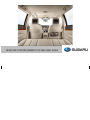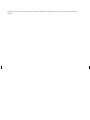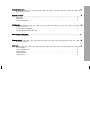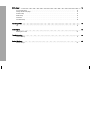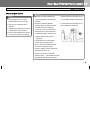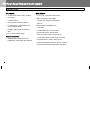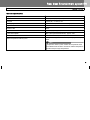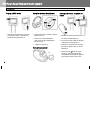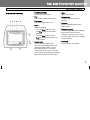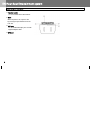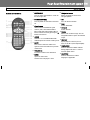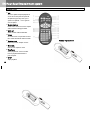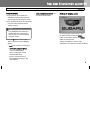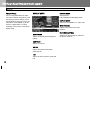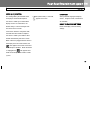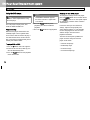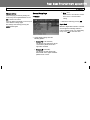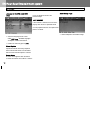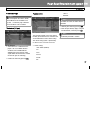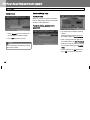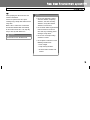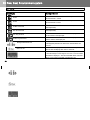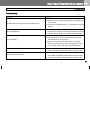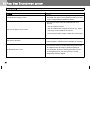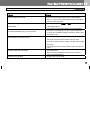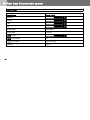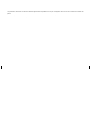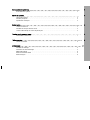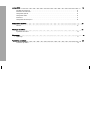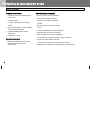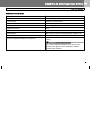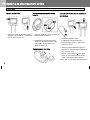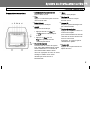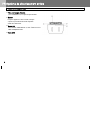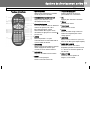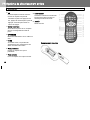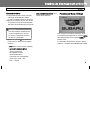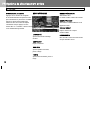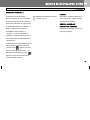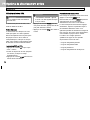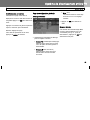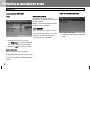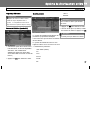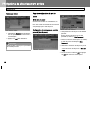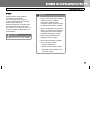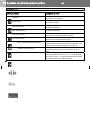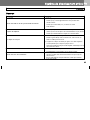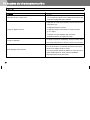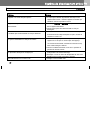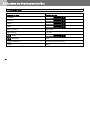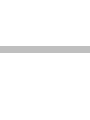Subaru 2010 Outback Le manuel du propriétaire
- Taper
- Le manuel du propriétaire

REAR SEAT ENTERTAINMENT SYSTEM USER GUIDE

The specifications, constructional data and illustrations contained in this publication are not binding. We reserve the right to make alterations without prior
notification.
,
.
.

General information . . . . . . . . . . . . . . . . . . . . . . . . . . . . . . . . . . . . . . . . . . . . . . . . . . . . . . . . . . . . . . . . . . . . . 3
Before using the system . . . . . . . . . . . . . . . . . . . . . . . . . . . . . . . . . . . . . .. . . . . . . . . . . . . . . . . . . . . . . . . . . . . . . . . . 3
System overview . . . . . . . . . . . . . . . . . . . . . . . . . . . . . . . . . . . . . . . . . . . . . . . . . . . . . . . . . . . . . . . . . . . . . . . . 4
Kit contents . . . . . . . . . . . . . . . . . . . . . . . . . . . . . . . . . . . . . . . . . . . . . . . . . . . . . . . . . . . . . . . . . . . . . . . . . . . . . . . . . 4
Main features . . . . . . . . . . . . . . . . . . . . . . . . . . . . . . . . . . . . . . . . . . . . . . . . . . . . . . . . . . . . . . . . . . . . . . . . . . . . . . . .
4
Technical specifications . . . . . . . . . . . . . . . . . . . . . . . . . . . . . . . . . . . . . . . . . . . . . . . . . . . . . . . . . . . . . . . . . . . . . . . . 5
Quick guide . . . . . . . . . . . . . . . . . . . . . . . . . . . . . . . . . . . . . . . . . . . . . . . . . . . . . . . . . . . . . . . . . . . . . . . . . . . . 6
Playing a DVD movie . . . . . . . . . . . . . . . . . . . . . . . . . . . . . . . . . . . . . . . . . . . . . . . . . . . . . . . . . . . . . . . . . . . . . . . . . 6
Using the wireless headphones . . . . . . . . . . . . . . . . . . . . . . . . . . . . . . . . . . . . . . . . . . . . . . . . . . . . . . . . . . . . . . . . . 6
Playing audio/video via game port inputs . . . . . . . . . . . . . . . . . . . . . . . . . . . . . . . . . . . . . . . . . . . . . . . . . . . . . . . . . . 6
Buttons on the front panel . . . . . . . . . . . . . . . . . . . . . . . . . . . . . . . . . . . . . . . . . . . . . . . . . . . . . . . . . . . . . . 7
Controls and connectors . . . . . . . . . . . . . . . . . . . . . . . . . . . . . . . . . . . . . . . . . . . . . . . . . . . . . . . . . . . . . . . . . . . . . . . 7
Remote control . . . . . . . . . . . . . . . . . . . . . . . . . . . . . . . . . . . . . . . . . . . . . . . . . . . . . . . . . . . . . . . . . . . . . . . . . 9
Buttons and functions . . . . . . . . . . . . . . . . . . . . . . . . . . . . . . . . . . . . . . . . . . . . . . . . . . . . . . . . . . . . . . . . . . . . . . . . . 9
DISPLAY . . . . . . . . . . . . . . . . . . . . . . . . . . . . . . . . . . . . . . . . . . . . . . . . . . . . . . . . . . . . . . . . . . . . . . . . . . . . . 11
Using the display . . . . . . . . . . . . . . . . . . . . . . . . . . . . . . . . . . . . . . . . . . . . . . . . . . . . . . . . . . . . . . . . . . . . . . . . . . . . 11
Settings for display screen . . . . . . . . . . . . . . . . . . . . . . . . . . . . . . . . . . . . . . . . . . . . . . . . . . . . . . . . . . . . . . . . . . . . 11
DISPLAY MENU . . . . . . . . . . . . . . . . . . . . . . . . . . . . . . . . . . . . . . . . . . . . . . . . . . . . . . . . . . . . . . . . . . . . . . . . . . . . 12
Audio control menu . . . . . . . . . . . . . . . . . . . . . . . . . . . . . . . . . . . . . . . . . . . . . . . . . . . . . . . . . . . . . . . . . . . . . . . . 13
Language menu . . . . . . . . . . . . . . . . . . . . . . . . . . . . . . . . . . . . . . . . . . . . . . . . . . . . . . . . . . . . . . . . . . . . . . . . . . . . 13

DVD player . . . . . . . . . . . . . . . . . . . . . . . . . . . . . . . . . . . . . . . . . . . . . . . . . . . . . . . . . . . . . . . . . . . . . . . . . . 14
Use the DVD player. . . . . . . . . . . . . . . . . . . . . . . . . . . . . . . . . . . . . . . . . . . . . . . . . . . . . . . . . . . . . . . . . . . . . . . . . . 14
Settings for the DVD player . . . . . . . . . . . . . . . . . . . . . . . . . . . . . . . . . . . . . . . . . . . . . . . . . . . . . . . . . . . . . . . . . . . . 14
General Setup . . . . . . . . . . . . . . . . . . . . . . . . . . . . . . . . . . . . . . . . . . . . . . . . . . . . . . . . . . . . . . . . . . . . . . . . . . . . . 15
Audio Setup . . . . . . . . . . . . . . . . . . . . . . . . . . . . . . . . . . . . . . . . . . . . . . . . . . . . . . . . . . . . . . . . . . . . . . . . . . . . . . . 16
Preference . . . . . . . . . . . . . . . . . . . . . . . . . . . . . . . . . . . . . . . . . . . . . . . . . . . . . . . . . . . . . . . . . . . . . . . . . . . . . . . . 17
Password Setup . . . . . . . . . . . . . . . . . . . . . . . . . . . . . . . . . . . . . . . . . . . . . . . . . . . . . . . . . . . . . . . . . . . . . . . . . . . . . 18
Handling DVDs . . . . . . . . . . . . . . . . . . . . . . . . . . . . . . . . . . . . . . . . . . . . . . . . . . . . . . . . . . . . . . . . . . . . . . . . 19
Tip . . . . . . . . . . . . . . . . . . . . . . . . . . . . . . . . . . . . . . . . . . . . . . . . . . . . . . . . . . . . . . . . . . . . . . . . . . . . . . . . . . . . . . . 19
Icon display . . . . . . . . . . . . . . . . . . . . . . . . . . . . . . . . . . . . . . . . . . . . . . . . . . . . . . . . . . . . . . . . . . . . . . . . . . . 20
Meaning of the icons . . . . . . . . . . . . . . . . . . . . . . . . . . . . . . . . . . . . . . . . . . . . . . . . . . . . . . . . . . . . . . . . . . . . . . . . . . 20
Troubleshooting . . . . . . . . . . . . . . . . . . . . . . . . . . . . . . . . . . . . . . . . . . . . . . . . . . . . . . . . . . . . . . . . . . . . . . . 21
Troubleshooting . . . . . . . . . . . . . . . . . . . . . . . . . . . . . . . . . . . . . . . . . . . . . . . . . . . . . . . . . . . . . . . . . . . . . . . . . . . . . 21
Default Settings . . . . . . . . . . . . . . . . . . . . . . . . . . . . . . . . . . . . . . . . . . . . . . . . . . . . . . . . . . . . . . . . . . . . . . . 24
Default Settings . . . . . . . . . . . . . . . . . . . . . . . . . . . . . . . . . . . . . . . . . . . . . . . . . . . . . . . . . . . . . . . . . . . . . . . . . . . . . 24

Before using the system
Note!
• Read through this user manual
carefully before using the device.
• Save the user manual for future
reference.
• Follow the instructions in the manual
carefully when using the device.
• Never use the entertainment system
in a way that interferes with driving.
Rear Seat Entertainment system EN
General information
Caution!
• Damage caused by unauthorized • Do not recline/move the front seat so
repairs or upgrades may void your that it collides with the roof of the car.
warranty.
• Do not use chemical solutions, • Do not recline/move the front seat so
cleaning agents or corrosive agents that it collides with child seats.
to remove dirt from the display
screen. This can cause permanent
damage to the screen surface. We
recommend using a soft damp lens
cleaning cloth to remove dirt or
nger prints.
• Do not touch or push the display
screen when using the device.
• Excess force can cause permanent
damage to the display screen.
• Lock the display screen in the closed
position when not in use.
• Do not use DVD or CD disks with
adhesive labels. These labels can come
off inside the unit and cause damage.
3

EN Rear Seat Entertainment system
System overview
4
Kit contents
• 2 head restraints with screens including
DVD player
• 1 remote control
• 2 two-channel wireless IR headsets
• 6 x AAA batteries (4 for headsets and
2 for the remote control)
• 2 adapter cables for the audio/video
input
• 2 x 3.5 mm extension cables
Optional accessories
• Additional dual channel wireless IR
Headphones (Part Number H001SAJ330)
Main features
• 7" TFT-LCD-screen with head restraint
• Built-in DVD player with support
for DVD, VCD, AUDIO CD-R/RW and
MP3 CD.
• Built-in Wireless Headphone IR
Transmitter
• 1 Audio/Video Input in each headrest
• Full function wireless remote control
• OSD (On Screen Display). Graphic menu
used to adjust picture quality, image, and clarity.
• Integrated with the vehicle's audio system.
Audio can be output through the vehicle's speakers.
• Primary function controls integrated to front bezel.

Technical specifications
Display
Resolution
Dot pitch
Viewing angle
Brightness
Contrast ratio
Power
Power consumption
Panel dimensions
Built-in temperature control system
Rear Seat Entertainment system EN
System overview
7.0" widescreen, TFT LED active matrix
800 (W) x 480 (H) x 3 (R.G.B.)
0.0635 (W) x 0.1905 (H) mm
50°/70°/70°/70° (from above/below/left/right)
450 cd/m²
500:1
12V DC (negative ground)
Active (DVD being played): approx. 20W
Max (start-up and insertion of disc): approx. 32W
165 x 5.5 x 104 mm (W x D x H)
If temperature is greater than +175℉ (+80℃), system will power
down.
Note!
Temperature control system monitors the temperature of the
circuit board inside the device and not the ambient temperature
outside in the passenger compartment.
5

EN Rear Seat Entertainment system
Quick guide
Playing a DVD movie Using the wireless headphones
– Activate the entertainment system by – Activate the wireless headsets with the
pressing the switch (1) on the front power switch (1).
Playing audio/video via game port
inputs
– Connect the device you want to use via
6
panel and inserting a DVD (2).
– Select CH A if sitting behind the
right seat or CH B if sitting behind
the left seat (2).
– Adjust the volume (3).
Battery Replacement
the mini-jack/TRCA wiring (1).
– Insert the mini-jack cable into the port
underneath the front panel (2).
– Activate the entertainment system by
pressing the power switch (3) on the
front panel.
– Then press the S button for signal
source (4) on the front panel until
"AUX-AUDIO/VIDEO INPUT" appears
at the top left corner of the screen.

Rear Seat Entertainment system EN
Buttons on the front panel
Controls and connectors
1 POWER CONTROL
Switches the screen on/off.
2 Title
Press to return to the DVD root menu.
3 Play/Pause
Play/pause playback of the disc.
4 STOP
Stops disc playback.
• Press the Stop button twice and
then Play to play the disc from the
beginning.
• Press the Stop button and then
Play to resume playing from the last
stopped place.
5 Signal source
Switches between signal sources
DVD, LEFT INPUT/RIGHT INPUT and
AUX AUDIO/VIDEO INPUT. If LEFT
INPUT/RIGHT INPUT is selected as
signal source for one screen, the screen
menus, display and audio will be controlled
by the other screen and remote control.
6 Menu
Opens the main menu.
7 IR transmitter
Transfers audio to the wireless
headsets.
8 IR sensor
Receives infrared signals from the
remote control.
9 Navigation buttons
Press to navigate Rewind/Fast-forward/
Next/Previous tracks and make
selections in DVD title menus. In DVD
or screen menus they are used to adjust
and select options.
10 OK button
Press to confirm menu options
7

EN Rear Seat Entertainment system
Buttons on the front panel
11 Headset socket
3.5 mm standard socket for headsets.
12 Eject
When the power is on, eject the disc
by pressing the eject button next to the
DVD slot.
13 A/V input
3.5 mm audio/video input jack. Use with
supplied adapter cable
.
14 DVD slot
8

Buttons and functions
Rear Seat Entertainment system EN
Remote control
1 LEFT/RIGHT 8 Navigation buttons
Press to select and control the screen on Moves the option or cursor to the
the left or right side. left/right/up/down.
2 POWER CONTROL 9 OK
Press to power the selected screen on or Press to confirm selection.
off. 10 Back
3 Signal source
Switch between the different signal
sources (DVD, LEFT INPUT/RIGHT
INPUT and AUX AUDIO/VIDEO INPUT)
for the selected screen by pressing the S
button several times.
4 AUDIO
Hold for 1 sec. to enable/disable RSE
audio output to the vehicle’s audio system.
5 MUTE
Press once to mute the audio. Press
again to restore the audio at the previous
volume level.
6 VOLUME +/-
Increases or reduces the audio level.
7 MENU
Opens the main menu.
Activates the DVD player’s menu.
Search backwards.
11 Forward
Search forward.
12 ZOOM
Zooms in or out of the image. Use the
navigation buttons to pan in the zoomed
image.
13 REPEAT
Repeat playback of different parts of a
DVD, CD or MP3 (track/chapter/option).
14 DISC MENU
Switches between available subtexts
during playback of VCD 2.0. Path to
DVD title option menu.
15 SUBTITLE
Switches between the subtext
languages if applicable.
9

EN Rear Seat Entertainment system
Remote control
10
16 A-B
Gives the option to repeat playback of
a DVD or CD from point A to point B.
Set point A by pressing once, press
again to set point B. Press again to
clear set points.
17 Number buttons
Direct access to CD track, DVD chapter
and used when setting password.
18 DISPLAY
Shows current media information.
19 TITLE
On certain DVDs it is possible to select
title. Select desired title with this button.
20 Previous track
Return to previous chapter or track.
21 Next track
Goes to next chapter or track.
22 Play/Pause
Starts playback or starts a function.
Pauses playback when button is
pressed again.
23 STOP
Stops playback.
Battery Replacement

Using the display
1 It is possible to set the display to a
comfortable viewing angle to prevent
glare or bright light by tilting the screen.
2 Press the power button on the front panel
or on the remote control to turn the
display screen on.
Note!
If the backlight flashes three times
and then goes out and the device
does not start, the vehicle’s battery
voltage is too low.
3 Press the S button to select signal
source. Choose one of the following
options:
• DVD uses the device’s DVD player
• LEFT INPUT/RIGHT INPUT
uses the corresponding
device’s DVD player or AUX
AUDIO/VIDEO INPUT.
If there is no signal from the
corresponding DVD player, "NO
DISC" appears.
Rear Seat Entertainment system EN
DISPLAY
• AUX AUDIO/VIDEO INPUT uses Settings for display screen
the connected AUX input.
To change display screen settings, open
the main menu by pressing the MENU
button on the remote control or the MENU
button on the front panel.
Settings for brightness, contrast, color
and audio etc are made in the DISPLAY MENU.
11

EN Rear Seat Entertainment system
DISPLAY
Change settings
DISPLAY MENU
Press the navigation buttons on either
the remote control or front panel to select
the setting you want to change. Use the
left/right button to reduce or increase the
value for the selected option. If you do
not press a button within 7 seconds,
the display screen returns to the normal
display mode.
BRIGHTNESS
Adjusts the strength of the background
lighting.
CONTRAST
Adjusts the contrast.
COLOR
Adjusts the balance between blue,
yellow and red.
TINT
Adjusts the intensity of blue, yellow and
red.
12
DIMMER MODE
Select between
Dark mode/Normal mode/ Bright mode
DISPLAY MODE
Select FULL SCREEN or 4 : 3 aspect ratio
WIRE VOLUME
Regulates the volume in the wired
headsets.
IR POWER CONTROL
Switches the IR transmitter on and off for
the wireless headsets.

AUDIO (A.I.I.) CONTROL
Rear Seat Entertainment system EN
DISPLAY
LANGUAGE
This setting allows you to decide which
DVD player’s audio will be output to
the vehicle’s audio system. When both
display screens are switched on, the
default setting is "ON" on the Right side
and “OFF” on the Left side.
If one of the monitor is changed to "ON",
the audio from this monitor is output to
the vehicle’s audio system and the other
monitor automatically switches to "OFF".
When a device is plugged into the vehicle's
AUX input jack in the center console, the
icon appears on the RSE screen and
the Aii output is disabled. When the device
is unplugged, the icon appears and
audio can be output to the vehicle's audio
system.
If MUTE (AUDIO OFF) is activated,
appears on-screen.
Select preferred language for display
menus. English, French, and German
are available.
RESET TO FACTORY SETTINGS
Resets the display screen to factory
settings.
13
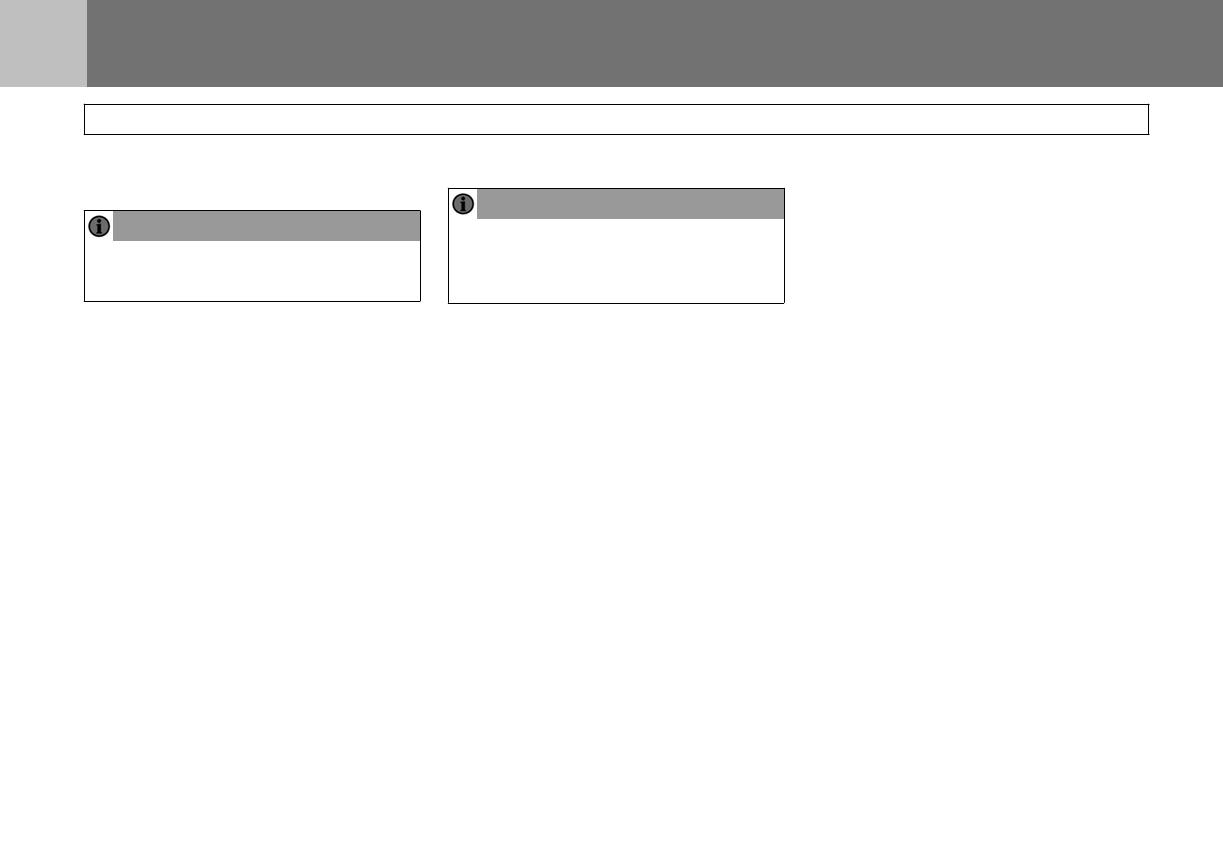
EN Rear Seat Entertainment system
DVD player
Using the DVD player.
Note!
Settings for the DVD player
To change the settings on the DVD player,
14
Note!
Read this entire chapter before using
the DVD player.
The DVD player can play DVD, VCD,
audio CD-R/RW and MP3 CD.
Regional coding
Both the DVD player and DVD disc are
coded by region. These regional codes
must match in order for the disc to play. If
the codes do not match, the disc will not
play. To change the regional code, please
consult your Subaru retailer.
To play a DVD or VCD
1 Press the S button until "DVD" appears.
2 Insert DVD or VCD disc (Label Up), the
disc will automatically load.
3 Press the PLAY button to start playback
of the selected title.
"INCORRECT REGION" appears
on-screen if the disc’s region code
is not correct.
4 Press the Pause button to pause
playback, press once to continue
playback.
5 Press the Stop button to stop playback.
press the MENU button on the remote control
or the MENU button on the front panel to open
the main menu, and then select sub menu
"DVD SETUP".
In the DVD menu you can make basic
settings, adjust the image quality and
select different outputs. It is also possible
to select language for the text on-screen
and the settings menu and restrict
playback for children.
The icons on the top row symbolize the
pages on which settings for the DVD
player can be made:
• General Setup Page
• Audio Setup Page
• Preference Page
• Password Setup Page

Rear Seat Entertainment system EN
DVD player
Change settings
Select the page you want by moving the
cursor using the navigation buttons. Press
OK to confirm the choice.
Press left button repeatedly as necessary to
select different settings page.
Exit settings and menu by pressing the
MENU button again.
General Setup Page
TV display
– Select display settings from the
following options:
• Normal/PS (Pan and Scan)
This displays the wide picture on the
screen with a portion of the left &
right sides removed.
• Normal/LB (Letter-Box)
This display the wide picture with
black bands on the upper and lower
portions of the screen.
• Wide (16:9)
Widescreen in 16:9 format is shown
here. This is a recommended
setting.
– Confirm the choice by pressing OK.
Angle Mark
When the Angle Mark function is selected,
an icon appears indicating whether a
DVD has double tracks (e.g. commentary
track). Press OK to select this track.
15

EN Rear Seat Entertainment system
DVD player
Language for the DVD menu (OSD
Lang) Press any button to return to the
previous image.
LAST MEMORY
If this function is selected, the DVD that is
playing when the unit is powered off will
resume playback from the same point when
power is restored.
– Select the language for this menu
under OSD Lang. Available languages
are English, French and German.
– Confirm the choice by pressing OK.
Closed Caption
Special function for the hearing impaired
where certain audio effects are described
with text when Closed Caption is selected.
Screen Saver
A screen saver appears when the device
is on but no functions are used for 3 minutes.
16
Audio Setup Page
– Select loudspeaker and audio settings.

Preference Page
Note!
The menu options Disc Menu, Audio,
and Subtitle are not available in this
system. Preference page cannot be
accessed when a disc is loaded.
TV standard (TV type)
Rear Seat Entertainment system EN
DVD player
Parental control 7 NC-17
8 ADULT
Note!
The lower the value, the more strict the
limitation
– Confirm your choice by pressing OK.
– Enter the password (6 digits) using the
number buttons, and then press OK.
Note!
The Parental Control system has settings
– Select which TV standard the DVD
player is to use, available formats
are NTSC, PAL and Multi/AUTO.
(Multi/AUTO means that the video
signal follows the format that is coded
on the DVD you are watching.)
– Confirm the choice by pressing OK.
to allow you to block access to movies that
are encoded with a movie content rating.
The movie rating system is operated by
the
Motion Picture Association of America
.
– Select setting:
1 KID SAFE (children)
2 G
3 PG
4 PG 13
5 PGR
6 R
The default password is 136900.
17

EN Rear Seat Entertainment system
DVD player
18
Default values
– Select Default to reset all settings on
the DVD player to default settings.
– Press OK to perform the reset.
Note!
This function does not affect the setting
for parental control.
Password Setup Page
Password Mode
When this function is selected, DVD films
that are coded with a content classification
will be password protected.
Password settings, parental control
(password)
– To change the password for parental
control:
Enter the old password or the preset
password (6 digits) at Old Password.
– Enter a new password (6 digits) with
the number buttons at New Password.
– Confirm the new password by entering
the same password again at Confirm
PWD.
– Then navigate to the OK button and
press OK to activate the password.
La page charge ...
La page charge ...
La page charge ...
La page charge ...
La page charge ...
La page charge ...
La page charge ...
La page charge ...
La page charge ...
La page charge ...
La page charge ...
La page charge ...
La page charge ...
La page charge ...
La page charge ...
La page charge ...
La page charge ...
La page charge ...
La page charge ...
La page charge ...
La page charge ...
La page charge ...
La page charge ...
La page charge ...
La page charge ...
La page charge ...
La page charge ...
La page charge ...
La page charge ...
La page charge ...
La page charge ...
La page charge ...
La page charge ...
La page charge ...
-
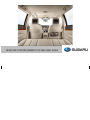 1
1
-
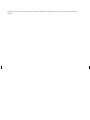 2
2
-
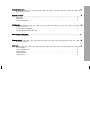 3
3
-
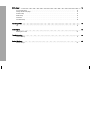 4
4
-
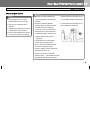 5
5
-
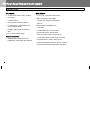 6
6
-
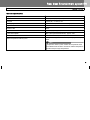 7
7
-
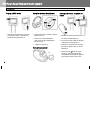 8
8
-
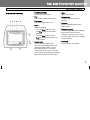 9
9
-
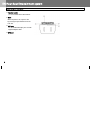 10
10
-
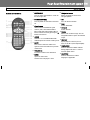 11
11
-
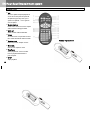 12
12
-
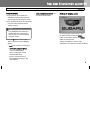 13
13
-
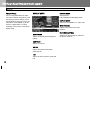 14
14
-
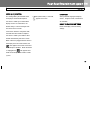 15
15
-
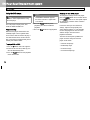 16
16
-
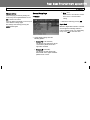 17
17
-
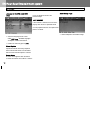 18
18
-
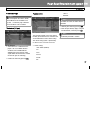 19
19
-
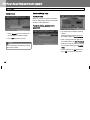 20
20
-
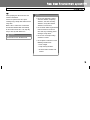 21
21
-
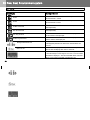 22
22
-
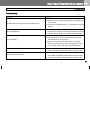 23
23
-
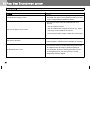 24
24
-
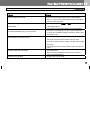 25
25
-
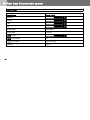 26
26
-
 27
27
-
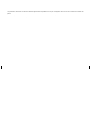 28
28
-
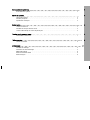 29
29
-
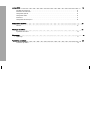 30
30
-
 31
31
-
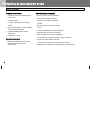 32
32
-
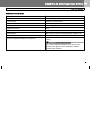 33
33
-
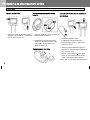 34
34
-
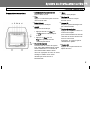 35
35
-
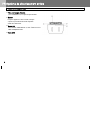 36
36
-
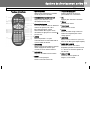 37
37
-
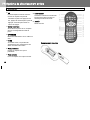 38
38
-
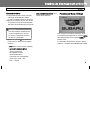 39
39
-
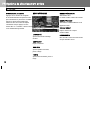 40
40
-
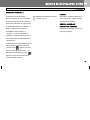 41
41
-
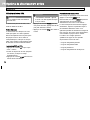 42
42
-
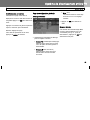 43
43
-
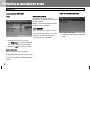 44
44
-
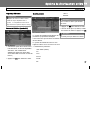 45
45
-
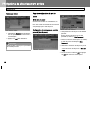 46
46
-
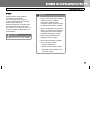 47
47
-
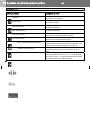 48
48
-
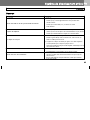 49
49
-
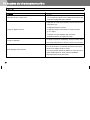 50
50
-
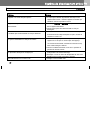 51
51
-
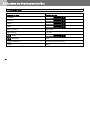 52
52
-
 53
53
-
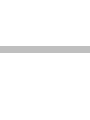 54
54
Subaru 2010 Outback Le manuel du propriétaire
- Taper
- Le manuel du propriétaire
dans d''autres langues
- English: Subaru 2010 Outback Owner's manual
Autres documents
-
Advent SB7 Le manuel du propriétaire
-
Yamaha DVX-S100 Manuel utilisateur
-
Koss KS5845-2 Manuel utilisateur
-
Rosen Entertainment Systems AV7000 Manuel utilisateur
-
Alpine HCE-C300R Le manuel du propriétaire
-
Philips CED1800BT/98 Manuel utilisateur
-
Panasonic SCHDV600 Mode d'emploi
-
Jensen VOD85 Manuel utilisateur
-
Sony BDP-S790 Mode d'emploi
-
Haier HBCN02EBB Manuel utilisateur