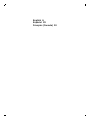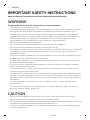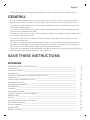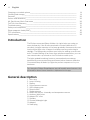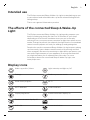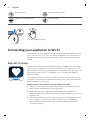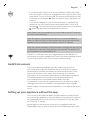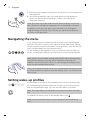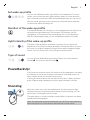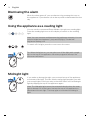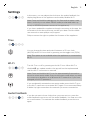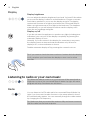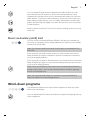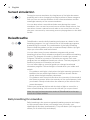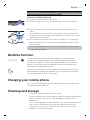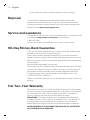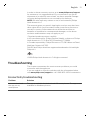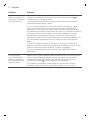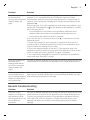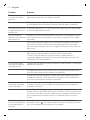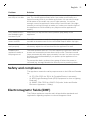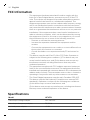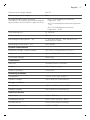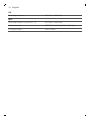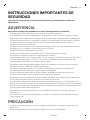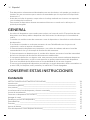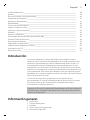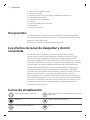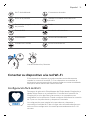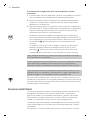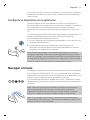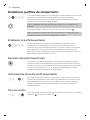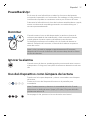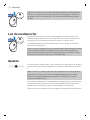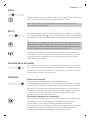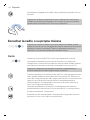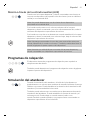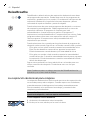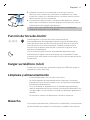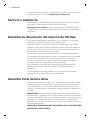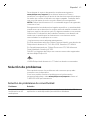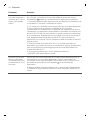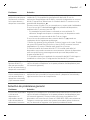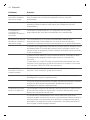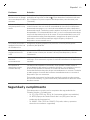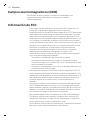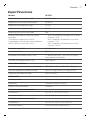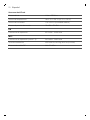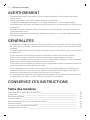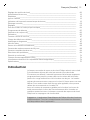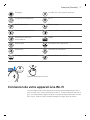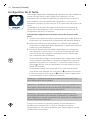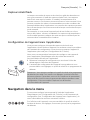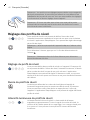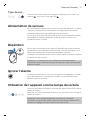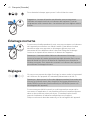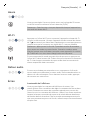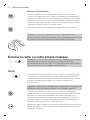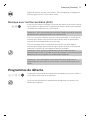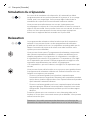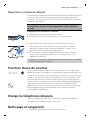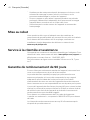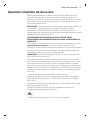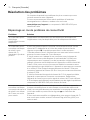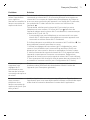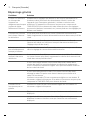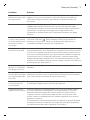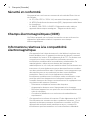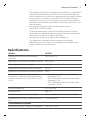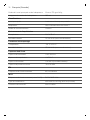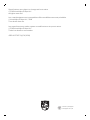NOUJ9 - pallet ordering HF3671/60 Manuel utilisateur
- Catégorie
- Radios
- Taper
- Manuel utilisateur
Ce manuel convient également à

Philips SleepMapper app
HF367X series

3
2
1
14
13
1
12
6
5 39
10
11
4
87

English
IMPORTANT SAFETY INSTRUCTIONS
Read and follow all instructions in this user manual and heed all warnings.
WARNING
To reduce the risk of burns, fire, electric shock, or injury to persons:
-
This appliance is for indoor use only.
-
If the adapter, cord or appliance has been damaged in any way, liquid has spilled or objects
have fallen into and/or onto the appliance, the appliance has been exposed to rain or
moisture, does not operate normally or has been dropped or damaged, it should not be
operated and needs servicing by qualified service personnel (see 'Service and assistance').
-
Water and electricity are a dangerous combination. Do not use this appliance in wet
surroundings (e.g. in the bathroom or near a shower or swimming pool).
-
Make sure the adapter does not get wet.
-
Do not let water run into the appliance or spill water onto the appliance.
-
Do not immerse the appliance in water or rinse under the tap.
-
The adapter contains a transformer, which converts an unsafe 100-240V AC to a safe 24V DC
low voltage. Do not cut off the adapter to replace it with another plug, as this causes a
hazardous situation.
-
Only use the original adapter. Do not use the adapter or any of the other accessories if they
are damaged. Call 1-866-832-4361 for assistance.
-
Do not use the adapter in or near a power outlet that contains an electric air freshener to
prevent damage to the adapter.
-
Protect the power cord from being walked on or pinched, particularly at plugs, outlet and
point where they exit from lamp.
-
The appliance has no on/off switch. To disconnect the appliance from the power source,
remove the plug from the wall outlet.
-
This appliance is not intended for use by persons (including children) with reduced physical,
sensory or mental capabilities, or lack of experience and knowledge, unless they have been
given supervision or instruction concerning use of the appliance by a person responsible for
their safety.
-
Do not install near any heat sources such as radiators, stoves, or other apparatus that
produce heat.
-
Do not impair the cooling of the appliance by covering the appliance with items such as
blankets, curtains, clothes, papers, etc.
CAUTION
-
Do not drop the appliance on the floor, hit it hard or expose it to other heavy shocks.
-
Place the appliance on a stable, level and non-slippery surface.
-
This appliance is only intended for household use, including similar use in hotels. Do not use
attachments not recommended by Philips North America LLC.
-
Check if the voltage indicated on the appliance corresponds to the local voltage before you
connect the appliance.
6
English

-
Unplug this appliance during lightning storms or when unused for long periods of time.
GENERAL
-
Do not use this appliance as a means to reduce your hours of sleep. The purpose of this
appliance is to help you wake up more easily. It does not diminish your need for sleep.
-
Consult your doctor before you start using the appliance if you have suffered from or are
suffering from depression.
-
If you feel uncomfortable at any point while using RelaxBreathe in the breathing exercise,
just go back to breathing normally.
-
If you often wake up too early or with a headache reduce the set light intensity level and/or
the set Sunrise simulation time.
-
If you often wake up by the alarm sound, increase the set light intensity level or the set
Sunrise simulation time.
-
If you share a bedroom with someone else, this person may unintentionally wake up from
the light of the appliance, even though this person is further removed from the appliance.
This is the result of differences in light sensitivity between people.
-
The power consumption of the appliance is lowest if no device is connected to the USB port
and the lamp, radio, display and Wi-Fi are turned off.
SAVE THESE INSTRUCTIONS
Contents
IMPORTANT SAFETY INSTRUCTIONS________________________________________________________ 6
Introduction ___________________________________________________________________________________ 8
General description___________________________________________________________________________ 8
Intended use__________________________________________________________________________________ 9
The effects of the connected Sleep & Wake-Up Light_______________________________________ 9
Display icons__________________________________________________________________________________ 9
Connecting your appliance to Wi-Fi__________________________________________________________ 10
Navigating the menu__________________________________________________________________________ 12
Setting wake-up profiles______________________________________________________________________ 12
PowerBackUp+________________________________________________________________________________ 13
Snoozing_______________________________________________________________________________________ 13
Dismissing the alarm__________________________________________________________________________ 14
Using the appliance as a reading light________________________________________________________ 14
Midnight light__________________________________________________________________________________ 14
Settings________________________________________________________________________________________ 15
Listening to radio or your own music_________________________________________________________ 16
Wind-down programs_________________________________________________________________________ 17
Sunset simulation_____________________________________________________________________________ 18
RelaxBreathe__________________________________________________________________________________ 18
Bedtime function______________________________________________________________________________ 19
7
English

Charging your mobile phone__________________________________________________________________ 19
Cleaning and storage__________________________________________________________________________ 19
Disposal________________________________________________________________________________________ 20
Service and assistance________________________________________________________________________ 20
90-Day Money-Back Guarantee _____________________________________________________________ 20
Full Two-Year Warranty_______________________________________________________________________ 20
Troubleshooting_______________________________________________________________________________ 21
Safety and compliance________________________________________________________________________ 25
Electromagnetic fields (EMF)_________________________________________________________________ 25
FCC Information_______________________________________________________________________________ 26
Specifications__________________________________________________________________________________ 26
Introduction
The Philips connected Sleep & Wake-Up Light helps you wake up
more pleasantly. If the Sunrise simulation is active (default is 30
minutes), the light intensity of the lamp gradually increases to the set
level and the light color changes from deep morning red to bright
daylight. The light gently prepares your body for waking up at the set
time. To make waking up an even more pleasant experience, you can
use natural wake-up sounds or the FM radio to wake up to.
The light-guided breathing function, personalized sun settings,
bedroom environment tracking and several other features make this
Connected Sleep & Wake-Up Light the perfect companion for your
bedroom.
Tip: Using the Philips SleepMapper app will enable extra features. Any
information about these features is explained in the app.
General description
1 Deco ring
2 Lamp housing
3 Display
4 Sound pressure sensor
5 USB charging port
6 Reset button
7 Radio antenna
8 AmbiTrack sensor: Humidity and temperature sensor
9 Auxiliary (AUX) inlet
10 Adapter DC-inlet
11 Speaker
12 Snooze/Midnight Light
13 Adapter
14 Small plug
8
English

Intended use
The Philips connected Sleep & Wake-Up Light is intended to give you
a more natural and refreshed wake-up and a relaxed feeling before
falling asleep.
This is not a general illumination product.
The effects of the connected Sleep & Wake-Up
Light
The Philips connected Sleep & Wake-Up Light gently prepares your
body for waking up during the last 5 to 40 minutes of your sleep,
depending on the Sunrise simulation time you set. In the early
morning hours, our eyes are more sensitive to light than when we are
awake. During this period, the relatively low light levels of a simulated
natural sunrise prepare our body for waking up and getting alert.
People who use the connected Sleep & Wake-Up Light report waking
up more easily, have a better overall mood in the morning and feel
more energetic. Because the sensitivity to light differs per person, you
can set the light intensity of your appliance to a level that matches
your light sensitivity for an optimal start of the day. For more
information about the connected Sleep & Wake-Up Light, see
www.philips.com.
Display icons
Wake-up profile / Alarm Light intensity and light on/off
Settings Radio or your own music
Wind-down program Wi-Fi
Wi-Fi disabled Audio feedback
Display brightness Enable automatic display on
Disable automatic display off Radio
AUX inlet Sunset simulation
9
English

RelaxBreathe RelaxBreathe rythms
Light or sound guidance Start bedtime
Snooze/Midnight Light
Connecting your appliance to Wi-Fi
The firmware of your appliance might be automatically updated when
you connect to Wi-Fi. If your appliance is updated, the information in
this user manual may not be up to date. Find the latest user manual
online.
Easy Wi-Fi setup
Download the Philips SleepMapper app from Google play or the App
store on your smartphone. See the information in Google play or the
App store to check if your smartphone is compatible with the app. You
can easily set up the Wi-Fi connection to your connected Sleep &
Wake-Up Light.
The setup to install your Sleep & Wake-Up Light and connect to your
home Wi-Fi network only needs to be done once. This setup will take
approximately 5-10 minutes.
Setup wizard of the connected Sleep & Wake-Up Light
1 When you use your connected Sleep & Wake-Up Light for the first
time, a setup wizard starts on the appliance.
2 After selecting your language on the display of the appliance,
continue in the app. Make sure that you have the app open on your
smartphone.
3 Follow the instructions in the app to connect your appliance to the
Wi-Fi network. If you have trouble connecting your appliance,
check the items mentioned in the troubleshooting section (see
'Troubleshooting').
10
English

-
If you previously chose to set up your appliance without the app,
but now want to connect your appliance to the app you press and
hold the Wi-Fi icon for 8 seconds. The access point mode icon will
be shown on the display
. Open the app on your smartphone to
connect.
-
If you have changed your Wi-Fi home network or changed your
password, you also need to press and hold the Wi-Fi icon for 8
seconds
. You will see the access point mode icon on the display
.Open the app on your smartphone to connect.
Note: Make sure your smartphone is connected to the Wi-Fi network
you use in your bedroom.
Note: The app on your smartphone and your connected Sleep &
Wake-Up Light can ONLY communicate with each other when both
appliances are connected to the same home Wi-Fi network.
Note: You cannot remotely control the device through the app (e.g. set
an alarm) if you are not connected to your home Wi-Fi network or if
your smartphone is connected to 4G.
This Wi-Fi connection issue icon might appear on the display if a
connection cannot be established. Check the troubleshooting section
to solve the problem (see 'Connectivity troubleshooting').
AmbiTrack sensors
The connected Sleep & Wake-Up Light collects input from its
surroundings through the AmbiTrack sensors. AmbiTrack sensors
measure light, humidity, temperature and sound pressure. These
factors can influence your sleep. Only in the app you can see
information on the recommended values for ideal sleep conditions.
The measurements of the sensors can be influenced by the
surroundings of the connected Sleep & Wake-Up Light.
For example, if you place the appliance next to a window or near a
heating source such as a radiator, the temperature and humidity
sensors might not represent the temperature / humidity of the entire
room.
Setting up your appliance without the app
You can set up the Sleep & Wake-Up Light without the app. Before
you can use the appliance, a setup wizard on the appliance needs to
be completed first. You can connect the appliance to the app later
(see 'Easy Wi-Fi setup').
We strongly recommend you to set up your appliance with the
SleepMapper app in order to enjoy all functionalities the app offers.
11
English

1 Start the setup wizard by tapping on the start icon on the display of
the appliance.
2 You will be guided through the setup wizard on the appliance,
where you set the desired settings, a wake-up profile and a
winddown program.
Note: The wake-up profile and the wind-down program can be set
later. Skip these settings by tapping the arrow repeatedly. However,
we advise you to set your wake-up profile and your wind-down
program during this setup. This can help you explore the different
functions of the appliance.
Navigating the menu
If you have set up your appliance with the help of the SleepMapper
app (see 'Easy Wi-Fi setup') or through the setup wizard (see 'Setting
up your appliance without the app') on the appliance, you will see the
menu as described in the following sections.
On the display of the appliance you can select and set the wake-up
profile, reading light, settings, sound (source) or the unwind program.
Note: All your personalized settings and profiles will be permanently
stored in the memory, they will not be erased by removing the
adapter from the electrical outlet. You can change all settings at any
time, the last setting will be stored.
Note: If the display is blank, move your hand towards the lower part of
the Sleep & Wake-up Light to show the display menu. You will see the
menu icons.
Setting wake-up profiles
In your wake-up profile on the appliance you can set the alarm time,
the maximum light intensity and type of wake-up sound you prefer.
With the SleepMapper app, you can set more wake-up profiles.
Note: The main display of the appliance shows if the alarm has been
set.
To disable the alarm, press on the disable alarm icon .
Note: Press and hold the alarm icon to deactivate all set alarms at
once.
12
English

Set wake-up profile
You can set 2 different wake-up profiles on the appliance. For each
profile, you can set the time, light intensity, wake-up curve duration,
type of sound and volume. With the SleepMapper app you can set 16
alarms in total, giving you more options to choose the time and day
on which the alarm should go off.
Duration of the wake-up profile
The default duration of the wake-up curve (brightness increase to the
set maximum light intensity) is 30 minutes. The duration can be
changed to your preference by pressing the icon on the appliance.
With the Sleepmapper app you can set different wake-up profiles.
Light intensity of the wake-up profile
The lamp of the appliance simulates a sunrise. Like a sunrise, the
brightness of the lamp increases gradually. During this wake-up curve,
the color of the light changes from soft red to warm orange to bright
yellow. You can choose one of the 25 light intensity levels.
Type of sound
You can choose between three options. Select one of the natural
sounds
, no sound or the FM radio .
PowerBackUp+
In the event of a power failure, all functions of the appliance, including
the display, do not work. However, the internal clock and a back-up
alarm remain active for at least 8 more hours.
If during the power failure the set alarm time is due, a back-up alarm
goes off generating a beeping sound for approximately 1 minute.
Snoozing
When the wake-up curve has ended (when the set maximum light
intensity has been reached) and the alarm sound is playing, you can
tap the top of the appliance to snooze.
The lamp stays on, but the sound is muted. After 9 minutes, the alarm
sound starts playing again.
Note: The light and sound automatically turn off 60 minutes after the
alarm has gone off or 60 minutes after the last snooze action.
13
English

Dismissing the alarm
When the alarm goes off, you can dismiss it by pressing this icon on
the appliance. If you dismiss it, this alarm profile is deactivated for that
day.
Using the appliance as a reading light
You can use the connected Sleep & Wake-Up Light as a reading light.
Press the reading light icon on the display to switch on the reading
light.
Note: You can increase and decrease the brightness intensity. You can
select a brightness between 1 (low) and 25 (high). The default
brightness setting is 18.
To switch off the light, press the cross icon in the menu.
Tip: When the light is on, you can also turn off the light with a single
tap on the top of the appliance. All active programs will stop. Set
alarms are still active.
Midnight light
If you wake up during the night, you can tap the top of the appliance
to activate a dim light. This dim, subtle orange light provides you with
just enough light to find your way in the dark. Switch off the Midnight
light by tapping the top of the appliance again.
Note: The Midnight light cannot be activated directly when the main
light is already on. In that case, first tap the top of the appliance to
deactivate the main light. Then tap again to activate the Midnight
light.
14
English

Settings
In this menu, you can adjust the clock time, the audio feedback, the
display brightness of the appliance and enable/disable Wi-Fi.
Note: Press and hold the settings icon for 8 seconds to open a new
menu, in which you can select DEMO mode (accelerated wake-up
curve) or VERSION (firmware version of the appliance).
If you have updated the appliance through connection to the app, the
information in this document may not be up to date. Find the latest
user manual on www.philips.com/support
Philips reserves the right to update the firmware of the appliance.
Time
You can change the time and switch between a 12-hour clock
(AM/PM) and a 24-hour clock by pressing on the toggle icon (12/24).
Note: This option is not available when the appliance is connected to
Wi-Fi.
Wi-Fi
Turn Wi-Fi on or off by pressing on the Wi-Fi icon. When Wi-Fi is
disabled
, any update made in the app will not be implemented
until the Wi-Fi connection is restored.
Note: Press and hold the Wi-Fi icon for approximately 8 seconds to
return to access point mode. Open access point mode when you want
to connect your appliance to a different Wi-Fi network or if you have
changed your Wi-Fi password.
If you accidentally activated access point mode, press the Wi-Fi icon
in the Wi-Fi menu twice to activate Wi-Fi again. Your connected Sleep
& Wake-Up Light remembers the network you were connected to.
Audio feedback
If you do not want to hear clicks when you press an icon, press the
audio feedback icon to turn off the audio feedback. You hear one click
as a confirmation. To reactivate the audio feedback, press this icon
again.
15
English

Display
Display brightness
You can adjust the display brightness from level 1 to level 6. We advise
you to set the display contrast in a dark bedroom. Choose a contrast
level that is optimal for you to see the display at night. The display
contrast will increase to a higher level when the Connected Sleep &
Wake-up Light measures a lot of light in the bedroom. This happens
automatically, so you will always be able to see the display, even
when the surroundings are lighter.
Display on/off
If you do not want the appliance to produce any light (including time
indication), you can turn off the display completely by pressing the
automatic display off icon.
Normally, if you do not touch the display for some time in any menu,
the display reverts to time and status indication only. When the
display is off, no time indication is shown.
Disable automatic display off by pressing the crossed-out icon.
Tip: If you want to check the time or select a function while the display
is off, just place your hand near the display to turn it on for a few
seconds.
Listening to radio or your own music
Tip: When the radio or music is on, you can turn off the sound with a
single tap on top of the connected Sleep & Wake-Up Light. All active
programs will stop. Set alarms are still active.
Radio
You can listen to the FM radio with the connected Sleep & Wake-Up
Light. If you have set the radio function in the setup wizard, it shows
the selected radio station. You can manually change the radio station
by changing the FM frequency.
Tip: Make sure that you unwind the antenna fully and move it around
until the radio has the best reception.
16
English

You can preset 5 radio stations. Within each radio preset, you can
manually set the FM frequency. Press the radio preset icon, then
longpress the double arrow icon to automatically search for the next
radio station. To save the radio frequency, press the check mark icon.
After setting a radio station, you can easily add another preset radio
station by selecting the toggle icon. With this process, you can preset
5 radio stations.
Set the preferred volume. To save the volume setting, press the check
mark icon.
Music via Auxiliary (AUX) inlet
You can use the connected Sleep & Wake-Up Light as a speaker for
music by connecting a music playing device (for instance your mobile
phone) to the AUX inlet.
Note: You cannot wake up to music from a device connected to the
AUX inlet.
If the sound is not loud enough when you have set the connected
Sleep & Wake-Up Light to maximum volume, increase the volume of
your music playing device.
If the sound is too loud or distorted when you have set the connected
Sleep & Wake-Up Light to a low volume setting, decrease the volume
of your music playing device.
Note: Press and hold the music note icon to activate/deactivate the
sound via the menu. You can also deactivate the sound by tapping
the top of the appliance.
Note: You need an AUX cable to connect the connected Sleep &
Wake-Up Light to a music playing device.
Wind-down programs
The appliance features two wind-down programs to help you relax
before you fall asleep.
You can deactivate the active wind-down program by tapping the top
of the appliance.
17
English

Sunset simulation
During the sunset simulation, the brightness of the light decreases
gradually with colors changing from bright yellow to warm orange to
soft red. You can set the duration of the sunset simulation and the
initial light intensity of the sunset simulation.
You can also select a sound that fades away during the sunset
simulation. You can set the sound source and the initial volume. You
can either choose a natural sound, radio or no sound. You can also
play your own music by connecting a music playing device to the AUX
socket.
RelaxBreathe
RelaxBreathe uses the belly breathing technique as a basis for the
breathing program. You can choose one of the breathing programs,
guided by light or sound. The combination of the belly breathing
exercise and the guidance of the connected Sleep & Wake-Up Light
helps you slow down and feel relaxed.
You can select one of seven relaxation programs with preset
breathing rhythms. Each relaxation program has a different breathing
rhythm. The program '4 breaths' is preset to 4 breaths per minute.
Program '5 breaths' is preset to 5 breaths per minute. Each next
program has one additional breath per minute. The last program (10
breaths) is preset to 10 breaths per minute.
You can select light or sound to guide you during the selected
relaxation program. Follow the light or sound when you inhale and
exhale.
-
For guidance with light, inhale when the light intensity increases. In
between the two subtle light flashes, hold your breath. Exhale
slowly when the light intensity decreases.
-
For guidance with sound, inhale when the intensity of the sound of
the waves increases. When the intensity of the sound pauses, hold
your breath. Slowly exhale when the intensity of the sound of the
waves decreases.
Follow your preferred rhythm with the help of light or sound for a
more relaxed feeling. You can even do this with your eyes closed.
Note: You can find an instruction video of RelaxBreathe in the app
and on the Philips website.
Belly breathing for relaxation
Belly breathing is the most recognized breathing exercise technique
to help people relax. When you breathe from your belly, your
diaphragm pulls down automatically. This pulls down your lungs and
allows you to inhale fully and deeply.
18
English

Caution: If you feel uncomfortable at any point during this breathing
exercise, just go back to breathing normally.
How to do belly breathing
1 Lie down comfortably on your back.
2 Inhale through your nose, exhale through your nose or mouth.
3 Place one hand on your stomach and your other hand on your
chest.
You should see your hand on your stomach move up with each
inhale and move down with each exhale. The hand on your chest
should only move slightly.
4 Your breath should only come from your belly. Try to make your
exhale longer than your inhale as this will quickly make you feel
more relaxed.
Note: The RelaxBreathe function of the appliance can guide you
during belly breathing.
Bedtime function
You can track your time in bed by longpressing the top of the
appliance for approximately 2 seconds before going to sleep to
activate the bedtime function. Or activate bedtime in the unwind
menu. You can also start the bedtime function by pressing 'start
tracking' in the SleepMapper app.
A moon icon will appear on the display of the appliance to let you
know bedtime tracking has started. You can find more information
about the bedtime function in the app.
Charging your mobile phone
You can use the USB port (see 'General description') to charge your
smartphone (max 1000 mA).
Cleaning and storage
-
Clean the appliance with a soft, dry cloth.
-
Do not use abrasive cleaning agents, pads or cleaning solvents like
alcohol, acetone, etc., as this may damage the surface of the
appliance.
-
If you are not going to use the appliance for an extended period of
time, remove the adapter from the wall outlet and store the
appliance in a safe, dry location where it will not be crushed,
banged, or subject to damage.
19
English

-
Do not wrap the cord around the appliance when storing it.
Disposal
Your product is designed and manufactured with high quality
materials and components, which can be recycled and reused. For
recycling information, please contact your local waste management
facilities or visit www.recycle.philips.com.
Service and assistance
This appliance has no other user-serviceable parts. For assistance visit
our website: www.philips.com/support or call toll free:
1-866-832-4361.
Online information is available 24 hours a day, 7 days a week.
90-Day Money-Back Guarantee
If you are not fully satisfied with your product send the product back
and we’ll refund you the full purchase price.
The product must be shipped prepaid by insured mail, insurance
prepaid, have the original sales receipt, indicating purchase price and
date of purchase, and the money-back guarantee return authorization
form enclosed.
We cannot be responsible for lost mail.
The product must be postmarked no later than 90 days after the date
of purchase. Philips reserves the right to verify the purchase price of
the product and limit refunds not to exceed suggested retail price.
To obtain money-back guarantee return authorization form, call
1-866-832-4361 for assistance.
Delivery of refund check will occur 6–8 weeks after receipt of returned
product.
Full Two-Year Warranty
Philips North America LLC (USA) and Philips Electronics Ltd (Canada)
warrant this new product against defects in materials or workmanship
for a period of two years from the date of purchase, and agree to
repair or replace any defective product without charge.
IMPORTANT: This warranty does not cover damage resulting from
accident, misuse or abuse, lack of reasonable care, or the affixing of
any attachment not provided with the product or loss of parts or
subjecting the product to any but the specified voltage or batteries.*
NO RESPONSIBILITY IS ASSUMED FOR ANY SPECIAL, INCIDENTAL
OR CONSEQUENTIAL DAMAGES.
20
English

In order to obtain warranty service, go to www.philips.com/support
for assistance. It is suggested that for your protection you return
shipments of product by insured mail, insurance prepaid. Damage
occurring during shipment is not covered by this warranty.
NOTE: No other warranty, written or oral, is authorized by Philips
North America LLC.
This warranty gives you specific legal rights, and you may also have
other rights which vary from state to state, province to province or
country to country. Some states do not allow the exclusion or
limitation of incidental or consequential damages, so the above
exclusion and limitations may not apply to you.
* Read enclosed instructions carefully.
In US manufactured for: Philips Personal Health, a division of Philips
North America LLC, P.O. Box 10313, Stamford, CT 06904.
In Canada imported by: Philips Electronics LTD, 281 Hillmount Road,
Markham, Ontario L6C 2S3.
PHILIPS and Philips shield are registered trademarks of Koninklijke
Philips N.V.
©2018 Philips North America LLC. All rights reserved.
Troubleshooting
This chapter summarizes the most common problems you could
encounter with the appliance.
If you are unable to solve the problem with the information below,
visit www.philips.com/support or call 1-866-832-4361 for assistance.
Connectivity troubleshooting
Problem Solution
I cannot download
the app on my
smartphone.
The app is available for Android and IOS smartphones. The app is not
available for Windows phones.
21
English

Problem Solution
I cannot connect my
Wake-Up Light to my
home-Wi-Fi network,
what should I do?
If you cannot connect your Wake-Up Light to your home Wi-Fi
network and still see the flashing icon for access point mode
, it
could be one of following issues:
1. Wrong password. Make sure that you entered the correct Wi-Fi
network password and try again.
2. Is your router suitable for connection with your Wake-up Light?
Your router must have a 2.4 GHz band to communicate with the
appliance. For the first time setup make sure your smartphone and
the appliance are both connected to the same 2,4 GHz Wi-Fi network,
otherwise you will not be able to connect the appliance and your
smartphone. The appliance cannot connect to a 5 Ghz network.
Temporarily switch off the 5 Ghz network to connect the appliance to
2.4 Ghz network. Afterwards you can switch on the 5 Ghz network
again.
3. Check the signal strength of the Wi-Fi. If the signal is weak, the
appliance cannot connect properly. Move the appliance closer to the
router to make sure that a good Wi-Fi signal is available.
4. If the previous steps are not the issue, call 1-866-832-4361 for
assistance.
Connecting my
connected Sleep &
Wake-Up Light to a
Wi-Fi guest network
does not work.
Within a Wi-Fi guest network, different devices (e.g. your smartphone
and connected Sleep & Wake-Up Light) are often not allowed to
communicate with each other. You will see the flashing icon for
access point mode
on the display of the appliance.
If you want to change this setting within your own Wi-Fi guest
network, enable universal Plug and Play (uPnP) on your router.
22
English
La page charge ...
La page charge ...
La page charge ...
La page charge ...
La page charge ...
La page charge ...
La page charge ...
La page charge ...
La page charge ...
La page charge ...
La page charge ...
La page charge ...
La page charge ...
La page charge ...
La page charge ...
La page charge ...
La page charge ...
La page charge ...
La page charge ...
La page charge ...
La page charge ...
La page charge ...
La page charge ...
La page charge ...
La page charge ...
La page charge ...
La page charge ...
La page charge ...
La page charge ...
La page charge ...
La page charge ...
La page charge ...
La page charge ...
La page charge ...
La page charge ...
La page charge ...
La page charge ...
La page charge ...
La page charge ...
La page charge ...
La page charge ...
La page charge ...
La page charge ...
La page charge ...
La page charge ...
La page charge ...
La page charge ...
La page charge ...
La page charge ...
La page charge ...
La page charge ...
La page charge ...
La page charge ...
La page charge ...
La page charge ...
-
 1
1
-
 2
2
-
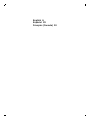 3
3
-
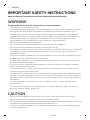 4
4
-
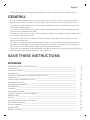 5
5
-
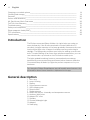 6
6
-
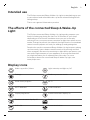 7
7
-
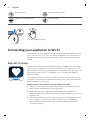 8
8
-
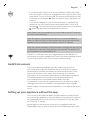 9
9
-
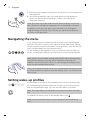 10
10
-
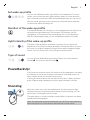 11
11
-
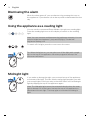 12
12
-
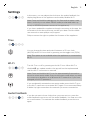 13
13
-
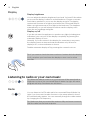 14
14
-
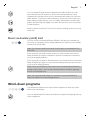 15
15
-
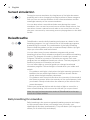 16
16
-
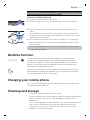 17
17
-
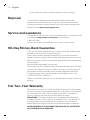 18
18
-
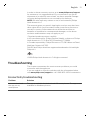 19
19
-
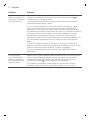 20
20
-
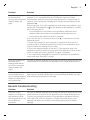 21
21
-
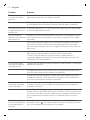 22
22
-
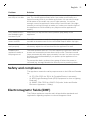 23
23
-
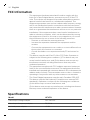 24
24
-
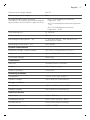 25
25
-
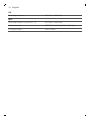 26
26
-
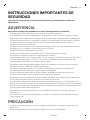 27
27
-
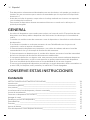 28
28
-
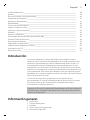 29
29
-
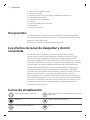 30
30
-
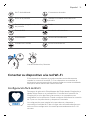 31
31
-
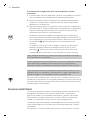 32
32
-
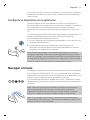 33
33
-
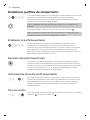 34
34
-
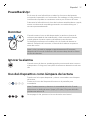 35
35
-
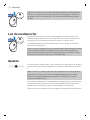 36
36
-
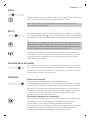 37
37
-
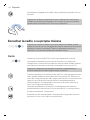 38
38
-
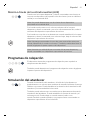 39
39
-
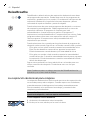 40
40
-
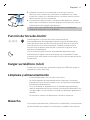 41
41
-
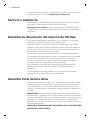 42
42
-
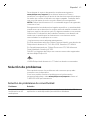 43
43
-
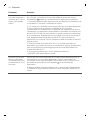 44
44
-
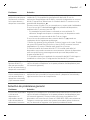 45
45
-
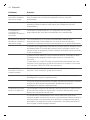 46
46
-
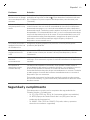 47
47
-
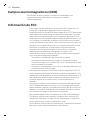 48
48
-
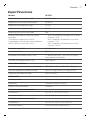 49
49
-
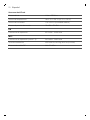 50
50
-
 51
51
-
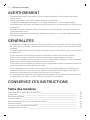 52
52
-
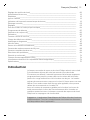 53
53
-
 54
54
-
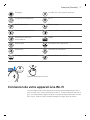 55
55
-
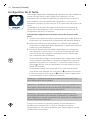 56
56
-
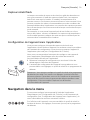 57
57
-
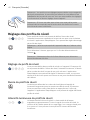 58
58
-
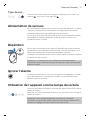 59
59
-
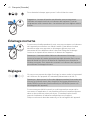 60
60
-
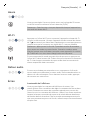 61
61
-
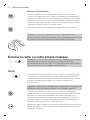 62
62
-
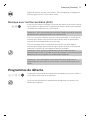 63
63
-
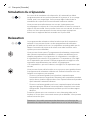 64
64
-
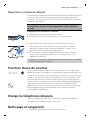 65
65
-
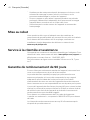 66
66
-
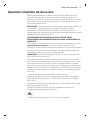 67
67
-
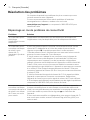 68
68
-
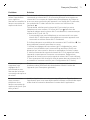 69
69
-
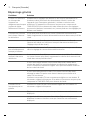 70
70
-
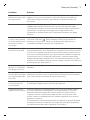 71
71
-
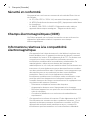 72
72
-
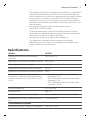 73
73
-
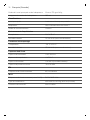 74
74
-
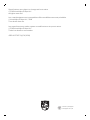 75
75
NOUJ9 - pallet ordering HF3671/60 Manuel utilisateur
- Catégorie
- Radios
- Taper
- Manuel utilisateur
- Ce manuel convient également à
dans d''autres langues
Autres documents
-
Philips HF3672/01 Manuel utilisateur
-
Philips HF3506/65 Manuel utilisateur
-
Philips HF3520 Wake-up Light Manuel utilisateur
-
Philips HF3651/01 Manuel utilisateur
-
Philips HF3500/60 Manuel utilisateur
-
Philips Wake-up Light Manuel utilisateur
-
Philips HF3650/60 Manuel utilisateur
-
Philips HF3654/01 SOMNEO SLEEP & WAKE-UP LIGHT Manuel utilisateur
-
LANAFORM LA190201 Le manuel du propriétaire
-
Philips HF3653/01 Guide de démarrage rapide