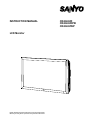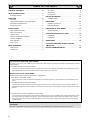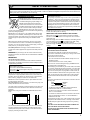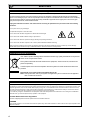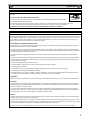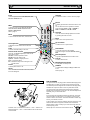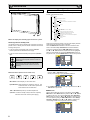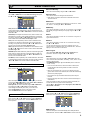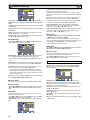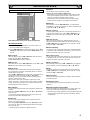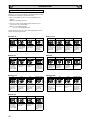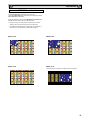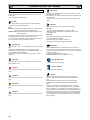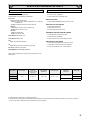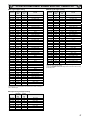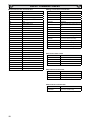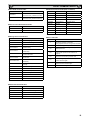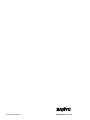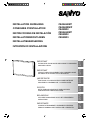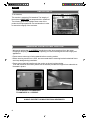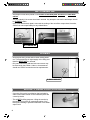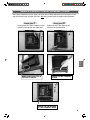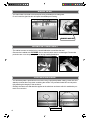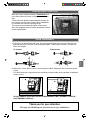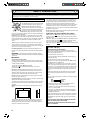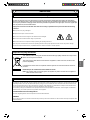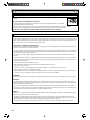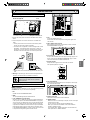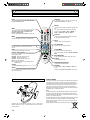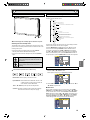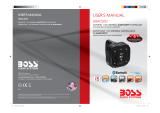Sanyo CE42LH2WP Manuel utilisateur
- Catégorie
- Affichages publics
- Taper
- Manuel utilisateur
Ce manuel convient également à

INSTRUCTION MANUAL CE42LH2R
CE42LH2DPB
CE42LH2WP
LCD Monitor
Please read this Instruction book before using your LCD monitor.
We wish you many hours of pleasure from your new LCD monitor.

2
TABLE OF CONTENTS ........................ 2
SAFETY PRECAUTIONS ....................... 3
Installation and Use.............................. 3
SERVICING .................................. 4
Servicing...................................... 4
Federal Communications Commission Notice ......... 4
AC Power Cord Requirement ...................... 5
End-User License ............................... 5
INSTALLATION .............................. 6
Step: 1 Mains Connection......................... 6
Step: 2 Connections ............................. 6
Remote control ................................. 7
Remote control battery installation.................. 7
Controls and Menus ............................. 8
Menu Operation................................. 8
Picture menu................................... 8
MENU OPERATION ........................... 9
Picture menu................................... 9
Sound menu ................................... 9
Time menu..................................... 9
Setup menu.................................... 9
PC Adj. menu...................................
10
INSTALLATION MODE ........................11
Installation Mode................................11
OPERATION ................................ 12
Selection of picture size ..........................12
PIP/POP Operation..............................13
OPERATION (IN TEXT MODE) ................. 14
Teletext Operation...............................14
SPECIFICATIONS/HELPFUL HINTS ............. 15
6SHFL¿FDWLRQ ...................................15
Helpful hints....................................15
DIMENSIONS ............................... 16
PC/DVI-D/COMPONENT SIGNAL SUPPORT
TIMING LIST .................................17
RS232C COMMAND TABLES .................. 18
TABLE OF CONTENTS
Robust monitor (CE42LH2R CE42LH2DPB)
The robust monitor can be used in a wide variety of environments for dusty and oily circumstance such as fast food, digital signage, industrial
and public display.
LALUMINUM CABINET & NON HOLES DESIGN
This monitor set uses Anodized aluminum and it has quite unique “Non-Holes” ventilation design which protects against mischief in the
public display applications and less maintenance when used in a dusty or oily environment.
Weather proof monitor (CE42LH2WP)
Weather resistant and water proof in accordance with the IP66 standard.
LANTI REFLECTION TAMPER GLASS
This monitor set has a tough anti refection tampered glass. This offers the protection for the panel surface in the public display circum
-
stance.
LALUMINUM CABINET & NON HOLES DESIGN
This monitor set uses Anodized aluminum and it has quite unique “Non-Holes” ventilation design which protect against mischief in the
public display applications and less maintenance from dust and oil circumstance, and having perfect protection of IP66 weather-resistant
approval.
LEXTENSIVE INPUT & OUTPUT TERMINALS (for all products)
This monitor set has various input and output terminals including component (Y,Pb,Pr) or RGBHV input and output with 5-BNC, compos
-
ite video input and output with BNC, and RS-232 control port (serial D-Sub 9) input and output which offer the daisy chain connection.
7KHUHDUHFRPSXWHULQSXWVD'6XE5*%WHUPLQDODQG'9,'LQSXWZLWK+'&3IRU+LJKGH¿QLWLRQVLJQDOV7KHUHDUHDOVRMDFNVIRU
H[WHUQDOVSHDNHUV
Trademarks
(DFKQDPHRIFRUSRUDWLRQVRUSURGXFWVLQWKLVERRNLVHLWKHUDUHJLVWHUHGWUDGHPDUNRUDWUDGHPDUNRILWVUHVSHFWLYHFRUSRUDWLRQ
GB GB

3
CAUTION: Please read and retain for your safety. This unit has been designed and manufactured to assure your personal safety, but
LPSURSHUXVHFDQUHVXOWLQSRWHQWLDOHOHFWULFVKRFNRU¿UHKD]DUGV,QRUGHUQRWWRGHIHDWWKHVDIHJXDUGVLQFRUSRUDWHGLQWKLVPRQLWRUREVHUYHWKH
following basic rules for its installation, use and servicing.
Installation and Use
Do not allow anything to rest on the power
cord. Do not locate this LCD monitor where the
FRUGZLOOEHGDPDJHGE\SHRSOHZDONLQJRQLW
Do not overload wall outlets and extension
FRUGVDVWKLVFDQUHVXOWLQ¿UHRUHOHFWULFVKRFN
$VXLWDEOHVRFNHWRXWOHWPXVWEHSURYLGHGQHDU
to the monitor and shall be easily accessible.
Do not place this LCD monitor near any heat
sources such as radiators, heaters, stoves and other heat-generating
SURGXFWVLQFOXGLQJDPSOL¿HUV
Do not place your LCD monitor on an unstable stand, shelf or table.
Serious injury to an individual, and damage to the LCD monitor may
result if it should fall. Your sales person can recommend an approved
ZDOOPRXQWLQJNLW$VSHFLDOZDOOPRXQWLQJNLWLVDYDLODEOHIRUWKLV
model.
This LCD monitor should be operated only from the type of power
source indicated on the monitor or as indicated in the Operating In-
structions. If you are not sure of the type of power supply, consult your
sales person or your local power company.
For added protection it is strongly recommended that this LCD
monitor has its mains supplied via an approved earth fault protection
device.
WARNING: To prevent injury the LCD monitor must be securely
attached to the wall in accordance with the manufacturers installation
instructions.
IMPORTANT:
This product must be earthed.
This unit is not disconnected from the mains unless the mains lead
LVXQSOXJJHG7KHLQVWDOOHUPXVWPDNHVXUHWKDWWKHZDWHUSURRILQOLQH
coupler is easily accessible.
(CE42LH2WP model only)
This monitor is tested to IP66 standard rating.
This monitor is not protected against temporary or continuous
immersion in liquid.
Do not use immediately after moving the LCD monitor from a low
temperature to a high temperature environment, as this causes con-
GHQVDWLRQZKLFKPD\UHVXOWLQ¿UHHOHFWULFVKRFNRURWKHUKD]DUGV
%HIRUHFOHDQLQJXQSOXJWKHPRQLWRUIURPWKHZDOOVRFNHW
Do notPRXQWQHDUDQRSHQÀDPHVRXUFH2SHQÀDPHVPXVWQHYHU
be used near this LCD monitor.
This LCD monitor should not be built in or enclosed in any way, heat
build up will reduce the life of the monitor.
This LCD monitor should have a minimum distance of 5cm away from
the wall and the monitor should have 10cm distance around the top
and sides.
AlwaysPRXQWXVLQJUHFRPPHQGHGDQGVXEVWDQWLDO¿[WXUHVDQG¿W-
tings.
10cm
10cm
10cm
5cm
7KHUHDU¿QQHGVHFWLRQDURXQGWKHFDELQHWIXQFWLRQVDVDKHDWVLQN
removing heat away from the monitor. The external surface of the
FDELQHW¿QQHGDUHDPXVWQRWEHFRYHUHGRUWKHDLUÀRZUHVWULFWHGLQ
anyway by enclosing the LCD monitor.
(CE42LH2WP model only)
The operating temperature range of this monitor is guaranteed 0°C
~ 40°C/32°F ~ 104°F. It is not recommended to install the screen
in direct sunlight without adequate shading, as this will cause the
WHPSHUDWXUHRIWKHSDQHOWRULVHDERYHWKHPD[LPXPVSHFL¿HG'R-
LQJVRPD\FDXVHDEODFNVKDGRZWRDSSHDURQWKHVFUHHQZKLFK
will disappear when the screen temperature returns to within the
VSHFL¿FDWLRQ7KLV³RIFRXUVH´GRHVQRWSURGXFHDQ\KDUPIXOHIIHFW
on the lifetime of the monitor.
Do not apply liquid cleaners or aerosol cleaners directly onto the LCD
monitor. Use a damp cloth for cleaning.
ADDITIONAL FOR NORTH AMERICA AND CANADA:
This monitor must NOT be permanently mounted to the building
structure. It must be mounted in such a way that it can be removed
using basic tools.
The power supply cord must NOT be attached to the building surface.
The power supply cord must NOT be routed through walls, ceiling,
ÀRRUVRURWKHUVLPLODURSHQLQJVLQWKHEXLOGLQJVWUXFWXUH
The power supply cord MUST be positioned so as to prevent physical
damage.
Important: (UK only)
THIS PRODUCT MUST BE EARTHED.
7KLVHTXLSPHQWLV¿WWHGZLWKDQDSSURYHGPDLQVOHDGDQGDQ
approved non rewireable UK mains plug. To change a fuse in this
type of plug proceed as follows:
1. Remove the fuse cover and fuse.
2. Fit a new fuse which should be a BS1362 13 Amp A.S.T.A. or
BSI approved type.
3.(QVXUHWKDWWKHIXVHFRYHULVFRUUHFWO\UH¿WWHG
If the fuse cover is lost or damaged the plug must NOT be used
but replaced with a serviceable plug.
,IWKH¿WWHGSOXJLVQRWVXLWDEOHIRU\RXUVRFNHWRXWOHWVLWVKRXOGEH
FXWRIIDQGDQDSSURSULDWHSOXJ¿WWHGLQLWVSODFH,IWKHPDLQVSOXJ
contains a fuse, this should have a rating of 13 Amp, ensure the
IXVHFRYHULVFRUUHFWO\¿WWHG,IDSOXJZLWKRXWDIXVHLVXVHGWKH
fuse at the distribution board should not be greater than 13 Amp.
Note: The severed plug must be destroyed to avoid a possible
VKRFNKD]DUGVKRXOGLWEHLQVHUWHGLQWRD$PSVRFNHWHOVH-
where.
The wires in this mains lead are coloured in accordance with the
following code:
Blue Neutral
Brown Live
Green and Yellow Earth
1. The Blue wire must be connected to the terminal which is
PDUNHGZLWKWKHOHWWHU³1´RUFRORXUHG%/$&.
2. The Brown wire must be connected to the terminal with the
letter “L” or coloured RED.
3. The Green and Yellow wire must be connected to the terminal
ZKLFKLVPDUNHGZLWKWKHOHWWHU³(´RUFRORXUHG*5((1RU
GREEN and YELLOW.
%HIRUHUHSODFLQJWKHSOXJFRYHUPDNHFHUWDLQWKDWWKHFRUGJULSLV
clamped over the sheath of the lead - not simply over the wires.
Do not attempt to bypass the safety purpose of the grounding
type plug.
THIS UNIT IS NOT DISCONNECTED FROM THE MAINS UN-
LESS THE MAINS LEAD IS UNPLUGGED.
THE INSTALLER MUST MAKE SURE THE MAINS LEAD IS
EASILY ACCESSIBLE.
SAFETY PRECAUTIONS
GB GB

4
Servicing
Your monitor is fully transistorised and does not contain any user serviceable components.
You must not remove the rear cover of the monitor by yourself. The apparatus is working with high voltages and could damage
objects or even endanger people. Leave all required repair and service jobs to an authorised service technician. He will exclusively
use such spare parts that are complying with the same safety standards as applicable to the original parts. The use of original
VSDUHSDUWVFDQSUHYHQW¿UHVKRFNDQGRWKHUKD]DUGV
8QSOXJWKH/&'PRQLWRUIURPWKHZDOORXWOHWDQGUHIHUVHUYLFLQJWRTXDOL¿HGVHUYLFHSHUVRQQHOXQGHUWKHIROORZLQJ
conditions:
NIf the power cord or plug is damaged.
NIf liquid has been spilt in to the LCD monitor.
NIf the LCD monitor has been dropped or the cabinet has been damaged.
NIf the LCD monitor exhibits a distinct change in performance.
NIf the LCD monitor does not operate normally by following the operating instructions.
NIf the LCD monitor has been exposed to rain or water. (CE42LH2R/CE42LH2DPB model only)
Adjust only those controls that are covered in the operating instructions as improper adjustment of other controls may result in damage.
7KLVZLOORIWHQUHTXLUHH[WHQVLYHZRUNE\DTXDOL¿HGWHFKQLFLDQWRUHVWRUHWKHPRQLWRUWRQRUPDORSHUDWLRQ
Federal Communications Commission Notice
This equipment has been tested and found to comply with the limits for a Class A digital device, pursuant to Part 15 of FCC Rules. These limits
are designed to provide reasonable protection against harmful interference when the equipment is operated in a commercial environment. This
equipment generates, uses, and can radiate radio frequency energy and, if not installed and used in accordance with the instruction manual,
PD\FDXVHKDUPIXOLQWHUIHUHQFHWRUDGLRFRPPXQLFDWLRQV2SHUDWLRQRIWKLVHTXLSPHQWLQDUHVLGHQWLDODUHDLVOLNHO\WRFDXVHKDUPIXOLQWHUIHU-
ence in which case the user will be required to correct the interference at his own expense.
'RQRWPDNHDQ\FKDQJHVRUPRGL¿FDWLRQVWRWKHHTXLSPHQWXQOHVVRWKHUZLVHVSHFL¿HGLQWKHLQVWUXFWLRQV,IVXFKFKDQJHVRUPRGL¿FDWLRQV
should be made, you could be required to stop operation of the equipment.
Canadian Radio Interference Regulations
This Class A digital apparatus meets all requirements of the Canadian ICES-003.
WARNING
7KLVLVD&ODVV$SURGXFW,QDGRPHVWLFHQYLURQPHQWWKLVSURGXFWPD\FDXVHUDGLRLQWHUIHUHQFHLQZKLFKFDVHWKHXVHUPD\EHUHTXLUHGWRWDNH
adequate measures.
Important recycling information.
Your SANYO product is designed and manufactured with high quality materials and components
which can be recycled and reused.
This symbol means that electrical and electronic equipment, at their end-of-life, should be dis-
posed of separately.
In the European Union there are separate collection systems for used electrical and electronic
products.
Please help us to conserve the environment we live in!
Note:7KLVV\PEROPDUNDQGUHF\FOHV\VWHPDUHDSSOLHGRQO\WR(8FRXQWULHVDUHQRWDSSOLHGWR
other countries of the world.
SERVICING
GB GB

5
AC Power Cord Requirement
The AC Power Cord supplied with this LCD monitor meets the requirement for use in the country in which you
purchase it.
AC Power Cord for the United States and Canada:
$&3RZHU&RUGXVHGLQWKH8QLWHG6WDWHVDQG&DQDGDLVOLVWHGE\WKH8QGHUZULWHUV/DERUDWRULHV8/DQGFHUWL¿HG
by the Canadian Standard Association (CSA).
$&3RZHU&RUGKDVDJURXQGLQJW\SH$&OLQHSOXJ7KLVLVDVDIHW\IHDWXUHWRPDNHVXUHWKDWWKHSOXJZLOO¿WLQWRWKHSRZHURXWOHW
Do not try to defeat this safety feature. Should you be unable to insert the plug into the outlet, contact your electrician.
THE SOCKET-OUTLET SHOULD BE INSTALLED NEAR THE EQUIPMENT AND EASILY ACCESSIBLE
End-User License
The product (meaning the equipment or appliance to which this documentation relates) incorporates Software (the software applications, utili-
ties and modules embedded within the Product) which is owned by Sanyo or its licensors. Before using the product, please read the End-User
License Conditions detailed below. If you do not agree to the terms and conditions of the End-User License, Please do not proceed to use the
3URGXFWUHSDFNWKH3URGXFWXQXVHGDQGUHWXUQLWWR\RXUVXSSOLHUWRJHWKHUZLWKSURRIRISXUFKDVHIRUDIXOOUHIXQG%\XVLQJWKHSURGXFW\RX
agree to be bound by the terms and conditions of the End-User License.
/LFHQVH*UDQW&RQGLWLRQVDQGUHVWULFWLRQV
1. Sanyo grants you a non-exclusive, world-wide (subject to export controls), non-transferable (except as permitted by 2 below), royalty-free
license to use the Software upon and with the Product.
2. You may not transfer any of your license rights in the Software without the prior written consent of SANYO and if consent is provided then
the Software shall only be transferred in conjunction with the transfer of the Product AND provided that the transferee has read and agreed
to accept the terms and conditions of this license.
3.<RXPXVWHQVXUHWKDWWKHFRS\ULJKWWUDGHPDUNDQGRWKHUSURWHFWLYHQRWLFHVFRQWDLQHGLQWKH6RIWZDUHDUHPDLQWDLQHGDQGQRWDOWHUHGRU
removed.
4. The Software provided hereunder is copyrighted and licensed (not sold). SANYO especially does not transfer title or and ownership rights
in the Software to you. The Software provided hereunder may contain or be derived from portions of materials provided to SANYO under
license by a third party supplier.
5. Except as expressly permitted by statute you may not;
L use the Software in conjunction with any other computer hardware other than the product;
L copy all or part of the Software;
L incorporate all (or any of) the Software into other programs developed by (or on behalf of) you and/or used by you;
L reverse-engineer, decompile or disassemble the Software;
L PDNHWKH6RIWZDUHRUDQ\SDUWRILWDYDLODEOHRUSHUPLWLWVUHGLVWULEXWLRQIRUXVHZLWKDQ\FRPSXWHUKDUGZDUHRWKHUWKDQWKH3URGXFWRU
rent, lease, gift, loan, sell, distribute or transfer possession of the whole or any part of the Software.
Termination
This license is effective until terminated. This license will terminate automatically without notice if you fail to comply with any of its provisions.
Disclaimer
1. The Software is(to the extent permitted by law) supplied “as is” and SANYO and its suppliers expressly exclude all warranties, express or
LPSOLHGLQFOXGLQJEXWQRWOLPLWHGWRZDUUDQWLHVRIVDWLVIDFWRU\TXDOLW\¿WQHVVIRUSXUSRVHDQGQRQLQIULQJHPHQWVDYHWRWKHH[WHQWWKDWWKH
same are not capable of exclusion at law).
2.,QQRFLUFXPVWDQFHVZLOO6$1<2EHOLDEOHIRUDQ\GLUHFWLQGLUHFWFRQVHTXHQWLDORULQFLGHQWDOGDPDJHLQFOXGLQJORVVRISUR¿WVEXVLQHVV
interruption, loss of data or the cost of procurement of substitute goods, technology or services) arising out of the use or the inability to use
the Software (save to the extent that such liability is not capable of exclusion at law).
General
1. This End-User License will be governed by laws of England and the User may only bring claims in the English Courts and SANYO shall be
entitled to bring a claim in the courts of any jurisdiction.
2. This End-User License is governed by the laws of the State of California. The End-User and Sanyo agree that any action to enforce or inter-
pret the terms of this End-User License shall be brought only in the appropriate state or federal court located in Los Angeles County, Califor-
nia.The End-User and Sanyo hereby submit to the exclusive jurisdiction and venue of such court.
3. The above terms and conditions supersede any prior agreement, oral or written, between you and SANYO relating to the Software.
SERVICING
GROUND
GB GB

6
Step: 1 Mains Connection
N&RQQHFWWKHGLVSOD\XQLWWR9*$%1&DQG6FDUWFRQ-
nector as required.
1. Connect the in-line power connector to the Mains Inlet as shown
above.
2. Connect the power cord of the LCD monitor to a suitable wall outlet.
As this product does not have a mains On/Off switch, please
ensure your mains plug is easily accessible.
The LCD monitor is prepared for a mains voltage AC100 ~ 240V,
50Hz/60Hz. To completely switch off the mains, or when the
display unit is not to be used for an extended period of time, it is
advisable to disconnect the power cord from the power outlet.
Please use the correct mains lead supplied with the set for your
area.
3. Warning:
To prevent injury, the unit must be securely attached to
the wall in accordance with the installation instructions.
WARNING! High voltages are used in the
RSHUDWLRQRIWKLVVHW5HIHUVHUYLFHWRTXDOL¿HG
service personnel.
Step: 2 Connections
NINPUT selection
7RVZLWFKHLWKHU$95*%$9$93&'9,RU1HWZRUNE\SUHVV-
ing the INPUT button on your remote control repeatedly.
1. AV1
SCART connection/CVBS/RGB/S-VIDEO.
2. RGB
TTL input (5V RGB signals) into SCART terminal.
<3E3U5*%+9FRQQHFWLRQ$9
Choose Y, Pb, Pr or RGB H/V connection by selecting AV2 Setting
in Set up menu (see page 10). You can connect your DVD player
to the Y, Pb, Pr terminals instead of using a scart lead. This can
VXSSRUWKLJKGH¿QLWLRQLQDQDORJXHFRPSRQHQWIRUP5*%+9FDQ
be used as a PC input via the BNC terminals. Both options support
a large range of resolutions (page 17). AV2-OUT can be used to
output the incoming AV2 signal to the other monitor.
4. AV3
Composite (CVBS) signal input.
AV3-OUT can be used to output the incoming AV3 signal to the
other monitor.
5. DVI-D (Digital Video Interface)
DVI-D supports a large range of resolutions as shown on page 17.
6. PC connection
PC input (PC-IN D-SUB). This input supports a large range of reso-
lutions as shown page 17. Audio can be connected via the 3.5mm
PC-AUDIO IN.
7. External Speaker
Output the audio signal from AV1, AV2, AV3, PC and DVI.
7KHVSHDNHULPSHGDQFHLVRKPV
8. AV2 / DVI AUDIO IN
Connect the audio output (stereo) from a computer or video equip-
ment connected AV2 or DVI.
9. Monitor Audio OUT
7KLVWHUPLQDOVRXWSXW¿[HGOHYHOIURP$8',2,1
10. RS232C IN/OUT
:KHQWKHPRQLWRULVFRQWUROOHGE\DFRPSXWHUFRQQHFWWRWKLVMDFN
with serial control cable.
You can connect to another monitor with RS232C OUT.
:KHQ\RXFRQQHFW3&ZLWK56&VHOHFW³21´DW1HWZRUN
standby in Installation mode.
If it is selected “OFF”, RS232C terminals do not functional. Also
select push button to “SERIAL PORT”.
INSTALLATION
7KLV¿JXUHLV&(/+:3
AC Mains Outlet
LD-Net
GB GB

7
Input
To switch input source from AV1, RGB, AV2, AV3,
PC, DVI or Network mode.
Standby
To switch the monitor on and off. Also see page 8.
Menu
To enter and exit the main menu, and sub menu.
Wide
To select the screen mode Full, Full All, Zoom
16:9, Title in 16:9, Zoom 14:9, Title in 14:9,
Normal or Natural wide.
Refer to page 12.
Recall
To display input selection information and the Time
set.
You can also select colour systems in AV1/AV3
mode as follows: AUTO
í PAL í SECAM í
NTSC í NTSC4.43 í PAL M í PAL N.
Auto PC
It can also be automatically adjusted in PC mode
by pressing this button for twice .
Back
Used to return to the previous menu.
Up and Down
To select the next or previous item.
Sound Mute
7RPXWHWKHVRXQGIURPWKHVSHDNHUV
The sound changes as follows: Normal volume
Mute.
Bass Expander
To get an emphasised bass sound ON or OFF.
TXT/TV
To select Teletext mode.
Main/Sub Picture Swap
To swap Main and Sub picture.
ON/OFF
To switch OFF í PIP(1) í PIP(2) í POP mode
in turn.
Refer to page 13.
Level Up/Down
To adjust the sound volume level or enter sub
menus.
F/OK
7RFRQ¿UPWKHLQLWLDOVHWWLQJLQWKHPHQX
Picture mode selector
Press the button repeatedly to select the fol-
lowing picture mode.
Personal - Personal preference mode.
Standard - Normal viewing mode.
Dynamic - Suitable for brightly lit rooms.
Soft - Low contrast setting
Eco - Suitable for dimly lit rooms and gives a cin-
HPDOLNHHIIHFW
)UHH]H
To switch picture still on or off.
Green
Press this button for more than 5 seconds, installa-
tion mode will appear.
Remote control
Remote control battery installation
,QVWDOOWZR³$$´YROWEDWWHULHVVRWKDWWKH³´DQG³±´PDUNVRQWKH
EDWWHULHVPDWFKWKH³´DQG³±´PDUNVLQVLGHWKHXQLWLQWRWKHUHPRWH
control handset.
FOR EU USERS
7KHV\PEROPDUNDQGUHF\FOLQJV\VWHPVGHVFULEHGEHORZDSSO\WR(8
countries and do not apply to countries in other areas of the world.
Your SANYO product is designed and manufactured with high quality
materials and components which can be recycled and/or reused.
7KHV\PEROPDUNPHDQVWKDWHOHFWULFDODQGHOHFWURQLFHTXLSPHQW
batteries and accumulators, at their end-of-life, should be disposed of
separately from your household waste.
Note:
,IDFKHPLFDOV\PEROLVSULQWHGEHQHDWKWKHV\PEROPDUNWKLVFKHPL-
cal symbol means that the battery or accumulator contains a heavy
metal at a certain concentration. This will be indicated as follows: Hg:
mercury, Cd: cadmium, Pb: lead
In the European Union there are separate collection systems for used
electrical and electronic equipment, batteries and accumulators.
Please, dispose of them correctly at your local community waste col-
lection/recycling centre.
Please, help us to conserve the environment we live in!
INSTALLATION
GB GB

8
INSTALLATION
Controls and Menus
q
w
å
The LCD display has a Standby light to show there is power.
Switching into/from standby mode
The Standby mode is used for switching the LCD monitor off for short
periods of time. In standby mode the monitor is switched off but is still
receiving mains power.
L To turn the monitor into standby mode, press the button.
The blue power indicator illuminates more brightly.
L To turn the monitor ON from standby mode, press the button
again.
,I\RX¿QGWKHSRZHULQGLFDWRUÀDVKLQJGLVFRQQHFW
power cord from the power outlet and contact our
6HUYLFHGHVN
7KLVZDUQLQJLVDVLJQWROHW\RXNQRZWKDWWKH
power protection function of this TV set is now
operating.
ç
Control buttons (bottom corner of back cover)
Menu button: Used to display or cancel main menu.
Input/4 button: Switch between AV1, RGB, AV2, AV3, PC , DVI
RU1HWZRUNPRGH,WLVDOVRXVHGWRSURYLGHVXE
menu selection from the Main Menu.
or buttons: provide up and down adjustments.
button: To switch to standby mode (to switch off completely
disconnect the monitor from the power supply).
Menu Operation
Many of your monitors functions are controlled through the menu
function, using the remote control.
MENU
Picture
Brightness
Contrast
Color
Tint (only if NTSC equipment is detected)
Sharpness
White Tone
White Tone / R / G / B
Advanced Setting
DCDi / ACC/ACM / CCS / DNR / MPEG NR / Film Mode
Sound
Treble
Bass
Balance
Bass Expander
On / Off
Time
Setup
PC Adj.
Current Time
Schedule
Weekday
On Program
AV1 / RGB / AV2 / AV3 / PC / DVI / Network
Menu Setup
PIP / POP Setup
Initial Settings
Text Language
Tile Mode
AV2 Setting
Western / Eastern / Russian / Arabic / Farsi
Tile Mode Active / H/V_Sets / H/V Location / Bezel H/V Adjustment
RGBHV / YPbPr
Auto Adjust
H-Position
V-Position
Clock
Phase
Language / H/V-Position / Duration / Transparence
PIP/POP Mode / Main/Sub Source / PIP Position
Time
Action
Active
Power On / Power Off
On / Off
1 - 20
Current Weekday
XGA Mode
PC Power save
XGA / WXGA 1366x768
On / Off
During menu operation the bottom of the on screen display will show
which controls can be used for menu navigation.
Press the MENU button to enter the main menu. Whenever main
menu is accessed initially, PICTURE will be the default selection.
A sub menu is selected using the or button and pressing
the or button when the required sub menu is highlighted.
:KHQ\RXKDYH¿QLVKHG\RXFDQSUHVVWKHBACK button to return to
the previous menu, press the MENU button to exit the menu operation.
Picture menu
1. Press the MENU button. PICTURE will be the default selection.
Press the or button to enter.
Set the picture settings for your “personal” preference.
2. Use the or button to select eg. Brightness and the or
button to adjust levels.
N White Tone
May be used to adjust the color tone of the picture. Use the or
button to select White Tone and press the or button
to enter the sub menu. You can select Personal, Cool, Standard or
Warm settings by using the or button. To adjust the color
tone of the picture by using the or button to select Red(R),
Green(G) or Blue(B) and the or button to adjust levels.
These settings will be stored in personal mode automatically.
GB GB

9
MENU OPERATION
Picture menu
NAdvanced settings
Use the or button to select Advanced settings and press
the or button to enter the sub menu as follows.
DCDi (Directional Correlational Deinterlacing) is used to process
moving angled edge in deinterlacing to get the smoothest and most
natural image. Press the or button on the remote control to
select On or Off.
ACC/ACM (ACC: Adaptive Contrast and Color; ACM-II: Active Color
Management-II) is used to select adaptive Brightness, Contrast and
tone control. Press the or button on the remote control to
select suitable mode either Vivid, Cinema, Sport or Off.
CCS (Cross Color Separation) is used to remove residual chroma
information from luminance signal which is the result of imperfect
decoding of composite video. Press the or button on the
remote control to select either Auto, Standard or Off.
DNR (Digital Noise Reduction) is available for noise reduction. Press
the or button on the remote control to select either Auto,
Low, Mid, High or Off.
MPEG NR (MPEG Noise Reduction): Removes unwanted ringing and
EORFNQRLVHIURPLPDJHVWKDWKDYHXQGHUJRQH03(*RU-3(*FRP-
pression and decompression. Press the or button on the
remote control to select On or Off.
Film Mode,QYHUVHSXOOGRZQ)LOPYV9LGHR'HWHFW¿OP3HUIRUPHG
on material which underwent technologic conversion to video. Press the
or button on the remote control to select On or Off.
Sound menu
Press the MENU button and select Sound using the or but-
tons, press the or button to enter.
Select and adjust to obtain the best sound settings for your environ-
ment using the or button to select Treble, Bass or Balance
and the or button to adjust levels.
Bass Expander can also be selected using the or button
and pressing the or button to select On or Off.
These settings automatically store when you exit the menu.
Press the BACK button to return to the previous menu.
Press the MENU button to exit menu operation.
Time menu
Press the MENU button and select Time using the or but-
tons, press the or button to enter. Press the BACK but-
ton to return to the previous menu. Press the MENU button to exit
menu operation.
N Current Weekday
8VHWRVHWFXUUHQWZHHNGD\XVLQJWKH or button.
N Current Time
Use to set the current time using the Numeric buttons.
Other items in Time Menu should not be selected until Current
Time has been set.
N Schedule
Use to set up to 20 separate time schedules for “Power On” or “Power
Off”, select 1 ~ 20 using the or button.
N Weekday
8VHWRVHWWKHVFKHGXOHIRU³3RZHU2Q´RU³3RZHU2II´RIDQ\ZHHNGD\
from Sunday through to Saturday or Everyday using the or
button.
N Time
Use to set the schedule for “Power On” or “Power Off” of any time us-
ing the Numeric buttons.
N Action
Use to set the schedule for “Power On” or “Power Off” active using
the or button.
You can set Power On timer in Time menu selecting “ON” in “On
Timer Function” in Installation Mode. If it is selected “OFF”, Power On
display in Time menu does not functional.
N On Program
Use to select AV1, RGB, AV2, AV3, PC, DVI or Network for the
schedule of “Power On” using the or button.
N Active
Use to select ON or OFF using the or button. When set
³2))´WKHDERYHLWHPV³6FKHGXOH´³:HHNGD\´³7LPH´³$FWLRQ´RU³21
Program” will be inactive.
Use NUMERIC buttons [0 ~ 9] to set On Time. (Action “Power On”
– 00:00 ~ 23:59)
Once On Time has been set, when the set time is reached, the
monitor will leave the stand-by status and enter to the source
automatically.
After On Time has been set, you can go on watching other pro-
grams. When the set time is reached, the monitor will automatically
switch to the preset program.
On Program can only be selected whenAction (Power On) has
been set.
Action (Power Off) can be set to turn the monitor into standby at a
selected time
Once On Program has been set, when the set time is reached, the
monitor will enter to the preset source automatically.
Use the or button to select On program, AV1, RGB, AV2,
AV3, PC, DVI or Network.
Setup menu
Press the MENU button and select Setup using the or but-
tons, press the or button to enter. Press the BACK but-
ton to return to the previous menu. Press the MENU button to exit.
N Menu Setup
Whenever Setup menu is accessed initially, Menu Setup will be the
default selection. Press the or button to enter the sub menu.
GB GB

10
MENU OPERATION
Language is used to select the preferred language. Use the or
button to select English, French, German, Italian, Spanish or
Dutch.
H-Position changes the OSD position horizontally by using the
or button.
V-Position changes the OSD position vertically by using the or
button.
Duration is used to set the display time of the MENU by using the
or button. (5 ~ 120 seconds)
Transparence is used to adjust transparence of menu display. Use
the or button to adjust levels.
N PIP/POP Setup
Use the or button to select PIP/POP Setup and press the
or button to enter the sub menu.
PIP/POP Mode: Using the or button select the most suit-
able mode PIP1, PIP2, POP or Off. (Please refer to page 13.)
When Mode is set to Off, Sub Source and PIP Position will not
ZRUN
Main Source is used to select input source (AV1, RGB, AV2, AV3, PC,
'9,RU1HWZRUNIRUPDLQSLFWXUHE\XVLQJWKH or button.
Sub Source is used to select input source (AV1, AV2, AV3, PC or
DVI) for sub picture by using the or button.
For a combination of main picture and sub picture: only DVI or
1HWZRUNLQSXWFDQDVVHPEOHZLWKRWKHULQSXWVRXUFH)RUH[DPSOH
if main source is selected as AV1 input, then the sub source must
EH'9,RU1HWZRUNLQSXW
PIP Position: Using the or button it can be selected Top
Left, Top Right, Bottom Right or Bottom Left.
N Initial Settings
This function returns all setting values except for Installation Mode.
N Text Language
Use the or button to select Tex t Language and press the
or button to select Western, Eastern, Russian, Arabic or
Farsi.
N Tile Mode
This function allows you to split an image to suit your monitor grid
format to create a video wall.
Use the or button to select Tile Mode and press the or
button to enter the sub menu as follows.
Tile Mode Active can be set On or Off using the or but-
ton.
H_Sets is used to divide the horizonal picture into more than one
part, but the most is 5 parts (5 monitors).
V_Sets is used to divide the vertical picture into more than one part,
and the most is also 5 parts (5 monitors). Using the or but-
ton to set.
H Location is used to select one part of the horizonal picture to dis-
play on the current LCD Monitor using the or button.
V Location is used to select one part of the vertical picture to display
on the current LCD Monitor using the or button.
%H]HO+$GMXVWPHQW is used to align the image horizontally with
respect to the other monitors in the video wall to accommodate the
bezel width using the or button. (0 ~ 10)
%H]HO9$GMXVWPHQW is used to align the image vertically with respect
to the other monitors in the video wall to accommodate the bezel
width using the or button. (0 ~ 10)
N AV2 Setting
Use the or button to select AV2 Setting and press the
or button to select YPbPr or RGBHV.
Connect your PC to either PC-IN or RGBHV on the rear of the set.
Once connected select PC mode or AV2 (RGBHV, see page 6 for AV2
input settings) via the INPUT button on your remote control.
The set will become a monitor for the PC.
N XGA Mode
Use the or button to select XGA Mode and press the or
button to select XGA or WXGA 1366 x 768.
N PC Power Save
The monitor set automatically turns off with no PC input signal and
ZDNHVXSZLWKVLJQDOZKLOH3&3RZHU6DYHLVDFWLYH
Use the or button to select PC Power Save and press the
or button to select ON or OFF.
PC Adj. menu
Press the MENU button and select PC Adj. using the or
buttons, press the or button to enter. Press the BACK
button to return to the previous menu. Press the MENU button to
exit menu operation.
Auto Adjust is used to automatically detect incoming signal, and
adjust itself to optimize its performance by using the or
button. If the image is not displayed properly, a manual adjustment is
required (Refer to following adjustments).
H-Position is used to move the horizontal picture position by using
the or button.
V-Position is used to move the vertical picture position by using the
or button.
ClockLVXVHGWRHOLPLQDWHÀLFNHUIURPWKHLPDJHE\XVLQJWKH or
button.
Phase is used to eliminate disorder from the image by using the
or button.
GB GB

11
INSTALLATION MODE
Installation Mode
Installation Mode
On program
Tuner Menu
Max Volume
Winter mode
RC inhibition
Child Lock
Address
Baud rate
Panel protection
AV Auto shut off
Network Standby
On Timer Function
LED light setting
DCR
Network initial
Temperature Error
IP Address
Subnet
Gateway
DNS
Off
Off
63
Off
Off
Off
0
19200
Off
Off
On
Off
Off
Off
>>>
0
000000000000
000000000000
000000000000
000000000000
G2.02 0000
Select Adjust
MENU
Exit
This LCD monitor allows you to set up the following:
SETTING PROCEDURE
1. Press and hold the GREEN button on the remote control for 5
seconds. (Installation Mode will appear)
2. Use the or button to highlight each option, use the or
button to adjust each option. Press the MENU button to exit
the mode.
N On Program
Select ON program using the or button, select the start up
position using the or buttons.
2II$95*%$9$93&'9,RU1HWZRUN
N Max Volume
Select Max volume using the or button, use the or
buttons to set the maximum volume required.
N Winter mode
This Function can be activated when the LCD monitor is used dur-
LQJFROGWHPSHUDWXUHFRQGLWLRQVDSSUR[LPDWHO\Û)Û&RUEHORZWR
maintain picture performance.
Using the or button select winter mode, once highlighted you
can select ON or OFF by pressing the or button.
IMPORTANT: The AC cord should not be disconnected during the
operation of Winter mode function.
When in winter mode, power consumption is higher than normal
standby consumption. This is entirely due to the operation of heating
circuitry. We strongly recommend to turn off Winter mode when the
DPELHQWWHPSHUDWXUHLVDERYHÛ)Û&
N RC inhibition
You can prevent unwanted remote control operation by selecting RC
Inhibition.
Select using the or button. Press the or button to
select On or Off.
To re-instate RC operation press and hold the green button on the
remote control and select RC inhibition OFF.
N Child Lock
You can prevent unwanted operation of the LCD monitor via the
buttons on the rear of the monitor.
Select using the or button. Press the button to select
2QRU2))7KH³&KLOG/RFN´26'ZLOODSSHDULIEXWWRQVDUHSUHVVHG
ZKHQFKLOGORFNLV2Q
6WDQGE\RSHUDWHVQRUPDOO\ZKHQFKLOGORFNLVVHW³2Q´
N Address
Set the address for the LCD monitor (0 ~ 999).
LSetting the monitor address in RS232 mode
(DFKPRQLWRUFDQKDYHDVSHFL¿F$GGUHVVZKLFKKHOSVFRPPDQG
that monitor individually and will not effect to other monitors con-
nected to a controlling PC Address format command.
The addressing format command is used for operating multiple
monitor sets from a single PC via the RS232C command line.
N Baud rate
Select Baud rate using the or button. To set transmission
speed RS232 or LD-NET communication for 19200 or 9600 Baud rate
by pressing the or button.
N Panel protection
7RSUHYHQWLPDJHVWLFNLQJZKLFKPD\RFFXUVKRZLQJVWLOOSLFWXUHIRUD
long time, select “Panel Protect” using the or button, once
highlighted you can select ON or OFF by pressing the or
button.
N AV Auto shut off
With no picture input signal to AV1, RGB, AV2(YPbPr), AV3, DVI,
1HWZRUNVHWWXUQVRIIDXWRPDWLFDOO\6HOHFW³$9$XWR6KXW2II´XVLQJ
the or button, once highlighted you can select On or Off by
pressing the or button.
N Network Standby
<RXFDQVDYHSRZHUFRQVXPSWLRQVHOHFWLQJ³2II´DW1HWZRUN6WDQGE\
in Installation mode, both RS232C and LD-NET do not functional. To
PDNHWKHPIXQFWLRQDOVHOHFW³21´LQWKLVPHQX
N On Timer Function
You can save power consumption selecting “Off” at On Timer function
in Installation mode. On Timer in Time menu does not functional. To
PDNHWKHPIXQFWLRQDOVHOHFW³21´LQWKLVPHQX
N LED Light setting
Select LED Light setting using the or button, once highlight-
ed you can select On or Off by pressing the or button.
N DCR
The picture contrast improved while DCR is ON. Select DCR using
the or button, once highlighted you can select On or Off by
pressing the or button.
N Network Initial
This function automatically installs the IP Address, Subnet, Gateway
and DNS information.
N Temperature Error
The recorded number of abnormal temperature is occurred is indi-
cated here.
N IP Address/Subnet/Gateway/DNS
These 4 items display the LD-Net information. If LD-NET is NOT con-
nected, all the items would be displayed as “000000000000”.
Disconnecting the mains supply before exiting Installation Mode will
cancel the following features On program, RC inhibition, Address
and Baud Rate.
GB GB

12
OPERATION
6HOHFWLRQRISLFWXUHVL]H
Select screen size from FULL, FULL ALL, ZOOM 16:9, TITLE IN 16:9,
ZOOM 14:9, TITLE IN 14:9, NORMAL or NATURAL WIDE by pressing
the WIDE button repeatedly on the Remote Control.
When in AV2 (RGBHV) or PC mode FULL or NORMAL can be
selected.
Note: Full - Set display area 100%
Only in DVI or AV2 (YPbPr) displaying high resolution content
FULL and FULL ALL are selectable.
Note: FULL - Set display area 95%
FULL ALL - Set display area 100%
All other inputs AV1, AV3, DVI or AV2 (YPbPr) (displaying lower reso-
lutions) can select all picture sizes.
N Full/Full All
N Zoom 16:9
N Title in 16:9
N Zoom 14:9
N Title In 14:9
N Normal
N Natural Wide
4:3 14:9 16:9 Letterbox Video
The whole screen
LV¿OOHGVWUHWFKLQJ
the width.
The whole screen
LV¿OOHGVWUHWFKLQJ
the height slightly
at the edges.
The whole screen
LV¿OOHGZLWKWKH
corrrect picture
ratio.
7KHEODFNEDUV
top and bottom
are present and
the height is
compressed.
4:3 14:9 16:9 Letterbox Video
The correct
picture width is
maintained but
the top and bot-
tom are cropped.
Zooms in slightly
cropping the top
and bottom.
Zooms in slightly
cropping the top
and bottom.
7KHEODFNEDUV
top and bottom
are smaller and
the picture height
is compressed
slightly.
4:3 14:9 16:9 Letterbox Video
TITLES ON SCREEN
TITLES ON SCREEN
TITLES ON SCREEN
TITLES ON SCREEN
As Zoom (16:9),
but bottom is
compressed even
more to allow
subtitles to be
seen.
As Zoom (16:9),
but bottom is
compressed even
more to allow
subtitles to be
seen.
As Zoom (16:9),
but bottom is
compressed even
more to allow
subtitles to be
seen.
As Zoom (16:9),
but bottom is
compressed even
more to allow
subtitles to be
seen.
4:3 14:9 16:9 Letterbox Video
The correct
picture width is
maintained but
the top and bot-
tom are cropped.
Zooms in slightly
cropping the top
and bottom.
Zooms in slightly
cropping the top
and bottom.
7KHEODFNEDUV
top and bottom
are smaller and
the picture height
is compressed
slightly.
4:3 14:9 16:9 Letterbox Video
TITLES ON SCREEN
TITLES ON SCREEN
TITLES ON SCREEN
TITLES ON SCREEN
As zoom (14:9),
but bottom is
compressed even
more to allow
subtitles to be
seen.
As zoom (14:9),
but bottom is
compressed even
more to allow
subtitles to be
seen.
As zoom (14:9),
but bottom is
compressed even
more to allow
subtitles to be
seen.
As zoom (14:9),
but bottom is
compressed even
more to allow
subtitles to be
seen.
4:3 14:9 16:9 Letterbox Video
The correct ratio
is maintained with
EODFNEDUVRQWKH
left and right.
%ODFNEDUV
left and right,
picture height is
stretched.
%ODFNEDUV
left and right,
picture height is
stretched.
%ODFNEDUVOHIW
right, top and
bottom.
4:3 14:9 16:9 Letterbox Video
Stretches the pic-
ture horizontally
WR¿OOWKHVFUHHQ
The picture is
more stretched at
the edges.
The height is ex-
SDQGHGWR¿OOWKH
whole screen.
7KHSLFWXUH¿OOV
the screen and
is proportionally
correct.
7KHEODFNEDUV
top and bottom
remain and the
height is com-
SUHVVHGWR¿WWKH
picture area.
GB GB

13
OPERATION
PIP/POP Operation
Using this function, you can enjoy a DVI or Network program and an
image (AV1, AV2, AV3 or PC input) at the same time.
Press the ON/OFF button on the Remote Control repeatly to select
PIP1, PIP2, POP or OFF mode.
During the PIP/POP mode, press the Main/Sub Picture Swap but-
ton will switch the location for main and sub picture.
Only the sound on the main picture is heard from the monitor
VSHDNHU7KHVRXQGRQWKHVXESLFWXUHFDQQRWEHKHDUG
The details for PIP/POP operation (eg,location for sub picture or
input source for any picture,etc.), please refer to page 10.
N PIP1 mode
N OFF mode
N PIP2 mode
N POP mode
The left picture is main picture, the right picture is sub picture.
GB GB

14
OPERATION (IN TEXT MODE)
Teletext Operation
Teletext is only available via external sources.
Teletext mode can be operated by the following buttons on the Re-
mote Control.
Some buttons have dual functions.
TXT/TV
Press TXT/TV button to select teletext. Press again will display:
AV mode: AV/TEXT mode/MIX mode/AV.
Note:
MIX mode: AV (broadcast image) screen and the contents of TEXT
(superimposed) are displayed simultaneously.
CANCEL mode: TEXT/MIX MODE is cancelled temporarily and AV
image is displayed.
If the signal is removed or disconnected, the monitor will revert to a
EOXHEDFNJURXQGZLWK³1RVLJQDO´PHVVDJHRQWKHVFUHHQ
If the TXT/TV button is pressed during the CANCEL mode, the CAN-
CEL mode will be cancelled, and full text will resume.
Text Subcode
Press this button, “110/....” will be displayed (e.g. the current page is
110).
And press the NUMERIC buttons(0 ~ 9) to enter the sub page.
For example, to select sub page 4, press NUMERIC buttons 0 - 0 - 0
- 4, and “110/0004” will be displayed.
:KHQ¿QLVKHGSUHVVWKHWH[WVXEFRGHEXWWRQWRUHWXUQWRQRUPDO
operation.
Text Index
Press this button to select one of the teletext index pages in TEXT,
MIX or CANCEL mode.
Text Red
Use to select the red topic or page number at the bottom of the text
page.
Text Green
Use to select the green topic or page number at the bottom of the text
page.
Text Yellow
Use to select the yellow topic or page number at the bottom of the text
page.
Text Blue
Use to select the blue topic or page number at the bottom of the text
page.
Text Cancel
Press the TEXT CANCEL button in TEXT or MIX mode, the TV pic-
ture appears on the screen.
Press this button once again or press TXT/TV button, CANCEL mode
will be cancelled.
In CANCEL mode, “CAN” is always displayed on the upper left of the
screen.
Text Hold
Press Text Hold button to stop page request and updating.
HOLD ON:
The Hold symbol will appear instead of the page number.
Update of TELETEXT is forbidden. It holds on the current TEXT
screen display now.
HOLD OFF:
The hold symbol is replaced with the page number.
TELETEXT page data is updated.
The present page is re-requested. (header roll)
7H[W+ROGEXWWRQZLOORQO\ZRUNZKLOVWLQ7(;70RGH
Text Reveal
Press Text Reveal button to reveal hidden items on the text page.
Some pages such as quiz pages have the answers hidden. The button
PD\KDYHWREHKHOGWRNHHSWKHDQVZHURQWKHVFUHHQRUSUHVVDJDLQ
to remove the answer.
In Reveal OFF, this indication is not given.
Text Reveal buttonZLOORQO\ZRUNZKLOVWLQWH[WPRGH
Page Up and Down
To select the next or previous page.
Volume Up/Down
To adjust the sound volume level.
7H[W6L]H
Press Text Size button to enlarge the top half of the text page.
Press Text Size button again to enlarge the bottom half of the text
page.
Press Text Size button again to return to the normal size page.
(Normal/top half enlargement/bottom half enlargement/normal)
Note:
During the top half or bottom half enlargement mode, if a page re-
quest is performed by [0 ~ 9] numeric buttons or the TEXT INDEX
button, it will return to normal mode and a page will be requested.
If HOLD ON/OFF is performed during the top half enlargement mode,
it will hold the top half enlargement mode. (HOLD symbol will display)
If HOLD ON/OFF is performed during the bottom half enlargement
mode, it will hold the bottom half enlargement mode. (HOLD symbol
will NOT display)
GB GB

15
SPECIFICATIONS/HELPFUL HINTS
6SHFL¿FDWLRQ
&RPPRQVSHFL¿FDWLRQ
Power source: 100 ~ 240V 50Hz/60Hz
Colour system: PAL/NTSC/NTSC4.43/SECAM
AV terminal
AV1: Scart CENELEC Standard
Input: Composite video, RGB (5V RGB with 5V sync to pin 14)
and audio-L/R
Output: composite video from AV3 and audio L/R
AV2: BNC
Input: RGB, H and V/Y, Pb, Pr and audio L/R
Output: RGB, H and V/Y, Pb, Pr
AV3: BNC
Input: Composite video
Output: Composite video
Audio Monitor Out: CINCH L/R
Audio Speaker Out: 2 x 6W
DVI
Input: DVI-D GROUP Standard
PC
Input:0LQL'68%3,1DQG$XGLRPP-DFN
Serial Port: RS232C: Input/Output
Net Organiser: POA-LN02 (optional)
When ordering these products, give the Name and Type No. to the
sales dealer.
Helpful hints
N NO PICTURE NO SOUND
L&KHFNLIPRQLWRULVSOXJJHGLQ
L&KHFNPRQLWRULVQRWLQVWDQGE\PRGH
N POOR PICTURE
LAdjust BRIGHTNESS/CONTRAST levels (too low).
N12&2/2853,&785(2.
LAdjust COLOUR control.
L&KHFNOHDGFRQQHFWLRQV
LDoes the signal input have colour.
N REMOTE CONTROL DOES NOT WORK
L&KHFNEDWWHULHVDUHLQVHUWHGFRUUHFWO\
L&KHFNFRQGLWLRQRIEDWWHULHV
L&KHFNWRVHHLIUHPRWHFRQWUROLQKLELWLVVHW21
N3,&785(2.126281'
L&KHFNH[WHUQDOVSHDNHUVDUHFRQQHFWHGFRUUHFWO\
L&KHFNOHDGFRQQHFWLRQVWRH[WHUQDOHTXLSPHQW
L&KHFNYROXPHWXUQHGGRZQRUPXWHVHOHFWHG
Model name Contrast Ratio
Screen
(inches/cm)
(viewing measured
diagonally)
Display Native
Resolution
Veiwing angles
Dimension
(W x H x D)
Weight (kg)
CE42LH2R
1000:1 42"/106.7 cm 1920 x 1080 H: 178°, V: 178°
1027 x 620 x 178.5 mm
32.8
CE42LH2DPB 33.8
CE42LH2WP 1027 x 620 x 183 mm 37.5
L7KHVSHFL¿FDWLRQVDUHVXEMHFWWRFKDQJHZLWKRXWQRWLFH
LLCD panels are manufactured to the highest possible standards. Even though 99.99% of the pixels are effective, a tiny fraction of the pixels
(0.01% or less) may be ineffective by the characteristics of the LCD panels.
GB GB

16
DIMENSIONS
989.0
1027.0
165.9
418.4 418.4
200.0
400.0
200.0
400.0
100.0
41.8
126.0
50.8
17.6
953.0
402.9
417.9
292.0
300.6
178.5
43.7
930.25
925.4
(WALL MOUNT SCREW)
10 x M6, 1.0 PITCH x 12MM
ø4.2
(RC RECEIVER)
VIEWING AREA(H)
620.0
546.0
523.0
VIEWING AREA(V)
Control buttons
ø4.2
(LED INDICATOR)
Handles x 2
Cables exit terminal cover
Unit: mm
N CE42LH2WP
GB GB

17
PC/DVI-D/COMPONENT SIGNAL SUPPORT TIMING LIST
N DVI-D signal support timing
N Component signal support timing
Resolution
+RUL]RQWDO
Frequency
N+]
Vertical
Frequency
+]
Remark
720 x 480 15.735 60i SDTV 480i
720 x 576 15.625 50i SDTV 576i
720 x 480 31.25 60p SDTV 480p
720 x 576 31.25 50p SDTV 576p
1280 x 720 45.00 60p HDTV 720p
1280 x 720 37.50 50p HDTV 720p
1920 x 1080 33.75 60i HDTV 1080i
1920 x 1080 28.13 50i HDTV 1080i
Resolution
+RUL]RQWDO
Frequency
N+]
Vertical
Frequency
+]
Remark
640 x 480 31.43 59.88 VGA VESA 60Hz
640 x 480 37.86 72.81 VGA VESA 72Hz
640 x 480 37.5 75 VGA VESA 75Hz
640 x 480 34.97 66.6 MAC LC 13"
640 x 480 35 66.67 MAC_NORMAL 13"
800 x 600 35.16 56.25 SVGA VESA 56Hz
800 x 600 37.88 60.32 SVGA VESA 60Hz
800 x 600 46.875 75 SVGA VESA 75Hz
832 x 624 49.72 74.55 MAC_NORMAL 16"
1024 x 768 48.36 60 XGA VESA 60Hz
1024 x 768 60.23 75.03 XGA VESA 75Hz
1024 x 768 56.47 70.07 XGA VESA 70Hz
1024 x 768 60.24 75.08 MAC_NORMAL 19"
1152 x 870 68.68 75.06 MAC_NORMAL 21"
1280 x 1024 63.98 60.02 SXGA VESA 60Hz
720 x 480 31.7 59.94 480p
720 x 480 15.73 59.94 480i
768 x 575 31.25 50 575p
768 x 575 15.63 50 575i
1280 x 720 37.5 50 720p - 50Hz
1280 x 720 45 60 720p - 60Hz
1366 x 768 48.36 60 WXGA
1360 x 768 47.7 60 WXGA
1920 x 1080 28.125 50 1080i - 50Hz
1920 x 1080 33.75 60 1080i - 60Hz
1920 x 1080 56.25 50 HDTV 1080p - 50Hz
1920 x 1080 67.5 60 HDTV 1080p - 60Hz
1920 x 1080 27.00 24 HDTV 1080p - 24Hz
1920 x 1080 28.13 25 HDTV 1080p - 25Hz
1920 x 1080 33.75 30 HDTV 1080p - 30Hz
N PC signal support timing
Resolution
+RUL]RQWDO
Frequency
N+]
Vertical
Frequency
+]
Remark
720 x 400 31.47 70.09 DOS (VGA)
640 x 480 31.43 59.88 VGA VESA 60Hz
640 x 480 37.50 75.00 VGA VESA 75Hz
640 x 480 37.86 72.81 VGA VESA 72Hz
640 x 480 43.27 85.00 VGA VESA 85Hz
640 x 480 35.00 66.67 Mac. 13
640 x 480 34.97 66.60 Mac LC 13"
800 x 600 35.16 56.25 SVGA VESA 56Hz
800 x 600 37.88 60.32 SVGA VESA 60Hz
800 x 600 46.875 75.00 SVGA VESA 75Hz
800 x 600 34.50 55.38 SVGA
800 x 600 38.00 60.51 SVGA
800 x 600 53.67 85.06 SVGA VESA 85Hz
832 x 624 49.72 74.55 Mac. 16
1024 x 768 48.36 60.00 XGA VESA 60Hz
1024 x 768 56.47 70.07 XGA VESA 70Hz
1024 x 768 60.02 75.03 XGA VESA 75Hz
1024 x 768 48.50 60.02 XGA
1024 x 768 60.31 74.92 XGA
1024 x 768 61.00 75.70 XGA
1024 x 768 68.68 85.00 XGA VESA 85Hz
1024 x 768 60.24 75.08 MAC_Normal 19"
1280 x 720 37.5 50.00 720p - 50Hz
1280 x 960 60.00 60.00 SXGA VESA 60Hz
1280 x 1024 79.976 75.025 SXGA VESA 75Hz
1280 x 1024 63.370 60.01 SXGA
1280 x 1024 63.34 59.98 SXGA
1280 x 1024 63.74 60.01 SXGA
1280 x 1024 63.79 60.18 SXGA
1280 x 1024 63.90 60.00 SXGA
1280 x 1024 81.13 76.107 SXGA
1152 x 900 61.20 65.20 SXGA
1152 x 900 61.85 66.00 SXGA
1152 x 900 71.40 75.60 SXGA
1400 x 1050 65.35 60.12 SXGA +
1400 x 1050 65.12 59.90 SXGA +
1152 x 870 68.68 75.06 MAC_Normal 21"
1280 x 1024 80.00 75.00 Mac II
1600 x 1200 75.00 60.00 UXGA VESA 60Hz
1366 x 768 48.36 60.01 WXGA
1360 x 768 47.73 60.03 WXGA
1920 x 1080 28.125 50.00 1080i - 50Hz
1920 x 1080 33.75 60.00 1080i - 60Hz
The monitor can be automatically adjusted in pc mode when receiving a stan-
dard VESA signal. It will be displayed as XGA when the monitor is receiving a
XGA or WXGA signal.
Depending on the condition of signals and the type and length of cables, these
signals may not be properly viewed.
To save the XGA Mode 1366 x 768 setting switch the monitor off then on using
the standby button.
GB GB

18
RS232C COMMAND TABLES
N Functional Execution Command Table
Command Item
C00 POWER ON
C01 POWER OFF
C03 POWER ON/ OFF (toggle)
C10 Wide toggle
C22 Input
C24 Wide “Natural” direct
C25 Wide “Zoom 16:9” direct
C26 Wide “Title in 16:9” direct
C27 Wide “Zoom 14:9” direct
C28 Wide “Title in 14:9” direct
C29 Wide “Full” direct
C30 Picture
C0F Wide “Normal” direct
C70 AV1 direct
C71 RGB direct
C72 AV2 RGBHV direct
C73 AV2 YPbPr direct
C74 AV3 direct
C75 DVI direct
C76 PC direct
C64 PC Auto adjust
C92 Factory settings
CF PSAVE ON Power save ON
CF PSAVE OFF Power save OFF
CF CLOK ON &KLOGORFN21
CF CLOK OFF &KLOGORFN2))
CF DEA RMCY RC inhibition OFF
CF DEA RMCN RC inhibition ON
N Image control Read Command Table
Status read command Item
CR BRIGHT Status of Brightness.
CR CONT Status of Contrast.
CR COLOR Status of Color.
CR TINT Status of Tint.
CR SHARP Sharpness.
CR WBAL
Status of White Balance Mode informa-
tion.
CR WBAL-R Status of White Balance Red.
CR WBAL-G Status of White Balance Green.
CR WBAL-B Status of White Balance Blue.
CR NZRED Status of Noise reduction setting.
CR FILM Status of Film mode setting.
CR IMAGE
Status of Image selection.
(The same as PICTURE mode)
CR DCDI Status of DCDi setting.
CR ACCACM Status of ACC/ACM setting.
CR CCS Status of CCS setting.
CR MPEGNR Status of MPEG NR setting.
N PC Read Command Table
Status read command Item
CR H-POS Status of Horizontal position.
CR V-POS Status of Vertical position.
CR PHASE Status of PHASE value.
CR CLOCK Status of CLOCK value.
N Input Read Command Table
Status read command Item
CR INPUT Status of Input selection.
CR SOURCE Status of Input source mode.
CR SYSTEM Status of system of Input mode.
N Screen Read Command Table
Status read command Item
CR SCREEN
Status of screen size.
(The same of WIDE mode)
GB GB

19
RS232C COMMAND TABLES
N Time Read Command Table
Status read command Item
CR PANELH
Status of accumulated lifetime of panel.
(The same as CR_LAMPH Command)
CR MONH
Status of accumulated lifetime of monitor.
7KHVDPHDV&5B352-+&RPPDQG
N UK5 Read Command Table (Basic Command)
Command Item Note
CR0 Power On, Standby, power error,
CR1 Input Mode AV1, AV2, . . . , DVI, PC
CR WIDE Wide mode Auto, Normal, Full, . . .
CR PICTURE Picture mode Dynamic, Standard, . . .
CR SIGNAL Signal existence Signal/No signal
CR CHILD &KLOGORFN On/Off
CR PSAVE Power save On/Off
CRTM Panel usage time –––
CR RMC RC inhibition On/Off
CR MDL Model number Model number
N Error code Table
Error code Note
?
• Receiving the data that cannot be decoded.
• The wrong indication of parameter.
:URQJ¿JXUHGQXPEHURUZURQJZRUGLVLQFOXGHG
000 Normal receiving. (no error)
102
If the command of out of range is directly entered
valuable parameter.
103
No matching with Hardware.
(Command for optional function which is not
equipped)
201
If the command of “Out of range” is entered by
inclement or decrements by numeric value.
301
While capturing the picture, no execution. Wait and
transmit command again.
402
While PIN code is in operation, no execution.
Wait and transmit command again.
101 The errors not including above.
N Sound control Read Command Table
Status read command Item
CR VOLUME Status of volume value.
CR MUTE Status of MUTE.
N Other Read Command Table
Status read command Item
CR STATUS Status of the operation of the monitor.
CR SIGNAL Status of with or without signal.
CR FREEZE Status of Freeze setting.
CR FANLOCK 6WDWXVHVRIIDQORFNHUURU
CR TEMP Status of current temperature value.
N Setting Read Command Table
Status read command Item
CR LANG Status of Language selection.
CR P-MANE Status of Power management setting.
CR TILE Status of Tile mode ON/OFF setting.
CR TILE-HSETS
Status of Tile mode, the number of
Horizontal array.
CR TILE-VSETS
Status of Tile mode, the number of
Vertical array.
CR TILE-HLOCAT
Status of Tile mode, the number of
Horizontal allocation.
CR TILE-VLOCAT
Status of Tile mode the number of Verti-
cal allocation.
&57,/(%=/+$'-
Status of Tile mode, the width of bezel
(Horizontal).
&57,/(%=/9$'-
Status of Tile mode, the width of bezel
(Vertical).
CR ONPROG Status of On Program information.
CR WINTERMODE Status of Winter mode Information.
CR PANELPROTECT Statuses of Panel protect Information.
CR LEDLIGHT Status of LED light Information.
CR AVAUTOSHUT Status of AV auto shut OFF Information.
CR CHILDLOCK 6WDWXVHVRI&KLOGORFN,QIRUPDWLRQ
CR RCINHIBITION Status of RC Inhibit Information.
GB GB

N7RAK/ N7RBK/ N7RPK
6$1<2(OHFWULF&R/WG
La page est en cours de chargement...
La page est en cours de chargement...
La page est en cours de chargement...
La page est en cours de chargement...
La page est en cours de chargement...
La page est en cours de chargement...
La page est en cours de chargement...
La page est en cours de chargement...
La page est en cours de chargement...
La page est en cours de chargement...
La page est en cours de chargement...
La page est en cours de chargement...
La page est en cours de chargement...
-
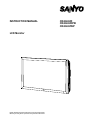 1
1
-
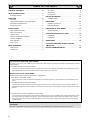 2
2
-
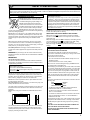 3
3
-
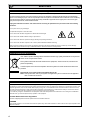 4
4
-
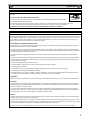 5
5
-
 6
6
-
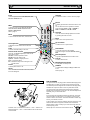 7
7
-
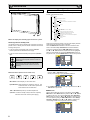 8
8
-
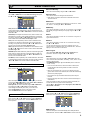 9
9
-
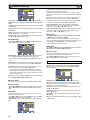 10
10
-
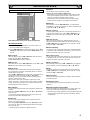 11
11
-
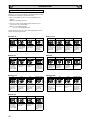 12
12
-
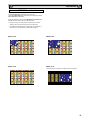 13
13
-
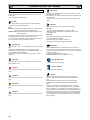 14
14
-
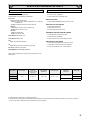 15
15
-
 16
16
-
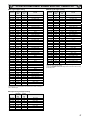 17
17
-
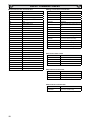 18
18
-
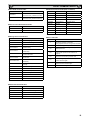 19
19
-
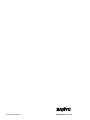 20
20
-
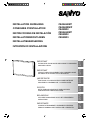 21
21
-
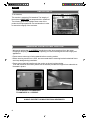 22
22
-
 23
23
-
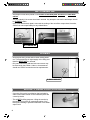 24
24
-
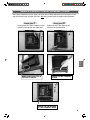 25
25
-
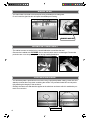 26
26
-
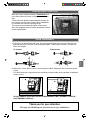 27
27
-
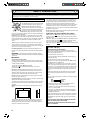 28
28
-
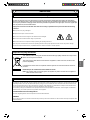 29
29
-
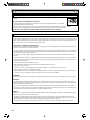 30
30
-
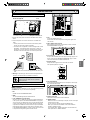 31
31
-
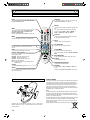 32
32
-
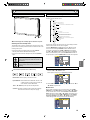 33
33
Sanyo CE42LH2WP Manuel utilisateur
- Catégorie
- Affichages publics
- Taper
- Manuel utilisateur
- Ce manuel convient également à
dans d''autres langues
- English: Sanyo CE42LH2WP User manual
Documents connexes
Autres documents
-
Daewoo 32DM54HA Colour Television Manuel utilisateur
-
Sharp PNG655RE Mode d'emploi
-
Sharp PNG655E Mode d'emploi
-
Sharp PN-525E Mode d'emploi
-
Sharp PN-465E Mode d'emploi
-
Pioneer PD-50AE Le manuel du propriétaire
-
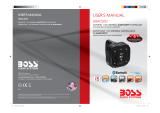 Boss Audio Systems UBAC50D Manuel utilisateur
Boss Audio Systems UBAC50D Manuel utilisateur
-
LG 50PB5600 Le manuel du propriétaire
-
Philips 272G5DJEB/00 Manuel utilisateur
-
Philips DVP3560/F7 Manuel utilisateur