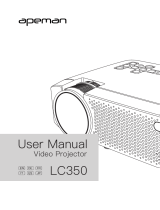7
Phone
TV Signal
Equipment Connection and Equipment
Blue Ray Players and
Other HD Devices
Computer
HDMI Cable
USB Disk
Video
Switch Cable
Headsets
Loudspeaker
DVD/VCD
Players and Others
Yel low
(Vi deo )
Whi te
(Le ft
Cha nne l)
Red
(Ri ght
Cha nne l)
Attentions:
Technical Points
:Signal Flow Direction
Attentions:
Noise or image quality degradation may
occur due to using a cable longer than that
supplied with the product,or extending the
RGB cable.We recommend to use a noise
eliminator or other devices for long cables.
Please consult with the installer or other
professionals.
To obtain the clearest video,set the personal
computer’s output frequency to 60 Hz.
What ' s RGB Port ?
The Port sends the video signal to a monitor
or other devices . Three colors , R ( Red ), G
( Green ) and B ( Blue ), are respectively
independent and transmitted as analog
signals by the system . What the personal
computer displays is represented by RGB
color space . All colors can be reproduced
by the combination of the three colors .
These Ports mainly use mini D - Sub 15-core
standard , which stipulates their shapes ,
while the control signals and others for
signal synthesis are in synchronous
transmission with RGB color signals .
What frequency are supported ?
The supported frequency is a term , indicating
the scanning frequency width supported by
the projector . Scanning frequency is the speed
of the display drawing the screen . The number
of lines drawn in a second is called horizontal
scanning frequency , and the number of
screens redrawn in a second is called vertical
scanning frequency . The more the scanning
frequency , the higher the resolution , the more
the number of colors expressed at the same
time , and the less liable the display ickers .
For example , the display With the vertical
scanning frequency of 70 Hz can draw 70
times of screen in a second .
The projection image may be incorrect though
the image on LCD is correct as both the laptop
LCD and the projector are displaying images .
Please stop the synchronous display of the
laptop and try only external output display
in this case .