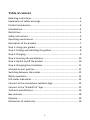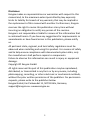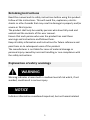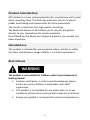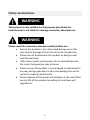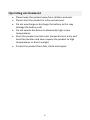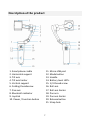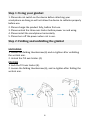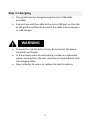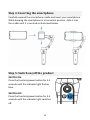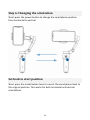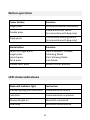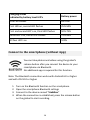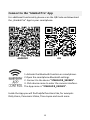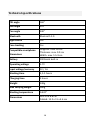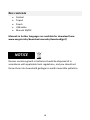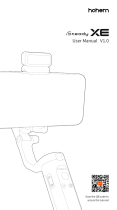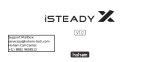USER MANUAL
*Smartphone not included
FR : Un manuel dans votre langue est disponible sur Internet:
IT: Il manuale nella sua lingua può essere trovato su Internet:
ES: Puede encontrar un manual en su idioma en Internet:
PT: Um manual em seu idioma pode ser encontrado na Internet:
PL: Instrukcję w swoim języku możesz znaleźć na stronie:
SWE: En handbok på ditt språk finns på Internet:
NL: Een handleiding in uw taal vindt u op internet:
www.easypix.info/download-manuals/download/gx2/

1
Table of content
Retaining instructions ........................................................................... 3
Explanation of safety warnings ............................................................. 3
Product introduction............................................................................. 4
Intended use ......................................................................................... 4
Restrictions ........................................................................................... 4
Safety instructions ................................................................................ 5
Operating environment ........................................................................ 6
Description of the product ................................................................... 7
Step 1: Using your gimbal ..................................................................... 8
Step 2: Folding and unfolding the gimbal ............................................. 8
Step 3: Charging .................................................................................... 9
Step 4: Inserting the smartphone ....................................................... 10
Step 5: Switch on/off the product ...................................................... 10
Step 6: Changing the orientation ........................................................ 11
Set back to start position .................................................................... 11
Switching between the modes ........................................................... 12
Button operation ................................................................................ 13
LED status indications ......................................................................... 13
Connect to the smartphone (without App) ........................................ 14
Connect to the “Gimbal Pro” App ....................................................... 15
Technical specifications....................................................................... 16
Box contents ....................................................................................... 18
Disposal ............................................................................................... 19
Declaration of conformity ................................................................... 19

2
Disclaimer
Easypix makes no representations or warranties with respect to this
manual and, to the maximum extent permitted by law, expressly
limits its liability for breach of any warranty that may be implied to
the replacement of this manual with another. Furthermore, Easypix
reserves the right to revise this publication at any time without
incurring an obligation to notify any person of the revision.
Easypix is not responsible or liable for misuse of the information that
is contained herein. If you have any suggestions for improvements or
amendments or have found errors in this publication, please notify
us.
All pertinent state, regional, and local safety regulations must be
observed when installing and using this product. For reasons of safety
and to help ensure compliance with documented system data, only
the manufacturer shall perform repairs to components.
Failure to observe this information can result in injury or equipment
damage.
Copyright © Easypix GmbH
All rights reserved. No part of this publication may be reproduced,
distributed, or transmitted in any form or by any means, including
photocopying, recording, or other electronic or mechanical methods,
without the prior written permission of the publisher. For permission
requests, please write to the publisher below.
Easypix GmbH, Em Parkveedel 11, 50733 Köln, Germany
support@easypix.eu • www.easypix.eu

3
Retaining instructions
Read this manual and its safety instructions before using this product.
Follow all the instructions. This will avoid fire, explosions, electric
shocks or other hazards that may result in damage to property and/or
severe or fatal injuries.
The product shall only be used by persons who have fully read and
understand the contents of this user manual.
Ensure that each person who uses the product has read these
warnings and instructions and follows them.
Keep all safety information and instructions for future reference and
pass them on to subsequent users of the product.
The manufacturer is not liable for cases of material damage or
personal injury caused by incorrect handling or non-compliance with
the safety instructions.
Explanation of safety warnings
Warning indicates a hazard with a medium level of risk which, if not
avoided, could result in serious injury.
Indicates information considered important, but not hazard-related.
WARNING
NOTICE

4
Product introduction
GX2 Gimbal is a 3-axis motorised gimbal for smartphones and is used
when recording video. The GX2 uses electronic sensors to detect
judder and shaking and compensates for these movements.
This results in distortion-free high-quality recordings.
The Bluetooth feature in GX2 allows you to connect the gimbal
directly to your smartphone for remote operation.
Once folded up, the device can simply be placed in your pocket and
taken anywhere.
Intended use
This product is intended for use anywhere videos, photos or selfies
are taken and whenever image stability is a critical requirement.
Restrictions
The product is not suitable for children under 3 years because of
choking hazard.
• Contains small parts, in order to avoid swallowing, please
ensure any use by children is undertaken with adult
supervision.
• This product is not suitable for use under water or in wet
conditions. Please ensure your gimbal is kept dry at all times.
• Ensure your gimbal is not exposed to extreme temperatures.
WARNING

5
Safety instructions
This product is only suitable for the purpose described, the
manufacturer is not liable for damage caused by abnormal use.
Please read this instruction manual carefully before use.
• Ensure the product is not obstructed during use as this
may lead to damage of the internal motor mechanism.
• Please do not disassemble the product as doing so will
void the warranty.
• If the motor works continuously for an extended period
the motor temperature may increase.
• Please ensure the product is not dropped or obstructed in
any way during operation as this may damage the unit or
cause it to operate abnormally.
• Please dispose of the waste and residues at the end of the
service life of the product according to local laws and
regulations.
WARNING
WARNING

6
Operating environment
• Please keep this product away from children and pets.
• Please store the product in a dry environment.
• Do not overcharge or discharge the battery as this may
damage the battery cells
• Do not expose the device to abnormally high or low
temperatures.
• Store the product cool (at room temperature) in a dry and
dust-free location and never expose the product to high
temperatures or direct sunlight.
• Protect the product from falls, shock and impact.

7
Description of the product
1. Smartphone cradle
2. Horizontal support
3. Tilt axis
4. Tilt axis limiter
5. Vertical support
6. Folding thumbscrew
7. Pan axis
8. Bluetooth indicator
9. Joystick
10. Power / Function button
11. Micro-USB port
12. Mode button
13. Handle
14. Battery level LED’s
15. 1/4 thread screw
16. Roll axis
17. Roll axis limiter
18. Pan arm
19. Pan axis limiter
20. Release button
21. Strap hole

8
Step 1: Using your gimbal
1. Please do not switch on the device before attaching your
smartphone as doing so will not allow the device to calibrate properly
before use.
2. Please charge the product fully, before first use.
3. Please unlock the three-axis limiter before power on and using.
4. Please install the smartphone horizontally.
5. Please turn off the power when not in use.
Step 2: Folding and unfolding the gimbal
UNFOLDING
1. Loosen the folding thumbscrew (6) and re-tighten after unfolding
the vertical arm.
2. Unlock the Tilt axis limiter (4).
FOLDING
1. Lock the Tilt axis limiter (4).
2. Loosen the folding thumbscrew (6), and re-tighten after folding the
vertical arm.

9
Step 3: Charging
• Your gimbal can be charged using the micro USB cable
provided.
• Connect one end the cable to the micro USB port on the side
of the gimbal and the other end of the cable into a computer
or USB charger.
• To avoid the risk of electric shock, do not insert the power
cord with wet hands.
• In the unlikely event of overheating, smokes or unpleasant
odours coming from the unit, disconnect it immediately from
the charging cable.
• Never attempt to access or replace the built-in battery.
WARNING

10
Step 4: Inserting the smartphone
Carefully expand the smartphone cradle and insert your smartphone.
While keeping the smartphone in a horizontal position, slide it into
the cradle until it is centred as illustrated below.
Step 5: Switch on/off the product
SWITCH ON:
Press the function/power button for 3-4
seconds until the indicator light flashes
blue.
SWITCH OFF:
Press the function/power button for 3-4
seconds until the indicator light switches
off.

11
Step 6: Changing the orientation
Short-press the power button to change the smartphone position
from horizontal to vertical.
Set back to start position
Short press the mode button twice to revert the smartphone back to
the original position. This works for both horizontal and vertical
orientations.

12
Switching between the modes
Please use the Mode Button to switch between the 3 modes.
Each press of the mode button engages the next mode in the cycle.
Note: If you short press the button twice, the gimbal will return to
the start position.
1st mode: FOLLOWING MODE (standard mode when switched on)
All axes are free.
All movements follow the movement of the handle.
2
nd
mode: PAN FOLLOW MODE
Tilt axis and roll axis are blocked.
The pan axis rotates and follows the movement of the handle.
3rd mode: LOCK MODE
All axes are locked.
The camera is stable. It does not follow the movement of the handle.
FOLLOWING
MODE
PAN FOLLOWING
MODE
LOCK
MODE
Single press the
mode button
Single press again
Single press again

13
Button operation
Power button
Function
Single press
Vertical/horizontal orientation
Double press
Camera direction switch
(in connection with App only)
Triple press
Photo/video shooting switch
(in connection with App only)
Mode button
Function
Switch by single press:
Single press
Second press
Third press
Switch between 3 modes:
Following Mode
Pan Following Mode
Lock Mode
Double short press
Revert to start position
LED status indications
Bluetooth Indicator light
Instruction
Alternating long and short blink
Communication failure
Fast blink
Communication in process
Bluetooth light on
Bluetooth connected
Slow blink
Bluetooth disconnected

14
Charging status
Indicated by battery level LED’s
Battery power
One LED flashes
0%-25%
First LED on, second LED flashes
25%-50%
First and second LED’s on, third LED flashes
50%-75%
Three LED’s on, fourth LED flashes.
75%-99%
All four LED’s on
100%
Connect to the smartphone (without App)
You can take photos and videos using the gimbal's
release button after you connect the device to your
smartphone via Bluetooth.
No additional app is required for this function.
Note: The Bluetooth connection works with Android 6.0 or higher
and with iOS 10.0 or higher.
1. Turn on the Bluetooth function on the smartphone.
2. Open the smartphone Bluetooth settings
3. Connect to the device named “Stabilizer”
4. When the connection is established, press the release button
on the gimbal to start recording.

15
Connect to the “Gimbal Pro” App
For additional functionality please scan the QR Code and download
the „Gimbal Pro“ App to your smartphone:
ANDROID iOS
1. Activate the Bluetooth function on smartphone.
2. Open the smartphone Bluetooth settings
2. Connect to the device "STABILIZER_XXXXXX”.
3. Click device name to enter the camera interface.
The App name is "STABILIZER_XXXXXX”.
Inside the App you will find helpful functions like, for example:
Dolly Zoom, Panoramic Video, Time-Lapse and much more.

16
Technical specifications
Tilt angle
160°
Roll angle
325°
Pan angle
340°
Bluetooth
Bluetooth 5.0
App control
Yes
Face tracking
Yes
Compatible smartphone
dimensions
Diagonal: max. 18 cm
Thickness: max. 0.9 cm
Width: max. 5.5-9 cm
Battery
2000mAh built-in
Operating voltage
3.7V
Input voltage/currency
5V / 1A
Working time
4,5-5 hours
Charging time
3 hours
Weight
348g
Max carrying weight
280g
Working temperature
0-40C°
Dimensions
26 x 13 x 8.8 cm
Folded: 15.2 x 11 x 4.6 cm

17
ROLL ANGLE
PAN ANGLE
TILT ANGLE

18
Box contents
• Gimbal
• Tripod
• Pouch
• USB cable
• Manual EN/DE
Manuals in further languages are available for download here:
www.easypix.info/download-manuals/download/gx2/
Devices containing built-in batteries should be disposed of in
accordance with applicable local regulations, and you should not
throw them into household garbage to avoid irreversible pollution.
NOTICE

19
Disposal
Disposal of packaging.
For disposal, separate packaging into different types.
Cardboard and board must be disposed of as paper and
foil must be recycled.
Disposal of Waste Electrical and Electronic Equipment
and/or Battery by users in private households in the
European Union.
This symbol on the product or on the packaging indicates
that this cannot be disposed of as a household waste.
You must dispose of your waste equipment and/or battery by
handling it over to the applicable take-back scheme for the recycling
of electrical and electronic equipment and/or battery. For more
information about recycling of this equipment and/or battery, please
contact your city office, the shop where you purchased the
equipment or your household waste disposal service. The recycling of
materials will help to conserve natural resources and ensure that it is
recycled in a manner that protects human health and environment.
Declaration of conformity
The EC Declaration of Conformity for GX2 Gimbal can be downloaded
here: www.easypix.info/download/pdf/doc_gx2.pdf
-
 1
1
-
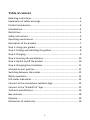 2
2
-
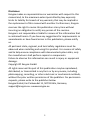 3
3
-
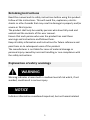 4
4
-
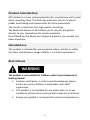 5
5
-
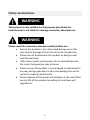 6
6
-
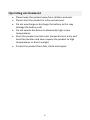 7
7
-
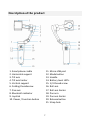 8
8
-
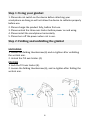 9
9
-
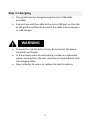 10
10
-
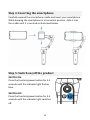 11
11
-
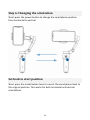 12
12
-
 13
13
-
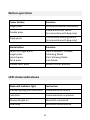 14
14
-
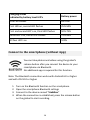 15
15
-
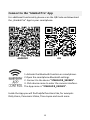 16
16
-
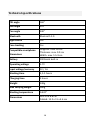 17
17
-
 18
18
-
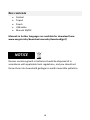 19
19
-
 20
20
Easypix GoXtreme Gimbal GX2 Manuel utilisateur
- Taper
- Manuel utilisateur
- Ce manuel convient également à
dans d''autres langues
Documents connexes
Autres documents
-
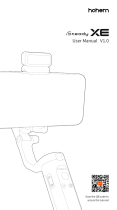 hohem iSteady XE Manuel utilisateur
hohem iSteady XE Manuel utilisateur
-
Align RM47008XT Le manuel du propriétaire
-
Align RM69005XT Le manuel du propriétaire
-
Align RHE1E23XW Le manuel du propriétaire
-
dji Ronin Manuel utilisateur
-
Align RHE1E08XW Le manuel du propriétaire
-
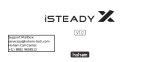 hohem Hohem iSteady X Manuel utilisateur
hohem Hohem iSteady X Manuel utilisateur
-
dji Assistant 2 Mode d'emploi
-
dji OSMO Pocket Manuel utilisateur
-
Osmo Pocket Le manuel du propriétaire