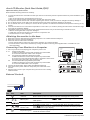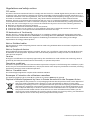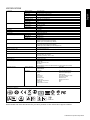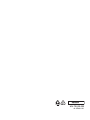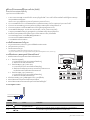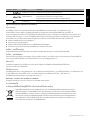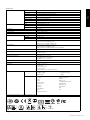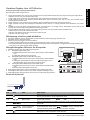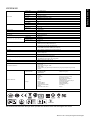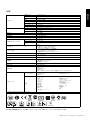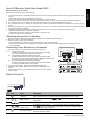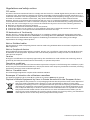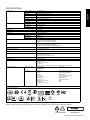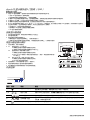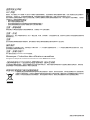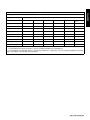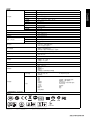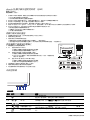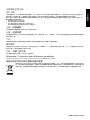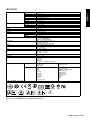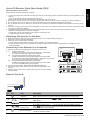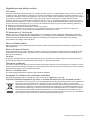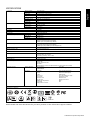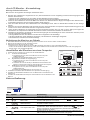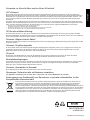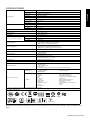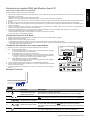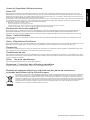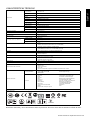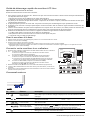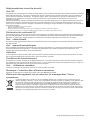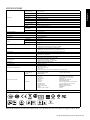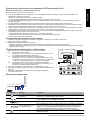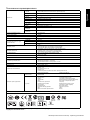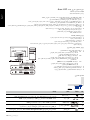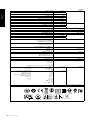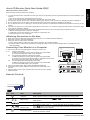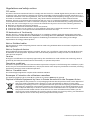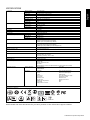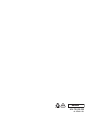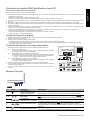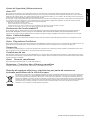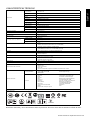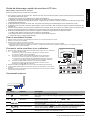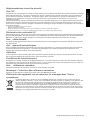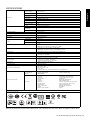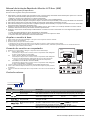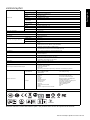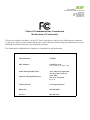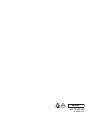Acer G247HL Le manuel du propriétaire
- Catégorie
- Téléviseurs
- Taper
- Le manuel du propriétaire


LCD Monitor Quick Setup Guide
English
Acer LCD Monitor Quick Start Guide (QSG)
Important safety instructions
Please read the following instructions carefully.
1. To clean the LCD monitor screen: Be sure that your monitor is electrically rated to operate with the AC power available in your
location.
• Turn off the LCD monitor and unplug the power cord.
• Spray a non-solvent cleaning solution onto a rag and clean the screen gently.
2. Do not place the LCD monitor near a window. Exposing the monitor to rain, moisture or sunlight can severely damage it.
3. Do not apply pressure to the LCD screen. Excessive pressure may cause permanent damage to the display.
4. Do not remove the cover or attempt to service this unit yourself. An authorized technician should perform servicing of any
nature.
5. Store the LCD monitor in a room with a temperature of -20° to 60° C (-4° to140° F). Storing the LCD monitor outside this range
may result in permanent damage.
6. Immediately unplug your monitor and call an authorized technician if any of the following circumstances occur:
• Monitor-to-PC signal cable is frayed or damaged.
• Liquid spills onto the LCD monitor or the monitor is exposed to rain.
• The LCD monitor or case is damaged.
Attaching the monitor to the base
1. Remove the monitor base from the packaging and place it on a stable and level workspace.
2. Remove the monitor from the packaging.
3. Attach the monitor stand arm to the base.
• Ensure that the base is locked onto the monitor stand arm. (for selected models)
• Secure the base to the monitor stand arm by turning the white screw using the integrated tab or a suitable coin. (for
selected models)
Connecting Your Monitor to a Computer
1. Turn off your monitor and unplug your computer’s power cord.
2. 2-1 Connect Video Cable
a. Make sure both the monitor and computer are powered-OFF.
b. Connect the VGA video cable to the computer.
2-2 Connect Digital Cable (Only Dual-input model)
a. Make sure both the monitor and computer are powered-OFF.
b. Connect one end of the 24-pin DVI cable to the back of the monitor
and connect the other end to the computer's port.
2-3 Connect HDMI Cable (Only HDMI-input model)
a. Make sure both the monitor and computer are powered-OFF.
b. Connect the HDMI cable to the computer.
3. Connect the Audio Cable. (Only Audio-Input Model) (Optional)
4. Insert the monitor power cable into the power port at the back of the
monitor.
5. Plug the power cords of your computer and your monitor into a nearby
electrical outlet.
External Controls
No. Icon Item Description
1, 2
Power button/
indicator
Turns the monitor on/off.
Blue indicates power on. Amber indicates standby/power saving mode.
3, 4 Minus / plus
If the OSD is active, press the Minus or Plus button to toggle between the
OSD options.
5 OSD functions Press to view the OSD. Press again to enter a selection in the OSD.
6
Auto adjust
button / exit
If the OSD is active, press Auto to exit the OSD. Once the OSD is inactive,
press Auto and the monitor will automatically optimize the display position,
focus, and clock of your display.
7 Empowering key
Press the Empowering Key to open the Acer eColor Management OSD and
access the scenario modes.
2
D-Sub
DC
HDMI
DC-IN
VGA INDVI-D IN
AUDIO-IN
HDMI
DC IN
D-SubDVI
AUDIO-IN
HDMI
DC IN
D-SubDVI
HDMI
DVI
2 14 356
7
/

LCD Monitor Quick Setup Guide
English
Regulations and safety notices
FCC notice
This device has been tested and found to comply with the limits for a Class B digital device pursuant to Part 15
of the FCC rules. These limits are designed to provide reasonable protection against harmful interference in a
residential installation. This device generates, uses, and can radiate radio frequency energy and, if not installed
and used in accordance with the instructions, may cause harmful interference to radio communications.
However, there is no guarantee that interference will not occur in a particular installation. If this device does
cause harmful interference to radio or television reception, which can be determined by turning the device off
and on, the user is encouraged to try to correct the interference by one or more of the following measures:
Reorient or relocate the receiving antenna.
Increase the separation between the device and receiver.
Connect the device into an outlet on a circuit different from that to which the receiver is connected.
Consult the dealer or an experienced radio/television technician for help.
CE declaration of Conformity
Hereby, Acer Inc., declares that this LCD monitor is in compliance with the essential requirements and other
relevant provisions of EMC Directive 2004/108/EC, Low Voltage Directive 2006/95/EC, and RoHS Directive 2011/
65/EU and Directive 2009/125/EC with regard to establishing a framework for the setting of ecodesign
requirements for energy-related product.
Notice: Shielded cables
All connections to other computing devices must be made using shielded cables to maintain compliance with
EMC regulations.
Notice: Peripheral devices
Only peripherals (input/output devices, terminals, printers, etc.) certified to comply with the Class B limits may
be attached to this equipment. Operation with non-certified peripherals is likely to result in interference to
radio and TV reception.
Caution
Changes or modifications not expressly approved by the manufacturer could void the user authority, which is
granted by the Federal Communications Commission, to operate this product.
Operation conditions
This device complies with Part 15 of the FCC Rules. Operation is subject to the following two conditions: (1) this
device may not cause harmful interference, and (2) this device must accept any interference received, including
interference that may cause undesired operation.
Notice: Canadian users
This Class B digital apparatus complies with Canadian ICES-003.
Remarque à l'intention des utilisateurs canadiens
Cet appareil numérique de la classe B est conforme a la norme NMB-003 du Canada.
Disposal of Waste Equipment by Users in Private Household in the European Union
This symbol on the product or on its packaging indicates that this product must not be disposed of
with your other household waste. Instead, it is your responsibility to dispose of your waste
equipment by handing it over to a designated collection point for the recycling of waste electrical
and electronic equipment. The separate collection and recycling of your waste equipment at the
time of disposal will help to conserve natural resources and ensure that it is recycled in a manner
that protects human health and the environment. For more information about where you can
drop off your waste equipment for recycling, please contact your local city office, your household
waste disposal service or the shop where you purchased the product.

LCD Monitor Quick Setup Guide
English
SPECIFICATION
Find manuals and other documents for your Acer product on the official Acer support website.
LCD Panel Driving system TFT Color LCD
Size 24”W (61 cm)
Pixel pitch 0.276 mm (H) x 0.276 mm (V)
Brightness
250 cd/m
2
(Typical)
Contrast 100000000:1 Max (ACM)
Viewable angle 178° (H) 178° (V) (CR=10)
Response time 6 ms (G to G)
Panel Type VA
Video R,G, B Analog Interface
H-Frequency 30 kHz - 80 kHz
V-Frequency 55 - 75 Hz
Display Colors 16.7M Colors
Dot Clock 175 MHz
Max. Resolution 1920 x 1080 @ 60 Hz
Plug & Play VESA DDCCI/DDC2B
Power consumption (at 200 nits) On Mode 40W (typ.)
Sleep Mode 0.45W (typ.)
Off Mode 0.30W (typ.)
Input Connector D-Sub
DVI-D 24 pin (Only Dual-Input Model)
HDMI 19 pin (Only HDMI-Input Model)
Input Video Signal Analog: 0.7Vp-p (standard), 75 OHM, Positive
Digital signal (Only Dual-Input Model)
HDMI signal (Only HDMI-Input Model)(Optional)
Speakers 2W x 2 (Only Audio-Input Model)(Optional)
Maximum Screen Size Horizontal: 531.36 mm
Vertical: 298.89 mm
Power Source 100-240V, 50/60 Hz
Environmental Considerations Operating Temp: 0° to 40°C
Storage Temp: -20° to 60°C
Operating Humidity: 10% to 80%
Dimensions 546.4 (W) x 411.4 (H) x 185.7 (D) mm
Weight (N. W.) 3.05 kg Unit (net)
Mechanism spec Tilt: -5° to +15°
Swivel: No
Height adjustment: No
Pivot: No
Detachable foot stand: Yes (Detachable foot stand with screw release)
External Controls: Switch / Buttons Power Button
Left() /Right()
MENU/ENTER
Auto/ Exit
E(Empowering) Key
Functions Contrast
Brightness
Focus
Clock
H. Position
V. Position
(Warm) Color
(Cool) Color
RGB Color temperature
Language
OSD position. timeout
Auto configuration (only
Analog input model)
Wide mode (Full/Aspect)
ACM On/Off
Input signal Selection (only
Dual input model)
DDCCI On/Off
Display information
Reset
Exit
* All specifications are subject to change without notice.
Regulatory Compliance
UA.TR.002
ME61

MU.T0V00.002
4J.2EN01.011

¤ÙèÁ×Í¡ÒÃμÑ駤èÒÍÂèÒ§àÃçǢͧ¨ÍÀÒ¾ LCD
ä·Â
¤ÙèÁ×Í¡ÒÃãªé§Ò¹¨ÍáÍÅ«Õ´Õ Acer ©ºÑºÂèÍ (QSG)
¤Óá¹Ð¹Ó´éÒ¹¤ÇÒÁ»ÅÍ´ÀÑ·ÕèÊÓ¤Ñ−
¡ÃسÒÍèÒ¹¤Óá¹Ð¹ÓμèÍ仹ÕéÍÂèÒ§¶Õè¶éǹ
1. ¡Ò÷ӤÇÒÁÊÐÍÒ´¨ÍáÍÅ«Õ´Õ: μÃǨÊͺãËéá¹èã¨ÇèÒ¨ÍÀÒ¾ÃкآéÍÁÙÅ´éҹ俿éÒ ÇèÒÊÒÁÒöãªé§Ò¹ä´é¡Ñºáç´Ñ¹ä¿¿éÒ AC ·ÕèãªéÍÂÙèã¹»ÃÐà·È¢Í§¤Ø³
• »Ô´¨ÍáÍÅ«Õ´ÕáÅжʹ»ÅÑê¡ä¿ÍÍ¡
• ©Õ´¹éÓÂÒ·Ó¤ÇÒÁÊÐÍÒ´·ÕèäÁèãªèÊÒÃÅÐÅÒÂŧº¹¼éÒáÅÐàªç´·Ó¤ÇÒÁÊÐÍҴ˹éÒ¨ÍàºÒæ
2. ÍÂèÒÇÒ§¨ÍáÍÅ«Õ´ÕäÇéã¡Åé˹éÒμèÒ§ ¡ÒÃãËé¨ÍÊÑÁ¼ÑʡѺ¹éÓ½¹ ¤ÇÒÁª×é¹ËÃ×ÍáʧᴴÊÒÁÒöÊÃéÒ§¤ÇÒÁàÊÕÂËÒÂÍÂèÒ§Ãعáç¡ÑºË¹éÒ¨Íä´é
3. ÍÂèÒÍÍ¡áç¡´º¹¨ÍáÍÅ«Õ´Õ¡Òö١áç¡´ÁÒ¡à¡Ô¹ä»ÍÒ¨·ÓãËéà¡Ô´¤ÇÒÁàÊÕÂËÒ·ÕèäÁèÍÒ¨«èÍÁá«Áä´é¡ÑºË¹éÒ¨Í
4. ÍÂèҶʹ½Ò¤ÃͺËÃ×;ÂÒÂÒÁá¡é䢨ÍáÍÅ«Õ´Õ´éÇÂμ¹àͧ ãËéªèÒ§¼ÙéàªÕèÂǪÒ−à»ç¹¼Ù
é´Óà¹Ô¹¡ÒÃá¡éä¢
5. à¡çº¨ÍáÍÅ«Õ´Õã¹Ëéͧ·ÕèÁÕÍسËÀÙÁÔ -20
°C ¶Ö§ 60°C ͧÈÒà«Åà«ÕÂÊ (-4°F ¶Ö§ 140°F ͧÈÒ¿Òàùäιì)
¡ÒÃà¡çºÃÑ¡ÉÒ¨ÍáÍūմչ͡à˹×ͨҡªèǧÍسËÀÙÁԴѧ¡ÅèÒÇÍÒ¨Ê觼ÅàÊÕÂËÒ·ÕèäÁèÍÒ¨«èÍÁá«Áä´é¡ÑºË¹éÒ¨Í
6. ¶Í´»ÅÑê¡Ë¹éҨͧ͢¤Ø³·Ñ¹·ÕáÅÐãËéªèÒ§¼ÙéàªÕèÂǪÒ−·Ó¡ÒÃá¡éä¢ËÒ¡ÁÕʶҹ¡Òóìã´æ μèÍ仹Õéà¡Ô´¢Öé¹
• ÊÒÂà¤àºÔÅÊè§ÊÑ−−Ò³ÃÐËÇèÒ§¨ÍáÍūմաѺ¾Õ«ÕËÅØ´ÅØèÂËÃ×ÍàÊÕÂËÒÂ
• ¢Í§àËÅÇˡô¨ÍáÍÅ«Õ´ÕËÃ×ͨÍÊÑÁ¼ÑʡѺ¹éÓ½¹
• ¨ÍáÍÅ«Õ´ÕËÃ×ÍμÑÇà¤Ã×èͧ¢Í§¨ÍàÊÕÂËÒÂ
¡ÒÃμÔ´μÑ駨ÍáÊ´§¼Åà¢éҡѺ°Ò¹
1. á¡Ð°Ò¹¨ÍáÊ´§¼ÅÍÍ¡¨Ò¡¡ÅèͧáÅÐÇÒ§°Ò¹Å§º¹¾×é¹·ÕèÁÕÁÑ蹤§áÅÐàÃÕºàÊÁ͡ѹ
2. ¶Í´¨ÍáÊ´§¼ÅÍÍ¡¨Ò¡¡ÅèͧºÃèØ
3. μèèÍ¢ÒμÑ駨ÍáÊ´§¼Åà¢éҡѺ°Ò¹
• μÃǨÊͺãËéá¹èã¨ÇèÒ°Ò¹¹Ñé¹Åçͤà¢éҡѺ¢ÒμÑ駨ÍáÊ´§¼ÅàÃÕºÃéÍÂáÅéÇ (ÊÓËÃѺºÒ§ÃØè¹)
• ÂÖ´°Ò¹à¢éҡѺ¢ÒμÑ駨ÍáÊ´§¼Å´éÇ¡ÒÃËÁعʡÃÙÊÕ¢ÒÇâ´Âãªéá¼è¹ÊÓËÃѺËÁع·ÕèãËéÁÒËÃ×ÍàËÃÕÂ−·ÕèÁÕ¢¹Ò´àËÁÒÐÊÁ (ÊÓËÃѺºÒ§ÃØè¹)
¡ÒÃàª×èÍÁμèͨÍÀÒ¾¢Í§¤Ø³à¢éҡѺ¤ÍÁ¾ÔÇàμÍÃì
1. »Ô´à¤Ã×èͧ¤ÍÁ¾ÔÇàμÍÃì¢Í§¤Ø³áÅéǶʹÊÒÂ俢ͧà¤Ã×èͧ¤ÍÁ¾ÔÇàμÍÃì
2. 2-1 àª×èÍÁμèÍÊÒÂà¤àºÔÅÇÔ´ÕâÍ
a. μÃǨÊͺãËéá¹èã¨ÇèÒ·Ñ駨ÍÀÒ¾áÅФÍÁ¾ÔÇàμÍÃì»Ô´à¤Ã×èͧÍÂÙè
b. àª×èÍÁμèÍÊÒÂà¤àºÔÅ VGA ä»Âѧ¤ÍÁ¾ÔÇàμÍÃì
2-2 àª×èÍÁμèÍÊÒ´ԨÔμÍÅ (੾ÒÐÃØè¹ Dual-input)
a. μÃǨÊͺãËéá¹èã¨ÇèÒ·Ñ駨ÍÀÒ¾áÅФÍÁ¾ÔÇàμÍÃì»Ô´à¤ÃÍ×è§ÍÂÙè
b. àª×èÍÁμèÍ»ÅÒ´éҹ˹Ö觢ͧÊÒÂà¤àºÔÅ DVI 24 ¾Ô¹à¢éҡѺ´éÒ¹ËÅѧ¢Í§¨ÍÀÒ¾
áÅÐàª×èÍÁμèÍ»ÅÒÂÍÕ¡´éҹ˹Öè§ä»Âѧ¾ÍÃìμ¢Í§¤ÍÁ¾ÔÇàμÍÃì
2-3 àª×èÍÁμèÍÊÒ HDMI (੾ÒÐÃØè¹ HDMI-input)
a. μÃǨÊͺãË
éá¹èã¨ÇèÒ·Ñ駨ÍÀÒ¾áÅФÍÁ¾ÔÇàμÍÃì»Ô´à¤ÃÍ×è§ÍÂÙè
b. àª×èÍÁμèÍÊÒÂà¤àºÔÅ HDMI ä»Âѧ¤ÍÁ¾ÔÇàμÍÃì
3. àª×èÍÁμèÍÊÒÂà¤àºÔÅàÊÕ§ (੾ÒÐÃØè¹·ÕèÁÕÍÔ¹¾ØμàÊÕ§à·èÒ¹Ñé¹) (ÍØ»¡Ã³ì«×éÍà¾ÔèÁ)
4. àÊÕºÊÒÂä¿Á͹ÔàμÍÃìà¢éҡѺ¾ÍÃìμÊÒÂä¿·Õè´éÒ¹ËÅѧ¢Í§Á͹ÔàμÍÃì
5. àÊÕºÊÒÂ俢ͧ¤ÍÁ¾ÔÇàμÍÃìáÅÐÁ͹ÔàμÍÃì¢Í§¤Ø³à¢éҡѺàμéÒàÊÕº俿éÒ·ÕèÍÂÙèã¡Åé
¡ÒäǺ¤ØÁÀÒ¹͡
ËÁÒÂàÅ¢ äͤ͹ ÃÒ¡Òà ÃÒÂÅÐàÍÕ´
1, 2 »ØèÁ/−Åѡɳìà»Ô´à¤Ã×èͧ
à»Ô´/»Ô´¨ÍÀÒ¾
ÊÕ¹éÓà§Ô¹ ËÁÒ¤ÇÒÁÇèÒà»Ô´à¤Ã×èͧ ÊÕàËÅ×ͧ ËÁÒ¶֧âËÁ ´Êáμ¹´ìºÒÂ/¡ÒûÃÐËÂÑ´¾Åѧ§Ò¹
3, 4 ź/ºÇ¡ ËÒ¡ OSD à»Ô´ãªé§Ò¹ÍÂÙèãËé¡´»ØèÁźËÃ×ͺǡà¾×èÍÊÅѺÃÐËÇèÒ§μÑÑÇàÅ×Í¡ OSD
2
D-Sub
DC
HDMI
DC-IN
VGA INDVI-D IN
AUDIO-IN
HDMI
DC IN
D-SubDVI
AUDIO-IN
HDMI
DC IN
D-SubDVI
HDMI
DVI
2 14 356
7
/

¤ÙèÁ×Í¡ÒÃμÑ駤èÒÍÂèÒ§àÃçǢͧ¨ÍÀÒ¾ LCD
ä·Â
¡®¢éͺѧ¤ÑºáÅлÃСÒÈ´éÒ¹¤ÇÒÁ»ÅÍ´ÀÑÂ
»ÃСÒÈ FCC
ÍØ»¡Ã³ì¹Õéä´éÃѺ¡Ò÷´Êͺ áÅоºÇèÒÊÍ´¤Åéͧ¡Ñº¢éͨӡѴÊÓËÃѺÍØ»¡Ã³ì´Ô¨ÔμÍŤÅÒÊ B «Öè§μç¡ÑºÊèǹ·Õè 15 ¢Í§¡®¢éͺѧ¤Ñº FCC ¢éÍ
¨Ó¡Ñ´àËÅèÒ¹Õéä´éÃѺ¡ÒÃÍ͡Ẻ à¾×èÍãËé¡Òûéͧ¡Ñ¹·ÕèÊÁàËμØÊÁ¼ÅμèÍ¡ÒÃú¡Ç¹·Õèà»ç¹ ÍѹμÃÒÂ㹡ÒÃμÔ´μÑ駺ÃÔàdz·Õè¾Ñ¡ÍÒÈÑ ÍØ»¡Ã³ì¹ÕéÊÃéÒ§ ãªé
áÅÐÊÒÁÒöá¼èÃѧÊÕ¾Åѧ§Ò¹¤ÇÒÁ¶ÕèÇÔ·ÂØ áÅжéÒäÁèä´é μÔ´μÑé§áÅÐãªéμÒÁ·ÕèÃкØã¹¢Ñé¹μ͹¡ÒÃãªé§Ò¹ ÍÒ¨¡èÍãËéà¡Ô´¡ÒÃú¡Ç¹·Õèà»ç¹ÍѹμÃÒ μèÍ¡ÒÃÊ×èÍÊÒ÷ҧÇÔ·ÂØ
ÍÂèÒ§äáçμÒÁ äÁè
ÁÕ¡ÒÃÃѺ»ÃСѹÇèÒ ¡ÒÃú¡Ç¹¨ÐäÁèà¡Ô´¢Öé¹ã¹¡ÒÃμÔ´μÑé§áºº¾ÔàÈÉ ¶éÒÍØ»¡Ã³ìà»ç¹ÊÒàËμØ ãËéà¡Ô´¡ÒÃú¡Ç¹·Õèà»ç¹ÍѹμÃÒ μèÍ¡ÒÃÃѺ¤Å×è¹ÇÔ·ÂØ
áÅÐâ·Ã·ÑÈ¹ì «Öè§ÊÒÁÒöÃкØä´éâ´Â¡ÒûԴáÅÐà»Ô´ÍØ»¡Ã³ì ¼Ùéãªé¤ÇþÂÒÂÒÁá¡é䢡ÒÃú¡Ç¹â´ÂãªéÇÔ¸Õ¡ÒÃ˹Öè§ËÃ×Í ËÅÒÂÇÔ¸Õ¡ÒÃμèÍ仹ÕéÃèÇÁ¡Ñ¹:
»ÃѺ·ÔÈ·Ò§ ËÃ×Íà»ÅÕè¹μÓá˹è§àÊÒÍÒ¡ÒÈÃѺÊÑ−−Ò³
à¾ÔèÁÃÐÂÐËèÒ§ÃÐËÇèÒ§ÍØ»¡Ã³ìáÅÐà¤Ã×èͧÃѺ
àª×èÍÁμèÍÍØ»¡Ã³ìã¹àμéÒàÊÕº俿éÒ·ÕèÁÕǧ¨Ãáμ¡μèÒ§¨Ò¡·Õèãªéàª×èÍÁμè͡Ѻà¤Ã×èͧÃѺÊÑ−−Ò³
»ÃÖ¡ÉÒμÑÇá·¹¨Ó˹èÒ ËÃ×ͪèҧ෤¹Ô¤ÇÔ·ÂØ/â·Ã·Ñȹì·ÕèÁÕ»ÃÐʺ¡Òóìà¾×èͤ͢ÇÒÁªèÇÂàËÅ×Í
¤íÒàμ×͹ : ÊÒ·ÕèÁÕ©¹Ç¹ËØéÁ
¡ÒÃàª×èÍÁμèÍ·Ñé§ËÁ´ä»ÂѧÍØ»¡Ã³ì¤ÍÁ¾ÔÇàμÍÃìÍ×è¹ μéͧ·Óâ´ÂãªéÊÒÂà¤àºÔÅ·ÕèÁÕ©¹Ç¹ËØéÁ à¾×èÍÃÑ¡ÉÒ¤ÇÒÁ ÊÍ´¤Åéͧ¡Ñº¡®¢éͺѧ¤Ñº EMC
¤íÒàμ×͹ : ÍØ»¡Ã³ìμè;èǧ
¤Ø³ÊÒÁÒöμèÍ੾ÒÐÍØ»¡Ã³ìμè;èǧ (ÍØ»¡Ã³ìÍÔ¹¾Øμ/àÍÒμì¾Øμ, à·ÍÃìÁÔ¹ÑÅ, à¤Ã×èͧ¾ÔÁ¾ì, ÏÅÏ) ·Õèä´éÃѺ¡ÒÃÃѺÃͧ μÒÁ¢éÍ¡Ó˹´¤ÅÒÊ B à¢éҡѺÍØ»¡Ã³ì¹Õéà·èÒ¹Ñé¹
¡Ò÷ӧҹ¡ÑºÍØ»¡Ã³ìμè;èǧ·ÕèäÁèä´éÃѺ¡ÒÃÃѺÃͧÁÑ¡à»ç¹¼ÅãËéà¡Ô´¡ÒÃú¡Ç¹¡Ñº¡ÒÃÃѺÊÑ−−Ò³ÇÔ·ÂØáÅÐ TV
¢éͤÇÃÃÐÇѧ
¡ÒÃà»ÅÕè¹á»Å§ ËÃ×Í´Ñ´á»Å§ã´æ ·ÕèäÁèä´éÃѺ¡ÒÃÃѺÃͧÍÂèÒ§ªÑ´á¨é§¨Ò¡¼Ùé¼ÅÔμ ÍÒ¨·ÓãËéÊÔ·¸Ôì㹡ÒÃãªé¼ÅÔμÀѳ±ì¹Õé¢Í§¼Ùéãªé «Öè§ä´éÃѺ¨Ò¡
¤³Ð¡ÃÃÁ¡ÒáÒÃÊ×èÍÊÒÃáË觪ÒμÔ¶×Íà»ç¹âÁ¦Ð
à§×è͹䢡Ò÷íÒ§Ò¹
ÍØ»¡Ã³ì¹ÕéÊÍ´¤Åéͧ¡ÑºÊèǹ·Õè 15 ¢Í§¡®¢éͺѧ¤Ñº FCC ¡Ò÷ӧҹà»ç¹ä»μÒÁà§×è͹ä¢Êͧ¢éÍμèÍ仹Õé: (1) ÍØ»¡Ã³ì¹ÕéμéͧäÁè¡èÍãËéà¡Ô´¡Òà ú¡Ç¹·Õèà»ç¹ÍѹμÃÒ áÅÐ
(2) ÍØ»¡Ã³ì¹Õéμéͧ·¹μèÍ¡ÒÃú¡Ç¹·Õèä´éÃѺ ÃÇÁ·Ñé§ ¡ÒÃú¡Ç¹·ÕèÍÒ¨¡èÍãËéà¡Ô´¡Ò÷ӧҹ·ÕèäÁè¾Ö§»ÃÐʧ¤ì ¤íÒàμ×͹ : ¼Ùéãªé§Ò¹ã¹á¤¹Ò´Ò
ÍØ»¡Ã³ì´Ô¨ÔμÍŤÅÒÊ B ¹Õé ÊÍ´¤Åéͧ¡ÑºÁÒμðҹ ICES-003 ¢Í§á¤¹Ò´Ò
Remarque l'intention des utilisateurs canadiens
Cet appareil numerique de la classe B est conforme a la norme NMB-003 du Canada.
¡ÒáíҨѴËÅÍ´ä¿
¡Ò÷Ôé§ÍØ»¡Ã³ì·ÕèàÊÕÂáÅéÇâ´Â¼Ùéãªé·ÑèÇä»ÀÒÂ㹺éÒ¹ÊèǹμÑÇã¹ÊËÀÒ¾ÂØâû
ÊÑ−Åѡɳì¹Õ麹¼ÅÔμÀѳ±ìËÃ×ͺ¹¡ÅèͧºÃèؼÅÔμÀѳ±ì à»ç¹¡ÒÃÃкØÇèÒμéͧäÁè·Ô駼ÅÔμÀѳ±ì¹Õé»Ð»¹¡Ñº¢Í§àÊÕ·ÑèÇä»ÀÒÂ㹺éÒ¹
¤Ø³ÁÕ˹éÒ·ÕèÃѺ¼Ô´ªÍºã¹¡Ò÷Ôé§ÍØ»¡Ã³ì·ÕèàÊÕÂáÅéÇâ´Â¡ÒùÓä»Êè§Âѧ¨Ø´à¡çºÃǺÃÇÁ·Õè¡Ó˹´äÇé ÊÓËÃѺ¡ÒÃÃÕä«à¤ÔÅÍØ»¡Ã³ìä¿¿éÒ
áÅÐÍÔàÅç¡·Ã͹ԡÊì·ÕèàÊÕÂáÅéÇ ¡ÒÃà¡çºá¡¨Ò¡¡Ñ¹ áÅСÒÃÃÕä«à¤ÔÅÍØ»¡Ã³ì·ÕèàÊÕÂáÅéÇã¹¢³Ð·Õè·Ôé§ ¨ÐªèÇÂ͹ØÃÑ¡Éì·ÃѾÂҡøÃÃÁªÒμÔ
áÅЪèÇÂãËéá¹èã¨ÇèÒÍØ»¡Ã³ì¶Ù¡¹Óä»ÃÕä«à¤ÔÅã¹ÅѡɳзÕèªèÇ»éͧ¡Ñ¹ÊØ¢ÀÒ¾¢Í§Á¹Ø
ÉÂìáÅÐÊÔè§áÇ´ÅéÍÁ ÊÓËÃѺ¢éÍÁÙÅà¾ÔèÁàμÔÁà¡ÕèÂÇ
¡ÑºÊ¶Ò¹·Õè«Ö觤سÊÒÁÒö¹ÓÍØ»¡Ã³ì·ÕèàÊÕÂáÅéÇä»·Ôé§à¾×èÍ·Ó¡ÒÃÃÕä«à¤ÔÅ â»Ã´μÔ´μèÍÊӹѡ§Ò¹·éͧ¶Ôè¹ ã¹»ÃÐà·È¢Í§¤Ø³, ºÃÔ¡ÒÃ
à¡çº¢Í§àÊÕÂÀÒÂ㹺éÒ¹¢Í§¤Ø³ ËÃ×ÍÃéÒ¹¤éÒ·Õè¤Ø³«×éͼÅÔμÀѳ±ìÁÒ
5¿Ñ§¡ìªÑ蹡Ò÷ӧҹ¢Í§ OSD ¡´à¾×èÍ´Ù OSD ¡´ÍÕ¡¤ÃÑé§à¾×èÍ·Ó¡ÒÃàÅ×Í¡μÑÑÇàÅ×Í¡ã¹ OSD
6»ØèÁ»ÃѺÍÑμâ¹ÁÑμÔÔ/ÍÍ¡
ËÒ¡ OSD à»Ô´ãªé§Ò¹ÍÂÙèãËé¡´ Auto à¾×èÍÍÍ¡¨Ò¡ OSD àÁ×èÍ OSD ¹Ñé¹»Ô´¡ÒÃãªé§Ò¹ÍÂÙèãËé¡´ Auto
áÅéǨÍáÊ´§¼Å¨Ð·Ó¡ÒûÃѺ¤èÒμÓá˹觡ÒÃáÊ´§¼Å â¿¡ÑÊ
áÅÐÊÑ−−Ò³¹ÒÌԡҢͧ¨ÍáÊ´§¼Å¢Í§¤Ø³¹Ñé¹ãËéàËÁÒÐÊÁ·ÕèÊØ´â´ÂÍÑμâ¹ÁÑμÔ
7»ØèÁ Empowering ¡´»ØèÁ Empowering à¾×èÍà»Ô´ OSD ¢Í§ Acer eColor Management áÅéÇà¢éÒãªé§Ò¹âËÁ´ÀÒ¾¨ÓÅͧ
ËÁÒÂàÅ¢ äͤ͹ ÃÒ¡Òà ÃÒÂÅÐàÍÕ´

¤ÙèÁ×Í¡ÒÃμÑ駤èÒÍÂèÒ§àÃçǢͧ¨ÍÀÒ¾ LCD
ä·Â
¢éÍÁÙŨÓà¾ÒÐ
¾º¤ÙèÁ×ÍáÅÐàÍ¡ÊÒÃÍ×è¹æ ÊÓËÃѺ¼ÅÔμÀѳ±ì Acer ¢Í§¤Ø³ä´éº¹àÇçºä«·ìÊÓËÃѺ¡ÒÃʹѺʹعÍÂèÒ§à»ç¹·Ò§¡Òâͧ Acer
¨ÍáÊ´§¼Å LCD Ãкº¡ÒÃáÊ´§¼Å LCD ¨ÍÊÕ TFT
¢¹Ò´ 24”W (61 cm)
¢¹Ò´¾Ô¡à«Å 0.276 ÁÁ. (á¹Ç¹Í¹) x 0.276 ÁÁ. (á¹ÇμÑé§)
¤ÇÒÁÊÇèÒ§
250 cd/m
2
(·ÑèÇä»)
¤ÇÒÁ¤ÁªÑ´ 100000000:1 ÊÙ§ÊØ´ (ACM)
ÁØÁÁͧ¡ÒÃÃѺªÁ 178° (H) 178° (V) (CR=10)
ÃÐÂÐàÇÅÒμͺʹͧ 6 ÁÔÅÅÔÇÔ¹Ò·Õ (G to G)
ª¹Ô´Ë¹éÒ¨Í VA
ÇÔ´ÕâÍ ÍÔ¹àμÍÃì࿫͹ÒÅçÍ¡ R, G, B
¤ÇÒÁ¶Õèá¹Ç¹Í¹ 30 kHz - 80 kHz
¤ÇÒÁ¶Õèá¹ÇμÑé§ 55 - 75 Hz
¡ÒÃáÊ´§¼ÅÊÕ 16.7 ÅéÒ¹ÊÕ
ÊÑ−−Ò³¹ÒÌÔ¡Ò 175 MHz
¤ÇÒÁÅÐàÍÕ´ÊÙ§ÊØ´ 1920 x 1080 @ 60 Hz
»ÅÑê¡&à¾ÅÂì VESA DDCCI/DDC2B
¡ÒÃãªé¾Åѧ§Ò¹ (·Õè 200 nits) âËÁ´à»Ô´ãªé§Ò¹ 40W (·ÑèÇä»)
âËÁ´ÊÅÕ»0.45W (·ÑèÇä»)
âËÁ´»Ô´0.30W (·ÑèÇä»)
¢ÑéÇμèÍÍÔ¹¾Øμ D-Sub
DVI-D 24 ¾Ô¹ (੾ÒÐÃØè¹·ÕèÁÕÍÔ¹¾Øμà·èÒ¹Ñé¹)
HDMI 19 ¾Ô¹ (੾ÒÐÃع·ÕèÁÕÍÔ¹¾Øμ HDMI à·Ò¹Ñé¹)
ÊÑ−−Ò³ÇÔ´ÕâÍà¢éÒ͹ÒÅçÍ¡: 0.7Vp-p (ÁÒμðҹ), 75 âÍËìÁ,ºÇ¡
ÊÑ−−Ò³´Ô¨ÔμÍÅ(àξÒÐÃØè¹·ÕèÁÕÍÔ
¹¾Øμ¤Ùèà·èÒ¹Ñé¹)
ÊÑ−−Ò³ HDMI (੾ÒÐÃع·ÕèÁÕÍÔ¹¾Øμ HDMI à·Ò¹Ñé¹) (ÍØ»¡Ã³ì«×éÍà¾ÔèÁ)
ÅÓ⾧ 2W x 2 (੾ÒÐÃØè¹·ÕèÁÕÍÔ¹¾ØμàÊÕ§à·èÒ¹Ñé¹) (ÍØ»¡Ã³ì«×éÍà¾ÔèÁ)
¢¹Ò´Ë¹éÒ¨ÍÊÙ§ÊØ´ á¹Ç¹Í¹: 531.36 mm
á¹ÇμÑé§: 298.89 mm
áËÅ觾Åѧ§Ò¹ 100-240V, 50/60 Hz
¢é;ԨÒóÒà¡ÕèÂǡѺÊÔè§áÇ´ÅéÍÁ ÍسËÀÙÁÔ¢³Ð·Ó§Ò¹: 0° ¶Ö§ 40°C
ÍسËÀÙÁÔ¢³Ðà¡çºÃÑ¡ÉÒ: -20° ¶Ö§ 60°C
¤ÇÒÁª×é¹¢³Ð·Ó§Ò¹: 10% ¶Ö§ 80%
¢¹Ò´ 546.4 (¡) x 411.4 (Ê) x 185.7 (Å) ÁÁ.
¹éÓ˹ѡ (¹éÓ˹ѡÊØ·¸Ô) μÑÇà¤Ã×èͧ 3.05 ¡¡.(ÊØ·¸Ô)
¢ÑÍÁÙÅÍØ»¡Ã³ì ¡ÒÃàÍÕ§: -5° ¶Ö§ +15°
᡹ËÁع: äÁèÁÕ
»Ã
ѺÃдѺ¤ÇÒÁÊÙ§: äÁèÁÕ
᡹ËÁع¾Ñº: äÁèÁÕ
¢ÒμÑé§áºº¶Í´ä´: ¢ÒμÑé§áºº¶Í´ä´é¾ÃéÍÁÊ¡ÃÙ»ÅèÍÂ
μÑǤǺ¤ØÁÀÒ¹͡: ÊÇÔμ«ì/»ØèÁ»ØèÁ¾ÒÇàÇÍÃì »ØèÁÍÑμâ¹ÁÑμÔ/ÍÍ¡
«éÒÂ(
) /¢ÇÒ() »ØèÁ E (àÍçÁ¾ÒÇàÇÍÃìÃÔè§)
MENU/ENTER »ØèÁÍÔ¹¾Øμ
¿Ñ§¡ìªÑè¹ ¤ÇÒÁ¤ÁªÑ´
¤ÇÒÁÊÇèÒ§
â¿¡ÑÊ
¹ÒÌÔ¡Ò
μÓá˹è§á¹Ç¹Í¹
μÓá˹è§á¹ÇμÑé§
(ͺÍØè¹) ÊÕ
(àÂç¹) ÊÕ
ÍسËÀÙÁÔÊÕ RGB
ÀÒÉÒ
μÓáË¹è§ OSD ä·ÁìàÍÒμì
¡Ó˹´¤èÒÍÑμâ¹ÁÑμÔ (੾ÒÐ
ÃØè¹ÍÔ¹¾Øμ͹ÒÅçÍ¡à·èÒ¹Ñé¹)
âËÁ´äÇμì
ACM à»Ô´ / »Ô´
¡ÒÃàÅ×Í¡ÊÑ−−Ò³ÍÔ¹¾Øμ( ੾ÒÐ
ÃØè¹ÍÔ¹¾Øμ¤Ùèà·èÒ¹Ñé¹)
DDCCI à»Ô´ / »Ô´
¢éÍÁÙŨÍáÊ´§¼Å
ÃÕà«çμ
ÍÍ¡
* ¢éÍÁÙŨÓà¾ÒзÑé§ËÁ´·ÕèáÊ´§´éÒ¹ÅèÒ§ ÍÒ¨à»ÅÕè¹àà»Å§â´ÂäÁèμéͧá¨é§ãËé·ÃÒº
¤ÇÒÁÊÍ´¤Åéͧ¡ÑºÃÐàºÕº¢éͺѧ¤Ñº
UA.TR.002
ME61

Monitor LCD - Petunjuk Singkat Pemasangan
Bahasa Indonesia
Panduan Ringkas Acer LCD Monitor
Petunjuk penting tentang keselamatan
Baca petunjuk berikut dengan cermat.
1. Untuk membersihkan layar monitor LCD: Pastikan monitor dioperasikan dengan daya AC yang sesuai dengan tempat Anda.
• Matikan monitor LCD, lalu lepaskan kabel daya.
• Semprotkan cairan pembersih yang lembut pada kain, kemudian bersihkan layar secara perlahan.
2. Jangan letakkan monitor LCD di dekat jendela. Membiarkan monitor terkena hujan, uap air, atau sinar matahari dapat
menyebabkan kerusakan fatal.
3. Jangan tekan layar LCD Tekanan yang berlebihan dapat menyebabkan kerusakan permanen pada layar.
4. Jangan lepaskan penutup atau berupaya memperbaiki sendiri monitor ini. Setiap perbaikan harus dilakukan oleh teknisi
resmi.
5. Letakkan monitor LCD dalam ruangan dengan suhu -20º hingga 60º C (-4º hingga 140º F). Meletakkan monitor LCD di luar
rentang suhu tersebut dapat menyebabkan kerusakan permanen.
6. Segera lepaskan sambungan monitor, kemudian hubungi teknisi resmi jika terjadi kondisi sebagai berikut:
• Kabel sinyal monitor ke PC terbakar atau rusak.
• Monitor LCD terkena cairan atau atau monitor terkena hujan.
• Monitor LCD atau casing rusak.
Memasang monitor pada dudukan
1. Keluarkan dudukan monitor dari kemasannya dan letakkan di atas bidang yang stabil dan rata.
2. Keluarkan monitor dari kemasannya.
3. Pasang lengan penyangga monitor ke dudukan.
• Pastikan bahwa dudukan terkunci pada lengan penyangga monitor. (untuk model-model tertentu)
• Kencangkan dudukan ke lengan penyangga monitor dengan memutar sekrup putih menggunakan tab yang terpasang atau
koin yang cocok. (untuk model-model tertentu)
Menghubungkan Monitor ke Komputer
1. Matikan komputer dan cabut kabel daya komputer.
2. 2-1 Menghubungkan kabel video
a. Pastikan bahwa power layar monitor dan komputer dalam keadaan
mati.
b. Hubungkan kabel video ke komputer.
2-2 Menghubungkan kabel DVI (Model Dual-Input)
a. Pastikan bahwa power layar monitor dan komputer dalam keadaan
mati.
b. Hubungkan ujung kabel DVI 24-pin ke bagian belakang moni tor
dan hubungkan ujung lainnya ke port DVI komputer.
2-3 Hubungkan Kabel HDMI (Hanya model HDMI-Input)
a. Pastikan bahwa power layar monitor dan komputer dalamkeadaan
mati.
b. Sambungkan kabel HDMI ke komputer.
3. Sambungkan Kabel Audio. (Hanya untuk Model-Input-Audio) (Opsional)
4. Sambungkan kabel daya monitor ke port daya di bagian belakang monitor.
5. Sambungkan kabel daya komputer dan monitor ke stopkontak yang terdekat.
Kontrol eksternal
NO. Ikon Item Keterangan
1, 2
Tombol/indikator daya
Menghidupkan dan mematikan monitor. Biru menunjukkan daya hidup
Kuning menunjukkan mode siaga/hemat daya.
3, 4 Minus / plus
Jika OSD aktif, tekan tombol Minus atau Plus untuk menggantiganti
pilihan OSD tersebut.
5
Fungsi OSD
Tekan untuk melihat fungsi OSD. Tekan lagi untuk memasukkan pilihan
pada OSD.
6
Tombol Pengaturan
Otomatis/Keluar
Jika OSD (Menu Pada Layar) aktif, tekan Auto untuk keluar dari OSD.
Setelah OSD tidak aktif, tekan Auto dan monitor secara otomatis akan
mengoptimalkan posisi tampilan, fokus, dan jam tampilan.
7
Empowering Key
Tekan tombol Empowering Key untuk membuka OSD Acer eColor
Management dan mengakses mode skenario.
2
D-Sub
DC
HDMI
DC-IN
VGA INDVI-D IN
AUDIO-IN
HDMI
DC IN
D-SubDVI
AUDIO-IN
HDMI
DC IN
D-SubDVI
HDMI
DVI
2 14 356
7
/

Monitor LCD - Petunjuk Singkat Pemasangan
Bahasa Indonesia
SPESIFIKASI
Cari manual dan dokumen lainnya untuk produk Acer Anda di situs web dukungan Acer resmi.
Panel LCD
Sistem drive LCD TFT Berwarna
Ukuran 24"W (61 cm)
Pitch piksel 0,276 mm (H) x 0,276 mm (V)
Kecerahan
250 cd/m
2
(Normal)
Kontras 100000000:1 Maksimum (ACM)
Sudut tampilan 178° (H) 178° (V) (CR=10)
Waktu respons 6 ms (G to G)
Jenis Panel VA
Video Antarmuka Analog R, G, B
Frekuensi H 30 kHz - 80 kHz
Frekuensi V 55 - 75 Hz
Warna Layar 16,7M Warna
Dot Clock 175 MHz
Resolusi Maksimum 1920 x 1080 @ 60 Hz
Plug & Play VESA DDCCI/DDC2B
Pemakaian daya (pada 200 nits)
Mode Hidup 40W (typ.)
Mode Tidur 0,45W (typ.)
Mode Nonaktif 0,30W (typ.)
Konektor Input
D-Sub
DVI-D 24 pin (Hanya Model Input Ganda)
HDMI 19 pin (Hanya Model HDMI-Input)
Sinyal Video Input
Analog: 0,7V p-p (standar), 75 OHM, Positif
Sinyal digital (Hanya Model Input Ganda)
Sinyal HDMI (Hanya Model HDMI-Input) (Opsional)
Speakers 2W x 2 (Hanya untuk Model-Input-Audio)(Opsional)
Ukuran Layar Maksimum
Horizontal: 531,36 mm
Vertikal: 298,89 mm
Catu Daya 100-240V, 50/60 Hz
Informasi Tentang Lingkungan
Suhu Pengoperasian: 0°C hingga 40°C
Suhu Penyimpanan: -20°C hingga 60°C
Kelembaban Pengoperasian: 10% hingga 80%
Dimensi 546,4 (P) x 411,4 (T) x 185,7 (L) mm
Berat (N. W.) Unit 3,05 kg (bersih)
Spesifikasi mekanisme
Miring: -5° hingga +15°
Putar: Tidak
Penyesuaian ketinggian: Tidak
Rotasi: Tidak
Dudukan kaki yang dapat dilepas: Dudukan kaki yang dapat dilepas dengan sekrup
pelepas
Kontrol Eksternal:
Sakelar/Tombol
Tombol Daya
Kiri(
)/Kanan ()
MENU/ENTER
Otomatis/Keluar
E(Empowering) Key
Fungsi
Kontras
Kecerahan
Fokus
Jam
Posisi H.
Posisi V.
(Hangat) Warna
(Dingin) Warna
Temperatur Warna RGB
Bahasa
Posisi OSD. batas waktu
Konfigurasi otomatis (hanya
model input Analog)
Mode lebar (Penuh/Aspek)
ACM Aktif/Tidak
Aktif Pilihan sinyal Input (hanya
model input Ganda)
DDCCI Aktif/Tidak
Aktif lnformasi layar
Atur Ulang
Keluar
* Semua spesifikasi dapat berubah tanpa pemberitahuan sebelumnya.
Kesesuaian Terhadap Peraturan
UA.TR.002
ME61

LCD モニタ - クイックセットアップガイド
日本語
Acer LCD モニター ク イッ ク ・ セッ ト アッ プ・ ガイド (QSG)
この度は、Acer LCD モ ニ タ ー を お買 い上げ い た だ き 、 誠に あ り が と う ご ざ いま す。 ご使用の 前に 、 「本書」 及 び 「 ユー ザー ズ
マ ニ ュ ア ル」 を よく お読 み い た だ き 、 正 し く 安全に ご使用 く だ さ い。
ご使用に な る前の 注意事項
◎ ご使用に な る前に 、 本書の 「安全に 関 す る ご注意」 を 必ず お読 みく だ さ い。
◎ 正しく 安全に お使いいただく ために、 必ず 「ユーザー ズマニュ アル」 を お読みく ださ い。 特に 「ユーザー ズマニュ アル」 の
「使用上の 注意事項」 を 確認の 上、 正 し く 安全に ご使用く だ さ い。
◎ 「保証書」 は、 本書と 共に 無く さ な い よ う 大切 に 保管 し て く だ さ い。
◎ ご使用中に 不具合と 思 わ れ る症状が発生 し た 場合 は、 速 やか に 使用を 中止 し て 、 弊社 カ ス タ マ ー サ ポー ト セ ン タ ー に
ご連絡く だ さ い。
ユー ザー ズ マ ニ ュ ア ルの 入手方法
エ イ サー で は、 環境保全の 観点 か ら 、 電子化 ユー ザー ズ マ ニ ュ ア ルの 提供に 取 り 組 ん で い ま す。
「 ユー ザー ズ マ ニ ュ ア ル」 は、 エ イ サー 公式ホー ムペー ジ か ら ダ ウ ン ロ ー ド で き ま す。
「 エ イ サー 公式ホー ムペー ジ」 → 「サ ポー ト 」 → 「 ド ラ イ バ と マ ニ ュ ア ル」 か ら 該当製品 を 選択 し て ダ ウ ン ロ ー ド し て く だ さ い。
※ ダ ウ ン ロ ー ド サ イ ト 、 及び マ ニ ュ ア ルの 内容 は、 予告 な く 更新 ・ 変更 さ れ る場合 が ご ざ いま す。 あら か じ め ご了承く だ さ い。
※ ご質問、 不明点等 ご ざ いま し た ら 、 弊社 カ ス タ マ ー サ ポー ト セ ン タ ー ま で ご連絡 く だ さ い。
安全に 関 す る ご注意
◎ 記載 す る内容 は、 人 へ の 危害、 財産等へ の 損害を 防止 す る た め の 事項 で す。
必ず お読 みに な り 、 よ く 理解 し て 正 し く 安全に ご使用く だ さ い。
◎ 本書で は、 誤 っ た 取 り 扱 い に よ り 生 じ る危険の 度合 い や程度を 、 記号 を 用 い て 説明 し て いま す。
誤っ た 取 り 扱 いに よ り 、 死亡 や重傷 な ど重大 な結果に 結び つ く
恐 れが大き い内容で す。
誤っ た 取 り 扱 いに よ り 、 死亡 や重傷 な ど重大 な結果に 結び つ く
恐れがある内容です。
誤っ た 取 り 扱 いに よ り 、 傷害 や家屋 ・ 家財の 損害を 負 う 恐 れ が
あ る内容 で す。
危険
警告
注意

LCD モニタ - クイックセットアップガイド
日本語
安全に 関 す る ご注意 ( つ づ き )
◎ 異常、 故障の 時は、 す み やか に 使用を 中止 し 、 コ ン セ ン ト か ら 電源 プ ラ グ を 抜 い て く だ さ い。
• 煙が出た、 異臭が す る、 変な音がする。
• 画像が表示さ れ な い、 乱れ る、 音が出な い。
• 内部に 水 な ど の 液体、 異物が入っ た。
• 変形、 変色、 溶解 な ど が見受 け ら れ る。
• 損傷、 損壊が あ る。
◎電源ケーブルや付属しているケーブル類の取り扱いについて
• 引っ張る、ねじる、折り曲げる、加工・改造する、重いものを乗せる、挟む、鋭利な先端に接触する、足を引っ掛ける、 その他、
損傷 ・ 切断の 恐 れが あ る利用は し な いで く だ さ い。
• 濡 れた 手 や布で取 り 扱 わ な い、 濡ら さ な い、 洗 わ な い で く だ さ い。
• 電源 プ ラ グ を コ ン セ ン ト に し っ か り 確実に 差 し 込 み、 た こ 足配線し な い で く だ さ い。
• 電源 プ ラ グ の ほ こ り 等を 定期的に 取 り 除 い て く だ さ い。
• 長期間使用 し な い場合は、 電源プ ラ グ を 抜 い て く だ さ い。
◎ 水などの液体や蒸気の発生する場所・ 物の近く で使用し ないでく ださ い。
◎ 高温 ・ 多湿に な る場所 (浴室 ・ サ ウ ナ ・ 車内 な ど) で使用 し な い で く だ さ い。
◎ 温度変化の 著 し い場所 ・ 物 ( エ ア コ ン ・ 加熱機器等) の 近 く で使用 し な い で く だ さ い。
◎ お子様の手の届く 範囲で使用し ないでく ださ い。
◎ 本機器内部に 、 金属 や燃 え や す い も の な ど、 いか な る異物も 入 れ な いで く だ さ い。
◎ 不安定な場所に 設置 し な い で く だ さ い。
◎ お客様に よ る、 修理、 分解、 改造、 等の 行為は絶対に 行 わ な いで く だ さ い。
免責事項
• 地震、 雷 な ど の 自然災害、 火災、 第三者に よ る行為、 そ の 他の 事故、 お客様の 故意ま た は過失、 誤用、 そ の 他異常 な条件下で の
使用に よ り 生 じ た 損害に 関 し て 、 当社は一切責任を 負 い ま せ ん。
• 記載内容を 守 ら な いこ と に よ り 生 じ た損害に 関 し て 、 当社は一切の 責任を 負 いま せ ん。
• 他の 接続機器と の 組合せ に よ る誤動作 ・ 動作不能、 誤操作 な ど か ら 生 じ た損害に 関 し て 、 当社は一切責任を 負 いま せ ん。
• 本製品の 使用中、 又は使用不能 か ら 生 じ る付随的 な損害に 関 し て 、 当社は一切責任を 負 いま せ ん。
警告

LCD モニタ - クイックセットアップガイド
日本語
LCD モ ニ タ ー の 特性に 関 す る特記事項
以下の 症状は、 LCD モ ニ タ ー の 特性 に 起因 す る も の で、 故障 ・ 不具合 で は あ り ま せ ん。 あ ら か じ め ご了承 く だ さ い。
•LCDモ ニ タ ー の パ ネ ルは、 非常に 精密度の 高 い技術 で製造さ れ て お り ま す が、 画面の 一部に 点灯 し な い画素 や、 常時点灯 す る画素
が存在す る場合が あり ま す。
• 表示 す る画像パ タ ー ン に よ っ て 、 画面の 明 る さ に 多少の ムラ が発生 す る場合 が あ り ま す。
•LCDモ ニ タ ー の パ ネ ルは、 長時間静止画を 表示 さ せ た 場合、 残像が残 る こ と が あ り ま す。
そ の 他、 詳細事項は 「 ユー ザー ズ マ ニ ュ ア ル」 を 参照し て く だ さ い。
付属品の 確認
注意 : 付属品は、 製品に よ っ て 異 な り ま す。
詳細は、 エ イ サー 公式 ホー ムペ ー ジ を ご覧く だ さ い。
注意 : 電源ケ ー ブ ルは、 付属 ケ ー ブ ルを ご利用く だ さ い。 本機器以外の 製品へ の 流用 や、 市販電源 ケー ブ ル で の 代用 は行
わないでく ださ い。
台座の 取 り 付 け
1.) 梱包箱か ら モ ニ タ ー 本体 と 台座、 脚部を 取 り 出し て く だ さ い。
2.) 台座を 水平 で安定 し た 場所に 置 いて く だ さ い。
3.) モ ニ タ ー 本体に 脚部を 差 し 込 み、 脚部と 台座の 向き と 溝 が合 う よ う に 差 し 込 みま す。 リ リ ー ス ボ タ ン が は ま る ま で、 し っ か り 差 し 込
んでく ださ い。
モニターにパソコ ンを接続する
1. コンピュータをオフにして、電源コードを外してく ださい。
2. 2-1 ビデオケーブルそを接続します。
a. モニターと コ ンピューターの電源を必ず切っ てく ださ い。
b. ビデオケーブルをコ ンピューターに接続します。
2-2 DVI ケー ブ ルそ を 接続 し ま す。 ( デ ュ ア ル入力 モ デ ル)
a. モニターと コ ンピューターの電源を必ず切っ てく ださ い。
b. 24 ピン DVI ケー ブ ルの一方の端を モ ニ タ 背面に接続し 、 も う一方の端
をコンピュータの DVI ポー ト に接続し ま す。
2-3 HDMI ケー ブ ルの接続 (HDMI- 入力 モ デ ルの み )
a. モニターと コ ンピューターの電源を必ず切っ てく ださ い。
b. HDMI ケー ブ ルを コ ン ピ ュ ー タ に接続し ま す。
3. オー デ ィ オ ケー ブ ルを接続し ま す ( オー デ ィ オ入力 モ デ ルの み) (オプショ ン)
4. 電源ケ ー ブ ルを モ ニ タ 背面の 電源 ポ ー ト に 挿入 し ま す。
5. コ ンピュー タ と モニタの電源コー ドを、 近く のコ ンセントに差し込みます。
注意 : 1 台の パ ソ コ ン か ら 複数の VGA ケー ブ ルを 、 本製品に 同時に 接続 し な い で く だ さ い。 正常に 表示で き ま せ ん。
モニター本体
台座、 脚部
電源ケ ー ブ ル
(日本国内用)
オー ディ オ
ケー ブ ル
(オプショ ン)
アナロ グ
ケー ブ ル
(オプショ ン)
DVI
ケー ブ ル
(オプショ ン)
HDMI
ケー ブ ル
(オプショ ン)
クイックセット
アッ プ ガ イド
2
D-Sub
DC
HDMI
DC-IN
VGA INDVI-D IN
AUDIO-IN
HDMI
DC IN
D-SubDVI
AUDIO-IN
HDMI
DC IN
D-SubDVI
HDMI
DVI

LCD モニタ - クイックセットアップガイド
日本語
制御ボ タ ン の 説明
※ 1 ス ピ ー カ ー 内蔵 モ デ ルの み機能 し ま す。 ※ 各機能の 詳細 は、 「 ユー ザー ズ マ ニ ュ ア ル」 を ご覧く だ さ い。
◎ 本書の 内容の 一部、 又は全 て を コ ピ ー ・ 転載 す る こ と を 固 く お断 り し ま す。
◎ 本書の 内容に つ い て 、 予告 な く 変更 す る こ と が あ り ま す。
◎ 本書の 内容に つ い て 、 万が一誤 り 等、 お気 づ き の 点 が ご ざ い ま し た ら 、 弊社 カ ス タ マ ー サ ポ ー ト セ ン タ ー ま で ご連絡く だ さ い。
1
電源マ ー ク モ ニ タ ー の 電源 オ ン /オ フ を 行 いま す。
2
電源ボ タ ン
ステータス LED
ステータス LED が青色点灯の 場合は、 電源 オ ン で正常稼働中の 状態 で す。
黄色点灯の 場合は、 ス タ ン バ イ モー ド の状態 で す。
3 ~ 7
ショ ート カ ッ ト アイコ ン
OSD メニュー用ボタン
どの ボタ ンを押し て も、 ショ ー ト カ ッ ト ア イコ ンが表示さ れま す。
ア イ コ ン 下の ボ タ ン を 押 す と 、 ア イ コ ン 指定の 機能が起動 し ま す。
OSD メ ニ ュ ー 起動時、 表示 さ れ る指示を 実行 し ま す。
3
Input
音量調節 大
方向キー
シ ョ ー ト カ ッ ト ア イ コ ン を 表示し た 時、 「入力切替機能」 を 実行し ま す。
「音量調節」 を 選択し た 際に 、 音量を 大き く し ま す。 ※ 1
OSD メ ニ ュ ー 起動時、 表示 さ れ る方向へ移動 す る方向キー に な り ま す。
4
音量調節
音量調節 小
方向キー
シ ョ ー ト カ ッ ト ア イ コ ン を 表示し た 時、 「音量調節」 を 行 えま す。 ※ 1
「音量調節」 を 選択し た 際に 、 音量を 小 さ く し ま す。 ※ 1
OSD メ ニ ュ ー 起動時、 表示 さ れ る方向へ移動 す る方向キー に な り ま す。
5
OSD メ ニ ュ ー シ ョ ー ト カ ッ ト ア イ コ ン を 表示し た 時、 「OSD メニュー」 を起動します。
6 AUTO
シ ョ ー ト カ ッ ト ア イ コ ン を 表示し た 時、 「自動調節機能」 を 実行し ま す。
7
e ボタ ン ショ ート カッ ト アイコ ンを表示した時、 「eDisplay Management 機能」 を 起動 し ま す。
2 14 356
7

LCD モニタ - クイックセットアップガイド
日本語
仕様
Acer 製品の 説明書を は じ め、 そ の他の ド キ ュ メ ン ト は、 Acer 公式 サ ポー ト サイトからご覧いただけます。
LCD パネル
駆動シ ス テ ム
TFT カラ ー LCD
サイズ
24"W (61 cm )
ピクセ ルピッ チ
0.276 mm (水平 ) x 0.276 mm (垂直 )
輝度 250 cd/m
2
(標準 )
コントラスト
100000000:1 最大値 (ACM )
可視角度
178°(水平 ) 178°(垂直 )(CR=10 )
レスポンスタ ィ ム
6 ms (G to G)
パネルタィ プ
VA
ビデオ
R, G, B ァナログィ ンターフェ ィス
H- 周波数
30 kHz-80 kHz
V- 周波数
55 - 75 Hz
表示 カ ラ ー
16.7 百萬色
ドッ卜クロッ ク
175 MHz
最高解像度
1920 x 1080 @ 60 Hz
プラグ & プレィ
VESA DDCCI/DDC2B
消費電 カ 量 (200 ニ ト の場合)
オンモー ド
40W (typ. )
スリープモード
0.45W (typ. )
オフ / スタ ンバィ
モー ド
0.30W (typ. )
入カ コ ネク タ
D-Sub
DVI-D 24 ピン (デュ ァ ル入カモデルのみ )
HDMI 19 ピン(HDMI- 入カ モデ ルのみ )
入力 ビ デ ォ 信号
アナ口グ: 0.7Vp-p (標準 ) , 75 OHM, 幅極
デ ジ タ ル信号 ( デ ュ ァ ル入カ モ デ ルの み)
HDMI 信号 (HDMI- 入カ モ デ ルのみ )( ォプショ ン
)
スピ ーカー 2W x 2 (オー ディ オ入力モ デ ルの み) (ォ プシ ョ ン )
最大画面 サ ィ ズ
水平 : 531.36 mm
垂直 : 298.89 mm
電源
100-240V, 50/60 Hz
設置環境
操作温度 : 0°C ~ 40°C
保存用温度 : -20°C ~ 60°C
操作湿度 : 10% ~ 80%
寸法
546.4 (幅 ) x 411.4 (高 さ ) x 185.7 (奥行 き ) mm
重量 (N.W. ) 3.05 本体 (正量 )
機械の 仕様
傾き : -5°~
+15°
回転 : い い え
高さ調整 : いいえ
旋回 : い い え
取リ 外し可能フッ トス タ ン ド : 取リ 外し可能なフ ッ ト スタ ン ド ( ネジ取り外し )
外部コ ン ト ロ ー ル :
スィ ッ チ/ ボタ ン
電源ボ タ ン
左( ) / 右( )
消音 / 入力
自動 / 終了
E (Empowering ) 一キ
機能
コントラスト
輝度
フォーカスト
クロック
水平位置
垂直位置
(暖 ) 色
(冷 ) 色
RGB 色温度
言語
OSD 意図。 タ ィ ム ァ ゥ ト
自動設定 ( ァ ナ ロ グ
入カ モデ ルの み)
ヮィドード (全/ ァスぺクト)
ACM オン / 才フ
入 カ 信号選択 ( デ ュ ァ ル
入カ モデ ルの み)
DDCCI オン / オフ
表示情報
リッセト
終了
* 仕様は、 将来予告 な し に 変更 さ れ る こ と が ぁ リ ま す。
法規制の 遵守
UA.TR.002
ME61

ENERGY STAR
®
Acer’s ENERGY STAR qualified products save you money by reducing energy
costs and helps protect the environment without sacrificing features or
performance. Acer is proud to offer our customers products with the ENERGY
STAR mark.
What is ENERGY STAR?
Products that are ENERGY STAR qualified use less energy and prevent
greenhouse gas emissions by meeting strict energy efficiency guidelines set by the
U.S. Environmental Protection Agency. Acer is committed to offer products and
services worldwide that help customers save money, conserve energy and improve
the quality of our environment. The more energy we can save through energy
efficiency, the more we reduce greenhouse gases and the risks of climate change.
More information refers to http://www.energystar.gov or http://www.energystar.gov/
powermangement
Acer ENERGY STAR qualified products:
• Produce less heat and reduce cooling loads, and warmer climates.
• Automatically go into “display sleep” and “computer sleep” mode after 15 and 30
minute of inactivity respectively.
• Wake the monitor when it is in Active Off mode, move the mouse or press any
keyboard key.
• Computers will save more than 80% energy at “sleep” mode.
ENERGY STAR and the ENERGY STAR mark are registered U.S. marks


LCD Monitor Quick Setup Guide
English
Acer LCD Monitor Quick Start Guide (QSG)
Important safety instructions
Please read the following instructions carefully.
1. To clean the LCD monitor screen: Be sure that your monitor is electrically rated to operate with the AC power available in your
location.
• Turn off the LCD monitor and unplug the power cord.
• Spray a non-solvent cleaning solution onto a rag and clean the screen gently.
2. Do not place the LCD monitor near a window. Exposing the monitor to rain, moisture or sunlight can severely damage it.
3. Do not apply pressure to the LCD screen. Excessive pressure may cause permanent damage to the display.
4. Do not remove the cover or attempt to service this unit yourself. An authorized technician should perform servicing of any
nature.
5. Store the LCD monitor in a room with a temperature of -20° to 60° C (-4° to140° F). Storing the LCD monitor outside this range
may result in permanent damage.
6. Immediately unplug your monitor and call an authorized technician if any of the following circumstances occur:
• Monitor-to-PC signal cable is frayed or damaged.
• Liquid spills onto the LCD monitor or the monitor is exposed to rain.
• The LCD monitor or case is damaged.
Attaching the monitor to the base
1. Remove the monitor base from the packaging and place it on a stable and level workspace.
2. Remove the monitor from the packaging.
3. Attach the monitor stand arm to the base.
• Ensure that the base is locked onto the monitor stand arm. (for selected models)
• Secure the base to the monitor stand arm by turning the white screw using the integrated tab or a suitable coin. (for
selected models)
Connecting Your Monitor to a Computer
1. Turn off your monitor and unplug your computer’s power cord.
2. 2-1 Connect Video Cable
a. Make sure both the monitor and computer are powered-OFF.
b. Connect the VGA video cable to the computer.
2-2 Connect Digital Cable (Only Dual-input model)
a. Make sure both the monitor and computer are powered-OFF.
b. Connect one end of the 24-pin DVI cable to the back of the monitor
and connect the other end to the computer's port.
2-3 Connect HDMI Cable (Only HDMI-input model)
a. Make sure both the monitor and computer are powered-OFF.
b. Connect the HDMI cable to the computer.
3. Connect the Audio Cable. (Only Audio-Input Model) (Optional)
4. Insert the monitor power cable into the power port at the back of the
monitor.
5. Plug the power cords of your computer and your monitor into a nearby
electrical outlet.
External Controls
No. Icon Item Description
1, 2
Power button/
indicator
Turns the monitor on/off.
Blue indicates power on. Amber indicates standby/power saving mode.
3, 4 Minus / plus
If the OSD is active, press the Minus or Plus button to toggle between the
OSD options.
5 OSD functions Press to view the OSD. Press again to enter a selection in the OSD.
6
Auto adjust
button / exit
If the OSD is active, press Auto to exit the OSD. Once the OSD is inactive,
press Auto and the monitor will automatically optimize the display position,
focus, and clock of your display.
7 Empowering key
Press the Empowering Key to open the Acer eColor Management OSD and
access the scenario modes.
2
D-Sub
DC
HDMI
DC-IN
VGA INDVI-D IN
AUDIO-IN
HDMI
DC IN
D-SubDVI
AUDIO-IN
HDMI
DC IN
D-SubDVI
HDMI
DVI
2 14 356
7
/

LCD Monitor Quick Setup Guide
English
Regulations and safety notices
FCC notice
This device has been tested and found to comply with the limits for a Class B digital device pursuant to Part 15
of the FCC rules. These limits are designed to provide reasonable protection against harmful interference in a
residential installation. This device generates, uses, and can radiate radio frequency energy and, if not installed
and used in accordance with the instructions, may cause harmful interference to radio communications.
However, there is no guarantee that interference will not occur in a particular installation. If this device does
cause harmful interference to radio or television reception, which can be determined by turning the device off
and on, the user is encouraged to try to correct the interference by one or more of the following measures:
Reorient or relocate the receiving antenna.
Increase the separation between the device and receiver.
Connect the device into an outlet on a circuit different from that to which the receiver is connected.
Consult the dealer or an experienced radio/television technician for help.
CE declaration of Conformity
Hereby, Acer Inc., declares that this LCD monitor is in compliance with the essential requirements and other
relevant provisions of EMC Directive 2004/108/EC, Low Voltage Directive 2006/95/EC, and RoHS Directive 2011/
65/EU and Directive 2009/125/EC with regard to establishing a framework for the setting of ecodesign
requirements for energy-related product.
Notice: Shielded cables
All connections to other computing devices must be made using shielded cables to maintain compliance with
EMC regulations.
Notice: Peripheral devices
Only peripherals (input/output devices, terminals, printers, etc.) certified to comply with the Class B limits may
be attached to this equipment. Operation with non-certified peripherals is likely to result in interference to
radio and TV reception.
Caution
Changes or modifications not expressly approved by the manufacturer could void the user authority, which is
granted by the Federal Communications Commission, to operate this product.
Operation conditions
This device complies with Part 15 of the FCC Rules. Operation is subject to the following two conditions: (1) this
device may not cause harmful interference, and (2) this device must accept any interference received, including
interference that may cause undesired operation.
Notice: Canadian users
This Class B digital apparatus complies with Canadian ICES-003.
Remarque à l'intention des utilisateurs canadiens
Cet appareil numérique de la classe B est conforme a la norme NMB-003 du Canada.
Disposal of Waste Equipment by Users in Private Household in the European Union
This symbol on the product or on its packaging indicates that this product must not be disposed of
with your other household waste. Instead, it is your responsibility to dispose of your waste
equipment by handing it over to a designated collection point for the recycling of waste electrical
and electronic equipment. The separate collection and recycling of your waste equipment at the
time of disposal will help to conserve natural resources and ensure that it is recycled in a manner
that protects human health and the environment. For more information about where you can
drop off your waste equipment for recycling, please contact your local city office, your household
waste disposal service or the shop where you purchased the product.

LCD Monitor Quick Setup Guide
English
SPECIFICATION
Find manuals and other documents for your Acer product on the official Acer support website.
MU.T0V00.004 4J.2EN01.031
LCD Panel Driving system TFT Color LCD
Size 24”W (61 cm)
Pixel pitch 0.276 mm (H) x 0.276 mm (V)
Brightness
250 cd/m
2
(Typical)
Contrast 100000000:1 Max (ACM)
Viewable angle 178° (H) 178° (V) (CR=10)
Response time 6 ms (G to G)
Panel Type VA
Video R,G, B Analog Interface
H-Frequency 30 kHz - 80 kHz
V-Frequency 55 - 75 Hz
Display Colors 16.7M Colors
Dot Clock 175 MHz
Max. Resolution 1920 x 1080 @ 60 Hz
Plug & Play VESA DDCCI/DDC2B
Power consumption (at 200 nits) On Mode 40W (typ.)
Sleep Mode 0.45W (typ.)
Off Mode 0.30W (typ.)
Input Connector D-Sub
DVI-D 24 pin (Only Dual-Input Model)
HDMI 19 pin (Only HDMI-Input Model)
Input Video Signal Analog: 0.7Vp-p (standard), 75 OHM, Positive
Digital signal (Only Dual-Input Model)
HDMI signal (Only HDMI-Input Model)(Optional)
Speakers 2W x 2 (Only Audio-Input Model)(Optional)
Maximum Screen Size Horizontal: 531.36 mm
Vertical: 298.89 mm
Power Source 100-240V, 50/60 Hz
Environmental Considerations Operating Temp: 0° to 40°C
Storage Temp: -20° to 60°C
Operating Humidity: 10% to 80%
Dimensions 546.4 (W) x 411.4 (H) x 185.7 (D) mm
Weight (N. W.) 3.05 kg Unit (net)
Mechanism spec Tilt: -5° to +15°
Swivel: No
Height adjustment: No
Pivot: No
Detachable foot stand: Yes (Detachable foot stand with screw release)
External Controls: Switch / Buttons Power Button
Left() /Right()
MENU/ENTER
Auto/ Exit
E(Empowering) Key
Functions Contrast
Brightness
Focus
Clock
H. Position
V. Position
(Warm) Color
(Cool) Color
RGB Color temperature
Language
OSD position. timeout
Auto configuration (only
Analog input model)
Wide mode (Full/Aspect)
ACM On/Off
Input signal Selection (only
Dual input model)
DDCCI On/Off
Display information
Reset
Exit
* All specifications are subject to change without notice.
Regulatory Compliance
UA.TR.002
ME61
La page charge ...
La page charge ...
La page charge ...
La page charge ...
La page charge ...
La page charge ...
La page charge ...
La page charge ...
La page charge ...
La page charge ...
La page charge ...
La page charge ...
La page charge ...
La page charge ...
La page charge ...
La page charge ...
La page charge ...
La page charge ...
La page charge ...
La page charge ...
La page charge ...
La page charge ...
La page charge ...
La page charge ...
La page charge ...
La page charge ...
La page charge ...
La page charge ...
La page charge ...
La page charge ...
La page charge ...
La page charge ...
La page charge ...
La page charge ...
La page charge ...
La page charge ...
La page charge ...
La page charge ...
La page charge ...
La page charge ...
La page charge ...
La page charge ...
La page charge ...
La page charge ...
-
 1
1
-
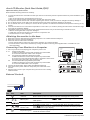 2
2
-
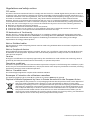 3
3
-
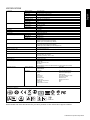 4
4
-
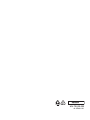 5
5
-
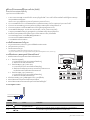 6
6
-
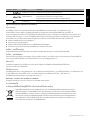 7
7
-
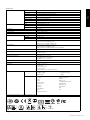 8
8
-
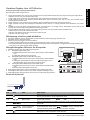 9
9
-
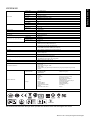 10
10
-
 11
11
-
 12
12
-
 13
13
-
 14
14
-
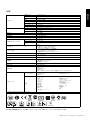 15
15
-
 16
16
-
 17
17
-
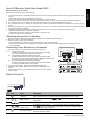 18
18
-
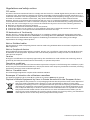 19
19
-
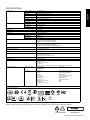 20
20
-
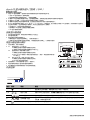 21
21
-
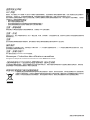 22
22
-
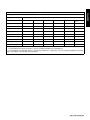 23
23
-
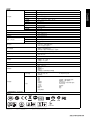 24
24
-
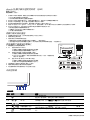 25
25
-
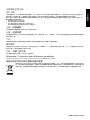 26
26
-
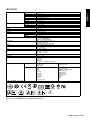 27
27
-
 28
28
-
 29
29
-
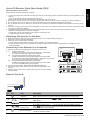 30
30
-
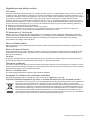 31
31
-
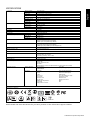 32
32
-
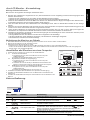 33
33
-
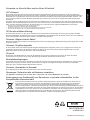 34
34
-
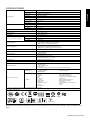 35
35
-
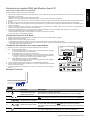 36
36
-
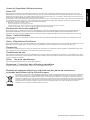 37
37
-
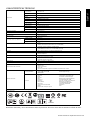 38
38
-
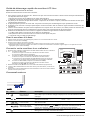 39
39
-
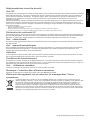 40
40
-
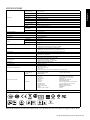 41
41
-
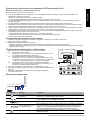 42
42
-
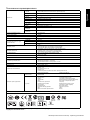 43
43
-
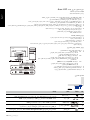 44
44
-
 45
45
-
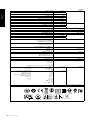 46
46
-
 47
47
-
 48
48
-
 49
49
-
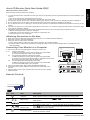 50
50
-
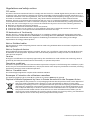 51
51
-
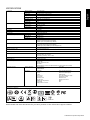 52
52
-
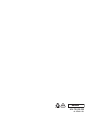 53
53
-
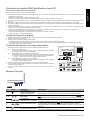 54
54
-
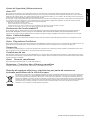 55
55
-
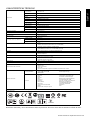 56
56
-
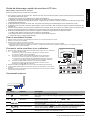 57
57
-
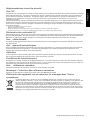 58
58
-
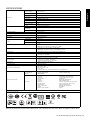 59
59
-
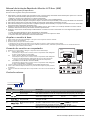 60
60
-
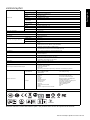 61
61
-
 62
62
-
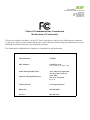 63
63
-
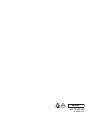 64
64
Acer G247HL Le manuel du propriétaire
- Catégorie
- Téléviseurs
- Taper
- Le manuel du propriétaire
dans d''autres langues
- English: Acer G247HL Owner's manual
- español: Acer G247HL El manual del propietario
- 日本語: Acer G247HL 取扱説明書
Documents connexes
-
Acer V173 Guide de démarrage rapide
-
Acer K242HL Guide de démarrage rapide
-
Acer B326HUL Le manuel du propriétaire
-
Acer G277HU Guide de démarrage rapide
-
Acer G247HYU Guide de démarrage rapide
-
Acer VA221Q Guide de démarrage rapide
-
Acer K222HQL Le manuel du propriétaire
-
Acer K192WL Le manuel du propriétaire
-
Acer G277HU Guide de démarrage rapide
-
Acer V176L Guide de démarrage rapide