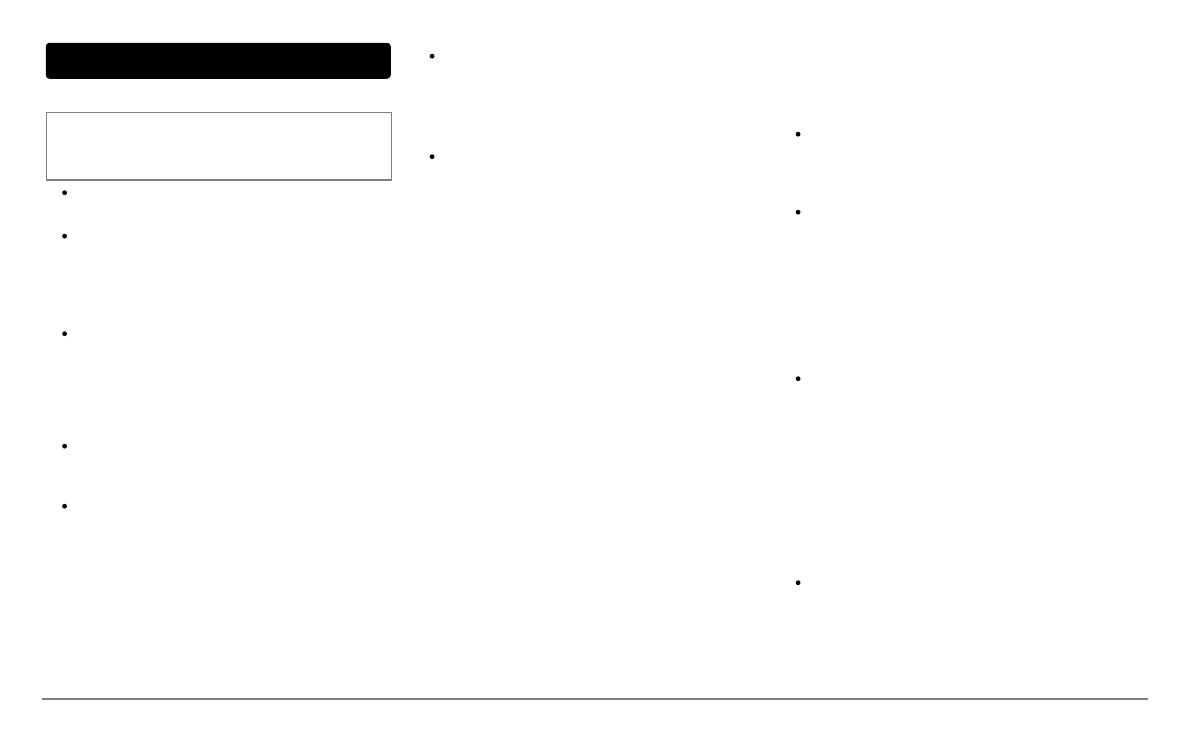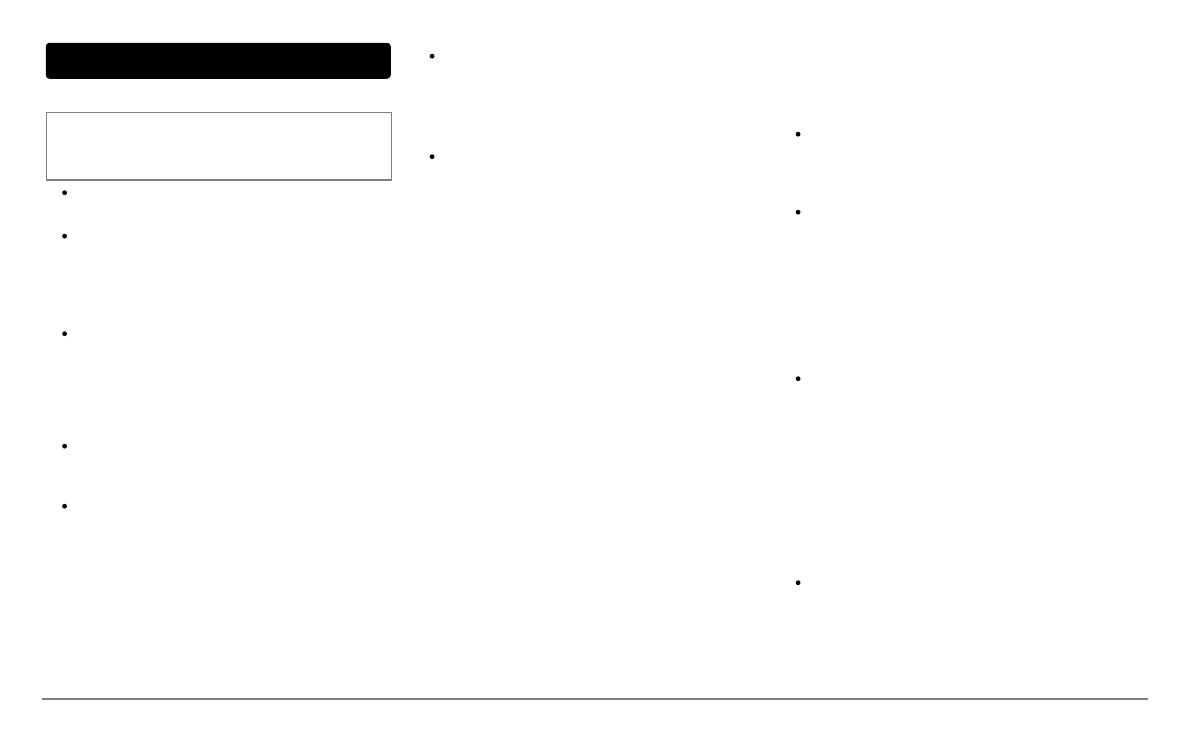
Français 14
Installation
Instructions de sécurité
Note: Nous vous recommandons de faire appel à un
professionnel pour cette installation, notamment à l'un
de notre réseau d'installateurs agréés.
Eteignez le moteur av ant d’ef f ectuer les
branchements.
Le Parrot ASTEROID est uniquement conçu pour
f onctionner sur un véhicule avec une batterie de
12 V. Si v otre v éhicule (ex : camion) dispose
d'une batterie 24V , l'utilisation d'un dév olteur est
nécessaire.
Assurez-v ous que les câbles sont installés à
l’écart des endroits chauds (sorties du
chauffage...) et des parties mobiles (lev ier de
v itesse...).
Avant de commencer
Retirez l’autoradio d’origine de v otre v éhicule.
Cette opération peut nécessiter des clés
d’extraction.
Vérifiez si la connexion entre les connecteurs
audio, l'alimentation du Parrot ASTEROID et la
connectique de v otre v éhicule est possible en
comparant les deux connecteurs. Si cette
connexion est impossible, l’utilisation d’un
adaptateur ISO est nécessaire af in d’adapter le
Parrot ASTEROID à la connectique spécif ique de
v otre v éhicule. Contactez un prof essionnel de
l’automobile pour plus d’informations.
Comparez le connecteur de l’antenne du Parrot
ASTEROID et celui de v otre v éhicule. Si
l’utilisation d’un adaptateur antenne est
nécessaire, contactez un prof essionnel de
l’automobile pour plus d’informations.
Si v otre antenne est amplif iée, v ous av ez la
possibilité de l'alimenter via le câble ISO f ourni
avec v otre Parrot ASTEROID.
Installation de l’autoradio
1. Insérez le support de montage et f ixez-le
dans l’habitacle en écartant les languettes
v ers l’extérieur.Tirez les câbles audio et
alimentation du v éhicule v ers l’extérieur du
tableau de bord, à trav ers le support de
montage.
2. Reliez les connecteurs audio et alimentation
de votre véhicule aux connecteurs du Parrot
ASTEROID.
3. Vérif iez v otre installation (v oir section
Vérifier l’installation).
4. Installez les câbles audio (v oir section
Installation des accessoires).
5. Installez le double microphone (v oir section
Installation du double microphone).
6. Utilisez les serre câbles fournis pour garantir
la fixation des câbles sur l'autoradio. Insérez
un des serre câbles dans l'emplacement
prévu à cet effet, en haut à gauche du dos
de l'autoradio (v oir schéma).
7. Insérez l’autoradio dans le support de
montage et placez la f açade.
Vérifier l’installation
Allumez puis coupez le contact de v otre v éhicule
une f ois le Parrot ASTEROID installé : le
message « Au rev oir » doit alors s’af f icher à
l’écran.
Si ce n’est pas le cas, v ous dev ez inv erser les
positions des fils rouge et jaune. En ef f et, le f il
rouge du câble d’alimentation doit être connecté
au 12V après-contact, le fil jaune au 12V
permanent et le fil noir à la masse. Cette
opération s’effectue simplement en inversant les
deux cosses situées sur le câblage Parrot.
Installation des accessoires
Connectez les câbles iPod®, USB et Jack ainsi
que le dongle GPS au Parrot ASTEROID. Nous
v ous recommandons de connecter tous les
câbles du Parrot ASTEROID, même si v ous ne
prévoy ez pas f orcément de les utiliser. Faites
ressortir les connecteurs correspondants de
v otre v ide poche ou boîte à gant. Pour cela, il
peut être nécessaire de percer un trou à
l’intérieur de v otre tableau de bord. Dans la
mesure du possible, év itez l'utilisation de
rallonges USB de plusieurs mètres.
Le câble iPod doit impérativ ement être connecté
au port USB blanc prév u à cet effet. Vous
trouverez l’indication "iPod" au dessus de celui-ci.