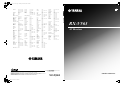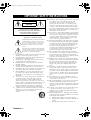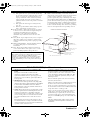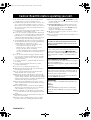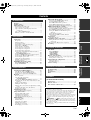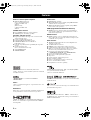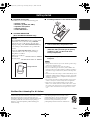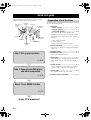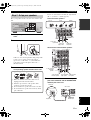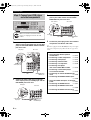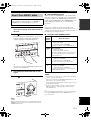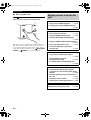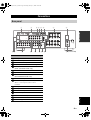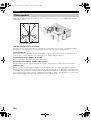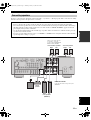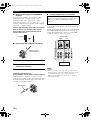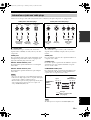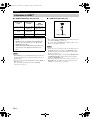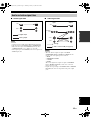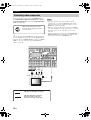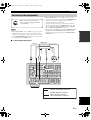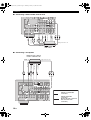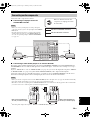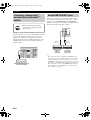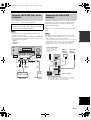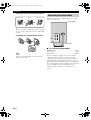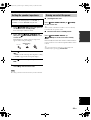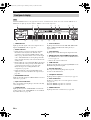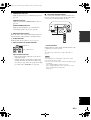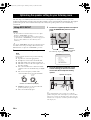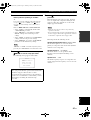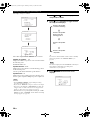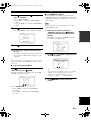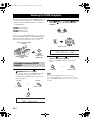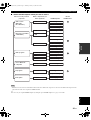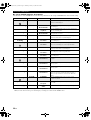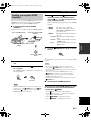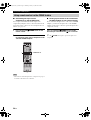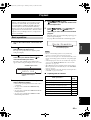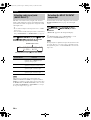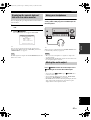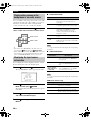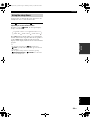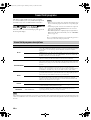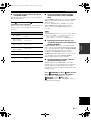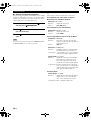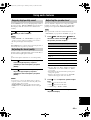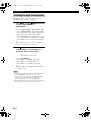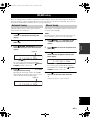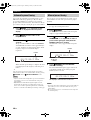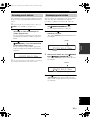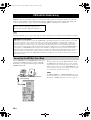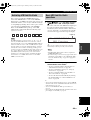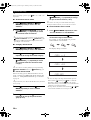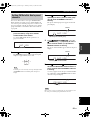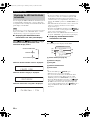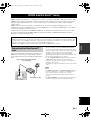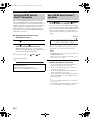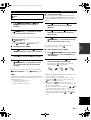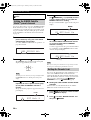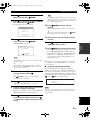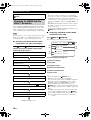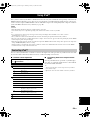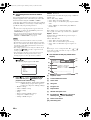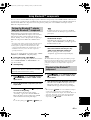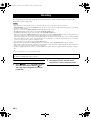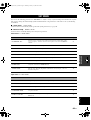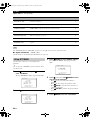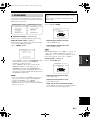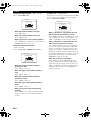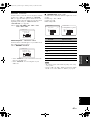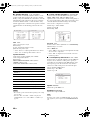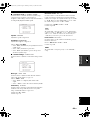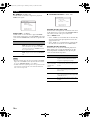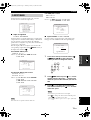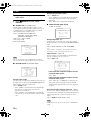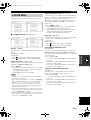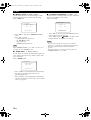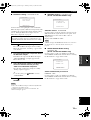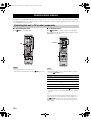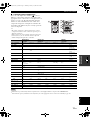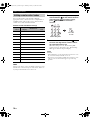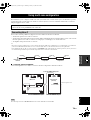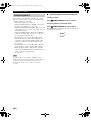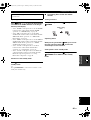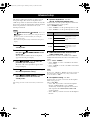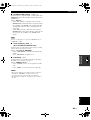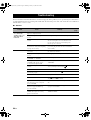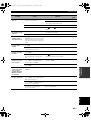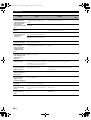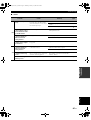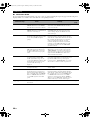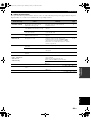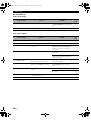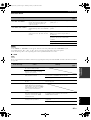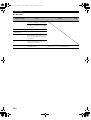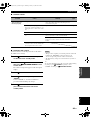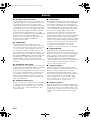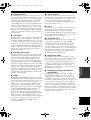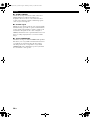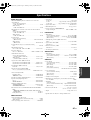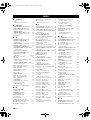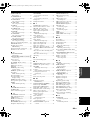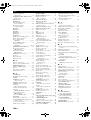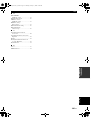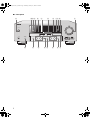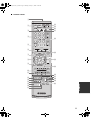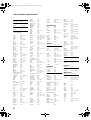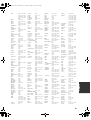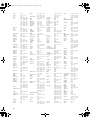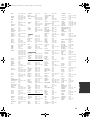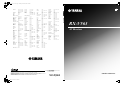Yamaha RX-V563 Manuel utilisateur
- Catégorie
- Récepteurs AV
- Taper
- Manuel utilisateur
Ce manuel convient également à

YAMAHA ELECTRONICS CORPORATION, USA
6660 ORANGETHORPE AVE., BUENA PARK, CALIF. 90620, U.S.A.
YAMAHA CANADA MUSIC LTD.
135 MILNER AVE., SCARBOROUGH, ONTARIO M1S 3R1, CANADA
YAMAHA ELECTRONIK EUROPA G.m.b.H.
SIEMENSSTR. 22-34, 25462 RELLINGEN BEI HAMBURG, GERMANY
YAMAHA ELECTRONIQUE FRANCE S.A.
RUE AMBROISE CROIZAT BP70 CROISSY-BEAUBOURG 77312 MARNE-LA-VALLEE CEDEX02, FRANCE
YAMAHA ELECTRONICS (UK) LTD.
YAMAHA HOUSE, 200 RICKMANSWORTH ROAD WATFORD, HERTS WD18 7GQ, ENGLAND
YAMAHA SCANDINAVIA A.B.
J A WETTERGRENS GATA 1, BOX 30053, 400 43 VÄSTRA FRÖLUNDA, SWEDEN
YAMAHA MUSIC AUSTRALIA PTY, LTD.
17-33 MARKET ST., SOUTH MELBOURNE, 3205 VIC., AUSTRALIA
RX-V563
©
2008 All rights reserved.
Printed in China WN25500
RX-V563
AV Receiver
OWNER’S MANUAL
U
Memorex 1001, 1002, 1003,
1004, 1005, 1008,
1013, 1014, 1042,
1045, 1047
Memphis 1050
Metz 1048
MGA 1014
MGN Technology
1002, 1014
Micromaxx 1044, 1048
Microstar 1044, 1048
Migros 1042
Minolta 1010
Mitsubishi 1011, 1042, 1046
Montgomery Ward
1008
Motorola 1004, 1008
MTC 1002, 1014
Multitech 1002, 1005, 1006,
1042, 1046, 1050
Murphy 1042
National 1048
NEC 1000, 1001, 1007,
1011, 1043, 1051
Neckermann 1043, 1046
NEI 1046
Nesco 1050
Nikko 1003
Noblex 1002, 1014
Nokia 1043, 1047
Nordmende 1043
Oceanic 1042, 1043
Okano 1044
Olympus 1004
Optimus 1003, 1008
Orion 1012, 1013, 1044,
1065
Orson 1042
Osaki 1042, 1045, 1050
Otto Versand 1046
Palladium 1043, 1045, 1050
Panasonic 1004, 1020, 1034,
1040, 1048, 1054,
1072
Pathe Marconi 1043
Penney 1010, 1014
Pentax 1010, 1049
Perdio 1042
Philco 1004, 1051
Philips 1004, 1025, 1033,
1046, 1056, 1057,
1059, 1062, 1063
Philips Magnavox
1018
Phonola 1046
Pilot 1003
Pioneer 1011, 1046
Prinz 1042
Profex 1050
Profitronic 1014
Proline 1042
Proscan 1009
Prosonic 1044
Protec 1006
Pye 1046, 1056
Quarter 1001
Quartz 1001, 1047
Quasar 1004, 1035
Quelle 1042, 1046, 1047
Radio Shack 1003
Radio Shack/Realistic
1001, 1002, 1003,
1004, 1005, 1008
Radiola 1046
Radix 1003
Randex 1003
RCA 1002, 1004, 1009,
1010, 1014, 1015,
1022, 1032
Realistic 1001, 1002, 1003,
1004, 1005, 1008
Rex 1043
RFT 1046
Roadstar 1045, 1050, 1066
Saba 1043
Saisho 1044, 1050
Salora 1047
Samsung 1002, 1014, 1021,
1027, 1052, 1068,
1070
Sanky 1008
Sansui 1007, 1011, 1013,
1043
Sanyo 1001, 1002, 1014,
1047
SBR 1046
Schaub Lorenz 1042, 1043, 1047
Schneider 1042, 1044, 1045,
1046, 1050
Scott 1012
Sears 1001, 1003, 1004,
1010
SEG 1050
SEI-Sinudyne 1046
Seleco 1043
Sentron 1050
Sharp 1008, 1023, 1028,
1053, 1073
Shintom 1006, 1047, 1050
Shivaki 1045
Shogun 1002, 1014
Siemens 1045, 1047
Signature 2000 1008
Silva 1045
Singer 1004, 1006
Sinudyne 1046
Sontec 1045
Sony 1016, 1019, 1055,
1060, 1064, 1074
STS 1004, 1010
Sunkai 1044
Sunstar 1042
Suntronic 1042
Sunwood 1050
Sylvania 1004, 1005, 1031,
1041
Symphonic 1005
Taisho 1044
Tandy 1001
Tashiko 1003, 1042
Tatung 1007, 1042, 1043,
1046, 1066
TCM 1044, 1048
Teac 1005, 1007
Technics 1004, 1048
Teknika 1003, 1004, 1005
Teleavia 1043
Telefunken 1043
Tenosal 1050
Tensai 1042, 1045, 1050
Tevion 1044, 1048
Thomson 1043, 1058
Thorn 1043, 1047
TMK 1002, 1014
Tokai 1045, 1050
Tonsai 1050
Toshiba 1013, 1024, 1029,
1043, 1046, 1066,
1075
Totevision 1002, 1003, 1014
Towada 1050
Towika 1050
Uher 1045
Unitech 1002, 1014
Universum 1042, 1045, 1046
Vector Research 1000
Video Concepts 1000
Videon 1044, 1048
Videosonic 1002, 1014
Wards 1002, 1003, 1004,
1005, 1006, 1008,
1010, 1014
Weltblick 1045
White Westinghouse
1013
XR-1000 1004, 1005, 1006
Yamaha 1000, 1001, 1007
Yamishi 10 50
Yokan 1050
Yoko 1045, 1050
Zenith 1013, 1026, 1037
RX-V563_U-cv.fm Page 1 Tuesday, December 4, 2007 5:56 PM
Black process 45.0° 240.0 LPI

IMPORTANT SAFETY INSTRUCTIONS
Caution-i En
• Explanation of Graphical Symbols
The lightning flash with arrowhead symbol, within an
equilateral triangle, is intended to alert you to the
presence of uninsulated “dangerous voltage” within
the product’s enclosure that may be of sufficient
magnitude to constitute a risk of electric shock to
persons.
The exclamation point within an equilateral triangle
is intended to alert you to the presence of important
operating and maintenance (servicing) instructions in
the literature accompanying the appliance.
1 Read Instructions – All the safety and operating instructions
should be read before the product is operated.
2 Retain Instructions – The safety and operating instructions
should be retained for future reference.
3 Heed Warnings – All warnings on the product and in the
operating instructions should be adhered to.
4 Follow Instructions – All operating and use instructions
should be followed.
5 Cleaning – Unplug this product from the wall outlet before
cleaning. Do not use liquid cleaners or aerosol cleaners.
6 Attachments – Do not use attachments not recommended by
the product manufacturer as they may cause hazards.
7 Water and Moisture – Do not use this product near water –
for example, near a bath tub, wash bowl, kitchen sink, or
laundry tub; in a wet basement; or near a swimming pool;
and the like.
8 Accessories – Do not place this product on an unstable cart,
stand, tripod, bracket, or table. The product may fall,
causing serious injury to a child or adult, and serious
damage to the product. Use only with a cart, stand, tripod,
bracket, or table recommended by the manufacturer, or sold
with the product. Any mounting of the product should
follow the manufacturer’s instructions, and should use a
mounting accessory recommended by the manufacturer.
9 A product and cart combination should be moved with care.
Quick stops, excessive force, and uneven surfaces may
cause the product and cart combination to
overturn.
10 Ventilation – Slots and openings in the cabinet are provided
for ventilation and to ensure reliable operation of the
product and to protect it from overheating, and these
openings must not be blocked or covered. The openings
should never be blocked by placing the product on a bed,
sofa, rug, or other similar surface. This product should not
be placed in a built-in installation such as a bookcase or rack
unless proper ventilation is provided or the manufacturer’s
instructions have been adhered to.
11 Power Sources – This product should be operated only from
the type of power source indicated on the marking label. If
you are not sure of the type of power supply to your home,
consult your product dealer or local power company. For
products intended to operate from battery power, or other
sources, refer to the operating instructions.
12 Grounding or Polarization – This product may be equipped
with a polarized alternating current line plug (a plug having
one blade wider than the other). This plug will fit into the
power outlet only one way. This is a safety feature. If you
are unable to insert the plug fully into the outlet, try
reversing the plug. If the plug should still fail to fit, contact
your electrician to replace your obsolete outlet. Do not
defeat the safety purpose of the polarized plug.
13 Power-Cord Protection – Power-supply cords should be
routed so that they are not likely to be walked on or pinched
by items placed upon or against them, paying particular
attention to cords at plugs, convenience receptacles, and the
point where they exit from the product.
14 Lightning – For added protection for this product during a
lightning storm, or when it is left unattended and unused for
long periods of time, unplug it from the wall outlet and
disconnect the antenna or cable system. This will prevent
damage to the product due to lightning and power-line
surges.
15 Power Lines – An outside antenna system should not be
located in the vicinity of overhead power lines or other
electric light or power circuits, or where it can fall into such
power lines or circuits. When installing an outside antenna
system, extreme care should be taken to keep from touching
such power lines or circuits as contact with them might be
fatal.
16 Overloading – Do not overload wall outlets, extension
cords, or integral convenience receptacles as this can result
in a risk of fire or electric shock.
17 Object and Liquid Entry – Never push objects of any kind
into this product through openings as they may touch
dangerous voltage points or short-out parts that could result
in a fire or electric shock. Never spill liquid of any kind on
the product.
18 Servicing – Do not attempt to service this product yourself
as opening or removing covers may expose you to
dangerous voltage or other hazards. Refer all servicing to
qualified service personnel.
19 Damage Requiring Service – Unplug this product from the
wall outlet and refer servicing to qualified service personnel
under the following conditions:
a) When the power-supply cord or plug is damaged,
b) If liquid has been spilled, or objects have fallen into the
product,
c) If the product has been exposed to rain or water,
IMPORTANT SAFETY INSTRUCTIONS
CAUTION
CAUTION: TO REDUCE THE RISK OF
ELECTRIC SHOCK, DO NOT REMOVE
COVER (OR BACK). NO USER-SERVICEABLE
PARTS INSIDE. REFER SERVICING TO
QUALIFIED SERVICE PERSONNEL.
RISK OF ELECTRIC SHOCK
DO NOT OPEN
01EN_RX-V563_U.book Page i Thursday, January 31, 2008 10:28 AM

IMPORTANT SAFETY INSTRUCTIONS
Caution-ii En
EXAMPLE OF ANTENNA GROUNDING
MAST
GROUND
CLAMP
ANTENNA
LEAD IN
WIRE
ANTENNA
DISCHARGE UNIT
(NEC SECTION 810–20)
GROUNDING CONDUCTORS
(NEC SECTION 810–21)
GROUND CLAMPS
POWER SERVICE GROUNDING
ELECTRODE SYSTEM
(NEC ART 250. PART H)
ELECTRIC
SERVICE
EQUIPMENT
NEC – NATIONAL ELECTRICAL CODE
d) If the product does not operate normally by following
the operating instructions. Adjust only those controls
that are covered by the operating instructions as an
improper adjustment of other controls may result in
damage and will often require extensive work by a
qualified technician to restore the product to its normal
operation,
e) If the product has been dropped or damaged in any
way, and
f) When the product exhibits a distinct change in perfor-
mance - this indicates a need for service.
20 Replacement Parts – When replacement parts are required,
be sure the service technician has used replacement parts
specified by the manufacturer or have the same
characteristics as the original part. Unauthorized
substitutions may result in fire, electric shock, or other
hazards.
21 Safety Check – Upon completion of any service or repairs to
this product, ask the service technician to perform safety
checks to determine that the product is in proper operating
condition.
22 Wall or Ceiling Mounting – The unit should be mounted
to a wall or ceiling only as recommended by the
manufacturer.
23 Heat – The product should be situated away from heat
sources such as radiators, heat registers, stoves, or other
products (including amplifiers) that produce heat.
24 Outdoor Antenna Grounding – If an outside antenna or
cable system is connected to the product, be sure the antenna
or cable system is grounded so as to provide some
protection against voltage surges and built-up static charges.
Article 810 of the National Electrical Code, ANSI/NFPA 70,
provides information with regard to proper grounding of the
mast and supporting structure, grounding of the lead-in wire
to an antenna discharge unit, size of grounding conductors,
location of antenna discharge unit, connection to grounding
electrodes, and requirements for the grounding electrode.
Note to CATV system installer:
This reminder is provided to call the CATV system installer’s
attention to Article 820-40 of the NEC that provides
guidelines for proper grounding and, in particular, specifies
that the cable ground shall be connected to the grounding
system of the building, as close to the point of cable entry as
practical.
FCC INFORMATION (for US customers)
1 IMPORTANT NOTICE: DO NOT MODIFY THIS
UNIT!
This product, when installed as indicated in the
instructions contained in this manual, meets FCC
requirements. Modifications not expressly approved by
Yamaha may void your authority, granted by the FCC, to
use the product.
2 IMPORTANT: When connecting this product to
accessories and/or another product use only high quality
shielded cables. Cable/s supplied with this product MUST
be used. Follow all installation instructions. Failure to
follow instructions could void your FCC authorization to
use this product in the USA.
3 NOTE: This product has been tested and found to comply
with the requirements listed in FCC Regulations, Part 15
for Class “B” digital devices. Compliance with these
requirements provides a reasonable level of assurance that
your use of this product in a residential environment will
not result in harmful interference with other electronic
devices.
This equipment generates/uses radio frequencies and, if
not installed and used according to the instructions found
in the users manual, may cause interference harmful to the
operation of other electronic devices.
Compliance with FCC regulations does not guarantee that
interference will not occur in all installations. If this
product is found to be the source of interference, which
can be determined by turning the unit “OFF” and “ON”,
please try to eliminate the problem by using one of the
following measures:
Relocate either this product or the device that is being
affected by the interference.
Utilize power outlets that are on different branch (circuit
breaker or fuse) circuits or install AC line filter/s.
In the case of radio or TV interference, relocate/reorient
the antenna. If the antenna lead-in is 300 ohm ribbon lead,
change the lead-in to coaxial type cable.
If these corrective measures do not produce satisfactory
results, please contact the local retailer authorized to
distribute this type of product. If you can not locate the
appropriate retailer, please contact Yamaha Electronics
Corp., U.S.A. 6660 Orangethorpe Ave., Buena Park, CA
90620.
The above statements apply ONLY to those products
distributed by Yamaha Corporation of America or its
subsidiaries.
01EN_RX-V563_U.book Page ii Thursday, January 31, 2008 10:28 AM

CAUTION: READ THIS BEFORE OPERATING YOUR UNIT.
Caution-iii En
1 To assure the finest performance, please read this manual
carefully. Keep it in a safe place for future reference.
2 Install this sound system in a well ventilated, cool, dry, clean
place – away from direct sunlight, heat sources, vibration,
dust, moisture, and/or cold. Allow ventilation space of at least
30 cm on the top, 20 cm on the left and right, and 20 cm on
the back of this unit.
3 Locate this unit away from other electrical appliances, motors,
or transformers to avoid humming sounds.
4 Do not expose this unit to sudden temperature changes from
cold to hot, and do not locate this unit in a environment with
high humidity (i.e. a room with a humidifier) to prevent
condensation inside this unit, which may cause an electrical
shock, fire, damage to this unit, and/or personal injury.
5 Avoid installing this unit where foreign object may fall onto
this unit and/or this unit may be exposed to liquid dripping or
splashing. On the top of this unit, do not place:
– other components, as they may cause damage and/or
discoloration on the surface of this unit.
– burning objects (i.e. candles), as they may cause fire,
damage to this unit, and/or personal injury.
– containers with liquid in them, as they may fall and liquid
may cause electrical shock to the user and/or damage to
this unit.
6 Do not cover this unit with a newspaper, tablecloth, curtain,
etc. in order not to obstruct heat radiation. If the temperature
inside this unit rises, it may cause fire, damage to this unit,
and/or personal injury.
7 Do not plug in this unit to a wall outlet until all connections
are complete.
8 Do not operate this unit upside-down. It may overheat,
possibly causing damage.
9 Do not use force on switches, knobs and/or cords.
10 When disconnecting the power cable from the wall outlet,
grasp the plug; do not pull the cord.
11 Do not clean this unit with chemical solvents; this might
damage the finish. Use a clean, dry cloth.
12 Only voltage specified on this unit must be used. Using this
unit with a higher voltage than specified is dangerous and may
cause fire, damage to this unit, and/or personal injury. Yamaha
will not be held responsible for any damage resulting from use
of this unit with a voltage other than specified.
13 To prevent damage by lightning, keep the power cord and
outdoor antennas disconnected from a wall outlet or the unit
during a lightning storm.
14 Do not attempt to modify or fix this unit. Contact qualified
Yamaha service personnel when any service is needed. The
cabinet should never be opened for any reasons.
15 When not planning to use this unit for long periods of time
(i.e. vacation), disconnect the AC power plug from the wall
outlet.
16 Install this unit near the AC outlet and where the AC power
plug can be reached easily.
17 Be sure to read the “Troubleshooting” section on common
operating errors before concluding that this unit is faulty.
18 Before moving this unit, press CSYSTEM OFF to set this
unit in the standby mode, and disconnect the AC power plug
from the wall outlet.
19 VOLTAGE SELECTOR (Asia and General models only)
The VOLTAGE SELECTOR on the rear panel of this unit
must be set for your local main voltage BEFORE plugging
into the AC wall outlet.
Voltages are 110–120/220–240 V AC, 50/60 Hz.
20 The batteries shall not be exposed to excessive heat such as
sunshine, fire or like.
21 Excessive sound pressure from earphones and headphones can
cause hearing loss.
Caution: Read this before operating your unit.
WARNING
TO REDUCE THE RISK OF FIRE OR ELECTRIC
SHOCK, DO NOT EXPOSE THIS UNIT TO RAIN
OR MOISTURE.
This unit is not disconnected from the AC power
source as long as it is connected to the wall outlet, even
if this unit itself is turned off by CSYSTEM OFF.
This state is called the standby mode. In this state, this
unit is designed to consume a very small quantity of
power.
FOR CANADIAN CUSTOMERS
To prevent electric shock, match wide blade of plug to
wide slot and fully insert.
This Class B digital apparatus complies with Canadian
ICES-003.
POUR LES CONSOMMATEURS CANADIENS
Pour éviter les chocs électriques, introduire la lame la
plus large de la fiche dans la borne correspondante de
la prise et pousser jusqu’au fond.
Cet appareil numérique de la classe B est conforme à
la norme NMB-003 du Canada.
IMPORTANT
Please record the serial number of this unit in the space
below.
MODEL:
Serial No.:
The serial number is located on the rear of the unit.
Retain this Owner’s Manual in a safe place for future
reference.
01EN_RX-V563_U.book Page iii Thursday, January 31, 2008 10:28 AM

1 En
English
PREPARATIONINTRODUCTION
BASIC
OPERATION
ADVANCED
OPERATION
ADDITIONAL
INFORMATION
APPENDIX
Features ................................................................... 2
Getting started ........................................................ 3
Quick start guide .................................................... 4
Preparation: Check the items ..................................... 4
Step 1: Set up your speakers...................................... 5
Step 2: Connect your DVD player and other
components............................................................ 6
Step 3: Press SCENE 1 button................................... 7
What do you want to do with this unit?..................... 8
Connections ............................................................. 9
Rear panel .................................................................. 9
Placing speakers....................................................... 10
Connecting speakers ................................................ 11
Information on jacks and cable plugs ...................... 13
Information on HDMI™.......................................... 14
Audio and video signal flow.................................... 15
Connecting video components................................. 16
Connecting other components ................................. 17
Connecting audio components................................. 19
Connecting a Yamaha iPod™ universal dock or
Bluetooth™ adapter............................................. 20
Using REMOTE IN/OUT jacks............................... 20
Using the VIDEO AUX jacks on the front panel .... 21
Connecting the FM and AM antennas ..................... 21
Connecting the power cable..................................... 22
Setting the speaker impedance................................. 23
Turning on and off the power .................................. 23
Front panel display .................................................. 24
Optimizing the speaker setting
for your listening room .................................... 26
Using AUTO SETUP .............................................. 26
Selecting the SCENE templates........................... 30
Selecting the desired SCENE template.................... 30
Creating your original SCENE templates................ 33
Using remote control on the SCENE feature........... 34
Playback ................................................................ 35
Basic operations....................................................... 35
Selecting audio input jacks
(AUDIO SELECT).............................................. 36
Selecting the MULTI CH INPUT component......... 36
Displaying the current status of this unit on a video
monitor ................................................................ 37
Using your headphones............................................ 37
Muting the audio output........................................... 37
Playing video sources in the background of an audio
source................................................................... 38
Displaying the input source information ................. 38
Using the sleep timer ............................................... 39
Sound field programs ........................................... 40
Sound field program descriptions............................ 40
Using audio features ............................................. 43
Enjoying high quality sound.................................... 43
Adjusting the tonal quality....................................... 43
Adjusting the speaker level...................................... 43
Selecting the night listening mode........................... 44
FM/AM tuning ...................................................... 45
Automatic tuning ..................................................... 45
Manual tuning.......................................................... 45
Automatic preset tuning........................................... 46
Manual preset tuning ............................................... 46
Selecting preset stations........................................... 47
Exchanging preset station ........................................ 47
XM Satellite Radio tuning ....................................48
Connecting the XM Mini-Tuner Dock .................... 48
Activating XM Satellite Radio ................................ 49
Basic XM Satellite Radio operations....................... 49
Setting XM Satellite Radio preset channels ............ 51
Displaying the XM Satellite Radio information...... 52
SIRIUS Satellite Radio™ tuning .........................53
Connecting the SiriusConnect™ tuner .................... 53
Activating SIRIUS Satellite Radio™ subscription.. 54
Basic SIRIUS Satellite Radio™ operations ............ 54
Setting the SIRIUS Satellite Radio™ preset
channels ............................................................... 56
Setting the Parental Lock......................................... 56
Displaying the SIRIUS Satellite Radio™
information .......................................................... 58
Using iPod™ ..........................................................59
Controlling iPod™................................................... 59
Using Bluetooth™ components ............................61
Pairing the Bluetooth™ adapter and your Bluetooth™
component ........................................................... 61
Playback of the Bluetooth™ component................. 61
Recording ...............................................................62
SET MENU ............................................................63
Using SET MENU................................................... 64
1 SOUND MENU.................................................... 65
2 INPUT MENU...................................................... 71
3 OPTION MENU................................................... 73
Remote control features........................................76
Controlling this unit, a TV, or other components.... 76
Setting remote control codes ................................... 78
Using multi-zone configuration............................79
Connecting Zone 2................................................... 79
Controlling Zone 2................................................... 80
Advanced setup......................................................82
Troubleshooting.....................................................84
Glossary..................................................................94
Specifications .........................................................97
Index .......................................................................98
(at the end of this manual)
Front panel................................................................i
Remote control ....................................................... ii
List of remote control codes ................................. iii
Contents
INTRODUCTION
PREPARATION
BASIC OPERATION
ADVANCED OPERATION
ADDITIONAL INFORMATION
APPENDIX
About this manual
• y indicates a tip for your operation.
• Some operations can be performed by using either the buttons on the
front panel or the ones on the remote control. In case the button
names differ between the front panel and the remote control, the
button name on the remote control is given in parentheses.
• This manual is printed prior to production. Design and specifications
are subject to change in part as a result of improvements, etc. In case
of differences between the manual and product, the product has
priority.
•“MSPEAKERS” or “4DVD” (example) indicates the name of the
parts on the front panel or the remote control. Refer to the attached
sheet or the pages at the end of this manual for the information about
each position of the parts.
• The symbol “☞ ” with page number(s) indicates the corresponding
reference page(s).
01EN_RX-V563_U.book Page 1 Thursday, January 31, 2008 10:28 AM

Features
2 En
Built-in 7-channel power amplifier
◆ Minimum RMS output power
[U.S.A. and Canada models]
(1 kHz, 0.9% THD, 8 Ω)
90 W/ch
[Other models]
(1 kHz, 0.9% THD, 6 Ω)
90 W/ch
SCENE select function
◆ Preset SCENE templates for various situations
◆ SCENE template customizing capability
Decoders and DSP circuits
◆ Proprietary Yamaha technology for the creation of multi-
channel surround sound
◆ Compressed Music Enhancer mode
◆ Dolby Digital/Dolby Digital EX decoder
◆ DTS/DTS-ES Matrix, Discrete, DTS Neo:6,
DTS 96/24 decoder
◆ Dolby Pro Logic/Dolby Pro Logic II/Dolby Pro Logic IIx
decoder
◆ Neural Surround decoder
(U.S.A. and Canada models only)
◆ Virtual CINEMA DSP
◆ SILENT CINEMA
™
Radio tuners
◆ FM/AM tuning capability
◆ XM Satellite Radio tuning capability (using XM Mini-Tuner
and Home Dock, sold separately)
◆ SIRIUS Satellite Radio™ tuning capability (using SIRIUS
Connect tuner, sold separately)
HDMI (High-Definition Multimedia Interface)
◆ HDMI interface for standard, enhanced or high-definition
video (includes 1080p video signal transmission) as well as
multi-channel digital audio
DOCK terminal
◆ DOCK terminal to connect a Yamaha iPod universal dock
(such as YDS-10, sold separately) or Bluetooth adapter (such
as YBA-10, sold separately).
Other features
◆ YPAO (Yamaha Parametric Room Acoustic Optimizer) for
automatic speaker setup
◆ 192-kHz/24-bit D/A converter
◆ DIRECT mode for high quality sound for all sources
◆ 6 additional input jacks for discrete multi-channel input
◆ OSD (on-screen display) menus that allow you to optimize
this unit to suit your individual audiovisual system
◆ Component video input/output capability
(3 COMPONENT VIDEO INs and 1 MONITOR OUT)
◆ S-video signal input/output capability
◆ Optical and coaxial digital audio signal jacks
◆ Sleep timer
◆ Cinema and music night listening modes
◆ iPod controlling capability
◆ Remote control with preset remote control codes
◆ Zone 2 custom installation facility
◆ Bi-amplification connection capability
Manufactured under license from Dolby Laboratories.
“Dolby”, “Pro Logic”, and the double-D symbol are trademarks
of Dolby Laboratories.
“SILENT CINEMA” is a trademark of YAMAHA
CORPORATION.
iPod™
“iPod” is a trademark of Apple, Inc., registered in the U.S. and
other countries.
Bluetooth™
Bluetooth is a registered trademark of the Bluetooth SIG and is
used by Yamaha in accordance with a license agreement.
“HDMI”, the “HDMI” logo and “High-Definition Multimedia
Interface” are trademarks or registered trademarks of HDMI
Licensing LLC.
DTS-ES | NEO:6 | 96/24. Product “DTS” and “DTS-ES | NEO:6”
are registered trademarks of DTS, Inc.
“96/24” is a trademark of DTS, Inc.
The XM name and related logos are registered trademarks of XM
Satellite Radio Inc.
Neural Surround
™
name and related logos are trademarks owned
by Neural Audio Corporation.
©2006 SIRIUS Satellite Radio Inc. “SIRIUS”, “Sirius Connect”,
the SIRIUS dog logo, channel names and logos are trademarks of
SIRIUS Satellite Radio Inc.
Features
01EN_RX-V563_U.book Page 2 Thursday, January 31, 2008 10:28 AM

Getting started
3 En
English
INTRODUCTION
■ Supplied accessories
Check that you received all of the following parts.
❏ Remote control
❏ Batteries (2) (AAA, R03, UM-4)
❏ Optimizer microphone
❏ AM loop antenna
❏ Indoor FM antenna
■ VOLTAGE SELECTOR
(Asia and General models only)
■ Installing batteries in the remote control
1 Take off the battery compartment cover.
2 Insert the two supplied batteries
(AAA, R03, UM-4) according to the polarity
markings (+ and –) on the inside of the
battery compartment.
3 Snap the battery compartment cover back
into place.
• Change all of the batteries if you notice that the operation range
of the remote control decreases.
• Do not use an old battery and a new one together.
• Do not use different types of batteries (such as alkaline and
manganese batteries) together. Read the packaging carefully as
these different types of batteries may have the same shape and
color.
• If the batteries have leaked, dispose of them immediately. Avoid
touching the leaked material or letting it come into contact with
clothing, etc. Clean the battery compartment thoroughly before
installing new batteries.
• Do not throw away batteries with general house waste; dispose
of them correctly in accordance with your local regulations.
• If the remote control is without batteries for more than 2
minutes, or if exhausted batteries remain in the remote control,
the contents of the memory may be cleared. When the memory
is cleared, insert new batteries and set up the remote control
code.
We Want You Listening For A Lifetime
Yamaha and the Electronic Industries Association’s Consumer
Electronics Group want you to get the most out of your
equipment by playing it at a safe level. One that lets the sound
come through loud and clear without annoying blaring or
distortion – and, most importantly, without affecting your
sensitive hearing.
Since hearing damage from loud sounds is often
undetectable until it is too late, Yamaha and the
Electronic Industries Association’s Consumer
Electronics Group recommend you to avoid
prolonged exposure from excessive volume levels.
Getting started
Caution
The VOLTAGE SELECTOR on the rear panel of this
unit must be set for your local voltage BEFORE
plugging the power cable into the AC wall outlet.
Improper setting of the VOLTAGE SELECTOR may
cause damage to this unit and create a potential fire
hazard.
Rotate the VOLTAGE SELECTOR clockwise or
counterclockwise to the correct position using a
straight slot screwdriver.
Voltages are as follows:
Asia model ................... 220/230–240 V AC, 50/60 Hz
General model
...................... 110/120/220/230–240 V AC, 50/60 Hz
230-
240V
VOLTAGE
SELECTOR
Voltage indication
Notes
1
3
2
01EN_RX-V563_U.book Page 3 Thursday, January 31, 2008 10:28 AM

Quick start guide
4 En
The following steps describe the easiest way to enjoy
DVD movie playback in your home theater.
Prepare the following items.
❏ Speakers
❏ Front speaker .....................................x 2
❏ Center speaker ...................................x 1
❏ Surround speaker ..............................x 4
Select magnetically shielded speakers. The
minimum required speakers are two front speakers.
The priority of the requirement of other speakers is
as follows:
1. Two surround speakers
2. Center speaker
3. One (or two) surround back speaker(s)
❏ Active subwoofer ...................................x 1
Select an active subwoofer equipped with an RCA
input jack.
❏ Speaker cable .........................................x 7
❏ Subwoofer cable .....................................x 1
Select a monaural RCA cable.
❏ DVD player ..............................................x 1
Select DVD player equipped with coaxial digital
audio output jack and composite video output
jack.
❏ Video monitor ..........................................x 1
Select a TV monitor, video monitor or projector
equipped with a composite video input jack.
❏ Video cable .............................................x 2
Select an RCA composite video cable.
❏ Digital coaxial audio cable ....................x 1
Quick start guide
Front right
speaker
Subwoofer
Surround left
speaker
Front left
speaker
Surround right
speaker
Center speaker
DVD player
Video monitor
Surround back
right speaker
Surround back left
speaker
Enjoy DVD playback!
Step 1: Set up your speakers
Step 2: Connect your DVD player
and other components
Step 3: Press SCENE 1 button
☞
P. 6
☞
P. 7
☞
P. 5
Preparation: Check the items
01EN_RX-V563_U.book Page 4 Thursday, January 31, 2008 10:28 AM

Quick start guide
5 En
English
INTRODUCTION
Place your speakers in the room and connect them to this
unit.
1 Place your speakers and subwoofer in the
room.
2 Connect speaker cables to each speaker.
Cables are colored or shaped differently, perhaps with
a stripe, groove or ridge. Connect the striped
(grooved, etc.) cable to the “+” (red) terminals of
your speaker. Connect the plain cable to the “–”
(black) terminals.
3 Connect each speaker cable to the
corresponding speaker terminal of this unit.
1 Make sure that this unit and the subwoofer are
unplugged from the AC wall outlets.
2 Twist the exposed wires of the speaker cables
together to prevent short circuits.
3 Do not let the bare speaker wires touch each other.
4 Do not let the bare speaker wires touch any metal
part of this unit.
Be sure to connect the left channel (L), right channel
(R), “+” (red) and “–” (black) properly.
Front and center speakers
Surround and surround back speakers
4 Connect the subwoofer cable to the input
jack of the subwoofer and the SUBWOOFER
OUTPUT jack of this unit.
Step 1: Set up your speakers
LR
SURROUND
LR
FRONT B
LR
FRONT ACENTER
LR
SURROUND BACK/BI-AMP
SINGLE
SWITCHED
MONITOR
OUT
L
R
DTV/CBL DVRDVD
MD/
CD-R
OUT
(REC)
IN
(PLAY)
OUT
IN
DTV/CBL DVRDVD
OUT
OUT
+12V
15mA MAX.
IN
IN
MONITOR
OUT
DTV/CBL DVRDVD
OUT S VIDEOIN
CD
L
R
SUB
WOOFER
SUB
WOOFER
SURROUND
CENTER
MULTI CH INPUTAUDIO
VIDEO
OUTPUT
ZONE 2
OUT
FRONT(6CH)
SB(8CH)
1
2
3
DTV/CBL
DTV/CBL CD
OUT
DTV/CBL
DVR
DVD
DVD
OPTICAL
COAXIAL
DVD
P
R
P
B
YP
R
P
B
Y
MONITOR OUT
AM
GND
FM
75
UNBAL.
COMPONENT VIDEO ANTENNA
SPEAKERS
HDMI
REMOTE
TRIGGER
OUT
DIGITAL INPUT
VIDEO
XM SIRIUS DOCK
A
IN1 IN2
B
C
AC OUTLETS
LR
SURROUND
LR
FRONT B
LR
FRONT ACENTER
LR
SURROUND BACK/BI-AMP
SINGLE
SUB
WOOFER
OUTPUT
SPEAKERS
12 3 4
To the front
right speaker
To the front
left speaker
Loosen Insert Tighten
To the center
speaker
To the surround
back right
speaker
To the surround
back left speaker
To the surround
left speaker
To the surround
right speaker
SUBWOOFER
OUTPUT jack
Subwoofer cable
Input jack
AV receiver
Subwoofer
01EN_RX-V563_U.book Page 5 Thursday, January 31, 2008 10:28 AM

Quick start guide
6 En
1 Connect the digital coaxial audio cable to the
digital coaxial audio output jack of your DVD
player and the DVD DIGITAL INPUT COAXIAL
jack of this unit.
2 Connect the video cable to the composite
video output jack of your DVD player and the
DVD VIDEO jack of this unit.
3 Connect the video cable to the video input
jack of your video monitor and the VIDEO
MONITOR OUT jack of this unit.
4 Connect the power plug of this unit and other
components into the AC wall outlet.
y
This unit is equipped with AC OUTLET(S) for the power supply
of the other components (except Korea model). See page 22 for
details.
Step 2: Connect your DVD player
and other components
LR
SURROUND
LR
FRONT B
LR
FRONT ACENTER
LR
SURROUND BACK/BI-AMP
SINGLE
SWITCHED
MONITOR
OUT
L
R
DTV/CBL DVRDVD
MD/
CD-R
OUT
(REC)
IN
(PLAY)
OUT
IN
DTV/CBL DVRDVD
OUT
OUT
+12V
15mA MAX.
IN
IN
MONITOR
OUT
DTV/CBL DVRDVD
OUT S VIDEOIN
CD
L
R
SUB
WOOFER
SUB
WOOFER
SURROUND
CENTER
MULTI CH INPUTAUDIO
VIDEO
OUTPUT
ZONE 2
OUT
FRONT(6CH)
SB(8CH)
1
2
3
DTV/CBL
DTV/CBL CD
OUT
DTV/CBL
DVR
DVD
DVD
OPTICAL
COAXIAL
DVD
P
R
P
B
YP
R
P
B
Y
MONITOR OUT
AM
GND
FM
75
UNBAL.
COMPONENT VIDEO ANTENNA
SPEAKERS
HDMI
REMOTE
TRIGGER
OUT
DIGITAL INPUT
VIDEO
XM SIRIUS DOCK
A
IN1 IN2
B
C
AC OUTLETS
MONITOR
OUT
DTV/CBL DVRDVD
OUTIN
MONITOR
OUT
DTV/CBL DVRDVD
OUT S VIDEOIN
VIDEO
1
2
3
DTV/CBL CDDVD
OPTICAL
COAXIAL
DIGITAL INPUT
VIDEO
Make sure that this unit and the DVD
player are unplugged from the AC wall
outlets.
Digital coaxial
audio output jack
Digital coaxial audio
cable
DVD DIGITAL INPUT
COAXIAL jack
DVD player
AV receiver
Composite video
output jack
Video cable
DVD VIDEO jack
DVD player
AV receiver
■ For further connections
• Using the other kind of speaker
combinations ☞ P. 11
• Connecting a video components ☞ P. 16
• Connecting a DVD player ☞ P. 17
• Connecting a DVD recorder ☞ P. 18
• Connecting a set-top boxes ☞ P. 18
• Connecting a CD player
and a CD recorder/ MD recorder ☞ P. 19
• Connecting a multi-format player
or an external decoder ☞ P. 19
• Connecting an Yamaha iPod/Bluetooth
dock ☞ P. 20
• Connecting the REMOTE IN/OUT jacks
☞ P. 20
• Using the VIDEO AUX jacks on the front
panel ☞ P. 21
• Connecting an FM/AM antenna ☞ P. 21
• Connecting the XM Mini-Tuner Dock
☞ P. 48
• Connecting the SIRIUS Connect tuner
☞ P. 53
Video monitor
AV receiver
Video input
jack
VIDEO MONITOR OUT
jack
Video cable
01EN_RX-V563_U.book Page 6 Thursday, January 31, 2008 10:28 AM

Quick start guide
7 En
English
INTRODUCTION
1 Turn on the video monitor and then set the
input source selector of the video monitor to
this unit.
2 Press
T
SCENE 1.
This unit is turned on. “DVD Viewing” appears in the
front panel display, and this unit automatically
optimize own status for the DVD playback.
y
The indicator on the selected SCENE button lights up while
this unit is in the SCENE mode.
3 Start playback of the desired DVD on your
player.
4 Rotate
L
VOLUME to adjust the volume.
When you change the input source or sound field program, the
SCENE mode is deactivated, and the indicator on the selected
SCENE button turns off.
■ About SCENE function
Just by pressing one SCENE button, you can turn on this
unit and recall your favorite input source and sound field
program according to the SCENE template that has been
assigned to the SCENE button. The SCENE templates are
built combinations of input sources and sound field
programs.
y
If you connect a Yamaha product that has capability of the
SCENE control signals, this unit can automatically activate the
component and start playback. Refer to the instruction manual of
the DVD player for further information.
■ Using the other SCENE buttons
*1
You must connect a cable TV or a satellite tuner to this unit in
advance. See page 18 for details.
*2
You need to connect the supplied FM and AM antennas to this
unit in advance. See page 21 for details.
*3
You must tune into the desired radio station. See pages 45 to 47
for the tuning information.
*4
To achieve the best possible reception, orient the connected
AM loop antenna, or adjust the position of the end of the
indoor FM antenna.
y
If you cannot find the desired situation, you can select and change
the assigned SCENE template for the SCENE buttons. See
page 30 for details.
Step 3: Press SCENE 1 button
Check the type of the connected speakers.
If the speakers are 6 ohm speakers, set “SP IMP.” to
“6Ω MIN” before using this unit (see page 23).
Note
Default
SCENE
button
The name of the SCENE template
and its description
SCENE
1
DVD Viewing
– input source: DVD
– sound field program: STRAIGHT
For when you want to enjoy a DVD playback.
SCENE
2
Disc Listening
– input source: DVD
– sound field program: 7ch Stereo
For when you want to listen to a music disc from
the connected DVD player as the background
music for this room.
SCENE
3
TV Viewing
*1
– input source: DTV/CBL
– sound field program: STRAIGHT
For when you want to watch a TV program.
SCENE
4
Radio Listening
*2, *3, *4
– input source: TUNER
– sound field program: 7ch Enhancer
For when you want to listen to a music program
from the FM radio station.
Notes
01EN_RX-V563_U.book Page 7 Thursday, January 31, 2008 10:28 AM

Quick start guide
8 En
■ After using this unit...
Press
A
MAIN ZONE ON/OFF on the front
panel to set this unit to the standby mode.
This unit is set to the standby mode. In the standby mode,
this unit consumes a small amount of power in order to
receive infrared signals from the remote control. To turn
on this unit from the standby mode, press
A
MAIN ZONE
ON/OFF (or HPOWER). See page 23 for details.
What do you want to do with this
unit?
■ Customizing the SCENE templates
• Using various SCENE templates ☞ P. 30
• Creating your original SCENE templates
☞ P. 33
■ Using various input sources
• Basic controls of this unit ☞ P. 35
• Enjoying FM/AM radio programs ☞ P. 45
• Enjoying XM Satellite Radio programs
☞ P. 48
• Enjoying SIRIUS Satellite Radio programs
☞ P. 53
• Using your iPod with this unit. ☞ P. 59
• Using your Bluetooth components
with this unit. ☞ P. 61
■ Using various sound features
• Using various sound field programs
☞ P. 40
• Using the direct mode for
the high quality sound ☞ P. 43
• Customizing the sound field programs
☞ P. 42
■ Adjusting the parameters of this unit
• Automatically optimizing the speaker
parameters for your listening room (AUTO
SETUP) ☞ P. 26
• Manually adjusting various parameters of
this unit ☞ P. 63
• Setting the remote control ☞ P. 76
• Adjusting the advanced parameters ☞ P. 82
■ Additional features
Automatically turning off this unit ☞ P. 39
01EN_RX-V563_U.book Page 8 Thursday, January 31, 2008 10:28 AM

Connections
9 En
English
PREPARATION
Connections
Rear panel
LR
SURROUND
LR
FRONT B
LR
FRONT ACENTER
LR
SURROUND BACK/BI-AMP
SINGLE
SWITCHED
MONITOR
OUT
L
R
DTV/CBL DVRDVD
MD/
CD-R
OUT
(REC)
IN
(PLAY)
OUT
IN
DTV/CBL DVRDVD
OUT
OUT
+12V
15mA MAX.
IN
IN
MONITOR
OUT
DTV/CBL DVRDVD
OUT S VIDEOIN
CD
L
R
SUB
WOOFER
SUB
WOOFER
SURROUND
CENTER
MULTI CH INPUTAUDIO
VIDEO
OUTPUT
ZONE 2
OUT
FRONT(6CH)
SB(8CH)
1
2
3
DTV/CBL
DTV/CBL CD
OUT
DTV/CBL
DVR
DVD
DVD
OPTICAL
COAXIAL
DVD
P
R
P
B
YP
R
P
B
Y
MONITOR OUT
AM
GND
FM
75
UNBAL.
COMPONENT VIDEO ANTENNA
SPEAKERS
HDMI
REMOTE
TRIGGER
OUT
DIGITAL INPUT
VIDEO
XM SIRIUS DOCK
A
IN1 IN2
B
C
AC OUTLETS
1
2 43 5 6 7 8
GFB EDCA9 0
(U.S.A. model)
Name Page
1 HDMI jacks 14
2 DIGITAL INPUT jacks 13
3 COMPONENT VIDEO jacks 13
4 XM jack (U.S.A. and Canada models only) 48
5 SIRIUS jack
(U.S.A. and Canada models only)
53
6 DOCK terminal 20
7 Speaker terminals 11
8 VOLTAGE SELECTOR
(Asia and General models only)
3
9 REMOTE IN/OUT jacks 20
0
TRIGGER OUT jack
—
This is a control expansion jack for custom
installation.
A AUDIO jacks 13
B VIDEO jacks 13
C MULTI CH INPUT jacks 19
D ZONE 2 OUT jacks 79
E SUBWOOFER OUTPUT jack 11
F ANTENNA terminals 21
G AC OUTLET(S) 22
01EN_RX-V563_U.book Page 9 Thursday, January 31, 2008 10:28 AM

10 En
Connections
The speaker layout below shows the speaker setting we recommend. You can use it to enjoy CINEMA DSP and multi-
channel audio sources.
Front left and right speakers (FL and FR)
The front speakers are used for the main source sound plus effect sounds. Place these speakers at an equal distance from the
ideal listening position. The distance of each speaker from each side of the video monitor should be the same.
Center speaker (C)
The center speaker is for the center channel sounds (dialog, vocals, etc.). If for some reason it is not practical to use a
center speaker, you can do without it. Best results, however, are obtained with the full system.
Surround left and right speakers (SL and SR)
The surround speakers are used for effect and surround sounds.
Surround back left and right speakers (SBL and SBR)
The surround back speakers supplement the surround speakers and provide more realistic front-to-back transitions.
Subwoofer (SW)
The use of a subwoofer with a built-in amplifier, such as the Yamaha Active Servo Processing Subwoofer System, is
effective not only for reinforcing bass frequencies from any or all channels, but also for high fidelity sound reproduction
of the LFE (low-frequency effect) channel included in Dolby Digital and DTS sources. The position of the subwoofer is
not so critical, because low bass sounds are not highly directional. But it is better to place the subwoofer near the front
speakers. Turn it slightly toward the center of the room to reduce wall reflections.
Placing speakers
FR
FL
SBR
SBL
SL
SR
C
SW
60˚
30˚
SBR
SBL
FL
FR
C
SL
SR
SR
80˚
SL
30 cm (12 in) or more
01EN_RX-V563_U.book Page 10 Thursday, January 31, 2008 10:28 AM

11 En
Connections
English
PREPARATION
Be sure to connect the left channel (L), right channel (R), “+” (red) and “–” (black) properly. If the connections are faulty,
this unit cannot reproduce the input sources accurately.
Connecting speakers
Caution
• Before connecting the speakers, make sure that the AC power plug is disconnected from the AC wall outlet.
• Do not let the bare speaker wires touch each other or let them touch any metal part of this unit. This could damage
this unit and/or the speakers. If the speaker wires are short-circuited, “CHECK SP WIRES” appears in the front
panel display when you turn on this unit.
• Use the magnetically shielded speakers. If this type of speaker still creates interference with the monitor, place the
speakers away from the monitor.
• If you are to use 6 ohm speakers, be sure to set “SP IMP.” to “6Ω MIN” before using this unit. For details about the
speaker impedance setting, see page 23.
LR
SURROUND
LR
FRONT B
LR
FRONT ACENTER
LR
SURROUND BACK/BI-AMP
SINGLE
SWITCHED
MONITOR
OUT
L
R
DTV/CBL DVRDVD
MD/
CD-R
OUT
(REC)
IN
(PLAY)
OUT
IN
DTV/CBL DVRDVD
OUT
OUT
+12V
15mA MAX.
IN
IN
MONITOR
OUT
DTV/CBL DVRDVD
OUT S VIDEOIN
CD
L
R
SUB
WOOFER
SUB
WOOFER
SURROUND
CENTER
MULTI CH INPUTAUDIO
VIDEO
OUTPUT
ZONE 2
OUT
FRONT(6CH)
SB(8CH)
1
2
3
DTV/CBL
DTV/CBL CD
OUT
DTV/CBL
DVR
DVD
DVD
OPTICAL
COAXIAL
DVD
P
R
P
B
YP
R
P
B
Y
MONITOR OUT
AM
GND
FM
75
UNBAL.
COMPONENT VIDEO ANTENNA
SPEAKERS
HDMI
REMOTE
TRIGGER
OUT
DIGITAL INPUT
VIDEO
XM SIRIUS DOCK
A
IN1 IN2
B
C
AC OUTLETS
Front speakers
(FRONT A)
Surround speakers
Subwoofer
Right
Center
speaker
When you use single surround
back speaker, connect the
speaker to the left SURROUND
BACK terminal (SINGLE).
Left
Left
Left
Right
Right
FRONT B terminals
Connect the alternative front speaker system
(FRONT B).
Surround back speakers
01EN_RX-V563_U.book Page 11 Thursday, January 31, 2008 10:28 AM

12 En
Connections
■ Before connecting to the SPEAKERS
terminal
A speaker cord is actually a pair of insulated cables
running side by side. Cables are colored or shaped
differently, perhaps with a stripe, groove or ridges.
Connect the striped (grooved, etc.) cable to the “+” (red)
terminals of this unit and your speaker. Connect the plain
cable to the “–” (black) terminals.
Remove approximately 10 mm (3/8”) of insulation
from the end of each speaker cable and then
twist the bare wires of the cable together to
prevent short circuits.
■ Connecting to the FRONT A terminals
1 Loosen the knob.
2 Insert the bare end of the speaker wire into
the hole on the terminal.
3 Tighten the knob to secure the wire.
Connecting the banana plug
(except Europe, Russia, Korea, and Asia models)
The banana plug is a single-pole electrical connector
widely used to terminate speaker cables. First, tighten the
knob and then insert the banana plug connector into the
end of the corresponding terminal.
■ Using bi-amplification connections
This unit allows you to make bi-amplification connections
to one speaker system. Check if your speakers support bi-
amplification.
To make the bi-amplification connections, use the FRONT
and SURROUND BACK terminals as shown below. To
activate the bi-amplification connections, set “BI-AMP”
to “ON” in “Advanced setup” (see page 82).
• When you make the conventional connection, make sure that
the shorting bars are put into the terminals appropriately. Refer
to the instruction manuals of the speakers for details.
• When you use bi-amplification connections, you can not use
surround back speakers.
10 mm (3/8”)
1
2
3
Red: positive (+)
Black: negative (–)
Banana plug
Caution
Remove the shorting bars or bridges to separate the
LPF (low pass filter) and HPF (high pass filter)
crossovers.
Notes
LR
FRONT A
LR
SURROUND BACK/BI-AMP
SINGLE
This unit
Left
Right
Front speakers
01EN_RX-V563_U.book Page 12 Thursday, January 31, 2008 10:28 AM

13 En
Connections
English
PREPARATION
Connect one of the type of the audio jack(s) and/or video jack(s) that your input components are equipped with.
■ Audio jacks
This unit has three types of audio jacks. Connection
depends on the availability of audio jacks on your other
components.
AUDIO jacks
For conventional analog audio signals transmitted via left
and right analog audio cables. Connect red plugs to the
right jacks and white plugs to the left jacks.
DIGITAL AUDIO COAXIAL jacks
For digital audio signals transmitted via coaxial digital
audio cables.
DIGITAL AUDIO OPTICAL jacks
For digital audio signals transmitted via optical digital
audio cables.
• You can use the digital jacks to input PCM, Dolby Digital and
DTS bitstreams. Optical input jacks are compatible with digital
signals with up to 96 kHz of sampling frequency.
• This unit handles digital and analog signals independently. Thus
audio signals input at the digital jacks are not output at the
analog AUDIO OUT (REC) jacks.
■ Video jacks
This unit has three types of video jacks. Connection
depends on the availability of input jacks on your video
monitor.
VIDEO jacks
For conventional composite video signals transmitted via
composite video cables.
S VIDEO jacks
For S-video signals, separated into the luminance (Y) and
chrominance (C) video signals transmitted on separate
wires of S-video cables.
COMPONENT VIDEO jacks
For component signals, separated into the luminance (Y)
and chrominance (P
B, PR) video signals transmitted on
separate wires of component video cables.
The OSD signal is not output at the DVR OUT (REC) jacks.
Information on jacks and cable plugs
VIDEO S VIDEO
COMPONENT VIDEO
P
R
P
B
Y
PB
PR
Y
S
V
COAXIAL
DIGITAL AUDIO
AUDIO
OPTICAL
DIGITAL AUDIO
R
L
C
O
R
L
Left and right
analog audio
cable plugs
Optical
digital
audio cable
plug
Coaxial
digital audio
cable plug
Composite
video cable
plug
Component
video cable
plugs
Audio jacks and cable plugs Video jacks and cable plugs
(Red)(White) (Orange) (Yellow) (Red) (Blue) (Green)
S-video
cable plug
Notes
Note
PR PB Y PR PB Y
Video signal flow for MONITOR OUT
Output
(MONITOR OUT)
Input
COMPONENT
VIDEO
VIDEO
S VIDEO
Through
Video conversion ON
(see page 73)
01EN_RX-V563_U.book Page 13 Thursday, January 31, 2008 10:28 AM

14 En
Connections
■ HDMI compatibility with this unit
• When CPPM copy-protected DVD audio is played back, video
and audio signals may not be output depending on the type of
the DVD player.
• This unit is not compatible with HDCP-incompatible HDMI or
DVI components.
• You can check the potential problem about the HDMI
connection (see page 38).
■ HDMI jack and cable plug
y
• We recommend using an HDMI cable shorter than 5 meters (16
feet) with the HDMI logo printed on it.
• Use a conversion cable (HDMI jack
↔ DVI-D jack) to connect
this unit to other DVI components.
• Do not disconnect or connect the cable or turn off the power of
the HDMI components connected to the HDMI OUT jack of
this unit while data is being transferred. Doing so may disrupt
playback or cause noise.
• Audio signals input at input jacks other than the HDMI IN DVD
or HDMI IN DTV/CBL jack of this unit cannot be digitally
output at the HDMI OUT jack.
• If you turn off the power of the video monitor connected to the
HDMI OUT jack via a DVI connection, this unit may fail to
establish the connection to the component.
Information on HDMI™
Audio signal
types
Audio signal
formats
Compatible
HDMI
components
2ch Linear PCM 2ch, 32-192 kHz,
16/20/24 bit
CD, DVD-Video,
DVD-Audio, etc.
Multi-ch Linear
PCM
8ch, 32-192 kHz,
16/20/24 bit
DVD-Audio, etc.
Bitstream Dolby Digital, DTS DVD-Video, etc.
This unit’s HDMI interface is based on the following
standards:
• HDMI Version 1.2a (High-Definition Multimedia
Interface Specification Version 1.2a) licensed by
HDMI Licensing, LLC.
• HDCP (High-bandwidth Digital Content Protection
System) licensed by Digital Content Protection,
LLC.
Notes
Notes
HDMI
HDMI cable plug
01EN_RX-V563_U.book Page 14 Thursday, January 31, 2008 10:28 AM

15 En
Connections
English
PREPARATION
■ Audio signal flow
• 2-channel as well as multi-channel PCM, Dolby Digital and
DTS signals input at the HDMI IN DVD or HDMI IN DTV/
CBL jack can be output at the HDMI OUT jack only when
“SUPPORT AUDIO” is set to “Other” (see page 70).
• Audio signals input at the HDMI IN jacks are not output at the
AUDIO output jacks.
■ Video signal flow
• When the all video signals are input at the HDMI,
COMPONENT VIDEO, S VIDEO and VIDEO jacks, the
priority order of the input signals is as follows:
1. HDMI
2. COMPONENT VIDEO
3. S VIDEO
4. VIDEO
When some digital video signals are input at the HDMI IN
DVD or HDMI IN DTV/CBL jack, the video conversion
function does not work.
• Digital video signals input at the HDMI IN DVD or HDMI IN
DTV/CBL jack cannot be output from analog video output
jacks.
Audio and video signal flow
Notes
HDMI
AUDIO
OutputInput
Analog output
Digital output
Notes
S VIDEO
VIDEO
COMPONENT
VIDEO
HDMI
Through
OutputInput
Video conversion ON (see page 73)
01EN_RX-V563_U.book Page 15 Thursday, January 31, 2008 10:28 AM

16 En
Connections
Connect your TV (or projector) to the HDMI OUT jack,
the COMPONENT VIDEO MONITOR OUT jacks, the S
VIDEO MONITOR OUT jack or the VIDEO MONITOR
OUT jack of this unit.
y
You can choose to play back HDMI audio signals on this unit or
on another HDMI component connected to the HDMI OUT jack
of this unit. Use the “SUPPORT AUDIO” parameter in “SOUND
MENU” to select the component to play back HDMI audio
signals (see page 70).
• Some video monitors connected to this unit via a DVI
connection fail to recognize the HDMI audio/video signals
being input if they are in the standby mode. In this case, the
HDMI indicator flashes irregularly.
• When you connect your TV monitor or projector via HDMI
connection, the OSD does not appear. In such cases, connect the
TV monitor or projector via component, S-video or video
connection.
• Connect the input source components to the HDMI IN DVD or
HDMI IN DTV/CBL jack to display the video images on the
video monitor connected to the HDMI OUT jack.
Connecting video components
Make sure that this unit and other
components are unplugged from the
AC wall outlets.
Notes
MONITOR
OUT
DTV/CBL DVRDVD
D
/
-R
OUT
(REC)
OUTIN
DTV/CBL DVRDVD
OUT
M
AX.
IN
MONITOR
OUT
DTV/CBL DVRDVD
OUT S VIDEOIN
CD
L
R
SUB
WOOFER
W
O
SURROUND
CENTER
MULTI CH INPUTAUDIO
VIDEO
OUTPUT
ZONE 2
OUT
FRONT(6CH)
SB(8CH)
1
2
3
DTV/CBL
DTV/CBL CD
OUT
DTV/CBL
DVR
V
D
DVD
OPTICAL
COAXIAL
DVD
P
R
P
B
YP
R
P
B
Y
MONITOR OUT
COMPONENT VIDEO
HDMI
O
TE
G
ER
U
T
DIGITAL INPUT
VIDEO
XM SIRIUS
A
IN1 IN2
B
C
MONITOR
OUT
MONITOR
OUT
S VIDEO
VIDEO
OUT
P
R
P
B
Y
MONITOR OUT
COMPONENT VIDEO
HDMI
VIDEO
PR PB
V
S
Y
TV (or projector)
Video in
Component
video in
S-video in
HDMI in
indicates recommended connections
indicates alternative connections
(One for the video connection,
and one for the audio connection)
01EN_RX-V563_U.book Page 16 Thursday, January 31, 2008 10:28 AM
La page charge ...
La page charge ...
La page charge ...
La page charge ...
La page charge ...
La page charge ...
La page charge ...
La page charge ...
La page charge ...
La page charge ...
La page charge ...
La page charge ...
La page charge ...
La page charge ...
La page charge ...
La page charge ...
La page charge ...
La page charge ...
La page charge ...
La page charge ...
La page charge ...
La page charge ...
La page charge ...
La page charge ...
La page charge ...
La page charge ...
La page charge ...
La page charge ...
La page charge ...
La page charge ...
La page charge ...
La page charge ...
La page charge ...
La page charge ...
La page charge ...
La page charge ...
La page charge ...
La page charge ...
La page charge ...
La page charge ...
La page charge ...
La page charge ...
La page charge ...
La page charge ...
La page charge ...
La page charge ...
La page charge ...
La page charge ...
La page charge ...
La page charge ...
La page charge ...
La page charge ...
La page charge ...
La page charge ...
La page charge ...
La page charge ...
La page charge ...
La page charge ...
La page charge ...
La page charge ...
La page charge ...
La page charge ...
La page charge ...
La page charge ...
La page charge ...
La page charge ...
La page charge ...
La page charge ...
La page charge ...
La page charge ...
La page charge ...
La page charge ...
La page charge ...
La page charge ...
La page charge ...
La page charge ...
La page charge ...
La page charge ...
La page charge ...
La page charge ...
La page charge ...
La page charge ...
La page charge ...
La page charge ...
La page charge ...
La page charge ...
La page charge ...
La page charge ...
La page charge ...
La page charge ...
La page charge ...
La page charge ...
La page charge ...
La page charge ...
-
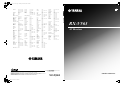 1
1
-
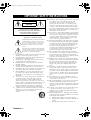 2
2
-
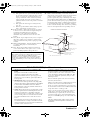 3
3
-
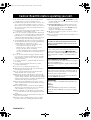 4
4
-
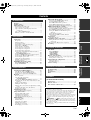 5
5
-
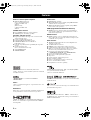 6
6
-
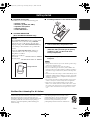 7
7
-
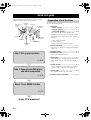 8
8
-
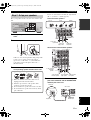 9
9
-
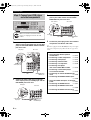 10
10
-
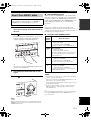 11
11
-
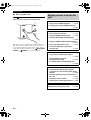 12
12
-
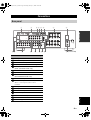 13
13
-
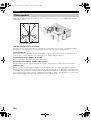 14
14
-
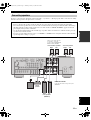 15
15
-
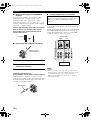 16
16
-
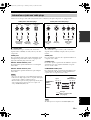 17
17
-
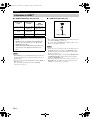 18
18
-
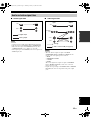 19
19
-
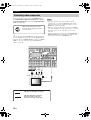 20
20
-
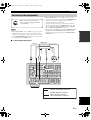 21
21
-
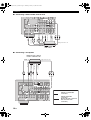 22
22
-
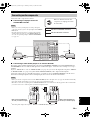 23
23
-
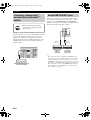 24
24
-
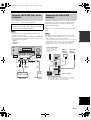 25
25
-
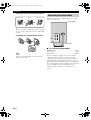 26
26
-
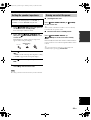 27
27
-
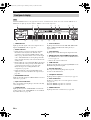 28
28
-
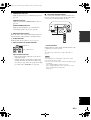 29
29
-
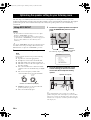 30
30
-
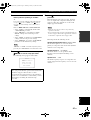 31
31
-
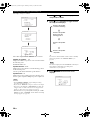 32
32
-
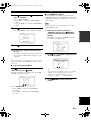 33
33
-
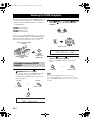 34
34
-
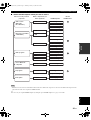 35
35
-
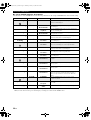 36
36
-
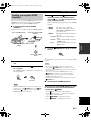 37
37
-
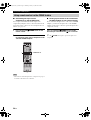 38
38
-
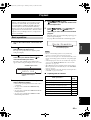 39
39
-
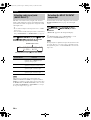 40
40
-
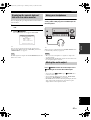 41
41
-
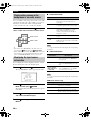 42
42
-
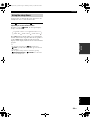 43
43
-
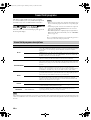 44
44
-
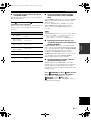 45
45
-
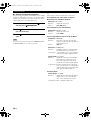 46
46
-
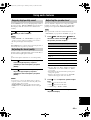 47
47
-
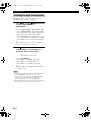 48
48
-
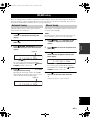 49
49
-
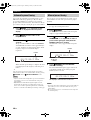 50
50
-
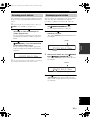 51
51
-
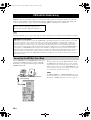 52
52
-
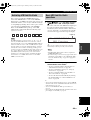 53
53
-
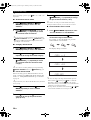 54
54
-
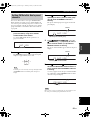 55
55
-
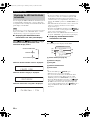 56
56
-
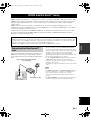 57
57
-
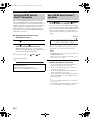 58
58
-
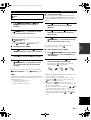 59
59
-
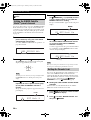 60
60
-
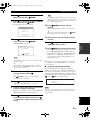 61
61
-
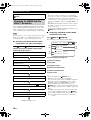 62
62
-
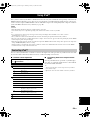 63
63
-
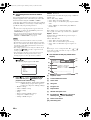 64
64
-
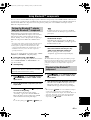 65
65
-
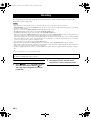 66
66
-
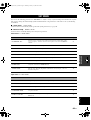 67
67
-
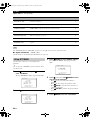 68
68
-
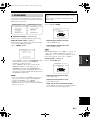 69
69
-
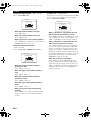 70
70
-
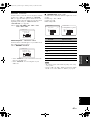 71
71
-
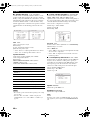 72
72
-
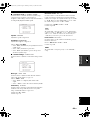 73
73
-
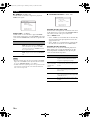 74
74
-
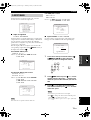 75
75
-
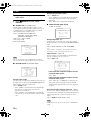 76
76
-
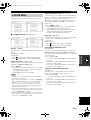 77
77
-
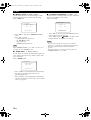 78
78
-
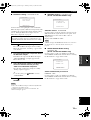 79
79
-
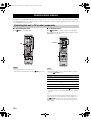 80
80
-
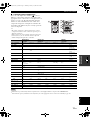 81
81
-
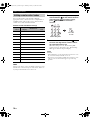 82
82
-
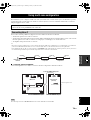 83
83
-
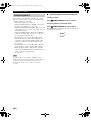 84
84
-
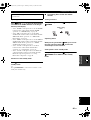 85
85
-
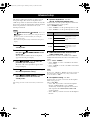 86
86
-
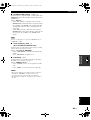 87
87
-
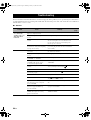 88
88
-
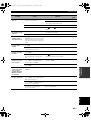 89
89
-
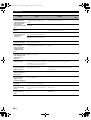 90
90
-
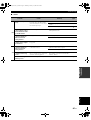 91
91
-
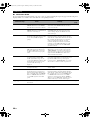 92
92
-
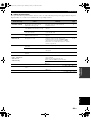 93
93
-
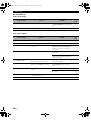 94
94
-
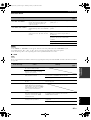 95
95
-
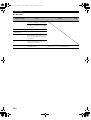 96
96
-
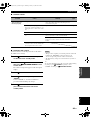 97
97
-
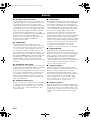 98
98
-
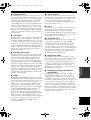 99
99
-
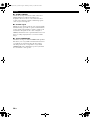 100
100
-
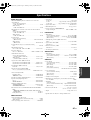 101
101
-
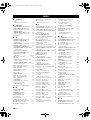 102
102
-
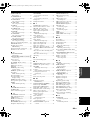 103
103
-
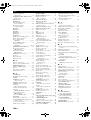 104
104
-
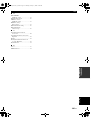 105
105
-
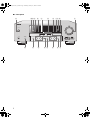 106
106
-
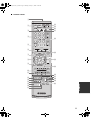 107
107
-
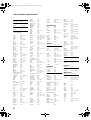 108
108
-
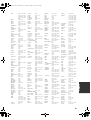 109
109
-
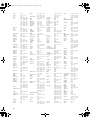 110
110
-
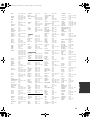 111
111
-
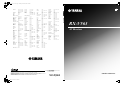 112
112
-
 113
113
-
 114
114
Yamaha RX-V563 Manuel utilisateur
- Catégorie
- Récepteurs AV
- Taper
- Manuel utilisateur
- Ce manuel convient également à
dans d''autres langues
- italiano: Yamaha RX-V563 Manuale utente
- English: Yamaha RX-V563 User manual
- español: Yamaha RX-V563 Manual de usuario
- Deutsch: Yamaha RX-V563 Benutzerhandbuch
- русский: Yamaha RX-V563 Руководство пользователя
- Nederlands: Yamaha RX-V563 Handleiding
- português: Yamaha RX-V563 Manual do usuário
- dansk: Yamaha RX-V563 Brugermanual
- polski: Yamaha RX-V563 Instrukcja obsługi
- čeština: Yamaha RX-V563 Uživatelský manuál
- svenska: Yamaha RX-V563 Användarmanual
- Türkçe: Yamaha RX-V563 Kullanım kılavuzu
- suomi: Yamaha RX-V563 Ohjekirja
- română: Yamaha RX-V563 Manual de utilizare
Documents connexes
-
Yamaha RX-V863 Le manuel du propriétaire
-
Yamaha RX V663 - AV Receiver Le manuel du propriétaire
-
Yamaha HTR-6050 Le manuel du propriétaire
-
Yamaha RXV461BL Manuel utilisateur
-
Yamaha RX-V863 Le manuel du propriétaire
-
Yamaha RX-V463 Le manuel du propriétaire
-
Yamaha RX-V657 Le manuel du propriétaire
-
Yamaha HTR-6160 Le manuel du propriétaire
-
Yamaha Yamaha RX-V559 Le manuel du propriétaire
-
Yamaha HTR-6150 Le manuel du propriétaire