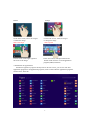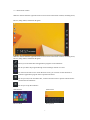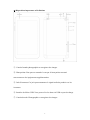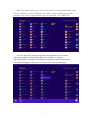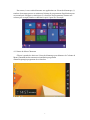User Manual

1
Introduction
Thank you for your choosing the Intel QuadCore 7” Window Tablet PC.
This guide serves to enable users to get to know and familiar with our product as soon as possible.
Here we have made a brief introduction to the key layout and definitions in figures and words.
Contents
Ⅰ. Precautions before Use ....................................................................................................... 02
Ⅱ. Key Layout and Definitions ................................................................................................03
Ⅲ. Introduction to Desktop........................................................................................................04
Windows8.1 Start Screen ....................................................................................................04
Image Slide Application ..................................................................................................... 04
Introduction to apps Introduction.........................................................................................05
Charm Menu Column .........................................................................................................06
Double Screen Application .................................................................................................08
Ⅳ. Basic Operations .................................................................................................................09
Dormancy, Restart, and Power off ......................................................................................09
Security Management ..........................................................................................................09
V. Media Function ....................................................................................................................10
Camera ................................................................................................................................10
Browser................................................................................................................................10
Xbox Music ........................................................................................................................11
VI. Specification .......................................................................................................................12

2
Ⅰ. Precautions before Use
This production is suitable for use in non-tropic areas below 2,000 meters, and the mark in
the nameplate indicates the product is suitable for use in non-tropic areas.
2. Prevent the Tablet PC from falling to the ground or being strongly impacted otherwise.
1. Do not use it in the long term in any environment where the air is too cold, too hot (<35 ℃), too
humid or with too much dust. Do not expose the Tablet PC to sunlight.
4. Avoid using it in the strong magnetic and strong static environment as much as possible.
5.Once any water or other liquid splashes onto the Tablet PC,close it immediately and do not use
it until it dries out.
1. Do not clean the Tablet PC with any detergent containing chemical element or other liquid to
avoid causing damage due to corrosion and becoming damp. If cleaning is really necessary, clean
it with dry soft cloth tissue paper.
7. Our company shall not bear any and all responsibilities for loss or deletion of material inside the
machine caused due to abnormal software and hardware operation, maintenance or any other
accident.
8. Please back up your important material at any time to avoid loss.
9. Please do not disassemble the Tablet PC by yourself; otherwise you will lose the right to
warranty.
10. Quick Use Guide and the relevant software shall be updated at any time. For updated software
version, visit http://www.proscanvideo.com for downloading by yourself, and no notice shall be given
otherwise. If any anything is found to be inconsistent with the Quick Use Guide, the material
object shall prevail.
11. Replacement with incorrect type batteries may cause explosion. Make sure to use original
batteries.

3
Ⅱ.Key Layout and Definitions
① Front Camera: take photos, and record pictures
② Loudspeaker: The built-in loudspeaker enables you to hear the sound without having to linking
additional device.
③
Socket for earphone: This socket can transmit the audio signals of Tablet PC to earphone.
④ Micro USB Interface: You can read the data through USB or Recharge the device.
⑤ Rear Camera: take photos, and record pictures
⑥Power Key: Press it down to start or close the touch screen panel.You can also let the
computer to enter dormancy through this button or wake from the dormancy mode.
⑦、⑧ Volume + /- : adjustment volume
⑨MicroSD& MicroSDHC Format Micro SD card slot: The built-in storage card reader slot
supports MicroSD and MicroSDHC format.
⑩ Microphone connector outlet

4
Ⅲ. Introduction to Desktop
1. Windows 8.1 start image: On the start screen, you can see many programs fixed in the image.
These application programs are displayed in the form of “magnet”. As long as you click them, you
can easily visit them.
You need to log on your Microsoft account before the application program completely runs.
2. Image slide applications
Slide to right Slide to left
Slide to the right from the left side Slide to the left from the right side of the
of the screen to start the application screen to start Charm menu column
program in running.

5
Reduce Enlarge
On the touch screen, narrow two fingers On the touch screen, widen two fingers
to reduce the image. to enlarge the image.
Slide with finger Slide upward
In start screen, slide finger right and In the start screen, slide upward from the
left to move the image. bottom of the screen to visit all application
program(APPS) interfaces.
3.Introduction to app Interface
Besides the application programs already fixed on the start screen, you can also start other
application programs in all application programs, such as other software application programs
attached to the Tablet PC.

6
If you want to fix more application programs on the start interface, see the operation in the figure
below, (1) lightly touch, press and hold the application program magnet for about one second and
then let go, and select (2) to fix to the start screen.
Conversely, if you want to cancel or delete a certain application in the start screen, (1) lightly
touch, press and hold the application program magnet for about one second and then let it go and
run, and select (2) attribute column to cancel the programs such as fixation and deletion and then it
can be completed.

7
4.Charm menu column
Slide it to the left from the right side of the screen to start Charm menu column, including: Start,
Device, Setup, Share, and Search Program.
Slide it to the left from the right side of the screen to start Charm menu column, including: Start,
Device, Setup, Share, and Search Program.
Can let you search the files and application programs in the Tablet PC.
Can let you share the program through social exchange website or e-mail.
Can return to the start screen. From the start screen, you can also use this function to
return the application program that is opened in the latest.
Can let you read, write and share files, connect external screen or printer with the device
connected to the Tablet PC.
Can let you set up the Table PC.
Search menu Share menu
Device Menu Set up Menu

8
5. Dual-Screen Application
On my computer in (Figure 1), slide it inward from the left side of the screen, drag it and hold. Let
go when seeing double interfaces appear.
In (Figure 2), press the partition button on the middle partition line and drag right and left to
partition the display proportion of the double screens.
(Figure 1)
(Figure 2)

9
Ⅳ. Basic Operations
1. Dormancy, restart and power off
2.Security Management
User and password setup
Method for quick setup:
Click the “Setup” button in “Charm” setup, and select “Change computer setup”. Select “User” on
the left and click “Create local account” in “Your account” on the right side. After inputting the
password of Complete Windows Live Id Account, input username, password, confirm password
and password prompt.

10
V. Media Function
1. In the star screen, click camera application procedure , enter into camera
Operation of camera
Operation of camera
①. Camera Roll: to check the photo or video you are shoot
②. Change camera: change front and back camera
③. Timer: you can choose 3 second, 10 second, or off. Its support to take photo by time-lapse
④. Exposure: adjustment exposure
⑤. Video shooting
⑥. Click it to take photo
2. Browser
In case of Wi-Fi internet is connected well click IE browser
Type the website you want to visit then you can enjoy the internet browser

11
3,Xbox Music
①
Collection: Add songs to any folder on the PC
②
Radio: Connect to the Internet, listen to Radio
③
Explore: Connect to the Internet, download and listen to music
④New playlist: Add new playlist
⑤Import playlists: The system of importing music files

12
VI. Specification
FCC STATEMENT
Any changes or modifications not expressly approved by the party responsible for compliance
could void the user's authority to operate this equipment.
NOTE: This equipment has been tested and found to comply with the limits for a Class Bdigital
device, pursuant to Part 15 of the FCC Rules. These limits are designed to provide reasonable
protection against harmful interference in a residential installation.This equipment generates uses
and can radiate radio frequency energy and, if not installed and used in accordance with the
instructions, may cause harmful interference to radio communications. However, there is no
guarantee that interference will not occur in a particular installation. If this equipment does cause
harmful interference to radio or television reception, which can be determined by turning the
equipment off and on, the user is encouraged to try to correct the interference by one or more of
the following measures:
Reorient or relocate the receiving antenna.
Increase the separation between the equipment and receiver.
Connect the equipment into an outlet on a circuit different from that to which the receiver is
connected.
Consult the dealer or an experienced radio/TV technician for help.

13

Manuel de l'utilisateur

1
Introduction
Remerci de vous choisir l'Intel QuadCore 7”Window Tablet PC.
Cet manuel sert à faire les utilisateurs cemprendre et connaître notre produit le plus
vite possible.Voici c'set une introduction sommaire de la disposition importante et les
définitions avec des chiffres et des mots.
CONTENUS
Ⅰ
. Avertissements Préalables................................................................................. 02
Ⅱ
. Dispotions importantes et Définitions............................................................... 03
Ⅲ
. Introdution de Desktop...................................................................................... 04
Écran Commence par Windows8.1.......................................................................... 04
Applicat d'image et de diapositive............................................................................04
Introduction des Introductions des........................................................................... 05
Colonne de Menu Charmant.....................................................................................06
Applications à Double Écran....................................................................................08
Ⅳ
. Opérations Basiques.......................................................................................... 09
Sommeil, Redémarrer, et Éteindre l'équipement......................................................09
Gestion de la Sécurité...............................................................................................09
V. Caractéristiques des Médias..................................................................................10
Appareil photographique.......................................................................................... 10
Burineur....................................................................................................................10
Musique de Xbox..................................................................................................... 11
VI. Spécification...................................................................................................... 12

2
Ⅰ. Avertissement Préalable
1. Cet produit est adaptable que les utilisateurs l'utilise dans les régions non
tropicales ci-dessous une altitude de 2,000 mètres,et la signe sur le nom de
marque indique que le produit est convenable d'utiliser dans les régions non
tropicales.
2. Empêcher le Tablet PC tomber au sol ou avoir un fort impact.
3. Ne l'utilisez pas pendant une longue période dans les endroits froids,trop
chaud(<35
℃
), trop humide ou trop poussiéreux.Ne laissez pas le produit dans le
soleil.
4. Évitez de l'utiliser dans un fort champ magnétique et un endroit avec une
électricité statique très forte autant que possible.
5. Si l'eau ou d'autres liquides mouillent le Tablet PC,mettez-le immédiatement,ne
pas l'utiliser jusqu'à ce qu'il sèche.
6. Ne pas utiliser n'importe quel liquide ou produit chimiques pour éviter la
corrosion et l'humidité du produit. Si vous avez vraiment besoin de nettoyer le
produit,utilisez la serviette en papier ou le chiffon doux sèche.
7. Notre entreprise ne assume pas aucune responsabilité causée par un mauvais
fonctionnement(du hard et du soft)de la machine,l'entretien ou tout autre
accident.
8. Sauvegarder vos matériaux importants pour éviter la perte à tout moment ,s'il vous
plaît.
9. Ne dégrippez pas votre Tablet PC par vos propres moyens,autrement vous perdrez
vos droits de garantie.
10. Le manuel et les logiciels connexes renouvellent constamment.Pour les
renouveler,visitez http://www.proscanvideo.com pour télécharger par
vous-même,et nous ne remarquerons pas par ailleurs.Basez sur le vrais produit si
il y a des divergence avec le manuel.
11. Piles de type incompatibles peuvent provoquer une explosion.Assurez-vous
d'utiliser la batterie d'origine.

3
Ⅱ
.Dispositions importante et Definitions
① Caméra frontale:photographier et enregistrer des images.
② Haut-parleur:Vous pouvez entendre le son par le haut-parleur encastré
sans connecter des équipements supplémentaires.
③
Jack d'écouteurs:Cet jack peut transmettre le signal audio du produit vers les
écouteurs.
④ Interface de Micro USB: Vous pouvez lire les datas via USB ou port de charge.
⑤ Caméra dorsale: Photographier et enregistrer des images.

4
⑥
Bouton d'alimentation: Pressez le bouton d'alimentation,vous pouvez démarrer ou
désamorer l'écran tactile.Vous pouvez faire cet ordinateur entrer l'hibernation ou le
réveiller par ce bouton.
⑦、⑧
Volume + /- : Réglez le volume
⑨
Slot de Micro SD de Format de MicroSD& MicroSDHC: Le slot de Micro SD
supporte les formats de Micro SD& Micro SDHC.
⑩
Jack de connecteur de microphone
Ⅲ. Introduction de Desktop
1. Interface de démarragez de Windows 8.1 : Au début de l'interface,vous pouvez
regarder beaucoup d'images des programmes.
Ces programmes déroulent par une forme d'aimant.Tant que vous cliquez sur eux,vous
pouvez les visiter facilement.
Avant d'utiliser les applications,vous devez vous connecter à votre compte de
Microsoft.
2. Applications d'images et de diapositive

5
Glissez à droite
Glissez à gauche
Glissez de gauche à droite sur l'écran
démarrer les application.
Colonne de Menu Charmant.
Glissez de droite à gauche peut sur l'écran
peut démarrer la.
R é d u c t i o n
Dilatation
Sur l'écran tactile,contracter deuxdoigts
pour réduire une image.
Glissez avec un doigts
Sur l'écran tactile,élargir la distance de
deux doigts pour agrandir une image.
Glissez vers le haut
Sur l'écran de démarrage,glissez un doigt
entre gauche et droite pour déplacer une
image.
Sur l'écran de démarrage,glissez vers vers
le haut de le bas d'écran pour visiter toutes
les Interfaces de programmes des
applications(APPS).
3. Introduction d'Interface d'app
La page est en cours de chargement...
La page est en cours de chargement...
La page est en cours de chargement...
La page est en cours de chargement...
La page est en cours de chargement...
La page est en cours de chargement...
La page est en cours de chargement...
-
 1
1
-
 2
2
-
 3
3
-
 4
4
-
 5
5
-
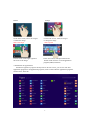 6
6
-
 7
7
-
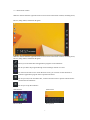 8
8
-
 9
9
-
 10
10
-
 11
11
-
 12
12
-
 13
13
-
 14
14
-
 15
15
-
 16
16
-
 17
17
-
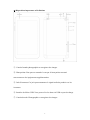 18
18
-
 19
19
-
 20
20
-
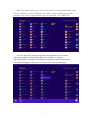 21
21
-
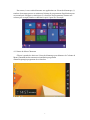 22
22
-
 23
23
-
 24
24
-
 25
25
-
 26
26
-
 27
27
ProScan PLT 7064 Manuel utilisateur
- Taper
- Manuel utilisateur
- Ce manuel convient également à
dans d''autres langues
- English: ProScan PLT 7064 User manual
Documents connexes
Autres documents
-
Haier HaierPad W103 Manuel utilisateur
-
Haier HaierPad W800 Mode d'emploi
-
GOCLEVER Insignia 800 Win Manuel utilisateur
-
GOCLEVER INSIGNIA 1010 WIN Le manuel du propriétaire
-
Clip Sonic DV137 Manuel utilisateur
-
Fujitsu KA02066D105 Manuel utilisateur
-
Salora TAB7001 Manuel utilisateur
-
Fujitsu Stylistic Q552 Manuel utilisateur