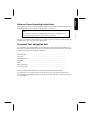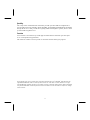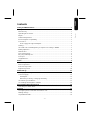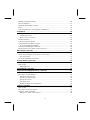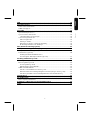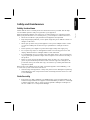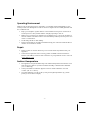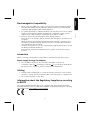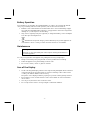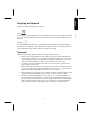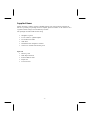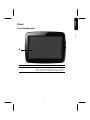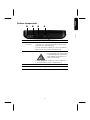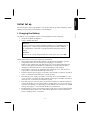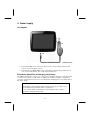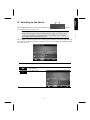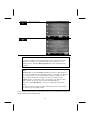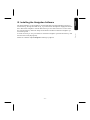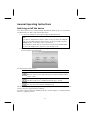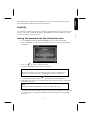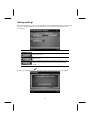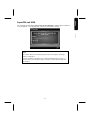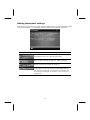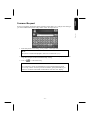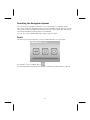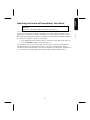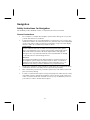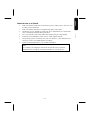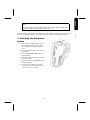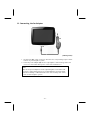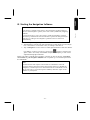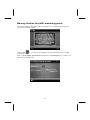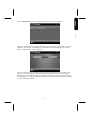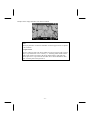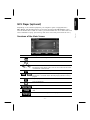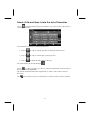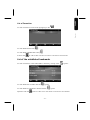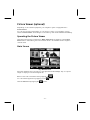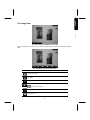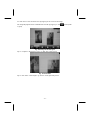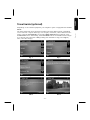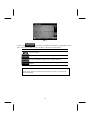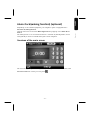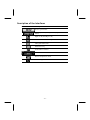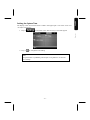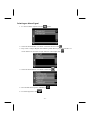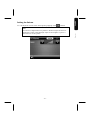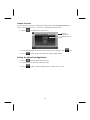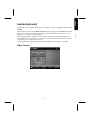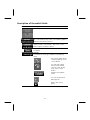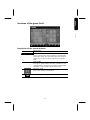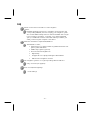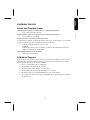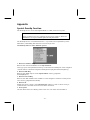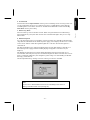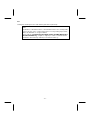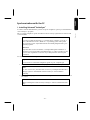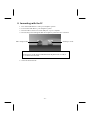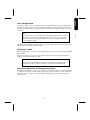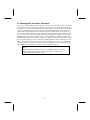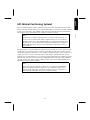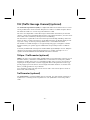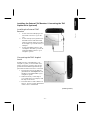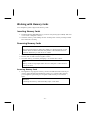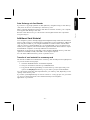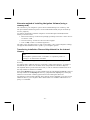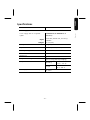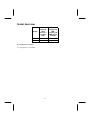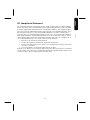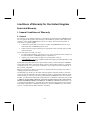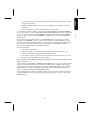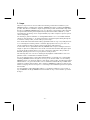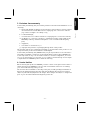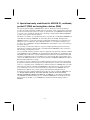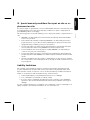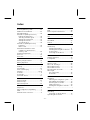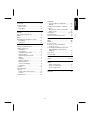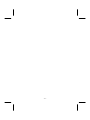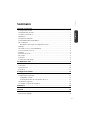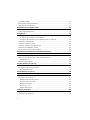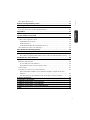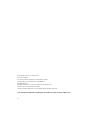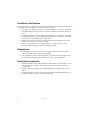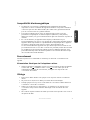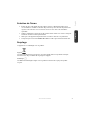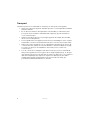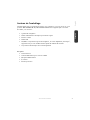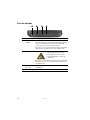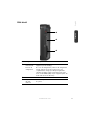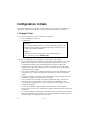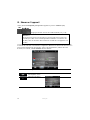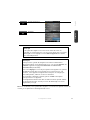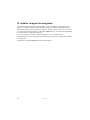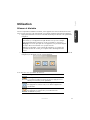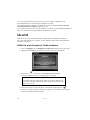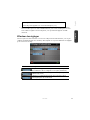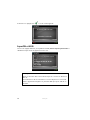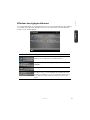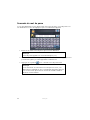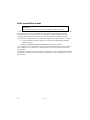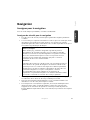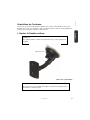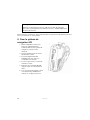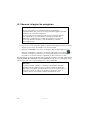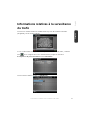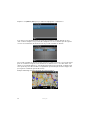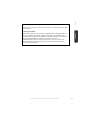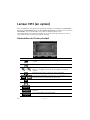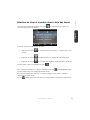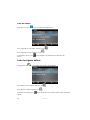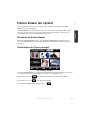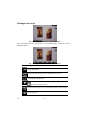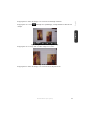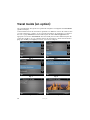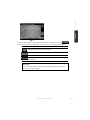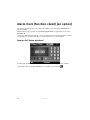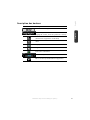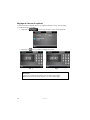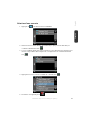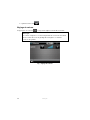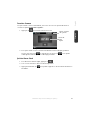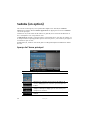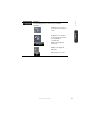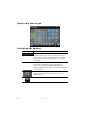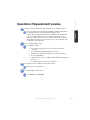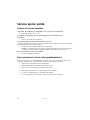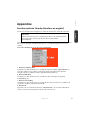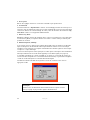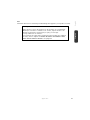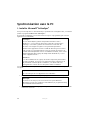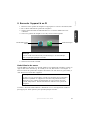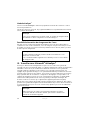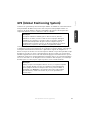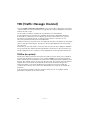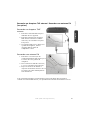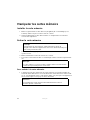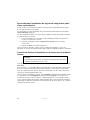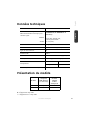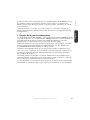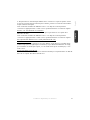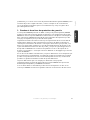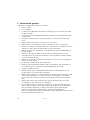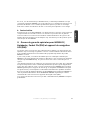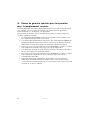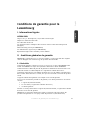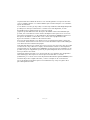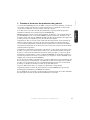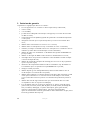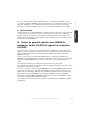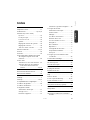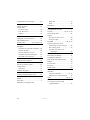Medion GoPal E3132 MD97503 Mode d'emploi
- Taper
- Mode d'emploi

Français
English
Notes on these Operating Instructions
The operating instructions and installation guidelines have been organized so that subject-
related information can be easily found using the contents list.
Note
You will find comprehensive Operating Instructions for navigation on
relevant CDs/DVDs and at the online help of the device.
The section "Frequently Asked Questions" contains answers to questions that are frequent-
ly addressed to our customer service department.
Document Your Navigation Unit
It is important to record the details of your Navigation Unit and the purchase thereof. In
the event you require warranty support you may be asked for this information. The serial
number can be found on the back of the device:
Serial Number ....................................................................................
Password ....................................................................................
Information note ....................................................................................
SuperPIN ....................................................................................
UUID ....................................................................................
Date of Purchase ....................................................................................
Place of Purchase ....................................................................................
Please record the serial number into any appropriate guarantee documents.
You will enter your own password and information note using the Security Function.
The SuperPIN and the UUID will be provided following the activation of the Security Func-
tion. See Page 17.

-ii-
Quality
The components used have been selected to provide a product that has a high level of
functionality and is user friendly, safe and reliable. A well-balanced hardware and software
design allows us to offer you a technologically advanced navigation system, which is both
practical and enjoyable to use.
Service
Our customer care is there to provide support and assistance whenever you have ques-
tions or are experiencing problems.
This manual contains a section specific to Customer Service starting on page 41.
Copyright © 2010, version 27/04/2010. All rights reserved. Microsoft
®
, MS-DOS
®
, and Windows are
registered trademarks of Microsoft Corporation in the U.S. and other countries. Pentium
®
is a regis-
tered trademark of Intel Corporation. The names of actual companies and products mentioned herein
may be the trademarks of their respective owners. Information in this document is subject to change
without notice
.

- iii -
Français
English
Contents
Safety and Maintenance .................................................................................. 1
Safety Instructions ......................................................................................................... 1
Data Security ................................................................................................................. 1
Operating Environment ................................................................................................. 2
Repair ............................................................................................................................ 2
Ambient temperature .................................................................................................... 2
Electromagnetic Compatibility ...................................................................................... 3
Connection ................................................................................................................... 3
Power supply through Car Adapter ............................................................................ 3
Cabling ......................................................................................................................... 3
Information about the Regulatory Compliance according to R&TTE .............................. 3
Battery Operation .......................................................................................................... 4
Maintenance ................................................................................................................. 4
Care of the Display ........................................................................................................ 4
Recycling and Disposal .................................................................................................. 5
Transport ...................................................................................................................... 5
Supplied Items .............................................................................................................. 6
Views ............................................................................................................... 7
Front Components ........................................................................................................ 7
Back Components ......................................................................................................... 8
Bottom Components ..................................................................................................... 9
Right Components ...................................................................................................... 10
Initial Set up .................................................................................................. 11
I. Charging the Battery ................................................................................................ 11
II. Power Supply .......................................................................................................... 12
Car Adapter .............................................................................................................. 12
Alternative possibility of charging the battery ........................................................... 12
III. Switching on the Device ......................................................................................... 13
IV. Installing the Navigation Software .......................................................................... 15
General Operating Instructions ..................................................................... 16
Switching on/off the device ......................................................................................... 16
Security ......................................................................................................... 17
Storing the password and the information note .......................................................... 17
Making settings ........................................................................................................... 18
SuperPIN and UUID ..................................................................................................... 19

-iv-
Making subsequent settings ........................................................................................ 20
Password Request ....................................................................................................... 21
Resetting the Navigation System ................................................................................. 22
Reset ........................................................................................................................... 22
Switching the Device off Completely / Hard Reset ....................................................... 23
Navigation ..................................................................................................... 24
Safety Instructions for Navigation ................................................................................ 24
General Instructions ................................................................................................. 24
Notes for Use in a Vehicle ......................................................................................... 25
Aerial Orientation ........................................................................................................ 26
I. Mounting the Car Holder ......................................................................................... 26
II. Attaching the Navigation System ............................................................................. 27
III. Connecting the Car Adapter ................................................................................ 28
IV. Starting the Navigation Software ............................................................................ 29
Warning function for traffic monitoring points ............................................................ 30
MP3 Player (optional) ................................................................................... 33
Overview of the Main Screen ....................................................................................... 33
Select a Title and Move it into the List of Favourites ..................................................... 34
List of Favourites ...................................................................................................... 35
List of the established bookmarks ................................................................................ 35
Picture Viewer (optional) .............................................................................. 36
Operating the Picture Viewer ....................................................................................... 36
Main Screen ................................................................................................................ 36
Full Image View........................................................................................................ 37
Travel Guide (optional) ................................................................................. 39
Alarm Clock (waking function) (optional) .................................................... 41
Overview of the main screen ....................................................................................... 41
Description of the Interfaces ........................................................................................ 42
Setting the System Time ........................................................................................... 43
Selecting an Alarm Signal ......................................................................................... 44
Setting the Volume .................................................................................................. 45
Snooze Function ...................................................................................................... 46
Ending the Alarm Clock Application ......................................................................... 46
Sudoku (optional) ......................................................................................... 47
Main Screen ................................................................................................................ 47
Description of the switch fields .................................................................................... 48
Overview of the game field.......................................................................................... 49
Description of the control buttons ........................................................................... 49

-v-
Français
English
FAQ ................................................................................................................ 50
Customer Service ........................................................................................... 51
Faults and Possible Causes .......................................................................................... 51
Additional Support ...................................................................................................... 51
Appendix ....................................................................................................... 52
Special CleanUp Function............................................................................................ 52
Synchronisation with the PC ........................................................................................ 55
I. Installing Microsoft
®
ActiveSync
®
............................................................................ 55
II. Connecting with the PC ........................................................................................... 56
Mass Storage mode .................................................................................................. 57
ActiveSync
®
-Mode..................................................................................................... 57
Alternative possibility of charging the battery ........................................................... 57
III. Working with Microsoft
®
ActiveSync
®
.................................................................... 58
GPS (Global Positioning System) ................................................................... 59
TMC (Traffic Message Channel) (optional) .................................................... 60
TMCpro / Trafficmaster (optional) ............................................................................... 60
Trafficmaster (optional) ............................................................................................... 60
Installing the External TMC Receiver /
Connecting the TMC Diplole Aerial (optional) ......................................................... 61
Working with Memory Cards ......................................................................... 62
Inserting Memory Cards .............................................................................................. 62
Removing Memory Cards ............................................................................................ 62
Accessing Memory Cards ......................................................................................... 62
Data Exchange via Card Reader ................................................................................ 63
Additional Card Material .............................................................................................. 63
Transfer of card material to a memory card .............................................................. 63
Alternate method of installing Navigation Software (using a memory card) ............ 64
Transferring Installation Files and Map Material to the Internal Memory .................. 64
Specifications ................................................................................................ 65
Model Overview ............................................................................................. 66
FCC Compliance Statement ........................................................................................ 67
Conditions of Warranty for the United Kingdom ........................................... 68
Index ............................................................................................................. 74


Français
English
Safety and Maintenance
Safety Instructions
Please read this section carefully and follow all the instructions provided. This will help
ensure reliable operation and prolong the life of your appliance.
Keep the packaging and the user instructions for future reference or enquiries at a later
date. If you pass the article on to another person, you should pass on these instructions.
Never allow children to play with electrical equipment unsupervised.
Keep the packaging materials, such as plastic bags away from children as there is a
danger of suffocation.
Never open up the housing of the appliance or the power adapter. These contain
no user-serviceable parts. If the housing is opened there is a danger of electric
shock.
Please operate your navigation system with an approved power supply only.
Do not place any objects on the appliance and do not exert any pressure on the
display. Otherwise there is a danger that the screen will break.
To avoid damage, do not touch the screen with sharp objects. We recommend us-
ing only the stylus provided or finger when using the touch-screen functionality of
the product.
There is a risk of injury if the display breaks. If this should occur, use protective
gloves to pack the broken parts and contact customer support to arrange for dis-
posal. Then wash your hands with soap, since there is a possibility that chemicals
may have escaped.
Remove the power adapter from the outlet, switch the appliance off immediately, or do
not switch it on, and contact Customer Service.
If the housing of the appliance or the power pack becomes damaged or liquid may
have leaked into it the components must be checked by Customer Service in order
to avoid damage!
Data Security
Every time your data is updated or modified backup copies should be made on an
external storage medium. The supplier assumes NO liability for data loss or damage
to data storage units, and no claims can be accepted for damages resulting from
the loss of data or for consequential damages.

-2-
Operating Environment
Failure to follow these instructions may lead to your appliance being damaged. In cases
where products are damaged as a result of misuse or neglect the associated guarantee will
be considered void.
Keep your navigation System and all connected devices away from moisture and
avoid exposure to dust, heat and direct sunlight, especially in the car.
Make sure you prevent your appliance from getting wet, e.g. from rain and hail, at
all times. Please note that moisture can even build up inside a protective pouch as a
result of condensation.
Avoid heavy vibrations and shaking.
Please note the device should be installed vertically, this will ensure that the device
remains secure within its holder.
Repair
Please contact our Service Centre if you encounter technical problems with your
appliance.
In the event a repair becomes necessary, please use Medion authorised Service
Partners. The address can be found on the back of your guarantee card or online at
www.medion.co.uk
Ambient temperature
The appliance will operate effectively at an ambient temperature of between +32°F
and +95°F (0° C and 35° C) and at a relative humidity of between 10% and 90%
(non-condensing).
In the powered down state the appliance can be stored at between -4°F and
+140°F (-20° C + to 60° C).
Store the appliance in a safe location, away from high temperatures (e.g. when
parking or from direct sunlight).

-3-
Français
English
Electromagnetic Compatibility
When connecting additional or other components the “Electromagnetic Compati-
bility Directive” (EMC) must be adhered to. Please note that only screened cable
(maximum 10ft) should be used with this appliance.
For optimal performance, maintain a distance of at least 10 ft. from sources of high-
frequency and magnetic interference (televisions, loudspeaker systems, mobile
telephones etc.).This will help to avoid malfunctions and loss of data.
Electronic devices emit electromagnetic waves during operation.
These emissions are harmless, but can interfere with other devices operated in close
proximity.
While our devices are tested and optimised for electromagnetic compliance in our
laboratories, interference during operation may still occur in the device itself and
with other devices in its proximity.
Should such interference occur, try to eliminate it by adjusting the positions of and
the distances between the devices.
Before driving, please ensure that the electronic systems of the car are working
properly.
Connection
When connecting your appliance it is important to observe the following instructions:
Power supply through Car Adapter
The car adapter should only be connected to the lighter socket of a car
(car battery = DC 12V , truck battery = DC 24V ). If you are in any doubt about
the power source in your car, please contact your car manufacturer.
Cabling
Arrange cables so that they do not cause unnecessary obstruction or risk of entan-
glement or snaring. E.g. ensure that the cables cannot be tread on, or tripped over.
Do not place any items on the cable.
Information about the Regulatory Compliance according
to R&TTE
The company declares that this device is in compliance with the essential requirements
and other relevant provisions of Directive 1999/5/EC. Complete declarations of conformity
are available under www.medion.com/conformity
.

-4-
Battery Operation
Your appliance is powered by an integrated battery. In order to prolong the life and effi-
ciency of your battery and ensure safe operation, follow the instructions below:
Batteries cannot withstand excessive heat. Take care to avoid overheating of appli-
ance and the integrated battery. Failure to comply with this instruction may lead to
damage to or, even explosion of the battery.
Only use an original power pack (optional) to charge the battery or the car adapter
from the optional navigation kit.
The batteries are special category waste. When disposing of the appliance en-
sure that this is done correctly. Contact Customer Service for more details.
Maintenance
Warning
There are no user-serviceable parts which require cleaning inside the hous-
ing of the appliance.
You can prolong the life of the appliance by taking the following simple steps:
Always remove the power plug and all connecting cables before cleaning.
Clean the appliance only with a damp, lint-free cloth.
Do not use solvents, caustic or gaseous cleaners.
Care of the Display
Avoid scratching the display surface as this may be easily damaged. We recommend
using a display protection film (mylar) to prevent scratching of the screen. Please
contact your nearest dealer for this accessory.
The plastic on the display at delivery is purely for protection during transportation!
Ensure that no traces of water remain on the screen. Water can cause irreversible
discoloration.
Use only a soft, lint-free cloth to clean the screen.
Do not expose the screen to strong sunlight or ultraviolet radiation.

-5-
Français
English
Recycling and Disposal
The device and its packaging are recyclable.
Device
At the end of its life, the appliance must not be disposed of in household rubbish. Consult
your local waste disposal company to enquire about environmentally-friendly options for
disposal.
Packaging
To avoid damage during transport, the appliance was supplied in protective packaging.
The majority of packaging is manufactured from materials which can be disposed of in an
environmentally friendly manner and be recycled professionally.
Transport
When transporting the appliance please follow the instructions below:
After transporting the appliance wait until the unit has acclimatised and adjust to
surrounding conditions (e.g. room temperature and humidity) prior to use. In the
event of large fluctuations in temperature or humidity, condensation or moisture
may form inside the appliance. This can cause an electrical short-circuit.
In order to protect the appliance from dirt, knocks and scratching, please use an
appropriate protective case.
Before travelling ensure that you are aware of the power and communications pro-
visions at your destination. Before travelling obtain any power or communications
adapters that may be required for the operation of your device.
When shipping your appliance we recommend using the original packaging. If the
original packaging isn’t available please contact customer service for advice.
When passing through baggage control at airports, it is recommended that you
pass the appliance and all magnetic storage media (external hard drives) through
the X-ray system (the machine on which your bags are placed). Avoid the magnetic
detector (the structure through which you yourself pass) or the magnetic wand
(the hand device that the security staff use), since this may corrupt your data.

-6-
Supplied Items
Please check the condition of items supplied and check for missing items using the list
below. If you find your package to be incomplete, please forward to us all claims for miss-
ing items within 14 days from the date of purchase.
The package should include the following:
Navigation system
Power cable for cigarette lighter
Car holder and cradle
USB cable
CDs/DVDs with navigation software
Instruction manual and warranty card
Optional
Memory card
TMC dipole antenna
External TMC receiver
Earphones
Protective case

-7-
Français
English
Views
Front Components
Ref Component Description
Touch Screen Displays the output of your appliance. Tap on
the screen with your finger, a stylus or a "blunt"
tip to select menu commands or enter data.

-8-
Back Components
Ref Component Description
External
aerial connection
Connection for an optional second aerial.
Loudspeaker Plays back language statements and warnings.
GPS
Antenna

-9-
Français
English
Bottom Components
Ref Component Description
Mini-USB-
Connector
Connection to external power supply as well as
connection for connecting to a PC by means of the
USB cable (for data matching)
You also have the possibility to connect an external
TMC receiver here (only for Model E3132)
Earphones Connects to a pair of stereo earphones
Using this appliance at full volum
e
for extended periods of time may
cause damage to the hearing ca-
pacity of the listener.
You also have the possibility to connect a TMC di-
pole antenna here. (only for Model E3232)
Main switch Switches the device completely off (Hard Reset).
Reset button Restarts your appliance

-10-
Right Components
Ref Component Description
On-/ Off button Switches the device on or off by pressing it briefly.
Battery Charge
Indicator
The LED will shine orange during the charging
process. It will shine green when the accumulator is
completely charged. (The LED will also shine as
green under certain circumstances, if the OFF
mode has been set from On to Off.)
Volume Control
Memory card
insertion slot
Accepts an optional memory card for removable
storage.

-11-
Français
English
Initial Set up
The following is a step by step guide to assist in the initial Set-up of the navigation system.
Start by removing the protective plastic from the display.
I. Charging the Battery
The battery of your navigation system can be charged in the following ways:
Using the supplied car adapter or
using a suitable USB cable.
Attention!
It may be necessary to initially charge the battery for a considerable period
of time prior to commencing and running through the initial installation,
this is dependent on the level of charge held at the time by the internal
battery.
Attention!
The device can only be charged if the main switch (see P. 9) is set to ON.
Please observe the following notes relating to the battery:
The charging status display LED will flash orange until the navigation system is
charged. If possible, do not interrupt the charging process until the
battery is fully charged. This may take a few hours. The charging status LED will
shine constant green if the battery has a high level of charge. Leave the device
charging for 20 further minutes, to ensure the battery is fully charged.
The navigation system can be used during the charging process, but the power
supply must not be interrupted during initial set-up.
Leave the external power supply connected to the navigation system for around 24
hours, so that the backup battery also charges-up fully.
The external power supply can remain connected; this is recommended for conti-
nuous operation. However, the mains adapter (optional) must remain switched on
whenever it is connected to the navigation system.
Even after a power source has been connected to the device it may take several mi-
nutes until the device is once again ready to operate again, this occurs if the charg-
ing state of the battery is exceptionally low. The battery will continue to be charged
if the power supply is connected and the device is switched off.
The Reset button can be pressed without the charging process being interrupted af-
terwards if the Main switch is set to ON and the device has not been switched on,
when a charging cable is connected.

-12-
II. Power Supply
Car Adapter
(similar picture)
1. Plug the jack () of the connection cable into the corresponding receptor at the
bottom of your navigation system.
2. Insert the power adapter () into the cigar lighter socket ensuring, that it will not
lose contact while driving. This could cause a malfunction.
Alternative possibility of charging the battery
The battery will charge as soon as you connect your navigation device to a switched-on PC
or notebook by means of a USB cable. No additional software or updates is required for
your PC to perform this function. Do not interrupt the charging process if possible during
the initial charge.
Note
The brightness will be adjusted downwards, if necessary, if a USB connec-
tion is being set up when the device is switched on.
It is recommended to set the device to the stand-by mode, in order to
shorten the charging time by USB.

-13-
Français
English
III. Switching on the Device
Push the Main switch of the device to the ON position and then
press the On/Off switch (see P. 10)..
Attention!
Always leave the main switch in the ON position, unless you want to carry
out a new reinstallation. If the main switch is in the OFF position, all data
will be deleted in the temporary memory.
The navigation system will start the first setting up automatically. Select the language that
you require first. The brand logo will appear and your device will display the entry screen
after a few seconds.
Button Description Main Screen
Menu
Viewing maps
Navigation menu

-14-
Other applications
Settings
Note
You will not be able to select the Navigation menu or the settings if the
navigation software does not find any map files in the device or on a
memory device. Then the ‘Other applications’ menu will appear auto-
matically.
Note
Brief pressure on the on/off button will be enough to switch the device
on or off, provided that your navigation system is connected to an external
source of electricity or is running in battery operation (standby mode).
You can adjust the period of operation to suit your needs using the
Settings button on the main screen of your device. Your device is deliv-
ered in a status in which it will not switch off independently.
Press and hold the On/Off key (> 3 sec.), to completely switch off the
device.
No data will be lost as data is stored in the internal memory. The starting
process will only last slightly longer.
Your navigation system will use a low amount of electricity and the batteries will be dis-
charged, even when in standby mode.
La page est en cours de chargement...
La page est en cours de chargement...
La page est en cours de chargement...
La page est en cours de chargement...
La page est en cours de chargement...
La page est en cours de chargement...
La page est en cours de chargement...
La page est en cours de chargement...
La page est en cours de chargement...
La page est en cours de chargement...
La page est en cours de chargement...
La page est en cours de chargement...
La page est en cours de chargement...
La page est en cours de chargement...
La page est en cours de chargement...
La page est en cours de chargement...
La page est en cours de chargement...
La page est en cours de chargement...
La page est en cours de chargement...
La page est en cours de chargement...
La page est en cours de chargement...
La page est en cours de chargement...
La page est en cours de chargement...
La page est en cours de chargement...
La page est en cours de chargement...
La page est en cours de chargement...
La page est en cours de chargement...
La page est en cours de chargement...
La page est en cours de chargement...
La page est en cours de chargement...
La page est en cours de chargement...
La page est en cours de chargement...
La page est en cours de chargement...
La page est en cours de chargement...
La page est en cours de chargement...
La page est en cours de chargement...
La page est en cours de chargement...
La page est en cours de chargement...
La page est en cours de chargement...
La page est en cours de chargement...
La page est en cours de chargement...
La page est en cours de chargement...
La page est en cours de chargement...
La page est en cours de chargement...
La page est en cours de chargement...
La page est en cours de chargement...
La page est en cours de chargement...
La page est en cours de chargement...
La page est en cours de chargement...
La page est en cours de chargement...
La page est en cours de chargement...
La page est en cours de chargement...
La page est en cours de chargement...
La page est en cours de chargement...
La page est en cours de chargement...
La page est en cours de chargement...
La page est en cours de chargement...
La page est en cours de chargement...
La page est en cours de chargement...
La page est en cours de chargement...
La page est en cours de chargement...
La page est en cours de chargement...
La page est en cours de chargement...
La page est en cours de chargement...
La page est en cours de chargement...
La page est en cours de chargement...
La page est en cours de chargement...
La page est en cours de chargement...
La page est en cours de chargement...
La page est en cours de chargement...
La page est en cours de chargement...
La page est en cours de chargement...
La page est en cours de chargement...
La page est en cours de chargement...
La page est en cours de chargement...
La page est en cours de chargement...
La page est en cours de chargement...
La page est en cours de chargement...
La page est en cours de chargement...
La page est en cours de chargement...
La page est en cours de chargement...
La page est en cours de chargement...
La page est en cours de chargement...
La page est en cours de chargement...
La page est en cours de chargement...
La page est en cours de chargement...
La page est en cours de chargement...
La page est en cours de chargement...
La page est en cours de chargement...
La page est en cours de chargement...
La page est en cours de chargement...
La page est en cours de chargement...
La page est en cours de chargement...
La page est en cours de chargement...
La page est en cours de chargement...
La page est en cours de chargement...
La page est en cours de chargement...
La page est en cours de chargement...
La page est en cours de chargement...
La page est en cours de chargement...
La page est en cours de chargement...
La page est en cours de chargement...
La page est en cours de chargement...
La page est en cours de chargement...
La page est en cours de chargement...
La page est en cours de chargement...
La page est en cours de chargement...
La page est en cours de chargement...
La page est en cours de chargement...
La page est en cours de chargement...
La page est en cours de chargement...
La page est en cours de chargement...
La page est en cours de chargement...
La page est en cours de chargement...
La page est en cours de chargement...
La page est en cours de chargement...
La page est en cours de chargement...
La page est en cours de chargement...
La page est en cours de chargement...
La page est en cours de chargement...
La page est en cours de chargement...
La page est en cours de chargement...
La page est en cours de chargement...
La page est en cours de chargement...
La page est en cours de chargement...
La page est en cours de chargement...
La page est en cours de chargement...
La page est en cours de chargement...
La page est en cours de chargement...
La page est en cours de chargement...
La page est en cours de chargement...
La page est en cours de chargement...
La page est en cours de chargement...
La page est en cours de chargement...
La page est en cours de chargement...
La page est en cours de chargement...
La page est en cours de chargement...
La page est en cours de chargement...
La page est en cours de chargement...
La page est en cours de chargement...
La page est en cours de chargement...
La page est en cours de chargement...
La page est en cours de chargement...
La page est en cours de chargement...
La page est en cours de chargement...
La page est en cours de chargement...
La page est en cours de chargement...
La page est en cours de chargement...
La page est en cours de chargement...
La page est en cours de chargement...
La page est en cours de chargement...
La page est en cours de chargement...
-
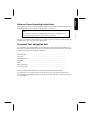 1
1
-
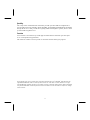 2
2
-
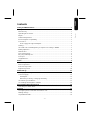 3
3
-
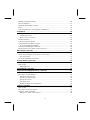 4
4
-
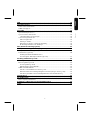 5
5
-
 6
6
-
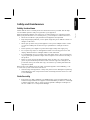 7
7
-
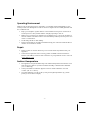 8
8
-
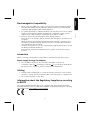 9
9
-
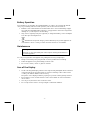 10
10
-
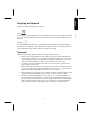 11
11
-
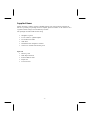 12
12
-
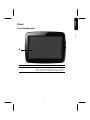 13
13
-
 14
14
-
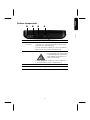 15
15
-
 16
16
-
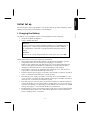 17
17
-
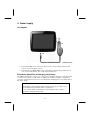 18
18
-
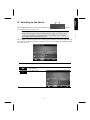 19
19
-
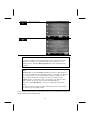 20
20
-
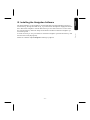 21
21
-
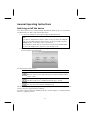 22
22
-
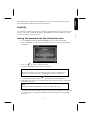 23
23
-
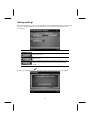 24
24
-
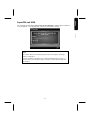 25
25
-
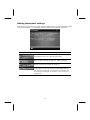 26
26
-
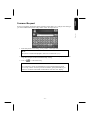 27
27
-
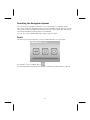 28
28
-
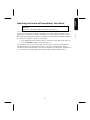 29
29
-
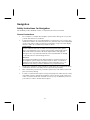 30
30
-
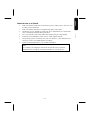 31
31
-
 32
32
-
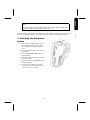 33
33
-
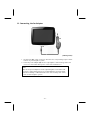 34
34
-
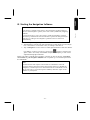 35
35
-
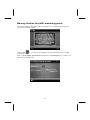 36
36
-
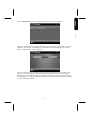 37
37
-
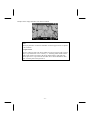 38
38
-
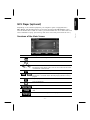 39
39
-
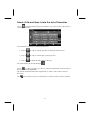 40
40
-
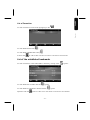 41
41
-
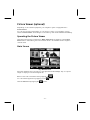 42
42
-
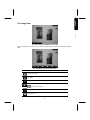 43
43
-
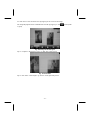 44
44
-
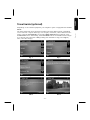 45
45
-
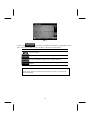 46
46
-
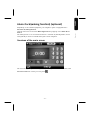 47
47
-
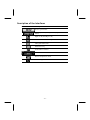 48
48
-
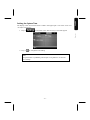 49
49
-
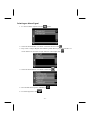 50
50
-
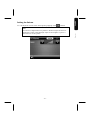 51
51
-
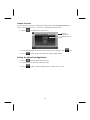 52
52
-
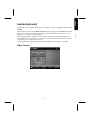 53
53
-
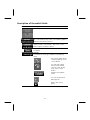 54
54
-
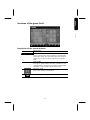 55
55
-
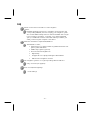 56
56
-
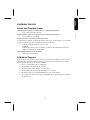 57
57
-
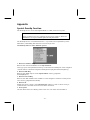 58
58
-
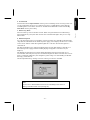 59
59
-
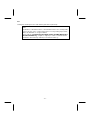 60
60
-
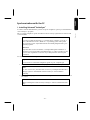 61
61
-
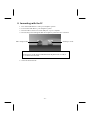 62
62
-
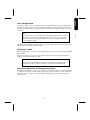 63
63
-
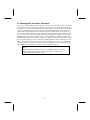 64
64
-
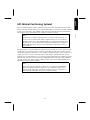 65
65
-
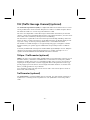 66
66
-
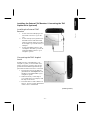 67
67
-
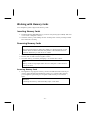 68
68
-
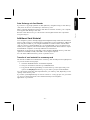 69
69
-
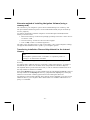 70
70
-
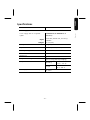 71
71
-
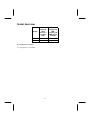 72
72
-
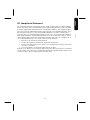 73
73
-
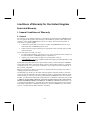 74
74
-
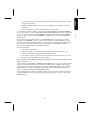 75
75
-
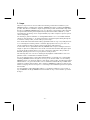 76
76
-
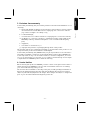 77
77
-
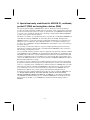 78
78
-
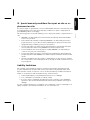 79
79
-
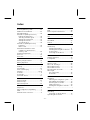 80
80
-
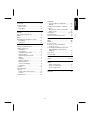 81
81
-
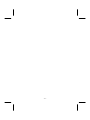 82
82
-
 83
83
-
 84
84
-
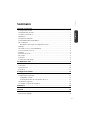 85
85
-
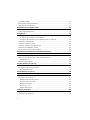 86
86
-
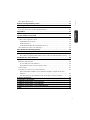 87
87
-
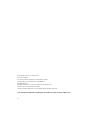 88
88
-
 89
89
-
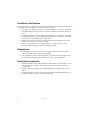 90
90
-
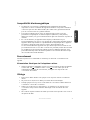 91
91
-
 92
92
-
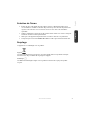 93
93
-
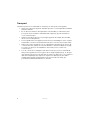 94
94
-
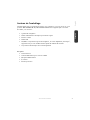 95
95
-
 96
96
-
 97
97
-
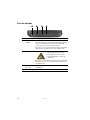 98
98
-
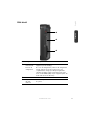 99
99
-
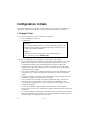 100
100
-
 101
101
-
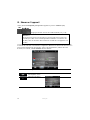 102
102
-
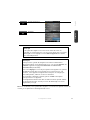 103
103
-
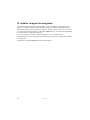 104
104
-
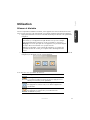 105
105
-
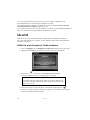 106
106
-
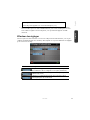 107
107
-
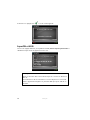 108
108
-
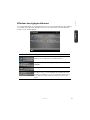 109
109
-
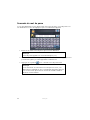 110
110
-
 111
111
-
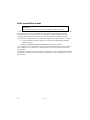 112
112
-
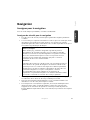 113
113
-
 114
114
-
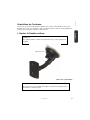 115
115
-
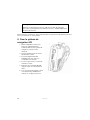 116
116
-
 117
117
-
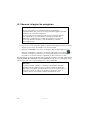 118
118
-
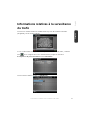 119
119
-
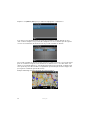 120
120
-
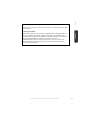 121
121
-
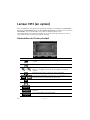 122
122
-
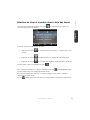 123
123
-
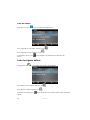 124
124
-
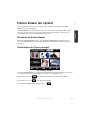 125
125
-
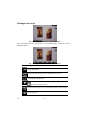 126
126
-
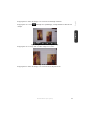 127
127
-
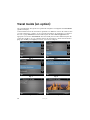 128
128
-
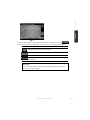 129
129
-
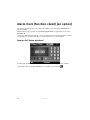 130
130
-
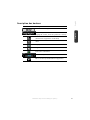 131
131
-
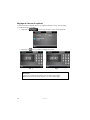 132
132
-
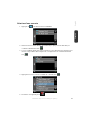 133
133
-
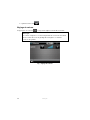 134
134
-
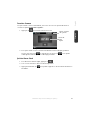 135
135
-
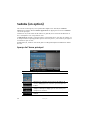 136
136
-
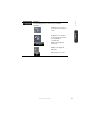 137
137
-
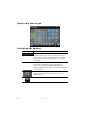 138
138
-
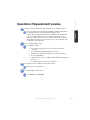 139
139
-
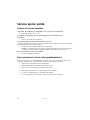 140
140
-
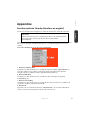 141
141
-
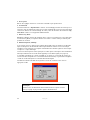 142
142
-
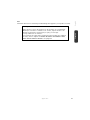 143
143
-
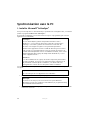 144
144
-
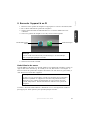 145
145
-
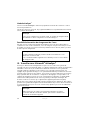 146
146
-
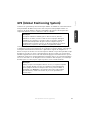 147
147
-
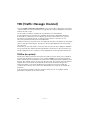 148
148
-
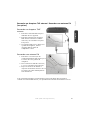 149
149
-
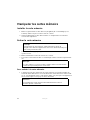 150
150
-
 151
151
-
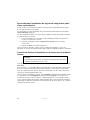 152
152
-
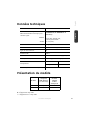 153
153
-
 154
154
-
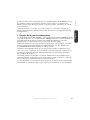 155
155
-
 156
156
-
 157
157
-
 158
158
-
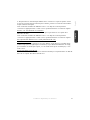 159
159
-
 160
160
-
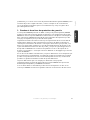 161
161
-
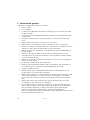 162
162
-
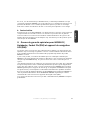 163
163
-
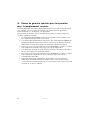 164
164
-
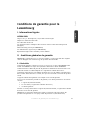 165
165
-
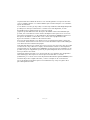 166
166
-
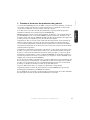 167
167
-
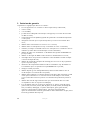 168
168
-
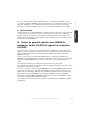 169
169
-
 170
170
-
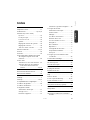 171
171
-
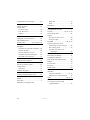 172
172
Medion GoPal E3132 MD97503 Mode d'emploi
- Taper
- Mode d'emploi
dans d''autres langues
Documents connexes
-
Medion PNA E 4445 Le manuel du propriétaire
-
Medion PNA E4x25 Mode d'emploi
-
Medion PNA X4345 Mode d'emploi
-
Medion E3212 M10 MD 96740 Le manuel du propriétaire
-
Medion AKOYA S5611 MD 97248 Le manuel du propriétaire
-
Medion GoPal E3240 MD98620 Mode d'emploi
-
Medion GoPal E4260 MD98950 Mode d'emploi
-
Medion GoPal E4450 MD98840 Mode d'emploi
-
Medion GoPal E3260 MD98940 Mode d'emploi