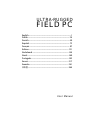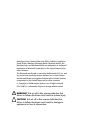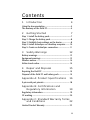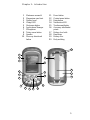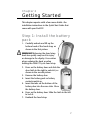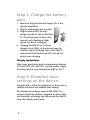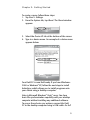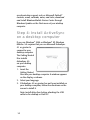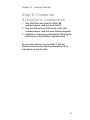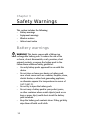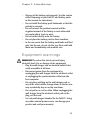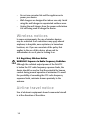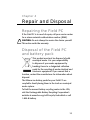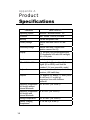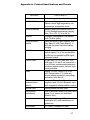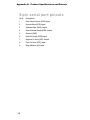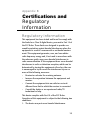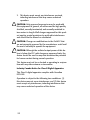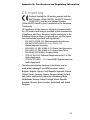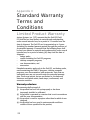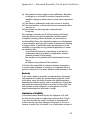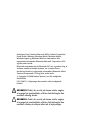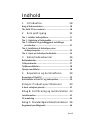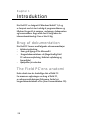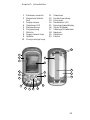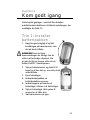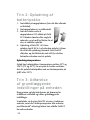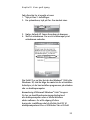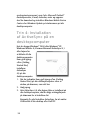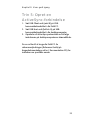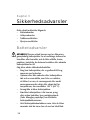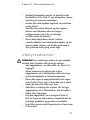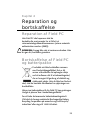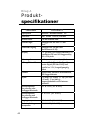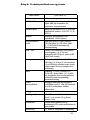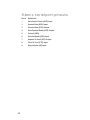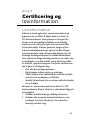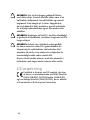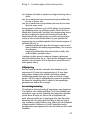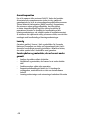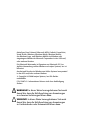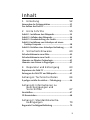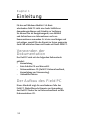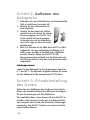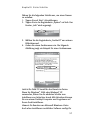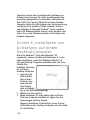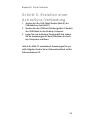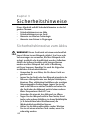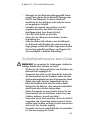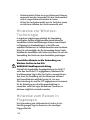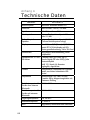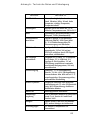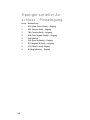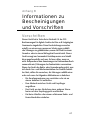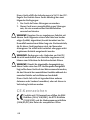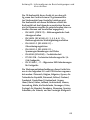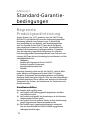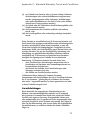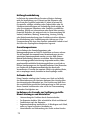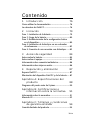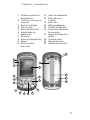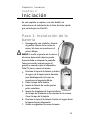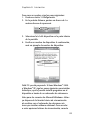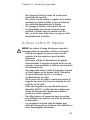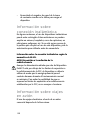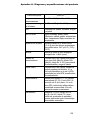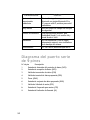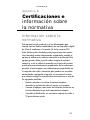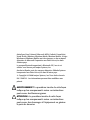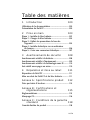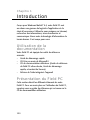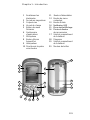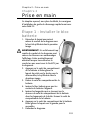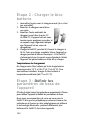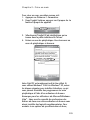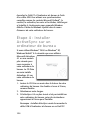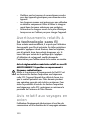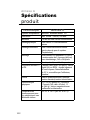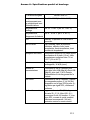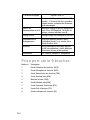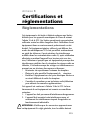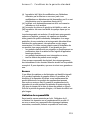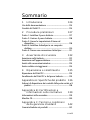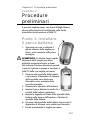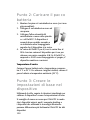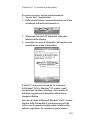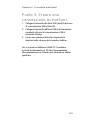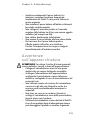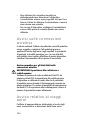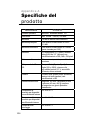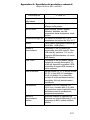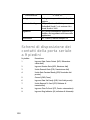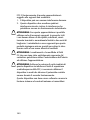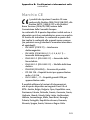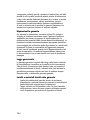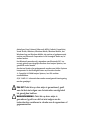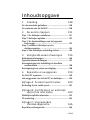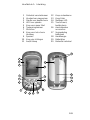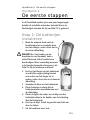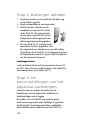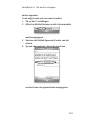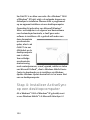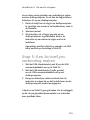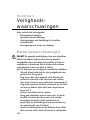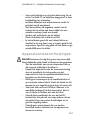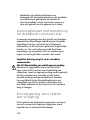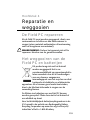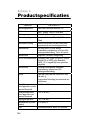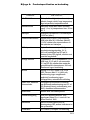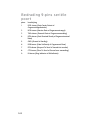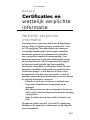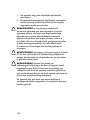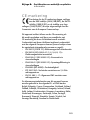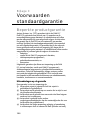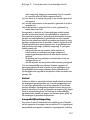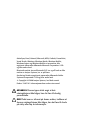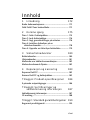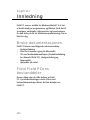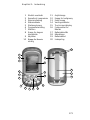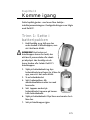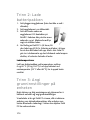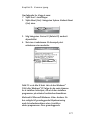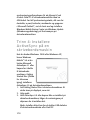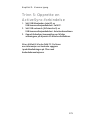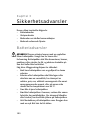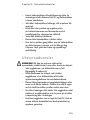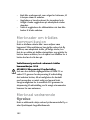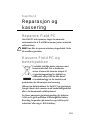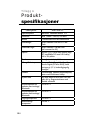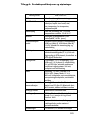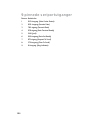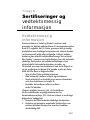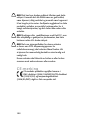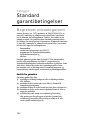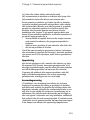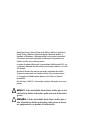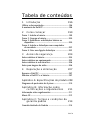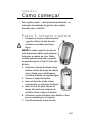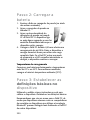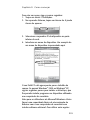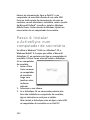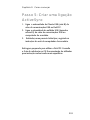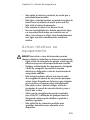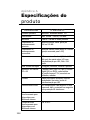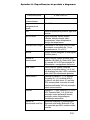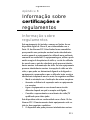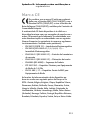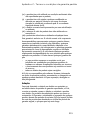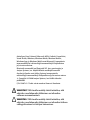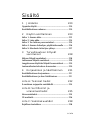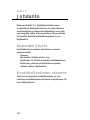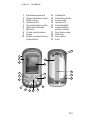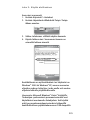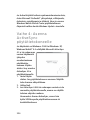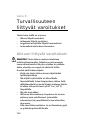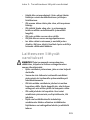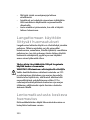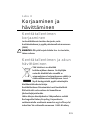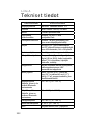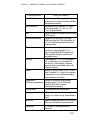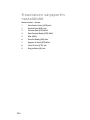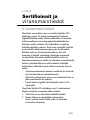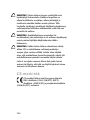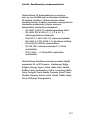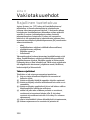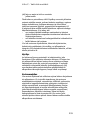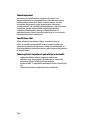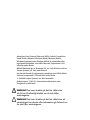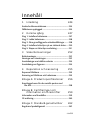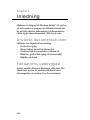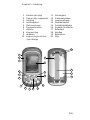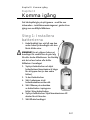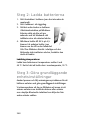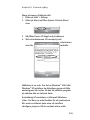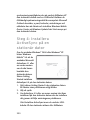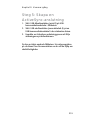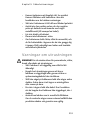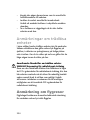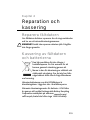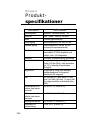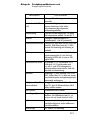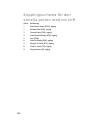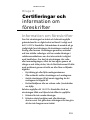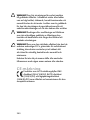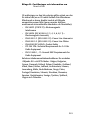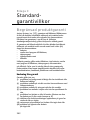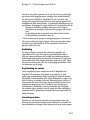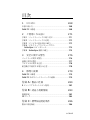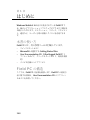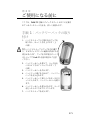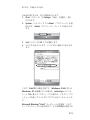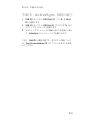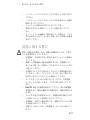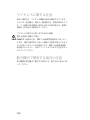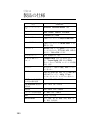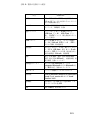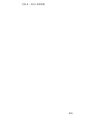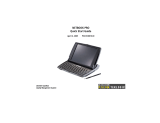English .............................................................................................1
Dansk............................................................................................ 25
Deutch .......................................................................................... 49
Español ........................................................................................ 73
Français ........................................................................................ 97
Italiano .......................................................................................121
Nederlands ...............................................................................145
Norsk ..........................................................................................169
Português ..................................................................................193
Suomi .........................................................................................217
Svenska ......................................................................................241
日本語 .........................................................................................265
ULTRA-RUGGED
FIELD PC
User Manual

ActiveSync, Excel, Hotmail, Microsoft, MSN, Outlook, PowerPoint,
Visual Studio, Windows, Windows Media, Windows Mobile, the
Windows logo, and Windows Mobile are trademarks or registered
trademarks of Microsoft Corporation in the United States and/or
other countries.
The Bluetooth word mark is owned by the Bluetooth SIG, Inc. and
any use of such marks by Juniper Systems, Inc. is under license.
Acrobat and Reader are registered trademarks of Adobe Systems
Incorporated in the United States and/or other countries.
© Copyright 04-2008 Juniper Systems, Inc. All rights reserved.
P/N 15467-01. Information subject to change without notice.
WARNING! Text set off in this manner indicates that
failure to follow directions could result in serious injury.
CAUTION: T
ext set off in this manner indicates that
failure to follow directions could result in damage to
equipment or loss of information.

Contents
1 Introduction 4
Using the documentation .........................................................4
The anatomy of the Field PC ....................................................4
2 Getting Started 7
Step 1: Install the battery pack ................................................7
Step 2: Charge the battery pack .............................................8
Step 3: Establish basic settings on the device ....................8
Step 4: Install ActiveS
ync on a desktop computer ......... 10
Step 5: Create an ActiveS
ync connection .......................... 11
3 Safety Warnings 12
Battery warnings ....................................................................... 12
Equipment warnings ............................................................... 13
W
ireless notices......................................................................... 14
Airline travel notice .................................................................. 14
4 Repair and Disposal 15
Repairing the Field PC ........................................................... 15
Disposal of the Field PC and battery pack ........................ 15
Appendix A: Product Specifications 16
9-pin serial port pinouts ......................................................... 18
Appendix B: Certifications and
Regulatory Information 19
Regulatory information ........................................................... 19
CE marking ................................................................................. 20
Appendix C: Standard Warranty Terms
and Conditions 22
Limited Product Warranty ..................................................... 22
iii

4
Chapter 1
Introduction
Designed for Windows Mobile
®
5.0, your Field PC
features a wide variety of application software and
accessory choices. Use it to navigate, research,
document, and communicate. Depend on it for your field
information technology. It is ready for you.
Using the documentation
Your Field PC comes with the following reference tools:
Quick Star
t Guide
Getting Started Disc from Microsoft®
User Documentation CD (Ultra-Rugged Field PC
Reference Guide, Quick Start Guide, and license
agreement)
On-device help files
The anatomy of the Field
PC
This section illustrates the different parts of your Field
PC. For more details about using the Field PC, see the
Reference Guide on the User Documentation CD.
•
•
•
•

Chapter 1: Introduction
5
1 Elastomer overmold
2 Magnesium case front
3 Display bezel
4 Char
ge LED
5 Start menu button
6 Applications Manager
7 Microphone
8 Today screen button
9 Speaker
10 Four-way directional
button
11 Po
wer button
12 Context menu button
13
Enter button
14 Notification LED
15 Touchscreen/display
16 Accessory attachment
points
17 Battery door latch
18 Hand strap
19 Battery door
20 Body molding
16
18
17
19
4
2
3
7
8
9
13
15
1
5
6
10
11
12
14
20

6
21 Stylus
22
Body molding screws
23 Standard cap screws (captive)
24 Cover for optional Bluetooth
®
antenna
25 Compact Flash card slot
26 Secure Digital I/O card slot
27 Stylus slot
28 USB Client (mini B)
29 12V DC jack
30 9-pin serial port
31 USB Host (mini A)
32 Cable routing channel
23
21
24 25 26
27
28 29 30 3127 32
Top view with standard cap
Top view without cap
Bottom view showing
Communications module
21
22

This chapter repeats—with a few more details—the
installation instructions in the Quick Start Guide that
came with your Field PC.
Step 1: Install the battery
pack
Carefully unhook and lift up the
bottom hook of the hand strap, as
shown in the first picture.
WARNING! Releasing the hand strap
hook too quickly may result in injury
or damage to the display. Use caution
when undoing the hook or when
holding the Field PC by its hand strap.
Press on the battery door and slide the
door latch to the right to unlock it, as
shown in the second picture.
Remove the battery door
.
Insert the battery pack so battery
contacts match up.
Insert the tabs on the bottom of the
battery door into the case slots. Close
the battery door.
Press on the battery door. Slide the latch to the left
to lock it.
Reattach the hand strap.
1.
2.
3.
4.
5.
6.
7.
Chapter 2
Getting Started
Chapter 2: Getting Started
7

Step 2: Charge the battery
pack
Mount the plug onto the wall charger (if it is not
already assembled).
Plug the wall charger into an outlet.
Plug the other end of the wall
charger into the DC jack on the Field
PC. The device turns on after a few
seconds, and a flashing red light
signals the device is charging.
Charging the Field PC for 4.5 hours
charges it up to 95%. Let the device charge for
6 hours to get a full charge.
Note: If the Field PC
suspends and the flashing red LED turns off, the
device keeps charging.
Charging temperatures
Only charge your battery pack in temperatures between
3
2°F and 104°F (0°C and 40°C). For best results, charge
the battery pack at room temperature (68°F or 20°C).
Step 3: Establish basic
settings on the device
Using the stylus, follow the instructions on the screen to
calibrate the device and establish basic settings.
We recommend creating a name for the Field PC so
external devices like desktop computers or devices that
use Bluetooth
®
technology can differentiate the Field PC
from other devices more easily.
1.
2.
3.
4.
8

To create a name, follow these steps:
Tap Start > Settings.
F
rom the System tab, tap About. T
he About window
appears.
Select the Device ID tab at the bottom of the screen.
Type in a device name. An example of a device name
appears below.
Your Field PC is now field ready. If you have Windows
®
2000 or Windows
®
XP, follow the next steps to install
ActiveSync, which allows you to install programs onto
your device using a desktop computer.
Note to Microsoft Windows
®
Vista
®
users: You have
basic file synchronization capability with your desktop
computer without installing any additional software.
To access these basic sync options, connect the Field
PC to the desktop computer using a USB cable. For full
1.
2.
3.
4.
Chapter 2: Getting Started
9

synchronization support such as Microsoft Outlook
®
contacts, email, calendar, notes, and tasks, download
and install Windows Mobile Device Center through
Windows Update on the Start menu of your desktop
computer.
Step 4: Install ActiveSync
on a desktop computer
If you use Windows
®
2000 or Windows
®
XP, Windows
Mobile
®
5.0 requires that you use Microsoft ActiveSync
4.1 or greater to
connect to your
desktop computer.
The Getting Started
Disc installs
ActiveSync
4.5
on your desktop
computer.
Insert the
Getting Started
Disc into your desktop computer. A window appears
on the display, as shown.
Select your language.
If ActiveSync 4.5 or greater has not been installed on
your desktop computer, follow the directions on the
screen to install it.
Note:
Install ActiveSync before attaching the USB
cable to the desktop or Field PC.
1.
2.
3.
10

Step 5: Create an
ActiveSync connection
Plug USB Client end (mini B) of the USB
communications cable into your Field PC.
Plug the USB Host end (full size A) of the USB
communications cable into your desktop computer.
Establish an ActiveSync partnership by following the
instructions on the desktop computer screen.
You are now ready to use your Field PC. See the
Reference Guide on the User Documentation CD for
instructions on specific tasks.
1.
2.
3.
Chapter 2: Getting Started
11

This section includes the following:
Battery warnings
Equipment warnings
Wireless notices
Airline travel notice
Battery warnings
WARNING! This device comes with a lithium ion
rechargeable battery pack. To reduce the risk of fire
or burns, do not disassemble, crush, puncture, short
external contacts, or expose the battery pack to fire.
Follow these additional safety guidelines:
Use only battery packs approved for use with this
device.
Do not store or leave your device or battery pack
near a heat source such as a radiator, fireplace, stove,
electric heater, or other heat-generating appliance,
or otherwise expose it to temperatures in excess of
140° F (60° C).
Do not try to open the battery pack.
Do not carry a battery pack in your pocket, purse,
or other container where metal objects (such as car
keys or paper clips) could short-circuit the battery
pack terminals.
Keep the battery pack contacts clean. If they get dirty,
wipe them off with a soft cloth.
•
•
•
•
•
•
•
•
•
Chapter 3
Safety Warnings
12

Dispose of the battery pack properly. See the section
called Disposing of your Field PC and battery packs
in this manual for instructions.
Do not install the battery pack backwards so that the
polarity is reversed.
Do not connect the positive terminal and the
negative terminal of the battery to each other with
any metal object (such as wire).
Do not solder directly onto the battery.
Do not place the battery pack in direct sunshine.
In the rare event that the battery pack leaks and fluid
gets into the eye, do not rub the eye. Rinse well with
water and immediately seek medical care.
Equipment warnings
WARNING! To reduce the risk of personal injury,
electrical shock, fire or damage to the equipment:
Plug the wall charger into an electrical outlet that is
easily accessible at all times.
Disconnect power from the equipment by
unplugging the wall charger from the electrical outlet
or unplugging the synchronization cable from the
host computer.
Do not place anything on the wall charger cord or
any of the other cables. Arrange them so that no one
may accidentally step on or trip over them.
Do not pull on a cord or cable. When unplugging the
wall charger from the electrical outlet, pull on the
plug, not the cord.
Use only wall chargers intended for the Field PC.
Using
any other external power source can damage your
product and void your warranty.
•
•
•
•
•
•
•
•
•
•
•
13
Chapter 3: Safety Warnings

Do not use converter kits sold for applicances to
power your device.
Wall chargers are designed for indoor use only. Avoid
using the wall charger in unprotected outdoor areas.
Unplug the wall charger from the power outlet when
it is not being used to charge the device.
Wireless notices
In some environments, the use of wireless devices
may be restricted. Such restrictions may apply aboard
airplanes, in hospitals, near explosives, in hazardous
locations, etc. If you are uncertain of the policy that
applies to the use of this device, please ask for
authorization to use it prior to turning it on.
U.S. Regulatory Wireless Notice
WARNING! Exposure to Radio Frequency Radiation
Although the radiated output
power of the Field PC
is below the FCC radio frequency exposure limits, the
device should be used so that the potential for human
contact during normal operation is minimized. To avoid
the possibility of exceeding the FCC radio frequency
exposure limits, minimize human proximity to the
antenna.
Airline travel notice
Use of electronic equipment aboard commercial aircraft
is at the discretion of the airline.
•
•
•
14

Repairing the Field PC
If the Field PC is in need of repair, call your service center
for a return materials authorization number (RMA).
CAUTION: Do not attempt to service the device yourself
.
This action voids the warranty.
Disposal of the Field PC
and battery pack
This product must not be disposed of with
municipal waste. It is your responsibility
to dispose of your waste equipment by
handing it over to a designated collection
point for the recycling of waste electrical and
electronic equipment. If you cannot find a
location, contact the manufacturer for information about
disposal.
The lithium-ion battery packs for your Field PC are
recyclable. A
void placing them in the trash or municipal
waste system.
To find the nearest battery recycling center in the USA,
visit the Rechargeable Battery Recycling Corporation’s
website at
www.rbrc.org/call2recycle/index.html or call
1
-800-8-battery.
Chapter 4
Repair and Disposal
15
Chapter 3: Safety Warnings

Appendix A
Product
Specications
Features Your Field PC
Operating System
Microsoft
®
Windows Mobile
®
5.0
Processor
Intel
®
XScale
®
PXA270, 520 MHz
Memory 128
MB low-power RAM
Primary Storage Internal solid-state 256 or 512 MB
Flash
Secondary
Storage Internal solid-state 128 MB Flash
(portion reserved for OS)
Display 3.5”
(89 mm) QVGA active matrix color
TFT transflective LCD with LED backlight;
240 x 320 pixels
Touchscreen Sealed,
resistive, pressure sensitive
CF and SD Card Slots Compact Flash (Type I or Type II), Secure
Digital (SD or SDIO); each card slot
provides 3.3 V; user accessible, sealed
Keyboard F
our-way directional button, standard key
functions, LED backlit keys
Physical 6.5”
length x 3.5” wide x 1.7” thick (165 x
89 x 43 mm), 17 oz (482 g);
magnesium case with elastomer
overmold
Operating Temperature
for Devices without
Internal Bluetooth
-22° to 122°F (-30° to 50°C)
Operating Temperature
for Devices with
Internal Bluetooth
-4° to 122°F (-20° to 50°C)
Storage Temperature -22° to 140°F (-30° to 60°C)
Battery Charging
Temperature
32° to 104°F (0° to 40°C)
16

Features Your Field PC
IP67 Sealed rating, waterproof and dustproof
MIL-STD-810F W
ater, humidity, sand and dust, vibration,
altitude, shock, high temperature, low
temperature, temperature shock
Shock Absorbency Multiple drops onto concrete from 5 ft
(1.5 m) through temperatures ranging
from -22 to 122° F (-30 to 50° C)
Batteries Intelligent, rechargeable Li-Ion battery
pack, 1
4 W-hr (nom.)
Communications
Module
Serial por
t 9-pin D-sub connector, USB
Host (Mini A), USB Client (Mini B), 12
VDC jack for power input and battery
charging
COM 1 Port 9-pin D-sub connector; full modem
control signals, 5 V @ 200 mA available
on DTR pin 4; controlled by DTR signal;
conformal coated
Current Limits CF card slot: 3.3 V; SD card slot: 3.3 V;
USB Host: 5 V; 9-pin D-sub connector: 5
V on DTR line; recommended maximum
combined output current: 500 mA; short
circuit protected
Power V
oltage +12 VDC; Range +10 10-20
VDC; Current: Max 12 V @ 850 mA;
reverse polarity protection; over voltage
protection; auto shut off
Wireless
Communication
Options
Integ
rated Bluetooth or Bluetooth-
supported with CF or SD Bluetooth card;
Wi-Fi supported; wireless cellular modem
Internal Clock Battery-backed real time clock
Development
Environment
SDK for W
indows Mobile® for Embedded
Visual C++® version 4.0 and Visual
Studio® 2005
Enunciators External power/charge LED and
notification LED; other enunciators on
system tray
Certifications FC
C Class B, European CE Mark
Appendix A: Product Specications and Pinouts
17

9-pin serial port pinouts
Pin # Description
1 Data Carrier Detect (DCD) Input
2 Receive Data (RCD) Input
3 Transmit Data (TXD) Output
4 Data Terminal Ready (DTR) Output
5 Ground (GND)
6 Data Set Ready (DSR) Input
7 Request To Send (RTS) Output
8 Clear To Send (CTS) Input
9 Ring Indicator (RI) Input
Appendix A: Product Specications and Pinouts
18

Regulatory information
This equipment has been tested and found to comply with
the limits for a Class B digital device, pursuant to Part 15 of
the FCC Rules. These limits are designed to provide rea-
sonable protection against harmful interference when the
equipment is used in a commercial or residential environ-
ment. This equipment generates, uses, and can radiate
radio frequency energy and, if not used in accordance with
the reference guide, may cause harmful interference to
radio communication. If this equipment does cause harmful
interference to radio or television reception, which can be
determined by turning the equipment off and on, the user
is encouraged to try to correct the interference by one or
more of the following measures:
Reorient or relocate the receiving antenna.
Increase the separation between the equipment and
receiver.
Connect the equipment into an outlet on a circuit
different from that to which the receiver is connected.
Consult the dealer or an experienced radio/TV
technician for help.
This device complies with Part 15 of the FCC Rules.
Operation of this equipment is subject to the following two
conditions:
1. The device may not cause harmful interference.
•
•
•
•
Appendix B
Certications and
Regulatory
Information
Appendix B: Certications and Regulatory Information
19

2. This device must accept any interference received,
including interference that may cause undesired
operation.
CAUTIO N: Only approved accessories may be used with
this equipment. In general, all cables must be high quality,
shielded, correctly terminated, and normally restricted to
two meters in length. Wall chargers approved for this prod-
uct employ special provisions to avoid radio interference
and should not be altered or substituted.
CAUTIO N: Changes or modifications to the Field PC that
are not expressly approved by the manufacturer could void
the user’s authority to operate the equipment.
CAUTIO N: Although the radiated output power of this de-
vice is below the FCC radio frequency exposure limits, the
device should be used in ways that minimize the potential
for human contact during normal operation.
This device must not be co-located or operating in conjunc-
tion with any other antenna or transmitter.
Industry Canada Notice for Class B Digital Apparatus
This Class B digital apparatus complies with Canadian
ICES-003.
Operation is subject to the following two conditions: (1)
this device may not cause interference, and (2) this device
must accept any interference, including interference that
may cause undesired operation of the device.
20
La page est en cours de chargement...
La page est en cours de chargement...
La page est en cours de chargement...
La page est en cours de chargement...
La page est en cours de chargement...
La page est en cours de chargement...
La page est en cours de chargement...
La page est en cours de chargement...
La page est en cours de chargement...
La page est en cours de chargement...
La page est en cours de chargement...
La page est en cours de chargement...
La page est en cours de chargement...
La page est en cours de chargement...
La page est en cours de chargement...
La page est en cours de chargement...
La page est en cours de chargement...
La page est en cours de chargement...
La page est en cours de chargement...
La page est en cours de chargement...
La page est en cours de chargement...
La page est en cours de chargement...
La page est en cours de chargement...
La page est en cours de chargement...
La page est en cours de chargement...
La page est en cours de chargement...
La page est en cours de chargement...
La page est en cours de chargement...
La page est en cours de chargement...
La page est en cours de chargement...
La page est en cours de chargement...
La page est en cours de chargement...
La page est en cours de chargement...
La page est en cours de chargement...
La page est en cours de chargement...
La page est en cours de chargement...
La page est en cours de chargement...
La page est en cours de chargement...
La page est en cours de chargement...
La page est en cours de chargement...
La page est en cours de chargement...
La page est en cours de chargement...
La page est en cours de chargement...
La page est en cours de chargement...
La page est en cours de chargement...
La page est en cours de chargement...
La page est en cours de chargement...
La page est en cours de chargement...
La page est en cours de chargement...
La page est en cours de chargement...
La page est en cours de chargement...
La page est en cours de chargement...
La page est en cours de chargement...
La page est en cours de chargement...
La page est en cours de chargement...
La page est en cours de chargement...
La page est en cours de chargement...
La page est en cours de chargement...
La page est en cours de chargement...
La page est en cours de chargement...
La page est en cours de chargement...
La page est en cours de chargement...
La page est en cours de chargement...
La page est en cours de chargement...
La page est en cours de chargement...
La page est en cours de chargement...
La page est en cours de chargement...
La page est en cours de chargement...
La page est en cours de chargement...
La page est en cours de chargement...
La page est en cours de chargement...
La page est en cours de chargement...
La page est en cours de chargement...
La page est en cours de chargement...
La page est en cours de chargement...
La page est en cours de chargement...
La page est en cours de chargement...
La page est en cours de chargement...
La page est en cours de chargement...
La page est en cours de chargement...
La page est en cours de chargement...
La page est en cours de chargement...
La page est en cours de chargement...
La page est en cours de chargement...
La page est en cours de chargement...
La page est en cours de chargement...
La page est en cours de chargement...
La page est en cours de chargement...
La page est en cours de chargement...
La page est en cours de chargement...
La page est en cours de chargement...
La page est en cours de chargement...
La page est en cours de chargement...
La page est en cours de chargement...
La page est en cours de chargement...
La page est en cours de chargement...
La page est en cours de chargement...
La page est en cours de chargement...
La page est en cours de chargement...
La page est en cours de chargement...
La page est en cours de chargement...
La page est en cours de chargement...
La page est en cours de chargement...
La page est en cours de chargement...
La page est en cours de chargement...
La page est en cours de chargement...
La page est en cours de chargement...
La page est en cours de chargement...
La page est en cours de chargement...
La page est en cours de chargement...
La page est en cours de chargement...
La page est en cours de chargement...
La page est en cours de chargement...
La page est en cours de chargement...
La page est en cours de chargement...
La page est en cours de chargement...
La page est en cours de chargement...
La page est en cours de chargement...
La page est en cours de chargement...
La page est en cours de chargement...
La page est en cours de chargement...
La page est en cours de chargement...
La page est en cours de chargement...
La page est en cours de chargement...
La page est en cours de chargement...
La page est en cours de chargement...
La page est en cours de chargement...
La page est en cours de chargement...
La page est en cours de chargement...
La page est en cours de chargement...
La page est en cours de chargement...
La page est en cours de chargement...
La page est en cours de chargement...
La page est en cours de chargement...
La page est en cours de chargement...
La page est en cours de chargement...
La page est en cours de chargement...
La page est en cours de chargement...
La page est en cours de chargement...
La page est en cours de chargement...
La page est en cours de chargement...
La page est en cours de chargement...
La page est en cours de chargement...
La page est en cours de chargement...
La page est en cours de chargement...
La page est en cours de chargement...
La page est en cours de chargement...
La page est en cours de chargement...
La page est en cours de chargement...
La page est en cours de chargement...
La page est en cours de chargement...
La page est en cours de chargement...
La page est en cours de chargement...
La page est en cours de chargement...
La page est en cours de chargement...
La page est en cours de chargement...
La page est en cours de chargement...
La page est en cours de chargement...
La page est en cours de chargement...
La page est en cours de chargement...
La page est en cours de chargement...
La page est en cours de chargement...
La page est en cours de chargement...
La page est en cours de chargement...
La page est en cours de chargement...
La page est en cours de chargement...
La page est en cours de chargement...
La page est en cours de chargement...
La page est en cours de chargement...
La page est en cours de chargement...
La page est en cours de chargement...
La page est en cours de chargement...
La page est en cours de chargement...
La page est en cours de chargement...
La page est en cours de chargement...
La page est en cours de chargement...
La page est en cours de chargement...
La page est en cours de chargement...
La page est en cours de chargement...
La page est en cours de chargement...
La page est en cours de chargement...
La page est en cours de chargement...
La page est en cours de chargement...
La page est en cours de chargement...
La page est en cours de chargement...
La page est en cours de chargement...
La page est en cours de chargement...
La page est en cours de chargement...
La page est en cours de chargement...
La page est en cours de chargement...
La page est en cours de chargement...
La page est en cours de chargement...
La page est en cours de chargement...
La page est en cours de chargement...
La page est en cours de chargement...
La page est en cours de chargement...
La page est en cours de chargement...
La page est en cours de chargement...
La page est en cours de chargement...
La page est en cours de chargement...
La page est en cours de chargement...
La page est en cours de chargement...
La page est en cours de chargement...
La page est en cours de chargement...
La page est en cours de chargement...
La page est en cours de chargement...
La page est en cours de chargement...
La page est en cours de chargement...
La page est en cours de chargement...
La page est en cours de chargement...
La page est en cours de chargement...
La page est en cours de chargement...
La page est en cours de chargement...
La page est en cours de chargement...
La page est en cours de chargement...
La page est en cours de chargement...
La page est en cours de chargement...
La page est en cours de chargement...
La page est en cours de chargement...
La page est en cours de chargement...
La page est en cours de chargement...
La page est en cours de chargement...
La page est en cours de chargement...
La page est en cours de chargement...
La page est en cours de chargement...
La page est en cours de chargement...
La page est en cours de chargement...
La page est en cours de chargement...
La page est en cours de chargement...
La page est en cours de chargement...
La page est en cours de chargement...
La page est en cours de chargement...
La page est en cours de chargement...
La page est en cours de chargement...
La page est en cours de chargement...
La page est en cours de chargement...
La page est en cours de chargement...
La page est en cours de chargement...
La page est en cours de chargement...
La page est en cours de chargement...
La page est en cours de chargement...
La page est en cours de chargement...
La page est en cours de chargement...
La page est en cours de chargement...
La page est en cours de chargement...
La page est en cours de chargement...
La page est en cours de chargement...
La page est en cours de chargement...
La page est en cours de chargement...
La page est en cours de chargement...
La page est en cours de chargement...
La page est en cours de chargement...
La page est en cours de chargement...
La page est en cours de chargement...
La page est en cours de chargement...
La page est en cours de chargement...
La page est en cours de chargement...
La page est en cours de chargement...
La page est en cours de chargement...
La page est en cours de chargement...
La page est en cours de chargement...
La page est en cours de chargement...
La page est en cours de chargement...
La page est en cours de chargement...
La page est en cours de chargement...
La page est en cours de chargement...
La page est en cours de chargement...
La page est en cours de chargement...
-
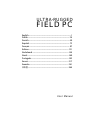 1
1
-
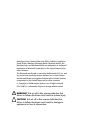 2
2
-
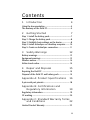 3
3
-
 4
4
-
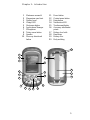 5
5
-
 6
6
-
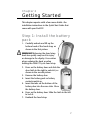 7
7
-
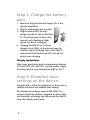 8
8
-
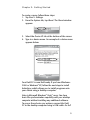 9
9
-
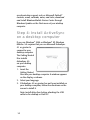 10
10
-
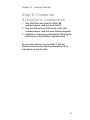 11
11
-
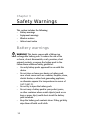 12
12
-
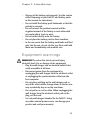 13
13
-
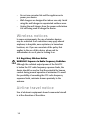 14
14
-
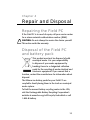 15
15
-
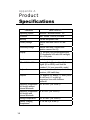 16
16
-
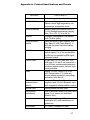 17
17
-
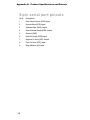 18
18
-
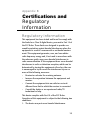 19
19
-
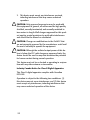 20
20
-
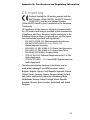 21
21
-
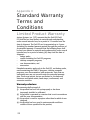 22
22
-
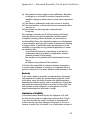 23
23
-
 24
24
-
 25
25
-
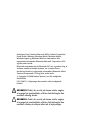 26
26
-
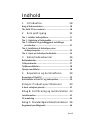 27
27
-
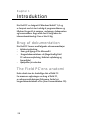 28
28
-
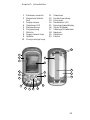 29
29
-
 30
30
-
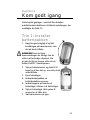 31
31
-
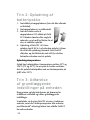 32
32
-
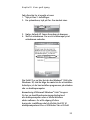 33
33
-
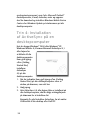 34
34
-
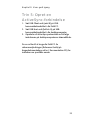 35
35
-
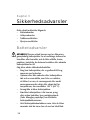 36
36
-
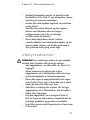 37
37
-
 38
38
-
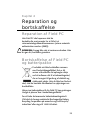 39
39
-
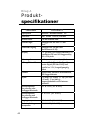 40
40
-
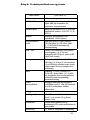 41
41
-
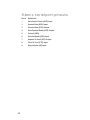 42
42
-
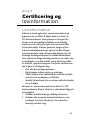 43
43
-
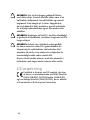 44
44
-
 45
45
-
 46
46
-
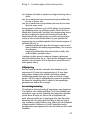 47
47
-
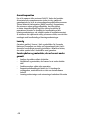 48
48
-
 49
49
-
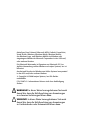 50
50
-
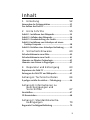 51
51
-
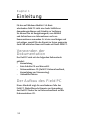 52
52
-
 53
53
-
 54
54
-
 55
55
-
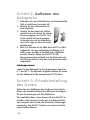 56
56
-
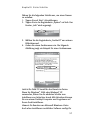 57
57
-
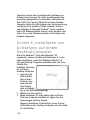 58
58
-
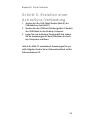 59
59
-
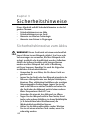 60
60
-
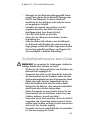 61
61
-
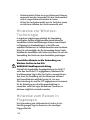 62
62
-
 63
63
-
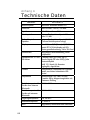 64
64
-
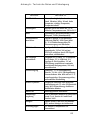 65
65
-
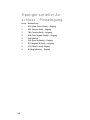 66
66
-
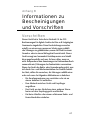 67
67
-
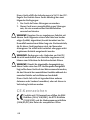 68
68
-
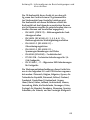 69
69
-
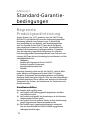 70
70
-
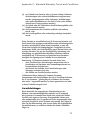 71
71
-
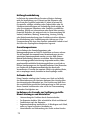 72
72
-
 73
73
-
 74
74
-
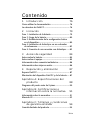 75
75
-
 76
76
-
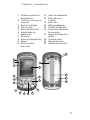 77
77
-
 78
78
-
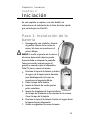 79
79
-
 80
80
-
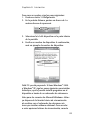 81
81
-
 82
82
-
 83
83
-
 84
84
-
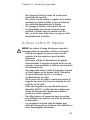 85
85
-
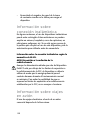 86
86
-
 87
87
-
 88
88
-
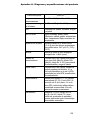 89
89
-
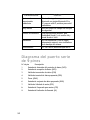 90
90
-
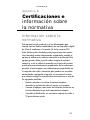 91
91
-
 92
92
-
 93
93
-
 94
94
-
 95
95
-
 96
96
-
 97
97
-
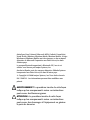 98
98
-
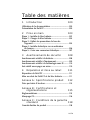 99
99
-
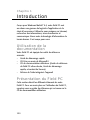 100
100
-
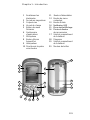 101
101
-
 102
102
-
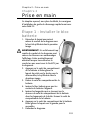 103
103
-
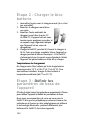 104
104
-
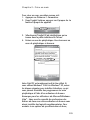 105
105
-
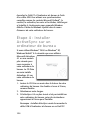 106
106
-
 107
107
-
 108
108
-
 109
109
-
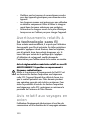 110
110
-
 111
111
-
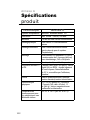 112
112
-
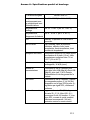 113
113
-
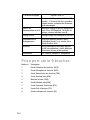 114
114
-
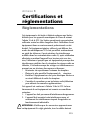 115
115
-
 116
116
-
 117
117
-
 118
118
-
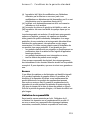 119
119
-
 120
120
-
 121
121
-
 122
122
-
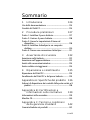 123
123
-
 124
124
-
 125
125
-
 126
126
-
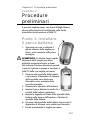 127
127
-
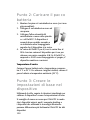 128
128
-
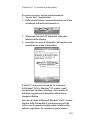 129
129
-
 130
130
-
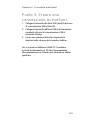 131
131
-
 132
132
-
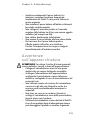 133
133
-
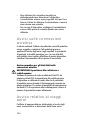 134
134
-
 135
135
-
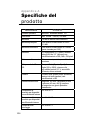 136
136
-
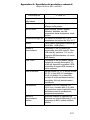 137
137
-
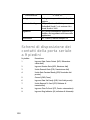 138
138
-
 139
139
-
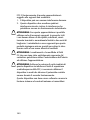 140
140
-
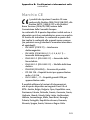 141
141
-
 142
142
-
 143
143
-
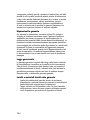 144
144
-
 145
145
-
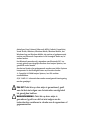 146
146
-
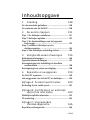 147
147
-
 148
148
-
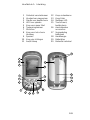 149
149
-
 150
150
-
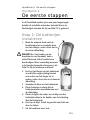 151
151
-
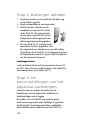 152
152
-
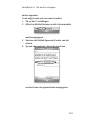 153
153
-
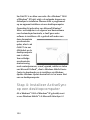 154
154
-
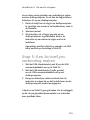 155
155
-
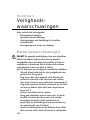 156
156
-
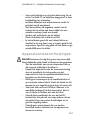 157
157
-
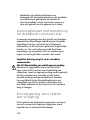 158
158
-
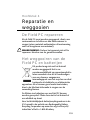 159
159
-
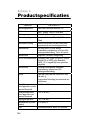 160
160
-
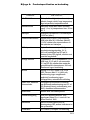 161
161
-
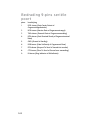 162
162
-
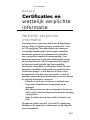 163
163
-
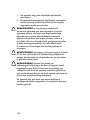 164
164
-
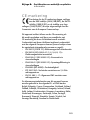 165
165
-
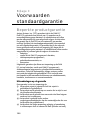 166
166
-
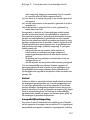 167
167
-
 168
168
-
 169
169
-
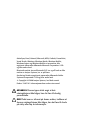 170
170
-
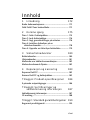 171
171
-
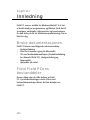 172
172
-
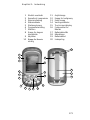 173
173
-
 174
174
-
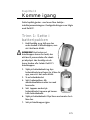 175
175
-
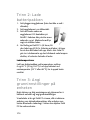 176
176
-
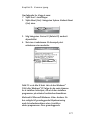 177
177
-
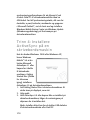 178
178
-
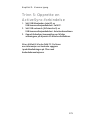 179
179
-
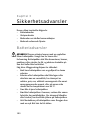 180
180
-
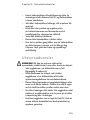 181
181
-
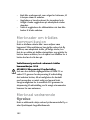 182
182
-
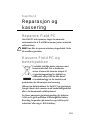 183
183
-
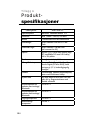 184
184
-
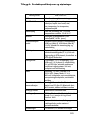 185
185
-
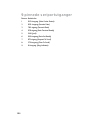 186
186
-
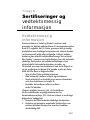 187
187
-
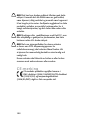 188
188
-
 189
189
-
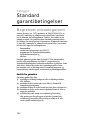 190
190
-
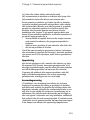 191
191
-
 192
192
-
 193
193
-
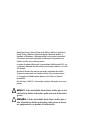 194
194
-
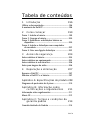 195
195
-
 196
196
-
 197
197
-
 198
198
-
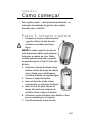 199
199
-
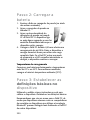 200
200
-
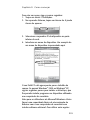 201
201
-
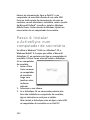 202
202
-
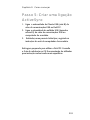 203
203
-
 204
204
-
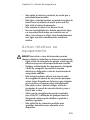 205
205
-
 206
206
-
 207
207
-
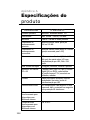 208
208
-
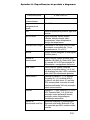 209
209
-
 210
210
-
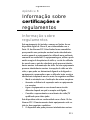 211
211
-
 212
212
-
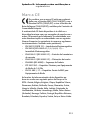 213
213
-
 214
214
-
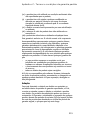 215
215
-
 216
216
-
 217
217
-
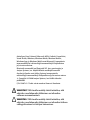 218
218
-
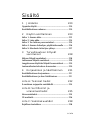 219
219
-
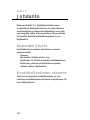 220
220
-
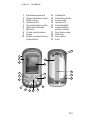 221
221
-
 222
222
-
 223
223
-
 224
224
-
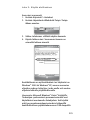 225
225
-
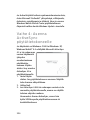 226
226
-
 227
227
-
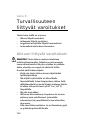 228
228
-
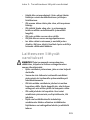 229
229
-
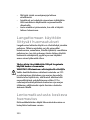 230
230
-
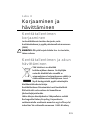 231
231
-
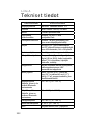 232
232
-
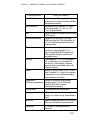 233
233
-
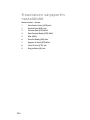 234
234
-
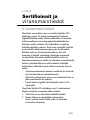 235
235
-
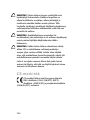 236
236
-
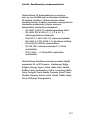 237
237
-
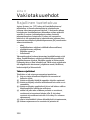 238
238
-
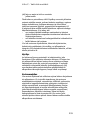 239
239
-
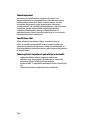 240
240
-
 241
241
-
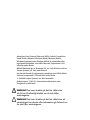 242
242
-
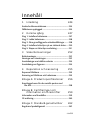 243
243
-
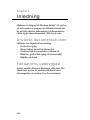 244
244
-
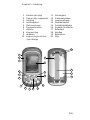 245
245
-
 246
246
-
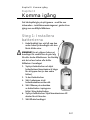 247
247
-
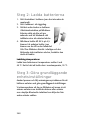 248
248
-
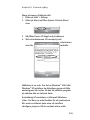 249
249
-
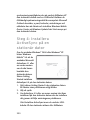 250
250
-
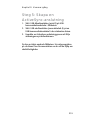 251
251
-
 252
252
-
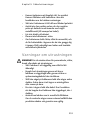 253
253
-
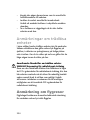 254
254
-
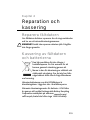 255
255
-
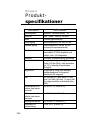 256
256
-
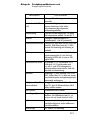 257
257
-
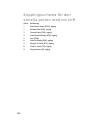 258
258
-
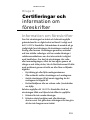 259
259
-
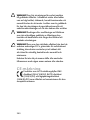 260
260
-
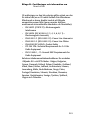 261
261
-
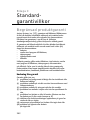 262
262
-
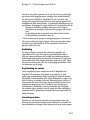 263
263
-
 264
264
-
 265
265
-
 266
266
-
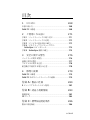 267
267
-
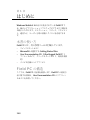 268
268
-
 269
269
-
 270
270
-
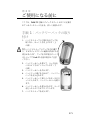 271
271
-
 272
272
-
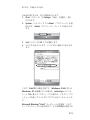 273
273
-
 274
274
-
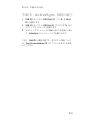 275
275
-
 276
276
-
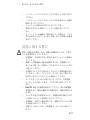 277
277
-
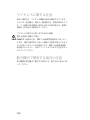 278
278
-
 279
279
-
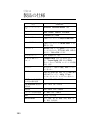 280
280
-
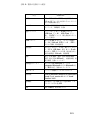 281
281
-
 282
282
-
 283
283
-
 284
284
-
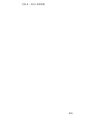 285
285
-
 286
286
-
 287
287
-
 288
288
dans d''autres langues
- italiano: Juniper FIELD PC Manuale utente
- English: Juniper FIELD PC User manual
- español: Juniper FIELD PC Manual de usuario
- Deutsch: Juniper FIELD PC Benutzerhandbuch
- Nederlands: Juniper FIELD PC Handleiding
- português: Juniper FIELD PC Manual do usuário
- dansk: Juniper FIELD PC Brugermanual
- svenska: Juniper FIELD PC Användarmanual
- 日本語: Juniper FIELD PC ユーザーマニュアル
- suomi: Juniper FIELD PC Ohjekirja
Autres documents
-
Compaq Aero 1525 Guide de référence
-
Compaq Aero 2180 Guide de référence
-
Medion PNA E 4445 Le manuel du propriétaire
-
Hewlett Packard Enterprise O9C-SL1020B Manuel utilisateur
-
Medion GoPal E3132 MD97503 Le manuel du propriétaire
-
Acer n50 Le manuel du propriétaire
-
Pantech AT&T Laser Getting Started Manual
-
 Winmate M101P-ME Manuel utilisateur
Winmate M101P-ME Manuel utilisateur
-
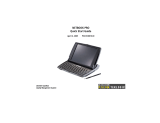 Psion Teklogix Netbook Pro none Manuel utilisateur
Psion Teklogix Netbook Pro none Manuel utilisateur
-
Getac PS535F(52628306XXXX) Manuel utilisateur