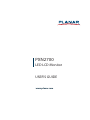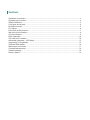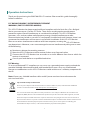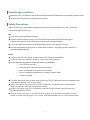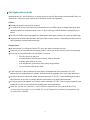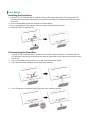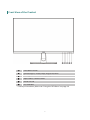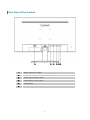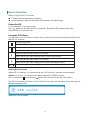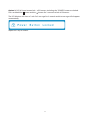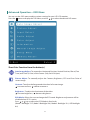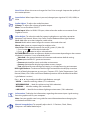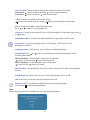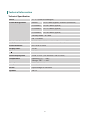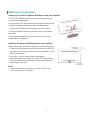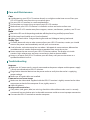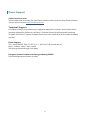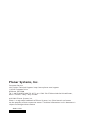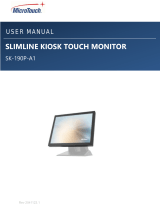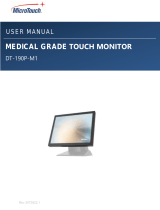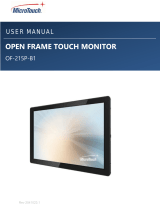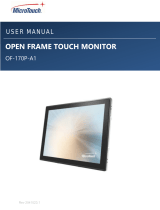www.planar.com
USER'S GUIDE
LED LCD Monitor
PXN2700
www.planar.com

Content
Operation Instructions ............................................................................................................................................... 1
Unpacking Instructions .............................................................................................................................................. 3
Safety Precautions ........................................................................................................................................................ 3
Consignes de sécurité ................................................................................................................................................. 4
Package Overview ........................................................................................................................................................ 5
First Setup ....................................................................................................................................................................... 6
Front View of the Product .......................................................................................................................................... 7
Rear View of the Product............................................................................................................................................ 8
Quick Installation .......................................................................................................................................................... 9
Basic Operation .......................................................................................................................................................... 10
OSD Lock Out Function ........................................................................................................................................... 10
Advanced Operation—OSD Menu ...................................................................................................................... 12
Supporting Timing Modes ..................................................................................................................................... 15
Technical Information .............................................................................................................................................. 16
Wall-mount instruction ........................................................................................................................................... 17
Care and Maintenance ............................................................................................................................................. 18
Troubleshooting ........................................................................................................................................................ 18
Planar Support ........................................................................................................................................................... 19

1
Operation Instructions
Thank you for purchasing the PXN2700 LED LCD monitor. Please read this guide thoroughly
before installation.
FCC RADIO FREQUENCY INTERFERENCE STATEMENT
WARNING: (FOR FCC CERTIFIED MODELS)
This LED LCD Monitor has been tested and found compliant with the limits for a Class B digital
device, pursuant to part 15 of the FCC Rules. These limits are designed to provide proper
protection against harmful interference to a residential installation. This LED LCD Monitor
generates, uses, and can radiate radio frequency energy. Harmful interference to radio
communication may be led as a result if it‘s not properly installed and used. However, there is no
guarantee that interference will not occur in a particular installation. If this LED LCD Monitor
does cause serious interference to radio or television reception, resetting the LED LCD Monitor
may determine it. Moreover, users are encouraged to correct interference by doing one or more
of the following:
Reorient or relocate the receiving antenna.
Move the LED LCD Monitor and the receiver further away from each other.
Connect the LED LCD Monitor into an outlet on a circuit dierent from that to which the
receiver is connected.
Consult your local dealer or an qualied technician.
FCC Warning:
To assure a continued FCC compliance, a user must use a grounded power supply cord and the
provided shielded video interface cable with bonded ferrite cores. Also, any unauthorized
changes or modications to this LED LCD Monitor would void the user‘s authority to operate this
device.
Note: If necessary, shielded interface cables and AC power cord must be used to meet the
emission level limits.
Important Waste Disposal Information
Please recycle or dispose of all electronic waste in accordance with local, state, and federal laws. Additional
resources can be found online at http://www.planar.com/about/green/.
The crossed-out wheelie bin symbol is to notify consumers in areas subject to Waste Electrical and Electronic
Equipment (WEEE) Directive 2012/19/EU that the product was placed on the market after August 13, 2005 and
must not be disposed of with other waste. Separate collection and recycling of electronic waste at the time of
disposal ensures that it is recycled in a manner that minimizes impacts to human health and the environment. For
more information about the proper disposal of electronic waste, please contact your local authority, your
household waste disposal service, or the seller from whom you purchased the product.

2
COMMUNIQUE D’AVERTISSEMENT DE LA FCC CONCERNANT LES INTERFERENCE DE
FREQUENCE RADIO: (SEULEMENT POUR MODELES CERTIFIE PAR LA FCC)
Ce moniteur a été testé et à été trouvé conforme aux limites pour un appareil numérique de
Classe B, suivant la partie 15 des règlements de la FCC. Ces limites ont été développées pour
orir une protection satisfaisante contre les interférences nuisibles dans une installation
résidentielle. Ce moniteur génère, utilise et peut radier de l’énergie de fréquence radio. Ceci
peut causer des interférences nuisibles à des communication radio si l’appareil n’est pas
convenablement installé et utilisé. Il n’y à néanmoins aucune garantie que des interférences
n’apparaîtront pas dans une installation particulière. Si ce moniteur cause de sérieuses
interférences à la réception de signaux radios ou télévisées, une possibilité est de réinitialiser le
moniteur. Les usagers sont aussi encouragés à corriger les interférences en appliquant une ou
plusieurs des démarches suivantes:
Réorientez ou déplacez l’antenne de réception.
Placez le moniteur et le récepteur plus loin l’un de l’autre.
Connectez le moniteur à une prise diérente de celle à laquelle le récepteur est connecté.
Consultez votre revendeur local ou un technicien qualié.
Avertissement de la FCC:
Pour assurez une conformité continue au règlements de la FCC, l’utilisateur doit utiliser un
cordon d’alimentation mis à terre et le câble d’interface vidéo protégé avec noyaux en ferrite,
fourni avec l’appareil. Chaque modication ou changement non-autorisé appliqué à ce moniteur
peut faire perdre à l’utilisateur sont droit d’opération de cet appareil.
Note: Si nécessaire, des câbles d’interface protégés et un cordon d’alimentation alternante
doivent être utilisé pour être conforme aux limites d’émission.

3
Unpacking Instructions
Move the LED LCD Monitor out of the package and take o the plastic bag and Polystyrene Foam.
Remove base from plastic bag and attach to base.
Safety Precautions
Follow all warnings, precautions and maintenance as recommended in this user’s manual to
maximize the life of your unit.
Do:
Turn o the product before cleaning.
Surface may be cleaned using a soft clean cloth moistened with mild window glass
commercial cleaners or 50/50 mixture of water and isopropyl alcohol.
Use a soft cloth moistened with mild detergent to clean the display housing.
Disconnect the power plug from AC outlet if the product is not going to be used for an
extended period of time.
Don’t:
Do not touch the LED display screen surface with sharp or hard objects.
Do not use abrasive cleaners, waxes or solvents for your cleaning.
Do not operate the product under the following conditions:
o Over 16 hours per day.
o Extremely hot, cold or humid environment.
o Areas susceptible to excessive dust and dirt.
o Near any appliance generating a strong magnetic eld.
o In direct sunlight.
If smoke, abnormal noise or odor emits from your LED LCD Monitor, remove the power cord
immediately and call your service center.
Never remove the rear cover of your LED LCD Monitor. The display unit inside contains
high-voltage parts and may cause electric shock.
Never try to repair your LED LCD Monitor yourself. Always call your service center or a
qualied technician to x it.
Due to safety concerns, if the VESA mounting kit is purchased separately, please
make sure the mounting kit is UL-listed, and replaceable only by service personnel.

4
Consignes de sécurité
Respectez tous les avertissements, les précautions et conseils d’entretien recommandés dans ce
manuel de l’utilisateur pour maximiser la durée de vie de votre appareil.
A faire :
Éteindre le produit avant de le nettoyer.
La surface de l'écran tactile peut être nettoyée avec un chion doux et propre imprégné d’un
nettoyant doux du commerce pour vitres ou d'un mélange à 50/50 d'alcool isopropylique et
d'eau.
Utilisez un chion doux imprégné d'un détergeant doux pour nettoyer le carter de l'achage.
Débranchez la che d’alimentation de la prise de courant secteur si le produit ne doit pas être
utilisé pendant une période prolongée.
A ne pas faire :
Ne touchez pas la surface de l’écran LED avec des objets coupants ou durs.
N'utilisez pas des produits de nettoyage abrasifs, de la cire ou des solvants pour le nettoyage.
N’utilisez pas le produit dans les conditions suivantes :
o Plus de 16 heures par jour.
o Environnement extrêmement chaud, froid ou humide.
o Endroits poussiéreux ou sales.
o Près d’appareils générant un fort champ magnétique.
o Sous la lumière directe du soleil.
Si de la fumée, un bruit anormal ou une odeur s'échappait de votre moniteur LCD LED,
débranchez immédiatement le cordon d'alimentation et appelez votre centre de réparation.
Ne retirez jamais le couvercle arrière de votre moniteur LCD LED. L’unité d’achage contient
des éléments où circule un voltage élevé et présentant un risque d'électrocution.
N’essayez jamais de réparer vous-même votre moniteur LCD LED. Faites toujours appel à votre
centre de service ou à un technicien qualié pour toute réparation.
Pour des raisons de sécurité, si vous achetez séparément le kit de xation VESA,
assurez-vous que celui-ci est certié UL, et qu’il peut être remplacé uniquement par
un technicien qualié.

5
Package Overview
LED LCD Monitor
Stand
Base
Screws
Power Cord
VGA Cable
HDMI Cable
Audio Cable
User’s Guide

6
First Setup
Installing the Stand Base
1. Lay the LED LCD Monitor at on a table with the LED screen face down. To prevent the LED
LCD Monitor from being scratched, put a piece of soft cloth on the table on which the screen
will be set.
2. Insert Stand and Base into the monitor as shown below.
3. Use a screwdriver to fully tighten the two screws to the top of the stand.
4. Stand the LED LCD Monitor up.
Disconnecting the Stand Base
1. Lay the LED LCD Monitor at on a table with the LED screen face down. To prevent the LED
LCD Monitor from being scratched, put a piece of soft cloth on the table on which the screen
will be set.
2. Use a screwdriver to loosen the two screws at the top of the stand.
3. Push release button and pull stand away from monitor.
4. Press the tenons inwardly and pull the base from stand to remove.

7
Front View of the Product
OSD Menu On/O
Picture Adjust*/ Scroll Down/ Adjust Decrease
Blue Light Reducer* / Scroll Up/ Adjust Increase
Input Select/ Conrm Select
Power On/O
LED Indicator
. * Hot keys Instructions please see “Using the OSD Menu” on page 10.

8
Rear View of the Product
Power input (AC input)
Display Port Input (Display Port 20 pin)
HDMI input (HDMI 19 pin)
VGA Input (D-Sub 15 pin)
Audio Input
Headphone Jack

9
Quick Installation
1. Connect either VGA or HDMI or DP Video Source from the monitor to the computer. Make
sure both monitor and computer are powered OFF.
2. Connect the earphone to the earphone output terminal of the monitor (Earphone not
supplied).
3. Connect the power cord to a properly grounded AC outlet, then to the monitor.
4. Power-ON computer and then POWER-ON the monitor. Set the timing mode on your
computer. Recommended resolution and refresh rate is 1920 x 1080 @ 60Hz.
Figure 1:

10
Basic Operation
Before using the LED LCD monitor:
Connect external equipments properly.
Insert the power plug, and the power LED indicator will light orange.
Power On/O
To turn the LED LCD monitor on/o:
Press button on the front of LED LCD monitor. The power LED indicator lights blue
when the LED LCD monitor is on.
Using the OSD Menu
You are able to use OSD menus to adjust various settings by using menu button on the front of
the LED LCD monitor.
1 Display main menu
Exit from OSD menu
2 Selects between VGA, HDMI , DP or Auto mode
Conrm the selection
Select the desired item when in OSD menu
When not in OSD menu, directly enters Picture Adjust Menu
Select the desired item when in OSD menu
When not in OSD menu, directly enters Blue Light Reducer Menu
+ Recall both of Contrast and Brightness (when not in OSD menu)
OSD Lock Out Function
When LED LCD Monitor is in normal mode, the “OSD Lock Out” function can be enabled.
Option 1: OSD lock – all 4 buttons are locked except the “POWER” button.
Press and hold the 1 button and the button for 3 seconds to lock the OSD buttons.
The LED LCD Monitor will show an “OSD Lock Out” message for 3 seconds and the message will
disappear automatically.
Repeat this step to unlock.

11
Option 2: OSD & Power button lock – all 5 buttons including the “POWER” button are locked.
Press and hold the 1 button and the button for 3 seconds to lock all 5 buttons.
The LED Monitor will show a “Lock Out” message for 3 seconds and the message will disappear
automatically.
Repeat this step to unlock.

12
Advanced Operation—OSD Menu
You can use the OSD menu to adjust various settings for your LED LCD monitor.
Press the 1 button to display the OSD Menu, and use to select the desired OSD menu.
Short Cuts Function from the button(s)
Auto Image Adjust: To auto adjust Horizontal Position, Vertical Position, Phase (Fine
Tune) and Clock (H. Size) of the screen. (Only for VGA input)
Picture Adjust: To manually adjust the Contrast, Brightness, ECO and Over Drive of
screen image.
Contrast: To adjust the foreground white level of screen image.
: increase contrast, : decrease contrast.
Brightness: To adjust the luminance of the video.
: increase brightness, : decrease brightness.
ECO Mode: Allows the user to change the ECO mode. Brightness adjustment will be
disabled when ECO is active.
Press or key to adjust the ECO Mode in four levels.
(Mode 1: Backlight 75%, Mode 2: Backlight 50%, Mode 3: Backlight 15%, O: Backlight
0%)

13
Over Drive: Allows the user to change the Over Drive strength. Improve the quality of
the motion pictures.
Input Select: When Input Select is pressed, change Input signal to DP, VGA, HDMI, or
Auto.
Audio Adjust: To adjust the audio functions.
Volume: To adjust the volume of speaker output.
Mute: To turn the Mute ON/OFF.
Audio Input: When in HDMI/ DP input, select where the audio source comes from
Digital or Line-In.
Color Adjust: To select the color for improving brightness and color saturation
between Cool, Normal, Warm, User Color, Picture Mode and Blue Light Reducer.
Cool: Adds blue to screen image for cooler white.
Normal: Adds red to screen image for warmer white and richer red.
Warm: Adds green to screen image for a darker color.
User Color: Individual adjustments for red (R), green (G), blue (B).
1. Press button 2 to select the desired color.
2. Press or button to adjust selected color.
PICTURE MODE:Provides an optimum display environment depending on the content
displayed. It contains 5 user-selectable presets.
Standard is for general windows environment and monitor default setting.
Game optimized for PC game environment.
Cinema optimized for movie and video environment.
Scenery optimized for displaying outdoor scenery images.
Text optimized for text editing and viewing in a word processing environment.
Blue Light Reducer: To decrease the blue light emitted from the display to reduce
the risk of blue light exposure to your eyes. (Contrast, ECO, Color Temperature-Cool,
Normal, Warm, User Color and Picture Mode adjustment will be disabled when Blue
Light Reducer is active.)
Press or key to adjust the Blue Light Reducer strength.
- VIDEO – Ideal for watching videos (15% reduction)
- WEB BROWSING – Ideal for web browsing (30% reduction)
- READING – Ideal for reading (50% reduction)
- LOW LIGHT – Ideal for low ambient lighting environments (70% reduction)
Information: To display the information, regarding the current input signal coming
from the graphic card in your computer.
Note: See your graphic card user guide for more information about changing the
resolution and refresh rate.
Manual image Adjust: To manually adjust the H. /V. Position, Clock, Phase,
Sharpness and Video Mode Adjust.

14
H./V. Position: To adjust the horizontal and vertical position of the video.
H. Position: : move screen to the right, : move screen to the left.
V. Position: : move screen up, : move screen down.
Clock: To adjust the width of the screen image.
: increase the width of screen image, : decrease the width of screen image.
Phase: To adjust the delay time of data and clock.
Press or to adjust to your preference.
Sharpness: To adjust the clarity of a non- Full HD Resolution (1920x1080) signal with
or button.
Video Mode Adjust: To select the video mode from Aspect Ratio or Full Screen.
Setup Menu : To set up Language select, OSD Position , OSD Time Out, OSD
Background and LED.
Language select: To allow users to choose from available languages.
OSD Position:Press or button to select between horizontal and vertical OSD
Position adjustment.
OSD H. Position: To horizontally adjust the OSD position.
: move OSD to the right, : move OSD to the left.
OSD V. Position: To vertically adjust the OSD position.
: move OSD up, : move OSD down.
OSD Time Out: To automatically turn o On Screen Display (OSD) after a preset period
of time.
OSD Background: Allows the user to turn the OSD background On or O.
LED: Allows the user to turn the LED Indicator On or O.
Memory recall: To recall factory default setting, excluding Language.
Press button 2 to initiate Memory Recall.
Note:
When you adjust the OSD, the following message will be displayed.
Changing OSD settings may increase
power consumption.
Accept?
1: No
2: Yes

15
Supporting Timing Modes
STANDARD
RESOLUTION
VGA
720 x 400 @ 70Hz
VGA
640 x 480 @ 60Hz
MAC
640 x 480 @ 67Hz
VESA
640 x 480 @ 72Hz
VESA
640 x 480 @ 75Hz
VESA
800 x 600 @ 56Hz
VESA
800 x 600 @ 60Hz
VESA
800 x 600 @ 72Hz
VESA
800 x 600 @ 75Hz
MAC
832 x 624 @ 75Hz
VESA
1024 x 768 @ 60Hz
VESA
1024 x 768 @ 70Hz
VESA
1024 x 768 @ 75Hz
MAC
1152 x 870 @ 75Hz
VESA
1280 x 960 @ 60Hz
VESA
1280 x 1024 @ 60Hz
VESA
1280 x 1024 @ 75Hz
VESA
1440 x 900 @ 60Hz
VESA
1440 x 900 @ 75Hz
CVT
1400 x 1050 @60Hz
VESA
1600 x 900 @ 60Hz
VESA
1680 x 1050 @ 60Hz
VESA
1920 x 1080 @ 60Hz
Note:
1. HDMI supports 480i, 480p, 576i, 576p, 720p, 1080i, and 1080p.
2. Simultaneously press 1 and 2 keys on monitor panel to switch between similar PC timings.
Similar PC Timing on list below:
640 x 350 @ 70Hz / 640 x 400 @ 70Hz / 720 x 400 @ 70Hz
640 x 480 @ 60Hz / 720 x 480 @ 60Hz
1400 x 1050 @ 60Hz / 1680 x 1050 @ 60Hz
Warning: Do not set the graphic card in your computer to exceed these maximum refresh rates.
Doing so may result in permanent damage to your monitor.
Avertissement : Ne réglez pas la carte graphique de votre ordinateur en dépassant ces taux de
rafraîchissement maximaux. Si vous le faites, cela va irrémédiablement détériorer votre moniteur.

16
Technical Information
Technical Specication
Panel 27” TFT (with LED backlight)
Power Management Normal On: 31 Watts (typical), 34 Watts (maximum)
ECO Mode 1 On: 20.1 Watts (typical)
ECO Mode 2 On: 15.9 Watts (typical)
ECO Mode 3 On: 10.5 Watts (typical)
Standby Mode: < 0.5 Watt
O: < 0.5 Watt
Displayable Resolution Full HD 1920 x 1080 max. Vertical Frequency 60Hz max.
Pixel Dimension 0.3114x 0.3114mm
Display Color 16.7M
Ti -5°~20°
Active Display Area 23.50" x 13.24" (597.888 mm x 336.312 mm)
Temperature Operating: °C ~ + 40°C
Storage: -20°C ~ + 60°C
Compliance FCC-B, CE, UL/cUL
Power Input Voltage AC100-240 V
Speaker 2W x 2

17
Wall-mount instruction
Preparing To Install The Optional Wall Mount Arm (not included)
This LED LCD Monitor can be attached to a wall mounting
arm purchased separately.
Turn the power OFF then disconnect the cables from the LED
LCD Monitor before performing the procedure below.
1. Lay the LED LCD Monitor face down on a soft surface.
2. Use a screwdriver to loosen the two screws at the top of
the stand.
3. Push release button and pull stand away from monitor.
4. Remove the stand base.
Attaching The Optional Wall Mount Arm (not supplied)
Follow these steps to nish installing the wall mounting arm:
1. Place the wall mounting arm onto the back of the LED LCD
monitor. Line up the holes of the arm with the holes in the
back of the monitor.
2. Insert the 4 screws into the holes and tighten.
3. Reconnect the cables. Refer to the User’s Guide that came
with the optional wall mounting arm for instructions on
attaching it to the wall.
NOTE
100mmx100mm VESA high hole (n=4), M4, pitch =0.7 mm
screw mounting kit not included.

18
Care and Maintenance
Care
Avoid exposing your LED LCD monitor directly to sunlight or other heat source. Place your
LED LCD monitor away from the sun to reduce glare.
Put your LED LCD monitor in a well ventilated area.
Do not place any heavy things on top of your LED LCD monitor.
Make certain your LED LCD monitor is installed in a clean and moisture-free area.
Keep your LED LCD monitor away from magnets, motors, transformers, speakers, and TV sets.
Note
Move the LED out of the package and take o the plastic bag and Polystyrene Foam.
Pull the base from Parallel versus Panel to Vertical.
Adjust the Panel within -5 degree leaning forward and 20 degree leaning backward.
Safety Tips
If smoke, abnormal noise or odor came out from your LED LCD monitor, caution you should
remove the power cord immediately and call your service center.
Si de la fumée, un bruit anormal ou une odeur s'échappait de votre moniteur, débranchez
immédiatement le cordon d'alimentation et appelez votre centre de service.
Never remove the rear cover of your LED LCD monitor cabinet. The display unit inside
contains high-voltage parts and may cause electric shock to human bodies.
Never try to repair your LED LCD monitor yourself. Always call your service center or a
qualied technician to x it.
Troubleshooting
No power
Make sure A/C power cord is securely connected to the power adapter and the power supply
is rmly connected to the LED LCD monitor.
Plug another electrical device into the power outlet to verify that the outlet is supplying
proper voltage.
Make sure all signal cables are installed.
Power on but no screen image
Make sure the video cable supplied with the LED LCD monitor is tightly secured to the video
output port on back of the computer. If not, tightly secure it.
Adjust brightness.
Wrong or abnormal colors
If any colors (red, green, blue) are missing, check the video cable to make sure it is securely
connected. Loose or broken pins in the cable connector could cause an improper connection.
Connect the LED LCD monitor to another computer.
La page est en cours de chargement...
La page est en cours de chargement...
-
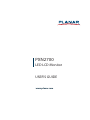 1
1
-
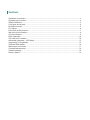 2
2
-
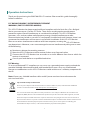 3
3
-
 4
4
-
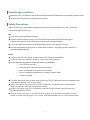 5
5
-
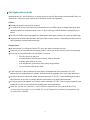 6
6
-
 7
7
-
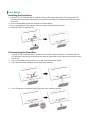 8
8
-
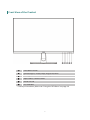 9
9
-
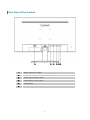 10
10
-
 11
11
-
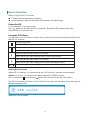 12
12
-
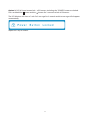 13
13
-
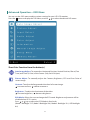 14
14
-
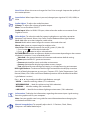 15
15
-
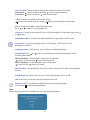 16
16
-
 17
17
-
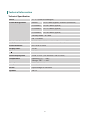 18
18
-
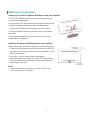 19
19
-
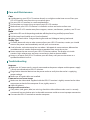 20
20
-
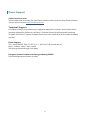 21
21
-
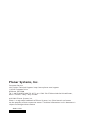 22
22
dans d''autres langues
- English: Planar PXN2700 User guide
Documents connexes
-
Planar PLN2700 Le manuel du propriétaire
-
Planar PLN2400 Mode d'emploi
-
Planar PXL2470MW Manuel utilisateur
-
Planar PLL2210W Manuel utilisateur
-
Planar PLL1911M Manuel utilisateur
-
Planar PLL2470W Mode d'emploi
-
Planar PT3270Q Le manuel du propriétaire
-
Planar PT3270Q Mode d'emploi
-
Planar SL5551 Manuel utilisateur
Autres documents
-
Schneider SC-16PM1F Portable Display Manuel utilisateur
-
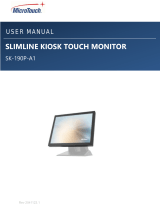 MicroTouch SK-190P-A1 Manuel utilisateur
MicroTouch SK-190P-A1 Manuel utilisateur
-
Ativa AT240HP Manuel utilisateur
-
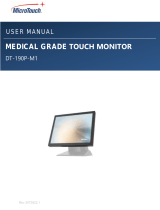 MicroTouch DT-170P-M1 Manuel utilisateur
MicroTouch DT-170P-M1 Manuel utilisateur
-
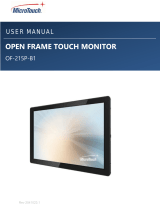 MicroTouch OF-215P-B1 Manuel utilisateur
MicroTouch OF-215P-B1 Manuel utilisateur
-
Ativa AT220H Manuel utilisateur
-
AOC 2219V1 Fiche technique
-
YURAKU YM19GPX Manuel utilisateur
-
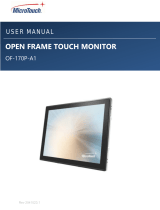 MicroTouch OF-170P-A1 Manuel utilisateur
MicroTouch OF-170P-A1 Manuel utilisateur