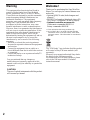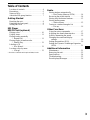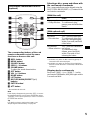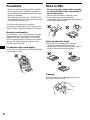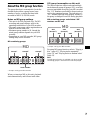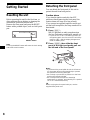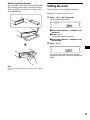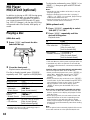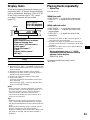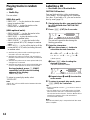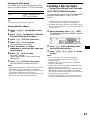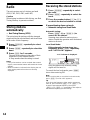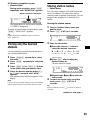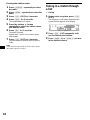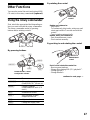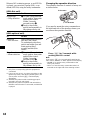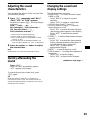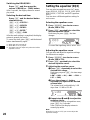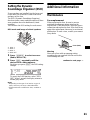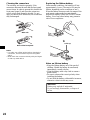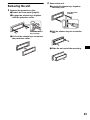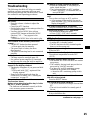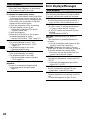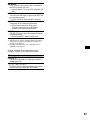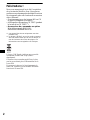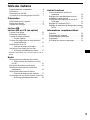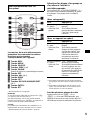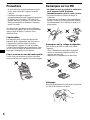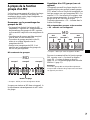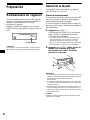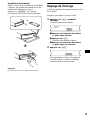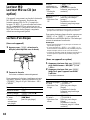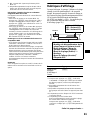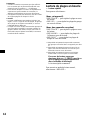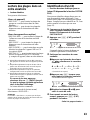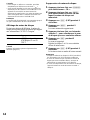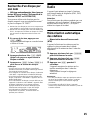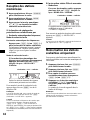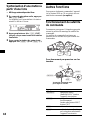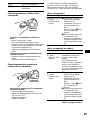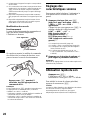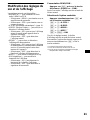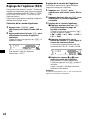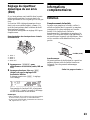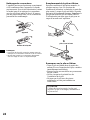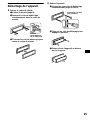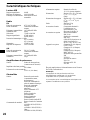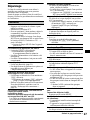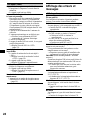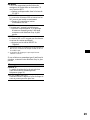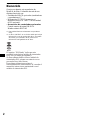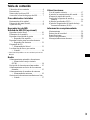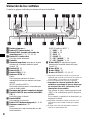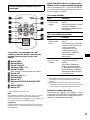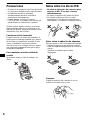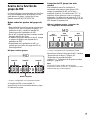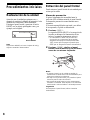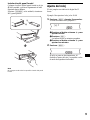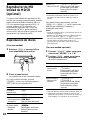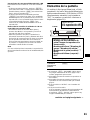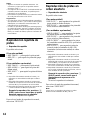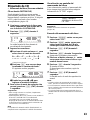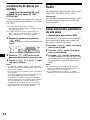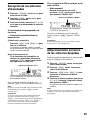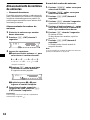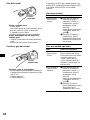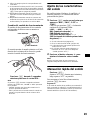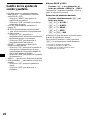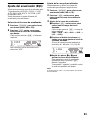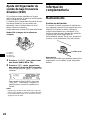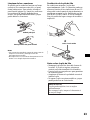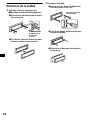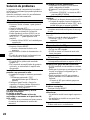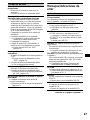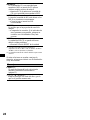Sony MDX-F5800 Mode d'emploi
- Catégorie
- Récepteurs multimédia de voiture
- Taper
- Mode d'emploi

Operating Instructions
Mode d’emploi
Manual de instrucciones
US
FR
3-262-950-11(1)
Owner’s Record
The model and serial numbers are located on the bottom of the unit.
Record these numbers in the space provided below.
Refer to these numbers whenever you call upon your Sony dealer regarding this product.
Model No. MDX-F5800 Serial No.
MDX-F5800
For installation and connections, see the supplied installation/connections manual.
En ce qui concerne l’installation et les connexions, consulter le manuel
d’installation/raccordement fourni.
Para obtener información sobre la instalación y las conexiones, consulte el manual
de instalación/conexiones suministrado.
© 2004 Sony Corporation
ES
FM
/
AM
MiniDisc Player

2
Welcome !
Thank you for purchasing this Sony MiniDisc
Player. You can enjoy its various features even
more with:
• Optional MD/CD units (both changers and
players)*
1
.
• CD TEXT information (displayed when a CD
TEXT disc*
2
in optional CD unit is played).
• Optional controller accessories
Card remote commander RM-X114
Rotary commander RM-X4S
*1 This unit works with Sony products only.
*2 A CD TEXT disc is an audio CD that includes
information such as the disc name, artist name,
and track names. This information is recorded on
the disc.
You are cautioned that any changes or
modifications not expressly approved in this
manual could void your authority to operate this
equipment.
Warning
This equipment has been tested and found to
comply with the limits for a Class B digital
device, pursuant to Part 15 of the FCC Rules.
These limits are designed to provide reasonable
protection against harmful interference in a
residential installation. This equipment
generates, uses, and can radiate radio frequency
energy and, if not installed and used in
accordance with the instructions, may cause
harmful interference to radio communications.
However, there is no guarantee that interference
will not occur in a particular installation. If this
equipment does cause harmful interference to
radio or television reception, which can be
determined by turning the equipment off and on,
the user is encouraged to try to correct the
interference by one or more of the following
measures:
– Reorient or relocate the receiving antenna.
– Increase the separation between the equipment
and receiver.
– Connect the equipment into an outlet on a
circuit different from that to which the receiver
is connected.
– Consult the dealer or an experienced radio/TV
technician for help.
The use of optical instruments with this produc
t
will increase e
y
e hazard.
CAUTION
The “XM Ready” logo indicates that this product
will control a Sony XM tuner module (sold
separately).
Please see your nearest authorized Sony dealer
for details on the XM tuner module.
For instructions on XM tuner operation, please
refer to the XM tuner module’s included
instruction manual.

3
Table of Contents
Location of controls . . . . . . . . . . . . . . . . . . . 4
Precautions . . . . . . . . . . . . . . . . . . . . . . . . . . 6
Notes on MDs . . . . . . . . . . . . . . . . . . . . . . . . 6
About the MD group function. . . . . . . . . . . . 7
Getting Started
Resetting the unit. . . . . . . . . . . . . . . . . . . . . . 8
Detaching the front panel . . . . . . . . . . . . . . . 8
Setting the clock . . . . . . . . . . . . . . . . . . . . . . 9
MD Player
MD/CD Unit (optional)
Playing a disc. . . . . . . . . . . . . . . . . . . . . . . . 10
Display items. . . . . . . . . . . . . . . . . . . . . . . . 11
Playing tracks repeatedly
— Repeat Play . . . . . . . . . . . . . . . . . . . . 11
Playing tracks in random order
— Shuffle Play . . . . . . . . . . . . . . . . . . . . 12
Labeling a CD
— Disc Memo*. . . . . . . . . . . . . . . . . . . . 12
Locating a disc by name
— List-up* . . . . . . . . . . . . . . . . . . . . . . . 13
* Functions available with optional MD/CD unit
Radio
Storing stations automatically
— Best Tuning Memory (BTM) . . . . . . 14
Receiving the stored stations . . . . . . . . . . . 14
Storing only the desired stations. . . . . . . . . 15
Storing station names
— Station Memo . . . . . . . . . . . . . . . . . . 15
Tuning in a station through a list
— List-up. . . . . . . . . . . . . . . . . . . . . . . . 16
Other Functions
Using the rotary commander. . . . . . . . . . . . 17
Adjusting the sound characteristics . . . . . . 19
Quickly attenuating the sound . . . . . . . . . . 19
Changing the sound and display
settings . . . . . . . . . . . . . . . . . . . . . . . . . . 19
Setting the equalizer (EQ3). . . . . . . . . . . . . 20
Setting the Dynamic Soundstage Organizer
(DSO). . . . . . . . . . . . . . . . . . . . . . . . . . . 21
Additional Information
Maintenance . . . . . . . . . . . . . . . . . . . . . . . . 21
Removing the unit. . . . . . . . . . . . . . . . . . . . 23
Specifications . . . . . . . . . . . . . . . . . . . . . . . 24
Troubleshooting . . . . . . . . . . . . . . . . . . . . . 25
Error displays/Messages. . . . . . . . . . . . . . . 26

4
Location of controls
Refer to the pages listed for details.
a Volume +/– button
b ATT (attenuate) button 19
c DSPL (display mode change) button
9, 11, 13, 16, 20
d SEL (select) button
To select items.
e Display window
f Z (eject) button (located on the front side
of the unit, behind the front panel) 10
g EQ3 button 20
h DSO button 21
i OPEN button 8, 10
j SEEK +/– button
Radio:
To tune in stations automatically/find a
station manually.
MD/CD (MP3 files*
1
):
To skip tracks/fast-forward, reverse a track.
k Receptor for the card remote
commander
l SOURCE (Power on/Radio/MD/CD*
2
)
button
To select the source.
m MODE button
To change operation.
n OFF (Stop/Power off) button*
3
8, 10
o Number buttons 20
Radio:
To store the desired station on each number
button.
MD/CD (MP3 files*
1
):
(1): DISC – 10
(2): DISC + 10
(3): REP 11
(4): SHUF 12
(5): GP*
4
/ALBM*
1
– 10
(6): GP*
4
/ALBM*
1
+ 10
p RESET button (located on the front side of
the unit, behind the front panel) 8
q BTM button 14
r SENS button 14, 15
s LIST/CAT*
5
button 12, 13, 15, 16
*1 Available only when an optional CD unit with the
MP3 file control function is connected, and MP3 file
is played.
*2 When an optional CD unit is connected.
*3 Warning when installing in a car without
an ACC (accessory) position on the
ignition switch
After turning off the ignition, be sure to press
and hold (OFF) on the unit until the display
disappears.
Otherwise, the display does not turn off and this
causes battery drain.
*4 Available only when an MD containing groups is
inserted in this unit and played.
*5 The CAT button is available only when the XM
tuner is connected.
DSPL
SEL
DSO
EQ3
ATT
OPEN
SEEK
MDX-F5800
SOURCE MODE
OFF
1 2 3 4 5 6
BTM SENS LIST
–+
DISC REP SHUF BTM LIST
–+
GP/ALBM
CAT

5
The corresponding buttons of the card
remote commander control the same
functions as those on this unit.
a DSPL button
b MENU button*
c SOURCE button
d SEEK (–/+) buttons
e SOUND button
To adjust the sound characteristics.
f OFF button
g VOL (+/–) buttons
h MODE button
i LIST button
j DISC(GP/ALBM)/PRESET (+/–)
buttons
k ENTER button*
l ATT button
* Not available for this unit
Note
If the display disappears by pressing (OFF), it cannot
be operated with the card remote commander unless
(SOURCE) on the unit is pressed, or a disc is inserted
to activate the unit first.
Tip
For details on how to replace the battery, see
“Replacing the lithium battery” on page 22.
Selecting a disc, group and album with
the card remote commander
Disc, group and album can be skipped using the
DISC (GP/ALBM)/PRESET (+/–) buttons on the
card remote commander.
(With this unit)
(With optional unit)
*1 Available only when an MD containing groups is
inserted in this unit and played.
*2 Available only when an optional CD unit with the
MP3 file control function is connected, and MP3 file
is played.
Skipping tracks continuously
Press once (SEEK) (+) or (SEEK) (–) on the
card remote commander, then press again within
2 seconds and hold.
Card remote commander RM-X114
(optional)
DISC
–
ATTOFF
DSPL MODE
SOURCE
DISC
+
VOL
+
–
PRESET
+
SEEK
+
SEEK
–
PRESET –
SOUND
ENTER
MENU
LIST
To Press
Skip groups*
1
– Group selection
+ or – [once for each group]
To continuously skip
groups, press and hold either
button.
To Press
Skip discs
–Disc selection
+ or – [once for each disc]
To continuously skip discs,
press once and press again
within 2 seconds (and hold)
either button.
Skip albums*
2
– Album selection
+ or – [hold for a moment]
and release
To continuously skip
albums, press (and hold)
within 2 seconds of first
releasing the button.

6
Precautions
• If your car has been parked in direct sunlight,
allow the unit to cool off before operating it.
• Power antenna will extend automatically while
the unit is operating.
• While driving, do not use the CUSTOM FILE
feature or any other functions which may divert
your attention from the road.
If you have any questions or problems
concerning your unit that are not covered in this
manual, please consult your nearest Sony dealer.
Moisture condensation
On a rainy day or in a very damp area, moisture
condensation may occur inside the lenses and
display of the unit. Should this occur, the unit
will not operate properly. In such a case, remove
the disc and wait for about an hour until the
moisture has evaporated.
To maintain high sound quality
Be careful not to splash juice or other soft drinks
onto the unit or discs.
Notes on MDs
• Do not open the shutter of the cartridge
to expose the MD. Close immediately if
the shutter opens.
• Never touch the surface of the disc inside.
• Do not subject the discs to heat/high
temperature. Avoid leaving them in parked cars
or on dashboards/rear trays.
Notes on attaching labels
To avoid MDs becoming stuck in the unit;
– Attach the label in a suitable position.
– Remove old labels before putting new ones on.
– Replace labels that are peeling away.
Cleaning
Wipe the surface of the cartridge from time to
time with a soft, dry cloth.

7
About the MD group function
The group function is convenient to locate the
desired tracks within a group from a large
number of tracks, or tracks that have been
recorded in MDLP (LP2/LP4) mode.
Notes on MD group settings
• This unit is for MD playback only. For MD
recording and group settings, refer to the
operating instructions of your MD recorder.
• The same group name can be registered more
than twice on the same MD.
• Maximum group number is 99, though the
actual group number depends on your MD
recorder.
• Depending on your MD recorder, MD group
settings may not be available.
MD containing groups
* Groups: set by your MD recorder.
When you insert an MD in this unit, playback
starts automatically and follows track order.
GP (group) assumption on this unit
This unit recognizes single tracks and multiple
tracks between groups as groups (GP), even they
were not registered as such by your MD recorder.
The “GP” numbers are allotted to those tracks as
well as the registered groups. The indication of
“GP” number lights up in the display window, if
the group is changed on an MD during playback.
MD containing groups and allotted “GP”
numbers on this unit
* Groups: set by your MD recorder.
For using MD group function, refer to “Playing a
disc” (page 10), “Playing tracks repeatedly”
(page 11), and “Playing tracks in random order”
(page 12).
Note
The MD group function is available only when an MD
containing groups is inserted in this unit and played.
12 456789
10
3
MD
Group2*Group1* Group3*
Track number
123456789
10
MD
GP1
(Group1
*)
GP3
(Group2
*)
GP5
(Group3
*)
GP2
GP4

8
Getting Started
Resetting the unit
Before operating the unit for the first time, or
after replacing the car battery or changing the
connections, you must reset the unit.
Remove the front panel and press the RESET
button with a pointed object, such as a ball-point
pen.
Note
Pressing the RESET button will erase the clock setting
and some stored contents.
Detaching the front panel
You can detach the front panel of this unit to
protect the unit from being stolen.
Caution alarm
If you turn the ignition switch to the OFF
position without removing the front panel, the
caution alarm will beep for a few seconds.
If you connect an optional amplifier and do not
use the built-in amplifier, the beep sound will be
deactivated.
1 Press (OFF)*.
MD/CD playback or radio reception stops
(the key illumination and display remain on).
* If your car has no ACC (accessory) position on
the ignition switch, be sure to turn the unit off by
pressing (OFF) until the display disappears to
avoid car battery drain.
2 Press (OPEN), then slide the front
panel to the right, and gently pull out
the left end of the front panel.
Notes
• If you detach the panel while the unit is still turned
on, the power will turn off automatically to prevent
the speakers from being damaged.
• Do not drop or put excessive pressure on the front
panel and its display window.
• Do not subject the front panel to heat/high
temperature or moisture. Avoid leaving it in a parked
car or on a dashboard/rear tray.
Tip
When carrying the front panel with you, use the
supplied front panel case.
RESET button
1
2

9
Attaching the front panel
Place hole A of the front panel onto the spindle
B on the unit, then lightly push the left side in.
Press (SOURCE) on the unit (or insert an MD)
to operate the unit.
Note
Do not put anything on the inner surface of the front
panel.
Setting the clock
The clock uses a 12-hour digital indication.
Example: To set the clock to 10:08
1 Press ( D SPL) for 2 seconds.
The hour indication flashes.
1 Press the volume +/– button to set
the hour.
2 Press (SEL).
The minute indication flashes.
3 Press the volume +/– button to set
the minute.
2 Press ( D SPL).
The clock starts. After the clock setting is
completed, the display returns to normal play
mode.
A
B
x

10
MD Player
MD/CD Unit (optional)
In addition to playing an MD (MD having group
settings) with this unit, you can also control
external MD/CD (MP3 playable CD) units. If
you connect optional MP3 playable CD units
(eg., MP3 CD changer), you can play MP3 files;
compressed audio files (tracks) with quality of
sound.
Playing a disc
(With this unit)
1 Press (OPEN) and insert the disc
(labeled side up).
2 Close the front panel.
Playback starts automatically.
If a disc is already inserted, press (SOURCE)
repeatedly until “MD” appears to start playback.
* Available only when an MD containing groups is
inserted in this unit and played.
To skip tracks continuously, press (SEEK) (+) or
(SEEK) (–), then press again within 2 seconds
and hold.
Notes
• Depending on the condition of the disc, it may not
play back (page 6).
• While the first/last track on the disc is playing, if
(SEEK) (–) or (SEEK) (+) is pressed, playback skips
to the last/first track of the disc.
• When the last track on the disc is over, playback
restarts from the first track of the disc.
(With optional unit)
1 Press (SOURCE) repeatedly to select
“MD (MS*
1
)” or “CD.”
2 Press (MODE) repeatedly until the
desired unit appears.
Playback starts.
*1 MS: MG Memory Stick System-up Player MGS-X1
*2 Available only when an optional CD unit with the
MP3 file control function is connected, and MP3 file
is played.
Cautions when connecting MGS-X1 and MD unit(s)
This unit recognizes MGS-X1 as an MD unit.
• When you want to play MGS-X1, press (SOURCE) to
select “MD.” When “MD” appears in the source
display, press (MODE) to select “MS,” to start
playback.
• When you want to play an MD unit, press (SOURCE)
to select “MD.” If your desired MD unit appears in the
source display, it starts to play. If “MS” or another
MD unit appears in the source display, press
(MODE) to select your desired MD unit, to start
playback.
Notes when connecting MP3 playable CD unit(s)
• If a disc with no MP3 files (tracks) is inserted, “NO
MUSIC” appears in the display and playback of the
next disc starts.
• Before playing a track, this unit reads all track and
album information on the disc. Depending on the
track structure, it may take more than a minute
before playback begins. During this time, “READ” is
displayed. Play will automatically start when reading
is complete.
Note
With an optional unit connected, playback of the same
source will continue on to the optional MD/CD unit.
To Press
Stop playback (OFF)
Eject the disc (OPEN) then Z
Skip tracks
–Automatic
Music Sensor
(SEEK) (–/+)
(./>)
[once for each track]
Fast-forward/
reverse
–Manual Search
(SEEK) (–/+)
(m/M)
[hold to desired point]
Skip GP*
–GP selection
(5)(GP–) or (6)(GP+)
[once for each group]
[hold to desired group]
To Press
Skip discs
–Disc selection
(1)(DISC–) or
(2)(DISC+)
[once for each disc]
[hold to desired disc]
Skip albums*
2
–Albums selection
(5)(ALBM–) or
(6)(ALBM+)
[once for each album]
[hold to desired album]

11
Display items
When the disc/group/album/track changes, any
prerecorded title*
1
of the new disc/group/album/
track is automatically displayed. (If the A.SCRL
(Auto Scroll) function is set to “ON,” names
exceeding 8 characters will be scrolled
(page 19).)
*1 When pressing (DSPL), “NO NAME” indicates that
there is no Disc Memo (page 12) or no prerecorded
name to display.
*2 Available only when an MDLP disc is played.
*3 Available only when an MD containing groups is
inserted in this unit and played.
*4 Only for CD TEXT discs with the artist name.
*5 Only for MP3 files.
Only track name/artist name/album name in ID3
tag is displayed.
When pressing (DSPL), “NO ID3” indicates that
there is no ID3 tag to display.
Notes
• Some characters cannot be displayed. Characters
and signs which cannot be displayed appear as “ *.”
• For some CD TEXT discs or ID3 tags with very
many characters, information may not scroll.
• This unit cannot display the artist name for each
track of a CD TEXT disc.
Tips
• When the A.SCRL (Auto Scroll) function is set to
“OFF” and the disc/group/album/track is changed,
the disc/group/album/track name or ID3 tag does not
scroll.
• When an MD containing groups is played and the
group is changed, the new group number is
displayed. Likewise, when an MP3 file is played and
the album is changed, the new album number is
displayed.
Playing tracks repeatedly
— Repeat Play
You can select:
(With this unit)
• REP-TRACK — to repeat the current track.
•REP-GP*
1
— to repeat tracks in the current
group.
(With optional units)
• REP-TRACK — to repeat the current track.
• REP-ALBM*
2
— to repeat the tracks in the
current album.
• REP-DISC*
3
— to repeat the tracks in the
current disc.
*1 Available only when an MD containing groups is
inserted in this unit and played.
*2 Available only when an optional CD unit with the
MP3 file control function is connected, and MP3 file
is played.
*3 Available only when one or more optional MD/CD
units are connected.
During playback, press (3) (REP)
repeatedly until the desired setting
appears in the display.
Repeat Play starts.
To return to normal play mode, select
“REP-OFF.”
To Press
Switch display item ( DSPL)
Displayable items
• Disc number/Track number/
Elapsed playing time
•Disc name*
1
/Group name*
3
/
Artist name*
4
• Track (file) name*
1
*
5
•Clock
• Album (folder) name*
5
•ID3 tag*
5
Source
MDLP display*
2
LP2: LP2 playback
LP4: LP4 playback

12
Playing tracks in random
order
— Shuffle Play
You can select:
(With this unit)
•SHUF-GP*
1
— to play tracks in the current
group in random order.
• SHUF-DISC — to play the tracks on the
current disc in random order.
(With optional units)
•SHUF-ALBM*
2
— to play the tracks in the
current album in random order.
• SHUF-DISC — to play the tracks on the
current disc in random order.
• SHUF-CHGR*
3
— to play the tracks in the
current optional MD (CD) changer in random
order.
• SHUF-ALL*
4
— to play all the tracks in all the
connected MD (CD) units (including this unit)
in random order.
*1 Available only when an MD containing groups is
inserted in this unit and played.
*2 Available only when an optional CD unit with the
MP3 file control function is connected, and MP3 file
is played.
*3 Available only when one or more optional MD (CD)
changers are connected.
*4 Available only when one or more optional MD units,
or two or more optional CD units are connected.
During playback, press (4) (SHUF)
repeatedly until the desired setting
appears in the display.
Shuffle Play starts.
To return to normal play mode, select
“SHUF-OFF.”
Note
“SHUF-ALL” will not shuffle tracks between MD units
and CD units.
Labeling a CD
— Disc Memo (For a CD unit with the
CUSTOM FILE function)
You can label each disc with a custom name
(Disc Memo). You can enter up to 8 characters
for a disc. If you label a CD, you can locate the
disc by name (page 13).
1 Start playing the disc you want to label
in a CD unit with the CUSTOM FILE
function.
2 Press (LIST) (CAT) for 2 seconds.
The unit will repeat the disc during the
labeling procedure.
3 Enter the characters.
1Press the volume +/– button to
select the desired character.
A y B y C ... y 0 y 1 y 2 ...
y + y – y
*
... y * y A
*(blank space)
2Press (SEL) after locating the
desired character.
The next character flashes.
3Repeat steps 1 and 2 to enter the
entire name.
4 To return to normal play mode, press
(LIST) (CAT) for 2 seconds.
Tips
• Simply overwrite or enter “ ” to correct or erase a
character.
• You can label CDs on a unit without the CUSTOM
FILE function if that unit is connected along with a
CD unit that has the function. The Disc Memo will be
stored in the memory of the CD unit with the
CUSTOM FILE function.
Note
REP-TRACK/SHUF play is suspended until the name
edit is complete.

13
Viewing the Disc Memo
As a display item, the Disc Memo always takes
priority over any original CD TEXT information.
Tip
Other items can be displayed (page 11).
Erasing the Disc Memo
1 Press (SOURCE) repeatedly to select
“CD.”
2 Press (MODE) repeatedly to select the
CD unit storing the Disc Memo.
3 Press (LIST) (CAT) for 2 seconds.
4 Press (DSPL) for 2 seconds.
The stored names will appear.
5 Press the volume +/– button
repeatedly to select the disc name you
want to erase.
6 Press (SEL) for 2 seconds.
The name is erased.
Repeat steps 5 and 6 if you want to erase
other names.
7 Press (LIST) (CAT) for 2 seconds.
The unit returns to normal play mode.
Notes
• When the Disc Memo for a CD TEXT disc is erased,
the original CD TEXT information is displayed.
• If you cannot find the Disc Memo you want to erase,
try selecting a different CD unit in step 2.
• If you have already erased all of the Disc Memo, the
unit returns to normal play mode in step 4.
Locating a disc by name
— List-up (For an MD unit, or a CD unit with
the CD TEXT/CUSTOM FILE function)
You can use this function for discs that have been
assigned custom names*
1
or for CD TEXT
discs*
2
.
*1 Locating a disc by its custom name: when you
assign a name for an MD or a CD (page 12).
*2 Locating discs by the CD TEXT information: when
you play a CD TEXT disc on a CD unit with the CD
TEXT function.
1 During playback, press (LIST) (CAT).
The name assigned to the current disc appears
in the display.
2 Press (LIST) (CAT) repeatedly until
you find the desired disc.
3 Press ( SEEK) (+) or (SEEK) (–) to play
the disc.
Notes
• Once a disc name has been displayed for 5
seconds, the display goes back to its normal
playback mode.
• If there are no discs in the magazine, “NO DISC”
appears in the display.
• If a disc has not been assigned a custom file, “NO
NAME” appears in the display.
• If the disc information has not been read by the unit,
“NOT READ” appears in the display. To load the
disc, first press the number button, then choose the
disc that has not been loaded.
• The information appears only in upper case. There
are also some letters which cannot be displayed.
To Press
View (DSPL) during CD/CD
TEXT disc playback

14
Radio
The unit can store up to 6 stations per band
(FM1, FM2, FM3, AM1, and AM2).
Caution
When tuning in stations while driving, use Best
Tuning Memory to prevent accidents.
Storing stations
automatically
— Best Tuning Memory (BTM)
The unit selects the stations with the strongest
signals within the selected band, and stores them
in the order of their frequency.
1 Press (SOURCE) repeatedly to select
the radio.
2 Press (MODE) repeatedly to select the
band.
3 Press (BTM) for 2 seconds.
The unit stores stations in the order of their
frequencies on the number buttons.
A beep sounds when the setting is stored.
Notes
• If only a few stations can be received due to weak
signals, some number buttons will retain their former
settings.
• When a number is indicated in the display, the unit
starts storing stations from the one currently
displayed.
Receiving the stored stations
1 Press (SOURCE) repeatedly to select
the radio.
2 Press (MODE) repeatedly to select the
band.
3 Press the number button ((1) to (6))
on which the desired station is stored.
If preset tuning does not work
— Automatic tuning/Local Seek Mode
Automatic tuning:
Press (SEEK) (+) or ( SEEK) (–) to
search for the station.
Scanning stops when the unit receives a
station. Repeat the operation until the desired
station is received.
Local Seek Mode:
If the automatic tuning stops too
frequently, press (SENS) repeatedly
until “LOCAL-ON” appears.
Only the stations with relatively strong
signals will be tuned in.
To cancel the local seek mode, press (SENS)
twice when receiving FM.
Note
When receiving AM, to cancel the local seek mode,
press (SENS) (“LOCAL-OFF” appears).
Tip
If you know the frequency of the station you want to
listen to, press and hold (SEEK) (+) or ( SEEK) (–) to
locate the approximate frequency, then press
(SEEK) (+) or (SEEK) (–) repeatedly to fine adjust to
the desired frequency (manual tuning).
“LCL” indicator is displayed.

15
If FM stereo reception is poor
— Monaural Mode
During radio reception, press (SENS)
repeatedly until “MONO-ON” appears.
The sound improves, but becomes monaural
(“STEREO” disappears).
To return to normal radio reception mode, press
(SENS) (“MONO-OFF” appears).
Tip
If FM broadcasts are difficult to hear, set DSO to
“OFF” (page 21).
Storing only the desired
stations
You can manually preset the desired stations on
any chosen number button.
1 Press (SOURCE) repeatedly to select
the radio.
2 Press (MODE) repeatedly to select the
band.
3 Press (SEEK) (+) or (SEEK) (–) to tune
in the station that you want to store.
4 Press the desired number button ((1)
to (6)) for 2 seconds until “MEM”
appears.
The number button indication appears in the
display.
Note
If you try to store another station on the same number
button, the previously stored station will be erased.
Storing station names
— Station Memo
You can assign a name to each radio station and
store it in memory. The name of the station
currently tuned in appears in the display. You can
assign a name using up to 8 characters for a
station.
Storing the station names
1 Tune in a station whose name you
want to store.
2 Press (LIST) (CAT) for 2 seconds.
3 Enter the characters.
1 Press the volume +/– button to
select the desired character.
A y B y C ... y 0 y 1 y 2 ...
y + y – y
*
... y * y A
*(blank space)
2 Press (SEL) after locating the
desired character.
The next character flashes.
3 Repeat steps 1 and 2 to enter the
entire name.
4 To return to normal radio reception
mode, press (LIST) (CAT) for 2
seconds.
Tip
Simply overwrite or enter “ ” to correct or erase a
character.
“MONO” indicator is displayed.
continue to next page t

16
Erasing the station name
1 Press (SOURCE) repeatedly to select
the radio.
2 Press (MODE) repeatedly to select the
band.
3 Press (LIST) (CAT) for 2 seconds.
4 Press (DSPL) for 2 seconds.
The stored names will appear.
5 Press the volume +/– button
repeatedly to select the station name
you want to erase.
6 Press (SEL) for 2 seconds.
The name is erased.
Repeat steps 5 and 6 if you want to erase
other names.
7 Press (LIST) (CAT) for 2 seconds.
The unit returns to normal radio reception
mode.
Note
If you have already erased all of the station names,
“NO DATA” appears in step 6.
Tuning in a station through
a list
— List-up
1 During radio reception, press (LIST)
(CAT).
The frequency or the name assigned to the
current station appears in the display.
2 Press (LIST) (CAT) repeatedly until
you find the desired station.
3 Press (SEEK) (+) or ( SEEK) (–) to tune
in the desired station.

17
Other Functions
You can also control the unit (and optional MD/
CD units) with a rotary commander (optional).
Using the rotary commander
First, attach the appropriate label depending on
how you want to mount the rotary commander.
The rotary commander works by pressing
buttons and/or rotating controls.
By pressing buttons
By rotating the control
Rotate and release to:
– Skip tracks.
To continuously skip tracks, rotate once and
rotate again within 2 seconds and hold the
control.
– Tune in stations automatically.
Rotate, hold, and release to:
– Fast-forward/reverse a track.
– Find a station manually.
By pushing in and rotating the control
Push in and rotate the control to:
– Receive preset stations.
– Change discs during MD (CD) playback*
1
.
– Change groups*
3
.
– Change albums*
4
.
Press To
(SOURCE) Change the source
(Radio/MD/CD*
1
)/Power on
(MODE) Change operation
(Radio band/MD unit*
1
/CD
unit*
1
)
(ATT) Attenuate the sound
(OFF)*
2
Stop playback or radio
reception/Power off
(SEL) Adjust and select
(DSPL) Change the display item
SEL
DSPL
MODE
SEL
DSPL
MODE
OFF
(ATT)
(SEL)
(SOURCE)
(DSPL)
(MODE)
(OFF)
Rotate the VOL control
to adjust the volume.
continue to next page t
SEEK/AMS
control
PRESET/DISC
control

18
When an MD containing groups, or an MP3 file
is played, you can select a group (MD), or an
album (MP3 file) using the rotary commander.
(With this unit)
(With optional unit)
*1 Only if the corresponding optional equipment is
connected.
*2 If your car has no ACC (accessory) position on the
ignition key switch, after turning off the ignition, be
sure to press and hold (OFF) until the display
disappears.
*3 Available only when an MD containing groups is
inserted in this unit and played.
*4 Available only when an optional CD unit with the
MP3 file control function is connected, and MP3 file
is played.
Changing the operative direction
The operative direction of controls is factory-set
as shown below.
If you need to mount the rotary commander on
the right hand side of the steering column, you
can reverse the operative direction.
Press (SEL) for 2 seconds while
pushing the VOL control.
Note
If you press (SEL) for 2 seconds while pushing the
VOL control, “NORM” or “REV” appears in the display.
– “NORM” is to use the rotary commander at the
factory-set position.
– “REV” is to use the rotary commander when it is
mounted on the right side of the steering column.
To Do this
Skip groups*
3
–Group selection
1To enter Group selection
mode, push in, then rotate
and hold the control.
Within 2 seconds,
proceed to step 2.
2Push in, then rotate
quickly and repeatedly, to
skip groups one by one.
To Do this
Skip discs
–Disc selection
Push in and rotate [once for
each disc] the control.
To continuously skip discs,
push in and rotate once and
rotate again within 2
seconds (and hold) the
control.
Skip albums*
4
–Album selection
1To enter Album selection
mode, push in, then rotate
and hold the control.
Within 2 seconds,
proceed to step 2.
2Push in, then rotate
quickly and repeatedly, to
skip albums one by one.
To decrease
To increase

19
Adjusting the sound
characteristics
You can adjust the balance, fader, low pass filter
and subwoofer volume.
1 Press (SEL) repeatedly until “BAL,”
“FAD,” “LPF” or “SUB” appears.
Each time you press (SEL), the item changes
as follows:
LOW*
1
t MID*
1
t HI*
1
t
BAL (left-right) t FAD (front-rear) t
LPF (low pass filter)*
2
*
3
t
SUB (subwoofer volume)*
2
*
4
*1 When EQ3 is activated (page 20).
*2 When “SUB” is selected (page 19).
*3 The cut off frequency is adjustable to 78 Hz,
125 Hz, or OFF.
*4 The volume level is adjustable between –10
and +10 steps. (Below –10, “ATT” is displayed.)
2 Press the volume +/– button to adjust
the selected item.
Note
Adjust within 3 seconds after selecting the item.
Quickly attenuating the
sound
Press (ATT).
After “ATT-ON” momentarily appears,
“ATT” appears in the display.
To restore the previous volume level, press
(ATT) again.
Tip
When the interface cable of a car telephone is
connected to the ATT lead, the unit decreases the
volume automatically when a telephone call comes in
(Telephone ATT function).
Changing the sound and
display settings
The following items can be set:
• REAR/SUB*
1
— to switch the audio output
REAR or SUB.
– Select “REAR” to output to a power
amplifier.
– Select “SUB” to output to a subwoofer.
• A.SCRL (Auto Scroll)*
2
(page 11).
• M.DSPL (Motion Display) — to turn the
motion display on or off.
– Select “ON” to activate the motion display
(the moving pattern appears in the display).
– Select “OFF” to deactivate the motion
display.
•DEMO*
1
— to turn the demonstration display
on or off.
– Select “ON” to activate the demonstration
display (the demonstration starts about 10
seconds after the unit is turned off).
– Select “OFF” to deactivate the
demonstration display.
• BEEP*
3
— to turn the beeps on or off.
• DIM (Dimmer) — to change the brightness of
the display.
– Select “ON” to dim the display.
– Select “OFF” to deactivate the Dimmer.
continue to next page t

20
Switching the REAR/SUB*
1
Press (SEL) and then press the
volume + (REAR) or – (SUB) button.
After 3 seconds, the display returns to normal
play mode.
Selecting the desired item
Press (SEL) and the desired button
simultaneously.
(SEL) + (3): A.SCRL*
2
(SEL) + (4): M.DSPL
(SEL) + (4): DEMO*
1
(SEL) + (6): BEEP*
3
(SEL) + (DSPL): DIM
After the mode setting is completed, the display
returns to normal play mode.
To cancel the item, press (SEL) and the desired
button simultaneously again.
*1 When the unit is turned off.
*2 When MD or CD is played.
*3 The beep sound is output only when the built-in
amplifier is used.
Setting the equalizer (EQ3)
You can select an equalizer curve for 7 music
types (XPLOD, VOCAL, CLUB, JAZZ, NEW
AGE, ROCK, CUSTOM, and OFF (equalizer
OFF)).
You can store a different equalizer setting for
each source.
Selecting the equalizer curve
1 Press (SOURCE) to select a source
(Radio, MD or CD).
2 Press (EQ3) repeatedly to select the
desired equalizer curve.
Each time you press (EQ3), the item
changes.
To cancel the equalizing effect, select “OFF.”
Adjusting the equalizer curve
You can store and adjust the equalizer settings
for different tone ranges.
1 Press (SOURCE) to select a source
(Radio, MD or CD).
2 Press (EQ3) repeatedly to select the
desired equalizer curve.
3 Adjusting the equalizer curve.
1Press (SEL) repeatedly to select the
desired tone range.
Each time you press (SEL), the tone range
changes.
LOW t MID t HI (t BAL t FAD t
LPF t SUB)
2Press the volume +/– button
repeatedly to adjust to the desired
volume level.
The volume level is adjustable by 1 dB
steps from –10 dB to +10 dB.
3Repeat step 1 and 2 to adjust the
equalizer curve.
To restore the factory-set equalizer curve,
press (SEL) for 2 seconds.
After 1 second, the display returns to
normal play mode.
Note
When EQ3 is set to “OFF,” you cannot adjust the
equalizer settings.
La page est en cours de chargement...
La page est en cours de chargement...
La page est en cours de chargement...
La page est en cours de chargement...
La page est en cours de chargement...
La page est en cours de chargement...
La page est en cours de chargement...
La page est en cours de chargement...
La page est en cours de chargement...
La page est en cours de chargement...
La page est en cours de chargement...
La page est en cours de chargement...
La page est en cours de chargement...
La page est en cours de chargement...
La page est en cours de chargement...
La page est en cours de chargement...
La page est en cours de chargement...
La page est en cours de chargement...
La page est en cours de chargement...
La page est en cours de chargement...
La page est en cours de chargement...
La page est en cours de chargement...
La page est en cours de chargement...
La page est en cours de chargement...
La page est en cours de chargement...
La page est en cours de chargement...
La page est en cours de chargement...
La page est en cours de chargement...
La page est en cours de chargement...
La page est en cours de chargement...
La page est en cours de chargement...
La page est en cours de chargement...
La page est en cours de chargement...
La page est en cours de chargement...
La page est en cours de chargement...
La page est en cours de chargement...
La page est en cours de chargement...
La page est en cours de chargement...
La page est en cours de chargement...
La page est en cours de chargement...
La page est en cours de chargement...
La page est en cours de chargement...
La page est en cours de chargement...
La page est en cours de chargement...
La page est en cours de chargement...
La page est en cours de chargement...
La page est en cours de chargement...
La page est en cours de chargement...
La page est en cours de chargement...
La page est en cours de chargement...
La page est en cours de chargement...
La page est en cours de chargement...
La page est en cours de chargement...
La page est en cours de chargement...
La page est en cours de chargement...
La page est en cours de chargement...
La page est en cours de chargement...
La page est en cours de chargement...
La page est en cours de chargement...
La page est en cours de chargement...
La page est en cours de chargement...
La page est en cours de chargement...
La page est en cours de chargement...
La page est en cours de chargement...
-
 1
1
-
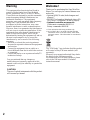 2
2
-
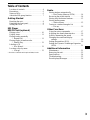 3
3
-
 4
4
-
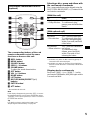 5
5
-
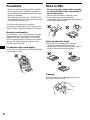 6
6
-
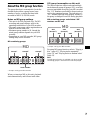 7
7
-
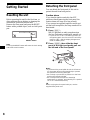 8
8
-
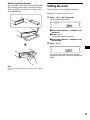 9
9
-
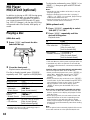 10
10
-
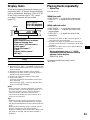 11
11
-
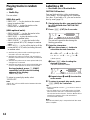 12
12
-
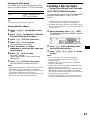 13
13
-
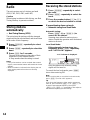 14
14
-
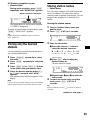 15
15
-
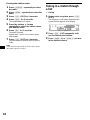 16
16
-
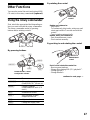 17
17
-
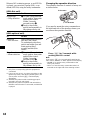 18
18
-
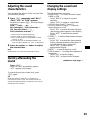 19
19
-
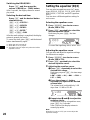 20
20
-
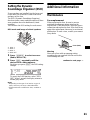 21
21
-
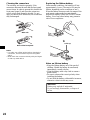 22
22
-
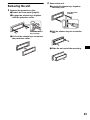 23
23
-
 24
24
-
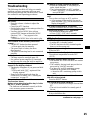 25
25
-
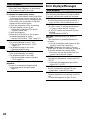 26
26
-
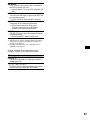 27
27
-
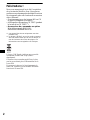 28
28
-
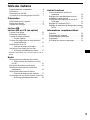 29
29
-
 30
30
-
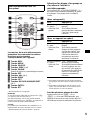 31
31
-
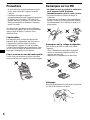 32
32
-
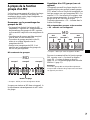 33
33
-
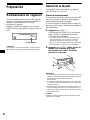 34
34
-
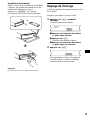 35
35
-
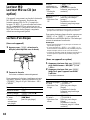 36
36
-
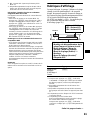 37
37
-
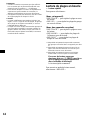 38
38
-
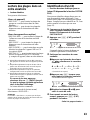 39
39
-
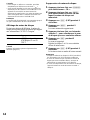 40
40
-
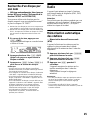 41
41
-
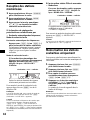 42
42
-
 43
43
-
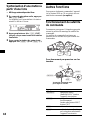 44
44
-
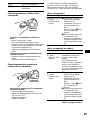 45
45
-
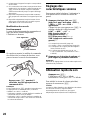 46
46
-
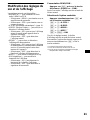 47
47
-
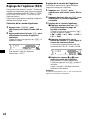 48
48
-
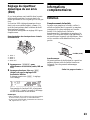 49
49
-
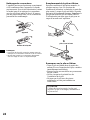 50
50
-
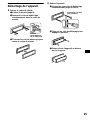 51
51
-
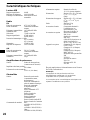 52
52
-
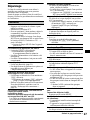 53
53
-
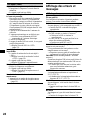 54
54
-
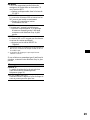 55
55
-
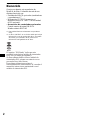 56
56
-
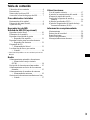 57
57
-
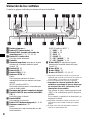 58
58
-
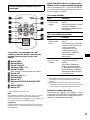 59
59
-
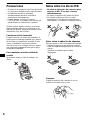 60
60
-
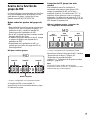 61
61
-
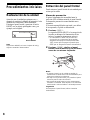 62
62
-
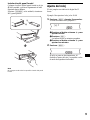 63
63
-
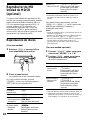 64
64
-
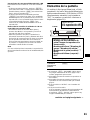 65
65
-
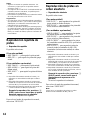 66
66
-
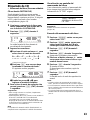 67
67
-
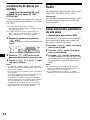 68
68
-
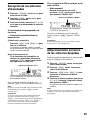 69
69
-
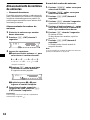 70
70
-
 71
71
-
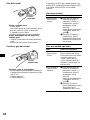 72
72
-
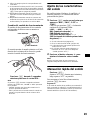 73
73
-
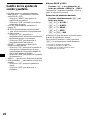 74
74
-
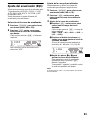 75
75
-
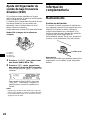 76
76
-
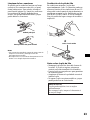 77
77
-
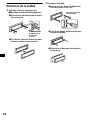 78
78
-
 79
79
-
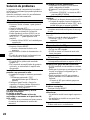 80
80
-
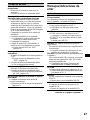 81
81
-
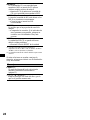 82
82
-
 83
83
-
 84
84
Sony MDX-F5800 Mode d'emploi
- Catégorie
- Récepteurs multimédia de voiture
- Taper
- Mode d'emploi
dans d''autres langues
Documents connexes
-
Sony CDX-F5005X Manuel utilisateur
-
Sony CDX-F5000 Manuel utilisateur
-
Sony CDX-L510X Manuel utilisateur
-
Sony MDX-CA790X Manuel utilisateur
-
Sony CDX-S2000 Manuel utilisateur
-
Sony CDX-S2000 Mode d'emploi
-
Sony CDX-L410X Manuel utilisateur
-
Sony CDX-R3000 Manuel utilisateur
-
Sony MDX-F5800 Manuel utilisateur
-
Sony MDX-CA790X Manuel utilisateur