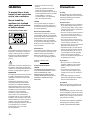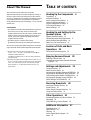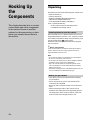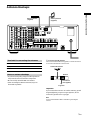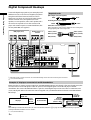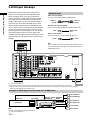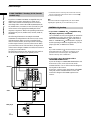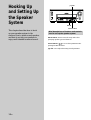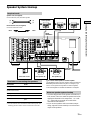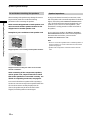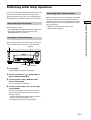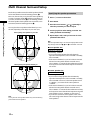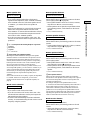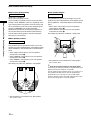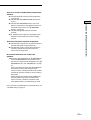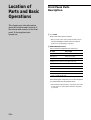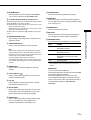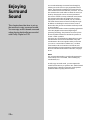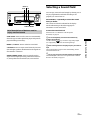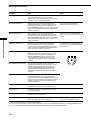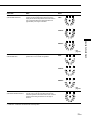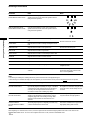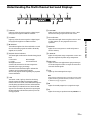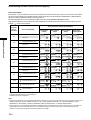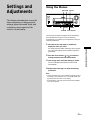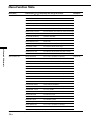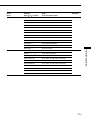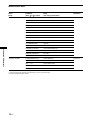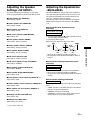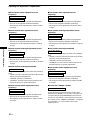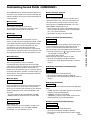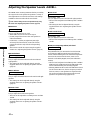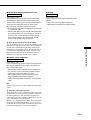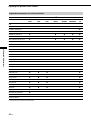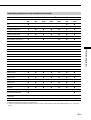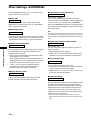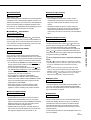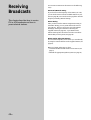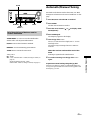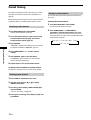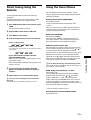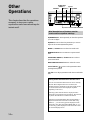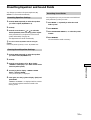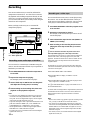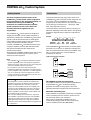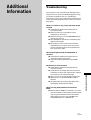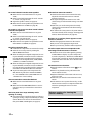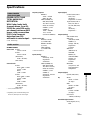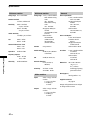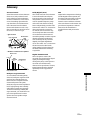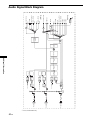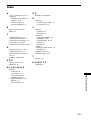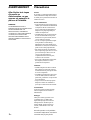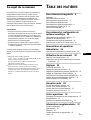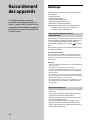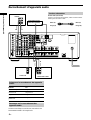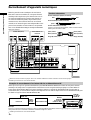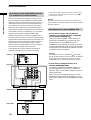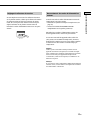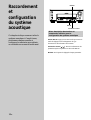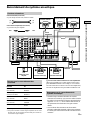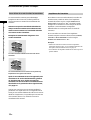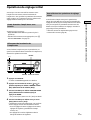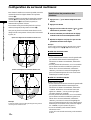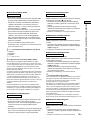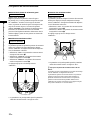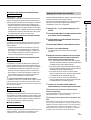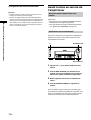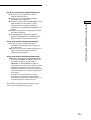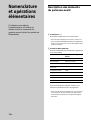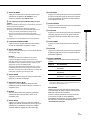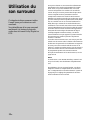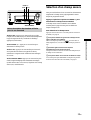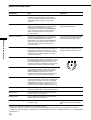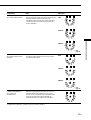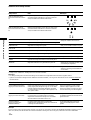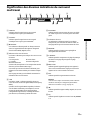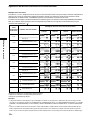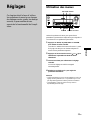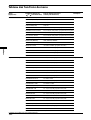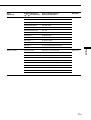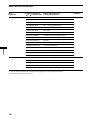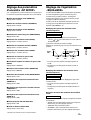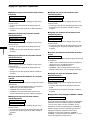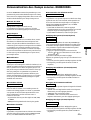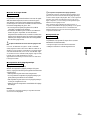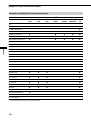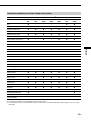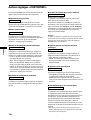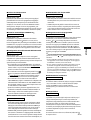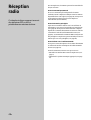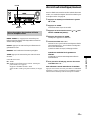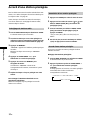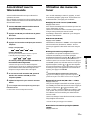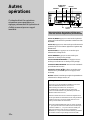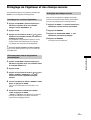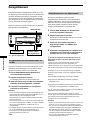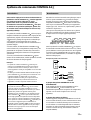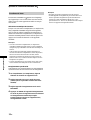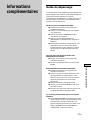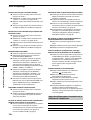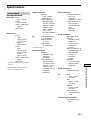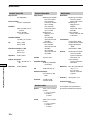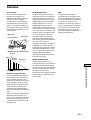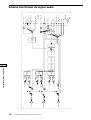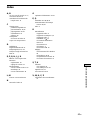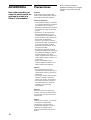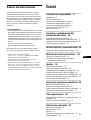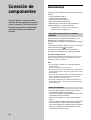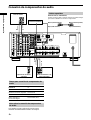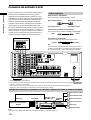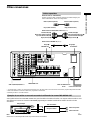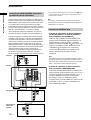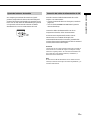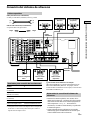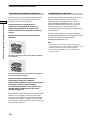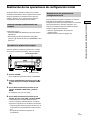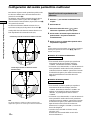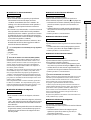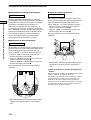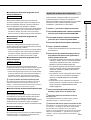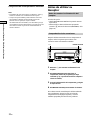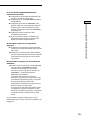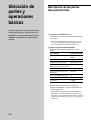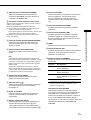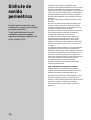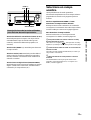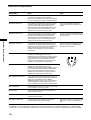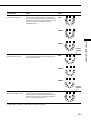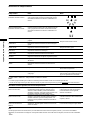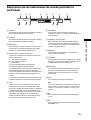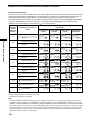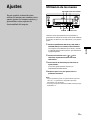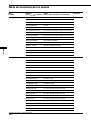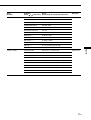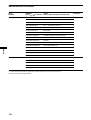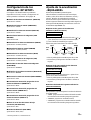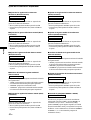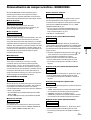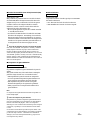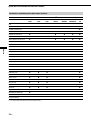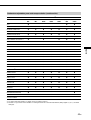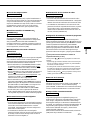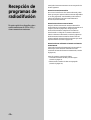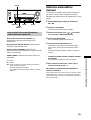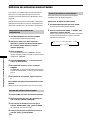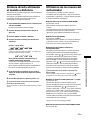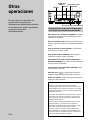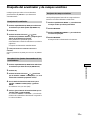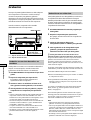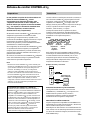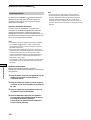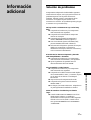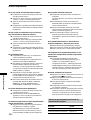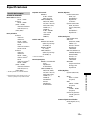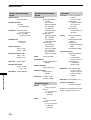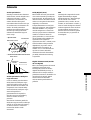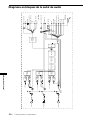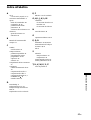Sony STR-DA777ES Mode d'emploi
- Catégorie
- Récepteurs AV
- Taper
- Mode d'emploi

3-866-967-73(1)
FM Stereo
FM-AM Receiver
1999 by Sony Corporation
STR-DA777ES
Operating Instructions
Mode d’emploi
Manual de instrucciones
¤ˇ¥˛»¡'œfi
FR
ES
CT
GB

2
GB
WARNING
To prevent fire or shock
hazard, do not expose the
unit to rain or moisture.
Do not install the
appliance in a confined
space, such as a bookcase
or built-in cabinet.
For the customers in United States
This symbol is intended to alert the user to
the presence of uninsulated “dangerous
voltage” within the product’s enclosure
that may be of sufficient magnitude to
constitute a risk of electric shock to
persons.
This symbol is intended to alert the user to
the presence of important operating and
maintenance (servicing) instructions in the
literature accompanying the appliance.
INFORMATION
This equipment has been tested and found
to comply with the limits for a Class B
digital device, pursuant to Part 15 of the
FCC Rules.
These limits are designed to provide
reasonable protection against harmful
interference in a residential installation.
This equipment generates, uses, and can
radiate radio frequency energy and, if not
installed and used in accordance with the
instructions, may cause harmful
interference to radio communications.
However, there is no guarantee that
interference will not occur in a particular
installation. If this equipment does cause
harmful interference to radio or television
reception, which can be determined by
turning the equipment off and on, the user
is encouraged to try to correct the
interference by one or more of the
following measures:
Precautions
On safety
Should any solid object or liquid fall into
the cabinet, unplug the receiver and have it
checked by qualified personnel before
operating it any further.
On power sources
• Before operating the receiver, check that
the operating voltage is identical with
your local power supply. The operating
voltage is indicated on the nameplate at
the rear of the receiver.
• The unit is not disconnected from the AC
power source (mains) as long as it is
connected to the wall outlet, even if the
unit itself has been turned off.
• If you are not going to use the receiver
for a long time, be sure to disconnect the
receiver from the wall outlet. To
disconnect the AC power cord, grasp the
plug itself; never pull the cord.
• One blade of the plug is wider than the
other for the purpose of safety and will
fit into the wall outlet only one way. If
you are unable to insert the plug fully
into the outlet, contact your dealer.
• AC power cord must be changed only at
the qualified service shop.
On placement
• Place the receiver in a location with
adequate ventilation to prevent heat
buildup and prolong the life of the
receiver.
• Do not place the receiver near heat
sources, or in a place subject to direct
sunlight, excessive dust or mechanical
shock.
• Do not place anything on top of the
cabinet that might block the ventilation
holes and cause malfunctions.
On operation
Before connecting other components, be
sure to turn off and unplug the receiver.
On cleaning
Clean the cabinet, panel and controls with
a soft cloth slightly moistened with a mild
detergent solution. Do not use any type of
abrasive pad, scouring powder or solvent
such as alcohol or benzine.
If you have any question or problem
concerning your receiver, please
consult your nearest Sony dealer.
– Reorient or relocate the receiving
antenna.
– Increase the separation between the
equipment and control amplifier.
– Connect the equipment into an outlet on
a circuit different from that to which the
control amplifier is connected.
– Consult the dealer or an experienced
radio/TV technician for help.
CAUTION
You are cautioned that any changes or
modification not expressly approved in
this manual could void your authority to
operate this equipment.
Note to CATV system installer:
This reminder is provided to call CATV
system installer’s attention to Article 820-
40 of the NEC that provides guidelines for
proper grounding and, in particular,
specifies that the cable ground shall be
connected to the grounding system of the
building, as close to the point of cable
entry as practical.
Owner’s Record
The model and serial numbers are located
on the rear of the unit. Record the serial
number in the space provided below.
Refer to them whenever you call upon
your Sony dealer regarding this product.
Model No. STR-DA777ES
Serial No.
For the customers in Canada
CAUTION
TO PREVENT ELECTRIC SHOCK, DO
NOT USE THIS POLARIZED AC PLUG
WITH AN EXTENSION CORD,
RECEPTACLE OR OTHER OUTLET
UNLESS THE BLADES CAN BE FULLY
INSERTED TO PREVENT BLADE
EXPOSURE.

3
GB
About This Manual
The instructions in this manual are for model
STR-DA777ES. Check your model number by looking at
the lower right corner of the front panel. In this manual,
the U.S.A./Canada model is used for illustration purposes
unless stated otherwise. Any difference in operation is
clearly indicated in the text, for example, “U.S.A./Canada
models only.”
Conventions
• The instructions in this manual describe the controls on
the receiver. You can also use the controls on the
supplied remote if they have the same or similar names
as those on the receiver. For details on the use of your
remote, refer to the separate operating instructions
supplied with the remote.
• The following icon is used in this manual:
z Indicates hints and tips for making the task easier.
This receiver incorporates Dolby
* Digital (AC-3) and Pro
Logic Surround and the DTS** Digital Surround System.
*
Manufactured under license from Dolby Laboratories.
“Dolby”, “AC-3”, “Pro Logic” and the double-D symbol a are
trademarks of Dolby Laboratories.
Confidential unpublished works. © 1992-1997 Dolby Laboratories.
All rights reserved.
**
Manufactured under license from Digital Theater Systems, Inc. US
Pat. No. 5,451,942 and other worldwide patents issues and pending.
“DTS” and “DTS Digital Surround” are trademarks of Digital
Theater Systems, Inc. © 1996 Digital Theater Systems, Inc. All
rights reserved.
TABLE OF CONTENTS
Hooking Up the Components 4
Unpacking 4
Antenna Hookups 5
Audio Component Hookups 6
Video Component Hookups 7
Digital Component Hookups 8
5.1CH Input Hookups 10
Other Hookups 11
Hooking Up and Setting Up the
Speaker System 14
Speaker System Hookup 15
Performing Initial Setup Operations 17
Multi Channel Surround Setup 18
Before You Use Your Receiver 22
Location of Parts and Basic
Operations 24
Front Panel Parts Description 24
Enjoying Surround Sound 28
Selecting a Sound Field 29
Understanding the Multi-Channel Surround
Displays 33
Settings and Adjustments 35
Using the Menus 35
Menu Function Table 36
Adjusting the Speaker Settings <SP SETUP> 39
Adjusting the Equalization <EQUALIZER> 39
Customizing Sound Fields <SURROUND> 41
Adjusting the Speaker Levels <LEVEL> 42
Other Settings <CUSTOMIZE> 46
Receiving Broadcasts 48
Automatic/Manual Tuning 49
Preset Tuning 50
Direct Tuning Using the Remote 51
Using the Tuner Menus 51
Other Operations 52
Presetting Equalizer and Sound Fields 53
Recording 54
CONTROL A1 Control System 55
Additional Information 57
Troubleshooting 57
Specifications 59
Glossary 61
Audio Signal Block Diagram 62
Index 63
GB

4
GB
Hooking Up
the
Components
This chapter describes how to connect
various audio and video components
to the receiver. Be sure to read the
sections for the components you have
before you actually connect them to
the receiver.
Unpacking
Check that you received the following items with the unit:
• FM wire antenna (1)
• AM loop antenna (1)
• Remote commander RM-TP503 (remote) (1)
• LR6 (size-AA) alkaline batteries (4)
• Coin shaped lithium battery (CR-2032) (1)
U.S.A./Canada models only:
• Audio/video/control S connecting cord (1)
• CONTROL S connecting cord (1)
Inserting batteries into the remote
Insert four LR6 (size-AA) alkaline batteries and one coin
shaped lithium battery with the + and – properly oriented
in the battery compartment. When using the remote, point
it at the remote sensor
on the receiver.
For details, refer to the operating instructions supplied
with your remote.
z
When to replace batteries
Under normal conditions, the batteries should last for about 3
months. When the remote no longer operates the receiver,
replace all batteries with new ones.
Notes
• Do not leave the remote in an extremely hot or humid place.
• Do not use a new battery with an old one.
• Do not expose the remote sensor to direct sunlight or lighting
apparatuses. Doing so may cause a malfunction.
• If you don’t use the remote for an extended period of time,
remove the batteries to avoid possible damage from battery
leakage and corrosion.
• This remote is designed for use with alkaline batteries only. Do
not use a combination of different battery types.
Before you get started
• Turn off the power to all components before making
any connections.
• Do not connect the AC power cords until all of the
connections are completed.
• Be sure to make connections firmly to avoid hum and
noise.
• When connecting an audio/video cord, be sure to
match the color-coded pins to the appropriate jacks on
the components: yellow (video) to yellow; white (left,
audio) to white; and red (right, audio) to red.

5
GB
Hooking Up the Components
AM
y
FM 75
Ω
COAXIAL
ANTENNA
AC OUTLET
B
+
–
SPEAKERS
IMPEDANCE USE 4 - 16Ω
FRONTREAR CENTER A LRLRLR
R
L
R
L
R
IN
REC
OUT
IN
IN
OUT
IN
IN
IN
OUT
IN
CENTER
SUB WOOFERREARFRONT
CENTER
SUB
WOOFER
REARFRONT
TV/
SAT
DVD/
LD
VIDEO 1
MONITOR OUT
VIDEO 2
REC
OUT
L
R AUDIO
S-VIDEO
DVD/LD
IN COAX
CD
IN COAX
DVD/LD
IN OPT
TV/SAT
IN OPT
MD/DAT
IN OPT
MD/DAT
OUT OPT
CD
IN OPT
MONITOR
CTRL S
IN
STATUS
IN
CTRL S
OUT
VIDEO 1
DVD/
LD
TV/
SAT
VIDEO
L
2ND AUDIO OUT
PRE OUT5.1CH INPUT
4 Ω 8 Ω
IMPEDANCE
SELECTOR
CONTROL
A1
TAPE
MD/
DAT
CD
L
SIGNAL GND
AM
y
y
FM 75
Ω
COAXIAL
ANTENNA
PHONO
R
FM wire antenna
(supplied)
AM loop antenna
(supplied)
Important
If you connect the receiver to an outdoor antenna, ground
it against lightning. To prevent a gas explosion, do not
connect the ground wire to a gas pipe.
Note
Do not use the SIGNAL GND y terminal for grounding the
receiver.
Terminals for connecting the antennas
Connect the To the
AM loop antenna AM terminals
FM wire antenna FM 75Ω COAXIAL terminal
Notes on antenna hookups
• To prevent noise pickup, keep the AM loop antenna
away from the receiver and other components.
• Be sure to fully extend the FM wire antenna.
• After connecting the FM wire antenna, keep it as
horizontal as possible.
Antenna Hookups
Ground wire
(not supplied)
To ground
z If you have poor FM reception
Use a 75-ohm coaxial cable (not supplied) to connect the receiver
to an outdoor FM antenna as shown below.
Outdoor FM antenna
Receiver

6
GB
Hooking Up the Components
AC OUTLET
INOUT
LINE
L
R
LINE
INPUT OUTPUT
ç
ç
INOUT
LINE
L
R
LINE
INPUT OUTPUT
ç
ç
LINE
L
R
OUTPUT
+
–
SPEAKERS
IMPEDANCE USE 4 - 16Ω
FRONTREAR CENTER B A LRLRLR
R
L
R
L
R
IN
REC
OUT
IN
IN
OUT
IN
IN
IN
OUT
IN
CENTER
SUB WOOFERREARFRONT
CENTER
SUB
WOOFER
REARFRONT
TV/
SAT
DVD/
LD
VIDEO 1
MONITOR OUT
VIDEO 2
REC
OUT
L
R AUDIO
S-VIDEO
DVD/LD
IN COAX
CD
IN COAX
DVD/LD
IN OPT
TV/SAT
IN OPT
MD/DAT
IN OPT
MD/DAT
OUT OPT
CD
IN OPT
MONITOR
CTRL S
IN
STATUS
IN
CTRL S
OUT
VIDEO 1
DVD/
LD
TV/
SAT
VIDEO
L
2ND AUDIO OUT
PRE OUT5.1CH INPUT
4 Ω 8 Ω
IMPEDANCE
SELECTOR
CONTROL
A1
TAPE
MD/
DAT
CD
L
SIGNAL GND
AM
y
y
FM 75
Ω
COAXIAL
ANTENNA
PHONO
R
White (L) White (L)
Red (R) Red (R)
Jacks for connecting audio components
Connect a To the
Turntable PHONO jacks
CD player CD jacks
Tape deck TAPE jacks
MD deck or DAT deck MD/DAT jacks
Note on audio component hookups
If your turntable has a ground wire, connect it to the
SIGNAL GND y terminal on the receiver.
Required cords
Audio cords (not supplied)
When connecting a cord, be sure to match the color-coded pins to
the appropriate jacks on the components.
Audio Component Hookups
Turntable
(MM cartridge type only)
Tape deck
MD or DAT deck
CD player

7
GB
Hooking Up the Components
AC OUTLET
RL
AUDIO OUT VIDEO
OUT
OUTPUT
INOUT
ç
ç
INOUT
ç
ç
VIDEO
OUT
VIDEO
IN
AUDIO
OUT
AUDIO
IN
INPUT OUTPUT
L
RL
AUDIO OUT VIDEO
OUT
OUTPUT
VIDEO
IN
INPUT
VIDEO
OUT
VIDEO
IN
AUDIO
OUT
AUDIO
IN
L
INPUT OUTPUT
+
–
SPEAKERS
IMPEDANCE USE 4 - 16Ω
FRONTREAR CENTER B A
LRLRLR
R
L
R
L
R
IN
REC
OUT
IN
IN
OUT
IN
IN
IN
OUT
IN
CENTER
SUB WOOFERREARFRONT
CENTER
SUB
WOOFER
REARFRONT
TV/
SAT
DVD/
LD
VIDEO 1
MONITOR OUT
VIDEO 2
REC
OUT
L
R AUDIO
S-VIDEO
DVD/LD
IN COAX
CD
IN COAX
DVD/LD
IN OPT
TV/SAT
IN OPT
MD/DAT
IN OPT
MD/DAT
OUT OPT
CD
IN OPT
MONITOR
CTRL S
IN
STATUS
IN
CTRL S
OUT
VIDEO 1
DVD/
LD
TV/
SAT
VIDEO
L
2ND AUDIO OUT
PRE OUT5.1CH INPUT
4 Ω 8 Ω
IMPEDANCE
SELECTOR
CONTROL
A1
TAPE
MD/
DAT
CD
R
R
L
SIGNAL GND
AM
y
y
FM 75
Ω
COAXIAL
ANTENNA
PHONO
R
Required cords
Audio/video cords (not supplied)
When connecting a cord, be sure to match the color-coded pins to
the appropriate jacks on the components.
Video cord for connecting a TV monitor (not supplied)
You can use the video cord of the supplied audio/video/control
S cord (see pages 11 and 12 for details).
Yellow (video) Yellow (video)
White (L/audio) White (L/audio)
Red (R/audio) Red (R/audio)
Yellow Yellow
To the front panel
Note on video component hookups
You can connect your TV’s audio output jacks to the TV/
SAT* (or TV/LD) AUDIO IN jacks on the receiver and
apply sound effects to the audio from the TV. In this case,
do not connect the TV’s video output jack to the TV/SAT*
(or TV/LD) VIDEO IN jacks on the receiver. If you are
connecting a separate TV tuner (or satellite tuner), connect
both the audio and video output jacks to the receiver as
shown above.
*
U.S.A./Canada models only.
z
When using the S-video jacks instead of the video jacks
Your monitor must also be connected via an S-video jack. S-video
signals are on a separate bus from the video signals and will not
be output through the video jacks.
Jacks for connecting video components
Connect a To the
Satellite tuner* or TV tuner TV/SAT* or TV/LD jacks
VCR VIDEO 1 jacks
Additional VCR VIDEO 2 jacks
DVD player DVD/LD* or DVD jacks
LD player DVD/LD* or TV/LD jacks
TV monitor MONITOR VIDEO OUT jack
Camcorder or video game VIDEO 3 INPUT jacks on the
front panel
*
U.S.A./Canada models only.
Video Component Hookups
Camcorder
or video
game
TV monitor
Satellite tuner*
or TV tuner
DVD player
VCR
VCR
*
U.S.A./Canada models
only.

8
GB
Hooking Up the Components
AC OUTLET
RL
AUDIO OUTVIDEO
OUT
OUTPUT
DIGITAL
OPTICAL
OUTPUT
DIGITAL
COAXIAL
OUTPUT
RL
AUDIO OUTVIDEO
OUT
OUTPUT
DIGITAL
OPTICAL
OUTPUT
+
–
SPEAKERS
IMPEDANCE USE 4 - 16Ω
FRONTREAR CENTER B A
LRLRLR
R
L
R
L
R
IN
REC
OUT
IN
IN
OUT
IN
IN
IN
OUT
IN
CENTER
SUB WOOFERREARFRONT
CENTER
SUB
WOOFER
REARFRONT
TV/
SAT
DVD/
LD
VIDEO 1
MONITOR OUT
VIDEO 2
REC
OUT
L
R AUDIO
S-VIDEO
DVD/LD
IN COAX
CD
IN COAX
DVD/LD
IN OPT
TV/SAT
IN OPT
MD/DAT
IN OPT
MD/DAT
OUT OPT
CD
IN OPT
MONITOR
CTRL S
IN
STATUS
IN
CTRL S
OUT
VIDEO 1
DVD/
LD
TV/
SAT
VIDEO
L
2ND AUDIO OUT
PRE OUT5.1CH INPUT
4 Ω 8 Ω
IMPEDANCE
SELECTOR
CONTROL
A1
TAPE
MD/
DAT
CD
L
SIGNAL GND
AM
y
y
FM 75
Ω
COAXIAL
ANTENNA
PHONO
R
PHONES
SPEAKERS
A
OFF
A+B
B
MEMORY A.F.D
0
10
MULTI CHANNEL DECODING
OPEN/
CLOSE
MASTER VOLUME
1
9
8
7
2
3
6
5
4
AUDIO SPLIT DIGITAL / ANALOG
1/u
+
ENTER
EQ SUR LEVEL
NAME CUSTOM SET UP
VIDEOS-VIDEO
L AUDIO R
DOLBY
DIGITAL
RF OUT
VIDEO OUT
–
2 CH ANALOG DIRECT EQ BANK 5.1 CH INPUT
SOUND FIELD
INPUT
SELECTOR
–
+
MODE
–+–+
FM/ AM TUNER PRESET
SOUND FIELD PRESET
Yellow (video) Yellow (video)
White (L/audio) White (L/audio)
Red (R/audio) Red (R/audio)
Black Black
Yellow Yellow
Required cords
Optical digital cords (not supplied)
Coaxial digital cord (not supplied)
Audio/video cords (not supplied)
When connecting a cord, be sure to match the color-coded pins to
the appropriate jacks on the components.
DVD player (etc.)*
Connect the digital output jacks of your DVD player and
satellite tuner (etc.) to the receiver’s digital input jacks to
bring the multi channel surround sound of a movie
theater into your home. To enjoy the full effect of multi
channel surround sound, five speakers (two front
speakers, two rear speakers, and a center speaker) and a
sub woofer are required. You can also connect an LD
player with an RF OUT jack via an RF demodulator, like
the Sony MOD-RF1 (not supplied).
Digital Component Hookups
Satellite tuner** or
TV tuner
Please note that you cannot connect an LD player’s DOLBY DIGITAL RF OUT jack directly to this unit’s digital input jacks.
You must first convert the RF signal to either an optical or coaxial digital signal. Connect the LD player to the RF
demodulator, then connect the RF demodulator’s optical or coaxial digital output to this unit’s OPT or COAX DVD/LD*
(or TV/LD) IN jack. Refer to the instruction manual supplied with your RF Demodulator for details on DOLBY DIGITAL
RF hookups.
Example of LD player connected via an RF demodulator
RF demodulatorLD player
DIGITAL
DVD/LD*
(or TV/LD) IN
(COAX or OPT)
Note
When making connections as shown above, be sure to set DIGITAL/ANALOG (4 on page 25) manually. This unit may not operate
correctly if DIGITAL/ANALOG is set to “AUTO.”
*
U.S.A./Canada models only.
*
Make either coaxial or optical connections. We recommended making coaxial connections instead of optical connections.
**
U.S.A./Canada models only.
DVD/LD*
(or TV/LD)
VIDEO IN

9
GB
Hooking Up the Components
AC OUTLET
R
LINE
OUTPUT
L
DIGITAL
OPTICAL
OUTPUT
DIGITAL
COAXIAL
OUTPUT
DIGITAL
OUT
OPTICAL
IN
LINE
L
R
LINE
INPUT OUTPUT
INOUT
ç
ç
INOUT
ç
ç
+
–
SPEAKERS
IMPEDANCE USE 4 - 16Ω
FRONTREAR CENTER B A LRLRLR
R
L
R
L
R
IN
REC
OUT
IN
IN
OUT
IN
IN
IN
OUT
IN
CENTER
SUB WOOFERREARFRONT
CENTER
SUB
WOOFER
REARFRONT
TV/
SAT
DVD/
LD
VIDEO 1
MONITOR OUT
VIDEO 2
REC
OUT
L
R AUDIO
S-VIDEO
DVD/LD
IN COAX
CD
IN COAX
DVD/LD
IN OPT
TV/SAT
IN OPT
MD/DAT
IN OPT
MD/DAT
OUT OPT
CD
IN OPT
MONITOR
CTRL S
IN
STATUS
IN
CTRL S
OUT
VIDEO 1
DVD/
LD
TV/
SAT
VIDEO
L
2ND AUDIO OUT
PRE OUT5.1CH INPUT
4 Ω 8 Ω
IMPEDANCE
SELECTOR
CONTROL
A1
TAPE
MD/
DAT
CD
L
SIGNAL GND
AM
y
y
FM 75
Ω
COAXIAL
ANTENNA
PHONO
R
Black Black
Required cords
Optical digital cords (not supplied)
Audio cords (not supplied)
When connecting a cord, be sure to match the color-coded pins to
the appropriate jacks on the components.
White (L) White (L)
Red (R) Red (R)
Connect the digital output jack of your MD or DAT deck
to the receiver’s digital input jack and connect the digital
input jack of your MD or DAT deck to the receiver’s
digital output jack. These connections allow you to make
digital recordings of CDs and TV broadcasts.
*
Make either coaxial or optical connections. We recommended making coaxial connections instead of optical connections.
Notes
• Please note that you cannot make a digital recording of a digital multi channel surround signal.
• All OPT and COAX jacks are compatible with 32 kHz, 44.1 kHz, 48 kHz and 96 kHz sampling frequencies and 24 bit word length.
• It is not possible to record analog signals to MD/DAT, TAPE and VIDEO with only digital connections. Be sure to make both digital and
analog connections to your digital components.
CD player
MD or DAT deck

10
GB
Hooking Up the Components
AC OUTLET
REAR
CENTER
WOOFER
5.1 CH OUTPUT
FRONT
+
–
SPEAKERS
IMPEDANCE USE 4 - 16Ω
FRONTREAR CENTER B A
LRLRLR
R
L
R
L
R
IN
REC
OUT
IN
IN
OUT
IN
IN
IN
OUT
IN
CENTER
SUB WOOFERREARFRONT
CENTER
SUB
WOOFER
REARFRONT
TV/
SAT
DVD/
LD
VIDEO 1
MONITOR OUT
VIDEO 2
REC
OUT
L
R AUDIO
S-VIDEO
DVD/LD
IN COAX
CD
IN COAX
DVD/LD
IN OPT
TV/SAT
IN OPT
MD/DAT
IN OPT
MD/DAT
OUT OPT
CD
IN OPT
MONITOR
CTRL S
IN
STATUS
IN
CTRL S
OUT
VIDEO 1
DVD/
LD
TV/
SAT
VIDEO
L
2ND AUDIO OUT
PRE OUT5.1CH INPUT
4 Ω 8 Ω
IMPEDANCE
SELECTOR
CONTROL
A1
TAPE
MD/
DAT
CD
L
SIGNAL GND
AM
y
y
FM 75
Ω
COAXIAL
ANTENNA
PHONO
R
PHONES
SPEAKERS
A
OFF
A+B
B
MEMORY – + – + A.F.D
FM/ AM TUNER PRESET
0
10
MULTI CHANNEL DECODING
OPEN/
CLOSE
MASTER VOLUME
1
9
8
7
2
3
6
5
4
AUDIO SPLIT DIGITAL / ANALOG
1 / u
+
ENTER
EQ SUR LEVEL
TUNER CUSTOM SET UP
VIDEOS-VIDEO
L AUDIO R
5.1CH INPUT
VIDEO OUT
SUB WOOFER
SPEAKERS
REAR/CENTER
SPEAKERS
FRONT
–
2 CH ANALOG DIRECT EQ BANK 5.1 CH INPUT
SOUND FIELD PRESET SOUND FIELD
INPUT
SELECTOR
–
+
MODE
Required cords
Audio cords (not supplied)
Two for the 5.1CH INPUT FRONT and REAR jacks
White (L) White (L)
Red (R) Red (R)
Monaural audio cords (not supplied)
Two for the 5.1CH INPUT CENTER and SUB WOOFER jacks
Black Black
Video cord (not supplied)
One for the DVD/LD* (or DVD) VIDEO IN jacks (etc.)
Yellow Yellow
Note
When using the connections described below, adjust the level of
your surround speakers and sub woofer from the DVD player or
multichannel decoder.
5.1CH Input Hookups
Although this receiver incorporates a multi channel
decoder, it is also equipped with 5.1CH INPUT jacks.
These connections allow you to enjoy multichannel
software encoded in formats other than Dolby Digital
(AC-3) and DTS. If your DVD player is equipped with
5.1CH OUTPUT jacks, you can connect them directly to
this unit to enjoy the sound of the DVD player’s multi
channel decoder. Alternatively, the 5.1CH INPUT jacks
can be used to connect an external multi channel decoder.
To fully enjoy multi channel surround sound, you will
need five speakers (two front speakers, two rear speakers,
and a center speaker) and a sub woofer. Refer to the
instruction manual supplied with your DVD player, multi
channel decoder, etc., for details on the 5.1 channel input
hookups.
Example of a DVD player hookup using the 5.1 INPUT jacks
Note
See page 15 for details on speaker system hookup.
*
U.S.A./Canada models only.
DVD player
Front Speaker (L)
Front Speaker (R)
Rear Speaker (L)
Rear Speaker (R)
Center Speaker
Active Woofer
DVD player,
Multichannel decoder, etc.**
DVD/LD* (or DVD)
IN VIDEO etc.
*
U.S.A./Canada models only.
** If these components have analog output jacks to output downmixed 2-channel audio, you can record the audio on a tape or MD.
To do this, connect the output jacks for the downmixed audio to the input jacks you want to assign for the component. You cannot assign the
component to the PHONO and TUNER functions.

11
GB
Hooking Up the Components
Required cords
Audio cords (not supplied)
When connecting a cord, be sure to match the color-coded pins to the
appropriate jacks on the components.
Audio/video/control S connecting cord (1***)
CONTROL S connecting cord (1***)
Black E Black E
AC OUTLET
AC OUTLET
*
CONTROL A1
CTRL S (STATUS) IN/OUT
**
+
–
SPEAKERS
IMPEDANCE USE 4 - 16Ω
FRONTREARCENTER B A LRLRLR
R
L
R
L
R
IN
REC
OUT
IN
IN
OUT
IN
IN
IN
OUT
IN
CENTER
SUB WOOFERREARFRONT
CENTER
SUB
WOOFER
REARFRONT
TV/
SAT
DVD/
LD
VIDEO 1
MONITOR OUT
VIDEO 2
REC
OUT
L
R AUDIO
S-VIDEO
DVD/LD
IN COAX
CD
IN COAX
DVD/LD
IN OPT
TV/SAT
IN OPT
MD/DAT
IN OPT
MD/DAT
OUT OPT
CD
IN OPT
MONITOR
CTRL S
IN
STATUS
IN
CTRL S
OUT
VIDEO 1
DVD/
LD
TV/
SAT
VIDEO
L
2ND AUDIO OUT
PRE OUT5.1CH INPUT
4 Ω 8 Ω
IMPEDANCE
SELECTOR
CONTROL
A1
TAPE
MD/
DAT
CD
L
SIGNAL GND
AM
y
y
FM 75
Ω
COAXIAL
ANTENNA
PHONO
R
White (L) White (L)
Red (R) Red (R)
AC power cord
*
The configuration, shape, and number of AC outlets on the rear panel varies according to the model and country to which the receiver is shipped.
**
This jack is intended only for use in the manufacturing and servicing of the unit.
***
U.S.A./Canada models only
To a wall outlet
Other Hookups
Yellow (video) A
White (L/audio) B
Red (R/audio) C
Black (control S) D
Yellow (video) A
White (L/audio) B
Red (R/audio) C
Black (control S) D
Example of a sub room hookup using the 2ND AUDIO OUT jacks
You can use the 2ND AUDIO OUT jacks to output audio signals to a stereo amplifier located in another room.
Select the source in the CUSTOMIZE menu (page 46) to switch the audio signals output to the sub room.
Speaker (L)
Speaker (R)
Main room
Stereo amplifier
Sub room
2ND AUDIO OUT
Note
This function is not available when 5.1CH INPUT is selected.
***
PHONES
SPEAKERS
A
OFF
A+B
B
MEMORY A.F.D
0
10
MULTI CHANNEL DECODING
OPEN/
CLOSE
MASTER VOLUME
1
9
8
7
2
3
6
5
4
AUDIO SPLIT DIGITAL / ANALOG
1 / u
+
ENTER
EQ SUR LEVEL
NAME CUSTOM SET UP
VIDEOS-VIDEO
L AUDIO R
AUDIO
OUT
AUDIO
IN
SPEAKERS
–
4 5321
SOUND FIELD PRESET
2 CH ANALOG DIRECT EQ BANK 5.1 CH INPUT
SOUND FIELD
INPUT
SELECTOR
–
+
MODE

12
GB
Hooking Up the Components
*
*
****
A
DE
B
C
AUDIO
OUT
OUT IN
S-LINK
VIDEO
IN
IN
S-LINK
VIDEO
OUT
AUDIO
OUT
OUTPUT
IN
S-LINK
VIDEO
OUT
AUDIO
OUT
OUTPUT
IN
OUT
IN
IN
TV/
SAT
DVD/
LD
VIDEO 1
MONITOR OUT
R AUDIO
S-VIDEO
MONITOR
CTRL S
IN
STATUS
IN
CTRL S
OUT
VIDEO 1
DVD/
LD
TV/
SAT
VIDEO
L
TV
S-LINK CONTROL S hookup (U.S.A./Canada
models only)
If you have a S-LINK CONTROL S-compatible Sony TV,
satellite tuner, monitor, DVD player or VCR, use an
audio/video/control S connecting cord or a control S
connecting cord to connect the CTRL S (STATUS) IN (for
TV, satellite tuner, or monitor) or OUT (for VCR, etc.) jack
on the receiver to the appropriate S-LINK jack on the
respective component. Refer to the operating instructions
supplied with your TV, satellite tuner, monitor, VCR, etc.,
for details.
The following illustration is an example of S-LINK
CONTROL S hookups between the receiver, a TV, a VCR,
and a DVD player. When your TV is connected to the
receiver as shown below, the TV input mode will change
to video input whenever you turn on the receiver. When
you connect the receiver as shown below, the input mode
of the receiver changes to VIDEO 1 or DVD/LD whenever
you play your VCR or DVD.
The following connections also change the input mode of
the receiver to TV whenever you operate your TV.
VCR 1
DVD player
Receiver
Other Hookups
* Audio/video/control S connecting cord (Pull the video cord away
from the supplied audio/video/control S cable for connection A.)
** Control S connecting cord
Note
Refer to the instructions supplied with your TV for details
regarding the operations you can control from your TV.
CONTROL A1 hookup
• If you have a CONTROL A1 compatible Sony
CD player, tape deck, or MD deck
Use a CONTROL A1 cord (not supplied) to connect the
CONTROL A1
jack on the CD player, tape deck, or
MD deck to the CONTROL A1
jack on the receiver.
Refer to “CONTROL A1
Control System” on page 55
and the operating instructions supplied with your CD
player, tape deck, or MD deck for details.
Note
If you make CONTROL A1 connections from the receiver to
an MD deck that is also connected to a computer, do not
operate the receiver while using the “Sony MD Editor”
software. This may cause a malfunction.
• If you have a Sony CD changer with a
COMMAND MODE selector
If your CD changer’s COMMAND MODE selector can
be set to CD 1, CD 2, or CD 3, be sure to set the
command mode to “CD 1” and connect the changer to
the CD jacks on the receiver.
If, however, you have a Sony CD changer with VIDEO
OUT jacks, set the command mode to “CD 2” and
connect the changer to the VIDEO 2 jacks on the
receiver.

13
GB
Hooking Up the Components
Connecting the AC power cord
Before connecting the AC power cord of this receiver to a
wall outlet:
• Connect the speaker system to the receiver (see page
15).
• Turn the MASTER VOLUME control to the leftmost
position (0).
Connect the AC power cord(s) of your audio/video
components to a wall outlet.
If you connect other audio/video components to the AC
OUTLET(s) on the receiver, the receiver will supply power
to the connected component(s), allowing you to turn the
whole system on or off when you turn the receiver on/off.
Caution
Make sure that the total power consumption of the component(s)
connected to the receiver’s AC OUTLET(s) does not exceed the
wattage stated on the rear panel. Do not connect high-wattage
electrical home appliances such as electric irons, fans, or TVs to
this outlet.
Note
If the AC power cord is disconnected for about two weeks, the
receiver’s entire memory will be cleaned and the demonstration
will start.
Setting a voltage selector
If your receiver has a voltage selector on the rear panel,
check that the voltage selector on the rear panel of the
receiver is set to the local power supply voltage. If not,
use a screwdriver to set the selector to the correct position
before connecting the AC power cord to a wall outlet.
220V120V
240V
VOLTAGE SELECTOR

14
GB
SET UP
PHONES
SPEAKERS
A
OFF
A+B
B
MEMORY – + – + A.F.D 2 CH ANALOG DIRECT EQ BANK 5.1CH INPUT
FM/ AM TUNER PRESET SOUND FIELD PRESET SOUND FIELD
0
10
MULTI CHANNEL DECODING
OPEN/
CLOSE
INPUT
SELECTOR
MASTER VOLUME
1
9
8
7
2
3
6
5
4
AUDIO SPLIT DIGITAL / ANALOG
1 / u
+
ENTER
EQ SUR LEVEL
TUNER CUSTOM SET UP
VIDEOS-VIDEO
L AUDIO R
–
– +
MODE
Hooking Up
and Setting Up
the Speaker
System
This chapter describes how to hook
up your speaker system to the
receiver, how to position each speaker,
and how to set up your speakers to
enjoy multi channel surround sound.
Brief descriptions of buttons and controls
used to set up the speaker system
SET UP button: Press to enter the setup mode when
specifying speaker types and distances.
Cursor buttons ( / ): Use to select parameters after
pressing the SET UP button.
Jog dial: Use to adjust the setting of each parameter.
Cursor buttons
Jog dial

15
GB
Hooking Up and Setting Up the Speaker System
AC OUTLET
IMPEDANCE
SELECTOR
FRONT
SPEAKERS B
}
]
}
]
}
]
}
]
}
]
INPUT
AUDIO
IN
+
–
SPEAKERS
IMPEDANCE USE 4 - 16Ω
FRONTREAR CENTER B A
LRLRLR
R
L
R
L
R
IN
REC
OUT
IN
IN
OUT
IN
IN
IN
OUT
IN
CENTER
SUB WOOFERREARFRONT
CENTER
SUB
WOOFER
REARFRONT
TV/
SAT
DVD/
LD
VIDEO 1
MONITOR OUT
VIDEO 2
REC
OUT
L
R AUDIO
S-VIDEO
DVD/LD
IN COAX
CD
IN COAX
DVD/LD
IN OPT
TV/SAT
IN OPT
MD/DAT
IN OPT
MD/DAT
OUT OPT
CD
IN OPT
MONITOR
CTRL S
IN
STATUS
IN
CTRL S
OUT
VIDEO 1
DVD/
LD
TV/
SAT
VIDEO
L
2ND AUDIO OUT
PRE OUT5.1CH INPUT
4 Ω 8 Ω
IMPEDANCE
SELECTOR
TAPE
MD/
DAT
CD
CONTROL
A1
L
SIGNAL GND
AM
y
y
FM 75
Ω
COAXIAL
ANTENNA
PHONO
R
Required cords
Speaker cords (not supplied)
One for each front, rear, and center speaker
(+) (+)
(–) (–)
Monaural audio cord (not supplied)
One for an active sub woofer
Black Black
z
To connect certain speakers to another amplifier
Use the PRE OUT jacks. The same signal is output from both the
SPEAKERS jacks and the PRE OUT jacks. For example, if you
want to connect just the front speakers to another amplifier,
connect that amplifier to the PRE OUT FRONT L and R jacks.
Notes on speaker system hookup
• Twist the stripped ends of the speaker cords about 2/3
inch (10 mm). Be sure to match the speaker cord to the
appropriate terminal on the components: + to + and –
to –. If the cords are reversed, the sound will be
distorted and will lack bass.
• If you use front speakers with low maximum input
rating, adjust the volume carefully to avoid excessive
output on the speakers.
* See “Speaker impedance” on the next page.
** You can connect an active sub woofer to either of the two jacks. The
remaining jack can be used to connect a second active sub woofer.
Terminals for connecting the speakers
Connect the To the
Front speakers (8 or 4* ohm) SPEAKERS FRONT A terminals
Additional pair of front SPEAKERS FRONT B terminals
speakers (8 or 4* ohm)
Rear speakers (8 or 4* ohm) SPEAKERS REAR terminals
Center speaker (8 or 4* ohm) SPEAKERS CENTER terminals
Active sub woofer SUB WOOFER AUDIO OUT
jack**
Speaker System Hookup
Center speaker
Front speaker (R) Front speaker (L)
Active sub woofer
Rear speaker (R) Rear speaker (L)

16
GB
Hooking Up and Setting Up the Speaker System
To avoid short-circuiting the speakers
Short-circuiting of the speakers may damage the receiver.
To prevent this, make sure to take the following
precautions when connecting the speakers.
Make sure the stripped ends of each speaker cord
does not touch another speaker terminal or the
stripped end of another speaker cord.
Examples of poor conditions of the speaker cord
Stripped speaker cord is touching another speaker terminal.
Stripped cords are touching each other due to excessive
removal of insulation.
After connecting all the components, speakers,
and AC power cord, output a test tone to check
that all the speakers are connected correctly. For
details on outputting a test tone, see page 21.
If no sound is heard from a speaker while outputting a
test tone or a test tone is output from a speaker other than
the one whose name is currently displayed on the
receiver, the speaker may be short-circuited. If this
happens, check the speaker connection again.
Speaker impedance
To enjoy multi channel surround, connect front, center,
and rear speakers with a nominal impedance of 8 ohms or
higher, and set the speaker IMPEDANCE SELECTOR to
“8Ω.” Check the instruction manual supplied with your
speakers if you’re not sure of their impedance. (This
information is usually printed on a label on the back of
the speaker.)
If you connect any speaker to the FRONT, CENTER or
REAR SPEAKERS terminals with a nominal impedance
between 4 ohms and 8 ohms, you must set the
IMPEDANCE SELECTOR to “4Ω.”
Notes
• Be sure to connect front speakers with a nominal impedance of
8 ohms or higher if you want to select both sets (A+B) of front
speakers (see page 27).
• Speakers with an impedance of less than 4 ohms cannot be
used.
Speaker System Hookup

17
GB
Hooking Up and Setting Up the Speaker System
Once you have hooked up the speakers and turned on the
power, clear the receiver’s memory. Then specify the
speaker parameters (size, position, etc.) and perform any
other initial setup operations necessary for your system.
Before turning on the receiver
Make sure that you have:
• Turned MASTER VOLUME to the leftmost position (0).
• Selected the appropriate front speakers (see “@∞
SPEAKERS selector” on page 27).
Clearing the receiver’s memory
Before using your receiver for the first time, or when you
want to clear the receiver’s memory, do the following.
1 Press CUSTOM.
CUSTOMIZE menu appears in the display.
2 Press the cursor buttons ( or ) repeatedly to
display “MEMORY CLEAR [NO]”.
3 Turn the jog dial to display “MEMORY CLEAR
[YES]” and press ENTER.
“Are you sure? [NO]” is displayed.
4 Turn the jog dial to display “Are you sure? [YES]”
and press ENTER.
The unit automatically turns off, and then turns on
again. All of the followings are reset to the factory
settings or cleared.
• All menu adjustments (speaker settings, equalizer
settings, sound field parameters, etc.).
• The equalizer settings in the equalizer bank.
PHONES
SPEAKERS
A
OFF
A+B
B
MEMORY – + – + A.F.D
FM/ AM TUNER PRESET
0
10
MULTI CHANNEL DECODING
OPEN/
CLOSE
MASTER VOLUME
1
9
8
7
2
3
6
5
4
AUDIO SPLIT DIGITAL / ANALOG
1 / u
+
ENTER
EQ SUR LEVEL
TUNER CUSTOM SET UP
VIDEOS-VIDEO
L AUDIO R
1/u
–
2 CH ANALOG DIRECT EQ BANK 5.1CH INPUT
SOUND FIELD PRESET SOUND FIELD
INPUT
SELECTOR
– +
MODE
CUSTOM
ENTER
Performing Initial Setup Operations
Performing initial setup operations
Before using your receiver for the first time, use the SET
UP button to adjust the setup parameters so that they
correspond to your system. You can adjust the following
items. For details on how to make adjustments, see the
page in parenthesis.
• Speaker size and placement (pages 18~19).
• Speaker distance (page 20).
Cursor buttons
Jog dial

18
GB
Hooking Up and Setting Up the Speaker System
45°
90°
20°
A A
B
CC
For the best possible surround sound all speakers should
be the same distance from the listening position (A).
However, this unit lets you to place the center speaker up
to 5 feet (1.5 meters) closer (B) and the rear speakers up
to 15 feet (4.5 meters) closer (C) to the listening position.
The front speakers can be placed from 3 to 40 feet (1.0 to
12.0 meters) from the listening position (A).
You can place the rear speakers either behind you or to
the side, depending on the shape of your room (etc.).
When placing rear speakers to your side
When placing rear speakers behind you
Note
Do not place the center speaker farther away from the listening
position than the front speakers.
45°
90°
20°
A A
B
CC
Multi Channel Surround Setup
Specifying the speaker parameters
1 Press 1/u to turn on the receiver.
2 Press SET UP.
3 Press the cursor buttons ( or ) repeatedly to
select the parameter you want to adjust.
4 Turn the jog dial to select setting you desire. The
setting is entered automatically.
5 Repeat steps 3 and 4 until you have set all of the
parameters that follow.
Note
When the adjustable range is exceeded, the display blinks. Please
keep settings within areas A, B and C as described on the left.
p Front speaker size
FRONT SP [LARGE]
Initial setting : LARGE
• If you connect large speakers that will effectively
reproduce bass frequencies, select “LARGE”. Normally,
select “LARGE”.
• If the sound is distorted, or you feel a lack of surround
effects when using multi-channel surround sound,
select “SMALL” to activate the bass redirection circuitry
and output the front channel bass frequencies from the
sub woofer.
p Center speaker size
CENTER SP [LARGE]
Initial setting : LARGE
• If you connect a large speaker that will effectively
reproduce bass frequencies, select “LARGE”. Normally,
select “LARGE”. However, if the front speakers are set
to “SMALL”, you cannot set the center speaker to
“LARGE”.
• If the sound is distorted, or you feel a lack of surround
effects when using multi-channel surround sound,
select “SMALL” to activate the bass redirection circuitry
and output the center channel bass frequencies from the
front speakers (if set to “LARGE”) or sub woofer. *
1
• If you do not connect the center speaker, select “NO”.
The sound of the center channel will be output from the
front speakers.*
2

19
GB
Hooking Up and Setting Up the Speaker System
p Rear speaker size
REAR SP [LARGE]
Initial setting : LARGE
• If you connect large speakers that will effectively
reproduce bass frequencies, select “LARGE”. Normally,
select “LARGE”. However, if the front speakers are set
to “SMALL”, you cannot set the rear speakers to
“LARGE”.
• If the sound is distorted, or you feel a lack of surround
effects when using multi-channel surround sound,
select “SMALL” to activate the bass redirection circuitry
and output the rear channel bass frequencies from the
sub woofer or other “LARGE” speakers.
• If you do not connect rear speakers, select “NO”. The
sound of the rear channel will be output from the front
speakers.*
3
z
*1~*3 correspond to the following Dolby Pro Logic modes
*
1
NORMAL
*
2
PHANTOM
*
3
3 STEREO
(*
2
+ *
3
= 2ch mode).
z
About speaker sizes (LARGE and SMALL)
Internally, the LARGE and SMALL settings for each speaker
determine whether or not the internal sound processor will cut
the bass signal from that channel. When the bass is cut from a
channel, the bass redirection circuitry sends the corresponding
bass frequencies to the sub woofer or other “LARGE” speaker.
However, since bass sounds have a certain amount of
directionality it best not to cut them, if possible. Therefore, even
when using small speakers, you can set them to “LARGE” if you
want to output the bass frequencies from that speaker. On the
other hand, if you are using a large speaker, but prefer not to
have bass frequencies output from that speaker, set it to
“SMALL”.
If the overall sound level is lower than you prefer, set all speakers
to “LARGE”. If there is not enough bass, you can use the
equalizer to boost the bass levels. To adjust the equalizer, see
page 39.
p Sub woofer selection
SUB WOOFER [YES]
Initial setting : YES
• If you connect a sub woofer, select “YES”.
• If you do not connect a sub woofer, select “NO”. This
activates the bass redirection circuitry and outputs the
LFE signals from other speakers.
• In order to take full advantage of the bass redirection
circuitry, we recommend setting the sub woofer’s cut off
frequency as high as possible.
p Front speaker distance
FRONT XX feet* (meter)
Initial setting : 16 feet* (5.0 meter)
Set the distance from your listening position to the front
(left or right) speaker (A on page 18).
• Front speaker distance can be set in 1 foot* (0.1 meter)
steps from 3 to 40 feet* (1.0 to 12.0 meters).
• If both speakers are not placed an equal distance from
your listening position, set the distance to the closest
speaker.
* U.S.A./Canada models only.
p Center speaker distance
CENTER XX feet* (meter)
Initial setting : 16 feet* (5.0 meter)
Set the distance from your listening position to the center
speaker.
• Center speaker distance can be set in 1 foot* (0.1 meter)
steps within the range of B on page 18.
* U.S.A./Canada models only.
p Rear speaker distance
REAR XX feet* (meter)
Initial setting : 11 feet* (3.5 meter)
Set the distance from your listening position to the rear
(left or right) speaker.
• Rear speaker distance can be set in 1 foot* (0.1 meter)
steps within the range of C on page 18.
• If both speakers are not placed an equal distance from
your listening position, set the distance to the closest
speaker.
* U.S.A./Canada models only.
z
About speaker distances
Please note that, setting the speaker distance closer than the
actual location of the speakers will cause a delay in the output of
the sound from that speaker. In other words, the speaker will
sound like it is farther away.
For example, setting the center speaker distance 3~6 feet
(1~2 meters) closer than the actual speaker position will create a
fairly realistic sensation of being “inside” the screen. If you
cannot obtain a satisfactory surround effect because the rear
speakers are too close, setting the rear speaker distance closer
(shorter) than the actual distance will create a larger soundstage.
Adjusting these parameter while listening to the sound often
results in much better surround sound. Give it a try!
p Sub woofer distance
S.W XX feet* (meter)
Initial setting : 16 feet* (5.0 meter)
Set the distance from your listening position to the sub
woofer.
• Sub woofer distance can be set in 1 foot* (0.1 meter)
steps from 3 to 40 feet* (1.0 to 12.0 meters).
* U.S.A./Canada models only.

20
GB
Hooking Up and Setting Up the Speaker System
p Rear speaker height*
REAR HEIGHT [LOW]
Initial setting : LOW
This parameter lets you specify the height of your rear
speakers for proper implementation of the Digital Cinema
Sound “VIRTUAL” sound fields. Refer to the illustration
below.
• Select “LOW” if the location of your rear speakers
corresponds to section A.
• Select “HIGH” if the location of your rear speakers
corresponds to section B.
This setting only effects the “VIRTUAL” sound fields.
* This parameter is not available when “Rear speaker
size“ is set to “NO”.
z
About the rear speaker position and rear speaker height
These settings are designed specifically for implementation of the
Digital Cinema Sound “VIRTUAL” sound fields.
The rear speaker position parameter allows you to specify one of
three possible horizontal positions. The rear speaker height
parameter allows you to specify one of two possible height
positions. Select the position and height combination that comes
closest to the actual position of your rear speakers.
60
30
A
B
A
B
60°
90°
20°
A
B
30°
B
C C
A
Multi Channel Surround Setup
p Sub woofer phase polarity
S.W PHASE [NORMAL]
Initial setting : NORMAL
Set the sub woofer phase polarity.
There is usually no problem when the sub woofer phase
polarity is set to "NORMAL". However, depending on the
type of front speakers, the position of the sub woofer, and
the cut-off frequency of the sub woofer, setting the phase
polarity to "REVERSE" may produce better bass.
Besides bass reproduction, the richness and tightness of
the overall sound may also be affected. While listening
from the main listening position, select the setting that
best suits your environment.
p Rear speaker position*
REAR POSI [BEHIND]
Initial setting : BEHIND
This parameter lets you specify the location of your rear
speakers for proper implementation of the Digital Cinema
Sound “VIRTUAL” sound fields. Refer to the illustration
below.
• Select “SIDE” if the location of your rear speakers
corresponds to section A.
• Select “MIDDLE” if the location of your rear speakers
corresponds to section B.
• Select “BEHIND” if the location of your rear speakers
corresponds to section C.
This setting only effects the “VIRTUAL” sound fields.
* This parameter is not available when “Rear speaker
size“ is set to “NO”.
La page est en cours de chargement...
La page est en cours de chargement...
La page est en cours de chargement...
La page est en cours de chargement...
La page est en cours de chargement...
La page est en cours de chargement...
La page est en cours de chargement...
La page est en cours de chargement...
La page est en cours de chargement...
La page est en cours de chargement...
La page est en cours de chargement...
La page est en cours de chargement...
La page est en cours de chargement...
La page est en cours de chargement...
La page est en cours de chargement...
La page est en cours de chargement...
La page est en cours de chargement...
La page est en cours de chargement...
La page est en cours de chargement...
La page est en cours de chargement...
La page est en cours de chargement...
La page est en cours de chargement...
La page est en cours de chargement...
La page est en cours de chargement...
La page est en cours de chargement...
La page est en cours de chargement...
La page est en cours de chargement...
La page est en cours de chargement...
La page est en cours de chargement...
La page est en cours de chargement...
La page est en cours de chargement...
La page est en cours de chargement...
La page est en cours de chargement...
La page est en cours de chargement...
La page est en cours de chargement...
La page est en cours de chargement...
La page est en cours de chargement...
La page est en cours de chargement...
La page est en cours de chargement...
La page est en cours de chargement...
La page est en cours de chargement...
La page est en cours de chargement...
La page est en cours de chargement...
La page est en cours de chargement...
La page est en cours de chargement...
La page est en cours de chargement...
La page est en cours de chargement...
La page est en cours de chargement...
La page est en cours de chargement...
La page est en cours de chargement...
La page est en cours de chargement...
La page est en cours de chargement...
La page est en cours de chargement...
La page est en cours de chargement...
La page est en cours de chargement...
La page est en cours de chargement...
La page est en cours de chargement...
La page est en cours de chargement...
La page est en cours de chargement...
La page est en cours de chargement...
La page est en cours de chargement...
La page est en cours de chargement...
La page est en cours de chargement...
La page est en cours de chargement...
La page est en cours de chargement...
La page est en cours de chargement...
La page est en cours de chargement...
La page est en cours de chargement...
La page est en cours de chargement...
La page est en cours de chargement...
La page est en cours de chargement...
La page est en cours de chargement...
La page est en cours de chargement...
La page est en cours de chargement...
La page est en cours de chargement...
La page est en cours de chargement...
La page est en cours de chargement...
La page est en cours de chargement...
La page est en cours de chargement...
La page est en cours de chargement...
La page est en cours de chargement...
La page est en cours de chargement...
La page est en cours de chargement...
La page est en cours de chargement...
La page est en cours de chargement...
La page est en cours de chargement...
La page est en cours de chargement...
La page est en cours de chargement...
La page est en cours de chargement...
La page est en cours de chargement...
La page est en cours de chargement...
La page est en cours de chargement...
La page est en cours de chargement...
La page est en cours de chargement...
La page est en cours de chargement...
La page est en cours de chargement...
La page est en cours de chargement...
La page est en cours de chargement...
La page est en cours de chargement...
La page est en cours de chargement...
La page est en cours de chargement...
La page est en cours de chargement...
La page est en cours de chargement...
La page est en cours de chargement...
La page est en cours de chargement...
La page est en cours de chargement...
La page est en cours de chargement...
La page est en cours de chargement...
La page est en cours de chargement...
La page est en cours de chargement...
La page est en cours de chargement...
La page est en cours de chargement...
La page est en cours de chargement...
La page est en cours de chargement...
La page est en cours de chargement...
La page est en cours de chargement...
La page est en cours de chargement...
La page est en cours de chargement...
La page est en cours de chargement...
La page est en cours de chargement...
La page est en cours de chargement...
La page est en cours de chargement...
La page est en cours de chargement...
La page est en cours de chargement...
La page est en cours de chargement...
La page est en cours de chargement...
La page est en cours de chargement...
La page est en cours de chargement...
La page est en cours de chargement...
La page est en cours de chargement...
La page est en cours de chargement...
La page est en cours de chargement...
La page est en cours de chargement...
La page est en cours de chargement...
La page est en cours de chargement...
La page est en cours de chargement...
La page est en cours de chargement...
La page est en cours de chargement...
La page est en cours de chargement...
La page est en cours de chargement...
La page est en cours de chargement...
La page est en cours de chargement...
La page est en cours de chargement...
La page est en cours de chargement...
La page est en cours de chargement...
La page est en cours de chargement...
La page est en cours de chargement...
La page est en cours de chargement...
La page est en cours de chargement...
La page est en cours de chargement...
La page est en cours de chargement...
La page est en cours de chargement...
La page est en cours de chargement...
La page est en cours de chargement...
La page est en cours de chargement...
La page est en cours de chargement...
La page est en cours de chargement...
La page est en cours de chargement...
La page est en cours de chargement...
La page est en cours de chargement...
La page est en cours de chargement...
La page est en cours de chargement...
La page est en cours de chargement...
La page est en cours de chargement...
La page est en cours de chargement...
La page est en cours de chargement...
La page est en cours de chargement...
-
 1
1
-
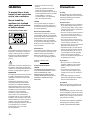 2
2
-
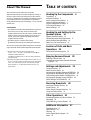 3
3
-
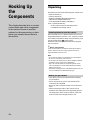 4
4
-
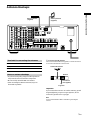 5
5
-
 6
6
-
 7
7
-
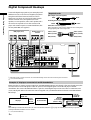 8
8
-
 9
9
-
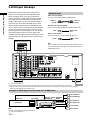 10
10
-
 11
11
-
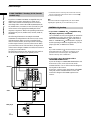 12
12
-
 13
13
-
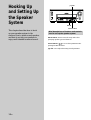 14
14
-
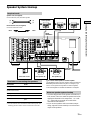 15
15
-
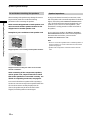 16
16
-
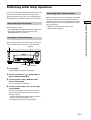 17
17
-
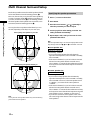 18
18
-
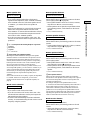 19
19
-
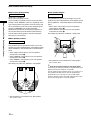 20
20
-
 21
21
-
 22
22
-
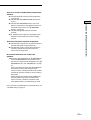 23
23
-
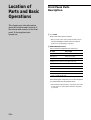 24
24
-
 25
25
-
 26
26
-
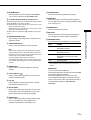 27
27
-
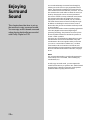 28
28
-
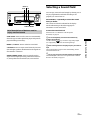 29
29
-
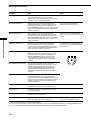 30
30
-
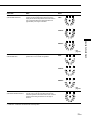 31
31
-
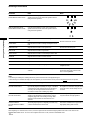 32
32
-
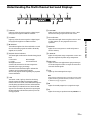 33
33
-
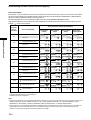 34
34
-
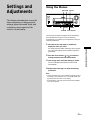 35
35
-
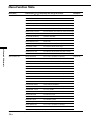 36
36
-
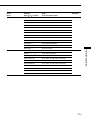 37
37
-
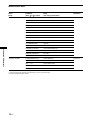 38
38
-
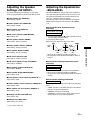 39
39
-
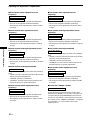 40
40
-
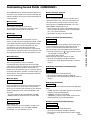 41
41
-
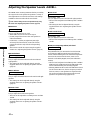 42
42
-
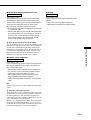 43
43
-
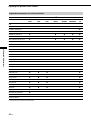 44
44
-
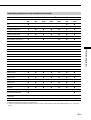 45
45
-
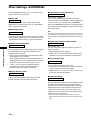 46
46
-
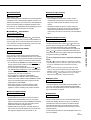 47
47
-
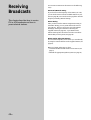 48
48
-
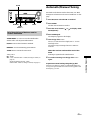 49
49
-
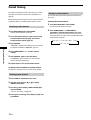 50
50
-
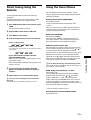 51
51
-
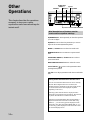 52
52
-
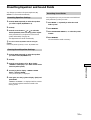 53
53
-
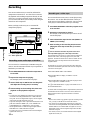 54
54
-
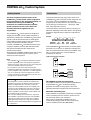 55
55
-
 56
56
-
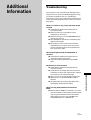 57
57
-
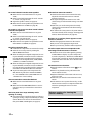 58
58
-
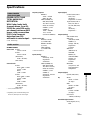 59
59
-
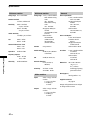 60
60
-
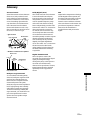 61
61
-
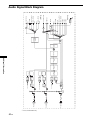 62
62
-
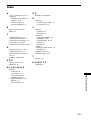 63
63
-
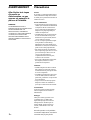 64
64
-
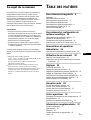 65
65
-
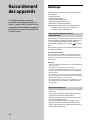 66
66
-
 67
67
-
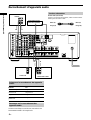 68
68
-
 69
69
-
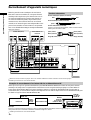 70
70
-
 71
71
-
 72
72
-
 73
73
-
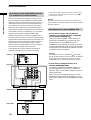 74
74
-
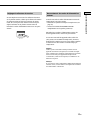 75
75
-
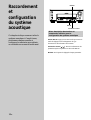 76
76
-
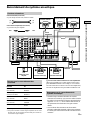 77
77
-
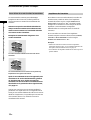 78
78
-
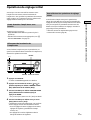 79
79
-
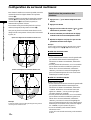 80
80
-
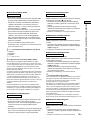 81
81
-
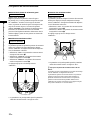 82
82
-
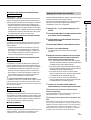 83
83
-
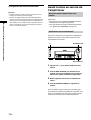 84
84
-
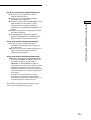 85
85
-
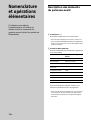 86
86
-
 87
87
-
 88
88
-
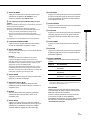 89
89
-
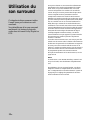 90
90
-
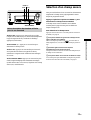 91
91
-
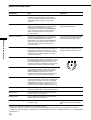 92
92
-
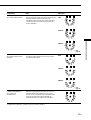 93
93
-
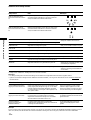 94
94
-
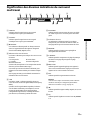 95
95
-
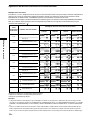 96
96
-
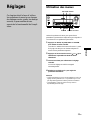 97
97
-
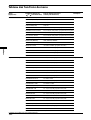 98
98
-
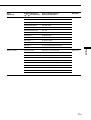 99
99
-
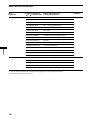 100
100
-
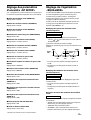 101
101
-
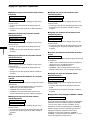 102
102
-
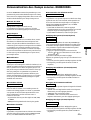 103
103
-
 104
104
-
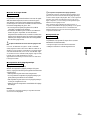 105
105
-
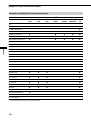 106
106
-
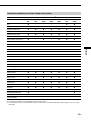 107
107
-
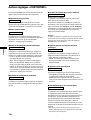 108
108
-
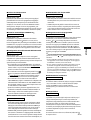 109
109
-
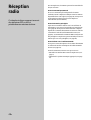 110
110
-
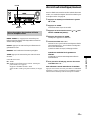 111
111
-
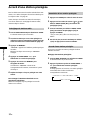 112
112
-
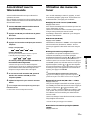 113
113
-
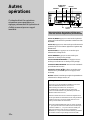 114
114
-
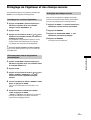 115
115
-
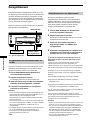 116
116
-
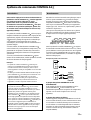 117
117
-
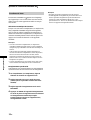 118
118
-
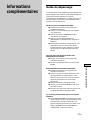 119
119
-
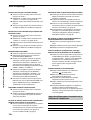 120
120
-
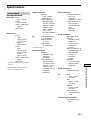 121
121
-
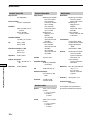 122
122
-
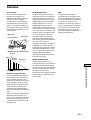 123
123
-
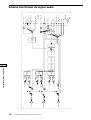 124
124
-
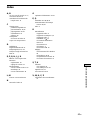 125
125
-
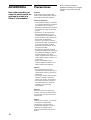 126
126
-
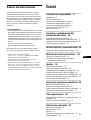 127
127
-
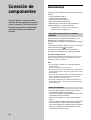 128
128
-
 129
129
-
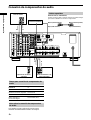 130
130
-
 131
131
-
 132
132
-
 133
133
-
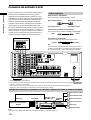 134
134
-
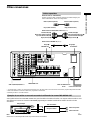 135
135
-
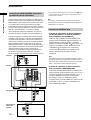 136
136
-
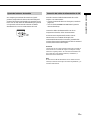 137
137
-
 138
138
-
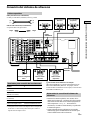 139
139
-
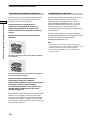 140
140
-
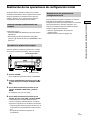 141
141
-
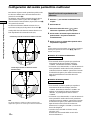 142
142
-
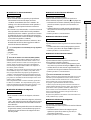 143
143
-
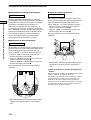 144
144
-
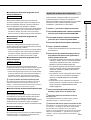 145
145
-
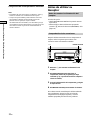 146
146
-
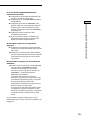 147
147
-
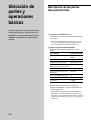 148
148
-
 149
149
-
 150
150
-
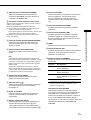 151
151
-
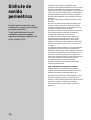 152
152
-
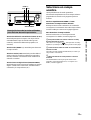 153
153
-
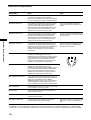 154
154
-
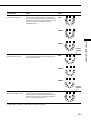 155
155
-
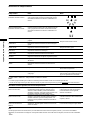 156
156
-
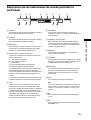 157
157
-
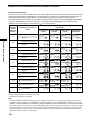 158
158
-
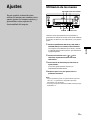 159
159
-
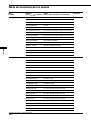 160
160
-
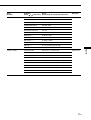 161
161
-
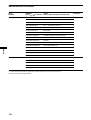 162
162
-
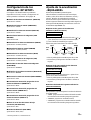 163
163
-
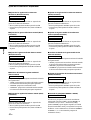 164
164
-
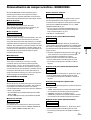 165
165
-
 166
166
-
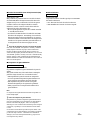 167
167
-
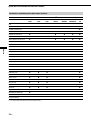 168
168
-
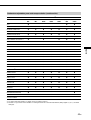 169
169
-
 170
170
-
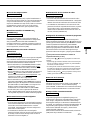 171
171
-
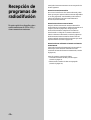 172
172
-
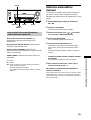 173
173
-
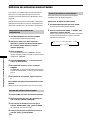 174
174
-
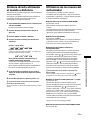 175
175
-
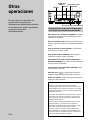 176
176
-
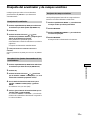 177
177
-
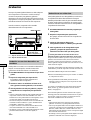 178
178
-
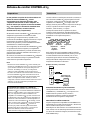 179
179
-
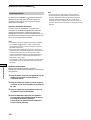 180
180
-
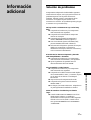 181
181
-
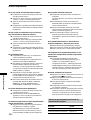 182
182
-
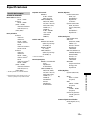 183
183
-
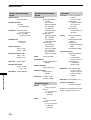 184
184
-
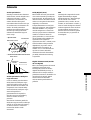 185
185
-
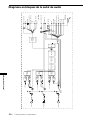 186
186
-
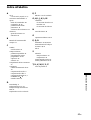 187
187
Sony STR-DA777ES Mode d'emploi
- Catégorie
- Récepteurs AV
- Taper
- Mode d'emploi
dans d''autres langues
Documents connexes
-
Sony STR-DE675 Le manuel du propriétaire
-
Sony STR-DB830 Manuel utilisateur
-
Sony STR-DA5000ES Guide d'installation
-
Sony Model HT-K215 Manuel utilisateur
-
Sony HT-SL7 Manuel utilisateur
-
Sony TA-DA9000ES Guide d'installation
-
Sony STR-DA3000ES Guide d'installation
-
Sony STR-DB2000 Manuel utilisateur
-
Sony STR-K402 Mode d'emploi
-
Sony STR-V555ES Mode d'emploi