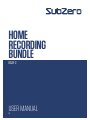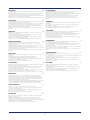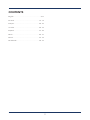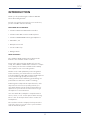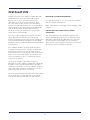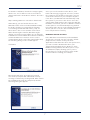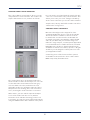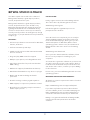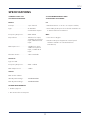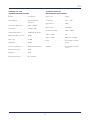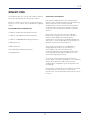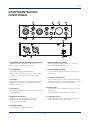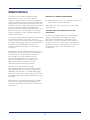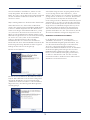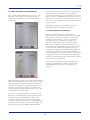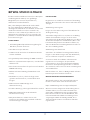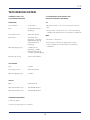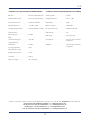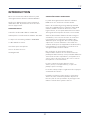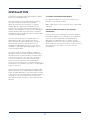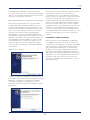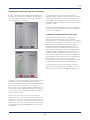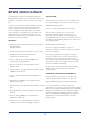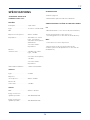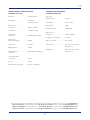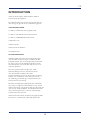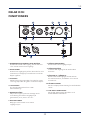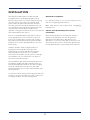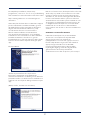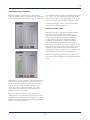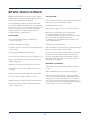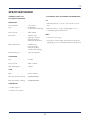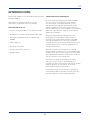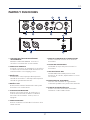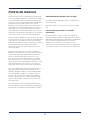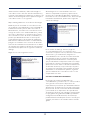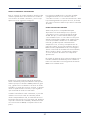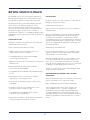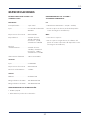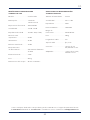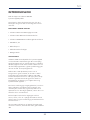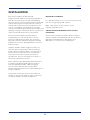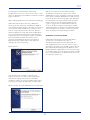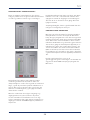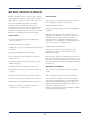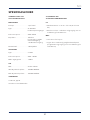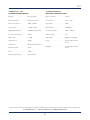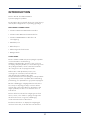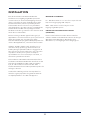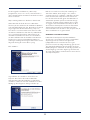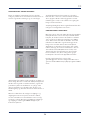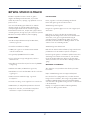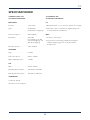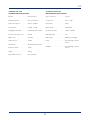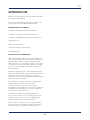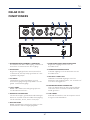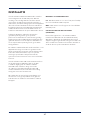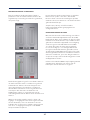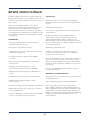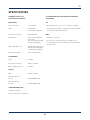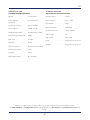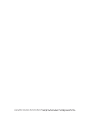Subzero BASE-2 HOME RECORDING BUNDLE Manuel utilisateur
- Catégorie
- Mélangeurs audio
- Taper
- Manuel utilisateur

HOME
RECORDING
BUNDLE
USER MANUAL
BASE-2
DE

2
WARNING! EN
Do not open cover. No user-serviceable parts inside. Refer servicing to qualified
service personnel
Do not place the product in a location near a heat source such as a radiator, or in an
area subject to direct sunlight, excessive dust, mechanical vibration or shock
The product must not be exposed to dripping or splashing and no objects filled with
liquids, such as vases, shall be placed on the product
No naked flame sources, such as lighted candles, should be placed on the product
VAROVÁNÍ! CZ
Nezakrývejte. Uvnitř nejsou žádné součásti opravitelné uživatelem. S požadavkem na
servis se odkažte na kvalifikované servisní oddělení.
Neumisťujte produkt v blízkosti zdroje tepla, jako je radiátor, nebo na místo s přímým
slunečním světlem, nadměrným prášení, mechanickými vibracemi nebo šokem.
Produkt nesmí přijít do kontaktu s vodou a žádné objekty naplněné tekutinami, jako
například vázy, by neměly být umístěny na produkt.
Žádné zdroje otervřeného ohně, jako například svíčky, by neměly být umístěny na
produkt.
DVARSEL! DK
Dækslet må ikke åbnes. Ingen bruger-udskiftelige dele indeni. Overlad service til
kvalificeret service personale
Placer ikke produktet i nærheden af varmekilder såsom en radiator eller i direkte
sollys, meget støv, mekaniske vibrationer eller stød
Produktet må ikke udsættes for vand eller stænk, og ingen genstande fyldt med
væsker, f.eks. vaser, må anbringes på produktet
Må ikke placeres nær åben ild, tændte stearinlys må ikke placeres på produktet
WAARSCHUWING! NL
Maak de behuizing niet open. Dit toestel bevat geen onderdelen die door
de gebruiker kunnen worden vervangen. Laat onderhoud over aan bevoegd
onderhoudspersoneel.
Plaats het produkt niet in de buurt van een hittebron zoals een radiator of in direkt
zonlicht of in een stofrijke omgeving, mechanische vibratie of schok.
Plaats het produkt niet in de buurt van spattende of lekkende voorwerpen gevuld met
een vloeistof zoals bijvoorbeeld een vaas.
Er mogen geen open vlammen zoals aangestoken kaarsen op de apparatuur worden
geplaatst.
VAROITUS! FI
Älä avaa kantta. Ei sisällä käyttäjä-huollettavia osia. Huollot saa suorittaa vain pätevä
huoltomies.
Älä säilytä tuotetta minkään kuuman lähellä kuten patteri tai suorassa
auringonpaisteessa, pölyisessä, mekaanisessa värinässä tai iskussa
Tuotetta ei saa altistaa tippuvalle tai loiskeelle tai nesteitä sisältäviä tuotteita kuten
maljakko eivät saa olla tuotteen lähettyvillä
Avotulia kuten sytytetty kynttilä ei saa olla tuotteen päällä.
ATTENTION! FR
Ne pas ouvrir le couvercle. Aucune pièce interne réparable par l’utilisateur. Confier la
réparation a du personnel de réparation qualifié
Ne pas laisser l’appareil à proximité d’une source de chaleur telle qu’un radiateur,
dans un endroit directement exposé aux rayons du soleil, trop poussiéreux, ou
pouvant subir des chocs mécaniques
L’appareil ne doit pas être exposé aux gouttes d’eau et aux éclaboussures, et aucun
objet rempli de liquide, tel qu’un vase, ne doit être posé dessus
Ne placer aucune source de flamme nue, telle qu’une bougie allumée, sur l’appareil
WARNUNG! DE
Öffnen Sie nicht das Gehäuse. Im Inneren befinden sich keine vom Benutzer zu
wartenden Teile. Überlassen Sie Wartungsarbeiten qualifiziertem Fachpersonal.
Stellen Sie das Produkt nicht an einen Ort in der Nähe einer Wärmequelle wie etwa
eines Heizkörpers oder in einem Bereich mit direktem Sonnenlicht, übermäßigem
Staub, mechanischen Vibrationen oder Stößen.
Schützen Sie das Produkt vor tropfenden oder spritzenden Flüssigkeiten, und stellen
Sie keine mit Flüssigkeiten gefüllten Gegenstände wie Vasen auf das Produkt.
Offene Feuerquellen wie Kerzen dürfen nicht auf dem Gerät abgestellt werden.
AVVERTIMENTO! IT
Non aprire il coperchio. Se fosse necessario, riferirsi ad un esperto.
Non esporre il prodotto a fonti di calore, luce del sole diretta, polvere, vibrazioni
meccaniche o altri possibili shock.
Non esporre il prodotto a perdite di liquido o a spruzzi. Non appoggiare nessun
oggetto contenente acqua sul prodotto.
Non esporre il prodotto a fuoco, candele o oggetti simili.
ADVARSEL! NO
Ikke åpne dekselet. Inneholder ingen deler som kan brukes. Overlat reperasjon til
kvalifisert servicepersonell.
Ikke plasser produktet i nærheten av varmekilder som f.eks. en radiator, eller i
områder som er utsatt for direkte sollys, mye støv, mekanisk vibrasjon eller støt.
Produktet må ikke utsettes for drypping eller spruting, og gjenstander som er fylt med
væsker, som f.eks. vaser, skal ikke plasseres på produktet.
Åpne flammer, som f.eks. tente lys, bør ikke plasseres på produktet.
OSTRZEŻENIE! PL
Nie otwierać pokrywy. W środku nie ma części nadających się do naprawy przez
użytkownika. Prosimy pozostawić serwis dla wyszkolonego personelu.
Nie umieszczać produktu w pobliżu źródła ciepła, np. grzejnika, lub w bezpośrednim
świetle słonecznym, kurzu, czy mechanicznym wibracjom.
Produkt ten nie może być eksponowany na kapanie lub chlapanie, a przedmioty
wypełnione płynami, takie jak wazy, nie powinny być na nim umieszczane.
Źródła otwartego ognia, takie jak np. świece, nie powinny być umiejscowiane na
produkcie.
ATENÇÃO! PT
Não abra a tampa. Não tente a reparação do instrumento por si. Dirija-se a pessoal
qualificado
Não aproxime a uma fonte de calor excessivo ou exponha o produto à luz solar,
poeira, vibração ou choque
Não mantenha o produto num local húmido ou perto líquidos como vasos, etc.
Não aproxime o produto a fontes de fogo vivo, como velas
VÝSTRAHA! SK
Neotvárajte kryt. Vo vnútri nie sú žiadne súčasti, ktoré sú opraviteľné užívateľom. S
požiadavkou na servis sa obráťte na kvalifikované servisné stredisko.
Nevystavujte produkt do blízkosti akéhokoľvek tepelného zdroja ako napr. radiátora,
alebo do kontaktu so slnečným žiarením, nadmerným prašným prostredím,
mechanickým vibráciám alebo šokom.
Produkt nesmie prísť do kontaktu s vodou a žiadny objekt naplnený vodou, ako napr.
váza, nesmie byť umiestnený na produkt.
OPOZORILO! SI
Ne odpirajte pokrova. V notranjosti ni nobenih delov, ki jih uporabnik lahko sam
popravlja. Popravilo prepustite usposobljenemu osobju
Ne postavljajte izdelka na lokacijo v bližini vira toplote, kot je radiator, ali na območje,
ki je izpostavljeno neposredni sončni svetlobi, pretiranem prahu, mehanskim
tresljajem ali udarcem
Izdelek ne sme biti izpostavljen kapljanju ali brizganju in nobeni predmeti, napolnjeni
z vodo, kot so vaze, se ne smejo postaviti na izdelek
Nobenega od virov odprtega ognja, kot so vžgane sveče, se ne sme postavljati na
izdelek
¡ADVERTENCIA! ES
No abra la tapa. No intente reparar el aparato usted mismo. Llévelo a reparar por
personal calificado.
No coloque el aparato cerca de fuentes de calor excesivo o donde esté expuesto a luz
solar directa, golpes, vibraciones o polvo.
Evite lugares expuestos a humedad. No ponga objetos llenos de líquidos en la
superficie de este aparato.
No se deben colocar fuentes de llama desnuda, como velas encendidas, en la
superficie de este aparato.
VARNING! SE
Öppna ej locket. Inga användarvänliga delar inuti. För reparationer vänd er till
kvalificerad servicepersonal
Ställ ej produkten vid en värmekälla t.ex element, i direkt solljus, damm, elektronisk
vibration eller shock.
Produkten bör ej bli utsatt för droppande eller stänk och inga objekt fyllda med
vätskor som t.ex vaser skall ställas på produkten.
Ingen källa till öppna flammor som t.ex tända ljus bör placeras på produkten.

3
CONTENTS
English ...................................4-11
Deutsch ................................12 - 19
Français ................................20 - 27
Svenska ................................28 - 35
Español ................................36 - 43
Norsk ..................................44 - 51
Dansk ..................................52 - 59
Nederlands .............................60 - 67

4
INTRODUCTION
Thank you for purchasing the SubZero BASE-2
Home Recording Bundle.
To help you get the most out of your new device,
please read this manual carefully.
INCLUDED IN THIS BUNDLE
• SubZero SZ-AI2 2x2 USB Audio Interface
• SubZero SZC-300 Condenser Microphone
• SubZero SZ-MH200 Monitoring Headphones
• XLR Cable, 6m
• Microphone Pouch
• Screw-on Mic Clip
• Bitwig 8-Track
MAIN FEATURES
The SubZero BASE-2 Home Recording Studio
Bundle is the ultimate studio solution.
Powered by plug-and-play USB 2.0 for an easy
setup, the SubZero SZ-AI2 audio interface is simple
to use with your favourite software and instantly
turn anywhere into a recording studio.
Thanks to the +48v phantom power integrated
to the interface, you will be able to connect the
included SubZero SZC-300 Condenser Microphone
to record with high quality and efficiency,
making it ideal for broadcasting, podcasting, live
performances and home studio recording.
Featuring two independent input channels, each
strip includes a low-noise preamp, which you
can switch between high and low impedance to
optimise for your chosen sound source being a
microphone or an instrument.
You can switch the headphone output between
stereo, mono, or off –useful options when mixing.
There’s also an independent volume control for
headphones.
The interface includes a laptop lock input on the
rear of the unit, so you can secure your interface
with an anti-theft system.
EN

PARTS AND FUNCTIONS
1. MICROPHONE/INSTRUMENT LINE INPUT
Combination XLR / TRS input, connect
microphone or instrument to this input.
2. GAIN KNOB
Controls the input volume from your
microphone or instrument, the clip light
indicates if you have clipped the signal.
3. INS BUTTON
Switching between low impedance for
microphone input or high impedance for guitar /
instrument input.
4. +48V BUTTON
Enables +48v phantom power for condenser
microphones.
5. MONITOR SWITCH
Selects the type of audio received when
monitoring using the headphone output of the
interface, stereo, mono or off.
6. MASTER KNOB
Allow easy control of the master output volume.
7. HEADPHONE GAIN KNOB
Controls the headphone volume output.
8. HEADPHONE OUTPUT
1/4” TRS Output to connect with your
headphones.
9. LEFT OUT / RIGHT OUT
Balanced XLR Outputs to connect to studio
monitors, amplifier or external mixing desk.
10. LOCK CONNECTOR
Connect a laptop lock connector to prevent the
unit from being stolen
11. USB CONNECTION PORT
Connects your interface to your computer with
supplied USB Cable.
5
MIC 1
LEFT OUT RIGHT OUT
MIC 2
GAIN 1 GAIN 1GAIN 2
OFF
STEREO
MONO
MONITOR
INS 2 +48V MASTER
CLIP CLIP
INS 1
AI2
MIC 1
LEFT OUT RIGHT OUT
MIC 2
GAIN 1 GAIN 1GAIN 2
OFF
STEREO
MONO
MONITOR
INS 2 +48V MASTER
CLIP CLIP
INS 1
AI2
1 3 4 8
7652
11
10
9
EN

MINIMUM SYSTEM REQUIREMENTS
PC - Windows Vista / 7 / 8 / 8.1 or 1 0 (32 or 64 bit)
with 1 available USB 2.0 port.
MAC - Mac OSX 1 0.7 or Higher with I available USB
2.0 port
DRIVER AND SOFTWARE INSTALLATION
(WINDOWS)
This text explains how to install the SubZero SZ-
A12 under Windows 10. If you use Windows Vista,
Windows 7, Windows 8 or Windows 8.1, the steps
are basically the same. Make sure to install the
driver before connecting the interface. You can find
the drivers on the Gear4music website.
6
INSTALLATION
Simply connect to your SubZero SZ-AI2 2x2 USB
Audio Interface via an available USB 2.0 port.
There is no need for external power as this
unit draws its power from the USB port. After
the connection of the interface, the operating
system automatically detects it as a new hardware
device. Modern operating systems like Windows
Vista/7/8/10 or Mac OS X usually detect the
hardware directly and installs the correct USB
audio drivers automatically.
You can use the SZ-AI2 now in typical consumer
audio applications that do not need special
professional ASIO driver support. For example, this
could include Windows programs used for DVD
playback or more simple DJ applications that don’t
require ASIO.
The SubZero SZ-AI2 2 Channel Audio Interface
is a high-resolution device capable of advanced
processing of audio content. It is built to have
low-CPU resource needs, but the unit will perform
better on a system with higher specification. For
more information on this, see minimum system
requirements below.
Connect the SubZero SZC-300 Condenser
Microphone to the SubZero SZ-AI2 2x2 USB Audio
Interface via the included XLR cable to the Mic 1
or Mic 2 input. Please ensure the +48V is enabled
as the SZC-300 condenser microphone requires
phantom power to function correctly.
We recommend switching between low impedance
for microphones or high impedance for guitar/
instruments thanks to the INS 1 or INS 2 knobs.
EN

7
To start the installation, launch the setup program,
which is an .exe fi le that is inside a recent driver
download from the Gear4music website. The link is
below:
https://www.gear4music.com/driver-downloads
Alternatively, you can fi nd the driver in the
Windows folder of the included Installation DVD,
by double clicking on it. Typically the fi lename
is something like SZ A12 USB vX.YY_setup.exe
where X.YY is the version number of the driver.
When launching the installer, Windows might
display a security message. Make sure to allow the
installation. For information about the EV certifi cate,
contact Gear4music Customer Service on the
contact details at the end of the manual. After that,
the following dialog on the left will appear.
Click Next.
Now click Install. Files are now being copied.
You will be prompted with a Windows Security
message. Confi rm it by clicking Install. After a while
the installation then will be completed, and the
following dialog will appear:
Once you see the window on the above, click
Finish. We strongly suggest to select Yes, restart
the computer now and then click Finish. You can
connect the interface to your computer anytime
if not done yet. Windows will automatically setup
the system so you can use the device. Once the
system starts again and you are logged in with the
hardware connected, you will see that the interface
control panel is now automatically being loaded
by looking at the SZ icon in the taskbar notifi cation
area. If you can see it, the driver installation has
been completed successfully.
WINDOWS AUDIO SETTINGS
In the Windows Control Panel (under Hardware
and Sound > Sound), you can select the default
playback device that is used by all audio
applications that don’t have their own preferences,
you can select the SZ-AI2 and make it your
default audio playback device. However, most
DAW recording software will allow you to set up
an additional output, allowing you to just use
the interface for sending sound to active studio
monitors whilst recording, for example.
EN

8
CONTROL PANEL UNDER WINDOWS
This is the SubZero control panel, where you can
edit parameters of the interface. The controls are
simple and intuitive to use, and are as follows.
The control panel gives an indication when the
audio interface is active and ready to use. You can
see this when the mute buttons turn from grey
colour to dark red colour, and when the level
adjustable audio level indicators appear. If these
two parts are not showing, there is a connection
issue, meaning the audio interface is not active.
When active, you can edit the input and output
levels of the audio from this screen, with an
interactive level indicator showing you the level
in real time. You can also mute inputs and outputs
using the MUTE button at the bottom of the panel.
Pre-sets can be saved and loaded. Simply click File
> Pre-set > Save/Load to carry out these tasks. This
allows you to save your level settings so that they
are the same each time you use the audio interface.
Sample rates, latency and buffer number can all be
edited in the config menu.
CONTROL PANEL UNDER MAC
Mac OS X already provides support for class
compliant USB audio devices such as the SZ-AI2.
This means that no software or driver needs to
be installed to use this interface under Mac OS
X. Simply connect the unit with the supplied USB
cable to your Mac and you can start using it. To
make the usage simpler, a control panel application
is included that can be installed from the included
DVD (Mac OS X folder) or downloaded from the
Gear4music website. To install it, open the .dmg file
and then you can drag the control panel icon into
your application folder.
Controlling some of the basic interface options
under Mac OS X can also be done via the Audio
MIDI Setup utility from Mac OS X.
EN

9
BITWIG STUDIO 8-TRACK
Your Base-2 pack comes with a free edition of
Bitwig Studio 8-Track, a great way to produce,
record, and perform like a pro.
Bitwig Studio 8-Track is a great way to produce,
record, and perform like a pro. As with every
Bitwig product, 8-Track was designed around a
lighting-fast workflow and a substantial library
of devices and sounds. Connect your controller,
record yourself, produce an arrangement, design
new sounds, or just jam. Modern music production,
ready to go.
FEATURES:
• Full music-production environment for Windows,
macOS, and Linux
• Perform interactively with clips
• 2,000 sounds and more than 60 instrument/FX
devices included
• Plug-and-play MIDI controller support
• Multiple sync options, including Ableton Link
• Panel-based interface for professional audio/
MIDI editing
• Multitouch support (for Windows and Linux)
• Modulators that attach to any device or plug-in
• Native VST 32-/64-bit bridge and crash
protection
• Flexible routing: send any signal anywhere
• MPE support, for expressive parameter control
• Nested devices, allowing complex structures
within simple presets
INSTALLATION:
Firstly, register an account on the Bitwig website.
This can be done by following the below link:
www.bitwig.com/register
Follow through the registration process as
prompted on the website.
Once this has been completed, you are ready to
download Bitwig 8-Track. Follow the link below
to the download webpage, which gives you the
download options for Windows, Mac or Linux
operating systems. Please note, the download of
Bitwig 8-Track is the same as the one for Bitwig
Studio.
www.bitwig.com/download.
Once you have downloaded the software, follow
the on-screen prompts for installing to your
computer.
You must also register the software to your account.
You will require the unique serial number, which is
located on the download card, inside the box. You
can do this either online, or when you open Bitwig
for the first time.
Please note, you can install Bitwig 8-Track on to two
operating systems.
MINIMUM OPERATING REQUIREMENTS:
All details on system requirements can be found on
the below link:
https://www.bitwig.com/en/support/faq.html
If you have any further questions about how to
use this software, please consult the FAQ page at
https://www.bitwig.com/en/support/faq.html or
consult the manual included in your download.
Bitwig is a registered trademark of Bitwig GmbH,
registered in the European Union and other
countries.
EN

10
SPECIFICATIONS
SUBZERO SZ-AI2 2X2
USB AUDIO INTERFACE
INPUTS
Preamp ..................1 per channel
Type .................... 2x XLR/TRS
Combination Inputs
Frequency Response ......20Hz-20kHz
Impendence ............. 10kOhm line input,
3.3kOhm microphone
input, 500kOhm Hi-Z
input
Max Input Level .......... +20dBu line input,
+4dBu microphone
input, +12dBu Hi-Z
input
Phantom Power ...........+48v Switchable
OUTPUTS
Type 2 x XLR
Frequency Response ......20Hz – 20kHz
Max Output Level .........+4dBu
AUDIO
Max 24-bit / 96kHz
ADC Dynamic Range ......102dBA@48kHz
DAC Dynamic Range ......108dBA@48kHz
POWER REQUIREMENTS
• USB 2.0, Type B
• Bus-Powered Via Computer
SYSTEM REQUIREMENTS AND
SUPPORTING SOFTWARE:
PC
• Windows/Vista / 7 / 8 / 8.1 or 10 (32 or 64 bit)
• Driver May be Required - Included / Available as
a download from Gear4music
MAC
• OSX 10.7 or Higher
• No Driver Required (Optional control panel
software available as a download from
Gear4music)
EN

11
SUBZERO SZC-300
CONDENSER MICROPHONE
Model ...................Condenser
Polar Pattern ............. Uni-directional
Cardioid
Frequency Response ......30Hz - 20kHz
Sensitivity ................-36dB ± 2dB
Output Impedance .......150Ω±30 (at 1kHz)
Equivalent Noise Level ....20dB
Max S.P.L ................132dB
S/N Ratio ................74dB
Power requirement .......48V Phantom Power
Electrical Current .........3mA
Weight ..................100g
Body Dimensions .........46 x 150mm
SUBZERO SZ-MH200
MONITORING HEADPHONES
Driver size ...............53mm
Sensitivity ................94 +/- 3dB
Impedance ..............60Ω
Max Power ...............1200mW
Frequency range .........10Hz - 20kHz
Cable length .............3m
Type of cable .............Attached, straight
Plug. . . . . . . . . . . . . . . . . . . . . Gold-plated 3.5mm
stereo
Adapter ................. Gold-plated 6.3mm
stereo
EN

12
EINLEITUNG
Vielen Dank, dass Sie sich für das SubZero BASE-2
Home-Recording-Bundle entschieden haben.
Damit Sie das Beste aus Ihrem Gerät herausholen
können, lesen Sie bitte dieses Handbuch sorgfältig
durch.
IN DIESEM BUNDLE ENTHALTEN
• SubZero SZ-AI2 2x2 USB-Audiointerface
• SubZero SZC-300 Kondensatormikrofon
• SubZero SZ-MH200 Monitoring-Kopfhörer
• XLR-Kabel, 6 m
• Mikrofontasche
• Anschraubbare Mikrofonklammer
• Bitwig 8-Track”
WICHTIGE FUNKTIONEN
Das SubZero BASE-2 Home-Recording-Studio-
Bundle ist die ultimative Studiolösung. Dank Plug-
&-Play-USB 2.0 ist das SubZero SZ-AI2-
Audiointerface schnell und einfach einzurichten
und kann dann mit Ihrer bevorzugten Software
verwendet und als Aufnahmestudio eingesetzt
werden.
Dank der im Interface integrierten +48-Volt-
Phantomspeisung können Sie das enthaltene
SubZero SZC-300-Kondensatormikrofon
anschließen und mit hoher Qualität und Effizienz
aufnehmen – ideal für Rundfunk, Podcasting, Live-
Auftritte und Heimstudioaufnahmen.
Jeder Strip verfügt über zwei unabhängige
Eingangskanäle und einen rauscharmen
Vorverstärker, der zwischen hoher und
niedriger Impedanz umgeschaltet werden kann,
um die gewählte Klangquelle (Mikrofon oder
Instrument) optimal zu nutzen.
Sie können den Kopfhörerausgang zwischen
Stereo, Mono oder Aus umschalten – eine nützliche
Option beim Mischen. Außerdem steht ein
unabhängiger Lautstärkeregler für Kopfhörer zur
Verfügung.
Das Interface verfügt über einen Laptop-Lock-Port
an der Rückseite des Geräts, so dass Sie Ihr
Interface mit einem Diebstahlschutzsystem sichern
können.”
DE

KOMPONENTEN UND
FUNKTIONEN
1. MIKROFON-/INSTRUMENTEN-LINE-EINGANG
XLR/TRS-Kombi-Eingang. Schließen Sie
Mikrofone oder Instrumente hier an.
2. GAIN-REGLER
Regelt die Eingangslautstärke Ihres
Mikrofons oder Instruments; die Clip-Leuchte
zeigt an, ob das Signal übersteuert wurde.
3. INS-TASTE
Umschaltung zwischen niedriger Impedanz für
Mikrofone und hoher Impedanz für Gitarren
oder Instrumente.
4. +48V-TASTE
Ermöglicht +48V-Phantomspeisung für Konden-
satormikrofone.
5. MONITOR-SCHALTER
Auswahl des Wiedergabemodus beim
Mithören über den Kopfhörerausgang –
Stereo, Mono oder Aus.
6. MASTER-REGLER
Steuerung der Ausgangslautstärke.
7. KOPFHÖRERLAUTSTÄRKE
Mit diesem Drehregler stellen Sie die Kopf-
hörer- Ausgangslautstärke ein.
8. KOPFHÖRERAUSGANG
6,3-mm-TRS-Ausgang für den Anschluss eines
Kopfhörers.
9. LEFT OUT / RIGHT OUT
Verwenden Sie diese symmetrischen XLR-Aus-
gänge zum Anschluss an Studiomonitore, einen
Verstärker oder ein externes Mischpult.
10. LOCK-PORT
Hier können Sie ein Laptop-Sicherheitsschloss
anbringen,
um das Gerät vor Diebstahl zu schützen.
11. USB-ANSCHLUSS
Verbindet Ihr Interface mit Ihrem Computer
über das mitgelieferte USB-Kabel.
13
MIC 1
LEFT OUT RIGHT OUT
MIC 2
GAIN 1 GAIN 1GAIN 2
OFF
STEREO
MONO
MONITOR
INS 2 +48V MASTER
CLIP CLIP
INS 1
AI2
MIC 1
LEFT OUT RIGHT OUT
MIC 2
GAIN 1 GAIN 1GAIN 2
OFF
STEREO
MONO
MONITOR
INS 2 +48V MASTER
CLIP CLIP
INS 1
AI2
1 3 4 8
7652
11
10
9
DE

MINDESTSYSTEMANFORDERUNGEN
PC: Windows Vista / 7 / 8 / 8.1 oder 10 (32 oder 64
Bit), ein freier USB 2.0-Anschluss.
MAC: Mac OSX 1 0.7 oder höher, ein freier USB
2.0-Anschluss.
TREIBER- UND SOFTWAREINSTALLATION
(WINDOWS)
In diesem Text wird erklärt, wie Sie das SubZero
SZA12 unter Windows 10 installieren. Unter
Windows Vista, Windows 7, Windows 8 oder
Windows 8.1 sind die Schritte im Wesentlichen
identisch. Stellen Sie sicher, dass Sie den Treiber
installieren, bevor Sie das Interface anschließen.
Die Treiber finden Sie auf der Website von
Gear4music.
14
EINRICHTUNG
Schließen Sie Ihr SubZero SZ-AI2 2x2 USB-
Audiointerface über einen freien USB 2.0-
Anschluss an. Eine externe Stromversorgung ist
nicht erforderlich, da dieses Gerät Strom über den
USB-Anschluss bezieht. Nach dem Anschluss des
Interfaces wird es vom Betriebssystem automatisch
als neues Hardware-Gerät erkannt.Moderne
Betriebssysteme wie Windows Vista/7/8/10 oder
Mac OS X erkennen die Hardware in der Regel
direkt und installieren die richtigen USB-Audio-
Treiber automatisch.
Sie können das SZ-AI2 jetzt in typischen Consumer-
Audioanwendungen verwenden, die keine
spezielle professionelle ASIO- Treiberunterstützung
benötigen. Dazu gehören zum Beispiel Windows-
Programme für die DVD-Wiedergabe oder
einfachere DJ-Anwendungen, die kein ASIO
benötigen.
Das SubZero SZ-AI2 2-Kanal-Audiointerface ist ein
hochauflösendes Gerät, das eine fortschrittliche
Verarbeitung von Audioinhalten ermöglicht.
Es benötigt nur geringe CPU-Ressourcen,
aber das Gerät wird auf einem System mit
höherer Spezifikation besser funktionieren.
Weitere Informationen finden Sie unter
„Mindestsystemanforderungen“ unten.
Verbinden Sie das SubZero SZC-300
Kondensatormikrofon mit dem SubZero SZ-AI2
2x2 USB-Audiointerface über das mitgelieferte
XLR-Kabel mit dem Mic 1- oder Mic 2-Eingang.
Stellen Sie sicher, dass „+48V“ aktiviert ist, da das
SZC-300-Kondensatormikrofon Phantomspeisung
benötigt.
Wir empfehlen, mit den Reglern INS 1 oder INS
2 zwischen niedriger Impedanz für Mikrofone
und hoher Impedanz für Gitarren/Instrumente zu
wechseln.”.
DE

15
Um die Installation auszuführen, starten Sie das
Setup-Programm. Es handelt sich um eine .exe-
Datei, die sich in einem aktuellen Treiber-Download
auf der Gear4music-Website befi ndet. Den Link
fi nden Sie unten:
https://www.gear4music.de/de/Treiber-downloads
Alternativ können Sie den Treiber im Windows-
Ordner der mitgelieferten Installations-DVD fi nden,
indem Sie darauf doppelklicken. Der Dateiname
lautet in der Regel etwa SZ A12 USB vX.YY_setup.
exe, wobei X.YY die Treiber-Versionsnummer ist.
Wenn Sie das Installationsprogramm starten, zeigt
Windows möglicherweise eine Sicherheitsmeldung
an. Stellen Sie sicher, dass Sie die Installation
zulassen. Für Informationen über das EV-
Zertifi kat wenden Sie sich an den Gear4music-
Kundendienst unter den Kontaktdaten am Ende der
Bedienungsanleitung. Danach wird der folgende
Dialog auf der linken Seite angezeigt.
Klicken Sie auf „Weiter“.
Klicken Sie auf „Installieren“. Die Dateien werden
kopiert. Eine Windows-Sicherheitsmeldung wird
angezeigt. Bestätigen Sie mit einem Klick auf
„Installieren“. Nach einer Weile ist die Installation
abgeschlossen, und das folgende Dialogfenster
wird angezeigt:
Sobald das obige Fenster angezeigt wird, klicken
Sie auf „Fertig stellen“. Wir empfehlen, „Ja“ zu
wählen, den Computer neu zu starten und dann auf
„Fertig stellen“ zu klicken. Sie können das Interface
jederzeit an Ihren Computer anschließen, falls
noch nicht geschehen. Windows richtet das System
automatisch so ein, dass Sie das Gerät verwenden
können. Sobald das System wieder startet und die
angeschlossene Hardware angemeldet ist, sehen
Sie am SZ-Symbol im Infobereich der Taskleiste,
dass das Interface-Bedienfeld jetzt automatisch
geladen wird. Wenn Sie dies sehen können, wurde
die Treiberinstallation erfolgreich abgeschlossen.
WINDOWS-AUDIOEINSTELLUNGEN
In der Windows-Systemsteuerung (unter
„Hardware und Sound“ > „Sound“) können Sie
das Standard-Wiedergabegerät auswählen, das
von allen Audioanwendungen verwendet wird,
die keine eigenen Einstellungen haben. Sie
können das SZ-AI2 auswählen und es als Standard-
Audiowiedergabegerät festlegen. Die meisten
DAW-Aufnahmesoftwareprodukte erlauben es
Ihnen, einen zusätzlichen Ausgang einzurichten,
so dass Sie das Interface z. B. nur zum Senden
von Audio an aktive Studiomonitore während der
Aufnahme verwenden können.
DE

16
SYSTEMSTEUERUNG UNTER WINDOWS
Dies ist das SubZero-Bedienfeld, in dem Sie die
Parameter des Interfaces bearbeiten können.
Die Bedienelemente sind einfach und intuitiv zu
navigieren.
Das Bedienfeld zeigt an, wenn das Audiointerface
aktiv und einsatzbereit ist. Dies erkennen Sie daran,
dass die Stummschalttasten (Mute) von grau auf
dunkelrot umschalten und die Anzeigen für den
Audiopegel angezeigt werden. Geschieht dies
nicht, liegt ein Verbindungsproblem vor, d. h. das
Audiointerface ist nicht aktiv.
Wenn diese Funktion aktiviert ist, können Sie die
Eingangs- und Ausgangspegel der Audiosignale
in diesem Bildschirm bearbeiten, wobei eine
interaktive Pegelanzeige den Pegel in Echtzeit
anzeigt. Sie können auch die Ein- und Ausgänge
stumm schalten, indem Sie am unteren Rand des
Bedienfelds auf die Schaltfläche MUTE klicken.
Voreinstellungen können gespeichert und geladen
werden. Klicken Sie einfach auf „File“ (Datei) >
„Preset“ (Voreinstellung) > „Save/Load“ (Speichern/
Laden), um diese Aufgaben auszuführen. Auf diese
Weise können Sie Pegeleinstellungen speichern, so
dass sie bei jeder Verwendung des Audiointerfaces
gleich bleiben.
Abtastraten, Latenz und Pufferzahl können im
Konfigurationsmenü bearbeitet werden.
SYSTEMSTEUERUNG UNTER MAC
Mac OS X bietet bereits Unterstützung für
klassenkonforme USB-Audiogeräte wie das SZ AI2.
Das bedeutet, dass keine Software oder Treiber
installiert werden müssen, um dieses Interface
unter Mac OS X zu verwenden. Schließen Sie
das Gerät einfach über das mitgelieferte USB-
Kabel an Ihren Mac an, und schon können Sie es
verwenden. Um die Nutzung zu vereinfachen, wird
die Control Panel-Anwendung mitgeliefert, die
mit Hilfe der mitgelieferten DVD (Ordner „Mac OS
X“) installiert oder von der Gear4music-Website
heruntergeladen werden kann. Um die Anwendung
zu installieren, öffnen Sie zunächst die .dmg-Datei
und ziehen anschließend das Control Panel-Symbol
in Ihren Anwendungsordner.
Die Steuerung einiger grundlegender Interface-
Optionen unter Mac OS X kann auch über das
Audio-MIDI-Setup-Programm von Mac OS X
erfolgen.”
DE

17
BITWIG STUDIO 8-TRACK
Ihr Base-2-Paket enthält ein kostenloses Exemplar
von Bitwig Studio 8-Track, eine großartige
Möglichkeit, wie ein Profi zu produzieren,
aufzunehmen und aufzutreten.
Wie jedes Bitwig-Produkt wurde auch 8-Track
für einen blitzschnellen Workflow und eine
umfangreiche Bibliothek von Geräten und Sounds
entwickelt. Schließen Sie Ihren Controller an,
nehmen Sie sich selbst auf, produzieren Sie ein
Arrangement, entwerfen Sie neue Sounds oder
jammen Sie einfach. Moderne Musikproduktion,
bereit zum Loslegen.
FUNKTIONEN:
• Vollständige Musikproduktionsumgebung für
Windows, macOS und Linux
• Interaktiv mit Clips arbeiten
• 2.000 Sounds und mehr als 60 Instrumente/FX-
Geräte enthalten
• Plug-and-Play-Unterstützung für MIDI-Controller
• Mehrere Synchronisationsoptionen, einschließlich
Ableton Link
• Panel-basiertes Interface für professionelle Audio/
MIDI-Bearbeitung
• Multitouch-Unterstützung (für Windows und
Linux)
• Modulatoren, die in jedes beliebige Gerät
geladen werden können, einschließlich VST-
Plugins
• Native VST 32-/64-Bit-Bridge und
Absturzsicherung
• Flexibles Routing: jedes Signal überall hin senden
• MPE-Unterstützung für ausdrucksstarke
Parametersteuerung
• Mit „Nested-Device“-Chains lassen sich
komplexe Verschaltungen innerhalb einfacher
Voreinstellungen erzeugen
INSTALLATION:
Registrieren Sie zunächst ein Konto auf der Bitwig-
Website. Dies kann über den unten stehenden Link
erfolgen:
www.bitwig.com/register
Folgen Sie den Anweisungen auf der Website für
die Registrierung.
Sobald dies abgeschlossen ist, können Sie Bitwig
8-Track herunterladen. Folgen Sie dem unten
stehenden Link zur Download- Webseite, die Ihnen
die Download-Optionen für Windows-, Mac- oder
Linux-Betriebssysteme bietet. Bitte beachten Sie,
dass der Download von Bitwig 8-Track derselbe ist
wie der von Bitwig Studio.
www.bitwig.com/download
Sobald Sie die Software heruntergeladen haben,
folgen Sie den Anweisungen auf dem Bildschirm,
um sie auf Ihrem Computer zu installieren.
Sie müssen auch die Software in Ihrem Konto
registrieren. Sie benötigen die persönliche
Seriennummer, die sich auf der Download-Karte
im Inneren der Verpackung befindet. Sie können
dies entweder online tun oder wenn Sie Bitwig zum
ersten Mal öffnen.
Bitte beachten Sie, dass Sie Bitwig 8-Track auf zwei
Betriebssystemen installieren können.
MINDESTBETRIEBSANFORDERUNGEN:
Alle Einzelheiten zu den Systemanforderungen
finden Sie unter dem unten stehenden Link:
https://www.bitwig.com/en/support/faq.html
Wenn Sie weitere Fragen zur Verwendung dieser
Software haben, lesen Sie bitte die FAQ-Seite
unter https://www.bitwig.com/en/support/faq.
html oder konsultieren Sie das Handbuch, das
in Ihrem Download enthalten ist. Bitwig ist eine
eingetragene Marke der Bitwig GmbH, die in
der Europäischen Union und anderen Ländern
registriert ist.
DE

18
TECHNISCHE DATEN
SUBZERO SZ-AI2 2X2
USB-AUDIOINTERFACE
EINGÄNGE
Vorverstärker .............1 pro Kanal
Typ ..................... 2x XLR/TRS-Kombi-
Eingänge
Frequenzbereich .........20 Hz bis 20 kHz
Impedanz ................ 10 kOhm (Line-
Eingang), 3,3 kOhm
(Mikrofon-Eingang),
500 kOhm (Hi-Z-
Eingang)
Max. Eingangspegel ...... +20 dBu (Line-
Eingang), +4 dBu
(Mikrofon-Eingang),
+12 dBu (Hi-Z-Eingang)
Phantomspeisung ........+48 V umschaltbar”
AUSGÄNGE
Typ .....................2 x XLR
Frequenzbereich .........20 Hz bis 20 kHz
Max. Ausgangspegel. ..... +4 dBu”
AUDIO
Max .....................24 Bit/96 kHz
ADC-Dynamikbereich .....102 dBA @ 48 kHz
DAC-Dynamikbereich .....108 dBA @ 48 kHz”
STROMVERSORGUNG
• USB 2.0, Typ B
• Stromversorgung über Computer
SYSTEMVORAUSSETZUNGEN UND
UNTERSTÜTZENDE SOFTWARE:
PC
• Windows/Vista / 7 / 8 / 8.1 oder 10 (32 oder 64
Bit)
• Treiber kann erforderlich sein – im Lieferumfang
enthalten/als Download bei Gear4music erhältlich
MAC
• OSX 10.7 oder höher
• Kein Treiber erforderlich (optionale Control
Panel Software als Download bei Gear4music
erhältlich)”
DE

19
SUBZERO SZC-300 KONDENSATORMIKROFON
Modell ...................Kondensatormikrofon
Richtcharakteristik .........Niere (unidirektional)
Frequenzbereich ..........30 Hz bis 20 kHz
Empfindlichkeit ............-36 dB ± 2 dB
Ausgangsimpedanz ........150 Ω ±30 (bei 1 kHz)
Äquivalenter
Rauschpegel ..............20 dB
Max.
Schalldruckpegel ..........132 dB
Signal-Rausch-
Verhältnis .................74 dB
Leistungsbedarf ...........48 V
Phantomspeisung
Elektrischer Strom .........3 mA
Gewicht ..................100 g
Abmessungen .............46 x 150 mm
SUBZERO SZ-MH200 MONITORING-KOPFHÖRER
Treibergröße ..............53 mm
Empfindlichkeit ............94 +/- 3 dB
Impedanz ................. 60 Ω
Max. Leistung .............1200 mW
Frequenzbereich ..........10 Hz bis 20 kHz
Kabellänge ...............3 m
Kabeltyp .................. fixiert, gerade
Anschlüsse. . . . . . . . . . . . . . . . 3,5 mm Stereo-Klinke,
vergoldet
Adapter .................. 6,3 mm Stereo-Klinke,
vergoldet
DE
Wenn Sie weitere Fragen zu diesem Produkt haben, wenden Sie sich an den Gear4music-Kundendienst:

20
INTRODUCTION
Nous vous remercions d’avoir acheté le pack
d’enregistrement à domicile SubZero BASE-2
Veuillez lire attentivement le présent manuel
d’utilisation afin de profiter au mieux de votre
nouvel équipement.
CONTENU INCLUS
• Interface audio USB SubZero SZ-AI2 2x2
• Microphone à condensateur SubZero SZC-300
• Casque de monitoring SubZero SZ-MH200
• Câble XLR de 6 mètres
• Pochette pour microphone
• Pince de micro à visser
• Bitwig 8-Track
CARACTÉRISTIQUES PRINCIPALES
Le pack d’enregistrement à domicile SubZero
BASE-2 est une excellente solution studio.
Dotée de la technologie Plug-and-Play USB 2.0
pour une installation aisée, l’interface audio USB
SubZero SZ-AI2 est facile à utiliser avec votre
logiciel favori, et vous permettra d’avoir un studio
d’enregistrement à portée de main en un instant.
Grâce à l’alimentation fantôme de 48 V intégrée
à l’interface, vous serez en mesure de connecter
le microphone à condensateur SubZero SZC-
300 inclus pour enregistrer des sons de qualité
supérieure en toute efficacité. Cela en fait une
solution idéale pour les applications audiovisuelles,
le podcasting, les performances en direct et les
enregistrements en Home Studio.
Elle est dotée de deux canaux d’entrée
indépendants. Chacun de ces canaux inclut un
préampli à faible bruit qui vous permettra d’alterner
entre haute et basse impédance, et d’optimiser la
source sonore de votre choix, que celle-ci soit un
microphone ou un instrument.
La sortie casque peut être alternée entre
stéréo, mono, ou off (désactivée), ce qui sera
pratique pour le mixage.
La section casque dispose également de sa propre
commande de volume.
L’interface inclut une entrée pour le connecteur
antivol de votre ordinateur portable disposée à
l’arrière, afin de vous permettre de protéger votre
matériel à l’aide d’un système anti-vol.
FR
La page est en cours de chargement...
La page est en cours de chargement...
La page est en cours de chargement...
La page est en cours de chargement...
La page est en cours de chargement...
La page est en cours de chargement...
La page est en cours de chargement...
La page est en cours de chargement...
La page est en cours de chargement...
La page est en cours de chargement...
La page est en cours de chargement...
La page est en cours de chargement...
La page est en cours de chargement...
La page est en cours de chargement...
La page est en cours de chargement...
La page est en cours de chargement...
La page est en cours de chargement...
La page est en cours de chargement...
La page est en cours de chargement...
La page est en cours de chargement...
La page est en cours de chargement...
La page est en cours de chargement...
La page est en cours de chargement...
La page est en cours de chargement...
La page est en cours de chargement...
La page est en cours de chargement...
La page est en cours de chargement...
La page est en cours de chargement...
La page est en cours de chargement...
La page est en cours de chargement...
La page est en cours de chargement...
La page est en cours de chargement...
La page est en cours de chargement...
La page est en cours de chargement...
La page est en cours de chargement...
La page est en cours de chargement...
La page est en cours de chargement...
La page est en cours de chargement...
La page est en cours de chargement...
La page est en cours de chargement...
La page est en cours de chargement...
La page est en cours de chargement...
La page est en cours de chargement...
La page est en cours de chargement...
La page est en cours de chargement...
La page est en cours de chargement...
La page est en cours de chargement...
La page est en cours de chargement...
-
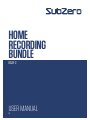 1
1
-
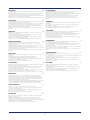 2
2
-
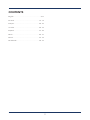 3
3
-
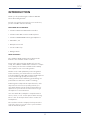 4
4
-
 5
5
-
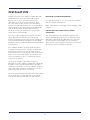 6
6
-
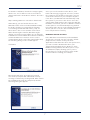 7
7
-
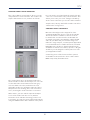 8
8
-
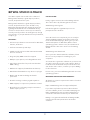 9
9
-
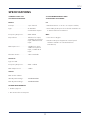 10
10
-
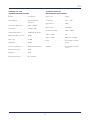 11
11
-
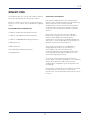 12
12
-
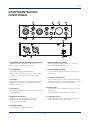 13
13
-
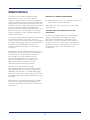 14
14
-
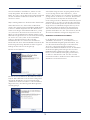 15
15
-
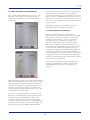 16
16
-
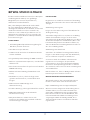 17
17
-
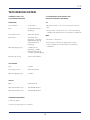 18
18
-
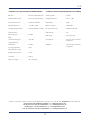 19
19
-
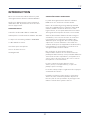 20
20
-
 21
21
-
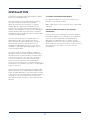 22
22
-
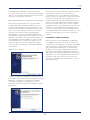 23
23
-
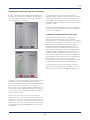 24
24
-
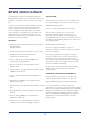 25
25
-
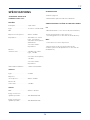 26
26
-
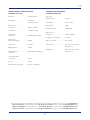 27
27
-
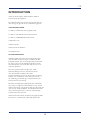 28
28
-
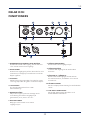 29
29
-
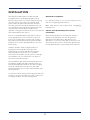 30
30
-
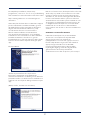 31
31
-
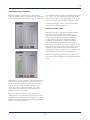 32
32
-
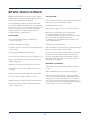 33
33
-
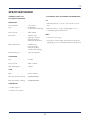 34
34
-
 35
35
-
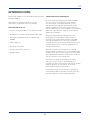 36
36
-
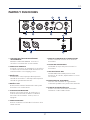 37
37
-
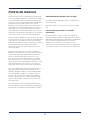 38
38
-
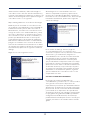 39
39
-
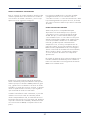 40
40
-
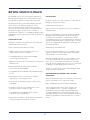 41
41
-
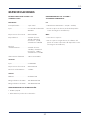 42
42
-
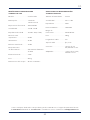 43
43
-
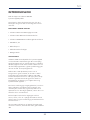 44
44
-
 45
45
-
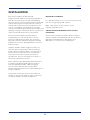 46
46
-
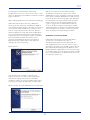 47
47
-
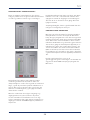 48
48
-
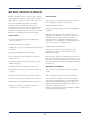 49
49
-
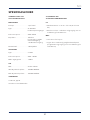 50
50
-
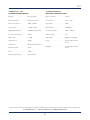 51
51
-
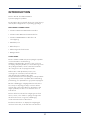 52
52
-
 53
53
-
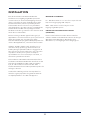 54
54
-
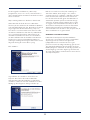 55
55
-
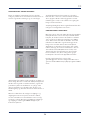 56
56
-
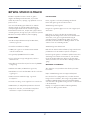 57
57
-
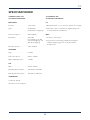 58
58
-
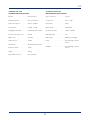 59
59
-
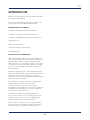 60
60
-
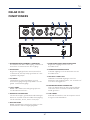 61
61
-
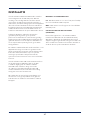 62
62
-
 63
63
-
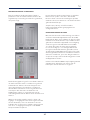 64
64
-
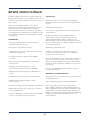 65
65
-
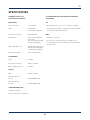 66
66
-
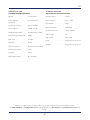 67
67
-
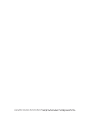 68
68
Subzero BASE-2 HOME RECORDING BUNDLE Manuel utilisateur
- Catégorie
- Mélangeurs audio
- Taper
- Manuel utilisateur
dans d''autres langues
- English: Subzero BASE-2 HOME RECORDING BUNDLE User manual
- español: Subzero BASE-2 HOME RECORDING BUNDLE Manual de usuario
- Deutsch: Subzero BASE-2 HOME RECORDING BUNDLE Benutzerhandbuch
- Nederlands: Subzero BASE-2 HOME RECORDING BUNDLE Handleiding
- dansk: Subzero BASE-2 HOME RECORDING BUNDLE Brugermanual
Documents connexes
Autres documents
-
Sub-Zero SZS-D8 Active DSP PA Speaker at Gear4music Manuel utilisateur
-
Sub-Zero NH300BT Noise Cancelling Headphones Manuel utilisateur
-
M-Audio M-Track Quad Manuel utilisateur
-
Yamaha MW12CX Le manuel du propriétaire
-
Yamaha MW10c Le manuel du propriétaire
-
Tascam US-2x2 Le manuel du propriétaire
-
Tascam 16 Le manuel du propriétaire
-
M-Audio AIR 192|4 Vocal Studio Pro Manuel utilisateur
-
Tascam 24 Le manuel du propriétaire