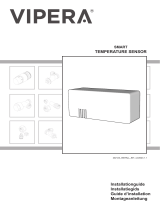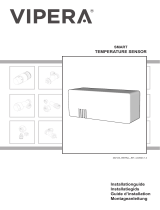9
LUVION Premium Baby products
MENU
Open the menu of the Luvion Platinum 3 to change the
device settings.
> Press the OK / Menu button on the parent unit to
open the menu.
> Use the “UP”and “DOWN” buttons to select a sub-
menu.
> Press the OK button to con rm a selection, marked
with a frame, and open a submenu.
> Press the Talk / Return button to leave the menu
1. Camera Use this submenu to pair the baby unit
(camera) with the parent unit (monitor).
2. Settings Use this submenu to set the date and
time, temperature settings, anti ickering and the
display backlight.
3. VOX Use this submenu to (de)activate the VOX-
mode and to set the VOX-mode sensitivity.
4. Languages Use this submenu to set the language.
5. System Information Use this submenu to display
the installed software and product information.
MENU > CAMERA
The parent unit (monitor) and the baby unit (camera)
are paired at the factory. You don’t need to repeat this
procedure unless they loose connection.
> Press the Menu / OK button to enter the main
menu.
> Select the Camera icon and press OK to con rm the
selection and open the Camera menu.
> Press OK again to start the Pairing procedure.
> A message appears asking if you want to re-
register the camera. Select “YES” and press the OK
button to con rm.
> You have 10 seconds to brie y press the pairing
button on the camera.
> If pairing is successful the message “Register
Successful!” will be displayed.
i
VOX
123
4 5