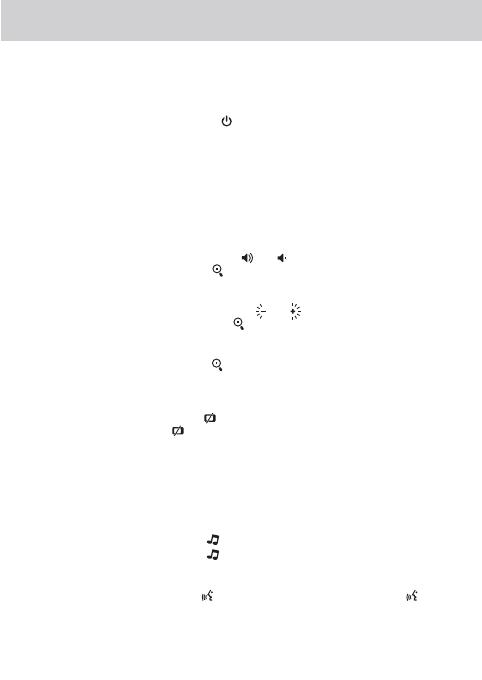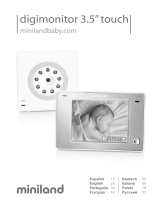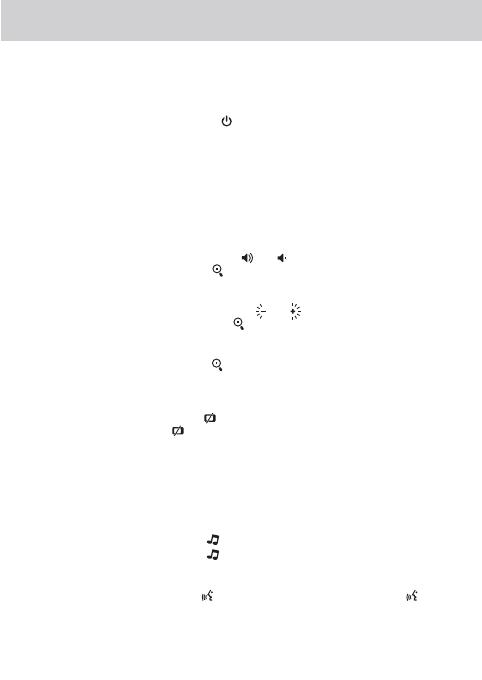
20
1.
into the monitor. See Fig. 6.
Note : Use the adapter labeled OUTPUT: 6V DC with the monitor.
2. Press the POWER button and keep it around 3 seconds to turn the monitor
on. See Fig. 6.
Note 1: When charging starts or power on the monitor, "Power/Charging" LED
will light up (green light).
Note 2: "Out of Range" will be displayed on the LCD screen if the monitor
exceeds the range (unlink).
Note 3: Press the POWER button and keep it around 3 seconds to turn off the
monitor.
Volume Setting
Press the volume selection button & to adjust volume level, and then
press the Zoom/OK button to confirm the setting. See Fig. 7.
Brightness Setting
Press the brightness selection button & to adjust brightness level, and
then press the Zoom/OK button to confirm the setting. See Fig. 8.
Zoom in Function
Press the Zoom/OK button on monitor once for a 2X zoom of image and press
again to change back to normal view. See Fig. 9.
VOX ( Voice-Operated Transmission) Function
1. Press the VOX button on the monitor unit. This will turn off the screen
but VOX LED will remain ON (green). See Fig. 10.
2. When the sound from the camera reaches the setting level (See Fig. 18), the
screen will turn ON automatically. It will turn OFF again after 30 seconds. If
the sound from the camera still reaches the setting level during the 30 seconds,
it will extend 30 seconds to turn OFF the screen from the last voice event.
Music Function
You can play the music with the camera (three pieces of music) .
1. Press the music button , the camera will play music. See Fig. 11.
2. Press the music button again, the camera will play the next song.
Talkback Function
Press the talkback button to speak through the camera unit, and the icon
will then be displayed on the screen. See Fig. 12.
Using AC Power
Plug one end of the provided power adapter into a wall outlet and the other end
2.2
2.3
2.4
2.5
2.7
2.6
4
1. Press the menu button on the monitor unit to display the main menu on
the screen. See Fig. 13.
2. Use the brightness down and brightness up buttons to navigate
through the menu.
3. Press the Zoom/OK button to confirm a setting.
4. The main menu contains 5 submenus.
Camera Selection ( Camera Select )
In this submenu you can switch between multiple cameras if the cameras have
been paired. See Fig. 14.
Feed Timer Setting ( Feed Timer )
In this submenu you can set up feed timer to remind you the timing. See Fig. 15.
Temperature Setting ( Temp. Setting )
1. In this submenu you can choose the temperature unit between degrees
Celsius or degrees Fahrenheit. See Fig. 16.
2. You can set the temperature range of the temperature alert. If you select
"Alert On" to enable the temperature alert and the temperature is outside
the range, a warning sound will be emitted from the monitor unit.
See Fig. 16.
Camera Setting ( Camera Setting )
The system comes with a camera unit that has already been paired with the
monitor unit. The "Cam Setting" function gives each baby unit a separate
channel on the monitor unit. This is necessary for configuring additional
camera units.
1. If you want to add a new camera, please choose which number of cameras
you want to add, and then select add camera icon and press the button
to confirm your selection (See Fig. 17).
The screen will show "Press the pairing button on the Baby unit" , and then
please also press and hold the power button less than 1 second on the
camera side at the same time.
2. If you want to delete a paired camera, please choose which number of
cameras you want to delete, and then select delete camera icon to delete
the camera (See Fig. 17).
Menu Options
VOX Sensitivity ( VOX Sensitivity )
This submenu lets you choose the VOX (voice activation) sensitivity level.
When the level set to high, the screen will turn on by lower sounds.
See Fig. 18.
3
3.1
3.2
3.3
3.4
3.5