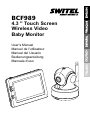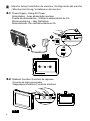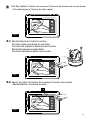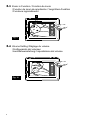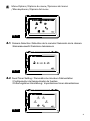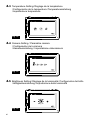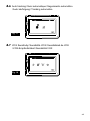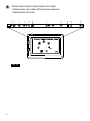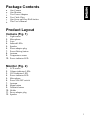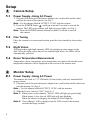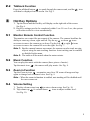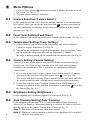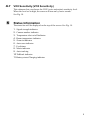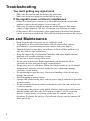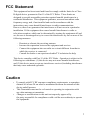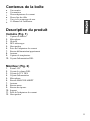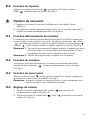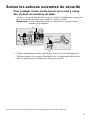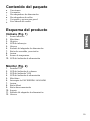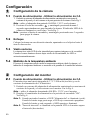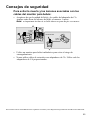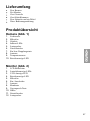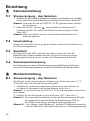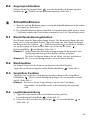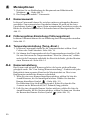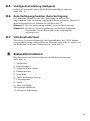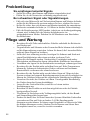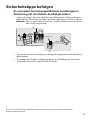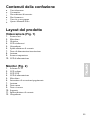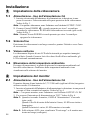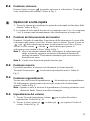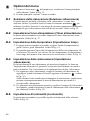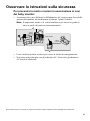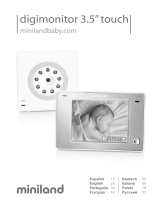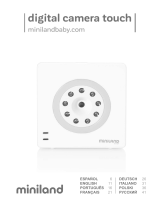ENGLISH
ESPAÑOL
DEUTSCH
ITALIANO
FRANÇAIS
User's Manual
Manuel de l'utilisateur
Manual del Usuario
Bedienungsanleitung
Manuale d'uso
4.3 '' Touch Screen
Wireless Video
Baby Monitor
BCF989

6
Product Layout / Description du produit / Esquema del producto
/ Produktübersicht / Struttura del prodotto
Figures and Quick Guide / Figures et Guide d'utilisation rapide
/ Figuras y guía rápida / Abbildungen und Schnellanleitung
/ Figure e Guida rapida
Camera / Caméra / Cámara / Kamera / Telecamera
Fig. 1
i
Monitor / Moniteur
Fig. 2
10
6
7
8 9
1
2
3
4
5
11
10
5
8 97
12
2
3
4
1

Setup / Installation / Configuración / Einrichtung / Installazione
1
Fig. 3
ii
Camera Setup / Installation de la caméra / Configuración de la cámara
/ Kameraeinrichtung / Installazione della telecamera
1.1
Power Supply - Using AC Power
Alimentation - Avec alimentation secteur
Fuente de alimentación - Utilizar la alimentación de CA
Stromversorgung – über Netzstrom
Alimentazione - Uso dell'alimentazione CA

iii
2
Monitor Setup / Installation du moniteur / Configuración del monitor
/ Monitoreinrichtung / Installazione del monitor
Power Supply - Using AC Power
Alimentation - Avec alimentation secteur
Fuente de alimentación - Utilizar la alimentación de CA
Stromversorgung – über Netzstrom
Alimentazione - Uso dell'alimentazione CA
2.1
Fig. 4
1
3
2.2
Talkback Function / Fonction de réponse
/ Función de intercomunicador
/ Gegensprechfunktion / Funzione interfono
Fig. 5
2

Fig. 6
iv
3
Hot Key Options / Options de raccourci / Opciones de botones de acceso directo
/ Schnellfunktionen / Opzioni di scelta rapida
3.2
Music Function / Fonction de musique / Función de música
/ Musikfunktion / Funzione musica
3.1
Monitor Remote Control Function
Fonction télécommande du moniteur
Función del mando a distancia del monitor
Monitorfernbedienungsfunktion
Funzioni del telecomando del monitor
Fig. 7
Fig. 8
Pan
Tilt

Fig. 10
v
Zoom in Function / Fonction de zoom
/ Función de zoom de ampliación / Vergrößern-Funktion
/ Funzione ingrandimento
3.3
Fig. 9
3.4
Volume Setting / Réglage du volume
/ Configuración del volumen
/ Lautstärkeeinstellung / Impostazione del volume

vi
4
Menu Options / Options du menu / Opciones del menú
/ Menüoptionen / Opzioni del menu
4.2
Feed Timer Setting / Paramètre du minuteur d'alimentation
/ Configuración del temporizador de fuentes
/ Fütterungstimer-Einstellung / Impostazione timer alimentazione
Fig. 13
4.1
Camera Selection / Sélection de la caméra / Selección de la cámara
/ Kameraauswahl / Selezione telecamera
Fig. 12
Fig. 11

vii
Temperature Setting / Réglage de la température
/ Configuración de la temperatura / Temperatureinstellung
/ Impostazione temperatura
4.3
4.5
Brightness Setting / Réglage de la luminosité / Configuración del brillo
/ Helligkeitseinstellung / Impostazione della luminosità
Fig. 16
Fig. 14
4.4
Camera Setting / Paramètre caméra
/ Configuración de la cámara
/ Kameraeinstellung / Impostazione videocamera
Fig. 15

viii
Fig. 17
Auto tracking / Suivi automatique / Seguimiento automático
/ Auto-Verfolgung / Tracking automatico
4.6
Fig. 18
VOX Sensitivity / Sensibilité VOX / Sensibilidad de VOX
/ VOX-Empfindlichkeit / Sensibilità VOX
4.7

Fig. 19
5
Status Information /
/ /
/
Informations de statut
Información de estado Statusinformationen
Informazioni di stato
ix
2 6 8 91 43 5 7 10 11

1
Package Contents
One Monitor
Two Power Adapters
Two Cable Clips
One Screw and One Wall Anchor
This User's Manual
Product Layout
Camera (Fig. 1)
1. Light sensor
2. Microphone
3. Lens
4. Infrared LEDs
5. Speaker
6. Power adapter plug
7. Power/Pairing button
8. Antenna
9. Temperature sensor
10. Power indicator LED
Monitor (Fig. 2)
1. LCD screen
2. Volume indicator LEDs
3. VOX indicator LED
4. Power indicator LED
5. Microphone
7. Antenna
8. Menu button
9. Talkback button
10. Holder
11. Power adapter plug
12. Speaker
One Camera
6. Power ON/OFF switch
ENGLISH

2
Setup
P
1. Plug one end of the provided power adapter into a wall outlet and the other
end into the back of the camera. See Fig. 3.
Note : Use the adapter labeled OUTPUT: 5V DC with the camera.
2. Press the POWER button and keep it around 3 seconds to turn on the
camera. The LED on the camera will light up (green light). See Fig. 3.
Note : Press the POWER button and keep it around 3 seconds to turn off
the camera.
Fine Tuning
Place the camera in a convenient location, point the lens toward the observation
area.
Night Vision
The camera has eight high-intensity LEDs for picking up clear images in the
dark. When the light sensor detects low ambient light levels, the LEDs will be
automatically activated.
Room Temperature Measurement
Temperature sensor can measure room temperature on camera side and the room
temperature indicator will be displayed on the screen of the monitor unit.
Camera Setup
ower Supply - Using AC Power
1
1.1
1.2
1.3
1.4
Power Supply - Using AC Power
power current.
1. Plug one end of the provided power adapter into a wall outlet and the other end
into the monitor. See Fig. 4.
Note : Use the adapter labeled OUTPUT: 5V DC with the monitor.
2. Slide the Power switch to "ON". See Fig. 4.
Note 1: When power on the monitor, "Power" LED will light up (green light).
When battery is low, the red LED light will start blinking.
When the battery is charging, the orange LED will light up.
Note 2: "Out of Range" will be displayed on the LCD screen if the monitor
exceeds the range (unlink).
Monitor Setup
The monitor has built in 3.7V 2200mAh (Li-ion) battery and uses household AC
2.1
2

3
1. Tap the screen and the Hot Key will display on the right side of the screen.
See Fig. 6.
2. Hot Key settings need to be completed within 5 sec. If over 5 sec, the system
will return to the live view automatically.
Monitor Remote Control Function
The monitor can control the movement of the camera. The camera head has the
ability to rotate up, down, right and left. Tap the up or down icons
on screen to move the camera up or down. Tap the left or right icons
on screen to move the camera left or to the right. See Fig. 7.
Note 1: Besides manual camera movement, the camera can also track moving
objects using the auto tracking function. Auto tracking can be enabled
or disabled in the menu.
Note 2: The audio will be muted when the motor rotates.
Music Function
You can play the music with the camera (three pieces of music) .
Tap the music icon , the camera will play music. See Fig. 8.
Zoom in Function
Tap the Zoom in icon on monitor once for a 2X zoom of image and tap
again to change back to normal view. See Fig. 9.
Note : When the zoom in function is enabled, auto tracking will be disabled until
the user zooms out.
Volume Setting
1. Tap the volume setup icon to enter volume setup. See Fig. 10.
2. Tap volume up or volume down icons to adjust volume level.
See Fig. 10.
Hot Key Options
3
3.1
Talkback Function
Press the talkback button to speak through the camera unit, and the icon
will then be displayed on the screen. See Fig. 5.
2.2
3.2
3.3
3.4

4
1. Press the menu button on the monitor unit to display the main menu on
the screen. See Fig. 11.
2. The main menu contains 7 submenus.
Camera Selection ( Camera Select )
In this submenu you can select between multiple cameras if the cameras have
been paired. Also, you can tap the auto-scan icon for auto-scan function.
An auto-scan feature will display images from each camera in eight-second
intervals. See Fig. 12.
Feed Timer Setting ( Feed Timer )
In this submenu you can set up feed timer to remind you the timing. See Fig. 13.
Temperature Setting ( Temp. Setting )
1. In this submenu you can choose the temperature unit between degrees
Celsius or degrees Fahrenheit. See Fig. 14.
2. You can set the temperature range of the temperature alert. If you select "Alert
On" to enable the temperature alert and the temperature is outside
the range, a warning sound will be emitted from the monitor unit. See Fig. 14.
Camera Setting ( Camera Setting )
The system comes with a camera unit that has already been paired with the
monitor unit. The "Cam Setting" function gives each baby unit a separate
channel on the monitor unit. This is necessary for configuring additional
camera units.
1. If you want to add a new camera, please choose which number of cameras
you want to add, and then select add camera icon (See Fig. 15).
The screen will show a pairing picture, and then please also press and hold
the power button less than 1 second on the camera side at the same time.
2. If you want to delete a paired camera, please choose which number of
cameras you want to delete, and then select delete camera icon to delete
the camera (See Fig. 15).
Brightness Setting ( Brightness )
In this submenu you can adjust brightness of the screen. See Fig. 16.
Auto Tracking Setting ( Auto Tracking )
In the submenu you can select "On" to enable the auto tracking function or
select "Off " to disable it. When auto tracking is enabled, the camera will track
moving objects in the camera viewing range. Please see Fig. 17.
Note 1: The audio will be muted when motor rotates.
Note 2: When the zoom in function is enabled, auto tracking will be disabled
until the user zooms out.
Menu Options
4
4.1
4.2
4.3
4.4
4.5
4.6

5
VOX Sensitivity ( VOX Sensitivity )
This submenu lets you choose the VOX (voice activation) sensitivity level.
When the level set to high, the screen will turn on by lower sounds.
See Fig. 18.
The status bar will be displayed on the top of the screen. See Fig. 19.
1. Signal strength indicator
2. Camera number indicator
3. Temperature alert on/off indicator
4. Room temperature indicator
5. Zoom in indicator
6. Auto-scan indicator
7. Feed timer
8. Music indicator
9. Auto tracking
10.Talkback indicator
11.Battery status/Charging indicator
Status Information
5
4.7

6
You don't getting any signal at all
Ÿ
Ÿ Make sure the power plugs are pushed all the way in.
If the signal is poor, or there is interference
Ÿ If there is a microwave oven in use in the path between the camera and
monitor, remove the microwave oven or turn it off.
Ÿ Make sure the camera and the monitor are within range of each other
(range of approximately 500 feet; 150 meters in a clear line of sight).
Ÿ If the power LED is on but only voice signal input is detected, the monitor
can be in voice-activated mode. Press the Menu button to turn on the screen.
Care and Maintenance
Ÿ
Ÿ Fingerprints or dirt on the lens surface can adversely affect camera
performances. Avoid touching the lens surface with your fingers.
Ÿ Should the lens become dirty, use a blower to blow off dirt and dust, or a
soft, dry cloth to wipe off the lens.
Ÿ Keep the camera dry. Precipitation, humidity, and other liquids contain
minerals will corrode electronic circuits.
Ÿ Do not use or store in dusty, dirty areas.
Ÿ Do not store in hot areas. High temperatures can shorten the life of
electronic devices and warp or melt certain plastics.
Ÿ Do not store in very cold areas. When the system warms up (to its normal
temperature), moisture can form inside the case, which may damage
electronic circuit boards.
Ÿ Do not attempt to open the case. Non-expert handling of the device may
damage the system.
Ÿ Avoid dropping or strong shocks.
Ÿ Operate this product using only with the power supply included or provided
as an accessory.
Ÿ Do not overload electrical outlets or extension cords this can result in fire
or electric shocks.
Ÿ Do remember that you are using public airwaves when you use the system
and that sound and video may be broadcast to other 2.4 GHz receiving
devices. Conversations, even from rooms near the camera, may be
broadcast.To protect the privacy of your home, always turn the camera off
when not in use.
Troubleshooting
Make sure the camera and the monitor are turned on.
Keep all parts and accessories out of children's reach.

7
To comply with FCC RF exposure compliance requirements, a separation
distance of at least 20 cm must be maintained between the antenna of this
device and all persons.
This Transmitter must not be co-located or operating in conjunction with
any other antenna or transmitter.
Changes or modifications to this unit not expressly approved by
the party responsible for compliance could void the user authority to operate
the equipment.
FCC Statement
Caution
This equipment has been tested and found to comply with the limits for a Class
B digital device, pursuant to Part 15 of the FCC Rules. These limits are
designed to provide reasonable protection against harmful interference in a
residential installation. This equipment generates, uses and can radiate radio
frequency energy and, if not installed and used in accordance with the
instructions, may cause harmful interference to radio communications.
However, there is no guarantee that interference will not occur in a particular
installation. If this equipment does cause harmful interference to radio or
television reception, which can be determined by turning the equipment off and
on, the user is encouraged to try to correct the interference by one or more of the
following measures:
Reorient or relocate the receiving antenna
Increase the separation between the equipment and receiver
Connect the equipment into an outlet on a circuit different from that to
which the receiver is connected
Consult the dealer or an experienced radio/TV technician for help
This device complies with Part 15 of the FCC Rules. Operation is subject to the
following two conditions: (1) this device may not cause harmful interference,
and (2) this device must accept any interference received, including interference
that may cause undesired operation.

8
Monitor
Frequency
Antenna
Modulation
Display
Display colors
Brightness Control
VOX
Dimensions
Weight
Power
Operating temperature
2.4 GHz
Monopole antenna
GFSK, FHSS
4.3” LCD panel
Full-color
8 levels
Voice activation
128(W) x 90(H) x 25.5(D) mm
192.5g
DC 5V, 2A
0℃ ~ 40℃ (32℉ ~ 104℉)
This item is in compliance with the essential requirements and other relevant provisions of Directive 1999/5/EC.
Specifications
Specifications subject to change without notice
Camera
Frequency
Antenna
Transmission distance
Modulation
Image Sensor
Lens
IR LED
Dimensions
Weight
Power
Operating temperature
2.4 GHz
Dipole antenna
300 M (Line of Sight)
GFSK, FHSS
CMOS image sensor
f 3.0mm, F 2.4
8 pcs
85(W) x 110(H) x 100(D) mm
223g
DC 5V, 2A
0℃ ~ 40℃ (32℉ ~ 104℉)
To prevent deaths and injuries associated with
baby monitor cords :
Ÿ
baby at least 3 feet (1 meter) away.
It's important even if your baby is not yet standing or mobile.
Ÿ Use a wireless baby monitor to avoid risk of strangulation.
Ÿ Never use extension cords with AC adapters. Only use the AC adapters
provided.
Following the safety tips
Make sure the baby unit and AC adapter cords are always out of reach of the
Note :

9
Service hotline
In the case of technical problems, contact our Service hotline.
Switzerland: Tel. 0900 00 1675 (national charges, Swisscom at time
of going to print: CHF 2.60/min).
In the case of claims under the terms of guarantee, contact your sales outlet.
EuP2
Power adapter plug
Using the energy-efficient power adapter plug (input 100-240 VAC, output 5 VDC, 2 A) the
zero load is approx. 0.18W. The average efficiency is approx. 74.02 %. The maximum
power consumption is approx. 13.2 W.
Guarantee
SWITEL equipment is produced and tested according to the latest production methods.
The implementation of carefully chosen materials and highly developed technologies
ensure trouble-free functioning and a long service life. The terms of guarantee do not
apply to the batteries or power packs used in the products. The period of guarantee is 24
months from the date of purchase.
All deficiencies related to material or manufacturing errors within the period of guarantee
will be redressed free of charge. Rights to claims under the terms of guarantee are
annulled following tampering by the purchaser or third parties. Damage caused as the
result of improper handling or operation, normal wear and tear, incorrect positioning or
storage, improper connection or installation or Acts of God and other external influences
are excluded from the terms of guarantee. In the case of complaints, we reserve the right
to repair defective parts, replace them or replace the entire device. Replaced parts or
devices become our property. Rights to compensation in the case of damage are
excluded where there is no evidence of intent or gross negligence by the manufacturer.
If your device does show signs of a defect within the period of guarantee, please contact
the sales outlet where you purchased the SWITEL device, producing the purchase receipt
as evidence. All claims under the terms of guarantee in accordance with this agreement
can only be asserted at the sales outlet. No claims under the terms of guarantee can be
asserted after a period of two years from the date of purchase and hand-over of the
product.
Declaration of Conformity
This device fulfils the requirements stipulated in the Directive 1999/5/EC on radio
equipment and telecommunications terminal equipment and the mutual recognition of
their conformity.
Conformity with the above mentioned directive is confirmed by the CE mark on the device.
To view the complete Declaration of Conformity, please refer to the free download
available on our web site www.switel.com.

La page est en cours de chargement...
La page est en cours de chargement...
La page est en cours de chargement...
La page est en cours de chargement...
La page est en cours de chargement...
La page est en cours de chargement...
La page est en cours de chargement...
La page est en cours de chargement...
La page est en cours de chargement...
La page est en cours de chargement...
La page est en cours de chargement...
La page est en cours de chargement...
La page est en cours de chargement...
La page est en cours de chargement...
La page est en cours de chargement...
La page est en cours de chargement...
La page est en cours de chargement...
La page est en cours de chargement...
La page est en cours de chargement...
La page est en cours de chargement...
La page est en cours de chargement...
La page est en cours de chargement...
La page est en cours de chargement...
La page est en cours de chargement...
La page est en cours de chargement...
La page est en cours de chargement...
La page est en cours de chargement...
La page est en cours de chargement...
La page est en cours de chargement...
La page est en cours de chargement...
La page est en cours de chargement...
La page est en cours de chargement...
La page est en cours de chargement...
La page est en cours de chargement...
-
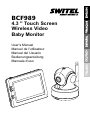 1
1
-
 2
2
-
 3
3
-
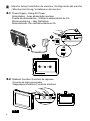 4
4
-
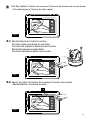 5
5
-
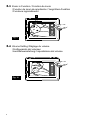 6
6
-
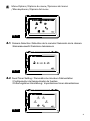 7
7
-
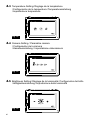 8
8
-
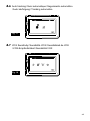 9
9
-
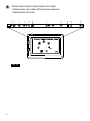 10
10
-
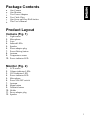 11
11
-
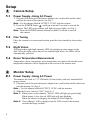 12
12
-
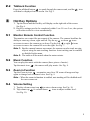 13
13
-
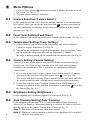 14
14
-
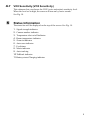 15
15
-
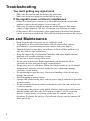 16
16
-
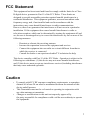 17
17
-
 18
18
-
 19
19
-
 20
20
-
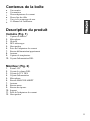 21
21
-
 22
22
-
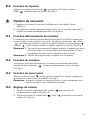 23
23
-
 24
24
-
 25
25
-
 26
26
-
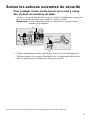 27
27
-
 28
28
-
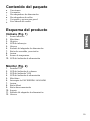 29
29
-
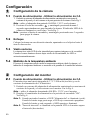 30
30
-
 31
31
-
 32
32
-
 33
33
-
 34
34
-
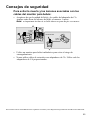 35
35
-
 36
36
-
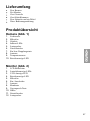 37
37
-
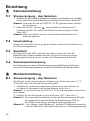 38
38
-
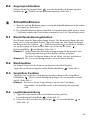 39
39
-
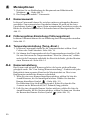 40
40
-
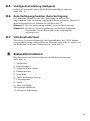 41
41
-
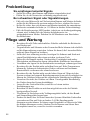 42
42
-
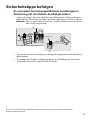 43
43
-
 44
44
-
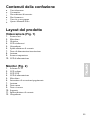 45
45
-
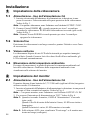 46
46
-
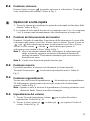 47
47
-
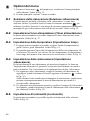 48
48
-
 49
49
-
 50
50
-
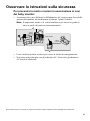 51
51
-
 52
52
-
 53
53
-
 54
54
dans d''autres langues
- italiano: SWITEL BCF989 Manuale utente
- English: SWITEL BCF989 User manual
- español: SWITEL BCF989 Manual de usuario
- Deutsch: SWITEL BCF989 Benutzerhandbuch
Documents connexes
-
SWITEL BCF990 Le manuel du propriétaire
-
SWITEL BCF867 Manuel utilisateur
-
SWITEL HSIP5000 Le manuel du propriétaire
-
SWITEL BCF930 Le manuel du propriétaire
-
SWITEL CA1000 Le manuel du propriétaire
-
SWITEL D4161A Manuel utilisateur
-
SWITEL BCF4368 Le manuel du propriétaire
-
SWITEL BCF4161 Le manuel du propriétaire
-
SWITEL SP255 Le manuel du propriétaire
-
SWITEL SP250 Le manuel du propriétaire
Autres documents
-
Lorex BB2411 Manuel utilisateur
-
Alcatel Baby Link 500 Manuel utilisateur
-
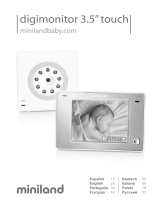 Miniland digimonitor 3.5" touch Manuel utilisateur
Miniland digimonitor 3.5" touch Manuel utilisateur
-
Swann baby monitor Manuel utilisateur
-
 Miniland Baby DIGIMONITOR Manuel utilisateur
Miniland Baby DIGIMONITOR Manuel utilisateur
-
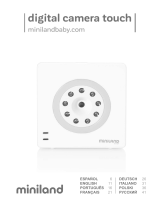 Miniland digital camera 3.5" touch Manuel utilisateur
Miniland digital camera 3.5" touch Manuel utilisateur
-
Alcatel BABYLINK510 Manuel utilisateur
-
 Heart of Tafiti HT355PT Manuel utilisateur
Heart of Tafiti HT355PT Manuel utilisateur
-
Defender PHOENIXM23C Guide d'installation
-
Luvion Essential Babyfoon met Camera Manuel utilisateur