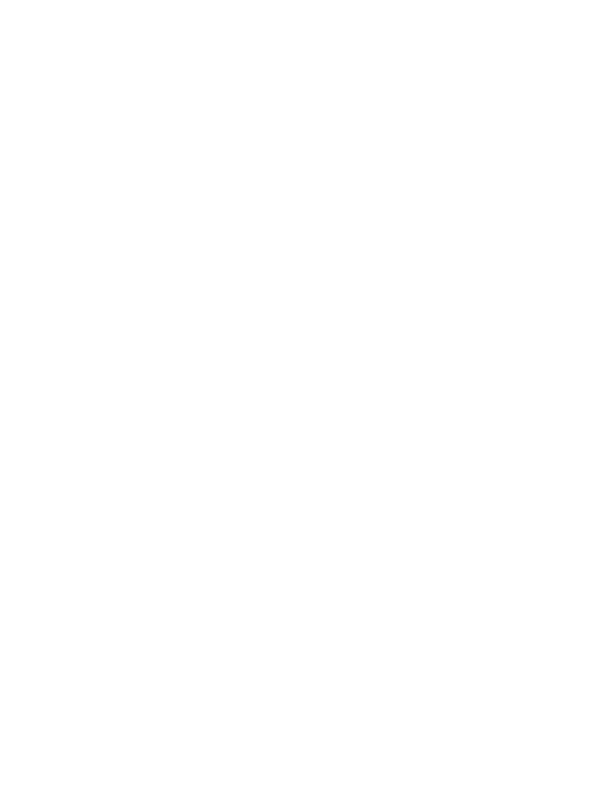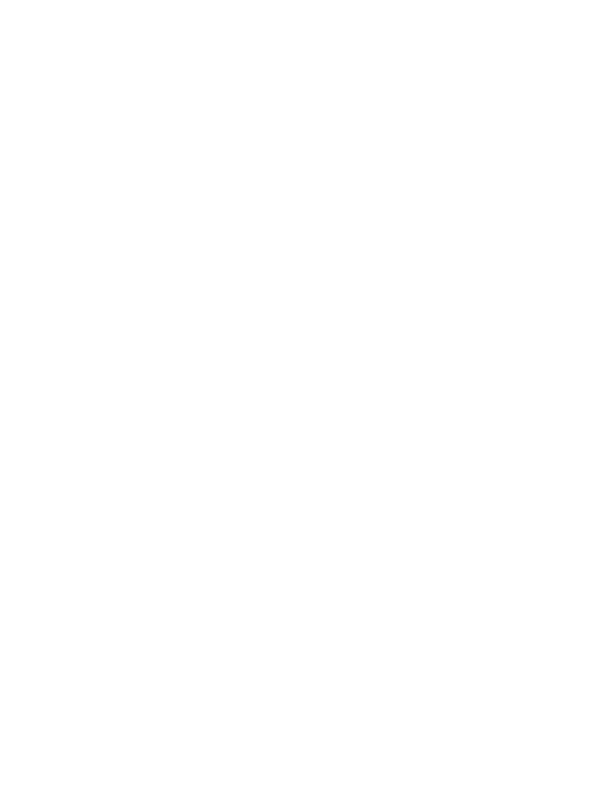
User manual - 17 -
Frequently asked questions and answers
1. How can I share the hunting camera with other users?
In the application, in the camera settings menu, access “Shared
devices” to add a new user or to view all users who have access to the
camera.
2. Where does the camera save the photos and the video recordings?
The camera saves photos and video recordings on the SD card installed
in the camera. Activate the chargeable Video Cloud service to save
video recordings remotely.
3. Why does the camera not connect to the Internet?
• The SIM card has an activated PIN code. Deactivate the PIN
code with the card inserted in a mobile phone.
• The SIM card has no active credit or active mobile data. Recharge
the card.
• The APN of the camera is not correct. Read the “Edit the APN
manually” chapter.
4. What happens when the camera detects motion?
When the camera detects motion, it takes a photo or starts video
recording (depending on the operating mode set) and sends an alarm
notification and a photo to the application.