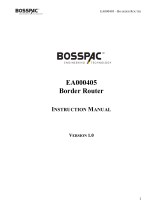La page est en cours de chargement...

Please
Recycle
Copyright © 2008 Sun Microsystems, Inc., 4150 Network Circle, Santa Clara, California 95054, U.S.A. All rights reserved.
Sun Microsystems, Inc. has intellectual property rights relating to technology embodied in the product that is described in this document. In
particular, and without limitation, these intellectual property rights may include one or more of the U.S. patents listed at
http://www.sun.com/patents and one or more additional patents or pending patent applications in the U.S. and in other countries.
This distribution may include materials developed by third parties.
Parts of the product may be derived from Berkeley BSD systems, licensed from the University of California. UNIX is a registered trademark in
the U.S. and in other countries, exclusively licensed through X/Open Company, Ltd.
Sun, Sun Microsystems, the Sun logo, Java, Solaris, Sun Fire, Sun Solve, Sun Service, and SunVTS are trademarks or registered trademarks of
Sun Microsystems, Inc. in the U.S. and other countries.
Microsoft is a trademark or registered trademark of Microsoft Corporation or its subsidiaries in the United States and Other countries. Windows
is a trademark or registered trademark of Microsoft Corporation or its subsidiaries in the United States and Other countries. Intel is a trademark
or registered trademark of Intel Corporation or its subsidiaries in the United States and other countries. The Adobe logo is a registered
trademark of Adobe Systems, Incorporated.
Use of any spare or replacement CPUs is limited to repair or one-for-one replacement of CPUs in products exported in compliance with U.S.
export laws. Use of CPUs as product upgrades unless authorized by the U.S. Government is strictly prohibited.
DOCUMENTATION IS PROVIDED "AS IS" AND ALL EXPRESS OR IMPLIED CONDITIONS, REPRESENTATIONS AND WARRANTIES,
INCLUDING ANY IMPLIED WARRANTY OF MERCHANTABILITY, FITNESS FOR A PARTICULAR PURPOSE OR NON-INFRINGEMENT,
ARE DISCLAIMED, EXCEPT TO THE EXTENT THAT SUCH DISCLAIMERS ARE HELD TO BE LEGALLY INVALID.
Copyright © 2008 Sun Microsystems, Inc., 4150 Network Circle, Santa Clara, California 95054, Etats-Unis. Tous droits réservés.
Sun Microsystems, Inc. détient les droits de propriété intellectuels relatifs à la technologie incorporée dans le produit qui est décrit dans ce
document. En particulier, et ce sans limitation, ces droits de propriété intellectuelle peuvent inclure un ou plus des brevets américains listés à
l'adresse http://www.sun.com/patents et un ou les brevets supplémentaires ou les applications de brevet en attente aux Etats - Unis et dans les
autres pays.
Cette distribution peut comprendre des composants développés par des tierces parties.
Des parties de ce produit pourront être dérivées des systèmes Berkeley BSD licenciés par l'Université de Californie. UNIX est une marque
déposée aux Etats-Unis et dans d'autres pays et licenciée exclusivement par X/Open Company, Ltd.
Sun, Sun Microsystems, le logo Sun, Java, Solaris, Sun Fire, Sun Solve, Sun Service, et SunVTS sont des marques de fabrique ou des marques
déposées de Sun Microsystems, Inc. aux Etats-Unis et dans d'autres pays.
Microsoft sont est marques de fabrique ou des marques déposées de Microsoft Corporation ou de sa filiale aux Etats-Unis et dans d’autres pays.
Windows est une marque de fabrique ou une marques déposée de Microsoft Corporation ou de sa filiale aux Etats-Unis et dans d’autres pays.
Intel est une marque déposée ou marque déposée d'Intel Corporation ou ses filiales aux Etats-Unis et à d'autres pays. Le logo Adobe est une
marque déposée de Adobe Systems, Incorporated.
L'utilisation de pieces detachees ou d'unites centrales de remplacement est limitee aux reparations ou a l'echange standard d'unites centrales
pour les produits exportes, conformement a la legislation americaine en matiere d'exportation. Sauf autorisation par les autorites des Etats-
Unis, l'utilisation d'unites centrales pour proceder a des mises a jour de produits est rigoureusement interdite.
LA DOCUMENTATION EST FOURNIE "EN L'ETAT" ET TOUTES AUTRES CONDITIONS, DECLARATIONS ET GARANTIES EXPRESSES
OU TACITES SONT FORMELLEMENT EXCLUES, DANS LA MESURE AUTORISEE PAR LA LOI APPLICABLE, Y COMPRIS NOTAMMENT
TOUTE GARANTIE IMPLICITE RELATIVE A LA QUALITE MARCHANDE, A L'APTITUDE A UNE UTILISATION PARTICULIERE OU A
L'ABSENCE DE CONTREFACON.

iii
Contents
Preface v
1. Setting Up the Sun Fire X2250 Server Hardware 1
Safety and Compliance Information 1
Planning the Installation Process 2
Package Contents Inventory 3
Installing the Server Into a Rack With Optional Slide Rails 3
Connecting the Cables 4
▼To Connect the Cables 4
Powering On and Off the Server 5
▼To Apply Standby Power for Initial Service Processor Configuration 6
▼To Power On Main Power Mode 7
▼To Power Off Main Power Mode 7
Setup Troubleshooting and Support 8
Troubleshooting the Sun Fire X2250 Server Setup 8
Contacting Support 10
2. Setting Up the Sun Fire X2250 Server Software 13
Introduction to the Integrated Lights Out Manager 14
Connecting to the ILOM Service Processor 16

iv Sun Fire X2250 Server Installation Guide • May 2008
▼To Connect to ILOM Using a Serial Connection 16
Connecting to ILOM Using an Ethernet Connection 18
Configuring ILOM Using Dynamic Ethernet Settings 18
▼To Configure ILOM Ethernet Settings Using DHCP 18
Configuring ILOM Using Static Ethernet Settings 21
▼To Configure Static IP Addresses Using the Web Interface 21
▼To Configure Static IP Addresses Using the CLI 22
▼To Configure Static IP Addresses Using the BIOS Setup Utility 23
Setting Up Platform Operating System and Driver Software 24
Installing Other Operating Systems and Drivers 24
3. Configuring the Preinstalled Solaris 10 Operating System 25
Before You Begin 25
Installation Worksheet 26
Selecting Your Console Output 29
Configuring the Preinstalled Solaris 10 Operating System 30
▼To Connect to the Server Using the Service Processor’s IP Address 31
▼To Connect to the Server Using a Terminal Program 32
Solaris 10 Operating System User Information 33
Accessing Solaris 10 OS User Documentation 33
Downloading Solaris 10 OS Software 34
Solaris 10 OS Training 34

v
Preface
This Sun Fire X2250 Server Installation Guide contains procedures for installing the
server into a rack, connecting to the service processor, and configuring the
preinstalled Solaris™ Operating System.
Using UNIX Commands
This document might not contain information about basic UNIX®commands and
procedures such as shutting down the system, booting the system, and configuring
devices. Refer to the following for this information:
■Software documentation that you received with your system
■Solaris™ Operating System documentation, which is at:
http://docs.sun.com

vi Sun Fire X2250 Server Installation Guide • May 2008
Shell Prompts
Typographic Conventions
Shell Prompt
C shell machine-name%
C shell superuser machine-name#
Bourne shell and Korn shell $
Bourne shell and Korn shell superuser #
Typeface*
* The settings on your browser might differ from these settings.
Meaning Examples
AaBbCc123 The names of commands, files,
and directories; on-screen
computer output
Edit your.login file.
Use ls -a to list all files.
% You have mail.
AaBbCc123 What you type, when contrasted
with on-screen computer output
%su
Password:
AaBbCc123 Book titles, new words or terms,
words to be emphasized.
Replace command-line variables
with real names or values.
Read Chapter 6 in the User’s Guide.
These are called class options.
You must be superuser to do this.
To delete a file, type rm filename.

Preface vii
Related Documentation
The documents listed in the following table are available online at:
http://docs.sun.com
At that site, search for the Sun Fire™ X2250 Server.
Note – The last two digits of the documentation part number identify the latest
version of the product documentation that is available for download (or viewing
online). For example: 820-xxxx-XX.
Title Content Part Number Format
Sun Fire X2250 Server Product
Notes
Late-breaking information
about the server.
820-4594 PDF
HTML
Sun Fire X2250 Server Getting
Started Guide
Basic installation information
for setting up the server.
820-4590 PDF
Print
Sun Fire X2250 Server
Installation Guide
Detailed installation
information for setting up the
server.
820-4591 PDF
HTML
Print option
Sun Fire X2250 Server
Operating System Installation
Guide
Installation instructions for
the Solaris, Linux, and
Windows Server operating
systems.
820-4592 PDF
HTML
Sun Installation Assistant for
Windows and Linux User’s
Guide
Installation instructions using
the Sun Installation Assistant
for the Linux and Windows
Server operating systems.
820-3357 PDF
HTML
Sun Fire X2250 Server Service
Manual
Information and procedures
for maintaining and
upgrading the server.
820-4593 PDF
HTML
Sun Integrated Lights Out
Manager 2.0 User’s Guide
ILOM features and tasks that
are common to servers and
server modules that support
ILOM.
820-1188 PDF
HTML

viii Sun Fire X2250 Server Installation Guide • May 2008
Support and Training
Sun Integrated Lights Out
Manager Supplement for Sun
Fire X2250 Server
ILOM information that is
specific to the server.
820-4596 PDF
HTML
Sun Fire X2250 Server Safety
and Compliance Manual
Hardware safety and
compliance information for
the server.
820-4595 PDF
Important Safety Information
for Sun Hardware Systems
Multilingual hardware safety
and compliance information
for all Sun hardware systems.
816-7190 Print
Sun Function URL
Support http://www.sun.com/support/
Training http://www.sun.com/training/
Title Content Part Number Format

Preface ix
Product Updates
For product updates that you can download for the Sun Fire X2250 server, visit the
following web site:
http://www.sun.com/download/
Find the Hardware Drivers section and click x64 Servers & Workstations. The Sun
Fire X2250 server site contains updates for firmware and drivers, as well as CD-ROM
.iso images.
Third-Party Web Sites
Sun is not responsible for the availability of third-party web sites mentioned in this
document. Sun does not endorse and is not responsible or liable for any content,
advertising, products, or other materials that are available on or through such sites
or resources. Sun will not be responsible or liable for any actual or alleged damage
or loss caused by or in connection with the use of or reliance on any such content,
goods, or services that are available on or through such sites or resources.
Sun Welcomes Your Comments
Sun is interested in improving its documentation and welcomes your comments and
suggestions. You can submit your comments by going to:
http://www.sun.com/hwdocs/feedback
Include the title and part number of your document with your feedback:
Sun Fire X2250 Server Installation Guide, part number 820-4591-10

1
CHAPTER 1
Setting Up the Sun Fire X2250 Server
Hardware
This chapter describes how to set up the Sun Fire X2250 server hardware. It includes
the following topics:
■“Safety and Compliance Information” on page 1
■“Planning the Installation Process” on page 2
■“Package Contents Inventory” on page 3
■“Installing the Server Into a Rack With Optional Slide Rails” on page 3
■“Connecting the Cables” on page 4
■“Powering On and Off the Server” on page 5
■“Setup Troubleshooting and Support” on page 8
Safety and Compliance Information
Refer to the following documents for safety information regarding the Sun Fire
X2250 server:
■Important Safety Information for Sun Hardware Systems, 816-7190: printed document
included in the ship kit.
■Sun Fire X2250 Server Safety and Compliance Manual (820-4595): available online by
navigating to the Sun Fire X2250 server document page from the following URL:
http://docs.sun.com/

2Sun Fire X2250 Server Installation Guide • May 2008
Planning the Installation Process
Use the flowchart in FIGURE 1-1 to assist you with the server installation process.
FIGURE 1-1 Sun Fire X2250 Server Installation Process
Unpack the server and familiarize yourself
with the server features.
Connect the server and external device
cables.
Power on the server.
If necessary, install the supplemental drivers
from the Sun Fire X2250 Server Tools and
Drivers CD.
READY TO USE
START
Install the operating system or configure the
preinstalled operating system.
Install
additional
components?
Install
additional
components.
Yes
No
See “Package Contents Inventory” on page 3.
To install additional
components, see the Sun Fire
X2250 Server Service Manual or
the component documentation.
See “Connecting the Cables” on page 4.
See “Powering On and Off the Server” on page 5.
See “Setting Up Platform Operating System
and Driver Software” on page 24 or
“Configuring the Preinstalled Solaris 10
Operating System” on page 25.
See “If you do not plan to use an operating
system (OS) that is preinstalled on your Sun
(Optional) Mount the server in a rack. See the service label on the top cover of the
server or the Sun Fire X2250 Server Service
Manual.
Set up the service processor.
See “Connecting to the ILOM Service
Processor” on page 16.

Chapter 1 Setting Up the Sun Fire X2250 Server Hardware 3
Package Contents Inventory
Carefully unpack all server components from the packing cartons. The following
items should be packaged with the Sun Fire X2250 server:
■Sun Fire X2250 server
■Sun Fire X2250 server accessory kit (optional), including the following:
■Sun Fire X2250 Server Installation Guide (820-4591)
■Additional license, safety, and registration documentation
■Sun Fire X2250 Server Tools & Drivers CD (includes drivers and additional
software)
■Optional rackmount and/or cable management kit
Installing the Server Into a Rack With
Optional Slide Rails
The service label on the top cover of the Sun Fire X2250 server contains instructions
for installing your server into a four-post rack using the orderable slide-rail and
cable management arm options. Detailed instructions can also be found online in the
Sun Fire X2250 Server Service Manual (820-4593) at the following URL:
http://docs.sun.com
The slide rails for the Sun Fire X2250 server are compatible with a wide range of
equipment racks that meet the following standards:
■Four-post structure (mounting at both front and rear). Two-post racks are not
compatible.
■Rack horizontal opening and unit vertical pitch conforming to ANSI/EIA 310-D-
1992 or IEC 60927 standards.
■Distance between front and rear mounting planes of 610 mm and 915 mm
(24 inches to 36 inches).
■Clearance depth (to front cabinet door) in front of front rack mounting plane at
least 25.4 mm (1 inch).
■Clearance depth (to rear cabinet door) behind front rack mounting plane at least
800 mm (31.5 inches) with the cable management arm, or 700 mm (27.5 inches),
without the cable management arm.

4Sun Fire X2250 Server Installation Guide • May 2008
■Clearance width (between structural supports and cable troughs) between front
and rear mounting planes at least 456 mm (18 inches).
Caution – Always load equipment into a rack from the bottom up so that the rack
will not become top-heavy and tip over. Deploy your rack’s anti-tilt bar to prevent
the rack from tipping during equipment installation.
Caution – Ensure that the temperature in the rack does not exceed the server’s
maximum ambient rated temperatures. Consider the total airflow requirements of all
equipment installed in the rack, to ensure that the equipment is operated within its
specified temperature range.
Connecting the Cables
See FIGURE 1-2 and TABLE 1-1 for the locations of the connectors.
▼To Connect the Cables
Connect the server and external devices as follows:
1. Connect a serial null modem cable to the serial port.
The default serial port speed is 9600 baud with no flow control.
2. Connect Ethernet cables to the RJ-45 LAN Gigabit Ethernet connectors as
needed (see FIGURE 1-2).
Note the following guidelines regarding the Ethernet (LAN) ports:
■The Network Management (NET MGT) Ethernet port or the Serial Management /
RS-232-F RJ-45 serial port can be used for server management and network access.
See “Setting Up the Sun Fire X2250 Server Software” on page 13 for additional
information about setting up the service processor for remote system
management.
■The two Gigabit Ethernet ports (LAN-0 and LAN-1) are the primary network
interface controllers (NICs) and should be used for network installation of the
operating system and drivers.

Chapter 1 Setting Up the Sun Fire X2250 Server Hardware 5
3. Connect any additional external devices to the server’s other connectors.
FIGURE 1-2 Back Panel
Powering On and Off the Server
You only need to apply standby power to the server at this point so that you can
perform initial configuration of the service processor. Procedures for powering on to
main power mode and for shutting down from main power mode are also included in
this section, for your reference.
TABLE 1-1 Back Panel
Label Connector/Slot Label Connector/Slot
1 AC Power connector 6 Gigabit Ethernet ports (LAN-0 top, LAN-1
bottom)
2 Network Management (NET MGT) Ethernet
port
7 Locate LED
3 Serial Management (SER MGT) / RS-232-F
RJ-45 serial port
8 Fault LED
4 USB 2.0 connectors (2) 9 Power LED
5 On-board HD15 video connector 10 PCI Express slot
210
9
6
34 5
7
8
1

6Sun Fire X2250 Server Installation Guide • May 2008
▼To Apply Standby Power for Initial Service
Processor Configuration
Use this procedure to apply standby power to the service processor (SP) before initial
configuration.
Caution – Do not operate the server without all fans, component heatsinks, air baffles,
and the cover installed. Severe damage to server components can occur if operated
without adequate cooling mechanisms.
1. Connect a grounded AC power cord to the AC power connector on the back
panel of the server and to a grounded AC power outlet.
In standby power mode, the Power/OK LED on the front panel flashes,
indicating that the SP is receiving power. See FIGURE 1-3 and TABLE 1-2.
FIGURE 1-3 Front Panel
2. Continue with initial software setup tasks, as described in Chapter 2.
TABLE 1-2 Front Panel
Label Button/LED/Port Label Button/LED/Port
1 Locate LED 5 Optional SATA hard disk drive 0
2 Fault LED 6 USB 2.0 connectors (2)
3 Power/OK LED 7 Optional DVD drive
4 Power button 8 Optional SATA hard disk drive 1
21345 678

Chapter 1 Setting Up the Sun Fire X2250 Server Hardware 7
Note – At this point, standby power is supplied only to the service processor and power
supply fans. You can proceed to Chapter 2 of this guide to begin initial configuration. Do
not apply main power to the rest of the server until you are ready to install a platform
operating system.
▼To Power On Main Power Mode
To power on main power for all server components:
1. Verify that the power cord has been connected and that standby power is on.
In standby power mode, the Power/OK LED on the front panel flashes. See
FIGURE 1-3.
2. Use a non-metallic stylus to press and release the recessed Power button on the
server front panel.
When main power is applied to the full server, the Power/OK LED next to the
Power button lights and remains lit.
Note – The first time the server powers on, the power-on self-test (POST) can take
up to a minute to complete.
▼To Power Off Main Power Mode
To power off the server from main power mode, use one of the following two
methods:
■Graceful shutdown: Use a non-metallic stylus to press and release the Power
button on the front panel. This causes Advanced Configuration and Power
Interface (ACPI) enabled operating systems to perform an orderly shutdown of
the operating system. Servers not running ACPI-enabled operating systems will
shut down to standby power mode immediately.
■Emergency shutdown: Press and hold the Power button for four seconds to force
main power off and enter standby power mode. When the main power is off, the
Power/OK LED on the front panel will begin flashing, indicating that the server
is in standby power mode.
Caution – To completely power off the server, you must disconnect the AC power cords
from the back panel of the server.

8Sun Fire X2250 Server Installation Guide • May 2008
Setup Troubleshooting and Support
This section contains information to help you troubleshoot minor server problems.
It includes the following topics:
■“Troubleshooting the Sun Fire X2250 Server Setup” on page 8.
■“Contacting Support” on page 10
Troubleshooting the Sun Fire X2250 Server Setup
If you experience problems while setting up your server, refer to the troubleshooting
information in TABLE 1-3.
TABLE 1-3 Troubleshooting Procedures
Problem Possible Solution
Server powers on, but
the monitor does not.
• Is the Power button for the monitor turned on?
• Is the monitor power cord connected to a wall outlet?
• Does the wall outlet have power? Test by plugging in another
device.
CD or DVD does not
eject from the media
tray when you press
the Eject button.
• Move the mouse or press any key on the keyboard. The drive
might be in low power mode.
• Use the utility software installed on your server to eject the CD.
• Ensure that the media in the device is not in use and is not
mounted by the operating system.
No video is displayed
on the monitor
screen.
• Is the monitor cable attached to the video connector?
• Does the monitor work when connected to another system?
• If you have another monitor, does it work when connected to the
original system?
• If, after POST and BIOS complete, you no longer see video output
on your monitor and only see a flashing cursor, check the
configuration of the operating system to determine whether it is
configured to redirect its output exclusively over the serial line.

Chapter 1 Setting Up the Sun Fire X2250 Server Hardware 9
Note – For additional troubleshooting information, see the Sun Fire X2250 Server
Service Manual (820-4593).
Server does not
power on when the
front panel Power
button is pressed.
Keep notes on the following situations in case you need to call Sun
service:
• Is the Power/OK LED illuminated on the front of the system?
(Ensure that the power cord is connected to the system and to a
grounded power receptacle.)
• Does the wall outlet have power? Test by plugging in another
device.
• Does the monitor sync within five minutes after power on? (The
green LED on the monitor stops flashing and remains illuminated.)
Keyboard or mouse
does not respond to
actions.
• Verify that the mouse and keyboard cables are connected to the on-
board USB 2.0 connectors on the server.
• Verify that the server is powered on and the front Power/OK LED
is illuminated.
Server appears to be
in low power mode,
but the Power/OK
LED does not blink.
The Power/OK LED only blinks when all server components are in
low power mode. A tape drive might be connected to your server.
Because tape drives do not enter low power mode, the Power/OK
LED does not blink.
Server is hung or
frozen: No response
from mouse or
keyboard or any
application.
Try to access your system from a different server on the network:
1. On another system, type ping IP_address_of_X2250
2. If a response is returned, then try logging in to the Sun Fire X2250
server using either telnet,ssh or rlogin.
3. If you successfully log in, list the running processes using the ps
command.
4. Kill any processes that appear unresponsive or should not be
running, by using the kill process_ID command.
5. Check the responsiveness of the Sun Fire X2250 server after each
process is killed.
If the above procedure does not work, power cycle the server:
1. Press the Power button to power off the server and wait 20 to 30
seconds.
2. Press the Power button again to power on the system.
TABLE 1-3 Troubleshooting Procedures (Continued)
Problem Possible Solution

10 Sun Fire X2250 Server Installation Guide • May 2008
Contacting Support
If the troubleshooting procedures in this chapter fail to solve your problem, use
TABLE 1-4 to collect information that you might need to communicate to the support
personnel. TABLE 1-5 lists the Sun web sites and telephone numbers for additional
technical support.
TABLE 1-4 System Information Needed for Support
System Configuration Information Needed Your Information
Sun service contract number
System model
Operating environment
System serial number
Peripherals attached to the system
Email address and phone number for you and a
secondary contact
Street address where the system is located
Superuser password
Summary of the problem and the work being done
when the problem occurred
Other Useful Information
IP address
Server name (system host name)
Network or internet domain name
Proxy server configuration
TABLE 1-5 Sun Technical Support Contacts
Server Documents and Support Resources URL or Telephone Number
PDF files for all the current Sun Fire
X2250 server documents.
http://docs.sun.com
Solaris™ 10 and other software
documents. This web site has full search
capabilities.
http://docs.sun.com/documentation/
Discussion and troubleshooting forums. http://supportforum.sun.com/
1/44