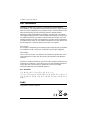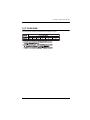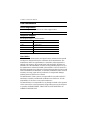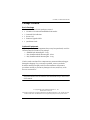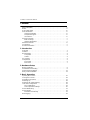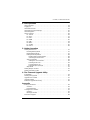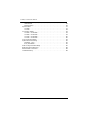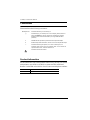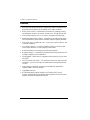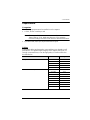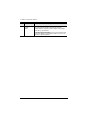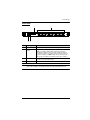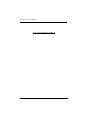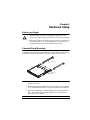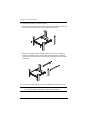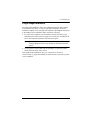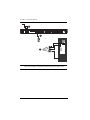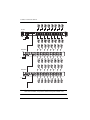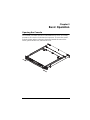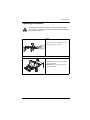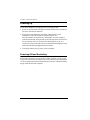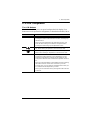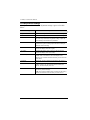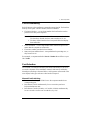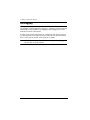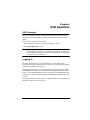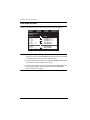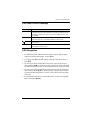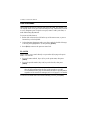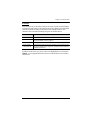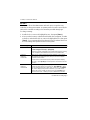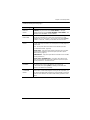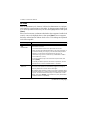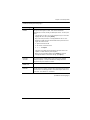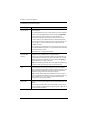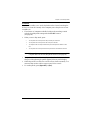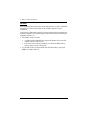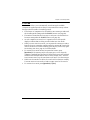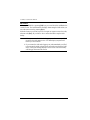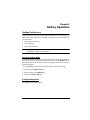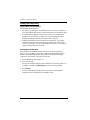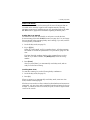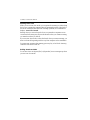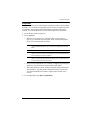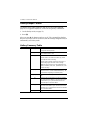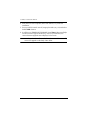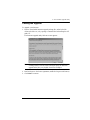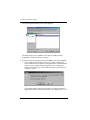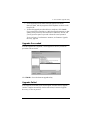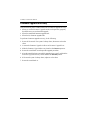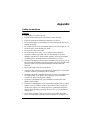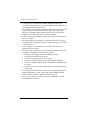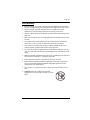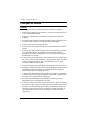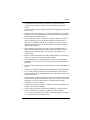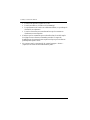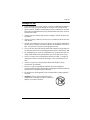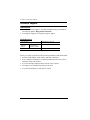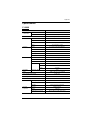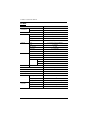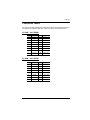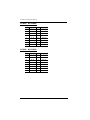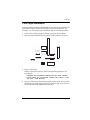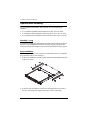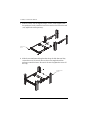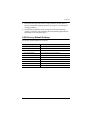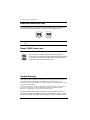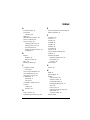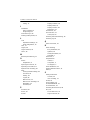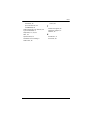ATEN CL1008MUKIT Manuel utilisateur
- Catégorie
- Commutateurs KVM
- Taper
- Manuel utilisateur
Ce manuel convient également à

CL1008 / CL1016 User Manual
ii
EMC Information
FEDERAL COMMUNICATIONS COMMISSION INTERFERENCE
STATEMENT: This equipment has been tested and found to comply with the
limits for a Class A digital device, pursuant to Part 15 of the FCC Rules. These
limits are designed to provide reasonable protection against harmful
interference when the equipment is operated in a commercial environment.
This equipment generates, uses, and can radiate radio frequency energy and, if
not installed and used in accordance with the instruction manual, may cause
harmful interference to radio communications. Operation of this equipment in
a residential area is likely to cause harmful interference in which case the user
will be required to correct the interference at their own expense.
FCC Caution:
Any changes or modifications not expressly approved by the party responsible
for compliance could void the user’s authority to operate this equipment.
CE Warning:
This is a class A product. In a domestic environment this product may cause
radio interference in which case the user may be required to take adequate
measures.
This device complies with Part 15 of the FCC Rules. Operation is subject to the
following two conditions: (1) this device may not cause harmful interference,
and (2) this device must accept any interference received, including
interference that may cause undesired operation.
KCC Statement
유선 제품용 /A급 기기 (업무용 방송 통신 기기 )
이 기기는 업무용 (A 급)전자파적합기기로서 판매자 또는 사용자는 이
점을 주의하시기 바라며 ,가정 외의 지역에서 사용하는 것을 목적으로
합니다 .
RoHS
This product is RoHS compliant.

CL1008 / CL1016 User Manual
iii
SJ/T 11364-2006
The following contains information that relates to China.

CL1008 / CL1016 User Manual
iv
User Information
Online Registration
Be sure to register your product at our online support center:
Telephone Support
For telephone support, call this number:
User Notice
All information, documentation, and specifications contained in this manual
are subject to change without prior notification by the manufacturer. The
manufacturer makes no representations or warranties, either expressed or
implied, with respect to the contents hereof and specifically disclaims any
warranties as to merchantability or fitness for any particular purpose. Any of
the manufacturer's software described in this manual is sold or licensed as is.
Should the programs prove defective following their purchase, the buyer (and
not the manufacturer, its distributor, or its dealer), assumes the entire cost of all
necessary servicing, repair and any incidental or consequential damages
resulting from any defect in the software.
The manufacturer of this system is not responsible for any radio and/or TV
interference caused by unauthorized modifications to this device. It is the
responsibility of the user to correct such interference.
The manufacturer is not responsible for any damage incurred in the operation
of this system if the correct operational voltage setting was not selected prior
to operation. PLEASE VERIFY THAT THE VOLTAGE SETTING IS
CORRECT BEFORE USE.
International http://eservice.aten.com
International 886-2-8692-6959
China 86-10-5255-0110
Japan 81-3-5615-5811
Korea 82-2-467-6789
North America 1-888-999-ATEN ext 4988
United Kingdom 44-8-4481-58923

CL1008 / CL1016 User Manual
v
Package Contents
Basic Package
The basic CL1008 or CL1016 package consists of:
1 CL1008 or CL1016 with Standard Rack Mount Kit
2 Custom KVM Cable Sets
1Power Cord
1 Firmware Upgrade Cable
1 Quick Start Guide
Optional Equipment
Depending on any optional equipment that you may have purchased, one of the
following may be included in your package:
Standard Rack Mounting Kit - Long
Easy-Installation Rack Mounting Kit - Short
Easy-Installation Rack Mounting Kit - Long
Check to make sure that all the components are present and that nothing got
damaged in shipping. If you encounter a problem, contact your dealer.
Read this manual thoroughly and follow the installation and operation
procedures carefully to prevent any damage to the unit, and/or any of the
devices connected to it.
*Features may have been added to the CL1008 / CL1016 since this manual
was printed. Please visit our website to download the most up-to-date version
of the manual.
© Copyright 2008–2015 ATEN® International Co., Ltd.
Manual Date: 2015-04-24
ATEN and the ATEN logo are registered trademarks of ATEN International Co., Ltd. All rights reserved.
All other brand names and trademarks are the registered property of their respective owners.

CL1008 / CL1016 User Manual
vi
Contents
EMC Information. . . . . . . . . . . . . . . . . . . . . . . . . . . . . . . . . . . . . . . . . . . . . ii
RoHS . . . . . . . . . . . . . . . . . . . . . . . . . . . . . . . . . . . . . . . . . . . . . . . . . . . . . ii
SJ/T 11364-2006 . . . . . . . . . . . . . . . . . . . . . . . . . . . . . . . . . . . . . . . . . . . .iii
User Information. . . . . . . . . . . . . . . . . . . . . . . . . . . . . . . . . . . . . . . . . . . . .iv
Online Registration . . . . . . . . . . . . . . . . . . . . . . . . . . . . . . . . . . . . . . . .iv
Telephone Support . . . . . . . . . . . . . . . . . . . . . . . . . . . . . . . . . . . . . . . .iv
User Notice . . . . . . . . . . . . . . . . . . . . . . . . . . . . . . . . . . . . . . . . . . . . . .iv
Package Contents . . . . . . . . . . . . . . . . . . . . . . . . . . . . . . . . . . . . . . . . . . . v
Basic Package . . . . . . . . . . . . . . . . . . . . . . . . . . . . . . . . . . . . . . . . . . . v
Optional Equipment. . . . . . . . . . . . . . . . . . . . . . . . . . . . . . . . . . . . . . . . v
About this Manual. . . . . . . . . . . . . . . . . . . . . . . . . . . . . . . . . . . . . . . . . . . .ix
Conventions . . . . . . . . . . . . . . . . . . . . . . . . . . . . . . . . . . . . . . . . . . . . . . . . x
Product Information . . . . . . . . . . . . . . . . . . . . . . . . . . . . . . . . . . . . . . . . . . x
1. Introduction
Overview. . . . . . . . . . . . . . . . . . . . . . . . . . . . . . . . . . . . . . . . . . . . . . . . . . .1
Features . . . . . . . . . . . . . . . . . . . . . . . . . . . . . . . . . . . . . . . . . . . . . . . . . . .2
Requirements . . . . . . . . . . . . . . . . . . . . . . . . . . . . . . . . . . . . . . . . . . . . . . . 3
Computers. . . . . . . . . . . . . . . . . . . . . . . . . . . . . . . . . . . . . . . . . . . . . . .3
Cables. . . . . . . . . . . . . . . . . . . . . . . . . . . . . . . . . . . . . . . . . . . . . . . . . .3
OS Support. . . . . . . . . . . . . . . . . . . . . . . . . . . . . . . . . . . . . . . . . . . . . . . . . 4
Components . . . . . . . . . . . . . . . . . . . . . . . . . . . . . . . . . . . . . . . . . . . . . . . .4
Front View. . . . . . . . . . . . . . . . . . . . . . . . . . . . . . . . . . . . . . . . . . . . . . . 4
Rear View . . . . . . . . . . . . . . . . . . . . . . . . . . . . . . . . . . . . . . . . . . . . . . . 7
2. Hardware Setup
Before you Begin . . . . . . . . . . . . . . . . . . . . . . . . . . . . . . . . . . . . . . . . . . . .9
Standard Rack Mounting . . . . . . . . . . . . . . . . . . . . . . . . . . . . . . . . . . . . . .9
Single Stage Installation. . . . . . . . . . . . . . . . . . . . . . . . . . . . . . . . . . . . . .11
Daisy Chain Installation . . . . . . . . . . . . . . . . . . . . . . . . . . . . . . . . . . . . . . 13
3. Basic Operation
Opening the Console . . . . . . . . . . . . . . . . . . . . . . . . . . . . . . . . . . . . . . . .15
Closing the Console . . . . . . . . . . . . . . . . . . . . . . . . . . . . . . . . . . . . . . . . . 16
Operating Precautions . . . . . . . . . . . . . . . . . . . . . . . . . . . . . . . . . . . . . . .17
Powering Up. . . . . . . . . . . . . . . . . . . . . . . . . . . . . . . . . . . . . . . . . . . . . . . 18
Powering Off and Restarting. . . . . . . . . . . . . . . . . . . . . . . . . . . . . . . . . . . 18
LCD OSD Configuration . . . . . . . . . . . . . . . . . . . . . . . . . . . . . . . . . . . . . . 19
The LCD Buttons. . . . . . . . . . . . . . . . . . . . . . . . . . . . . . . . . . . . . . . . . 19
LCD Adjustment Settings . . . . . . . . . . . . . . . . . . . . . . . . . . . . . . . . . .20
Port ID Numbering . . . . . . . . . . . . . . . . . . . . . . . . . . . . . . . . . . . . . . . . . . 21
Port Selection . . . . . . . . . . . . . . . . . . . . . . . . . . . . . . . . . . . . . . . . . . . . . .21
Manual Port Switching . . . . . . . . . . . . . . . . . . . . . . . . . . . . . . . . . . . . 21
Hot Plugging. . . . . . . . . . . . . . . . . . . . . . . . . . . . . . . . . . . . . . . . . . . . . . . 22

CL1008 / CL1016 User Manual
vii
4. OSD Operation
OSD Overview . . . . . . . . . . . . . . . . . . . . . . . . . . . . . . . . . . . . . . . . . . . . .23
Logging In . . . . . . . . . . . . . . . . . . . . . . . . . . . . . . . . . . . . . . . . . . . . . . . . .23
OSD Main Screen. . . . . . . . . . . . . . . . . . . . . . . . . . . . . . . . . . . . . . . . . . .24
OSD Main Screen Headings. . . . . . . . . . . . . . . . . . . . . . . . . . . . . . . . . . .25
OSD Navigation . . . . . . . . . . . . . . . . . . . . . . . . . . . . . . . . . . . . . . . . . . . .25
OSD Functions . . . . . . . . . . . . . . . . . . . . . . . . . . . . . . . . . . . . . . . . . . . . .26
F1: GOTO . . . . . . . . . . . . . . . . . . . . . . . . . . . . . . . . . . . . . . . . . . . . . .26
F2: LIST. . . . . . . . . . . . . . . . . . . . . . . . . . . . . . . . . . . . . . . . . . . . . . . .27
F3: SET. . . . . . . . . . . . . . . . . . . . . . . . . . . . . . . . . . . . . . . . . . . . . . . .28
F4: ADM . . . . . . . . . . . . . . . . . . . . . . . . . . . . . . . . . . . . . . . . . . . . . . .30
F5: SKP. . . . . . . . . . . . . . . . . . . . . . . . . . . . . . . . . . . . . . . . . . . . . . . .33
F6: BRC. . . . . . . . . . . . . . . . . . . . . . . . . . . . . . . . . . . . . . . . . . . . . . . .34
F7: SCAN . . . . . . . . . . . . . . . . . . . . . . . . . . . . . . . . . . . . . . . . . . . . . .35
F8: LOUT. . . . . . . . . . . . . . . . . . . . . . . . . . . . . . . . . . . . . . . . . . . . . . .36
5. Hotkey Operation
Hotkey Port Access. . . . . . . . . . . . . . . . . . . . . . . . . . . . . . . . . . . . . . . . . .37
Invoking Hotkey Mode. . . . . . . . . . . . . . . . . . . . . . . . . . . . . . . . . . . . .37
Exiting Hotkey Mode . . . . . . . . . . . . . . . . . . . . . . . . . . . . . . . . . . . . . .37
Hotkey Mode Operation . . . . . . . . . . . . . . . . . . . . . . . . . . . . . . . . . . .38
Hotkey Mode Characteristics. . . . . . . . . . . . . . . . . . . . . . . . . . . . .38
Selecting the Active Port . . . . . . . . . . . . . . . . . . . . . . . . . . . . . . . .38
Auto Scan Mode . . . . . . . . . . . . . . . . . . . . . . . . . . . . . . . . . . . . . . . . .39
Setting the Scan Interval . . . . . . . . . . . . . . . . . . . . . . . . . . . . . . . .39
Invoking Auto Scan . . . . . . . . . . . . . . . . . . . . . . . . . . . . . . . . . . . .39
Pausing Auto Scan . . . . . . . . . . . . . . . . . . . . . . . . . . . . . . . . . . . .40
Exiting AutoScan Mode . . . . . . . . . . . . . . . . . . . . . . . . . . . . . . . . .40
Skip Mode . . . . . . . . . . . . . . . . . . . . . . . . . . . . . . . . . . . . . . . . . . . . . .41
Hotkey Beeper Control . . . . . . . . . . . . . . . . . . . . . . . . . . . . . . . . . . . . . . .42
Hotkey Summary Table. . . . . . . . . . . . . . . . . . . . . . . . . . . . . . . . . . . . . . .42
6. The Firmware Upgrade Utility
Preparation . . . . . . . . . . . . . . . . . . . . . . . . . . . . . . . . . . . . . . . . . . . . . . . .43
Starting the Upgrade. . . . . . . . . . . . . . . . . . . . . . . . . . . . . . . . . . . . . . . . .45
Upgrade Succeeded . . . . . . . . . . . . . . . . . . . . . . . . . . . . . . . . . . . . . . . . .47
Upgrade Failed . . . . . . . . . . . . . . . . . . . . . . . . . . . . . . . . . . . . . . . . . . . . .47
Firmware Upgrade Recovery . . . . . . . . . . . . . . . . . . . . . . . . . . . . . . . . . .48
Appendix
Safety Instructions. . . . . . . . . . . . . . . . . . . . . . . . . . . . . . . . . . . . . . . . . . .49
General . . . . . . . . . . . . . . . . . . . . . . . . . . . . . . . . . . . . . . . . . . . . . . . .49
Rack Mounting . . . . . . . . . . . . . . . . . . . . . . . . . . . . . . . . . . . . . . . . . .51
Consignes de sécurité. . . . . . . . . . . . . . . . . . . . . . . . . . . . . . . . . . . . . . . .52
Général . . . . . . . . . . . . . . . . . . . . . . . . . . . . . . . . . . . . . . . . . . . . . . . .52
Montage sur bâti . . . . . . . . . . . . . . . . . . . . . . . . . . . . . . . . . . . . . . . . .55
Technical Support. . . . . . . . . . . . . . . . . . . . . . . . . . . . . . . . . . . . . . . . . . .56

CL1008 / CL1016 User Manual
viii
International . . . . . . . . . . . . . . . . . . . . . . . . . . . . . . . . . . . . . . . . . . . .56
North America. . . . . . . . . . . . . . . . . . . . . . . . . . . . . . . . . . . . . . . . . . .56
Specifications . . . . . . . . . . . . . . . . . . . . . . . . . . . . . . . . . . . . . . . . . . . . . . 57
CL1008 . . . . . . . . . . . . . . . . . . . . . . . . . . . . . . . . . . . . . . . . . . . . . . . . 57
CL1016 . . . . . . . . . . . . . . . . . . . . . . . . . . . . . . . . . . . . . . . . . . . . . . . . 58
Connection Tables . . . . . . . . . . . . . . . . . . . . . . . . . . . . . . . . . . . . . . . . . . 59
CL1008 – ACS1208A . . . . . . . . . . . . . . . . . . . . . . . . . . . . . . . . . . . . . 59
CL1008 – ACS1216A . . . . . . . . . . . . . . . . . . . . . . . . . . . . . . . . . . . . . 59
CL1016 – ACS1208A . . . . . . . . . . . . . . . . . . . . . . . . . . . . . . . . . . . . . 60
CL1016 – ACS1216A . . . . . . . . . . . . . . . . . . . . . . . . . . . . . . . . . . . . . 60
Clear Login Information . . . . . . . . . . . . . . . . . . . . . . . . . . . . . . . . . . . . . .61
Optional Rack Mounting . . . . . . . . . . . . . . . . . . . . . . . . . . . . . . . . . . . . . .62
Standard - Long . . . . . . . . . . . . . . . . . . . . . . . . . . . . . . . . . . . . . . . . .62
Easy Installation . . . . . . . . . . . . . . . . . . . . . . . . . . . . . . . . . . . . . . . . .62
OSD Factory Default Settings. . . . . . . . . . . . . . . . . . . . . . . . . . . . . . . . . . 65
Dedicated Invocation Keys. . . . . . . . . . . . . . . . . . . . . . . . . . . . . . . . . . . .66
About SPHD Connectors . . . . . . . . . . . . . . . . . . . . . . . . . . . . . . . . . . . . .66
Limited Warranty. . . . . . . . . . . . . . . . . . . . . . . . . . . . . . . . . . . . . . . . . . . .66

CL1008 / CL1016 User Manual
ix
About this Manual
This User Manual is provided to help you get the most from your CL1008 /
CL1016 system. It covers all aspects of installation, configuration and
operation. An overview of the information found in the manual is provided
below.
Chapter 1, Introduction, introduces you to the CL1008 / CL1016 system.
Its purpose, features and benefits are presented, and its front and back panel
components are described.
Chapter 2, Hardware Setup, describes how to set up your installation. The
necessary step – from a basic single stage hookup to a complete 16 switch daisy
chained operation are provided.
Chapter 3, Basic Operation, explains the fundamental concepts involved
in operating the CL1008 / CL1016.
Chapter 4, OSD Operation, provides a complete description of the
CL1008 / CL1016's OSD (on-screen display), and how to work with it.
Chapter 5, Hotkey Operation, details all of the concepts and procedures
involved in the Hotkey operation of your CL1008 / CL1016 installation.
Chapter 6, The Firmware Upgrade Utility, explains how to use this
utility to upgrade the CL1008 / CL1016's firmware with the latest available
versions.
An Appendix, provides specifications and other technical information
regarding the CL1008 / CL1016.

CL1008 / CL1016 User Manual
x
Conventions
This manual uses the following conventions:
Product Information
For information about all ATEN products and how they can help you connect
without limits, visit ATEN on the Web or contact an ATEN Authorized
Reseller. Visit ATEN on the Web for a list of locations and telephone numbers:
Monospaced Indicates text that you should key in.
[ ] Indicates keys you should press. For example, [Enter] means to
press the Enter key. If keys need to be chorded, they appear
together in the same bracket with a plus sign between them:
[Ctrl+Alt].
1. Numbered lists represent procedures with sequential steps.
♦Bullet lists provide information, but do not involve sequential steps.
→Indicates selecting the option (on a menu or dialog box, for
example), that comes next. For example, Start → Run means to
open the Start menu, and then select Run.
Indicates critical information.
International http://www.aten.com
North America http://www.aten-usa.com

1
Chapter 1
Introduction
Overview
The CL1008 / CL1016 SlideawayTM LCD KVM Switch series are control units
that allow access to multiple computers from a single keyboard, video, and
mouse (KVM) console. A single CL1008 or CL1016 can control up to 8 or 16
computers. As many as 15 additional KVM switches can be daisy chained to
the CL1008 / CL1016, so that up to 256 computers can all be controlled from
a single KVM console.
The CL1008 / CL1016 offers a space-saving, streamlined approach to KVM
switch technology by integrating a keyboard, LCD monitor, and touchpad in a
1U rack-mountable sliding housing. The LCD display is built into the cover;
the keyboard and touchpad are built into the base. Slide the KVM module
section out; flip the cover up; and you are ready to work. When finished, flip
the cover down and slide the KVM module away.
The CL1008 / CL1016 is built on a modular design. The KVM section can be
detached from the switch section for convenient maintenance and repair.
Your CL1008 / CL1016 investment is protected by an included Firmware
Upgrade Utility. You can stay current with the latest improvements to the
switch by downloading firmware update files from our website as they become
available, and using the utility to quickly and conveniently perform the
upgrade.
Setup is fast and easy; plugging cables into their appropriate ports is all that is
entailed. Because the CL1008 / CL1016 intercepts keyboard input directly,
there is no software to configure; no need to get involved in complex
installation routines; nor any need to be concerned with incompatibility
problems.
Access to any computer connected to the installation is easily accomplished
either by entering hotkey combinations from the keyboard, or by means of a
powerful, mouse driven, on-screen display (OSD) menu system. A convenient
Auto Scan feature also permits automatic scanning and monitoring of the
activities of all computers running on the installation one by one.

CL1008 / CL1016 User Manual
2
Features
Exclusive LED illumination light - designed by ATEN to illuminate the
keyboard and touchpad to allow visibility in low-light conditions
KVM console with 17" LED-backlit LCD monitor in a sliding housing –
top and bottom clearance for smooth operation in a 1U high system rack
LCD module rotates up to 115o for a more comfortable viewing angle
Standard rack mount kit included – optional Easy Rack Mounting (single
person installation) rack mount kit available (requires separate purchase)
Daisy chain up to 15 additional units – control up to 128 (CL1008) or 256
(CL1016) computers
No software required – convenient computer selection via hotkeys and
mouse driven intuitive on-screen display (OSD) menus
Auto Scan feature for monitoring user-selected computers
Broadcast support – commands from the keyboard can be broadcast to all
available computers on the installation
Hot pluggable – add or remove computers without having to power down
the switch
Two level password security – only authorized users view and control the
computers – up to four users plus an administrator with separate profiles
for each
Video settings of attached computers are automatically adjusted for
optimal output to the LCD monitor
Upgradable firmware
Keyboard language support: English (US), English (UK), French,
German, German (Swiss), Hungarian, Italian, Japanese, Korean, Russian,
Spanish, Swedish and Traditional Chinese

1. Introduction
3
Requirements
Computers
The following equipment must be installed on each computer:
A VGA, SVGA or multisync card
Note: The integrated LCD monitor's maximum resolution is
1280 x 1024 @ 75 Hz. Make sure that none of the computer
resolution settings exceed the LCD monitor's maximum resolution.
6-pin Mini-DIN (PS/2 style) keyboard and mouse ports
Cables
Substandard cables may damage the connected devices or degrade overall
performance. For optimum signal integrity and to simplify the layout, we
strongly recommend that you use the high quality CS Custom Cable sets
described below:
Function Part Number Length
Daisy-chain Cables 2L-1700 0.6 m
2L-1701 1.8 m
2L-1703 3.0 m
2L-1705 5.0 m
2L-1715 15.0 m
KVM Switch to Computer 2L-5201P 1.2 m
2L-5202P 1.8 m
2L-5702P 1.8 m
2L-5203P 3.0 m
2L-5206P 6.0 m
2L-5202UP 1.8 m
2L-5203UP 3.0 m
2L-5205UP 5.0 m
2L-5206UP 6.0 m

CL1008 / CL1016 User Manual
4
OS Support
Components
Front View
OS Version
Windows 2000 and higher
Linux RedHat 7.1–7.3, 8.0, 9.0, Fedora Core 2–4
SuSE 8.2, 9.3, 10
Mandriva (Mandrake) 9, 2005 Limited Edition, 2006
UNIX IBM AIX: 4.3, 5L
FreeBSD 4.2, 4.5
Novell Netware: 5.0, 6.0
9
2
1
2
4
3
5
6
14
13
12
11
10
8
7
EXIT I LIGHT
Press the Exit/Light pushbutton for
two seconds to turn the LED light
ON or O. (Default: On)

1. Introduction
5
No. Component Description
1 Handle Pull to slide the KVM module out; push to slide the module in
(see item 2 in this table).
2 Slide Release In order to slide the console out, you must first release it by
sliding these tabs to the inside. See page 15 for details on
sliding the console in and out.
3 LCD Display After sliding the KVM module out, flip up the cover to access
the LCD monitor.
4 LCD Controls The LCD On/Off switch is located here, as well as buttons to
control the position and picture settings of the LCD display.
See page 19 for details.
5 Port Switches Press a switch to bring the KVM focus to the computer
attached to its corresponding port. See page 21 for details.
6 Keyboard Standard mouse touchpad
7 Touchpad Standard 105-key keyboard
8 Port LEDs Two Port LEDs are built into the Port Switches. The one on
the left is the On Line LED; the one on the right is the
Selected Port LED:
An On Line LED lights ORANGE to indicate that the
computer attached to its corresponding port is up and
running.
A Selected LED lights GREEN to indicate that the
computer attached to its corresponding port has the KVM
focus. The LED is steady under normal conditions, but
flashes when its port is accessed under Auto Scan Mode
(see F7: SCAN, page 35).
9LED
Illumination
Light
Press the Exit/Light pushbutton for two seconds to turn the
LED light ON or Off. (Default: On)
10 Power LED Lights DARK GREEN to indicate that the unit is receiving
power.
11 Rack Mounting
Brackets The rack mounting brackets located at each corner of the unit
secure the chassis to a system rack.
12 Lock LEDs The Num Lock, Caps Lock, Scroll Lock LEDs are located
here.
13 Reset Switch Located to the right of the Lock LEDs. Press this recessed
switch in with a small object to perform a system reset.

CL1008 / CL1016 User Manual
6
14 Firmware
Upgrade
Section
Firmware Upgrade Port: The Firmware Upgrade Cable
that transfers the firmware upgrade data from the
administrator's computer to the CL1008 / CL1016 plugs
into this RJ-11 connector.
Firmware Upgrade Switch: During normal operation this
switch should be in the NORMAL position. (See p. 43 for
firmware upgrading details.)
No. Component Description

1. Introduction
7
Rear View
Note: The CL1016 is pictured above. The CL1008 rear panel is the same as
that of the CL1016, except that it has 8 KVM ports instead of 16.
No. Component Description
1 Daisy Chain Port When daisy chaining units, the cable plugs in here.
2 KVM Port
Section The cables that link to the computers plug in here.
Note: The shape of these SPHD connectors has been
specifically modified so that only KVM cables designed to
work with this switch can plug in (see the Cables section on
page 3, for details). Do NOT attempt to use ordinary 15 pin
VGA connector cables to link these ports to the computers.
3 Power Socket This is a standard 3-prong AC power socket. The power cord
from an AC source plugs in here.
4 Power Switch This standard rocker switch powers the unit on and off.
1
2
34

CL1008 / CL1016 User Manual
8
This Page Intentionally Left Blank

9
Chapter 2
Hardware Setup
Before you Begin
Standard Rack Mounting
A standard rack mounting kit is provided with your CL1008 / CL1016. The kit
enables the switch to be mounted in rack with a depth of 42.0–82.0 cm.
Note: 1. It takes two people to mount the switch: one to hold it in place, the
other to screw it in.
2. The standard rack mounting kit does not include screws or cage nuts.
If you need additional screws or cage nuts, contact your rack dealer.
3. Optional mounting kits – including single person Easy Installation
kits – are available with a separate purchase. See Optional Rack
Mounting, p. 62 for details.
1. Important safety information regarding the placement of this
device is provided on page 49. Please review it before proceeding.
2. Make sure that power to all the devices you will be connecting up
have been turned off. You must unplug the power cords of any
computers that have the Keyboard Power On function.
L Brackets
Side Mountng
Brackets

CL1008 / CL1016 User Manual
10
To rack mount the switch, do the following:
1. While one person positions the switch in the rack and holds it in place, the
second person loosely screws the front brackets to the rack.
2. While the first person still holds the switch in place, the second person
slides the L brackets into the switch's side mounting brackets, from the
rear until the bracket flanges contact the rack, then screws the L brackets
to the rack.
3. After the L brackets have been secured, tighten the front bracket screws.
Note: Allow at least 5.1 cm on each side for proper ventilation, and at least
12.7 cm at the back for the power cord and cable clearance.
La page est en cours de chargement...
La page est en cours de chargement...
La page est en cours de chargement...
La page est en cours de chargement...
La page est en cours de chargement...
La page est en cours de chargement...
La page est en cours de chargement...
La page est en cours de chargement...
La page est en cours de chargement...
La page est en cours de chargement...
La page est en cours de chargement...
La page est en cours de chargement...
La page est en cours de chargement...
La page est en cours de chargement...
La page est en cours de chargement...
La page est en cours de chargement...
La page est en cours de chargement...
La page est en cours de chargement...
La page est en cours de chargement...
La page est en cours de chargement...
La page est en cours de chargement...
La page est en cours de chargement...
La page est en cours de chargement...
La page est en cours de chargement...
La page est en cours de chargement...
La page est en cours de chargement...
La page est en cours de chargement...
La page est en cours de chargement...
La page est en cours de chargement...
La page est en cours de chargement...
La page est en cours de chargement...
La page est en cours de chargement...
La page est en cours de chargement...
La page est en cours de chargement...
La page est en cours de chargement...
La page est en cours de chargement...
La page est en cours de chargement...
La page est en cours de chargement...
La page est en cours de chargement...
La page est en cours de chargement...
La page est en cours de chargement...
La page est en cours de chargement...
La page est en cours de chargement...
La page est en cours de chargement...
La page est en cours de chargement...
La page est en cours de chargement...
La page est en cours de chargement...
La page est en cours de chargement...
La page est en cours de chargement...
La page est en cours de chargement...
La page est en cours de chargement...
La page est en cours de chargement...
La page est en cours de chargement...
La page est en cours de chargement...
La page est en cours de chargement...
La page est en cours de chargement...
La page est en cours de chargement...
La page est en cours de chargement...
La page est en cours de chargement...
-
 1
1
-
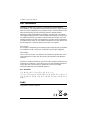 2
2
-
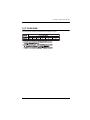 3
3
-
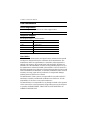 4
4
-
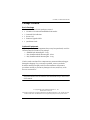 5
5
-
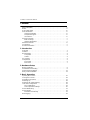 6
6
-
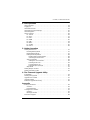 7
7
-
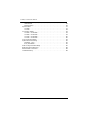 8
8
-
 9
9
-
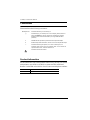 10
10
-
 11
11
-
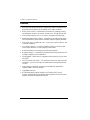 12
12
-
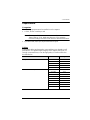 13
13
-
 14
14
-
 15
15
-
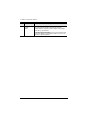 16
16
-
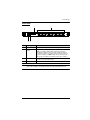 17
17
-
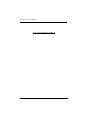 18
18
-
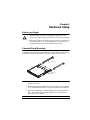 19
19
-
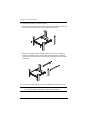 20
20
-
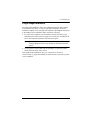 21
21
-
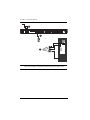 22
22
-
 23
23
-
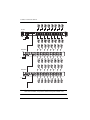 24
24
-
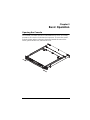 25
25
-
 26
26
-
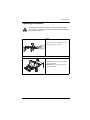 27
27
-
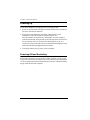 28
28
-
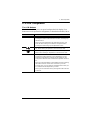 29
29
-
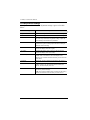 30
30
-
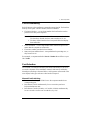 31
31
-
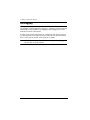 32
32
-
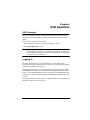 33
33
-
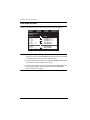 34
34
-
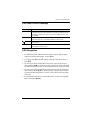 35
35
-
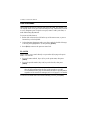 36
36
-
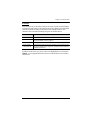 37
37
-
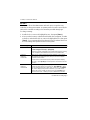 38
38
-
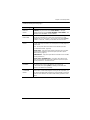 39
39
-
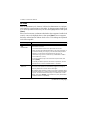 40
40
-
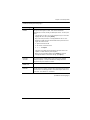 41
41
-
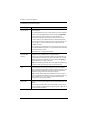 42
42
-
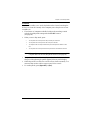 43
43
-
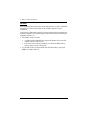 44
44
-
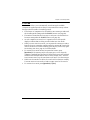 45
45
-
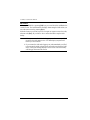 46
46
-
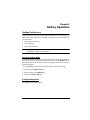 47
47
-
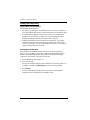 48
48
-
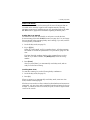 49
49
-
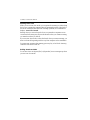 50
50
-
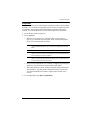 51
51
-
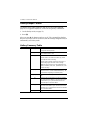 52
52
-
 53
53
-
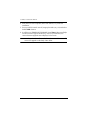 54
54
-
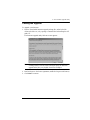 55
55
-
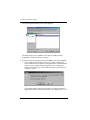 56
56
-
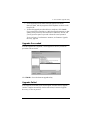 57
57
-
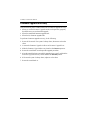 58
58
-
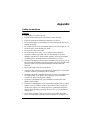 59
59
-
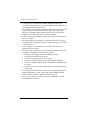 60
60
-
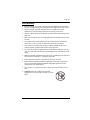 61
61
-
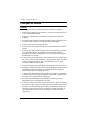 62
62
-
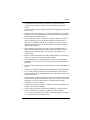 63
63
-
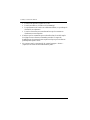 64
64
-
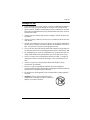 65
65
-
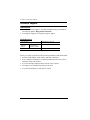 66
66
-
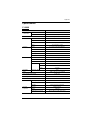 67
67
-
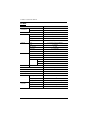 68
68
-
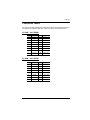 69
69
-
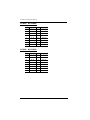 70
70
-
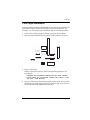 71
71
-
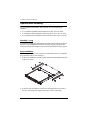 72
72
-
 73
73
-
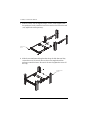 74
74
-
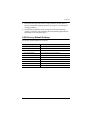 75
75
-
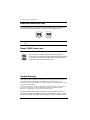 76
76
-
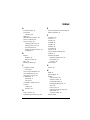 77
77
-
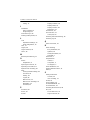 78
78
-
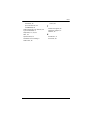 79
79
ATEN CL1008MUKIT Manuel utilisateur
- Catégorie
- Commutateurs KVM
- Taper
- Manuel utilisateur
- Ce manuel convient également à
dans d''autres langues
- English: ATEN CL1008MUKIT User manual
Documents connexes
-
ATEN CL1016 Manuel utilisateur
-
ATEN CL1016 Manuel utilisateur
-
ATEN CL1016 Manuel utilisateur
-
ATEN CL1016 Guide de démarrage rapide
-
ATEN CL1016MUKIT Guide de démarrage rapide
-
ATEN CL1000 Manuel utilisateur
-
ATEN CL1000 Manuel utilisateur
-
ATEN CL1000 Manuel utilisateur
-
ATEN CLCS1308MUKIT Manuel utilisateur
-
ATEN CL1000N Manuel utilisateur