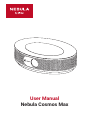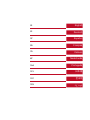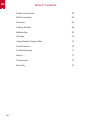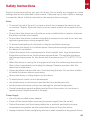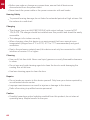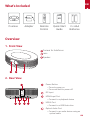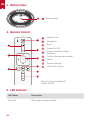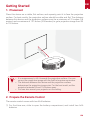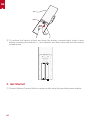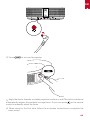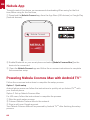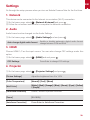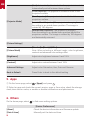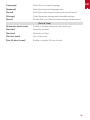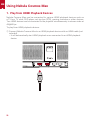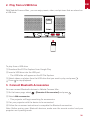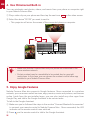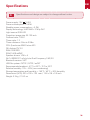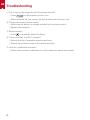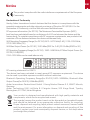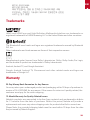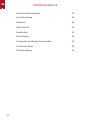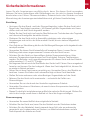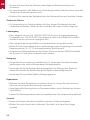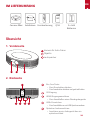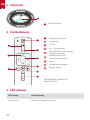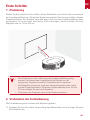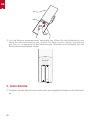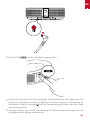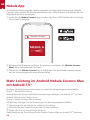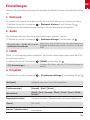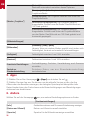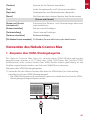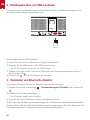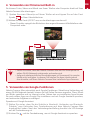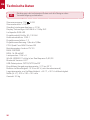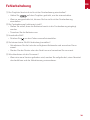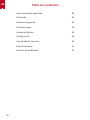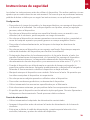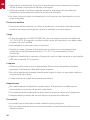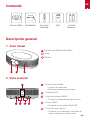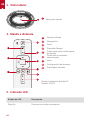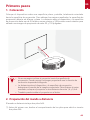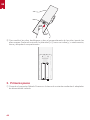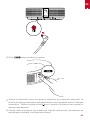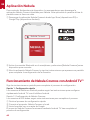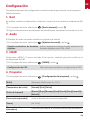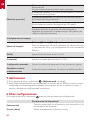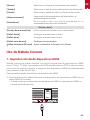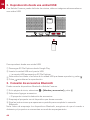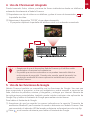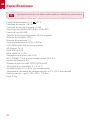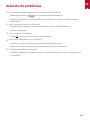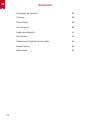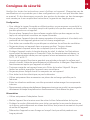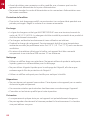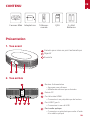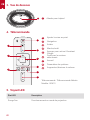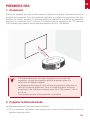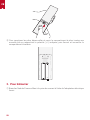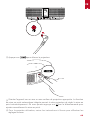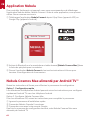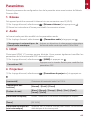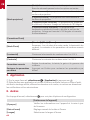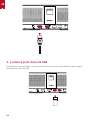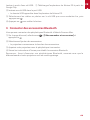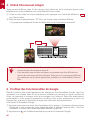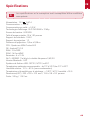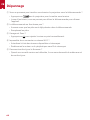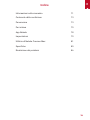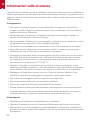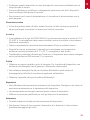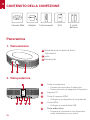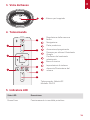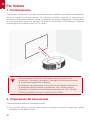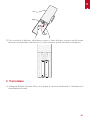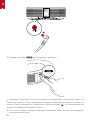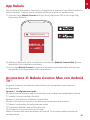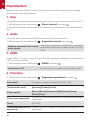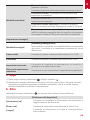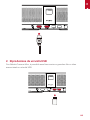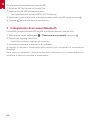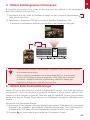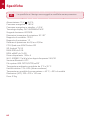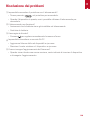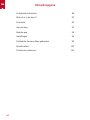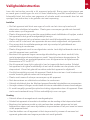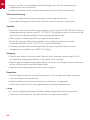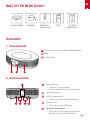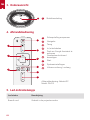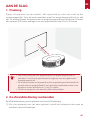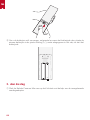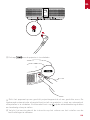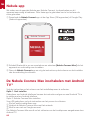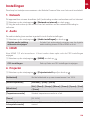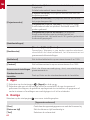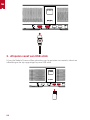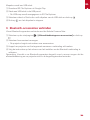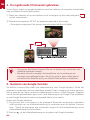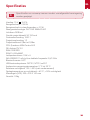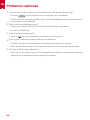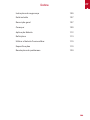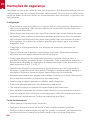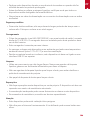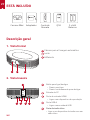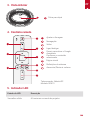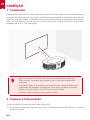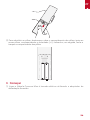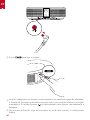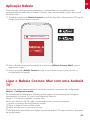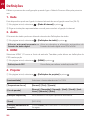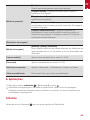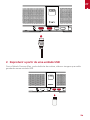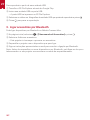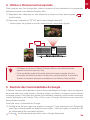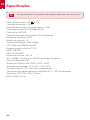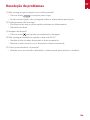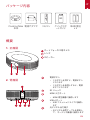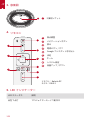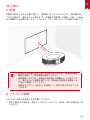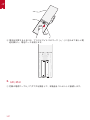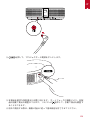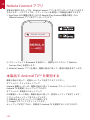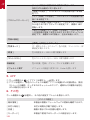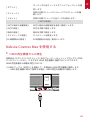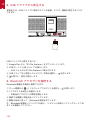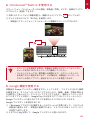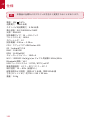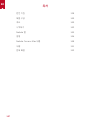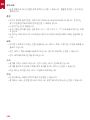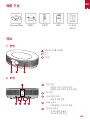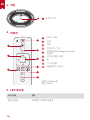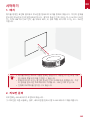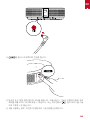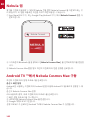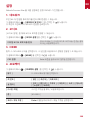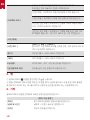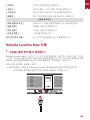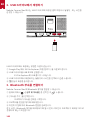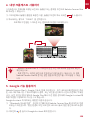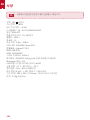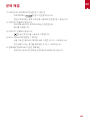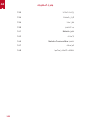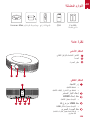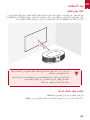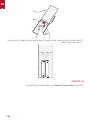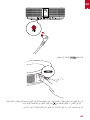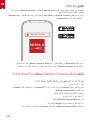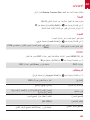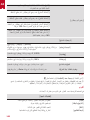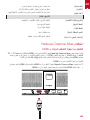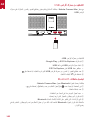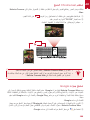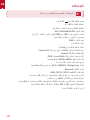Nebula D2150 Manuel utilisateur
- Catégorie
- Projecteurs de données
- Taper
- Manuel utilisateur

User Manual
Nebula Cosmos Max

01 English
21 Deutsch
37 Español
53 Français
70 Italiano
87 Nederlands
104 Português
121 日本語
137 한국어
153

EN
01
Table of Contents
Safety Instructions 02
What’s Included 04
Overview 04
Getting Started 06
Nebula App 09
Settings 10
Using Nebula Cosmos Max 12
Specifications 15
Troubleshooting 17
Notice 17
Trademarks 19
Warranty 19

EN
02
Safety Instructions
Read all instructions before you use this device. Do not make any changes or create
settings that are not described in this manual. If physical injury, loss of data or damage
is caused by failure to follow instructions, the warranty does not apply.
Setup
• To reduce the risk of fire and / or electric shock, do not expose the device to rain
or moisture. Objects filled with liquids, such as vases, should not be placed on this
device.
• Do not place this device on soft surfaces such as tablecloths or carpets, otherwise
the device could be a fire hazard.
• Do not place this device in areas susceptible to excessive dust and dirt or near any
appliance generating a strong magnetic field.
• To prevent overheating, do not block or clog the ventilation openings.
• Never place this device in a confined space. Always leave enough space around
this device for ventilation.
• Protect this device from overexposure to direct sunlight, heat, large temperature
fluctuations and moisture. Avoid extreme temperatures. The suitable operations
and storage temperature for this device and its accessories is 0°F to 95°F/ 0°C to
35°C.
• When this device is running for a long period of time, the surface may become hot.
Shut it down immediately and unplug the charger. Resume operation after this
device has cooled down.
• Always handle this device with care. Avoid touching the lens. Do not allow children
to handle the device without supervision.
• Never place heavy or sharp objects on this device.
• To avoid electric shock, do not disassemble.
• Use attachments or accessories specified by the manufacturer only.
• Avoid extreme vibrations as they may damage the internal components.
• Possibly hazardous optical radiation emitted from this product, do not stare at
operating lamp. Maybe harmful to the eyes.
Power Supply
• Use only the provided power adapter.
• Power off the device before removing the power supply from the socket.
• Protect the power cord from being walked on or pinched, particularly at plugs,
convenience receptacles, and the point where they exit from this device.
• Unplug this device if there are lightning storms or when unused for a long period of time.

EN
03
• Before you make or change any connections, ensure that all devices are
disconnected from the power outlet.
• Never touch the power cable or the power connector with wet hands.
Hearing Safety
• To prevent hearing damage, do not listen for extended periods at high volume. Set
the volume to a safe level.
Charging
• The charger type is an HKA18019095-6C with output voltage / current of DC
19V/9.47A. The charger should be installed near this product and should be easily
accessible.
• This charger is for indoor use only.
• When charging, place this device in an environment that has a normal room
temperature (ranges from 5°C to 25°C/ 41°F to 77°F recommended) and good
ventilation.
• Due to the enclosure material used, this device must only be connected to a USB
interface of version 2.0 or higher.
Cleaning
• Use a soft, lint-free cloth. Never use liquid, gaseous or easily flammable cleansers
to clean.
• Do not use any liquid cleaning agents to clean the lens to avoid damaging the
coating film on the lens.
• Use lens cleaning paper to clean the lens.
Repairs
• Do not make any repairs to this device yourself. Only have your device repaired by
an authorized service center.
• Improper maintenance can result in injuries or damage to this device.
• Refer all servicing to qualified service personnel.
Caution
• Possibly hazardous optical radiation emitted from this product, do not stare at
operating lamp. Maybe harmful to the eyes.

EN
04
What’s Included
Cosmos Adapter Remote
Control
2 × AAA
Batteries
Quick Start
Guide
Overview
1. Front View
12 3
2. Rear View
1
1
2 3 4 5
Camera for Autofocus
Lens
Speaker
Power Button
• Press to power on
• Press and hold to power off
DC Input
HDMI Input Port
• Connect to a playback device
USB-A Port
• Connect to a USB flash drive
Optical Audio Port
• Connect to an audio device using an
optical cable

EN
05
3. Bottom View
1
Max
4. Remote Control
1
2
3
4
5
6
7
8
9
5. LED Indicator
LED Status Description
Solid red Operating in projector mode
Adjust Focus
Navigation
Back
Power On / Off
Press to activate Google
Assistant
Confirm the selected content
Home
System Settings
Volume Up / Down
Tripod socket
Remote Control: Nebula RC
Model: D0413

EN
06
Getting Started
1. Placement
Place this device on a stable, flat surface, and squarely point it to face the projection
surface. For best results, the projection surface should be white and flat. The distance
between this device and the projection surface must be a minimum of 31 inches (0.8
meters) and a maximum of 157 inches (3.98 meters) to get a projection image from 30
to 150 inches.
31-125 inches
T
• It is unnecessary to tilt it towards the projection surface. You can
correct the projection image with the built-in keystone correction.
• The distance between the device and the projection surface
determines the projection image size. For the best result, set the
projector between 63 and 104 inches away.
• You can also mount your projector on the ceiling.
2. Prepare the Remote Control
The remote control comes with two AAA batteries.
①For first-time use, slide to open the battery compartment, and install two AAA
batteries.

EN
07
② To replace the battery, unlock and open the battery compartment, insert a new
battery matching the polarity (+/-) as indicated, and then close and lock the battery
compartment.
+
+
3. Get Started
① Connect Nebula Cosmos Max to a power outlet using the provided power adapter.

EN
08
② Press to turn on the projector.
③ Angle the device towards a suitable projection surface or wall.The built-in autofocus
automatically adjusts the protector's image focus. Or you can press on the remote
control to manually adjust the focus.
④ When using for the first time, follow the on-screen instructions to complete the
basic set-up.

EN
09
Nebula App
To easily control this device, we recommend downloading When using for the first
time,When using for the first time,
① Download the Nebula Connect app from the App Store (iOS devices) or Google Play
(Android devices).
Nebula Connect
② Enable Bluetooth on your smartphone and select [Nebula Cosmos Max ] as the
device to be connected.
③ Open the Nebula Connect app and follow the on-screen instructions to complete
the connection setup.
Powering Nebula Cosmos Max with Android TV™
Follow the on-screen instructions to complete the setup process.
Option 1. Quick setup
Android phone users can follow the instructions to quickly set up Android TVTM with
your Android phone.
Option 2. Set up Nebula Cosmos Max
For iOS users, follow the instructions to complete the process.
① Skip the quick setup process.
② Connect Nebula Cosmos Max to the network.
③ Sign in with your Google account.
Your Nebula Cosmos Max will be powered by Android TVTM after finishing the setup
process.

EN
10
Settings
Go through the setup process when you turn on Nebula Cosmos Max for the first time.
1. Network
This device can be connected to the Internet via a wireless (Wi-Fi) connection.
① On the home page, select > [Network & Internet] and press .
② Follow the on-screen instructions to complete the network connection.
2. Audio
Audio format can be changed via the Audio Settings.
① On the home page, select > [Audio Settings] and and press .
Auto change digital audio format
Enable or disable automatic digital audio format
change between PCM and RAW
3. HDMI
Choose HDMI 1/2 as the input source. You can also change CEC settings under this
option.
① On the home page, select > [HDMI] and and press .
CEC Settings
Press Enter to change CEC settings
4. Projector
① On the home page, select > [Projector Settings] and press .
[Picture Settings]
Adjust the brightness from 0 to 100%
[Color Temperature] [
Normal] / [Cool] / [Warm]
[Wall Color]
[White] / [Red] / [Orange] / [Blue] / [Green] / [Cyan] / [Yellow]
/ [Purple]
[Correction correction]
Enable / disable keystone correction.
[Zoom]
[50-100%]
[Autofocus Correction]
Press Enter to Autofocus Correction.

EN
11
[Projector Mode]
[Auto]: Automatically detects whether the projector is inverted.
Automatically switch between these options.
[Front Projection]:
The projector is located in front of the
projection surface.
[Rear Projection]
: The projector is located behind the
projection surface.
[Inverted Front Projection]:
The projector is hanging from
the ceiling in an upside down position. The image is
rotated by 180 degrees.
[Inverted Rear Projection]:
The projector is hanging
from the ceiling in an upside down position behind the
projection surface. The image is rotated by 180 degrees
and horizontally mirrored.
[Picture Settings]
[Picture Mode]
[Standard] / [Movie] / [Office]
Note: When selecting a different mode, color brightness,
contrast and advanced color settings differ.
[Brightness]
Adjust color brightness between 0 and 100%
[Contrast]
Adjust color contrast between 0 and 100%
Advanced Settings
Adjust color Saturation, Hue, Gain and Gamma
Back to Default
Press Enter to back to the default setting
5. Apps
① On the home page, select > [Apps], and press .
② Select an app and check the current version, open or force stop, check the storage
used, clear data or cache, or enable or disable notifications and permissions.
6. Others
On the home page, select to find more setting options.
[Device Preferences]
[About] Check the device information and firmware update.
[Date & time] Manually set the date and time.

EN
12
[Language] Select the on-screen language.
[Keyboard] Select the keyboard language type.
[Sound] Select the audio output source and sound format.
[Storage] Check the device storage and removable storage.
[Reset] All data from your device’s internal storage will be erased.
[Date & Time]
[Automatic date & time] Enable or disable automatic date and time.
[Set date] Manually set date.
[Set time] Manually set time.
[Set time zone] Set a time zone.
[Use 24-hour format] Enable or disable 24-hour format.

EN
13
Using Nebula Cosmos Max
1. Play from HDMI Playback Devices
Nebula Cosmos Max can be connected to various HDMI playback devices such as
a TV box, TV stick, DVD player, set-top box (STB), gaming consoles or other devices.
Two HDMI devices can be connected to the projector simultaneously to stream video at
4K@60 fps.
To play from HDMI playback devices:
① Connect Nebula Cosmos Max to an HDMI playback device with an HDMI cable (not
included).
• It will automatically start HDMI playback once connected to an HDMI playback
device.

EN
14
2. Play from a USB Drive
With Nebula Cosmos Max , you can enjoy music, video, and pictures that are stored on
a USB drive.
To play from a USB drive:
① Download the ES File Explorer from Google Play.
② Insert a USB drive into the USB port.
• The USB folder will appear on the ES File Explorer.
③ Select videos or photos from the USB drive that you want to play, and press .
④ Press to stop playback.
3. Connect Bluetooth Accessories
You can connect Bluetooth devices to Nebula Cosmos Max .
① On the home page, select > [Remotes & Accessories] and press .
② Select Add accessories.
• This projector will begin searching for accessories.
③ Pair your projector with the device to be connected.
④ Follow the on-screen instructions to complete the Bluetooth connection.
Note: Before pairing your Bluetooth devices, make sure the remote control and your
projector are in pairing mode.

EN
15
4. Use Chromecast Built-in
You can wirelessly cast photos, videos, and music from your phone or computer right
to your Nebula Cosmos Max .
① Play a video clip on your phone and then tap the cast icon on the video screen.
② Select the device “D2150” you want to cast to.
• This projector will mirror the screen of the connected phone or computer.
T
• Make sure Nebula Cosmos Max and your phone are connected to the
same wireless network.
• Certain content may be unavailable to be casted due to copyright
restrictions. In this case, you can stream the content via the same app
installed in your Nebula Cosmos Max .
5. Enjoy Google Features
Nebula Cosmos Max also supports Google features. Once connected to a wireless
network, you can access online services, enjoy movies, music and pictures, and browse
online. Aside from the pre-installed apps, you can also install any other apps from
Google Play, and talk to the Google Assistant to do certain tasks.
To talk to the Google Assistant:
① Make sure you’ve followed the steps in the section “Connect Bluetooth Accessories”
to connect your remote control to Nebula Cosmos Max . Once connected, the LED
indicator on the remote control turns solid red.
② Press on the remote control to talk to the Google Assistant.

EN
16
Specifications
Specifications and design are subject to change without notice.
Power supply: 19V 9.47A
Power consumption: < 180W
Standby power consumption: < 0.5W
Display technology: UHD 3840 × 2160p DLP
Light source: RGB LED
Projection image size: 30-150 inch
Contrast ratio: 1000:1
Throw ratio: 1.2
Throw distance: 0.8m to 3.98m
CPU: Quad-core ARM Cortex-A55
OS: Android TV 9.0
RAM: 2GB DDR
ROM: 16GB eMMC
Speaker drivers: 10W × 4
Wi-Fi: IEEE802.11a/b/g/n/ac Dual Frequency 2.4G/5G
Bluetooth version: V4.2
USB file system: FAT32 / NTFS / exFAT
Recommended ambient: 41°F to 95°F / 5°C to 35°C
Relative humidity: 15% ~ 85% (non-condensing)
Storage temperature and humidity: < 149°F / 65°C, < 90% humidity
Dimensions (H*D): 350 × 250 × 100 mm / 13.8 × 9.8 × 3.9 inch
Weight: 3.3 kg / 118.2 oz

EN
17
Troubleshooting
① Fail to turn on the projector with the remote control?
• Press on the projector to turn it on.
• When powered off, you cannot use the remote control to turn it on.
② The remote control doesn’t work?
• Make sure the battery is already installed in the remote control.
• Replace the batteries.
③ Blurred image?
• Press to manually adjust the focus.
④ Cannot connect to a Wi-Fi network?
• Refresh the list of available networks and retry.
• Reboot the wireless router or the device and retry.
⑤ How do I update the firmware?
• When a new version is detected you will be asked to reboot and update.

EN
18
Notice
This product complies with the radio interference requirements of the European
Community.
Declaration of Conformity
Hereby, Anker Innovations Limited. declares that this device is in compliance with the
essential requirements and other relevant provisions of Directive 2014/53/EU. For the
Declaration of Conformity, visit the Web site www.SeeNebula.com
RF exposure information (for D2150): The Maximum Permissible Exposure (MPE)
level has been calculated based on a distance of d=20 cm between the device and the
human body. To maintain compliance with RF exposure requirements, use products that
maintain a 20cm distance between the device and human body.
Wifi Operating Frequency Range (for D2150):2412~2472 MHz(2.4G); 5150~5250 MHz,
5725~5850 MHz (5G)
Wifi Max Output Power (for D2150) :19.35 dBm(ERIP for 2.4G);22.09 dBm(ERIP for 5G)
BT Operating Frequency Range (for D2150) : 2402~2480 MHz; BT Max Output Power (for
D2150):9.2 dB(ERIP)
5150~5250 MHz can be used indoors only.
RF warning statement for D0413:
The device has been evaluated to meet general RF exposure requirement. The device
can be used in portable exposure condition without restriction.
Bluetooth Operating Frequency Range(for D0413) 2402~2480MHz; Bluetooth Max
Output Power(for D0413):4.346dBm(EIRP)
Anker Innovations Deutschland GmbH I Georg-Muche-Strasse 3-5, 80807 Munich,
Germany
Anker Technology (UK) Ltd,Suite B I Fairgate House, 205 Kings Road, Tyseley,
Birmingham, B11 2AA, United Kingdom
Your product is designed and manufactured with high quality materials and
components, which can be recycled and reused.
This symbol means the product must not be discarded as household waste,
and should be delivered to an appropriate collection facility for recycling.
Proper disposal and recycling helps protect natural resources, human health
and the environment. For more information on disposal and recycling of this
product, contact your local municipality, disposal service, or the shop where
you bought this product.
La page est en cours de chargement...
La page est en cours de chargement...
La page est en cours de chargement...
La page est en cours de chargement...
La page est en cours de chargement...
La page est en cours de chargement...
La page est en cours de chargement...
La page est en cours de chargement...
La page est en cours de chargement...
La page est en cours de chargement...
La page est en cours de chargement...
La page est en cours de chargement...
La page est en cours de chargement...
La page est en cours de chargement...
La page est en cours de chargement...
La page est en cours de chargement...
La page est en cours de chargement...
La page est en cours de chargement...
La page est en cours de chargement...
La page est en cours de chargement...
La page est en cours de chargement...
La page est en cours de chargement...
La page est en cours de chargement...
La page est en cours de chargement...
La page est en cours de chargement...
La page est en cours de chargement...
La page est en cours de chargement...
La page est en cours de chargement...
La page est en cours de chargement...
La page est en cours de chargement...
La page est en cours de chargement...
La page est en cours de chargement...
La page est en cours de chargement...
La page est en cours de chargement...
La page est en cours de chargement...
La page est en cours de chargement...
La page est en cours de chargement...
La page est en cours de chargement...
La page est en cours de chargement...
La page est en cours de chargement...
La page est en cours de chargement...
La page est en cours de chargement...
La page est en cours de chargement...
La page est en cours de chargement...
La page est en cours de chargement...
La page est en cours de chargement...
La page est en cours de chargement...
La page est en cours de chargement...
La page est en cours de chargement...
La page est en cours de chargement...
La page est en cours de chargement...
La page est en cours de chargement...
La page est en cours de chargement...
La page est en cours de chargement...
La page est en cours de chargement...
La page est en cours de chargement...
La page est en cours de chargement...
La page est en cours de chargement...
La page est en cours de chargement...
La page est en cours de chargement...
La page est en cours de chargement...
La page est en cours de chargement...
La page est en cours de chargement...
La page est en cours de chargement...
La page est en cours de chargement...
La page est en cours de chargement...
La page est en cours de chargement...
La page est en cours de chargement...
La page est en cours de chargement...
La page est en cours de chargement...
La page est en cours de chargement...
La page est en cours de chargement...
La page est en cours de chargement...
La page est en cours de chargement...
La page est en cours de chargement...
La page est en cours de chargement...
La page est en cours de chargement...
La page est en cours de chargement...
La page est en cours de chargement...
La page est en cours de chargement...
La page est en cours de chargement...
La page est en cours de chargement...
La page est en cours de chargement...
La page est en cours de chargement...
La page est en cours de chargement...
La page est en cours de chargement...
La page est en cours de chargement...
La page est en cours de chargement...
La page est en cours de chargement...
La page est en cours de chargement...
La page est en cours de chargement...
La page est en cours de chargement...
La page est en cours de chargement...
La page est en cours de chargement...
La page est en cours de chargement...
La page est en cours de chargement...
La page est en cours de chargement...
La page est en cours de chargement...
La page est en cours de chargement...
La page est en cours de chargement...
La page est en cours de chargement...
La page est en cours de chargement...
La page est en cours de chargement...
La page est en cours de chargement...
La page est en cours de chargement...
La page est en cours de chargement...
La page est en cours de chargement...
La page est en cours de chargement...
La page est en cours de chargement...
La page est en cours de chargement...
La page est en cours de chargement...
La page est en cours de chargement...
La page est en cours de chargement...
La page est en cours de chargement...
La page est en cours de chargement...
La page est en cours de chargement...
La page est en cours de chargement...
La page est en cours de chargement...
La page est en cours de chargement...
La page est en cours de chargement...
La page est en cours de chargement...
La page est en cours de chargement...
La page est en cours de chargement...
La page est en cours de chargement...
La page est en cours de chargement...
La page est en cours de chargement...
La page est en cours de chargement...
La page est en cours de chargement...
La page est en cours de chargement...
La page est en cours de chargement...
La page est en cours de chargement...
La page est en cours de chargement...
La page est en cours de chargement...
La page est en cours de chargement...
La page est en cours de chargement...
La page est en cours de chargement...
La page est en cours de chargement...
La page est en cours de chargement...
La page est en cours de chargement...
La page est en cours de chargement...
La page est en cours de chargement...
La page est en cours de chargement...
La page est en cours de chargement...
La page est en cours de chargement...
La page est en cours de chargement...
La page est en cours de chargement...
La page est en cours de chargement...
La page est en cours de chargement...
La page est en cours de chargement...
La page est en cours de chargement...
-
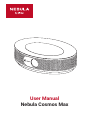 1
1
-
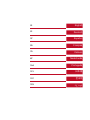 2
2
-
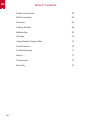 3
3
-
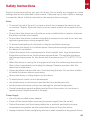 4
4
-
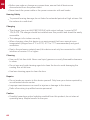 5
5
-
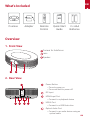 6
6
-
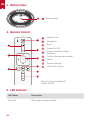 7
7
-
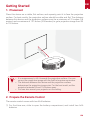 8
8
-
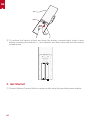 9
9
-
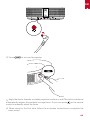 10
10
-
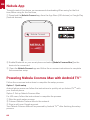 11
11
-
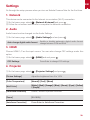 12
12
-
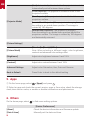 13
13
-
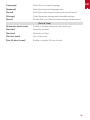 14
14
-
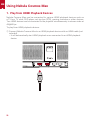 15
15
-
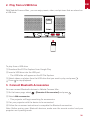 16
16
-
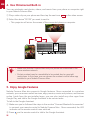 17
17
-
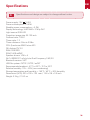 18
18
-
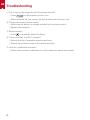 19
19
-
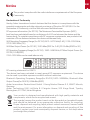 20
20
-
 21
21
-
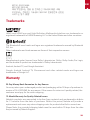 22
22
-
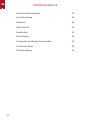 23
23
-
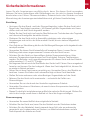 24
24
-
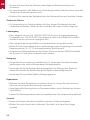 25
25
-
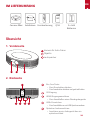 26
26
-
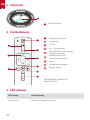 27
27
-
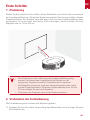 28
28
-
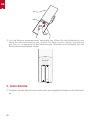 29
29
-
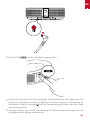 30
30
-
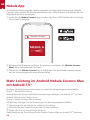 31
31
-
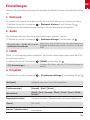 32
32
-
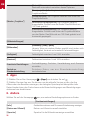 33
33
-
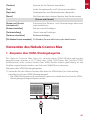 34
34
-
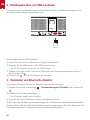 35
35
-
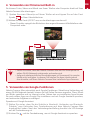 36
36
-
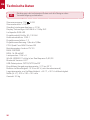 37
37
-
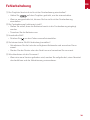 38
38
-
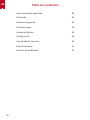 39
39
-
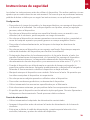 40
40
-
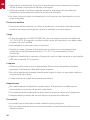 41
41
-
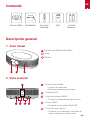 42
42
-
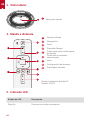 43
43
-
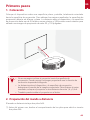 44
44
-
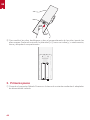 45
45
-
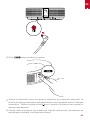 46
46
-
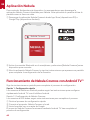 47
47
-
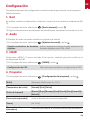 48
48
-
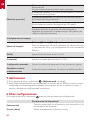 49
49
-
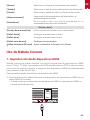 50
50
-
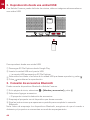 51
51
-
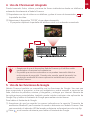 52
52
-
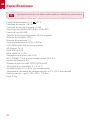 53
53
-
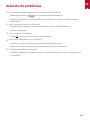 54
54
-
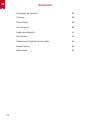 55
55
-
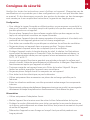 56
56
-
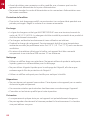 57
57
-
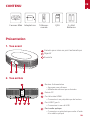 58
58
-
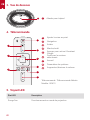 59
59
-
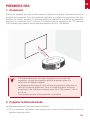 60
60
-
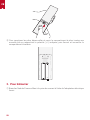 61
61
-
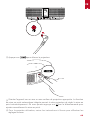 62
62
-
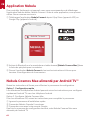 63
63
-
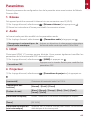 64
64
-
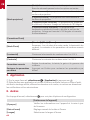 65
65
-
 66
66
-
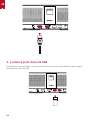 67
67
-
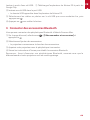 68
68
-
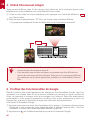 69
69
-
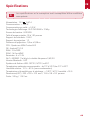 70
70
-
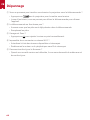 71
71
-
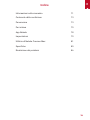 72
72
-
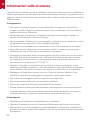 73
73
-
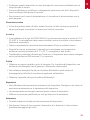 74
74
-
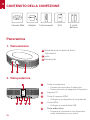 75
75
-
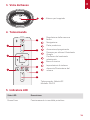 76
76
-
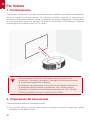 77
77
-
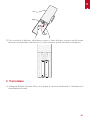 78
78
-
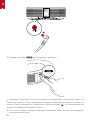 79
79
-
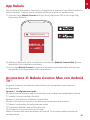 80
80
-
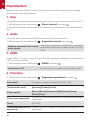 81
81
-
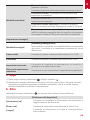 82
82
-
 83
83
-
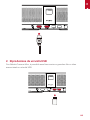 84
84
-
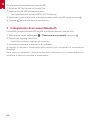 85
85
-
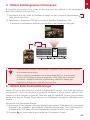 86
86
-
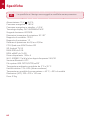 87
87
-
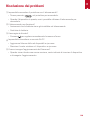 88
88
-
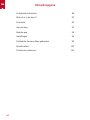 89
89
-
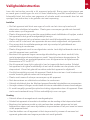 90
90
-
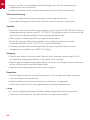 91
91
-
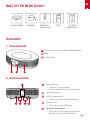 92
92
-
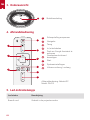 93
93
-
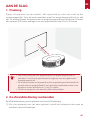 94
94
-
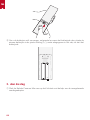 95
95
-
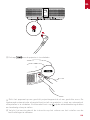 96
96
-
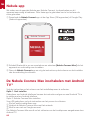 97
97
-
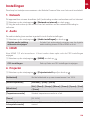 98
98
-
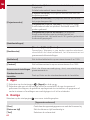 99
99
-
 100
100
-
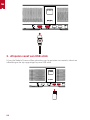 101
101
-
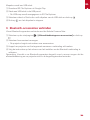 102
102
-
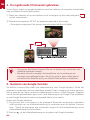 103
103
-
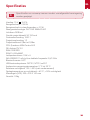 104
104
-
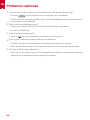 105
105
-
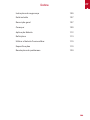 106
106
-
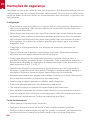 107
107
-
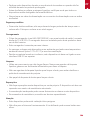 108
108
-
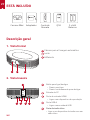 109
109
-
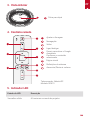 110
110
-
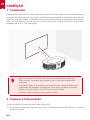 111
111
-
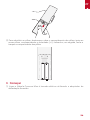 112
112
-
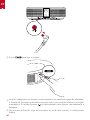 113
113
-
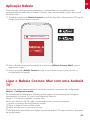 114
114
-
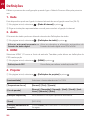 115
115
-
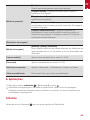 116
116
-
 117
117
-
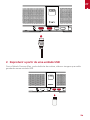 118
118
-
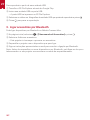 119
119
-
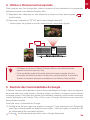 120
120
-
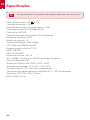 121
121
-
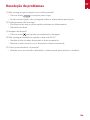 122
122
-
 123
123
-
 124
124
-
 125
125
-
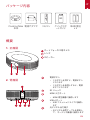 126
126
-
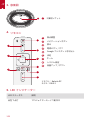 127
127
-
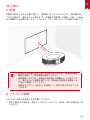 128
128
-
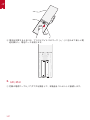 129
129
-
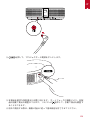 130
130
-
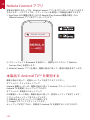 131
131
-
 132
132
-
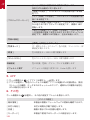 133
133
-
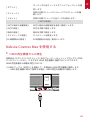 134
134
-
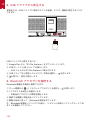 135
135
-
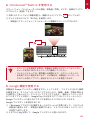 136
136
-
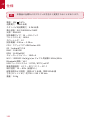 137
137
-
 138
138
-
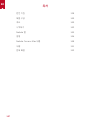 139
139
-
 140
140
-
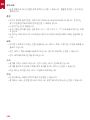 141
141
-
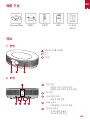 142
142
-
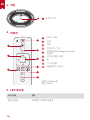 143
143
-
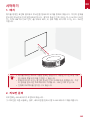 144
144
-
 145
145
-
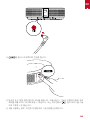 146
146
-
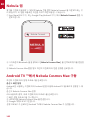 147
147
-
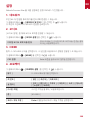 148
148
-
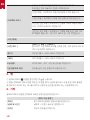 149
149
-
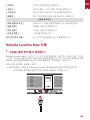 150
150
-
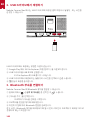 151
151
-
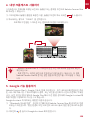 152
152
-
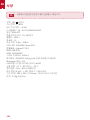 153
153
-
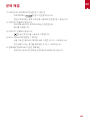 154
154
-
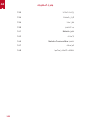 155
155
-
 156
156
-
 157
157
-
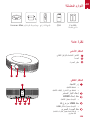 158
158
-
 159
159
-
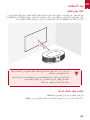 160
160
-
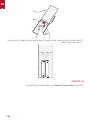 161
161
-
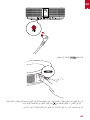 162
162
-
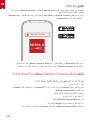 163
163
-
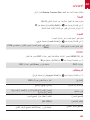 164
164
-
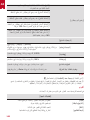 165
165
-
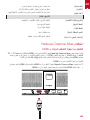 166
166
-
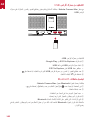 167
167
-
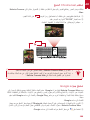 168
168
-
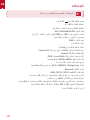 169
169
-
 170
170
Nebula D2150 Manuel utilisateur
- Catégorie
- Projecteurs de données
- Taper
- Manuel utilisateur
dans d''autres langues
- italiano: Nebula D2150 Manuale utente
- español: Nebula D2150 Manual de usuario
- Nederlands: Nebula D2150 Handleiding
- português: Nebula D2150 Manual do usuário
- 日本語: Nebula D2150 ユーザーマニュアル
Documents connexes
Autres documents
-
Anker D2341 Manuel utilisateur
-
ETOE A1192 Manuel utilisateur
-
Anker NEBULA Mode d'emploi
-
Anker AK-D2322111 Manuel utilisateur
-
Anker D4111 Nebula Capsule Projector Le manuel du propriétaire
-
Anker D2400 Manuel utilisateur
-
emotn N1 Manuel utilisateur
-
XGIMI MOGO 2 PRO FULL HD BÆRBAR PROJEKTOR Le manuel du propriétaire
-
Celestron COSMOS 22094 Manuel utilisateur
-
NEC NP-PX2000UL-47ZL Mode d'emploi