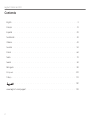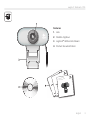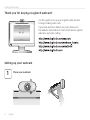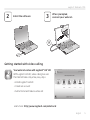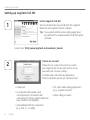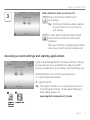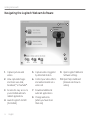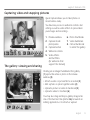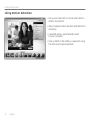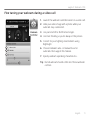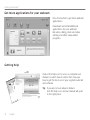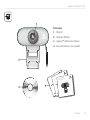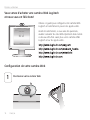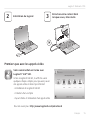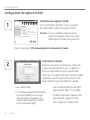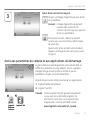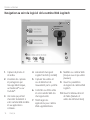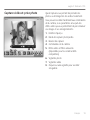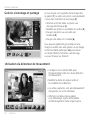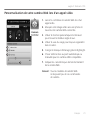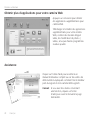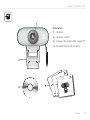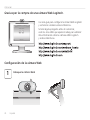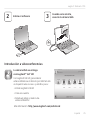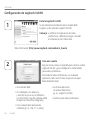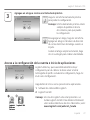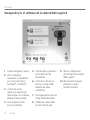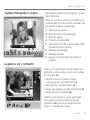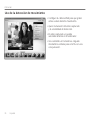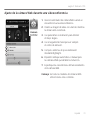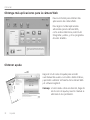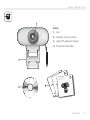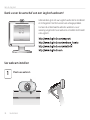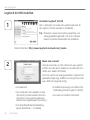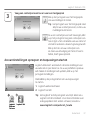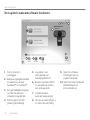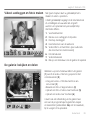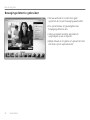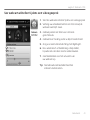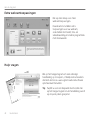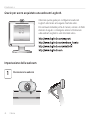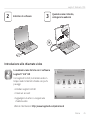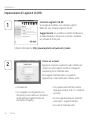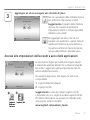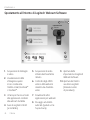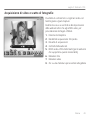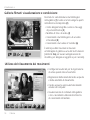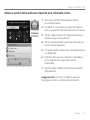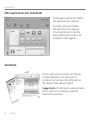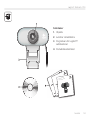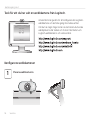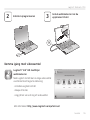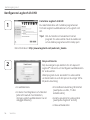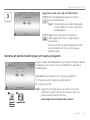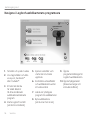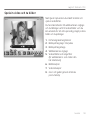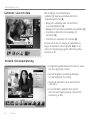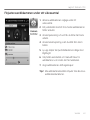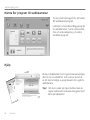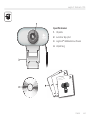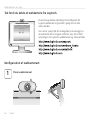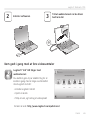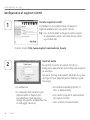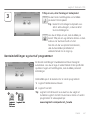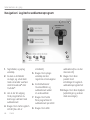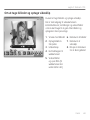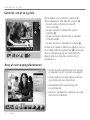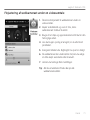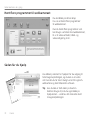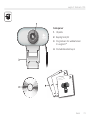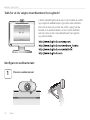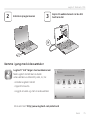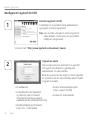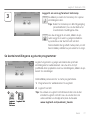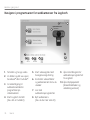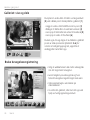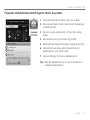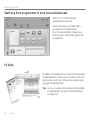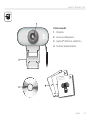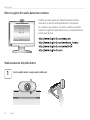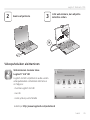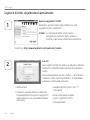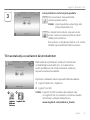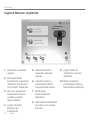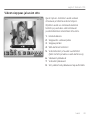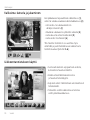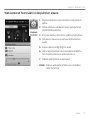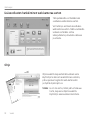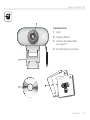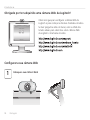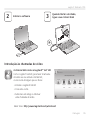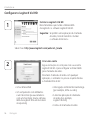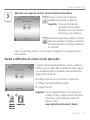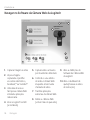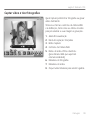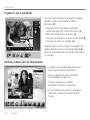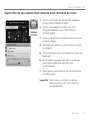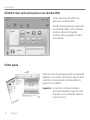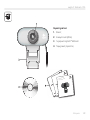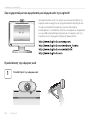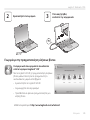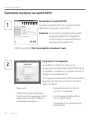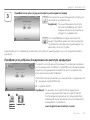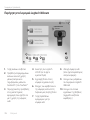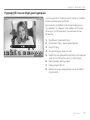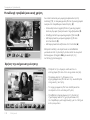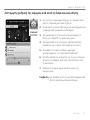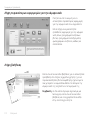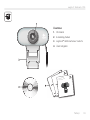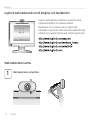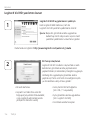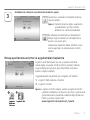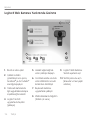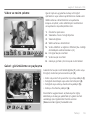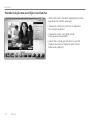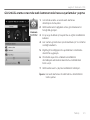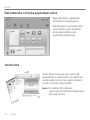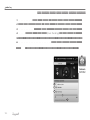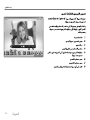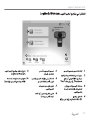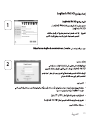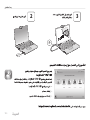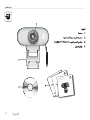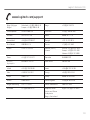Logitech C210 Manuel utilisateur
- Catégorie
- Webcams
- Taper
- Manuel utilisateur
Ce manuel convient également à

(FUUJOHTUBSUFEXJUI
-PHJUFDI
8FCDBN$

2
Logitech
®
WebcamC210
Contents
www.logitech.com/support............................133
English. . . . . . . . . . . . . . . . . . . . . . . . . . . . . . . . . . . . . 3
Français. . . . . . . . . . . . . . . . . . . . . . . . . . . . . . . . . . . . 13
Español . . . . . . . . . . . . . . . . . . . . . . . . . . . . . . . . . . . . 23
Nederlands. . . . . . . . . . . . . . . . . . . . . . . . . . . . . . . . . . .33
Italiano.....................................43
Svenska . . . . . . . . . . . . . . . . . . . . . . . . . . . . . . . . . . . . 53
Dansk. . . . . . . . . . . . . . . . . . . . . . . . . . . . . . . . . . . . .63
Norsk. . . . . . . . . . . . . . . . . . . . . . . . . . . . . . . . . . . . . 73
Suomi. . . . . . . . . . . . . . . . . . . . . . . . . . . . . . . . . . . . .83
Português . . . . . . . . . . . . . . . . . . . . . . . . . . . . . . . . . . . 93
Ελληνικά . . . . . . . . . . . . . . . . . . . . . . . . . . . . . . . . . . . . . . . . . . . 103
Türkçe. .. .. .. .. .. .. .. .. .. .. .. .. .. .. .. .. .. .. .. .. .. .. .. .. .. .. .. .. .. .. .. .. .. .. .. .. 113
...................................132

English 3
Logitech
®
WebcamC210
-PHJUFDIJ5IJOL
:PVSDPNNFOUTNBLFBEJGGFSFODF
-PHJUFDIJ5IJOL
:PVSDPNNFOUTNBLFBEJGGFSFODF
*NQPSUBOUJOGPSNBUJPO
4BGFUZDPNQMJBODFBOEXBSSBOUZ
*NQPSUBOUJOGPSNBUJPO
4BGFUZDPNQMJBODFBOEXBSSBOUZ
(FUUJOHTUBSUFEXJUI
-PHJUFDI
8FCDBN$
Features
Lens1.
Flexibleclip/base2.
Logitech®WebcamSoftware3.
Productdocumentation4.

4 English
Gettingstartedwith
Thank you for buying a Logitech webcam!
UsethisguidetosetupyourLogitechwebcamand
tobeginmakingvideocalls.
Ifyouhavequestionsbeforeyoustart,pleasevisit
thewebsiteslistedbelowtolearnmoreaboutLogitech
webcamsandvideocalling.
Setting up your webcam
Place your webcam
1

English 5
Logitech
®
WebcamC210
USB
2
3
Install the software
When prompted,
connect your webcam
Getting started with video calling
Your webcam comes with Logitech® Vid
™
HD
WithLogitechVidHD,videocallingliveover
theInternettakesonlyafew,easysteps:
InstallLogitechVidHD•
Createanaccount•
Addafriendandmakeavideocall•
Learnmore: http://www.logitech.com/whatisvid

6 English
Gettingstartedwith
1
2
Setting up Logitech Vid HD
Install Logitech Vid HD
WerecommendthatyouinstallboththeLogitech
WebcamandLogitechVidHDsoftware.
Tip:Ifyoupreferanothervideo-callingapplication,
youwillneedtodownloadandinstallthird-party
software.
Learnmore:http://www.logitech.com/webcam_howto
Create an account
Followtheon-screeninstructionstocreate
yourLogitechVidHDaccountandtosetup
yourwebcamforvideocalling.
Tomakevideocallswithanyapplication,
bothyouandthepersonyoucallmusthave:
Awebcam•
Acomputerwithspeakersand•
amicrophone(oraheadsetwith
amicrophone;manyLogitechwebcams
haveabuilt-inmicrophone)
AbroadbandInternetconnection•
(e.g.,DSL,T1,orcable)
Thesamevideo-callingapplication•
(e.g.,LogitechVidHD)
Videocallingaccounts•

English 7
Logitech
®
WebcamC210
3
ClickonthePracticeCalltiletotest
yoursettings.
Tip: ThePracticeCalltileisalwaysavailable
onyourContactListsoyoucantest
yoursettings.
Toaddafriend,clickontheAddaFriend
tileandenteryourfriend’se-mailwhen
prompted.
Afteryourfriendhasacceptedyourinvitation,
clickonyourfriend’spicturetomakeacall.
Add a friend or make a practice call
Accessing account settings and starting applications
Logitechautomaticallydetectsandadjuststhebestsettings
foryourwebcam.Ifyouwouldliketore-takeyourprole
pictureorupdateanyofyoursettings,clicktheSettingsicon.
Double-clicktheiconstolaunchyourapplications.
LogitechWebcamSoftware1.
LogitechVidHD2.
Tip:TheLogitechVidHDiconisonlypresentifyouchose
toinstallLogitechVidHD.Tolearnaboutthird-party
videocalling,pleasevisit:
www.logitech.com/webcam_howto

8 English
Gettingstartedwith
Navigating the Logitech Webcam Software
Capturepicturesand1.
videos
Viewcapturedimages2.
andshareviae-mail,
Facebook,®orYouTube®.
Anareaforeasyaccessto3.
yourinstalledwebcam-
relatedapplications
LaunchLogitechVidHD4.
(ifinstalled)
Capturevideostriggered5.
bydetectedmotion
Controlyourvideoeffects6.
andwebcamwhileona
videocall
Downloadadditional7.
webcamapplications
Changewebcams8.
(whenyouhavemore
thanone)
OpenLogitechWebcam9.
Softwaresettings
Openhelpdashboard10.
(manualsandhow-to
videos)

English 9
Logitech
®
WebcamC210
Capturing video and snapping pictures
QuickCaptureallowsyoutotakephotosor
recordvideoseasily.
Youhaveeasyaccesstowebcamcontrolsand
settingsaswellasvideoeffectstopersonalize
yourimagesandrecordings.
Previewwindow1.
Capturemode:2.
photo/video
Capturebutton3.
Webcamcontrols4.
Videoeffects5.
andfunlters
(forwebcamsthat
supportthisfeature)
Photothumbnails6.
Videohumbnails7.
Clickathumb-nail8.
toenterthegallery
The gallery: viewing and sharing
Clickingonanimagethumbnailinthegallery
(1)opensthevideoorphotointhereview
window(2).
Attachavideoorpictureletoane-mail(• 3)
Editaphotoorsplicetogethervideo(• 4)
UploadapictureorvideotoFacebook(• 5)
UploadavideotoYouTube(• 6)
Youmayalsodraganddropagalleryimageonto
oneofthefunctiontiles(items3-6)tolaunchan
editingapplicationortoattachorupload.

10 English
Gettingstartedwith
Using motion detection
Setupyourwebcamtorecordvideowhenit•
detectsmovement.
Adjustcapturedvideodurationanddetection•
sensitivity.
Capturedvideoisautomaticallysaved•
toyourcomputer.
ViewcontentintheGalleryoruploaditusing•
theOne-touchUploadwindow.

English 11
Logitech
®
WebcamC210
Fine tuning your webcam during a video call
Launchthewebcamcontrollerwhenonavideocall.1.
Hideyourvideoimagewithaphotowhileyour2.
webcamstaysconnected.
Usepanandtilttondthebestangle.3.
UseFaceTrackingsoyou’realwaysinthepicture.4.
Correctforpoorlightingenvironmentsusing5.
RightLight.
Choosebetweenauto-ormanualfocusfor6.
webcamsthatsupportthisfeature.
Specifywebcamoperatingcharacteristics.7.
Tip:Notallwebcammodelsofferallofthesewebcam
controls.

12 English
Gettingstartedwith
Get more applications for your webcam
Pressthisbuttontogetmorewebcam
applications.
Downloadandinstalladditional
applicationsforyourwebcam,
likevideocalling,photoandvideo
editing,andothervalue-added
programs.
Getting help
Clickonthehelpicontoaccessacompleteuser
manual,orwatchhow-tovideosthatshowyou
howtogetthemostoutofyourLogitechwebcam
andsoftware.
Tip:Ifyouarenotsureaboutafeature,
clickthehelpicon,andourmanualwillopen
totherightplace.

Français 13
Logitech
®
WebcamC210
-PHJUFDIJ5IJOL
:PVSDPNNFOUTNBLFBEJGGFSFODF
-PHJUFDIJ5IJOL
:PVSDPNNFOUTNBLFBEJGGFSFODF
*NQPSUBOUJOGPSNBUJPO
4BGFUZDPNQMJBODFBOEXBSSBOUZ
*NQPSUBOUJOGPSNBUJPO
4BGFUZDPNQMJBODFBOEXBSSBOUZ
(FUUJOHTUBSUFEXJUI
-PHJUFDI
8FCDBN$
Fonctions
Objectif1.
Clip/baseexible2.
Logitech®WebcamSoftware3.
Documentationsurleproduit4.

14 Français
Premièreutilisation
Vous venez d'acheter une caméra Web Logitech
et nous vous en félicitons!
UtilisezceguidepourcongurervotrecaméraWeb
Logitechetcommenceràpasserdesappelsvidéo.
Avantdecommencer,sivousavezdesquestions,
veuillezconsulterlessitesWebrépertoriésdanslaliste
ci-dessousand'ensavoirplussurlescamérasWeb
Logitechetsurlesappelsvidéo.
Con guration de votre caméra Web
Positionner votre caméra Web
1

Français 15
Logitech
®
WebcamC210
USB
2
3
Installation du logiciel
Branchez votre caméra Web
lorsque vous y êtes invité.
Premiers pas avec les appels vidéo
Votre caméra Web est livrée avec
Logitech® Vid™ HD.
GrâceàLogitechVidHD,ilsuftdesuivre
quelquesétapessimplespourpouvoirpasser
desappelsvidéoendirectparInternet:
InstallationdeLogitechVidHD•
Créationd'uncompte•
Ajoutd'amisetréalisationd'unappelvidéo•
Pourensavoirplus: http://www.logitech.com/whatisvid

16 Français
Premièreutilisation
1
2
Conguration de Logitech Vid HD
Installation de Logitech Vid HD
Ilestrecommandéd'installeràlafoislelogiciel
decaméraWebLogitechetLogitechVidHD.
Conseil: Sivoussouhaitezutiliseruneautre
applicationd'appelsvidéo,vousdevez
téléchargeretinstallerunlogicieltiers.
Pourensavoirplus:http://www.logitech.com/webcam_howto
Création d'un compte
Suivezlesinstructionsàl'écranpourcréervotre
compteLogitechVidHDetpourcongurerla
fonctiond'appelvidéodevotrecaméraWeb.
Pourpasserdesappelsvidéoavecn'importequelle
application,vousetlapersonnequireçoitvotre
appeldoiventdisposerdesélémentssuivants:
unecaméraWeb•
unordinateuréquipéd'haut-parleurs•
etunmicrophone(ouuncasque
avecmicrophone;laplupartdes
camérasWebLogitechpossèdent
unmicrophoneintégré)
uneconnexionInternethautdébit•
(parexemple,ADSL,T1oucâble);
lamêmeapplicationd'appelsvidéo•
(parexemple,LogitechVidHD)
descomptespourappelsvidéo•

Français 17
Logitech
®
WebcamC210
3
Cliquersurl'imaged'appeld'essaipourtester
vosparamètres.
Conseil: L'imaged'appeld'essaiapparaît
toujoursdansvotrelistede
contactsdesortequevouspuissiez
testervosparamètres.
Pourajouterunami,cliquezsurAjouter
unami,puissaisissezl'adresseélectronique
devotreami.
Quandvotreamiaacceptévotreinvitation,
cliquezsurl'imagedevotreamipourpasser
unappel.
Ajout d'amis et test des appels
Accès aux paramètres du compte et aux applications de démarrage
LogitechdétecteautomatiquementvotrecaméraWebet
dénitlesparamètreslesplusadaptés.Sivoussouhaitez
changerl'imagedevotreproloumettreàjourles
paramètres,cliquezsurl'icôneParamètres.
Double-cliquezsurlesicônespourlancervosapplications.
LogitechWebcamSoftware1.
LogitechVidHD2.
Conseil: L'icôneLogitechVidHDapparaîtuniquement
sivousavezchoisid'installerLogitechVid
HD.Pourensavoirplussurleslogicielstiers
d'appelvidéo,visitezlesiteWebsuivant:
www.logitech.com/webcam_howto

18 Français
Premièreutilisation
Navigation au sein du logiciel de la caméra Web Logitech
Capturedephotoset1.
devidéos
Visionnezdescaptures2.
etpartagez-lespar
messageélectronique,
surFacebook®ousur
YouTube®.
Unezonequipermet3.
d'accéderfacilementà
votrecaméraWebinstallée
etauxapplications
connexes.
Lancementdulogiciel4.
LogitechVidHD(siinstallé)
Capturerdesvidéosen5.
casdedétectionde
mouvementparlesystème
Contrôlervoseffetsvidéo6.
etvotrecaméraWeblors
d'unappelvidéo
Téléchargerdes7.
applicationspourcaméra
Websupplémentaires
ModiervoscamérasWeb8.
(lorsquevousenpossédez
plusieurs)
Ouvrirlesparamètres9.
dulogicieldecaméraWeb
Logitech
Ouvrirletableaudebord10.
del'aide(manuelset
vidéosdedémonstration)

Français 19
Logitech
®
WebcamC210
Capture vidéo et prise photo
QuickCapturevouspermetdeprendredes
photosoud'enregistrerdesvidéosfacilement.
Vouspouvezaccéderfacilementauxcommandes
delacaméra,àsesparamètresainsiqu'àdes
effetsvidéoquivouspermettentdepersonnaliser
vosimagesetvosenregistrements.
Fenêtred'aperçu1.
Modedecapture:photo/vidéo2.
Boutondecapture3.
Commandesdelacaméra4.
Effetsvidéosetltresamusants5.
(disponiblespourlescamérasWeb
compatibles)
Vignettesphoto6.
Vignettesvidéo7.
Cliquezsurunevignettepouraccéder8.
àlagalerie

20 Français
Premièreutilisation
Utilisation du détecteur de mouvement
CongurervotrecaméraWebpour•
l'enregistrementvidéolorsd'unedétection
demouvement.
Modierladuréedecapturevidéoet•
lasensibilitédeladétection.
Lesvidéoscapturéessontautomatiquement•
enregistréessurvotreordinateur.
Afcherlecontenudanslagalerie•
ouletéléchargeràpartirdelafenêtre
detéléchargementd'unesimpletouche.
Galerie: visionnage et partage
Sivouscliquezsurlavignetted'uneimagedans
lagalerie(1),lavidéooulaphotocorrespondante
s'ouvredanslafenêtredevisionnage(2).
Attacherunchiervidéoouphotoàun•
messageélectronique(3)
Modierunephotoouassemblerdesvidéos(• 4)
Envoyerunephotoouunevidéovers•
Facebook(5)
EnvoyerunevidéoversYoutube(• 6)
Vouspouvezégalementglisser-déposerune
imageaccessibledansunegaleriesuruneimage
defonctionnalité(rubriques3-6)pourlancer
unmoded'édition,l'attacheràunmessage,
oupourl'envoyersurInternet.
La page est en cours de chargement...
La page est en cours de chargement...
La page est en cours de chargement...
La page est en cours de chargement...
La page est en cours de chargement...
La page est en cours de chargement...
La page est en cours de chargement...
La page est en cours de chargement...
La page est en cours de chargement...
La page est en cours de chargement...
La page est en cours de chargement...
La page est en cours de chargement...
La page est en cours de chargement...
La page est en cours de chargement...
La page est en cours de chargement...
La page est en cours de chargement...
La page est en cours de chargement...
La page est en cours de chargement...
La page est en cours de chargement...
La page est en cours de chargement...
La page est en cours de chargement...
La page est en cours de chargement...
La page est en cours de chargement...
La page est en cours de chargement...
La page est en cours de chargement...
La page est en cours de chargement...
La page est en cours de chargement...
La page est en cours de chargement...
La page est en cours de chargement...
La page est en cours de chargement...
La page est en cours de chargement...
La page est en cours de chargement...
La page est en cours de chargement...
La page est en cours de chargement...
La page est en cours de chargement...
La page est en cours de chargement...
La page est en cours de chargement...
La page est en cours de chargement...
La page est en cours de chargement...
La page est en cours de chargement...
La page est en cours de chargement...
La page est en cours de chargement...
La page est en cours de chargement...
La page est en cours de chargement...
La page est en cours de chargement...
La page est en cours de chargement...
La page est en cours de chargement...
La page est en cours de chargement...
La page est en cours de chargement...
La page est en cours de chargement...
La page est en cours de chargement...
La page est en cours de chargement...
La page est en cours de chargement...
La page est en cours de chargement...
La page est en cours de chargement...
La page est en cours de chargement...
La page est en cours de chargement...
La page est en cours de chargement...
La page est en cours de chargement...
La page est en cours de chargement...
La page est en cours de chargement...
La page est en cours de chargement...
La page est en cours de chargement...
La page est en cours de chargement...
La page est en cours de chargement...
La page est en cours de chargement...
La page est en cours de chargement...
La page est en cours de chargement...
La page est en cours de chargement...
La page est en cours de chargement...
La page est en cours de chargement...
La page est en cours de chargement...
La page est en cours de chargement...
La page est en cours de chargement...
La page est en cours de chargement...
La page est en cours de chargement...
La page est en cours de chargement...
La page est en cours de chargement...
La page est en cours de chargement...
La page est en cours de chargement...
La page est en cours de chargement...
La page est en cours de chargement...
La page est en cours de chargement...
La page est en cours de chargement...
La page est en cours de chargement...
La page est en cours de chargement...
La page est en cours de chargement...
La page est en cours de chargement...
La page est en cours de chargement...
La page est en cours de chargement...
La page est en cours de chargement...
La page est en cours de chargement...
La page est en cours de chargement...
La page est en cours de chargement...
La page est en cours de chargement...
La page est en cours de chargement...
La page est en cours de chargement...
La page est en cours de chargement...
La page est en cours de chargement...
La page est en cours de chargement...
La page est en cours de chargement...
La page est en cours de chargement...
La page est en cours de chargement...
La page est en cours de chargement...
La page est en cours de chargement...
La page est en cours de chargement...
La page est en cours de chargement...
La page est en cours de chargement...
La page est en cours de chargement...
La page est en cours de chargement...
La page est en cours de chargement...
La page est en cours de chargement...
La page est en cours de chargement...
La page est en cours de chargement...
La page est en cours de chargement...
La page est en cours de chargement...
-
 1
1
-
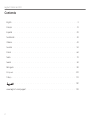 2
2
-
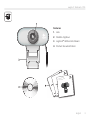 3
3
-
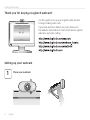 4
4
-
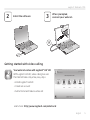 5
5
-
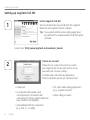 6
6
-
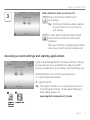 7
7
-
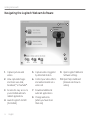 8
8
-
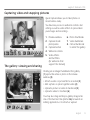 9
9
-
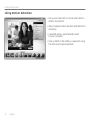 10
10
-
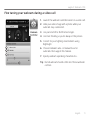 11
11
-
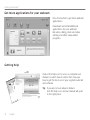 12
12
-
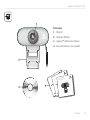 13
13
-
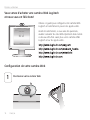 14
14
-
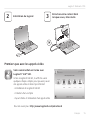 15
15
-
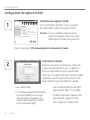 16
16
-
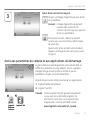 17
17
-
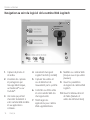 18
18
-
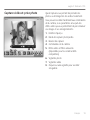 19
19
-
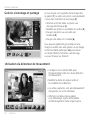 20
20
-
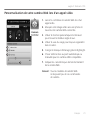 21
21
-
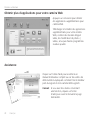 22
22
-
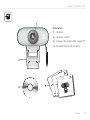 23
23
-
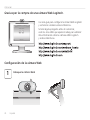 24
24
-
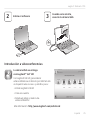 25
25
-
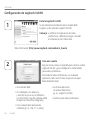 26
26
-
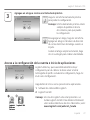 27
27
-
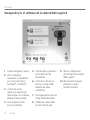 28
28
-
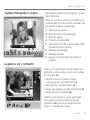 29
29
-
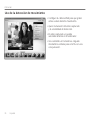 30
30
-
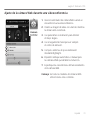 31
31
-
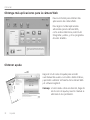 32
32
-
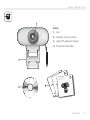 33
33
-
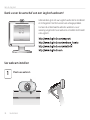 34
34
-
 35
35
-
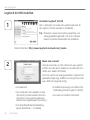 36
36
-
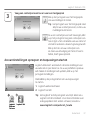 37
37
-
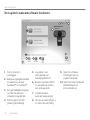 38
38
-
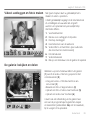 39
39
-
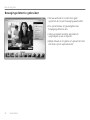 40
40
-
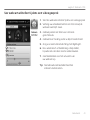 41
41
-
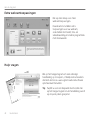 42
42
-
 43
43
-
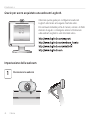 44
44
-
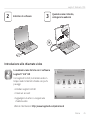 45
45
-
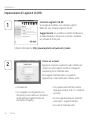 46
46
-
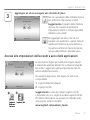 47
47
-
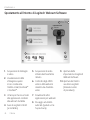 48
48
-
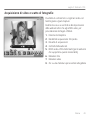 49
49
-
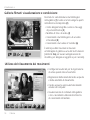 50
50
-
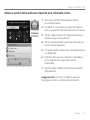 51
51
-
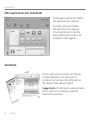 52
52
-
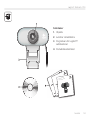 53
53
-
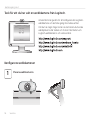 54
54
-
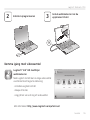 55
55
-
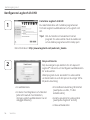 56
56
-
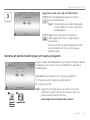 57
57
-
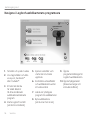 58
58
-
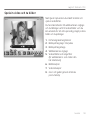 59
59
-
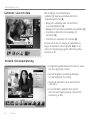 60
60
-
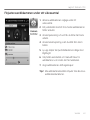 61
61
-
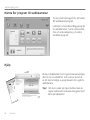 62
62
-
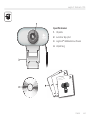 63
63
-
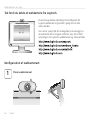 64
64
-
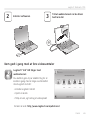 65
65
-
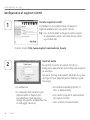 66
66
-
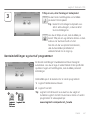 67
67
-
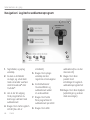 68
68
-
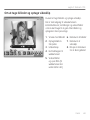 69
69
-
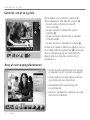 70
70
-
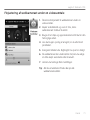 71
71
-
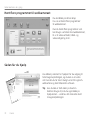 72
72
-
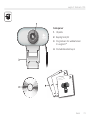 73
73
-
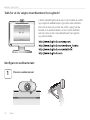 74
74
-
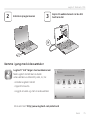 75
75
-
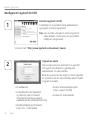 76
76
-
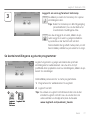 77
77
-
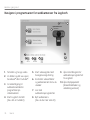 78
78
-
 79
79
-
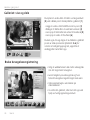 80
80
-
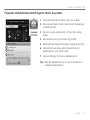 81
81
-
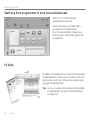 82
82
-
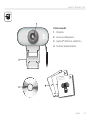 83
83
-
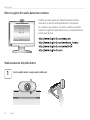 84
84
-
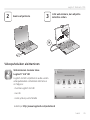 85
85
-
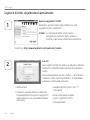 86
86
-
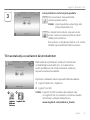 87
87
-
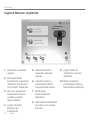 88
88
-
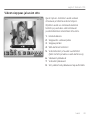 89
89
-
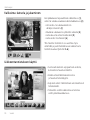 90
90
-
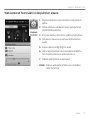 91
91
-
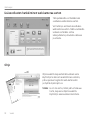 92
92
-
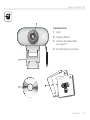 93
93
-
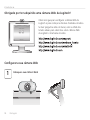 94
94
-
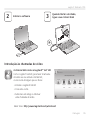 95
95
-
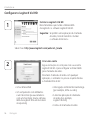 96
96
-
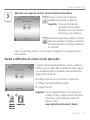 97
97
-
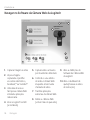 98
98
-
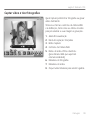 99
99
-
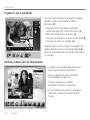 100
100
-
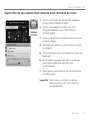 101
101
-
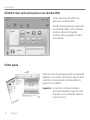 102
102
-
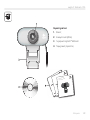 103
103
-
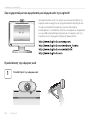 104
104
-
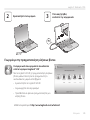 105
105
-
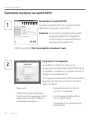 106
106
-
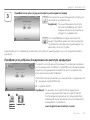 107
107
-
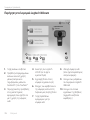 108
108
-
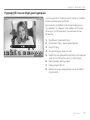 109
109
-
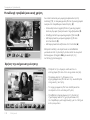 110
110
-
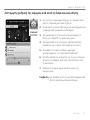 111
111
-
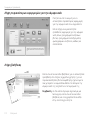 112
112
-
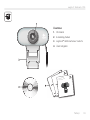 113
113
-
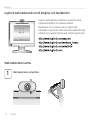 114
114
-
 115
115
-
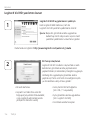 116
116
-
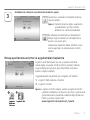 117
117
-
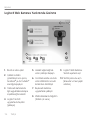 118
118
-
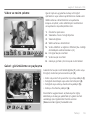 119
119
-
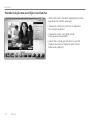 120
120
-
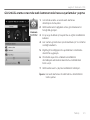 121
121
-
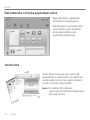 122
122
-
 123
123
-
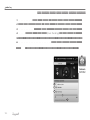 124
124
-
 125
125
-
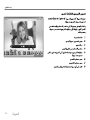 126
126
-
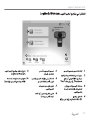 127
127
-
 128
128
-
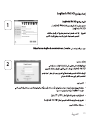 129
129
-
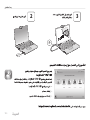 130
130
-
 131
131
-
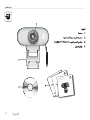 132
132
-
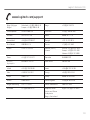 133
133
-
 134
134
-
 135
135
-
 136
136
Logitech C210 Manuel utilisateur
- Catégorie
- Webcams
- Taper
- Manuel utilisateur
- Ce manuel convient également à
dans d''autres langues
- italiano: Logitech C210 Manuale utente
- español: Logitech C210 Manual de usuario
- Nederlands: Logitech C210 Handleiding
- português: Logitech C210 Manual do usuário
- dansk: Logitech C210 Brugermanual
- Türkçe: Logitech C210 Kullanım kılavuzu
Documents connexes
-
Logitech C120 Manuel utilisateur
-
Logitech Webcam C210 Guide de démarrage rapide
-
Logitech C210 Le manuel du propriétaire
-
Logitech C510 Manuel utilisateur
-
Logitech Webcam C910 Manuel utilisateur
-
Logitech C160 Manuel utilisateur
-
Logitech C170 Manuel utilisateur
-
Logitech C615 Manuel utilisateur
-
Logitech Webcam C110 Guide de démarrage rapide
-
Logitech C510 Le manuel du propriétaire