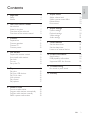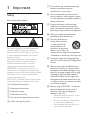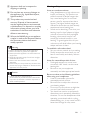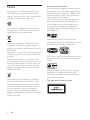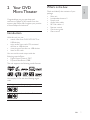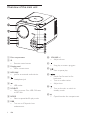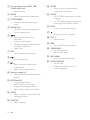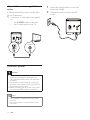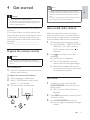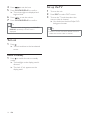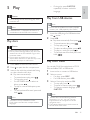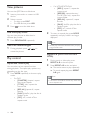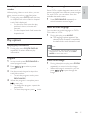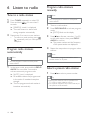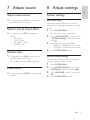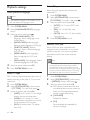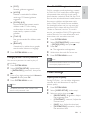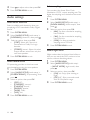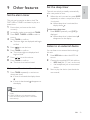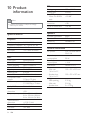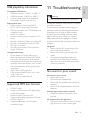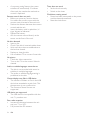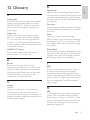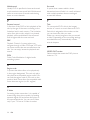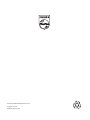Philips MCD107/98 Manuel utilisateur
- Catégorie
- Ensembles audio pour la maison
- Taper
- Manuel utilisateur

Register your product and get support at
www.philips.com/welcome
EN User manual 3
ZH-TW Ԛ͂ʹ˫ 29
MCD107

3
English
EN
7 Adjust sound 19
Adjust volume level 19
Select a preset sound effect 19
Enhance bass 19
Mute sound 19
8 Adjust settings 19
System settings 19
Playback settings 20
Video settings 21
Audio settings 22
9 Other features 23
Set the alarm timer 23
Set the sleep timer 23
Listen to an external device 23
10 Product information 24
6SHFLÀFDWLRQV 24
USB playability information 25
Supported MP3 disc formats 25
11 Troubleshooting 25
No sound or poor sound 25
12 Glossary 27
Contents
1 Important 4
Safety 4
Notice 6
2 Your DVD Micro Theater 7
Introduction 7
What’s in the box 7
Overview of the main unit 8
Overview of the remote control 9
3 Connect 11
Preparations 11
Connect speakers 11
Connect TV 11
Connect power 12
4 Get started 13
Prepare the remote control 13
Auto install radio stations 13
Set clock 13
Turn on 14
Set up the TV 14
5 Play 15
Play discs 15
Play from USB devices 15
Play DivX video 15
View pictures 16
Play control 16
Play options 17
6 Listen to radio 18
Tune to a radio station 18
Program radio stations automatically 18
Program radio stations manually 18
Select a preset radio station 18

4
g Do not block any ventilation openings.
Install in accordance with the
manufacturer’s instructions.
h Do not install near any heat sources
such as radiators, heat registers, stoves,
RURWKHUDSSDUDWXVLQFOXGLQJDPSOLÀHUV
that produce heat.
i Protect the power cord from being
walked on or pinched, particularly at
plugs, convenience receptacles, and the
point where they exit from the apparatus.
j Only use attachments/accessories
VSHFLÀHGE\WKHPDQXIDFWXUHU
k Use only with the cart,
stand, tripod, bracket,
RUWDEOHVSHFLÀHGE\
the manufacturer or
sold with the apparatus.
When a cart is used, use
caution when moving the cart/apparatus
combination to avoid injury from tip-over.
l Unplug this apparatus during lightning
storms or when unused for long periods
of time.
m 5HIHUDOOVHUYLFLQJWRTXDOLÀHGVHUYLFH
personnel. Servicing is required when
the apparatus has been damaged in any
way, such as power-supply cord or plug
is damaged, liquid has been spilled or
objects have fallen into the apparatus,
the apparatus has been exposed to rain
or moisture, does not operate normally,
or has been dropped.
n Battery usage CAUTION – To prevent
battery leakage which may result in
bodily injury, property damage, or
damage to the unit:
Install all batteries correctly, + and -
as marked on the unit.
Do not mix batteries (old and new
or carbon and alkaline, etc.).
Remove batteries when the unit is
not used for a long time.
1 Important
Safety
Know these safety symbols
This ‘bolt of lightning’ indicates uninsulated
material within your unit may cause an
electrical shock. For the safety of everyone
in your household, please do not remove
product covering.
The ‘exclamation point’ calls attention to
features for which you should read the
enclosed literature closely to prevent
operating and maintenance problems.
:$51,1*7RUHGXFHWKHULVNRIÀUHRU
electric shock, this apparatus should not be
H[SRVHGWRUDLQRUPRLVWXUHDQGREMHFWVÀOOHG
with liquids, such as vases, should not be
placed on this apparatus.
CAUTION: To prevent electric shock, match
wide blade of plug to wide slot, fully insert.
a Read these instructions.
b Keep these instructions.
c Heed all warnings.
d Follow all instructions.
e Do not use this apparatus near water.
f Clean only with dry cloth.
EN

5
Hearing safety
Listen at a moderate volume.
Using headphones at a high volume can
impair your hearing. This product can
produce sounds in decibel ranges that
may cause hearing loss for a normal
person, even for exposure less than a
minute. The higher decibel ranges are
offered for those that may have already
experienced some hearing loss.
Sound can be deceiving. Over time your
hearing ‘comfort level’ adapts to higher
volumes of sound. So after prolonged
listening, what sounds ‘normal’ can
actually be loud and harmful to your
hearing. To guard against this, set your
volume to a safe level before your hearing
adapts and leave it there.
To establish a safe volume level:
Set your volume control at a low setting.
Slowly increase the sound until you can
hear it comfortably and clearly, without
distortion.
Listen for reasonable periods of time:
Prolonged exposure to sound, even
at normally ‘safe’ levels, can also cause
hearing loss.
Be sure to use your equipment
reasonably and take appropriate breaks.
Be sure to observe the following guidelines
when using your headphones.
Listen at reasonable volumes for
reasonable periods of time.
Be careful not to adjust the volume as
your hearing adapts.
Do not turn up the volume so high that
you can’t hear what’s around you.
You should use caution or temporarily
discontinue use in potentially hazardous
situations. Do not use headphones while
operating a motorized vehicle, cycling,
VNDWHERDUGLQJHWFLWPD\FUHDWHDWUDIÀF
hazard and is illegal in many areas.
o Apparatus shall not be exposed to
dripping or splashing.
p Do not place any sources of danger on
WKHDSSDUDWXVHJOLTXLGÀOOHGREMHFWV
OLJKWHGFDQGOHV
q This product may contain lead and
mercury. Disposal of these materials
may be regulated due to environmental
considerations. For disposal or recycling
information, please contact your local
authorities or the Electronic Industries
Alliance: www.eiae.org.
r Where the MAINS plug or an appliance
coupler is used as the disconnect device,
the disconnect device shall remain
readily operable.
Warning
Never remove the casing of this apparatus.
Never lubricate any part of this apparatus.
Never place this apparatus on other electrical
equipment.
Keep this apparatus away from direct sunlight,
QDNHGÁDPHVRUKHDW
Never look into the laser beam inside this
apparatus.
Ensure that you always have easy access to the
power cord, plug or adaptor to disconnect this
apparatus from the power.
Caution
Use of controls or adjustments or
performance of procedures other than herein
may result in hazardous radiation exposure or
other unsafe operation.
English
EN

6
Environmental information
All unnecessary packaging has been omitted.
We have tried to make the packaging easy to
separate into three materials: cardboard (box),
polystyrene foam (buffer) and polyethylene
(bags, protective foam sheet.)
Your system consists of materials which can
be recycled and reused if disassembled by
a specialized company. Please observe the
local regulations regarding the disposal of
packaging materials, exhausted batteries and
old equipment.
Manufactured under license from Dolby
Laboratories. Dolby and the double-D symbol
are trademarks of Dolby Laboratories.
'LY;'LY;&HUWLÀHGDQGDVVRFLDWHGORJRVDUH
trademarks of DivX, Inc. and are used under
license.
Windows Media and the Windows logo are
trademarks, or registered trademarks of
Microsoft Corporation in the United States
and/or other countries.
This apparatus includes this label:
Notice
$Q\FKDQJHVRUPRGLÀFDWLRQVPDGHWRWKLV
device that are not expressly approved by
Philips Consumer Lifestyle may void the user’s
authority to operate the equipment.
Your product is designed and manufactured
with high quality materials and components,
which can be recycled and reused.
When this crossed-out wheeled bin symbol
is attached to a product it means that the
product is covered by the European Directive
2002/96/EC.
Please inform yourself about the local separate
collection system for electrical and electronic
products.
Please act according to your local rules and
do not dispose of your old products with your
normal household waste. Correct disposal of
your old product helps to prevent potential
negative consequences for the environment
and human health.
Your product contains batteries covered by
the European Directive 2006/66/EC, which
cannot be disposed with normal household
waste.Please inform yourself about the local
rules on separate collection of batteries
because correct disposal helps to prevent
negative consequences for the environmental
and human health.
EN

7
What’s in the box
Check and identify the contents of your
package:
Main unit
Loudspeaker boxes x 2
Power cord
Audio/video cable
MP3 link cable x 1
Remote control
Quick start guide
User manual
2 Your DVD
Micro Theater
Congratulations on your purchase, and
ZHOFRPHWR3KLOLSV7RIXOO\EHQHÀWIURPWKH
support that Philips offers, register your product
at www.Philips.com/welcome.
Introduction
With this unit, you can:
watch video from DVD/VCD/SVCD or
USB devices
enjoy audio from audio CDs, external
devices, or USB devices
view pictures from discs or USB devices
listen to FM radio
You can enrich sound output with the
following sound effects:
Digital Sound Control (DSC)
Dynamic Bass Boost (DBB)
The unit supports the following media formats:
You can play DVDs with the following region
code:
DVD region code Countries
$VLD3DFLÀF7DLZDQ.RUHD
Australia, New Zealand
English
EN

8
j VOLUME +/-
Adjust volume.
k
Stop play or erase a program.
l
Start or pause play.
m
/
Search fast forward or fast
backward.
Tune to a radio station.
Adjust time.
n
Turn on the unit, or switch to
standby mode.
o
Open/close the disc compartment.
Overview of the main unit
a Disc compartment
b IR
Remote control sensor
c Display panel
Show current status.
d MP3 LINK
Jack for an external audio device.
e
Headphone jack
f
USB socket
g SOURCE
Select a source: Disc, USB, FM tuner,
or MP3 link.
h MODE
6HOHFWDUHSHDWVKXIÁHSOD\PRGH
i DBB
Turn on or off dynamic bass
enhancement.
EN

9
Overview of the remote
control
a
Turn on the unit, switch to standby
mode.
p FM antenna
Improve FM reception.
q AC MAINS~
Power cord socket
English
EN

10
n ZOOM
Zoom in or out a picture/video
image on the TV screen.
o AUDIO
For DVD/DivX video, select an audio
language.
For VCD, select stereo, mono-left or
mono-right MIX MONO output.
p MUTE
Mute or restore audio output.
q
Stop play or erase a program.
r VOL +/-
Adjust volume.
s DBB
Turn on/off bass enhancement.
t TIMER/SLEEP
Set the sleep timer.
Set the alarm timer.
u DISC MENU
Access or exit the disc menu.
v CLOCK/DISPLAY
Set the clock.
Display information on the TV
screen during play.
b Source selection keys (DISC, USB,
781(503/LQN
Select a source.
c MODE
6HOHFWDUHSHDWVKXIÁHSOD\PRGH
d SYSTEM MENU
Access or exit the system setup
menu.
e REPEAT A-B
Mark the section for repeat play, or
turn off repeat mode.
f
/
Search fast forward or fast
backward.
Tune to a radio station.
Navigate left/right in the disc menu
or system setup menu.
Adjust time.
g DSC
Select a preset sound setting.
h
Start or pause play.
i
/
Skip to the previous/next title/
chapter/track.
Select a preset radio station.
j Numeric keypad 0-9
6HOHFWDVSHFLÀHGWLWOHFKDSWHUWUDFN
directly.
k PROG/ANGLE
Program radio stations.
Select a DVD camera angle.
Program titles/chapters/tracks.
Select 12 hour or 24 hour format.
l GOTO
6NLSWRDVSHFLÀFVHFWLRQRIWKHGLVF
during play quickly.
m SUBTITLE
Select a subtitle
EN

11
Connect TV
You can watch video from this unit on the TV
screen.
Option 1: Connect through AV cable
Option 1: Connect through S-Video
socket
Option 1: Connect through AV cable
AV out provides basic analogue connectivity.
1 Connect AV cable (red/white/yellow) to:
AV OUT ( VIDEO, L, R ) sockets on
the unit.
AV input sockets on the TV.
Tip
If you want to listen to sound from the unit
instead of from TV, connect the video cable
(yellow) only. Do not connect the audio cable
(red and white).
TV
S-VIDEO IN
3 Connect
Preparations
1
3ODFHDVRIWFORWKRQDKDUGÁDWVWDEOH
surface.
2 Place the unit onto the cloth.
3 Remove the socket cover.
Connect speakers
Note
Ensure that the colors of the speaker wires and
terminals are matched.
1 +ROGGRZQWKHVRFNHWÁDS
2 Insert the stripped part of the wire
completely.
Insert the right speaker wires to
“RIGHT”, left speaker wires to
“LEFT”.
Insert the red wires to “ +”, black
wires to “-”.
3 5HOHDVHWKHVRFNHWÁDS
abc
English
EN

12
1 Switch the voltage selector to the local
power line voltage.
2 Connect the power cord to the wall
outlet.
Option 2: Connect through S-Video
socket
S-video provides better picture quality than
AV out connections.
1 Connect an S-video cable (not supplied)
to:
the S-VIDEO socket on this unit.
the S-Video socket on the TV.
Connect power
Caution
Risk of product damage! Ensure that the
power supply voltage corresponds to the
voltage printed on the back or the underside
of the unit.
Risk of electric shock! When you unplug the
AC power cord, always pull the plug from the
socket. Never pull the cord.
Before connecting the AC power cord, ensure
you have completed all other connections.
Note
The type plate is located on the rear of the
main unit.
The voltage selector is at the bottom of the
main unit.
TV
S-VIDEO IN
EN

13
Note
Before pressing any function button on the
UHPRWHFRQWUROÀUVWVHOHFWWKHFRUUHFWVRXUFH
with the remote control instead of the main
unit.
If you are not going to use the remote control
for a long time, remove the battery.
Auto install radio stations
When you connect the unit to the power
VXSSO\IRUWKHÀUVWWLPHRUQRUDGLRVWDWLRQLV
stored in this unit, Plug and Play is activated to
store all available radio stations automatically.
1 Connect the unit to the power supply.
[AUTO INSTALL - PRESS PLAY, STOP »
CANCEL] ((auto install - press the
PLAY button; to cancel, press
) is
displayed.
2 Press on the main unit to start
installation.
[AUTO] (auto) is displayed.»
The unit automatically store radio »
VWDWLRQVZLWKVXIÀFLHQWVLJQDOVWUHQJWK
When all the available radio stations »
DUHVWRUHGWKHÀUVWSUHVHWUDGLRVWDWLRQ
is broadcast automatically.
Set clock
1
In standy-by mode, press and hold
CLOCK/DISPLAY to activate the clock
setting mode.
The 12 hour or 24 hour format is »
displayed.
2 Press PROG repeatedly to select 12 hour
or 24 hour format.
3 Press CLOCK/DISPLAYWRFRQÀUP
The hour digits are displayed and begin »
to blink.
4 Get started
Caution
Use of controls or adjustments or
performance of procedures other than herein
may result in hazardous radiation exposure or
other unsafe operation.
Always follow the instructions in this chapter in
sequence.
If you contact Philips, you will be asked for the
model and serial number of this apparatus. The
model number and serial number are on the
rear of the apparatus. Write the numbers here:
Model No. __________________________
Serial No. ___________________________
Prepare the remote control
Caution
Risk of explosion! Keep batteries away from
KHDWVXQVKLQHRUÀUH1HYHUGLVFDUGEDWWHULHV
LQÀUH
)RUÀUVWWLPHXVH
1 Remove the protective tab to activate the
remote control battery.
To replace the remote control battery:
1 Open the battery compartment.
2 Insert 1 CR2025 battery with correct
polarity (+/-) as indicated.
3 Close the battery compartment.
English
EN

14
Set up the TV
1
Turn on the unit.
2 Press DISC to select DISC source.
3 Turn on the TV and then select the
correct video-in channel.
You should see the blue Philips DVD »
background screen.
Tip
See the TV user manual for details of how to
select the correct video-in channel.
4 Press / to set the hour.
5 Press CLOCK/DISPLAYWRFRQÀUP
The minute digits are displayed and »
begin to blink.
6 Press / to set the minute.
7 Press CLOCK/DISPLAYWRFRQÀUP
Tip
To view the clock during play, press CLOCK/
DISPLAY repeatedly until the clock is
displayed.
Turn on
1
Press .
The unit switches to the last selected »
source.
Switch to standby
1 Press to switch the unit to standby
mode.
The backlight on the display panel is »
dimmed.
The clock (if set) appears on the »
display panel.
EN

15
During play, press SUBTITLE
repeatedly to select a subtitle
language.
Play from USB devices
Note
Ensure that the USB device contains playable
content. (see “USB playability information”)
1 Insert the USB plug of a USB device into
the
socket.
2 Press USB.
Play starts automatically. If not, press »
.
To pause/resume play, press
.
To stop play, press
.
To select an album/folder, press
/ .
7RVNLSWRDWUDFNÀOHSUHVV
/ .
To fast backward/forward, press and
hold
/ .
Play DivX video
<RXFDQSOD\'LY;ÀOHVFRSLHGRQWRD&'5
RW, recordable DVD or USB device.
1 Insert a disc or connect a USB device.
2 Select a source:
For discs, press DISC.
For USB devices, press USB.
3 6HOHFWDÀOHWRSOD\DQGSUHVVOK.
To stop play, press
.
To pause or resume play, press
.
To change a subtitle language, press
SUBTITLE.
Note
6XEWLWOHÀOHVZLWKWKHIROORZLQJÀOHQDPH
extensions (.srt, .smi, .sub, .ssa, .ass) are
VXSSRUWHGEXWGRQRWDSSHDURQWKHÀOH
navigation menu.
7KHVXEWLWOHÀOHQDPHKDVWREHWKHVDPHDV
WKHÀOHQDPHRIWKHYLGHR
5 Play
Caution
Risk of damage to the unit! During play, never
move the unit.
Note
If ‘INVALID KEY’ is displayed, the function is
XQDYDLODEOHRQWKLVGLVFÀOHDWWKLVPRPHQW
Play discs
Caution
Never look at the laser beam inside the unit.
Risk of product damage! Never play discs with
accessories such as disc stabilizer rings or disc
treatment sheets.
Do not push on the disc tray or put any
objects other than discs on the disc tray. It may
cause the disc player to malfunction.
1 Press DISC to select the disc source.
2 Press to open the disc compartment.
3 Insert a disc with the printed side facing
up, then close the disc door.
Play starts automatically.»
To pause/resume play, press
.
To stop play, press
.
For MP3/WMA disc: to select an
album, press
/ .
7RVNLSWRDWUDFNÀOHFKDSWHUSUHVV
/ .
To fast backward/forward, press and
hold
/ .
Note
This feature is only available for DVDs/
DivX videos recorded with multiple subtitle
languages.
English
EN

16
For VCD/MP3/CD/DivX
[REP 1] (repeat 1): repeat the
current track
[REP DIR] (repeat directory)
(for MP3 disc only): repeat the
current folder
[REP ALL] (repeat all): repeat
the disc
[SHUF]VKXIÁHSOD\WKHGLVFLQ
random order
[OFF] (off): switch off the
repeat mode
2 To return to normal play, press MODE
repeatedly until play mode is no longer
displayed.
Note
6KXIÁHSOD\FDQQRWEHVHOHFWHGZKHQ\RXSOD\
programmed tracks.
Repeat A-B (DVD/VCD/CD/MP3/
:0$
1 During music or video play, press
REPEAT A-B at the start point.
2 Press REPEAT A-B at the end point.
The section starts to play repeatedly.»
To cancel repeat play, press » REPEAT
A-B again.
Note
The section A and B can be set only within the
same chapter/track.
View pictures
<RXFDQYLHZ-3(*ÀOHVDVDVOLGHVKRZ
1 Insert a picture disc or connect a USB
device.
2 Select a source:
For discs, press DISC.
For USB devices, press USB.
3 Press to start the slide show.
Slide show play modes
You can view pictures as slide show in
different play modes.
1 Press PROG/ANGLE repeatedly.
View from different angles
1 During playback, press / to
rotate the picture.
Play control
Repeat and random play
You can select various repeat functions
during playback. The repeat play options vary
depending on the disc type.
1 Press MODE repeatedly to choose a play
mode.
For DVD
[CHAPTER] (chapter): repeat
the current chapter
[TITILE] (title): repeat the
current title
[REP ALL] (repeat all): repeat
the disc
[SHUF]VKXIÁHSOD\WKHGLVFLQ
random order
[OFF] (off): switch off the
repeat mode
EN

17
Change camera angle
Some DVDs contain alternate scenes, such as
scenes recorded from different camera angles.
For such DVDs, you can select from the
available alternate scenes.
1 Press PROG/ANGLE repeatedly to
switch between camera angles.
Select an audio language
You can select an audio language on DVDs,
DiVx video or VCDs.
1 During disc play, press AUDIO.
The language options appear. If the »
selected audio channels is unavailable,
the default disc audio channel is used.
Note
For some DVDs, the language can only be
changed from the disc menu. Press DISC
MENU to access the menu.
Zoom in/out image
1 During video/picture play, press ZOOM
repeatedly to zoom in/out the image.
When the image is zoomed in, you can
press
/ / / to pan through the
image.
Search by time or scene/track
number
When playing video or music discs, you can
VHOHFWDVFHQHWUDFNRUDVSHFLÀHGSRLQW
1 During play, press GOTO until the time
RUFKDSWHUWUDFNDWLPHÀHOGRUFKDSWHU
WUDFNÀHOGLVGLVSOD\HG
)RUWKHWLPHÀHOGHQWHUWKHSOD\
position in hours, minutes and
seconds.
)RUWKHFKDSWHUWUDFNÀHOGHQWHUWKH
chapter/track.
Play options
Display play information
1 During play, press CLOCK/DISPLAY
repeatedly to select different play
information.
Program
1 In stop mode, press PROG/ANGLE to
enter program mode.
2 Press / / / to select a preset
number.
3 Use the numeric keypad to input the
track/title number.
To exit the program mode, press
PROG/ANGLE.
4 When the program is complete, press
to start play.
To change the program, repeat the
steps above.
To clear the program, press
twice.
English
EN

18
Program radio stations
manually
Note
You can program a maximum of 20 preset
radio stations.
1 Tune to a radio station.
2 Press PROG/ANGLE to activate program
mode.
[PROG] blinks on the display.»
3 Press / to allocate a number (1 to 20)
to this radio station, then press PROG/
ANGLEWRFRQÀUP
The preset number and the frequency »
of the preset station are displayed.
4 Repeat the steps above to program other
stations.
Note
To overwrite a programmed station, store
another station in its place.
Select a preset radio station
1
Press / to select a preset number.
Tip
Position the antenna as far as possible from
TV, VCR or other radiation source.
For optimal reception, fully extend and adjust
the position of the antenna.
6 Listen to radio
Tune to a radio station
1
Press TUNER repeatedly to select FM.
2 Press and hold / for more than 2
seconds.
[SEARCH] (search) is displayed.»
The radio tunes to a station with »
strong reception automatically.
3 Repeat step 2 to tune to more stations.
To tune to a weak station, press
/ UHSHDWHGO\XQWLO\RXÀQGRSWLPDO
reception.
Program radio stations
automatically
Note
You can program a maximum of 20 preset
radio stations.
1 In the tuner mode, press and hold PROG/
ANGLE for more than 2 seconds to
activate automatic program mode.
[AUTO] (auto) is displayed.»
All available stations are programmed »
in the order of waveband reception
strength.
7KHÀUVWSURJUDPPHGUDGLRVWDWLRQLV»
broadcast automatically.
EN

19
8 Adjust settings
System settings
Set screen saver
The screen saver protects the TV screen
damage due to prolonged exposure to a static
image.
1 Press SYSTEM MENU.
The system menu is displayed.»
2 Select [SYSTEM SETUP] (system setup)
> [SCREEN SAVER] (screen saver), then
press
.
3 Select an option, then press OK.
[ON] (on): Enable the screen saver.
[OFF] (off): Disable the screen saver.
4 Press SYSTEM MENU to exit.
Restore default settings
You can reset all options and your personal
settings to factory default settings.
1 Press SYSTEM MENU.
2 Select [SYSTEM SETUP] (system setup)
> [DEFAULT] (default), then press
.
3 Select [RESTORE] (restore), then press
OK.
4 Press SYSTEM MENU to exit.
7 Adjust sound
Adjust volume level
1
During play, press VOL +/- to increase/
decrease the volume level.
Select a preset sound effect
1
During play, press DSC repeatedly to
select:
[POP] (pop)
[JAZZ] (jazz)
[CLASSIC] (classic)
[ROCK] (rock)
Enhance bass
1
During play, press DBB to turn on or off
dynamic bass enhancement.
If DBB is activated, DBB is displayed.»
Mute sound
1
During play, press MUTE to mute/unmute
sound.
English
EN

20
Select TV system
Select the color system that matches the
conneted TV.
1 Press SYSTEM MENU.
2 Select [SYSTEM SETUP] (system setup) >
[TV SYSTEM] (TV system), then press
.
3 Select an option, then press OK.
[NTSC]: For TV with NTSC color
system.
[PAL]: For TV with PAL color
system.
[AUTO] (auto): For TV with multiple
color systems.
4 Press SYSTEM MENU to exit.
Restrict DVD play
Some DVDs may have a parental level
assigned to the complete disc or to certain
scenes on the disc. You can set a playback
permission level for the scenes with this
setting.
Note
VCD, SVCD, and CD have no level indication,
so parental control function has no effect
on those kind of discs. Some DVDs are not
encoded with a rating though the movie rating
may be printed on the Disc cover. The rating
level features does not work for such discs.
1 Press SYSTEM MENU.
2 Select [SYSTEM SETUP] (system setup)
> [RATING] (rating), then press
.
3 Select an option, then press OK.
DVDs that are rated above the level »
you selected does not play unless you
enter your four-digit password and
choose a higher level rating.
» [1 KID SAFE]
Suitable for children.
» [2 G]
Recommended as acceptable for
viewers of all ages.
Playback settings
Select preferred language
Note
If the selected language is not available on the
disc, the default disc language is used.
1 Press SYSTEM MENU.
2 Select [LANGUAGE SETUP] (language
setup).
3 Select an option, then press .
[OSD LANGUAGE] (OSD
language): Select a language for on-
screen display.
[AUDIO LANG] (audio language):
Select an audio language for DVD play.
[SUBTITLE LANG] (subtitile
language): Select a subtitle language
for DVD play.
[MENULANG] (menu language):
Select a language for DVD root
menu
[DIVX LANG] (DivX language): Select
a subtitle language for DivX video.
4 Select an option, then press OK.
5 Press SYSTEM MENU to exit.
Select TV type
The TV format determines the aspect ratio of
display according to the type of TV you have
connected.
1 Press SYSTEM MENU.
2 Select [SYSTEM SETUP] (system setup)
> [TV TYPE] (TV type), then press
.
3 Select an option, then press OK.
[4:3PS]: For 4:3 screen TV: full-height
display with the trimmed sides.
[4:3LB]: For 4:3 screen TV: wide-
screen display with black bars on the
top and bottom of the screen.
[16:9]: For wide-screen TV: display
ratio 16:9.
EN

21
View DivX VOD registration code
DivX is a popular media technology created
E\'LY;,QF'LY;PHGLDÀOHVFRQWDLQKLJKO\
compressed video with high visual quality
WKDWPDLQWDLQVDUHODWLYHO\VPDOOÀOHVL]H'LY;
ÀOHVFDQDOVRLQFOXGHDGYDQFHGPHGLDIHDWXUHV
like menus, subtitles, and alternate audio
WUDFNV0DQ\'LY;PHGLDÀOHVDUHDYDLODEOH
for download online, and you can rent and
purchase DivX videos with the DivX VOD
(Video on Demand) service. To use this
service, you need the DivX VOD registration
code of the unit. For more information and
instructions, visit www.divx.com/vod.
1 Press SYSTEM MENU.
2 Select [SYSTEM SETUP] (system setup)
> [DIVX[R] VOD], then press
.
3 Press OK.
The registration code appears. »
4 Write down the code for future use.
5 Press SYSTEM MENU to exit.
Note
All the downloaded videos from DivX
®
VOD
can only be played on this unit.
Video settings
Adjust picture quality
During DVD play , you can adjust brightness,
contrast, hue, and saturation to improve
picture quality.
1 Press SYSTEM MENU.
2 Select [VIDEO SETUP] (video setup).
3 Select an option, then press .
[BRIGHTNESS] (brightness): Adjust
the brightness level.
[CONTRAST] (contrast): Adjust the
contrast level.
[HUE] (hue): Adjust the hue level.
[SATUR ATION] (saturation): Adjust
the saturation level.
» [3 PG]
Parental guidance suggested.
» [4 PG13]
Material is unsuitable for children
under age 13. Parental guidance
suggested.
» [5 PG-R], [6 R]
Recommended that parents restrict
children under 17 from viewing
or allow them to view only when
supervised by a parent or adult
guardian.
» [7 NC-17]
Not recommended for children under
age 17.
» [8 ADULT]
Viewed only by adults due to graphic
sexual scenes, violence, or language.
4 Press SYSTEM MENU to exit.
Change parental control password
You can set a password to restrict play of
certain discs.
1 Press SYSTEM MENU.
2 Select [SYSTEM SETUP] (system setup)
> [PASSWORD] (password), then press
.
3 Enter a four-digit password with Numeric
keypad 0-9, then press OK.
4 Press SYSTEM MENU to exit.
Note
The default password (1234) remains valid
even if a new password is set.
English
EN
La page est en cours de chargement...
La page est en cours de chargement...
La page est en cours de chargement...
La page est en cours de chargement...
La page est en cours de chargement...
La page est en cours de chargement...
La page est en cours de chargement...
La page est en cours de chargement...
-
 1
1
-
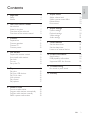 2
2
-
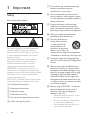 3
3
-
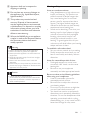 4
4
-
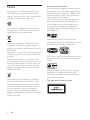 5
5
-
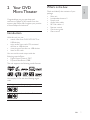 6
6
-
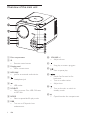 7
7
-
 8
8
-
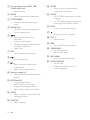 9
9
-
 10
10
-
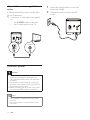 11
11
-
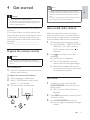 12
12
-
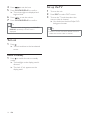 13
13
-
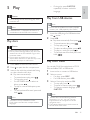 14
14
-
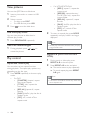 15
15
-
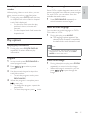 16
16
-
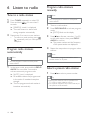 17
17
-
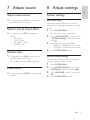 18
18
-
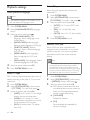 19
19
-
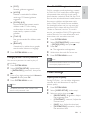 20
20
-
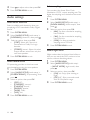 21
21
-
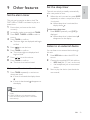 22
22
-
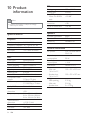 23
23
-
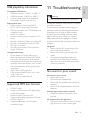 24
24
-
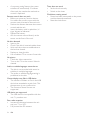 25
25
-
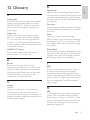 26
26
-
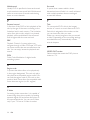 27
27
-
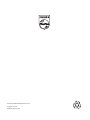 28
28
Philips MCD107/98 Manuel utilisateur
- Catégorie
- Ensembles audio pour la maison
- Taper
- Manuel utilisateur
dans d''autres langues
- English: Philips MCD107/98 User manual
Documents connexes
-
Philips MCM103/98 Manuel utilisateur
-
Philips CEM1100/00 Manuel utilisateur
-
Philips MCD120/79 Manuel utilisateur
-
Philips FWD14/98 Manuel utilisateur
-
Philips MCM330/12 Manuel utilisateur
-
Philips DCM276/37 Manuel utilisateur
-
Philips DCM 292 Manuel utilisateur
-
Philips DCB293/05 Manuel utilisateur
-
Philips DCM292/05 Manuel utilisateur
-
Philips DCM105/05 Manuel utilisateur
Autres documents
-
Lenco DVT-229 Le manuel du propriétaire
-
Doro PhoneEasy 623 Guide de démarrage rapide
-
Cloud MX141M Manuel utilisateur
-
Doro PhoneEasy 609 Guide de démarrage rapide
-
MPMan RPS950 Le manuel du propriétaire
-
MPMan RPS950 Le manuel du propriétaire
-
MPMan RPS950 Le manuel du propriétaire
-
MPMan RPS950 Le manuel du propriétaire