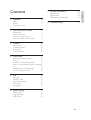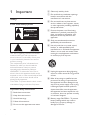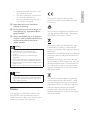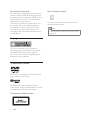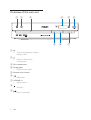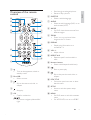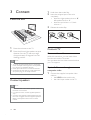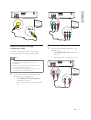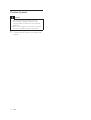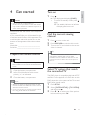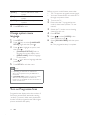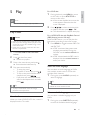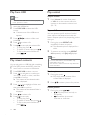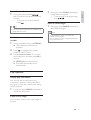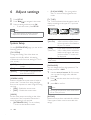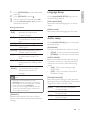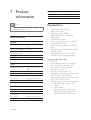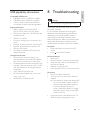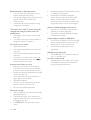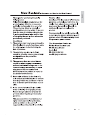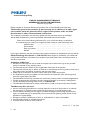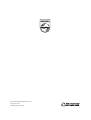Philips MCD120/79 Manuel utilisateur
- Catégorie
- Lecteurs DVD
- Taper
- Manuel utilisateur
Ce manuel convient également à

Register your product and get support at
www.philips.com/welcome
EN User manual
ZH-TW Ԛ͂ʹ˫
MCD120

3
English
EN
Contents
1 Important 4
Safety 4
Notice 5
Trademark notice 6
2 Your DVD Micro Theater 7
Introduction 7
What’s in the box 7
Overview of the main unit 8
Overview of the remote control 9
3 Connect 10
Place the unit 10
Connect speakers 10
Connect TV 10
Connect power 12
4 Get started 13
Prepare the remote control 13
Turn on 13
Find the correct viewing channel 13
Select TV system that match the connected
TV 13
Change system menu language 14
Turn on Progressive Scan 14
5 Play 15
Play a disc 15
Play from USB 16
Play mixed contents 16
Play control 16
Play options 17
6 Adjust settings 18
System Setup 18
Language Setup 19
Audio setup 19
7 Product information 20
6SHFLÀFDWLRQV 20
Playable Discs 20
USB playability information 21
8 Troubleshooting 21

4
f Clean only with dry cloth.
g Do not block any ventilation openings.
Install in accordance with the
manufacturer’s instructions.
h Do not install near any heat sources
such as radiators, heat registers, stoves,
RURWKHUDSSDUDWXVLQFOXGLQJDPSOLÀHUV
that produce heat.
i Protect the power cord from being
walked on or pinched, particularly at
plugs, convenience receptacles, and
the point where they exit from the
apparatus.
j Only use attachments/accessories
VSHFLÀHGE\WKHPDQXIDFWXUHU
k Use only with the cart, stand, tripod,
EUDFNHWRUWDEOHVSHFLÀHGE\WKH
manufacturer or sold with the apparatus.
When a cart is used, use caution when
moving the cart/apparatus combination
to avoid injury from tip-over.
l Unplug this apparatus during lightning
storms or when unused for long periods
of time.
m 5HIHUDOOVHUYLFLQJWRTXDOLÀHGVHUYLFH
personnel. Servicing is required when
the apparatus has been damaged in any
way, such as power-supply cord or plug
is damaged, liquid has been spilled or
objects have fallen into the apparatus,
the apparatus has been exposed to rain
or moisture, does not operate normally,
or has been dropped.
n Battery usage CAUTION – To prevent
battery leakage which may result in
bodily injury, property damage, or
damage to the unit:
1 Important
Safety
Know these safety symbols
This ‘bolt of lightning’ indicates uninsulated
material within your unit may cause an
electrical shock. For the safety of everyone
in your household, please do not remove
product covering.
The ‘exclamation point’ calls attention to
features for which you should read the
enclosed literature closely to prevent
operating and maintenance problems.
:$51,1*7RUHGXFHWKHULVNRIÀUHRU
electric shock, this apparatus should not be
H[SRVHGWRUDLQRUPRLVWXUHDQGREMHFWVÀOOHG
with liquids, such as vases, should not be
placed on this apparatus.
CAUTION: To prevent electric shock, match
wide blade of plug to wide slot, fully insert.
Important Safety Instructions
a Read these instructions.
b Keep these instructions.
c Heed all warnings.
d Follow all instructions.
e Do not use this apparatus near water.
RISK OF ELECTRIC SHOCK
DO NOT OPEN
CAUTION
NE PAS OUVRIR
RISQUE DE CHOC ELECTRIQUE
AVIS
EN

5
This product complies with the radio
interference requirements of the European
Community.
Your product is designed and manufactured
with high quality materials and components,
which can be recycled and reused.
When this crossed-out wheeled bin symbol
is attached to a product it means that the
product is covered by the European Directive
2002/96/EC.
Please inform yourself about the local separate
collection system for electrical and electronic
products.
Please act according to your local rules and
do not dispose of your old products with your
normal household waste. Correct disposal of
your old product helps to prevent potential
negative consequences for the environment
and human health.
Your product contains batteries covered by
the European Directive 2006/66/EC, which
cannot be disposed with normal household
waste.Please inform yourself about the local
rules on separate collection of batteries
because correct disposal helps to prevent
negative consequences for the environmental
and human health.
Install all batteries correctly, + and -
as marked on the unit.
Do not mix batteries (old and new
or carbon and alkaline, etc.).
Remove batteries when the unit is
not used for a long time.
o Apparatus shall not be exposed to
dripping or splashing.
p Do not place any sources of danger on
WKHDSSDUDWXVHJOLTXLGÀOOHGREMHFWV
OLJKWHGFDQGOHV
q Where the MAINS plug or an appliance
coupler is used as the disconnect device,
the disconnect device shall remain
readily operable.
Warning
Never remove the casing of this unit.
Never lubricate any part of this unit.
3ODFHWKLVXQLWRQDÁDWKDUGDQGVWDEOH
surface.
Never place this unit on other electrical
equipment.
Only use this unit indoors. Keep this unit away
IURPZDWHUPRLVWXUHDQGOLTXLGÀOOHGREMHFWV
Keep this unit away from direct sunlight, naked
ÁDPHVRUKHDW
Never look into the laser beam inside the unit.
Caution
Use of controls or adjustments or
performance of procedures other than herein
may result in hazardous radiation exposure or
other unsafe operation.
Notice
$Q\FKDQJHVRUPRGLÀFDWLRQVPDGHWRWKLV
device that are not expressly approved by
Philips Consumer Lifestyle may void the user’s
authority to operate the equipment.
English
EN

6
Class II equipment symbol:
This symbol indicates that this product has a
double insulation system.
Note
The type plate is located on the bottom of the
apparatus.
Environmental information
All unnecessary packaging has been omitted.
We have tried to make the packaging easy to
separate into three materials: cardboard (box),
polystyrene foam (buffer) and polyethylene
(bags, protective foam sheet.)
Your system consists of materials which can
be recycled and reused if disassembled by
a specialized company. Please observe the
local regulations regarding the disposal of
packaging materials, exhausted batteries and
old equipment.
Copyright notice
This item incorporates copy protection
technology that is protected by U.S. patents
and other intellectual property rights of
Rovi Corporation. Reverse engineering and
disassembly are prohibited.
Trademark notice
‘DVD Video’ is a trademark of DVD Format/
Logo Licensing Corporation.
Manufactured under license from Dolby
Laboratories. Dolby and the double-D symbol
are trademarks of Dolby Laboratories.
This apparatus includes this label:
EN

7
What’s in the box
Check and identify the contents of your
package:
Main unit
2 speakers
Remote control
Composite video cable
User manual
Quick start guide
2 Your DVD
Micro Theater
Congratulations on your purchase, and
ZHOFRPHWR3KLOLSV7RIXOO\EHQHÀWIURPWKH
support that Philips offers, register your product
at www.philips.com/welcome.
Introduction
With this unit, you can:
watch video from DVD/VCD/SVCD or
USB devices
enjoy audio from discs or USB devices
view pictures from discs or USB devices
The unit supports these media/disc formats:
You can play DVD discs with one of the
following region codes:
DVD region code Countries
$VLD3DFLÀF7DLZDQ.RUHD
Australia, New Zealand
Recordable
ReWritable
English
EN

8
Overview of the main unit
a
Turn on the apparatus; switch to
standby mode.
b
Open or close the disc
compartment.
c Disc compartment
d Display panel
Display current status.
e Remote control sensor
f
USB socket.
g VOLUME -/+
Adjust volume.
h
Stop play.
i
Start or pause play.
a b c d e f
ghi
EN

9
Pan through an enlarged picture.
5RWDWHRUÁLSDSLFWXUH
f SUBTITLE
Select a subtitle language.
g AUDIO
Select an audio language(DVD) or an
audio channel(VCD).
h ANGLE
For DVD, view the same scene from
different angles.
i ZOOM
Zoom in or out a picture/video
image on the TV screen.
j DISPLAY
Display play information on a
connected TV.
k VOL +/-
Adjust volume.
l REPEAT A-B
5HSHDWDVSHFLÀFVHFWLRQZLWKLQD
track.
m Numeric buttons
Select a title/chapter/track directly.
n
Start or pause play.
o
Skip to the previous track, title, or
chapter.
p RTN TITLE
Go back to previous menu or show
the title menu.
q SETUP
Access or exit the system setup
menu.
r MENU
For DVD, enter or exit disc contents
menu.
For VCD/SVCD, turn on or off PBC.
Overview of the remote
control
a
Turn on the apparatus; switch to
standby mode.
b Disc/USB
Select a source.
c
Skip to the next track, title, or
chapter.
d
Stop play.
e OK
&RQÀUPDVHOHFWLRQ
/ / /
For menus: navigate up/down/left/
right.
q
r
p
o
n
m
l
a
c
d
b
i
j
h
g
f
k
e
English
EN

10
1 +ROGGRZQWKHVRFNHWÁDS
2 Insert the stripped part of the wire
completely.
Insert the right speaker wires to “ R”,
left speaker wires to “L”.
Insert the red wires to “ +”, black
wires to “-”.
3 5HOHDVHWKHVRFNHWÁDS
Connect TV
Connect video cables
With this connection, you can watch video
from the unit on the TV screen.
You can select the best video connection that
your TV supports.
Option 1: Connect through
composite video
1 Connect the supplied composite video
cable to:
the VIDEO socket on this unit.
the video input socket on the TV.
abc
3 Connect
Place the unit
1
Place the unit near to the TV.
2 Place the left and right speakers at equal
distance from the TV and at an angle
of approximately 45 degrees from the
listening position.
Note
To avoid magnetic interference or unwanted
noise, never place this apparatus and speakers
too close to any radiation devices.
Never place this unit in an enclosed cabinet.
Install this unit near the AC outlet where the
AC power plug can be easily reached.
Connect speakers
Note
Ensure that the colors of the speaker wires and
terminals are matched.
For optimal sound, use the supplied speakers
only.
Connect only speakers with impedance that is
the same or higher than the supplied speakers.
5HIHUWRWKH6SHFLÀFDWLRQVVHFWLRQRIWKLV
manual.
EN

11
Connect audio cables
1 Connect audio cables (red/white - not
supplied) to:
the AUDIO OUT L/R sockets on
this unit.
the audio input sockets on the TV.
TV
Pr/Cr Pb/Cb Y
COMPONENT VIDEO IN PUT
TV
L LINE IN R
Option 2: Connect through
component video
Connect a progressive scan TV through
component video for higher quality video.
Note
The progressive scan video quality is only
available when a progressive scan TV is
connected.
If your TV does not support progressive scan,
you cannot view the picture.
For how to activate progressive scan on your
TV, refer to the TV user manual.
1 Connect component video cables (red/
blue/green - not supplied) to:
the VIDEO OUT (Pr/Cr Pb/Cb Y)
sockets on this unit.
the component input sockets on the
TV.
TV
English
EN

12
Connect power
Caution
Risk of product damage! Ensure that the
power supply voltage corresponds to the
voltage printed on the back or the underside
of the unit.
Before connecting the AC power cord, ensure
you have completed all other connections.
1 Connect the AC power cord to the wall
socket.
EN

13
Turn on
1
Press .
The display panel displays » [LOAD].
To switch to standby mode, press
again.
The standby indicator on left side »
of display panel turns red.
Find the correct viewing
channel
1
Press to turn on the unit.
2 Press DISC/USB to switch to disc mode.
3 Turn on the TV and switch to the correct
video-in channel.
Tip
The video-in channel is between the lowest
and highest channels and may be called
FRONT, A/V IN, VIDEO etc. See the TV user
manual on how to select the correct input on
the TV.
Select TV system that match
the connected TV
This DVD player is compatible with both NTSC
and PAL. For the playback of a DVD disc on this
DVD player, the color systems of the TV set and
DVD player should match.
1 Press SETUP.
2 Select [SYSTEM SETUP] >[TV SYSTEM],
and then press
.
3 3UHVVɾɼWRVHOHFWRQHRIWKHRSWLRQV
below and then press OK.
4 Get started
Caution
Use of controls or adjustments or
performance of procedures other than herein
may result in hazardous radiation exposure or
other unsafe operation.
Always follow the instructions in this chapter in
sequence.
If you contact Philips, you will be asked for the
model and serial number of this apparatus. The
model number and serial number are on the
bottom of the apparatus. Write the numbers
here:
Model No. __________________________
Serial No. ___________________________
Prepare the remote control
Caution
Risk of explosion! Keep batteries away from
KHDWVXQVKLQHRUÀUH1HYHUGLVFDUGEDWWHULHV
LQÀUH
1 Open the battery compartment.
2 Insert 2 AAA batteries with correct
polarity (+/-) as indicated.
3 Close the battery compartment.
Note
Before you press any function button on the
UHPRWHFRQWUROÀUVWVHOHFWWKHFRUUHFWVRXUFH
with the remote control.
If you are not going to use the remote control
for a long time, remove the batteries.
English
EN

14
Before you turn on this feature, ensure that:
The TV supports progressive scan signals.
You have connected this unit with the TV
through component video.
1 Turn on the TV.
2 Ensure that the TV progressive scan
mode is deactivated (see the TV user
manual).
3 Switch the TV to the correct viewing
channel for this unit.
4 Press SETUP.
5 Press / to select [VIDEO] in the
menu, and then press
.
6 Select [P-SCAN YPBPR], and then press
OK.
The progressive setup is complete.»
[NTSC] For TV with NTSC color
system.
[PAL] For TV with PAL color
system.
[AUTO] For TV with multiple color
systems.
4 Press SETUP to exit.
Change system menu
language
1
Press SETUP.
2 Press / keys to select [LANGUAGE
SETUP] page, and then press
.
3 Press / to highlight an option, and
then press
.
[LANGUAGE SETUP]: Select a
language for screen display menu.
[MENU LANG]: Select a language
for disc menu.
4 Press / to select a language and then
press OK.
5 Press SETUP to exit the menu.
Note
Depending on the DVD or VIDEO CD
discs, some operations may be different or
restricted.
If [INVALID KEY] appears on the TV screen
when a button is pressed, it means the
function is not available on the current disc or
at the current time.
Turn on Progressive Scan
Progressive scan displays twice the number of
frames per second than interlaced scanning
(ordinary TV system). With nearly double the
number of lines, progressive scan offers higher
picture resolution and quality.
EN

15
For a DVD disc:
1 During playback, press MENU to return
to disc menu or press RTN TITLE to
return to title menu.
If the current disc/title has a menu, the »
menu appears. Otherwise, the disc
menu is displayed.
2 Press / / / to select the desired title
or chapter, and then press
or OK.
The selected title or chapter starts play.»
For a VCD/SVCD disc with PlayBack Control
3%&IHDWXUHYHUVLRQRQO\
With the PBC feature, you can play the disc
interactively according to the menu screen.
1 Press MENU to toggle between PBC ON
and PBC OFF.
If PBC is activated, the system starts »
playback automatically. During play
with PBC on, the numeric buttons are
useless.
If PBC is deactivated, the PBC menu is »
displayed. Use the numeric buttons to
enter your choice.
Select an audio language
You can select an audio language on DVDs
with multiple sound tracks or VCDs with
multiple audio channels.
1 During play, press AUDIO repeatedly to
select a language.
Tip
If the selected audio channel is unavailable, the
default disc audio channel is used.
Select a subtitle language
You can select a subtitle language only on
DVDs.
1 During play, press SUBTITLE repeatedly
to select an available subtitle language.
5 Play
Note
:LWKVRPHGLVFÀOHW\SHVSOD\PD\GLIIHU
Play a disc
Caution
Never look at the laser beam inside the unit.
Risk of product damage! Never play discs with
accessories such as disc stabilizer rings or disc
treatment sheets.
Never put any objects other than discs into
the disc compartment.
1 Press DISC/USB to select the DISC
source.
2 Press on the front panel.
The disc tray opens.»
3 Place a disc onto the tray and press .
Ensure that the label faces up.»
4 Play starts automatically.
To stop play, press
.
To pause or resume play, press
.
To skip to the previous/next title/
chapter/track, press
/ .
If play does not start automatically,
select a title/chapter/track and then
press
.
Tip
To play a locked DVD, enter the 4-digit
parental control password.
Use the disc menu
When you load a DVD/(S)VCD disc, a menu is
displayed on the TV screen.
English
EN

16
Play control
Adjust volume
1 Press Volume +/- on the front panel
or VOL +/- on the remote control to
increase or decrease the volume level
(00 - 32).
Repeat A-B
<RXFDQUHSHDWDVSHFLÀFVHFWLRQRIDXGLR
video within a title/chapter/track with this
feature. Repeat options vary depending on the
disc type.
1 During play, press REPEAT A-B
repeatedly to select an option.
The selected option is displayed for a »
while.
2 To resume normal play, press REPEAT
A-B repeatedly until [Rep off] displays.
Note
For VCD, this feature can take effect only
when PBC is set to off.
The section A and B can be set only within the
same track/title.
Preview pictures
1 During play, press .
Play stops and the content of the »
current folder is displayed.
2 Press / to select a picture for preview.
Rotate picture
1 During play, press / / / .
/ : Flip the picture vertically or
horizontally.
/ : Rotate the picture anti-
clockwise or clockwise.
Play from USB
Note
Ensure that the USB device contains playable
music, pictures or video.
1 Insert the USB device.
2 Press DISC/USB to select the USB
source.
Content menu of the USB source »
appears.
3 Press / / / to select a folder and
press OK.
4 Press / WRVHOHFWDÀOH
5 Press WRVWDUWSOD\WKHVHOHFWHGÀOH
To stop play, press
.
To pause or resume play, press
.
7RVNLSWRWKHSUHYLRXVQH[WÀOH
press
/ .
Play mixed contents
<RXFDQSOD\DGLVFRU86%ÁDVKGLVNFRQWDLQLQJ
03ÀOHV-3(*SKRWRVDQG03(*YLGHRÀOHV
1 Insert a disc or connect a USB device.
2 Press DISC/USB to select a source.
3 Press / to navigate to a media type
icon (audio, photo or video), and then
press OKWRFRQÀUP
The content of the selected media »
type is displayed.
4 Press / / / to highlight a folder, and
then press OKWRFRQÀUP
The content of the selected folder is »
displayed.
5 Press / WRVHOHFWDÀOH
6 Press to start play.
To stop play, press
.
To pause or resume play, press
.
7RVNLSWRWKHSUHYLRXVQH[WÀOH
press
/ .
EN

17
1 During play, press ZOOM repeatedly to
change the zooming scale.
To pan through an enlarged image,
press
/ / / .
Select a camera angle
1 During play, press ANGLE repeatedly to
select different angles.
Note
Only available for DVDs recorded with
multiple camera angles.
The maximum number of angle stipulated by
the manufacturer is 9.
Search forward/backward
1 During play, press and hold / to
select a speed for fast search backward/
forward.
To resume play at normal speed,
press
.
Tip
Fast search forward/backward is available only
within the same track.
Search by time or chapter/track
number
1 During video/audio play, press DISPLAY.
The available disc information is »
displayed.
2 Press / to highlight track number,
chapter number, or time.
3 Use the numeric buttons (0-9) to input
the number/time, and then press OK to
FRQÀUP
» [GOTO] displays on the screen.
Play starts automatically at your »
selected point.
Play options
Display play information
You can view the disc information (e.g.,
current title / chapter / track number, total
playing time on the disc) without interrupting
the disc playback.
1 During play, press DISPLAY repeatedly to
display play information.
Zoom in/out image
You can zoom in and out for video images or
pictures.
English
EN

18
[P-SCAN YPBPR] – For a progressive
scan TV: turn on the progressive scan
mode.
[TV TYPE]
The TV format determines the aspect ratio of
display according to the type of TV you have
connected.
[4:3PS]
SDQVFDQ
If you have a normal TV and
want both sides of the picture
to be trimmed or formatted to
ÀW\RXU79VFUHHQ
[4:3LB]
(letter box)
If you have a normal TV. In this
case, a wide picture with black
bands on the upper and lower
portions of the TV screen will
be displayed.
[16:9]
(wide screen)
If you have a widescreen TV.
[PASSWORD]
You can change the four-digit password. The
default password is 0000.
1 Use the numeric buttons (0 - 9) to enter
your current four-digit code, and then
press OK.
2 Press , and then enter the new four-digit
password.
3 press OKWRFRQÀUP
Note
If you forget the password, enter ‘0000’ before
you set a new password.
[RATING]
Restrict access to discs unsuitable for children.
These types of discs must be recorded with
ratings.
4:3 Letter Box (LB)
4:3 Pan Scan (PS)
16:9 (Wide Screen)
6 Adjust settings
1 Press SETUP.
2 3UHVVɾɼ / to navigate in the menu.
3 Select a setting and then press OK.
To exit the menu, press SETUP.
Note
Some of the features in the SETUP Menu
Options are described in “Get Started”.
System Setup
On the [SYSTEM SETUP] page, you can set the
following options:
[TV SYSTEM]
Change this setting if the video does not
appear correctly. By default, this setting
matches the most common setting for TVs in
your country.
[NTSC] For TV with NTSC color
system.
[PAL] For TV with PAL color system.
[AUTO] For TV that is compatible with
both PAL and NTSC.
[SCREEN SAVER]
Enable or disable the screen saver. It helps to
protect the TV screen from being damaged
due to over exposure to static image for being
too long.
[ON] – Enable the screen saver.
[OFF] – Disable the screen saver.
[VIDEO]
Set the video output according to the video
connection. If the composite connection is
used, this setting is not required.
[INTERLACE-YUV] – For an ordinary
TV: turn on the interlace mode.
EN

19
Language Setup
On the [LANGUAGE SETUP] page, you can
set the following options:
[OSD LANGUAGE]
Select the preferred language for on-screen
display.
[MENU LANG]
Select the preferred language for disc menu.
Audio setup
On the [AUDIO SETUP] page, you can set the
following options:
[DOWNMIX]
This option is available only under disc mode.
[LT/RT] - For the surround sound output.
[STEREO] - For the stereo sound output.
[NIGHT MODE]
Make loud sound level softer and soft sound
level louder so that you can watch the DVD
movies at a low volume, without disturbing
others.
[ON] – Enjoy quiet viewing at night
(DVDs only).
[OFF] – Enjoy surround sound with its
full dynamic range.
[DYNAMIC RANGE]
6HOHFWWKH'\QDPLF5DQJWRÀWWKHLQGLYLGXDO
listening situation of the audience. The variable
range is from FULL, 6/8~2/8 or OFF.
[FULL] Audio with fully compressed
Dynamic Range.
[6/8~2/8] Audio with partially compressed
Dynamic Range.
[OFF] Audio with uncompressed
Dynamic Range.
1 Go to [PASSWORD] to enter the preset
password.
2 Go to [RATING] and press .
3 Select a rating level, and then press OK.
4 Use the numeric buttons (0-9) to enter a
password for this disc.
Rating explanations
[1 KID
SAFE]
Kids material; recommended
especially for children and
viewers of all ages.
[2 G] General Audience; recommended
as acceptable for viewers of all
ages.
[3 PG] Parental Guidance suggested.
[4 PG13] Material is unsuitable for children
under age 13.
[5 PG-R] Recommend parents to restrict
children under 17 to view.
[6 R] Restricted. Recommend parent
to guide children under 17 to
view.
[7 NC-17] No children under age 17; not
recommended for children under
age 17.
[8
ADULT]
material for adults only; viewed
only by adults due to graphic
sexual scenes, violence, or
language.
Note
Rated discs above the level you set in
[RATING] require a password to be played.
The ratings are country-dependent. To allow
all discs to play, select [8 ADULT].
Some discs have ratings printed on them but
are not recorded with ratings. This function
has no effect on such discs.
[DEFAULT]
Resets all the settings of this unit to factory
default, except for the password and parental
settings.
English
EN

20
Remote
Distance 6 m
Angle ±30º
Playable Discs
Digital Video Discs (DVDs)
Video CDs (VCDs)
Super Video CDs (SVCDs)
Digital Video Discs + Rewritable
(DVD+RW)
Compact Discs (CDs)
3LFWXUH.RGDN-3(*ÀOHVRQ&'5:
ISO 9660/UDF format
-3(*UHVROXWLRQVXSSRUWXSWR[
2048
Supported sampling frequencies: 32kHz,
44.1kHz, 48kHz.
Supported Bit-rates: 32~256 (kbps),
variable bit rates (average 128 kbps)
Supported MP3-CD formats:
ISO 9660
Max. title/album name: 12 characters
Max. title number plus album: 255.
Max. nested directory: 8 levels.
Max. album number: 32.
Max. MP3 track number: 999.
Supported sampling frequencies for MP3
disc: 32 kHz, 44.1 kHz, 48 kHz.
Supported Bit-rates of MP3 disc are: 32,
64, 96, 128, 192, 256 (kbps).
The following formats are not supported:
Files like *.VMA, *.AAC, *.DLF,
*.M3U,
*.PLS, *.WAV
Non-English Album/Title name
'LVFVUHFRUGHGLQ-ROLHWIRUPDW
MP3 Pro and MP3 with ID3 tag
7 Product
information
Note
Product information is subject to change
without prior notice.
6SHFLÀFDWLRQV
System
Power supply 110 - 240 V~, 50/60
Hz
Power consumption < 15 W
Power consumption
in standby mode
< 2.5 W
Output power 2 x 10 W
USB Direct Version 2.0
DVD
Frequency response 100 Hz-16 kHz (±3
dB)
Video output 1 VP-P
+RUL]RQWDOGHÀQLWLRQ > 500 TV lines
Dimensions
(d x w x h) 249 x 247 x 54 (mm)
Weight 1.32 kg
Speakers
System 1-way system
Impedance 8 ohm
Dimensions
(d x w x h) 144 x 124 x 181 (mm)
Weight 1.13 kg (each)
EN

21
8 Troubleshooting
Warning
Never remove the casing of this apparatus.
To keep the warranty valid, never try to repair
the system yourself.
If you encounter problems when using this
apparatus, check the following points before
requesting service. If the problem remains
unsolved, go to the Philips web site (www.
Philips.com/support). When you contact Philips,
ensure that the apparatus is nearby and the
model number and serial number are available.
No power
Ensure that there is power at the AC
outlet.
Press
on the DVD System.
No disc detected
Insert a disc.
Check if the disc is inserted upside down.
Wait until the moisture condensation at
the lens has cleared.
Replace or clean the disc.
8VHDÀQDOL]HG&'RUFRUUHFWIRUPDWGLVF
No picture
Check the video connection.
Turn on the TV to the correct Video-In
channel.
This channel is usually near channel 00. »
Or, you may have a button on the TV
remote control that selects Auxiliary
or A/V IN channel. See your TV
owner’s manual for details. Or, change
channels at the TV until you see DVD
screen on the TV.
Progressive scan is activated but the TV
does not support progressive scan.
USB playability information
Compatible USB devices:
86%ÁDVKPHPRU\86%RU86%
86%ÁDVKSOD\HUV86%RU86%
memory cards (requires an additional
card reader to work with this apparatus)
Supported formats:
86%RUPHPRU\ÀOHIRUPDW)$7
FAT16, FAT32 (sector size: 512 bytes)
MP3 bit rate (data rate): 32-320 Kbps and
variable bit rate
WMA v9 or earlier
Directory nesting up to a maximum of 8
levels
Number of albums/ folders: maximum 99
Number of tracks/titles: maximum 999
ID3 tag v2.0 or later
File name in Unicode UTF8 (maximum
length: 128 bytes)
Unsupported formats:
Empty albums: an empty album is an
album that does not contain MP3/WMA
ÀOHVDQGLVQRWEHVKRZQLQWKHGLVSOD\
8QVXSSRUWHGÀOHIRUPDWVDUHVNLSSHG)RU
example, Word documents (.doc) or MP3
ÀOHVZLWKH[WHQVLRQGOIDUHLJQRUHGDQG
not played.
$$&:$93&0DXGLRÀOHV
'50SURWHFWHG:0$ÀOHVZDYPD
.m4p, .mp4, .aac)
:0$ÀOHVLQ/RVVOHVVIRUPDW
English
EN
La page est en cours de chargement...
La page est en cours de chargement...
La page est en cours de chargement...
La page est en cours de chargement...
-
 1
1
-
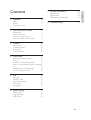 2
2
-
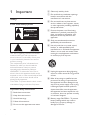 3
3
-
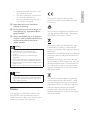 4
4
-
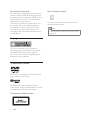 5
5
-
 6
6
-
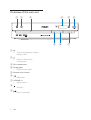 7
7
-
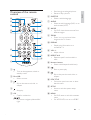 8
8
-
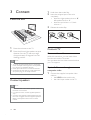 9
9
-
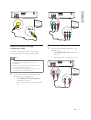 10
10
-
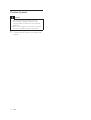 11
11
-
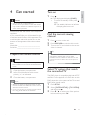 12
12
-
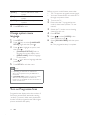 13
13
-
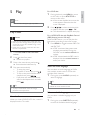 14
14
-
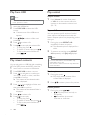 15
15
-
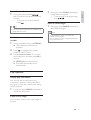 16
16
-
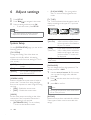 17
17
-
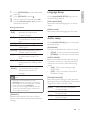 18
18
-
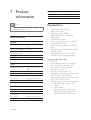 19
19
-
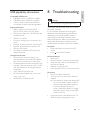 20
20
-
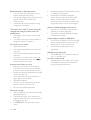 21
21
-
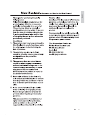 22
22
-
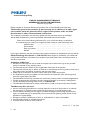 23
23
-
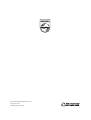 24
24
Philips MCD120/79 Manuel utilisateur
- Catégorie
- Lecteurs DVD
- Taper
- Manuel utilisateur
- Ce manuel convient également à
dans d''autres langues
- English: Philips MCD120/79 User manual
Documents connexes
-
Philips FWD14/98 Manuel utilisateur
-
Philips MCD107/98 Manuel utilisateur
-
Philips DVP3520K/98 Manuel utilisateur
-
Philips BDP3000/94 Manuel utilisateur
-
Philips DVP3560/F7 Manuel utilisateur
-
Philips CID3289/00 Manuel utilisateur
-
Philips CID3688/00 Manuel utilisateur
-
Philips PD9010/05 Manuel utilisateur
-
Philips CED1800BT/98 Manuel utilisateur
-
Philips PET941D/37 Manuel utilisateur