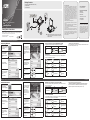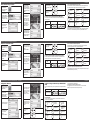FCC Information
This equipment has been tested and found to comply with
the limits for a Class B digital device, pursuant to Part 15
of the FCC Rules. These limits are designed to provide
reasonable protection against harmful interference in a
residential installation. This equipment generates, uses
and can radiate radio frequency energy, and if not installed
and used in accordance with the instruction manual, may
cause interference to radio communications. However,
there is no guarantee that interference will not occur in a
particular installation. If this equipment does cause harmful
interference to radio or television reception, which can be
determined by turning the equipment off and on, the user is
encouraged to try to correct the interference by one or more
of the following measures:
• Reorient or relocate the receiving antenna;
• Increase the separation between the equipment and
receiver;
• Connect the equipment into an outlet on a circuit different
from that which the receiver is connected;
• Consult the dealer/an experienced radio/television
technician for help.
This device complies with Part 15 of the FCC Rules.
Operation is subject to the following two condition: (1) this
device may not cause harmful interference and 92) this
device must accept any interference received, including
interference that may cause undesired operation.
FCC ID: JYX-CS533
CS533 Tap (USB to Bluetooth KM Switch) Quick Start Guide
Adaptateur CS533 (Commutateur USB > Bluetooth) – Guide de démarrage rapide
www.aten.com
www.aten.com
Connecting Bluetooth
1. From the Home Screen
of the iPad/iPhone, go
to: Settings:
2. Select General, then
Bluetooth (iOS4/5):
Select Bluetooth
(iOS6)Turn Bluetooth
On.
3. Your iPad/iPhone
searches for devices.
4. When the CS533 is
discovered, it appears
on the iPad/iPhone
screen.
5. Select CS533.
Connexion Bluetooth
1. Depuis l’écran d’accueil
de l‘iPad/iPhone,
accédez à : Réglages :
2. Sélectionnez Général,
puis Bluetooth
(iOS4/5) : Sélectionnez
Bluetooth (iOS6)
Activez le Bluetooth.
3. Votre iPad/iPhone
recherche les appareils
à sa portée.
4. Lorsque le CS533 est
détecté, il apparaît
sur l’écran de l‘iPad/
iPhone.
5. Sélectionnez CS533.
6. A message appears
on the iPad/iPhone
screen: From the USB
keyboard, type the PIN
code that appears on
the screen, and press
Enter.
7. CS533 appears as
Connected, and the
keyboard will work on
the iPad/iPhone.
8. To switch the keyboard
to your Computer,
press:
9. If you want to
disconnect Bluetooth,
press
F12
6. Une message apparaît
sur l’écran de l’iPad/
iPhone : En utilisant
le clavier USB,
renseignez le code
PIN qui apparaît sur
l’écran puis appuyez
sur Entrée.
7. Le CS533 apparaît
comme Connecté, et
le clavier peut alors
être utilisé avec l‘iPad/
iPhone.
8. Pour faire basculer
le clavier vers votre
ordinateur, appuyez
sur:
9. Si vous souhaitez
désactiver le Bluetooth,
appuyez sur
F12
Change the language using Input Method Editor – (IME)
To toggle the IME on or off, from the USB keyboard, press the hotkey:
USB Keyboard Type PC Apple
Hotkey
iOS Media Key
When using the CS533 on the iPad/iPhone, the keys on your USB keyboard will
function on the iPad/iPhone as follows:
Esc
Home/Siri*
F1
Brightness Down
F2
Brightness Up
F3
Search
F4
Screen off /Photo
mode**
F5
On/Off On-Screen
Keyboard
F7
Rewind
F8
Play/Pause
F9
Fast Forward
F10
Mute
F11
Volume Down
F12
Volume Up
*For devices that support Siri.
Modifi cation de la langue de saisie du clavier (IME)
Pour activer ou désactiver l’IME (Input Method Editor), utilisez le raccourci clavier
suivant sur le clavier USB :
Type de clavier USB PC Apple
Raccourci clavier
Touches multimédia iOS
En cas d’utilisation du CS533 avec l‘iPad/iPhone, les touches de votre clavier USB
auront les fonctions suivantes sur votre iPad/iPhone :
Esc
Accueil/Siri*
F1
Réduire la
luminosité
F2
Augmenter la
luminosité
F3
Rechercher
F4
Désactiver
l’écran/Mode
photo**
F5
Activer/Désactiver
le clavier virtuel
F7
Retour
rapide
F8
Lecture/Pause
F9
Avance rapide
F10
Sourdine
F11
Baisser le volume
F12
Augmenter le
volume
**Depends on the default iOS behavior
For more information on how to use the CS533, download the full user manual
from ATEN’s website (www.aten.com).
*Pour les appareils qui prennent en charge Siri.
**Dépend du comportement du système d’exploitation iOS par défaut
Pour plus d’informations sur l’utilisation du CS533, téléchargez le manuel
d’utilisation complet sur le site Internet ATEN (www.aten.com).
Package Contents
1 CS533 Tap (USB to Bluetooth KM Switch)
1 Hotkey Stickers
1 User Instructions
© Copyright 2013 ATEN
®
International Co., Ltd.
ATEN and the ATEN logo are trademarks of ATEN International Co., Ltd. All rights reserved.
All other trademarks are the property of their respective owners.
This product is RoHS compliant.
Part No. PAPE-1285-462G Printing Date: 01/2013
Tap
(USB to Bluetooth KM Switch)
Quick Start Guide
CS533
Simply Better Connections
3
2
1
4
Note: Bluetooth keyboard and mouse will not work with the
CS533. Mouse will not function with iOS and some
Bluetooth devices.
Online Registration
http://eservice.aten.com
Technical Phone Support
International:
886-2-86926959
North America:
1-888-999-ATEN Ext: 4988
United Kingdom:
44-8-4481-58923
All information, documentation,
firmware, software utilities, and
specifications contain ed in this
package are subject to change without
prior notifi cation by the manufacturer.
Please visit our website http://www.
aten.com/download/?cid=dds for the
most up-to-date versions.
La page est en cours de chargement...
-
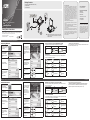 1
1
-
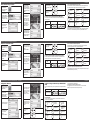 2
2
ATEN CS533 Tap Guide de démarrage rapide
- Taper
- Guide de démarrage rapide
- Ce manuel convient également à
dans d''autres langues
- italiano: ATEN CS533 Tap Guida Rapida
- English: ATEN CS533 Tap Quick start guide
- español: ATEN CS533 Tap Guía de inicio rápido
- Deutsch: ATEN CS533 Tap Schnellstartanleitung
Autres documents
-
KeySonic KSK-3201 MacBT (DE) Fiche technique
-
Trust 19043 Guide d'installation
-
MyKronoz ZeTel Le manuel du propriétaire
-
iON ITYPE Guide de démarrage rapide
-
Logitech K810 BLUETOOTH ILLUMINATED KEYBOARD Le manuel du propriétaire
-
iogear GE1337P2 Mode d'emploi
-
Kensington K39294US Manuel utilisateur
-
Logitech Bluetooth Illuminated Keyboard K810 Manuel utilisateur
-
iogear GKB641B Guide de démarrage rapide
-
MyKronoz ZeRound 2 HR Premium Guide de démarrage rapide