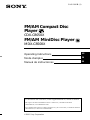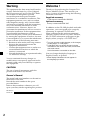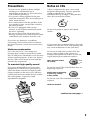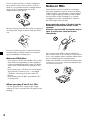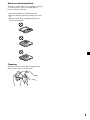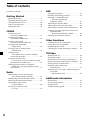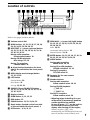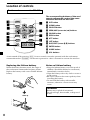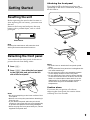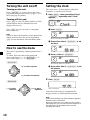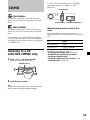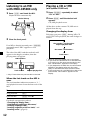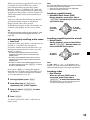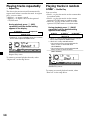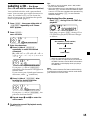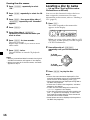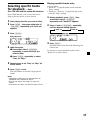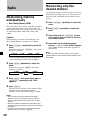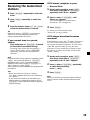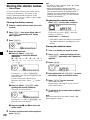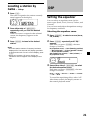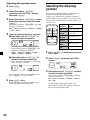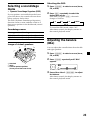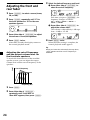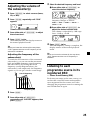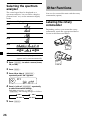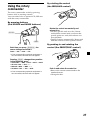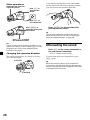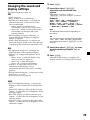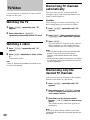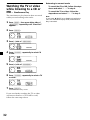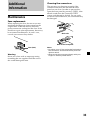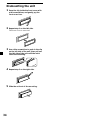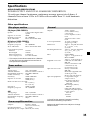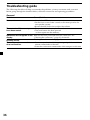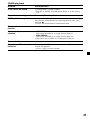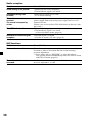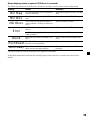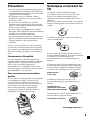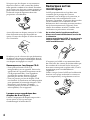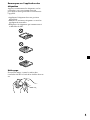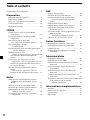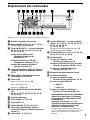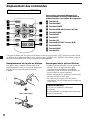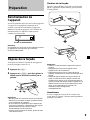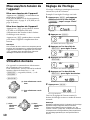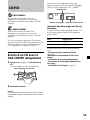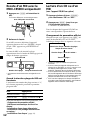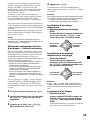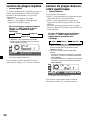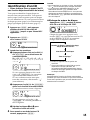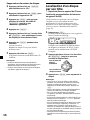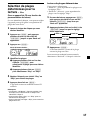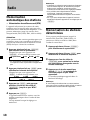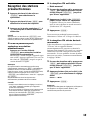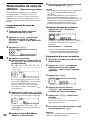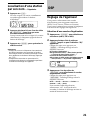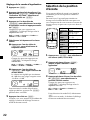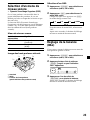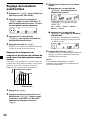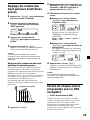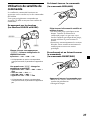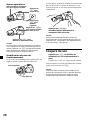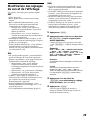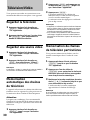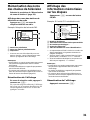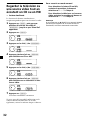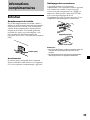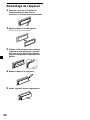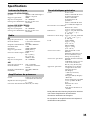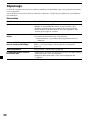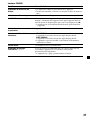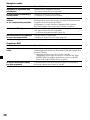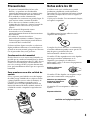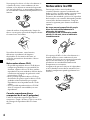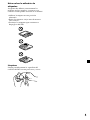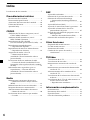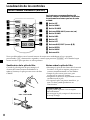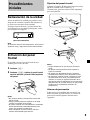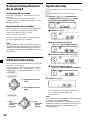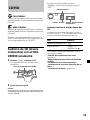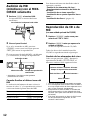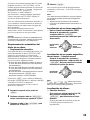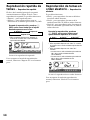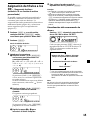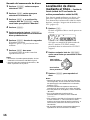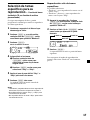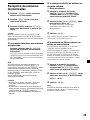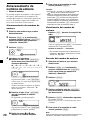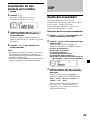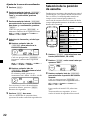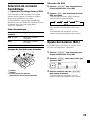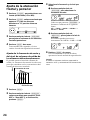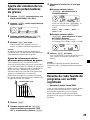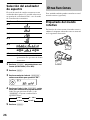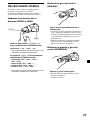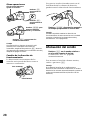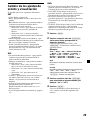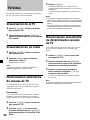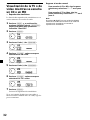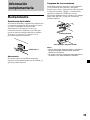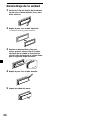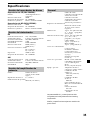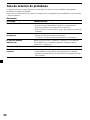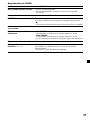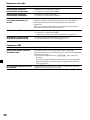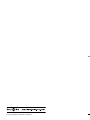Sony CDX-C8050FP Manuel utilisateur
- Catégorie
- Lecteur CD
- Taper
- Manuel utilisateur
Ce manuel convient également à

Operating Instructions
Mode d’emploi
Manual de instrucciones
© 2000 Sony Corporation
US
3-045-190-12 (1)
ES
FR
For installation and connections, see the supplied installation/connections manual.
En ce qui concerne l’installation et les connexions, consulter le manuel
d’installation/raccordement fourni.
Para obtener información sobre la instalación y las conexiones, consulte el manual
de instalación/conexiones suministrado.
FM/AM Compact Disc
Player
CDX-C8050X
FM/AM MiniDisc Player
MDX-C8500X

2
Warning
This equipment has been tested and found to
comply with the limits for a Class B digital
device, pursuant to Part 15 of the FCC Rules.
These limits are designed to provide
reasonable protection against harmful
interference in a residential installation. This
equipment generates, uses, and can radiate
radio frequency energy and, if not installed
and used in accordance with the instructions,
may cause harmful interference to radio
communications. However, there is no
guarantee that interference will not occur in a
particular installation. If this equipment does
cause harmful interference to radio or
television reception, which can be determined
by turning the equipment off and on, the user
is encouraged to try to correct the interference
by one or more of the following measures:
— Reorient or relocate the receiving antenna.
— Increase the separation between the
equipment and receiver.
— Connect the equipment into an outlet on a
circuit different from that to which the
receiver is connected.
— Consult the dealer or an experienced radio/
TV technician for help.
You are cautioned that any changes or
modifications not expressly approved in this
manual could void your authority to operate
this equipment.
CAUTION
The use of optical instruments with this
product will increase eye hazard.
Owner’s Record
The model and serial numbers are located on
the bottom of the unit.
Record the serial number in the space
provided below.
Refer to these numbers whenever you call
upon your Sony dealer regarding this product.
Model No.
Serial No.
Welcome !
Thank you for purchasing the Compact Disc
Player/MiniDisc Player. This unit lets you
enjoy a variety of features using the following
controller accessories:
Supplied accessory
Card remote commander RM-X91
Optional accessory
Rotary commander RM-X4S
In addition to the CD/MD playback and radio
operations, you can expand your system by
connecting an optional CD/MD unit*
1
.
When you operate this unit or a connected
optional CD unit with the CD TEXT function,
the CD TEXT information will appear in the
display when you play a CD TEXT disc*
2
.
*
1
You can connect an MD changer, a CD changer,
an MD player, or a CD player.
*
2
A CD TEXT disc is an audio CD that includes
information such as the disc name, artist name
and track names.
This information is recorded on the disc.
You can change the display language to
English, French, or Spanish.
* Some display indications do not appear in
the language you select.

3
Precautions
• If your car was parked in direct sunlight
resulting in a considerable rise in
temperature inside the car, allow the unit to
cool off before operating it.
• If no power is being supplied to the unit,
check the connections first. If everything is in
order, check the fuse.
• If no sound comes from the speakers of the
two-speaker system, set the fader control to
the center position.
•If your car is equipped with a power
antenna, it will extend automatically while
the unit is operating.
•Do not use the Custom file feature while
driving, or perform any other function which
could divert your attention from the road.
If you have any questions or problems
concerning your unit that are not covered in
this manual, please consult your nearest Sony
dealer.
Moisture condensation
On a rainy day or in a very damp area,
moisture may condense on the lenses inside
the CD/MD player. Should this occur, the unit
will not operate properly. In this case, remove
the disc and wait for about an hour until the
moisture has evaporated.
To maintain high quality sound
If you have drink holders near your audio
equipment, be careful not to splash juice or
other soft drinks onto the unit and CD/MD.
Sugary residues on the unit or CD/MD may
contaminate the lenses inside the unit, reduce
the sound quality, or prevent sound
reproduction altogether.
Notes on CDs
A dirty or defective disc may cause sound
dropouts while playing. To enjoy optimum
sound, handle the disc as follows.
Handle the disc by its edge. To keep the disc
clean, do not touch the surface.
Do not stick paper or tape on the labeled
surface.
If you use the discs explained below, the sticky
residue can cause the CD to stop spinning and
may cause malfunction or ruin your discs.
Do not use second-hand or rental CDs that
have a sticky residue on the surface (for
example from peeled-off stickers or from ink,
or glue leaking from under the stickers).
There are paste residue
Ink is sticky
Do not use rental CDs with old labels that are
beginning to peel off.
Stickers that are beginning
to peel away, leaving
a sticky residue
Do not use your CDs with labels or stickers
attached.
Labels are attached
continue to next page t

4
Notes on MDs
Since the disc itself is housed in a cartridge,
free from accidental contact with your fingers
and dust, MDs can withstand a certain degree
of the rough handling. However, dirt or dust
on the surface of the cartridge or a warped
cartridge may cause a malfunction. Observe
the following for best results.
Never touch the surface of the disc itself by
deliberately opening the shutter on the
cartridge.
When you eject the MD, the shutter may be
open. In such a case, close the shutter
immediately.
Do not expose the MD to direct sunlight or
heat sources such as hot air-ducts. Do not leave
it in a car parked in direct sunlight where there
can a considerable rise in temperature.
Make sure the MD is not left on the dashboard
or rear tray of a car etc. where the temperature
can also be excessive.
Do not expose the discs to direct sunlight or
heat sources such as hot air-ducts, or leave
them in a car parked in direct sunlight where
there can be a considerable rise in the
temperature inside the car.
Before playing, clean the discs with an optional
cleaning cloth. Wipe each disc from the center
out.
Do not use solvents such as benzine, thinner,
commercially available cleaners or antistatic
spray intended for analog discs.
Notes on CD-R discs
•You can play CD-Rs (recordable CDs) on this
unit. However depending on the conditions
of the recording equipment or the CD-R disc
itself, some CD-Rs cannot be played on this
unit.
•You cannot play a CD-R that is not finalized
(Finalization is necessary for a recorded
CD-R disc to be played on the audio CD
player).
•You cannot play CD-RWs (rewritable CDs)
on this player.
When you play 8 cm (3 in.) CDs
Use the optional Sony compact disc single
adaptor (CSA-8) to protect the CD player from
damage.

5
Notes on attaching labels
Be sure to attach labels on cartridges correctly,
as failing to do so may cause the MD to
become stuck in the unit.
•Attach the label in a suitable position.
•Remove old labels before putting new ones
on.
•Replace labels that are beginning to peel
away from the MD.
Cleaning
Wipe the surface of the MD cartridge from
time to time with a soft dry cloth.

6
Table of contents
Location of controls ................................................. 7
Getting Started
Resetting the unit ................................................ 9
Detaching the front panel .................................. 9
Turning the unit on/off ................................... 10
How to use the menu ....................................... 10
Setting the clock ................................................ 10
CD/MD
Listening to a CD
with CDX-C8050X only ............................... 11
Listening to an MD
with MDX-C8500X only .............................. 12
Playing a CD or MD
(with optional CD/MD unit) ..................... 12
Playing tracks repeatedly
— Repeat Play .............................................. 14
Playing tracks in random order
— Shuffle Play .............................................. 14
Labeling a CD
— Disc Memo (For a CD unit with the
custom file function).................................... 15
Locating a disc by name
— List-up (For a CD unit with the custom
file function or an MD unit) ....................... 16
Selecting specific tracks for playback
— Bank (For a CD unit with the custom
file function) ................................................. 17
Radio
Memorizing stations automatically
— Best Tuning Memory (BTM) ................. 18
Memorizing only the desired stations ........... 18
Receiving the memorized stations.................. 19
Storing the station names
— Station Memo .......................................... 20
Locating a station by name
— List-up ...................................................... 21
DSP
Setting the equalizer ......................................... 21
Selecting the listening position ....................... 22
Selecting a soundstage menu
— Dynamic Soundstage
Organizer (DSO) .......................................... 23
Adjusting the balance (BAL) ........................... 23
Adjusting the front and rear fader ................. 24
Adjusting the volume of the subwoofer(s).... 25
Listening to each programme source in its
registered DSO
— Source Sound Memory (SSM) ............... 25
Selecting the spectrum analyzer ..................... 26
Other Functions
Labeling the rotary commander ..................... 26
Using the rotary commander .......................... 27
Attenuating the sound ..................................... 28
Changing the sound and display settings ..... 29
TV/Video
Watching the TV ............................................... 30
Watching a video .............................................. 30
Memorizing TV channels automatically ....... 30
Memorizing only the desired TV channels ... 30
Storing the TV channel names ........................ 31
Displaying the information
stored on discs .............................................. 31
Watching the TV or video while listening to a
CD or MD
— Simultaneous Play .................................. 32
Additional Information
Maintenance ....................................................... 33
Dismounting the unit ....................................... 34
Specifications ..................................................... 35
Troubleshooting guide ..................................... 36

7
Location of controls
Refer to the pages listed for details.
1 Volume control dial
2 MENU button 10, 13, 15, 16, 17, 18, 19,
20, 22, 24, 25, 26, 29, 30, 32
3 DISC/PRST +/– (cursor up/down) button
10, 13, 15, 16, 17, 18, 19, 20, 21, 22, 24,
25, 26, 29, 30, 32
During radio reception:
Preset stations select 19
During CD/MD playback:
Disc change 13, 16
During TV reception:
Channel select 30
4 Z (eject) button (located on the front
side of the unit behind the front panel)
11, 12
5 DSPL (display mode change) button
12, 13, 15, 20
6 LIST button
Station Memo 20
Disc Memo 15
List-up 16, 21, 31
7 SOURCE (Tuner/CD/MD/TV) button
10, 11, 12, 13, 16, 18, 19, 21, 22, 23, 24,
25, 26, 30, 32
8 Display window
9 OPEN button 9, 11, 12, 33
0 DSO button 23
qa SOUND button 21, 22, 23, 24, 25
qs Reset button (located on the front side
of the unit behind the front panel) 9
qd OFF button* 9, 10, 11, 12
qf SEEK/AMS –/+ (cursor left/right) button
10, 13, 15, 17, 19, 20, 21, 22, 23, 24, 25,
26, 29, 30, 32
Seek 18, 19
Automatic Music Sensor 13
Manual Search 13, 19
qg ENTER button 10, 13, 15, 16, 17, 18, 19,
20, 21, 22, 24, 25, 26, 29, 30, 32
qh MODE button
During radio reception:
BAND select 18, 19
During CD or MD playback:
CD/MD unit select 12, 16
During TV reception:
TV1/TV2 select 30
qj Receptor for the card remote
commander
qk Number buttons
During radio reception:
Preset number select 18, 19
During CD/MD playback:
(1) REP 14
(2) SHUF 14
During TV reception:
Preset number select 30
* Warning when installing in a car
without ACC (accessory) position
on the ignition key switch
Be sure to press (OFF) on the unit for
two seconds to turn off the clock
display after turning off the engine.
When you press (OFF) only
momentarily, the clock display does not
turn off and this causes battery wear.
CDX-C8050X/MDX-C8500X
D
I
S
C
+
P
R
S
T
+
-
D
I
S
C
–
P
R
S
T
-
-
LIST
DSPL
OFF
ENTER
MENU
SOUND
1 2 3 4 56
SOURCE
-
SEEK/AMS
REP SHUF
OPEN
MODE
DSO

8
Location of controls
Card remote commander RM-X91
Replacing the lithium battery
When the battery becomes weak, the range of
the card remote commander becomes shorter.
Replace the battery with a new CR2025 lithium
battery.
Notes on lithium battery
•Keep the lithium battery out of the reach of
children. Should the battery be swallowed,
immediately consult a doctor.
•Wipe the battery with a dry cloth to assure a
good contact.
•Be sure to observe the correct polarity when
installing the battery.
•Do not hold the battery with metallic
tweezers, otherwise a short-circuit may
occur.
WARNING
Battery may explode if mistreated.
Do not recharge, disassemble, or dispose of
in fire.
The corresponding buttons of the card
remote commander control the same
functions as those on this unit.
1 OFF button
2 MENU button
3 SOURCE button
4 SEEK/AMS (cursor </,) buttons
5 SOUND button
6 DSPL button
7 ATT button
8 LIST button
9 DISC/PRST (cursor M/m) buttons
0 ENTER button
qa MODE button
qs VOL buttons
OFF
SEEK SEEK
OPEN/CLOSE
MENU LIST
SOUND
ENTER
DSPL MODE
VOLATT
DISC
DISC
SOURCE
x
+ side up
A unit turned off by pressing (OFF) for two seconds cannot be operated with the card remote
commander unless (SOURCE) on the unit is pressed or a disc is inserted to activate the unit first.

9
Attaching the front panel
Place the hole A in the front panel onto the
spindle B on the unit as illustrated, then push
the left side in.
Notes
• Be careful not to attach the front panel upside
down.
• Do not press the front panel too hard against the
unit when attaching it.
• Do not press too hard or put excessive pressure
on the display window of the front panel.
• Do not expose the front panel to direct sunlight
or heat sources such as hot air ducts, and do not
leave it in a humid place. Never leave it on the
dashboard of a car parked in direct sunlight or
where there may be a considerable rise in
temperature.
Caution alarm
If you turn the car ignition off without
removing the front panel, the caution alarm
will beep for a few seconds.
Getting Started
Resetting the unit
Before operating the unit for the first time or
after replacing the car battery, you must reset
the unit.
Remove the front panel and press the reset
button with a pointed object, such as a ball-
point pen.
Note
Pressing the reset button will erase the clock
setting and some memorized functions.
Detaching the front panel
You can detach the front panel of this unit to
protect the unit from being stolen.
1 Press (OFF).
2 Press (OPEN), then slide the front panel
to the right side, and pull out the left
side of the front panel.
Notes
• Do not put anything on the inner surface of the
front panel.
• Be sure not to drop the panel when detaching it
from the unit.
• If you detach the panel while the unit is still
turned on, the power will turn off automatically
to prevent the speakers from being damaged.
• When carrying the front panel with you, use the
supplied front panel case.
Reset button
1
2
x
A
B

10
Turning the unit on/off
Turning on the unit
Press (SOURCE) or insert a disc in the unit.
For details on operation, refer to page 11 (CD/
MD) and page 18 (Radio).
Turning off the unit
Press (OFF) to stop CD/MD playback or FM/
AM reception (the key illumination and
display remains on.)
Press (OFF) for two seconds to completely
turn off the unit.
Note
If your car has no ACC position on the ignition key
switch, be sure to turn the unit off by pressing
(OFF) for two seconds to avoid car battery wear.
How to use the menu
This unit is operated by selecting items from a
menu.
To select, first enter the menu mode and
choose up/down (+/– of (DISC/PRST)), or
choose left/right (–/+ of (SEEK/AMS)).
(DISC/PRST)
(+) : To select upwards
(–) : To select downwards
(SEEK/AMS)
(+) : To select
rightwards
(–) : To select
leftwards
SOURCE
SOURCE
Setting the clock
The clock uses a 12-hour digital indication.
Example: To set the clock to 10:08
1 Press (MENU), then press either side of
(DISC/PRST) repeatedly until “Clock”
appears.
1 Press (ENTER).
The hour indication flashes.
2 Press either side of (DISC/PRST) to set
the hour.
3 Press (+) side of (SEEK/AMS).
The minute indication flashes.
4 Press either side of (DISC/PRST) to set
the minute.
2 Press (ENTER).
The clock starts.
After the clock setting is completed, the
display returns to normal playback mode.
Note
In the initial setting, the clock indication appears
while the unit is turned off.
When you select the “on” setting of the “D.Info”
item (page 29), you can see the clock indication in
the upper part of the display while you are
enjoying any source.

11
CD/MD
CDX-C8050X:
In addition to playing a CD with this unit
alone, you can also control external CD/MD
units.
MDX-C8500X:
In addition to playing an MD with this unit
alone, you can also control external CD/MD
units.
If you connect an optional CD unit with the
CD TEXT function, the CD TEXT information
will appear in the display when you playback
a CD TEXT disc.
Listening to a CD
with CDX-C8050X only
1 Press (OPEN) and insert the CD.
Playback starts automatically.
2 Close the front panel.
Tip
To play back an 8 cm (3 in.) CD, use the optional
Sony compact disc single adapter (CSA-8).
Labeled side up
CD indication
Elapsed playing timeTrack number
If a CD is already inserted, press (SOURCE)
repeatedly until “CD” appears to start
playback.
When the last track on the CD is
over
The track number indication returns to “1, ”
and playback restarts from the first track of the
CD.
To Press
Stop playback (OFF)
Eject the CD (OPEN) then Z
For details on operation, refer to
“Changing the display item” (page 12),
“Automatically scrolling a disc name,”
“Locating a specific track,”
“Locating a specific point in a track,” and
“Locating a disc” (page 13).

12
Listening to an MD
with MDX-C8500X only
1 Press (OPEN) and insert the MD.
Playback starts automatically.
2 Close the front panel.
If an MD is already inserted, press (SOURCE)
repeatedly until “MD” appears to start
playback.
The title of the MD* and the track title will
appear in the display window, then the
playing time will appear.
* Only if these titles are prerecorded on the MD.
When the last track on the MD is
over
The track number indication returns to “1, ”
and playback restarts from the first track of the
MD.
To Press
Stop playback (OFF)
Eject the MD (OPEN) then Z
For details on operation, refer to
“Changing the display item ,”
“Automatically scrolling a disc name,”
“Locating a specific track,”
“Locating a specific point in a track,” and
“Locating a disc” (page 13).
Playing a CD or MD
(with optional CD/MD unit)
1 Press (SOURCE) repeatedly to select
“CD” or “MD”.
2 Press (MODE) until the desired unit
appears.
CD/MD playback starts.
All the discs in the current CD/MD unit is
played from the top.
Changing the display item
Each time you press (DSPL) during MD, CD
or CD TEXT disc playback, the item changes as
follows:
*
1
While an optional CD/MD unit is connected.
*
2
If you have not labeled the CD or CD TEXT disc,
or if there is no disc name prerecorded on the
MD, “NO D.Name” appears in the display.
*
3
If you playback a CD TEXT disc, the artist name
appears in the display after the disc name.
(Only for CD TEXT discs with the artist name.)
*
4
If the track name of a CD TEXT disc or MD is not
prerecorded, “NO T.Name” appears in the
display.
Labeled side up
MD indication
Elapsed playing timeTrack number
V
Disc number*
1
/Track number/
Elapsed playback time
V
Disc name*
2
/Artist name*
3
V
Track name*
4

13
When you connect an optional CD unit, you
can label CD and CD TEXT discs with a
personalized name using the disc memo
function. Refer to “Labeling a CD” (page 15).
However, if you use personalized labels, they
will always take priority over the original CD
TEXT information when such information is
displayed.
After you select the desired item, the display
will automatically change to the Motion
Display mode after a few seconds.
In the Motion Display mode, all the items are
scrolled in the display one by one in order.
Tip
The Motion Display mode can be turned off. (See
“Changing the sound and display settings” on
page 29).
Automatically scrolling a disc name
— Auto Scroll
If the disc name, artist name, or track name on
an MD or a CD TEXT disc exceeds 10
characters and the Auto Scroll function is on,
information automatically scrolls across the
display as follows:
• The disc name appears when the disc has
changed (if the disc name is selected as the
display item).
• The track name appears when the track has
changed (if the track name is selected as the
display item).
• The disc or track name appears depending on
the setting when you press (SOURCE) to select
an MD or CD TEXT disc.
If you press (DSPL) to change the display
item, the disc or track name of the MD or CD
TEXT disc is scrolled automatically whether
you set the function on or off.
1 During playback, press (MENU).
2 Press either side of (DISC/PRST)
repeatedly until “A.Scrl” appears.
3 Press (+) side of (SEEK/AMS) to select
“A.Scrl on.”
4 Press (ENTER).
To cancel Auto Scroll, select “A.Scrl off” in
step 3 above.
To search
backward
To locate
preceding
tracks
SOURCE
SOURCE
To locate
succeeding
tracks
To search
forward
Note
For some CD TEXT discs with very many characters,
the following cases may happen:
— Some of the characters are not displayed.
— Auto Scroll does not work.
Locating a specific track
— Automatic Music Sensor (AMS)
During playback, press either side of
(SEEK/AMS) momentarily for each track
you want to skip.
Locating a specific point in a track
— Manual Search
During playback, press and hold either
side of (SEEK/AMS). Release when you
have found the desired point.
Note
If “
” or “ ” appears in the
display, you have reached the beginning or the
end of the disc and you cannot go any further.
Locating a disc
— Disc Selection
When an optional CD/MD unit is
connected, press either side of
(DISC/PRST) to select the desired disc.
The desired disc in the current optional
CD/MD unit begins playback.

14
LIST
DSPL
PTY
ENTER
1 2 3 4 56
-
SEEK/AMS
REP SHUF
MODE
Playing tracks in random
order — Shuffle Play
You can select:
•Shuf 1 - to play the tracks on the current disc
in random order.
•Shuf 2 - to play the tracks in the current
optional CD/MD unit in random order.
•Shuf All - to play all the tracks in all the
optional CD/MD units in random order.
During playback, press (2) (SHUF)
repeatedly until the desired setting
appears in the display.
*
1
“Shuf 2” is only available when you connect
one or more optional CD/MD units.
*
2
“Shuf All” is only available when:
• you connect one or more optional CD
units, or two or more MD units
(CDX-C8050X).
• you connect one or more optional MD
units, or two or more CD units
(MDX-C8500X).
Shuffle Play starts.
To return to normal playback mode, select
“Shuf off” in the step above.
LIST
DSPL
PTY
ENTER
1 2 3 4 56
-
SEEK/AMS
REP SHUF
MODE
Playing tracks repeatedly
— Repeat Play
The disc in the main unit will automatically
repeat itself when it reaches the end. As repeat
play, you can select:
•Repeat 1 - to repeat a track.
•Repeat 2 - to repeat a disc in the optional
CD/MD unit.
During playback, press (1) (REP)
repeatedly until the desired setting
appears in the display.
*“Repeat 2” is only available when you connect
one or more optional CD/MD units.
Repeat Play starts.
To return to normal playback mode, select
“Repeat off” in the step above.
B Repeat 1 B Repeat 2*
Repeat off b
B Shuf 1 B Shuf 2*
1
B Shuf All*
2
Shuf off b

15
Labeling a CD — Disc Memo
(For a CD unit with the custom file function)
You can label each disc with a personalized
name. You can enter up to eight characters for
a disc. If you label a CD, you can locate the
disc by name (page 16) and select the specific
tracks for playback (page 17).
1 Press (MENU), then press either side of
(DISC/PRST) repeatedly until ”Name
Edit” appears.
2 Press (ENTER).
Name edit mode
3 Enter the characters.
1 Press (+) side of (DISC/PRST)
repeatedly to select the desired
characters.
(A t B t C t ··· Z t 0 t 1 t 2 t
··· 9 t + t – t * t / t \ t > t <
t . t )
If you press (–) side of (DISC/PRST)
repeatedly, the characters will appear in
reverse order.
If you want to put a blank space between
characters, select “ ” (under-bar).
2 Press (+) side of (SEEK/AMS) after
locating the desired character.
The next character flashes.
If you press (–) side of (SEEK/AMS), the
previous character flashes.
3 Repeat steps 1 and 2 to enter the
entire name.
4 To return to normal CD playback mode,
press (ENTER).
Tips
• To erase or correct a name, enter “
” (under-
bar) for each character.
• There is another way to start labeling a CD. Press
and hold (LIST) for two seconds instead of steps
1 and 2. You can also complete the operation by
pressing and holding (LIST) for two seconds
instead of step 4.
Displaying the disc memo
Press (DSPL) during CD or CD TEXT disc
playback.
Each time you press (DSPL) during CD or
CD TEXT disc playback, the item changes
as follows:
V
Disc number*
1
/Track number/
Elapsed playback time
V
Disc memo name
V
Track name*
2
*
1
While an optional CD unit is connected.
*
2
If you connect an optional CD unit with the
CD TEXT function, the CD TEXT information
will appear in the display when you play a
CD TEXT disc.
Note
Do not use the Custom file feature while driving,
or perform any other function which could divert
your attention from the road.

16
Erasing the disc memo
1 Press (SOURCE) repeatedly to select
“CD.”
2 Press (MODE) repeatedly to select the CD
unit.
3 Press (MENU), then press either side of
(DISC/PRST) repeatedly until “NameDel”
appears.
4 Press (ENTER).
5 Press either side of (DISC/PRST)
repeatedly to select the disc name you
want to erase.
6 Press (ENTER) for two seconds.
The name is erased.
Repeat steps 5 and 6 if you want to erase
other names.
7 Press (MENU) twice.
The unit returns to normal CD playback
mode.
Notes
• When a personalized label is erased, the original
CD TEXT information will appear in the display.
• When you erase all of the disc names, “No Data”
appears in step 5.
Locating a disc by name
— List-up (For a CD unit with the custom
file function or an MD unit)
You can use this function for discs that have
been assigned a custom name. For more
information on disc names, refer to “Labeling a
CD” (page 15).
1 Press (LIST).
The name assigned to the current disc
appears in the display.
When you assign a disc memo label to a CD
TEXT disc, it takes priority over the original
CD TEXT information.
2 Press either side of (DISC/PRST)
repeatedly until you find the desired
disc.
3 Press (ENTER) to play the disc.
Notes
• After a disc name has been displayed for five
seconds, the display returns to normal playback
mode. To turn off the display, press (LIST).
• The track names are not displayed during MD or
CD TEXT disc playback.
• If there are no discs in the magazine, “NO Disc”
appears in the display.
• If a disc has not been assigned a custom file,
“********” appears in the display.
• If the disc information has not been read by the
unit, “?” appears in the display. To load a disc,
first press the number button, then choose the
disc that has not been loaded.
• Some letters cannot be displayed (during MD or
CD TEXT disc playback).
SOURCE
To locate
preceding discs
To locate
succeeding discs

17
Playing specific tracks only
You can select:
•“Bank on” - to playback the tracks with the
“Play” setting.
•“Bank inv” (Inverse) - to playback the tracks
with the “Skip” setting.
1 During playback, press (MENU), then
press either side of (DISC/PRST)
repeatedly until “Bank off” appears.
2 Press (+) side of (SEEK/AMS) repeatedly
until the desired setting appears.
B Bank on B Bank inv
Bank off b
3 Press (MENU).
Playback starts from the track following the
current one.
To return to normal playback mode, select
“Bank off“ in step 2 above.
Selecting specific tracks
for playback — Bank
(For a CD unit with the custom file function)
If you label the disc, you can set the unit to
skip or play the tracks of your choice.
1 Start playing the disc you want to label.
2 Press (MENU), then press either side of
(DISC/PRST) repeatedly until “Bank sel“
appears.
3 Press (ENTER).
Bank edit mode
4 Label the tracks.
1 Press either side of (SEEK/AMS)
repeatedly to select the track you
want to label.
2 Press (ENTER) repeatedly to select
“Play” or “Skip.”
5 Repeat step 4 to set “Play” or “Skip” for
all the tracks.
6 Press (MENU) twice.
The unit returns to normal CD playback
mode.
Notes
•“NO Name” flashes for five seconds when an
unlabeled disc is selected in step 3.
• You can set “Play” and “Skip” for up to 24
tracks.
• You cannot set “Skip” for all the tracks on a CD.

18
Memorizing only the
desired stations
You can preset up to 18 FM stations (6 each for
FM1, FM2, and FM3), up to 12 AM stations (6
each for AM1 and AM2) in the order of your
choice.
1 Press (SOURCE) repeatedly to select the
tuner.
2 Press (MODE) repeatedly to select the
band.
3 Press either side of (SEEK/AMS) to tune
in the station that you want to store on
the number button.
4 Press and hold the desired number
button ((1) to (6)) until “MEM” appears.
The number button indication appears in
the display.
Note
If you try to store another station on the same
number button, the previously stored station will
be erased.
Radio
Memorizing stations
automatically
— Best Tuning Memory (BTM)
The unit selects the stations with the strongest
signals and memorizes them in the order of
their frequencies. You can store up to 6 stations
on each band (FM1, FM2, FM3, AM1, and
AM2).
Caution
When tuning in stations while driving, use
Best Tuning Memory to prevent accidents.
1 Press (SOURCE) repeatedly to select the
tuner.
Each time you press (SOURCE), the source
changes as follows:
B Tuner B CD* B MD* B TV*
* If the corresponding optional equipment is
not connected, this item will not appear.
2 Press (MODE) repeatedly to select the
band.
Each time you press (MODE), the band
changes as follows:
B FM1 B FM2 B FM3
AM2 b AM1 b
3 Press (MENU), then press either side of
(DISC/PRST) repeatedly until “BTM”
appears.
4 Press (ENTER).
The unit stores stations in the order of their
frequencies on the number buttons.
A beep sounds when the setting is stored.
Notes
• The unit does not store stations with weak
signals. If only a few stations can be received,
some number buttons will retain their former
setting.
• When a number is indicated in the display, the
unit starts storing stations from the one currently
displayed.
• If a disc is not in the unit, only the tuner band
appears even if you press (SOURCE).

19
Receiving the memorized
stations
1 Press (SOURCE) repeatedly to select the
tuner.
2 Press (MODE) repeatedly to select the
band.
3 Press the number button ((1) to (6)) on
which the desired station is stored.
Tip
Press either side of (DISC/PRST) to receive the
stations in the order they are stored in the
memory (Preset Search Function).
If you cannot tune in a preset
station
Press either side of (SEEK/AMS) to search
for the station (automatic tuning).
Scanning stops when the unit receives a
station. Press either side of (SEEK/AMS)
repeatedly until the desired station is
received.
Note
If the automatic tuning stops too frequently, press
(MENU), then press either side of (DISC/PRST)
repeatedly until “Local” (local seek mode) is
displayed. Then press (+) side of (SEEK/AMS) to
select “Local on.” Press (ENTER).
Only the stations with relatively strong signals will
be tuned in.
Tips
• When you select the “Local on” setting,
“LCL Seek” appears while the unit is searching
for a station.
• If you know the frequency of the station you
want to listen to, press and hold either side of
(SEEK/AMS) until the desired frequency appears
(manual tuning).
If FM stereo reception is poor
— Monaural Mode
1 During radio reception, press (MENU),
then press either side of (DISC/PRST)
repeatedly until “Mono” appears.
2 Press (+) side of (SEEK/AMS) until
“Mono on“ appears.
The sound improves, but becomes
monaural (“ST” disappears).
3 Press (ENTER).
To return to normal mode, select
“Mono off” in step 2 above.
If FM stereo broadcast becomes
monaural
If interference occurs, the “IF Auto” function of
this unit will automatically avoid noise and
narrow the reception frequency. In such cases,
some FM stereo broadcasts may become
monaural. If you would like to listen to such
broadcasts in stereo, manually switch to the
“Wide” setting.
1 During radio reception, press (MENU),
then press either side of (DISC/PRST)
repeatedly until “IF Auto” appears.
2 Press (+) side of (SEEK/AMS) repeatedly
to select desired setting.
IF Auto y Wide
3 Press (ENTER).
Note
When you widen the frequency signal reception
setting (“Wide“ mode), some interference may
occur.

20
Storing the station names
— Station Memo
You can assign a name to each radio station
and store it in memory. The name of the
station currently tuned in appears in the
display. You can assign a name of up to eight
characters for a station.
Storing the station names
1 Tune in a station whose name you want
to store.
2 Press (MENU), then press either side of
(DISC/PRST) repeatedly until “Name
Edit” appears.
3 Press (ENTER).
4 Enter the characters.
1 Press (+) side of (DISC/PRST)
repeatedly to select the desired
characters.
(A t B t C t ··· Z t 0 t 1 t 2 t
··· 9 t + t – t * t / t \ t > t <
t . t )
If you press (–) side of (DISC/PRST)
repeatedly, the characters appear in the
reverse order.
If you want to put a blank space
between characters, select “ ” (under-
bar).
2 Press (+) side of (SEEK/AMS) after
locating the desired character.
The next character flashes.
If you press (–) side of (SEEK/AMS), the
previous character flashes.
3 Repeat steps 1 and 2 to enter the
entire name.
5 To return to the normal radio reception,
press (ENTER).
Tips
• To erase or correct a name, enter “
” (under-
bar) for each character.
• When storing station names, there is an
alternative method; press and hold (LIST) for
two seconds instead of doing steps 2 and 3.
Likewise, you can complete the operation by
pressing and holding (LIST) for two seconds
instead of doing step 5.
Displaying the station name
Press (DSPL) during radio reception.
Each time you press (DSPL), the item
changes as follows:
Station name* y Frequency
* If the station name of a station is not stored,
“NO Name” appears in the display for one
second.
Erasing the station name
1 Tune in a station you want to erase.
2 Press (MENU), then press either side of
(DISC/PRST) repeatedly until “NameDel”
appears.
3 Press (ENTER).
4 Press either side of (DISC/PRST) to select
the station name you want to erase.
5 Press (ENTER) for two seconds.
The name is erased.
Repeat steps 4 through 5 if you want to
erase other names.
6 To return to the normal radio reception,
press (MENU).
Note
When you erase all of the station names, “NO
Data” appears in step 5.
La page charge ...
La page charge ...
La page charge ...
La page charge ...
La page charge ...
La page charge ...
La page charge ...
La page charge ...
La page charge ...
La page charge ...
La page charge ...
La page charge ...
La page charge ...
La page charge ...
La page charge ...
La page charge ...
La page charge ...
La page charge ...
La page charge ...
La page charge ...
La page charge ...
La page charge ...
La page charge ...
La page charge ...
La page charge ...
La page charge ...
La page charge ...
La page charge ...
La page charge ...
La page charge ...
La page charge ...
La page charge ...
La page charge ...
La page charge ...
La page charge ...
La page charge ...
La page charge ...
La page charge ...
La page charge ...
La page charge ...
La page charge ...
La page charge ...
La page charge ...
La page charge ...
La page charge ...
La page charge ...
La page charge ...
La page charge ...
La page charge ...
La page charge ...
La page charge ...
La page charge ...
La page charge ...
La page charge ...
La page charge ...
La page charge ...
La page charge ...
La page charge ...
La page charge ...
La page charge ...
La page charge ...
La page charge ...
La page charge ...
La page charge ...
La page charge ...
La page charge ...
La page charge ...
La page charge ...
La page charge ...
La page charge ...
La page charge ...
La page charge ...
La page charge ...
La page charge ...
La page charge ...
La page charge ...
La page charge ...
La page charge ...
La page charge ...
La page charge ...
La page charge ...
La page charge ...
La page charge ...
La page charge ...
La page charge ...
La page charge ...
La page charge ...
La page charge ...
La page charge ...
La page charge ...
La page charge ...
La page charge ...
La page charge ...
La page charge ...
La page charge ...
La page charge ...
-
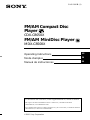 1
1
-
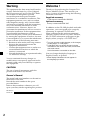 2
2
-
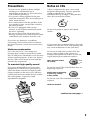 3
3
-
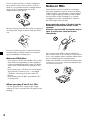 4
4
-
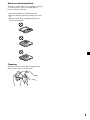 5
5
-
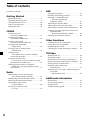 6
6
-
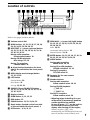 7
7
-
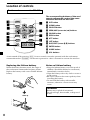 8
8
-
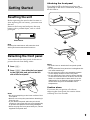 9
9
-
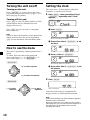 10
10
-
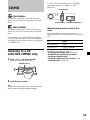 11
11
-
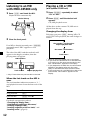 12
12
-
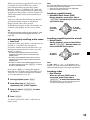 13
13
-
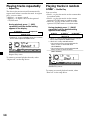 14
14
-
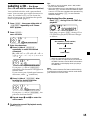 15
15
-
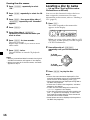 16
16
-
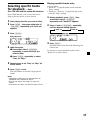 17
17
-
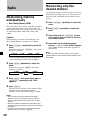 18
18
-
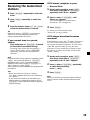 19
19
-
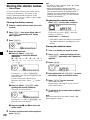 20
20
-
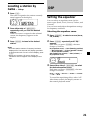 21
21
-
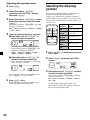 22
22
-
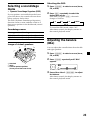 23
23
-
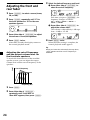 24
24
-
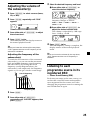 25
25
-
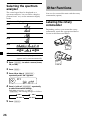 26
26
-
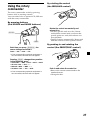 27
27
-
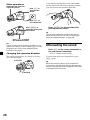 28
28
-
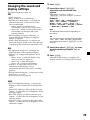 29
29
-
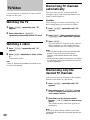 30
30
-
 31
31
-
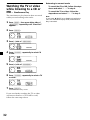 32
32
-
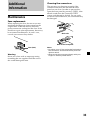 33
33
-
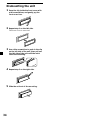 34
34
-
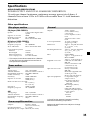 35
35
-
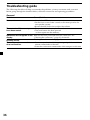 36
36
-
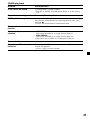 37
37
-
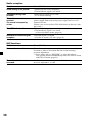 38
38
-
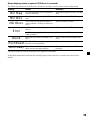 39
39
-
 40
40
-
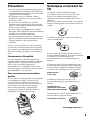 41
41
-
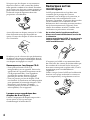 42
42
-
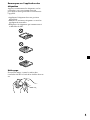 43
43
-
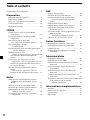 44
44
-
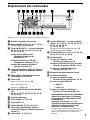 45
45
-
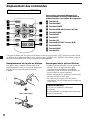 46
46
-
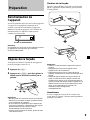 47
47
-
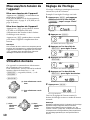 48
48
-
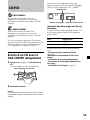 49
49
-
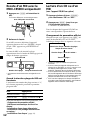 50
50
-
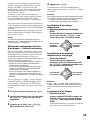 51
51
-
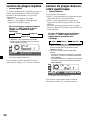 52
52
-
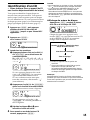 53
53
-
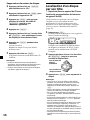 54
54
-
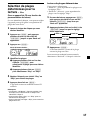 55
55
-
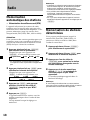 56
56
-
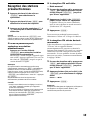 57
57
-
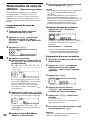 58
58
-
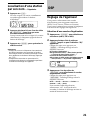 59
59
-
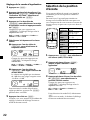 60
60
-
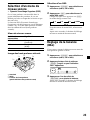 61
61
-
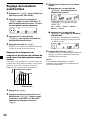 62
62
-
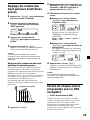 63
63
-
 64
64
-
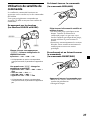 65
65
-
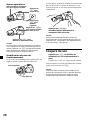 66
66
-
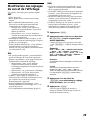 67
67
-
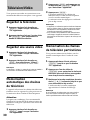 68
68
-
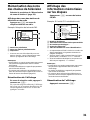 69
69
-
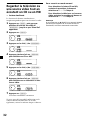 70
70
-
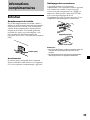 71
71
-
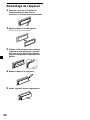 72
72
-
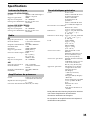 73
73
-
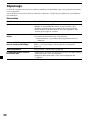 74
74
-
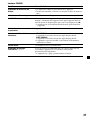 75
75
-
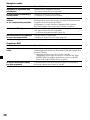 76
76
-
 77
77
-
 78
78
-
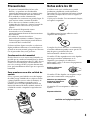 79
79
-
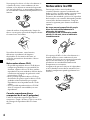 80
80
-
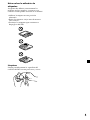 81
81
-
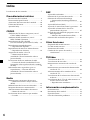 82
82
-
 83
83
-
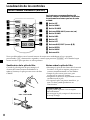 84
84
-
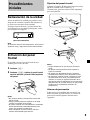 85
85
-
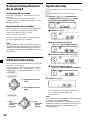 86
86
-
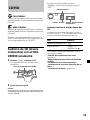 87
87
-
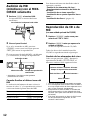 88
88
-
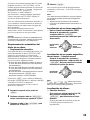 89
89
-
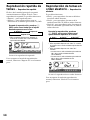 90
90
-
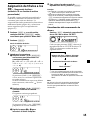 91
91
-
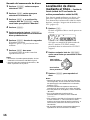 92
92
-
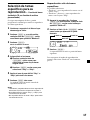 93
93
-
 94
94
-
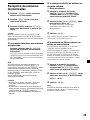 95
95
-
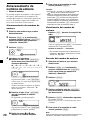 96
96
-
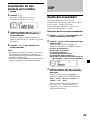 97
97
-
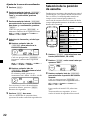 98
98
-
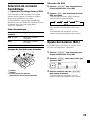 99
99
-
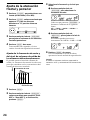 100
100
-
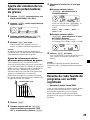 101
101
-
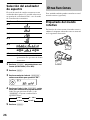 102
102
-
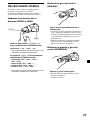 103
103
-
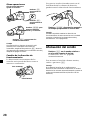 104
104
-
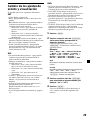 105
105
-
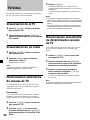 106
106
-
 107
107
-
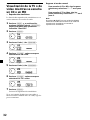 108
108
-
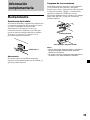 109
109
-
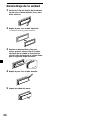 110
110
-
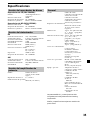 111
111
-
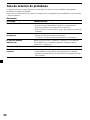 112
112
-
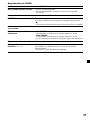 113
113
-
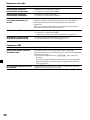 114
114
-
 115
115
-
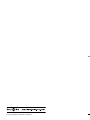 116
116
Sony CDX-C8050FP Manuel utilisateur
- Catégorie
- Lecteur CD
- Taper
- Manuel utilisateur
- Ce manuel convient également à
dans d''autres langues
- English: Sony CDX-C8050FP User manual
- español: Sony CDX-C8050FP Manual de usuario
Documents connexes
-
Sony CDX-C8050X Manuel utilisateur
-
Sony CDX-M750 Le manuel du propriétaire
-
Sony MDX-CA580 Manuel utilisateur
-
Sony CDX-C5005 Le manuel du propriétaire
-
Sony CDX-M610 Le manuel du propriétaire
-
Sony MDX-C800REC Manuel utilisateur
-
Sony CDX-M750 Mode d'emploi
-
Sony CDX-M600 Manuel utilisateur
-
Sony CDX-4005 Mode d'emploi
-
Sony XR-M550 Le manuel du propriétaire