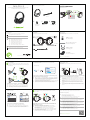Avantree BTHS-AS90P-ENC Aria Pro 2 Bluetooth Headphones Mode d'emploi
- Taper
- Mode d'emploi

Aria Pro 2 Contents
Inhalt | Contenu | Contenuti | Contenido
Charging
Overview
Überblick | Aperçu | Panoramica | Visión de conjunto
Contact Us
Kontaktieren Sie uns | Contactez-nous | Contattaci | Contáctenos
Use with PC
Verwendung mit dem PC | Utilisation sur PC | Utilizzo con PC | Uso con PC
Accessories
USB Dongle
DG10 mini USB dongle
USB C Cable
USB C charging cable
Boom Microphone
Boom mic for Aria headphones
Ear Pads
Ear pads for Aria headphones
Optionales Zubehor | Accessoires optionnels | Accessori opzionali |
Accesorios opcionales
Model No.: BTHS-AS90P-ENC
A B
C
C
D E
Aria Pro 2
mini-USB Bluetooth
Dongle (DG10)
AUX audio cable Type C charging cable
Boom mic
Ticket Support avantree.com/submit-a-ticket
Support Email support@avantree.com
Faqs avantree.com/support/aria-pro-2
USA / Canada +1800 232 2078 (US Toll Free, 9am-6pm PST, Mon-Fri )
UK +44 20 8068 2023 (9am-6pm, GMT, Mon-Sat)
DE +49 32221097297 (11am-9pm, CET, Mon-Sat )
FR + 33 176340312 (11am-9pm, CET, Mon-Sat )
IT +39 06 9480 3330 (9am-6pm, CET, Mon-Sat )
ES + 34 931786261 (9am-6pm, CET, Mon-Sat )
AU + 61 2 8310 9897 (11am-7pm, Sydney Time, Mon-Fri)
Register product at avantree.com/product-registration
Model No:BTHS-AS90P-ENC
Dispose of the packaging and this product in accordance with the latest provisions.
Z-PKQG-AS90P-ENC-V3
1
1.1 Connect Dongle | Dongle verbinden | Branchez la clé | Connettere dongle |
Conectar Dongle
1.2 Audio Settings | Audio Einstellungen | Paramètres audio | Impostazioni audio |
Conguración de audio
1.3 VoIP Settings | VoIP-Einstellungen | Paramètres VoIP | Impostazioni VoIP |
Conguración de VoIP
Visit avantree.com/support
Troubleshooting & FAQ
Subsequent Use
Subsequent Use | Erneute Verwendung | Utilisation ultérieure Usi successivi |
Uso posterior
Use with Phone
Verwendung mit dem Handy | Utilisation surtéléphone | Utilizzo con il telefono |
Uso con teléfono
2Online Support
Soporte en línea | Support en ligne | Supporto Online | Soporte en línea
1. Warum können mich die Leute auf Zoom/Teams nicht hören?
2. Wie schließe ich meine Kopfhörer an / wieder an?
3.Wie aktiviere/deaktiviere ich den Sidetone?
4. Wie schalte ich den Ton von meinem PC auf mein Telefon um und umgekehrt?
DE
1.Why can't people hear me on Zoom / Teams?
2. How do I connect / reconnect my headphones?
3. How to enable / disable sidetone?
4. How do I switch the audio from my PC to my phone and vice versa?
EN
1. Pourquoi les gens ne m'entendent-ils pas sur Zoom / Teams ?
2. Comment connecter/reconnecter mon casque ?
3. Comment activer/désactiver l'eet local ?
4. Comment puis-je basculer l'audio de mon PC vers mon téléphone et vice versa ?
FR
1.Perché le persone non riescono a sentirmi su Zoom/Teams?
2. Come posso collegare/ricollegare le mie cue?
3. Come abilitare/disabilitare il sidetone?
4. Come faccio a passare l'audio dal mio PC al mio telefono e viceversa?
IT
1. ¿Por qué la gente no puede escucharme en Zoom/Teams?
2. ¿Cómo conecto/reconecto mis auriculares?
3. ¿Cómo habilitar/deshabilitar el tono local?
4. ¿Cómo cambio el audio de mi PC a mi teléfono y viceversa?
ES
DE
FR
IT
ES
DE
FR
IT
ES
DE
FR
IT
ES
DE
FR
IT
ES
DE
FR
IT
ES
PAIR
Sidetone
OFF
ANC
X
PAIR
OFF
ON
Charging
Battery Low
Charging Complete
/
Input: DC 5V/ 0.5A ~2A
PAIR
OFF
ON
Connected
PAIR
OFF
ON
PAIR
OFF
ON
Insert dongle - turn on headphones - they will auto-connect
Dongle einstecken - Kopfhörer einschalten - sie verbinden sich automatisch
Insérez la clé - allumez les écouteurs - ils se connecteront automatiquement
Inserisci dongle - accendi le cue - si collegheranno automaticamente
Inserte el dongle - encienda los auriculares - se conectarán automáticamente
Sound
Output
Choose your output device
Input
Choose your input device
Avantree
Avantree
Settings System Sound
Sound
Avantree USB
Output
Select a device for sound output:
Avantree USB
Input
Select a device for sound input:
System
Preferences...
Sound
Choose "Avantree" as default audio input / output device
Wählen Sie „Avantree“ als Standard-Audio-Input-/Outputgerät
Choisissez "Avantree" comme périphérique d'entrée / sortie audio par défaut
Scegli "Avantree" come dispositivo di input / output audio predenito
Elija "Avantree" como dispositivo de entrada / salida de audio predeterminado
Choose "Avantree" as default mic and speaker device. Troubleshooting: can try
closing other VoIP apps and restarting computer
Accessory
Accessory
Avantree Aria Pro 2
Avantree Aria
MY DEVICES
PAIR
OFF
ON
Hold for 3s
Slide to "PAIR" and hold - release when indicator ashes BLUE and RED. Select
"Avantree Aria Pro 2" on phone.
SAuf „PAIR“ schieben und halten – loslassen, wenn die Anzeige BLAU und ROT
blinkt. Wählen Sie auf dem Handy „Avantree Aria Pro 2“.
Glissez et maintenez le bouton sur "PAIR" - Relâchez le bouton lorsque l'indicateur
clignote en BLEU et ROUGE. Sélectionnez "Avantree Aria Pro 2" dans la liste
Bluetooth du téléphone.
Scorri su "PAIR" e tieni premuto - rilascia quando l'indicatore lampeggia BLU e ROSSO.
Seleziona "Avantree Aria Pro 2" sul telefono.
Deslice a "EMPAREJAR" (“PAIR”) y mantenga presionado - suelte cuando el indicador
parpadee AZUL y ROJO. Seleccione "Avantree Aria Pro 2" en el teléfono.
PAIR
OFF
ON
PAIR
OFF
ON
Devices should auto-connect when you turn them back on. If not, plug and unplug
the dongle and / or select "Avantree Aria Pro 2" on your phone.
Accessory
Accessory
Avantree Aria Pro 2
Avantree Aria
MY DEVICES
Auto-connect If not
Audio
AvantreeMicrophone
Automatically adjust microphone settings
AvantreeSpeakers
Test Audio
···
Settings
Audio & Video
*Example - Skype
0 1 2 3 4 5 6 7 8 9 10
Visit avantree.com for accessories
Quick Start Guide I Schnellanleitung I Guide de démarrage rapide
Guida Rapida all’uso I Guía de inicio rápido
Wählen Sie „Avantree“ als Standardgerät für Mikrofon und Lautsprecher. Fehlerbehebung:
Sie können versuchen, andere VoIP-Apps zu schließen und den Computer neu zu starten
Choisissez "Avantree" comme micro et haut-parleur par défaut. Dépannage: Essayez de
fermer toutes les applications VoIP et de redémarrer l'ordinateur
Scegli "Avantree" come microfono e altoparlante predenito. Risoluzione dei problemi: puoi
provare a chiudere altre app VoIP e riavviare il computer
Elija "Avantree" como dispositivo predeterminado de micrófono y altavoz.Solución de
problemas:puede intentar cerrar otras aplicaciones VoIP y reiniciar el equipo
Geräte sollten sich automatisch verbinden, sobald Sie diese wieder einschalten. Wenn
nicht, stecken Sie den Dongle ein und aus und/oder wählen Sie „Avantree Aria Pro 2“
auf Ihrem Handy.
Les appareils doivent se connecter automatiquement lorsque vous les rallumez. Sinon,
branchez et débranchez la clé et/ou sélectionnez "Avantree Aria Pro 2" sur votre
téléphone.
I dispositivi dovrebbero connettersi automaticamente quando li riaccendi. In caso
contrario, collegare e scollegare la dongle e/o selezionare "Avantree Aria Pro 2" sul
telefono.
Los dispositivos deben conectarse automáticamente cuando los vuelva a encender. Si
no es así, enchufe y desenchufe el dongle y/o seleccione "Avantree Aria Pro 2" en su
teléfono.
-
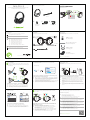 1
1
Avantree BTHS-AS90P-ENC Aria Pro 2 Bluetooth Headphones Mode d'emploi
- Taper
- Mode d'emploi
dans d''autres langues
Documents connexes
-
Avantree NB18 Mode d'emploi
-
Avantree BTHS-NB18 Mode d'emploi
-
Avantree Ace M10 Wireless Earbuds Mode d'emploi
-
Avantree BTHT-5150 Mode d'emploi
-
Avantree BTHS-NB20 Mode d'emploi
-
Avantree BTHS-AS90P Manuel utilisateur
-
Avantree BTSG-188 Mode d'emploi
-
Avantree Alto Clair 2 Mode d'emploi
-
Avantree BTHS-TW126 Pebble Open-Ear Earphones Mode d'emploi
-
Avantree Audition Mode d'emploi