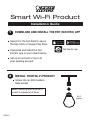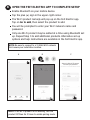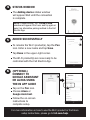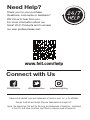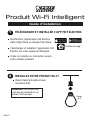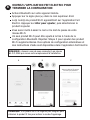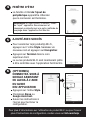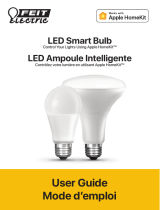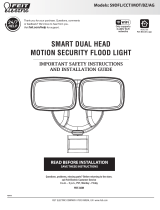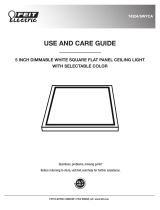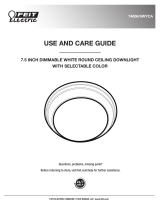Feit Electric App Flood Light Security Camera Mode d'emploi
- Taper
- Mode d'emploi

Installation Guide
DOWNLOAD AND INSTALL THE FEIT ELECTRIC APP
INSTALL YOUR Wi-Fi PRODUCT
1
2
Search for the Feit Electric app in
the App Store or Google Play Store.
Download and install the Feit
Electric app on your smart device.
Screw into an E26 medium
base socket.
Set up an account or log in to
your existing account.
Feit Electric app
Wi-Fi
product
VER021
Smart Wi-Fi Product
NOTE: Constant power to the Wi-Fi
product is required at all times.

3OPEN THE FEIT ELECTRIC APP TO COMPLETE SETUP
You will be prompted to enter your Wi-Fi network name and
password.
Tap the plus (+) sign in the upper-right corner.
Enable Bluetooth on your mobile device.
The Wi-Fi product name(s) will pop up on the Feit Electric app.
Tap on Go to add, then select the product to add.
Only one Wi-Fi product may be added at a time using Bluetooth set
up. Repeat Step 3 to add additional products. Alternative set up
options and help instructions are available in the Feit Electric app.
NOTE: If the Wi-Fi product is not blinking, turn the
product Off then On 3 times to enable pairing mode.
NOTE: Be sure to connect to a 2.4GHz Wi-Fi network
that covers your installation location.
A B C
Wi-Fi Product
Wi-Fi Product

ADDED SUCCESSFULLY
To rename the Wi-Fi product(s), tap the Pen
icon. Enter a new name and tap Save.
Tap Done in the upper-right corner.
The Wi-Fi product(s) are now ready to be
controlled with the Feit Electric App.
Tap on the Pen icon.
Choose Alexa or
Google Assistant.
Follow the on-screen
instructions to
complete setup.
5
(OPTIONAL)
CONNECT TO
GOOGLE ASSISTANT
OR ALEXA USING
THE IN APP GUIDE
6
STATUS WINDOW
The Adding device status window
will appear. Wait until the connection
is complete.
4
NOTE: If unsuccessful, the "Failed to Add"
window will appear. Start over and try again or
select an alternative pairing method in the Feit
Electric App.
For more information on how to use the Wi-Fi product or find more
setup instructions, please go to feit.com/help.
Wi-Fi Product
Wi-Fi Product
Wi-Fi Product

www.feit.com/help
Thank you for your purchase.
Questions, comments or feedback?
We’d love to hear from you.
For more information about our
Smart Wi-Fi Products and to access
our user guides please visit:
Need Help?
@FeitElectricInc@FeitElectric feitelectriclighting
Alexa and all related logos are trademarks of Amazon.com, Inc. or its affiliates.
Google, Android and Google Play are trademarks of Google LLC.
Apple, the Apple logo, Siri and the Siri logo are trademarks of Apple Inc., registered
in the U.S. and other countries. App Store is a service mark of Apple Inc.
Connect with Us

Guide d'installation
VER021
Produit Wi-Fi Intelligent
TÉLÉCHARGER ET INSTALLER L'APP FEIT ELECTRIC
1
Recherchez l'application Feit Electric
dans l'App Store ou Google Play Store.
Téléchargez et installez l'application Feit
Electric sur votre appareil intelligent.
Créez un compte ou connectez-vous à
votre compte existant.
Feit Electric app
INSTALLEZ VOTRE PRODUIT Wi-Fi
2
Visser dans la douille à base
moyenne E26.
Produit
Wi-Fi
REMARQUE: Une alimentation
constante du produit Wi-Fi est
requise à tout moment.

REMARQUE: Si le produit Wi-Fi ne clignote pas, éteignez puis
rallumez le produit 3 fois pour activer le mode d'appairage.
3OUVREZ L'APPLICATION FEIT ELECTRIC POUR
TERMINER LA CONFIGURATION
Vous serez invité à saisir le nom et le mot de passe de votre
réseau Wi-Fi.
Appuyez sur le signe plus (+) dans le coin supérieur droit.
Activez Bluetooth sur votre appareil mobile.
Le(s) nom(s) du produit Wi-Fi apparaîtront sur l'application Feit
Electric. Appuyez sur Aller pour ajouter, puis sélectionnez le
produit à ajouter.
Un seul produit Wi-Fi peut être ajouté à la fois à l'aide de la
configuration Bluetooth. Répétez l'étape 3 pour ajouter des produit
Wi-Fi supplémentaires. Des options de configuration alternatives et
des instructions d'aide sont disponibles dans l'application Feit Electric.
REMARQUE : Assurez-vous de vous connecter à un réseau
Wi-Fi 2,4GHz qui couvre votre emplacement d'installation.
A B C
Wi-Fi Product
Wi-Fi Product

REMARQUE: En cas d'échec, la fenêtre "Échec
de l'ajout" apparaîtra. Recommencez et
réessayez ou sélectionnez une autre méthode de
couplage dans l'application Feit Electric.
Pour plus d'informations sur l'utilisation du produit Wi-Fi ou pour trouver
plus d'instructions de configuration, rendez-vous sur feit.com/help.
AJOUTÉ AVEC SUCCÈS
Pour renommer le(s) produit(s) Wi-Fi,
appuyez sur l'icône Stylo. Saisissez un
nouveau nom et appuyez sur Enregistrer.
Appuyez sur Terminé dans le coin
supérieur droit.
Le ou les produits Wi-Fi sont maintenant prêts
à être contrôlés avec l'application Feit Electric.
Appuyez sur l'icône Stylo.
Choisissez Alexa ou
Google Assistant.
Suivez les instructions à
l'écran pour terminer la
configuration.
5
(OPTIONNEL)
CONNECTEZ-VOUS À
GOOGLE ASSISTANT
OU ALEXA À L'AIDE
DU GUIDE
DEL'APPLICATION
6
FENÊTRE D'ÉTAT
La fenêtre d'état de l'ajout de
périphérique apparaîtra. Attendez
que la connexion soit terminée.
4
Wi-Fi Product
Wi-Fi Product
Wi-Fi Product

www.feit.com/help
Merci pour votre achat.
Questions, commentaires ou commentaires?
Nous aimerions recevoir de vos nouvelles.
Pour plus d'informations sur notre
Produit Wi-Fi Intelligent et pour accéder
nos guides d'utilisation s'il vous plaît visitez:
Besoin d'aide?
Alexa et tous les logos associés sont des marques commerciales d'Amazon.com, Inc.
ou de ses filiales.
Google, Android et Google Play sont des marques commerciales de Google LLC.
Apple, le logo Apple, Siri et le logo Siri sont des marques commerciales d'Apple Inc., déposées
aux États-Unis et dans d'autres pays. App Store est une marque de service d'Apple Inc.
@FeitElectricInc@FeitElectric feitelectriclighting
Contactez-nous
-
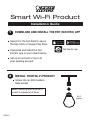 1
1
-
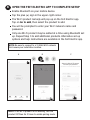 2
2
-
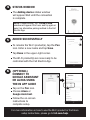 3
3
-
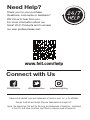 4
4
-
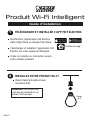 5
5
-
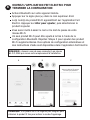 6
6
-
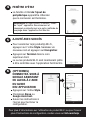 7
7
-
 8
8
Feit Electric App Flood Light Security Camera Mode d'emploi
- Taper
- Mode d'emploi
dans d''autres langues
Documents connexes
Autres documents
-
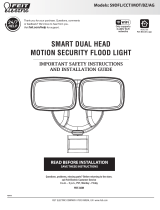 Feit S9DFL/CCT/MOT/BZ/AG Manuel utilisateur
Feit S9DFL/CCT/MOT/BZ/AG Manuel utilisateur
-
 VOCOlinc FLOWERBUD SMART DIFFUSER Guide de démarrage rapide
VOCOlinc FLOWERBUD SMART DIFFUSER Guide de démarrage rapide
-
Eufy RoboVac G20 Le manuel du propriétaire
-
Logitech 915-000321 Mode d'emploi
-
Ultenic K10 Mode d'emploi
-
Eufy 931825 Le manuel du propriétaire
-
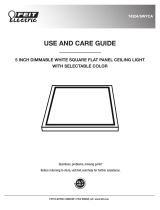 Feit 74204/6WYCA Manuel utilisateur
Feit 74204/6WYCA Manuel utilisateur
-
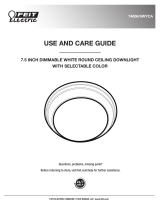 Feit 74006/6WYCA Manuel utilisateur
Feit 74006/6WYCA Manuel utilisateur