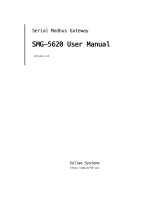La page est en cours de chargement...

EMU-200 Series
Arm-based IoT Gateway
User’s Manual
Manual Rev.: 1.0
Revision Date: Oct. 3, 2023
Part No: 50M-19701-1000

ii
Revision History
Revision Release Date Description of Change(s)
1.0 2023-10-03 Initial release

Preface iii
EMU-200 Series
Preface
Copyright © 2023 ADLINK Technology Inc.
This document contains proprietary information protected by copy-
right. All rights are reserved. No part of this manual may be repro-
duced by any mechanical, electronic, or other means in any form
without prior written permission of the manufacturer.
Disclaimer
The information in this document is subject to change without prior
notice in order to improve reliability, design, and function and does
not represent a commitment on the part of the manufacturer.
In no event will the manufacturer be liable for direct, indirect,
special, incidental, or consequential damages arising out of the
use or inability to use the product or documentation, even if
advised of the possibility of such damages.
ADLINK is committed to fulfill its social responsi-
bility to global environmental preservation
through compliance with the European Union's
Restriction of Hazardous Substances (RoHS)
directive and Waste Electrical and Electronic
Equipment (WEEE) directive. Environmental
protection is a top priority for ADLINK. We have
enforced measures to ensure that our products,
manufacturing processes, components, and raw
materials have as little impact on the environment as possible.
When products are at their end of life, our customers are encour-
aged to dispose of them in accordance with the product disposal
and/or recovery programs prescribed by their nation or company.
Battery Labels (for products with battery)
ᘄ㟁ụㄳᅇᨲ

iv Preface
California Proposition 65 Warning
WARNING: This product can expose you to chemicals
including acrylamide, arsenic, benzene, cadmium,
Tris(1,3-dichloro-2-propyl)phosphate (TDCPP), 1,4-Diox-
ane, formaldehyde, lead, DEHP, styrene, DINP, BBP, PVC, and
vinyl materials, which are known to the State of California to cause
cancer, and acrylamide, benzene, cadmium, lead, mercury,
phthalates, toluene, DEHP, DIDP, DnHP, DBP, BBP, PVC, and
vinyl materials, which are known to the State of California to cause
birth defects or other reproductive harm. For more information go
to www.P65Warnings.ca.gov.
Trademarks
Product names mentioned herein are used for identification pur-
poses only and may be trademarks and/or registered trademarks
of their respective companies.
Conventions
Take note of the following conventions used throughout this
manual to make sure that users perform certain tasks and
instructions properly.
NOTE:
NOTE:
Additional information, aids, and tips that help users perform
tasks.
CAUTION:
Information to prevent minor physical injury, component dam-
age, data loss, and/or program corruption when trying to com-
plete a task.
WARNING:
Information to prevent serious physical injury, component
damage, data loss, and/or program corruption when trying to
complete a specific task.

v
EMU-200 Series
Table of Contents
Preface .................................................................................... iii
List of Figures ....................................................................... vii
1 Introduction ........................................................................ 1
1.1 Features............................................................................... 1
1.2 Applications ......................................................................... 1
1.3 Specifications....................................................................... 2
1.4 Functional Block Diagram.................................................... 4
1.5 Mechanical Drawings........................................................... 5
1.6 I/O Connectors................................................................... 10
2 Getting Started ................................................................. 17
2.1 Unpacking the EMU-200 Series ........................................ 17
2.2 Connecting to I/O............................................................... 18
2.3 Connecting/Disconnecting Power...................................... 19
2.4 Checking Device Status and Connection .......................... 20
2.5 Usage Scenarios ............................................................... 21
3 EGiFlow ............................................................................. 23
3.1 EGiFlow Login ................................................................... 23
3.2 EGiFlow Menu ................................................................... 25
A Appendix: Debian Linux OS ............................................. 61
A.1 Connecting and Logging in via SSH .................................. 61
A.2 User LED Control............................................................... 62
A.3 Serial Port Configuration.................................................... 63
A.4 LAN Configuration ............................................................. 65
A.5 RTC ................................................................................... 66
A.6 4G LTE Module Configuration and Connection (optional) . 67
A.7 WiFi Configuration and Connection ................................... 69

vi
B Appendix: 4G LTE Module Assembly ..............................73
Important Safety Instructions............................................... 77
Consignes de Sécurité Importantes .................................... 79
Getting Service ...................................................................... 83

List of Figures vii
EMU-200 Series
List of Figures
Figure 1-1: Functional Block Diagram........................................... 4
Figure 1-2: EMU-200 Series Dimensions ..................................... 5
Figure 1-3: DIN Rail Mount 1 ........................................................ 6
Figure 1-4: DIN Rail Mount 2 ........................................................ 7
Figure 1-5: Wall Mount 1............................................................... 8
Figure 1-6: Wall Mount 2............................................................... 8
Figure 1-7: Wall Mount 3............................................................... 9
Figure 1-8: COM Port Pin Definition ........................................... 13
Figure 1-9: DC Power Input ........................................................ 14
Figure 3-1: EGiFlow Login Page................................................. 24
Figure 3-2: EGiFlow Main Page.................................................. 24
Figure 3-3: Create EGiFlow iApp................................................ 26
Figure 3-4: Modbus TCP/RTU to Cloud...................................... 27
Figure 3-5: Create Modbus TCP................................................. 28
Figure 3-6: Configure Modbus TCP............................................ 28
Figure 3-7: Create Modbus RTU................................................. 29
Figure 3-8: Configure Modbus RTU............................................ 29
Figure 3-9: Create Compute ....................................................... 30
Figure 3-10: Develop Customized Data Conversion..................... 30
Figure 3-11: Create Azure ............................................................ 31
Figure 3-12: Configure Azure........................................................ 31
Figure 3-13: Create AWS.............................................................. 32
Figure 3-14: Configure AWS......................................................... 32
Figure 3-15: Run and Deploy........................................................ 33
Figure 3-16: Modbus TCP/RTU to MQTT ..................................... 33
Figure 3-17: Create MQTT Publish............................................... 35
Figure 3-18: Configure MQTT Publish .......................................... 35
Figure 3-19: Modbus TCP/RTU to RESTful.................................. 36
Figure 3-20: Create RESTful ........................................................ 37
Figure 3-21: Configure RESTful.................................................... 38
Figure 3-22: Modbus RTU to Modbus TCP .................................. 38
Figure 3-23: Create Modbus TCP Write ....................................... 39
Figure 3-24: Configure Modbus TCP Write................................... 39
Figure 3-25: OPC UA to AWS....................................................... 40
Figure 3-26: Create OPC UA ........................................................ 41
Figure 3-27: Configure OPC UA ................................................... 41
Figure 3-28: Create Compute ....................................................... 42
Figure 3-29: Develop Customized Data Conversion..................... 42

viii List of Figures
Figure 3-30: Create AWS.............................................................. 43
Figure 3-31: Configure AWS......................................................... 43
Figure 3-32: Create Python iApp...................................................44
Figure 3-33: Select a template and enter a name......................... 44
Figure 3-34: The new iApp can be edited ..................................... 45
Figure 3-35: Run a new iApp ........................................................45
Figure 3-36: Network Settings....................................................... 46
Figure 3-37: Select LAN Port ........................................................ 46
Figure 3-38: Configure LAN Port...................................................47
Figure 3-39: Select DHCP or Static .............................................. 47
Figure 3-40: Configure Static IP (IPv4) ......................................... 48
Figure 3-41: Configure Static IP (IPv6) ......................................... 48
Figure 3-42: DNS Settings (IPv4).................................................. 49
Figure 3-43: Network Settings....................................................... 49
Figure 3-44: WiFi Network Information ......................................... 50
Figure 3-45: Select Country Code and SSID Name...................... 50
Figure 3-46: Cellular Network ....................................................... 51
Figure 3-47: Enable Cellular Network ........................................... 51
Figure 3-48: Select Time Settings................................................. 52
Figure 3-49: Configure Time Settings ........................................... 52
Figure 3-50: Configure NTP Settings ............................................53
Figure 3-51: Synchronize Time..................................................... 53
Figure 3-52: Serial Settings........................................................... 54
Figure 3-53: Configure Serial Port ................................................ 54
Figure 3-54: Account Management............................................... 55
Figure 3-55: Create User Accounts............................................... 55
Figure 3-56: System Management................................................ 56
Figure 3-57: Factory Default and Firmware Upgrade.................... 56
Figure 3-58: Event Log ................................................................. 57
Figure 3-59: Event Log Information............................................... 57
Figure 3-60: External Storage....................................................... 58
Figure 3-61: Manage External Storage......................................... 58
Figure 3-62: System Information................................................... 59
Figure 3-63: Device Information and Software Version ................ 59

1
EMU-200 Series
1 Introduction
The EMU-200 Series IoT Energy Gateway provides communica-
tion conversion between different Ethernet or serial-based proto-
cols allowing for wider integration of devices into a network with
the ability to send data to the cloud. The EMU-200 Series is
designed to work under a large variety of applications such as
monitoring energy consumption, electric vehicle charging control
and monitoring, solar power monitoring, and smart manufacturing.
1.1 Features
Python-enabled programmable open platform for customized
applications at the edge
Supported communication protocols for powered devices
including Modus TCP/RTU, MQTT, OPCUA and Restful
Supports Azure, AWS cloud connection
Flexible configuration for different user scenarios with EGiFlow
2x RS-232/422/485 ports for serial communication with
Modbus RTU protocol
Two 1 Gb Ethernet ports for cascading
WiFi and cellular communication (optional)
SD card for external storage
1.2 Applications
Asset energy management
Power consumption monitoring
Solar and wind power generation monitoring
ESG Policy for Energy Management System
IoT for Smart Factory
Electric Vehicle Charging Control and Monitoring System

2
1.3 Specifications
Model EMU-200 EMU-200-W
System
Processor ARM Cortex A9 1.0 GHz
Memory 1 GB DDR3
NAND Flash (eMMC) 32 GB eMMC
WiFi N/A 2.4GHz/5GHz
OS Debian 11
Configuration Interface EGiFlow Interface
I/O Interface
Ethernet 2x RJ45 10BASE-T/100BASE-TX/1000BASE-T ports
Serial Ports 2x RS-232/422/485, 300 bps to 115.2 kbps
USB 2x USB 2.0 Type-A (front panel)
Antenna 5
M.2 1
Micro-SIM 1
Storage
Storage Slot 1x microSD
Mechanical
Dimensions 110.90 (L) x 40 (W) x 131.4 (H) mm
Weight 307g
Mounting DIN rail kit / wall mount kit
Housing Metal, IP40
Power Supply
DC Input 9 to 30V
Environmental
Operating Temperature -40°C to 70°C
Storage Temperature -40°C to 85°C
Humidity approx. 95% @ 40°C (non-condensing)
Vibration Resistance IEC 60068-2-64 compliant Operating: 2 Grms,
5-500 Hz, 3 axes
Shock Resistance IEC 60068-2-27 compliant Operating: 20 G,
Pulse width: 11 ms duration, 3 times per axis

3
EMU-200 Series
Certifications
EMC
CE/FCC/ICES-003/RCM/BSMI, Class A
EN 55032, EN 55035, EN 61000-6-2, EN 61000-6-4,
CNS 15936
Safety IEC/EN/UL 62368-1
RF N/A
CE-RED (EN 300328,
EN300440, EN 301489
-1/-17, EN301893), RCM,
FCC, ISED, NCC
Model EMU-200-W
Function Frequency Maximum Output Power (EIRP)
WiFi
2412MHz to 2472MHz 20dBm
5180MHz to 5240MHz 19dBm
5745MHz to 5825MHz 13.98dBm
Model EMU-200 EMU-200-W

4
1.4 Functional Block Diagram
Figure 1-1: Functional Block Diagram
ARM Cortex A9
USB 2.0
USB 2.0 Hub
USB 2.0 Connector
USB 2.0 Connector
USB 2.0
USB 2.0
Antenna
Connector
Micro SIM slot
MDI GbE
RJ45
LAN PHY
RMII
USB 2.0
M.2 Connector
LED
RTC Battery
w/ Cable
Function Button
TX & RX LED
DDR3L SDRAM 1GB
DDR3
MMC
eMMC 32GB
SD Card
Connector
SDIO
SDIO
WiFi Module
USB 2.0
X2
RS485/422/232 5 Pin Connector
MDI GbE
RJ45
LAN PHY
RMII
USB 2.0 Pin header
(For External BT)
USB 2.0
Isolated Circuit
WIFI Antenna Connector
X2
X2
GPS Antenna
Connector
X2
X4
X5

5
EMU-200 Series
1.5 Mechanical Drawings
1.5.1 Dimensions
Figure 1-2: EMU-200 Series Dimensions
NOTE:
NOTE:
All dimensions are in millimeters unless noted.
131.40
40 110.90

6
1.5.2 DIN Rail Mounting
The DIN rail mount can be attached to the EMU-200 Series with
two screws included in the wall mounting kit.
Figure 1-3: DIN Rail Mount 1
43.26 48.3

7
EMU-200 Series
Figure 1-4: DIN Rail Mount 2
33 48.27

8
1.5.3 Wall Mounting
Each wall mount bracket can be attached to the EMU-200 Series
with two screws included in the wall mounting kit.
Figure 1-5: Wall Mount 1
Figure 1-6: Wall Mount 2
131.40
70
55
40.50 50
40
5.20
20
R5
5.20
40
55
70
40
30.25
50
5 40
5.20
R5
20
5.20
110.90

9
EMU-200 Series
Figure 1-7: Wall Mount 3
173.95
40
50
158.95
5.20
R5
20
5.20
33.25

10
1.6 I/O Connectors
The EMU-200 Series provides rich peripherals, including:
2 RS-232/422/485 ports (COM1, COM2)
2 Gigabit Ethernet ports
1 microSD slot
1 Micro-SIM slot
2 USB 2.0 Type-A ports
5 antenna ports
9 status indicator LEDs
1 system reset button
Function Key
1.6.1 Gigabit Ethernet Ports
There are two Gigabit Ethernet (GbE) ports on the front panel with two
MAC address. Either port can be used for connecting to a host PC
LAN1: The default is DHCP
LAN2: The default static IP address is 192.168.50.2
Table 1-1: Ethernet Port Pin Definition
Pin 10BASE-T/
100BASE-TX 1000BASE-T
1 TX+ LAN_TX0+
2TX- LAN_TX0-
3 RX+ LAN_TX1+
4 - LAN_TX2+
5- LAN_TX2-
6RX- LAN_TX1-
7 - LAN_TX3+
8- LAN_TX3-

11
EMU-200 Series
Table 1-2: Active/Link/Speed LED Indicators
1.6.2 LED Indicators
The EMU-200 Series has nine LEDs located on the front panel.
LED1 (Orange) LED2 (Green) Link/Activity
OFF OFF Link off
OFF ON 1000 Link/Activity (Tx, Rx)
ON OFF 100 Link/Activity (Tx, Rx)
ON ON 10 Link/Activity (Tx, Rx)
LED Function Description
PWR
(Green)
Power input OFF: Device is not powered
Steady green: Device is powered
SYS
(Red/Green)
Boot up and
system status
OFF: Powered off
Green LED flashing slowly: Booting up
Green LED steady on: Boot up completed
without errors
Red LED steady on: Boot up with errors
indicates hardware issues with the WiFi
module or COM ports.
U1
(Green)
User LED1 User-programmable LED1
U2
(Green)
User LED2 User-programmable LED2
U3
(Green)
User LED3 User-programmable LED3
COM1 TX
(Green)
COM1 TX LED Data is being transmitted at serial port 1
COM1 RX
(Red)
COM1 RX LED Data is being received at serial port 1
COM2 TX
(Green)
COM2 TX LED Data is being transmitted at serial port 2
COM2 RX
(Red)
COM2 RX LED Data is being received at serial port 2

12
1.6.3 USB 2.0 Ports
The EMU-200 Series provides two USB 2.0 Type-A ports. All USB
ports are compatible with high-speed, full-speed and low-speed USB
devices. USB ports can be used to add a USB dongle.
1.6.4 Reset Button
Restore the EMU-200 Series to factory default settings using a
paper clip or similar item inserted into the reset pin hole and press-
ing the reset button until the device reboots.
1.6.5 Antenna Ports
Antenna ports ANT1-5 support the functions listed below.
Item Default Value
username root
password adlink
COM Port 1 RS-485/9600/N/8/1
COM Port 2 RS-485/9600/N/8/1
LAN 1 DHCP
LAN 2 Static IP:192.168.50.2
WiFi
Disconnect WiFi network connection
Clean all parameters
Cellular
(optional)
Disconnect cellular network connection
Clean all parameters
Antenna ID Function
ANT1 WiFi Main
ANT2 WiFi Aux
ANT3 LTE Main
ANT4 GNSS
ANT5 LTE Aux
1/91