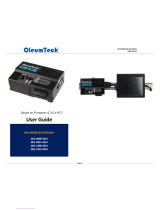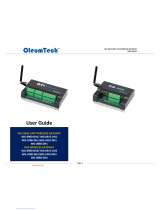La page est en cours de chargement...

Sollae Systems
https://www.ezTCP.com
Serial Modbus Gateway
SMG-5620 User Manual
Version 1.0

SMG-5620 User Manual Ver. 1.0
- 1 -
https://www.ezTCP.com
This symbol, found on your product or on its packaging, indicates that
this product should not be treated as household waste when you wish to
dispose of it. Instead, it should be handed over to an applicable collection
point for the recycling of electrical and electronic equipment. By ensuring
this product is disposed of correctly, you will help prevent potential negative
consequences to the environment and human health, which could otherwise be caused by
inappropriate disposal of this product. The recycling of materials will help to conserve
natural resources. For more detailed information about the recycling of this product,
please contact your local city office, household waste disposal service or the retail
store where you purchased this product.
※ This equipment obtained certification by using 1.5M serial cable.

SMG-5620 User Manual Ver. 1.0
- 2 -
https://www.ezTCP.com
Contents
1 Modbus Overview ................................................ - 4 -
1.1 Modbus .............................................................. - 4 -
1.2 Modbus Gateway ...................................................... - 5 -
2 Overview ....................................................... - 6 -
2.1 Overview ............................................................ - 6 -
2.2 Features ............................................................ - 6 -
2.3 Specification ....................................................... - 6 -
2.4 Interface ........................................................... - 8 -
2.4.1 Setup Port ............................................................. - 8 -
2.4.2 LED .................................................................... - 9 -
2.4.3 Frame Ground Terminal .................................................. - 9 -
2.4.4 Power ................................................................. - 10 -
2.4.5 Ethernet .............................................................. - 10 -
2.4.6 Function Button ....................................................... - 10 -
2.4.7 Serial Port ........................................................... - 11 -
3 Preparation ................................................... - 13 -
3.1 Installing the Setting Tool ........................................ - 13 -
3.2 Connecting a Product ............................................... - 13 -
3.3 Searching Devices .................................................. - 13 -
3.4 Logging in ......................................................... - 13 -
4 Settings ...................................................... - 14 -
4.1 Network ............................................................ - 14 -
4.1.1 Obtain an IP address automatically ..................................... - 14 -
4.1.2 Use a static IP address................................................ - 15 -
4.2 General ............................................................ - 16 -
4.2.1 Comment ............................................................... - 16 -
4.2.2 Transmission Mode ..................................................... - 17 -
4.2.3 Baudrate (unit: bps) .................................................. - 18 -
4.2.4 Serial ................................................................ - 19 -
4.2.5 Modbus ................................................................ - 19 -
4.2.6 TCP ................................................................... - 20 -
4.2.7 Administrator Option .................................................. - 21 -
4.3 Security ........................................................... - 22 -
4.3.1 Password .............................................................. - 22 -
4.3.2 Certificate ........................................................... - 22 -
4.3.3 spFinder .............................................................. - 22 -
4.3.4 Client ID ............................................................. - 23 -
5 Management .................................................... - 24 -

SMG-5620 User Manual Ver. 1.0
- 3 -
https://www.ezTCP.com
5.1 Checking Status .................................................... - 24 -
5.1.1 Product Information ................................................... - 24 -
5.1.2 Communication Status .................................................. - 25 -
5.1.3 Timeout ............................................................... - 26 -
5.1.4 Copy status ........................................................... - 26 -
5.2 Firmware Upgrade ................................................... - 27 -
5.2.1 Automatic Onine Upgrade................................................ - 27 -
5.2.2 Manual Upragde ........................................................ - 28 -
5.3 Console ............................................................ - 29 -
5.3.1 Output Tab ............................................................ - 29 -
5.3.2 FW Log Tab ............................................................ - 30 -
5.3.3 Timeout ............................................................... - 30 -
5.4 Export/Import Setting Values ....................................... - 30 -
5.5 Reboot a Product ................................................... - 31 -
5.6 Factory Reset ...................................................... - 31 -
6 Technical Support and Warranty ................................ - 32 -
6.1 Technical Support .................................................. - 32 -
6.2 Warranty ........................................................... - 32 -
6.2.1 Free Repair Services .................................................. - 32 -
6.2.2 Charged Repair Services................................................ - 32 -
7 Precaution and Exemption from Liability ....................... - 33 -
7.1 Precaution ......................................................... - 33 -
7.2 Exemption from Liability ........................................... - 34 -
7.2.1 English version ....................................................... - 34 -
7.2.2 French version ........................................................ - 35 -
8 Revision History .............................................. - 37 -

SMG-5620 User Manual Ver. 1.0
- 4 -
https://www.ezTCP.com
1 Modbus Overview
1.1 Modbus
Modbus is a serial communications protocol originally published by Modicon (now
Schneider Electric) in 1979 for use with its programmable logic controller (PLCs).
As a matter of fact, Modbus has become a standard communication protocol.
Modbus serial line protocol is a master-slave protocol that a master communicates
with one or more slaves. A master sends Modbus queries to slaves and slaves send
responses to the master.
There are two transmission modes in Modbus serial line protocol and those are RTU
and ASCII. Comparisons of those two modes are as follows:
Division
Modbus/RTU
Modbus/ASCII
Basic
Commonly used
More efficient than ASCII mode
Less efficient than RTU mode
Used when the timer-related
requirements of the RTU mode
cannot be met
Coding System
8-bit binary
Hexadecimal, ASCII characters
Bits per Byte
1 start bit
8 data bits, LSB sent first
1 parity bit (or no parity bit)
1 stop bit (or 2 bits with no
parity)
1 start bit
7 data bits, LSB sent first
1 parity bit (or no parity bit)
1 stop bit (or 2 bits with no
parity)
Message
Framing
Use time intervals
char interval ≤ 1.5 char
frame interval ≥ 3.5 frame
Use ASCII characters
Start – 0x3A (‘:’)
End – 0x0D0A (CR+LF)
char interval ≤ 1 second
Frame
Checking
Filed
CRC
LRC
Frame
description
Slave Address (1)
Function Code (1)
Data (0 ~ 252)
CRC (2)
Start (1)
Slave Address (2)
Function Code (2)
Data (0 ~ 504)
LRC (2)
End (2)
Table 1-1 Comparisons of Modbus/RTU and Modbus/ASCII
With the evolution of networks, the demand for network communications of
industrial equipment has also increased. As a result, a network version became a
necessity for the Modbus protocol, the TCP/IP version called Modbus/TCP is released.

SMG-5620 User Manual Ver. 1.0
- 5 -
https://www.ezTCP.com
1.2 Modbus Gateway
Figure 1-1 Modbus Gateway
Devices that use Modbus/TCP cannot directly communicate with devices that use
serial line Modbus protocols. Because not only the physical interfaces are different
but also the protocols are not compatible. To facilitate communication between the
two devices, an additional device is required to route the Modbus data from each
device. The device that performs this role is known as a Modbus Gateway.

SMG-5620 User Manual Ver. 1.0
- 6 -
https://www.ezTCP.com
2 Overview
2.1 Overview
SMG-5620 is an industrial Modbus Gateway that converts and routes Modbus data
between the serial line and Modbus/TCP. This can help communicate between Modbus
master (or slave) of serial line and Modbus slave (or master) of network.
SMG-5620 provides 10/100Mbps Ethernet and a universal serial port which can be
selected to RS232, RS422 or RS485.
2.2 Features
⚫ Robust steel case
⚫ Built-in overvoltage protection circuit
⚫ Frame ground terminal
⚫ 10/100Mbps Ethernet
⚫ Isolated universal serial port: RS232, RS422 or RS485
⚫ Supports multiple TCP connection (Max. 4 channels)
⚫ Supports the Bypass mode
⚫ Provides a free Modbus/TCP software
⚫ Industrial temperature specifications (-40℃ ~ +85℃)
2.3 Specification
Serial Physical Interface
Serial Interface
RS232 - RXD, TXD, GND, RTS, CTS, DTR
RS422/RS485 - TX+, TX-, RX+, RX-, GND with embedded 3.9K
biasing resistors
TRX+, TRX-, GND with embedded 3.9K biasing resistors
Connector
9 pin D-sub male
Serial Port Property
Baudrate
1,200 ~ 230,400bps
Data Bits
8, 7
Parity
None, Even, Odd, Mark, Space
Stop Bit
1, 2
Network Physical Interface
Network Interface
10Base-T/100Base-TX Ethernet(RJ45)
Ethernet Speed Auto Sense
1:1 or Cross-over Cable Auto Sense
Software Functions
Protocols
IPv4/IPv6 Dual Stack
TCP/UDP, ICMP, DHCP, mDNS, Modbus/TCP

SMG-5620 User Manual Ver. 1.0
- 7 -
https://www.ezTCP.com
Modbus/RTU, Modbus/ASCII
Indicators
LED
PWR, STS, MTX, MRX, STX, SRX
Management
spFinder
Configuration and Monitoring Tool
Security
Password
Dimension
Size
158mm x 90mm x 24mm
Weight
about 364g
Operating Environment
Input Voltage
Terminal Block: 8.5V ~ 38V
DC JACK: DC 4.5V ~ 5.5V
Current Consumption
Typically, 2W at DC 12V and 1.6W at DC 5V
Operating
Temperature
-40℃ ~ +85℃
Storage Temperature
-40℃ ~ +85℃
Certificate
KC
Registration(KN 32, KN 35)
Table 2-1 Specification

SMG-5620 User Manual Ver. 1.0
- 9 -
https://www.ezTCP.com
2.4.2 LED
LED operations according to each state are as follows:
When the supplied power is stable: PWR
When the supplied power is NOT stable: PWR
When the script is running: STS
When the script is NOT running: STS
When a TCP connection is NOT established: MTX & MRX
When sending data to the TCP: MTX
When receiving data from the TCP: MRX
When sending data to the serial port: STX
When receiving data from the serial port: SRX
2.4.3 Frame Ground Terminal
This is a frame ground terminal

SMG-5620 User Manual Ver. 1.0
- 10 -
https://www.ezTCP.com
2.4.4 Power
⚫ PWR1
PWR1 port features a terminal block. It can be supplied with DC 8.5V to 38V
and must be connected according to polarity.
Figure 2-2 PWR1
⚫ PWR2
PWR2 port features a DC jack. The input voltage is DC 5V (±0.5V), and the port
specifications are as follows. This port is equipped with built-in overvoltage
protection circuitry
SMG-5620 requires DC5V power supply whose specification is as follows:
Figure 2-3 PWR2
2.4.5 Ethernet
SMG-5620 provides 10/100Mbps Ethernet. The pin assignment is as follows:
Figure 2-4 Ethernet
2.4.6 Function Button
This button is used to implement a factory reset.

SMG-5620 User Manual Ver. 1.0
- 11 -
https://www.ezTCP.com
2.4.7 Serial Port
SMG-5620 has D-SUB 9-pin male connector for connecting serial devices.
Figure 2-5 Serial Port
⚫ Port Specification
Parameter
Value
Number
1
Type
RS232, RS422 or RS485
Baud rate
1,200 ~ 230,400 [bps]
Parity
NONE, EVEN, ODD, MARK or SPACE
Data bit
8 or 7
Stop bit
1 or 2
Table 2-2 Port Specification
⚫ RS232 Signal Lines
Number
Name
Description
Level
I/O
Wiring
1
DCD
Data Carrier Detect
RS232
In
N/A
2
RXD
Receive Data
RS232
In
Required
3
TXD
Transmit Data
RS232
Out
Required
4
DTR
Data Terminal Ready
(Always Active)
RS232
Out
Optional
5
GND
Ground
Ground
-
Required
6
DSR
Data Set Ready
RS232
In
N/A
7
RTS
Request To Send
RS232
Out
Optional
8
CTS
Clear To Send
RS232
In
Optional
9
RI
Ring Indicator
RS232
In
N/A
Table 2-3 RS322 Signal Lines

SMG-5620 User Manual Ver. 1.0
- 12 -
https://www.ezTCP.com
⚫ RS485 Signal Lines
Number
Name
Description
Level
I/O
Wiring
1
TRX -
Data -
RS485
In/Out
Required
5
GND
Ground
Ground
-
Required
9
TRX +
Data +
RS485
In/Out
Required
Table 2-4 RS485 Signal Lines
⚫ RS422 Signal Lines
Number
Name
Description
Level
I/O
Wiring
1
TX -
Transmit Data -
RS422
Out
Required
3
RX -
Receive Data -
RS422
In
Required
4
RX +
Receive Data +
RS422
In
Required
5
GND
Ground
Ground
-
Required
9
TX +
Transmit Data +
RS422
Out
Required
Table 2-5 RS422 Signal Lines
Each signal line for RS422/RS485 has a 3.9KΩ built-in biasing resistor.

SMG-5620 User Manual Ver. 1.0
- 13 -
https://www.ezTCP.com
3 Preparation
3.1 Installing the Setting Tool
You need a program which is called spFinder to use this product. Download the
program on our web site and install it on your PC.
Functions of the spFinder are as follows:
⚫ Searching products connected via network and USB
⚫ Setting products
⚫ Monitoring status of products
3.2 Connecting a Product
Connect a product with your PC via a USB cable.
3.3 Searching Devices
Run spFinder on your PC and press the [Open] button with selecting the COM port
which is connected to your product. If the product is connected, the setup menu
appears on the right.
3.4 Logging in
Before accessing the searched product, you need to log in first. The default ID
and password are as follows:
Division
Default Values
ID
smg-5620
Password
smg-5620
Table 3-1 default values of ID and password
If you search the product via network and it has the default value for a password,
spFinder automatically processes the login.

SMG-5620 User Manual Ver. 1.0
- 14 -
https://www.ezTCP.com
4 Settings
4.1 Network
4.1.1 Obtain an IP address automatically
This product can automatically obtain an IP address by DHCP. A DHCP server is
required to use this.
Figure 4-1 Obtain an IP address automatically
⚫ Select the [Obtain an IP address automatically].
⚫ Check the [Obtain DNS server address automatically] and click the [Save]
button.

SMG-5620 User Manual Ver. 1.0
- 15 -
https://www.ezTCP.com
4.1.2 Use a static IP address
You can set a static IP address to this product.
Figure 4-2 Use a static IP address
⚫ Select the [Use static IP address].
⚫ Set the [Local IP address], [Subnet mask], [Gateway IP address] and [DNS IP
address].
⚫ Click the [Save] button.

SMG-5620 User Manual Ver. 1.0
- 17 -
https://www.ezTCP.com
4.2.2 Transmission Mode
This is the setting to select the communication protocol for the serial line. It
should be configured according to the protocol of the connected serial device.
⚫ Modbus/RTU
This mode is used to convert Modbus/TCP Application Data Unit (ADU) to
Modbus/RTU ADU, and Modbus/RTU ADU to Modbus/TCP ADU. Use this mode if the
network host supports Modbus/TCP and the serial device supports Modbus/RTU.
Figure 4-4 Modbus/RTU
⚫ Modbus/ASCII
This mode is used to convert Modbus/TCP Application Data Unit (ADU) to
Modbus/ASCII ADU, and Modbus/ASCII ADU to Modbus/TCP ADU. Use this mode if the
network host supports Modbus/TCP and the serial device supports Modbus/ASCII.
Figure 4-5 Modbus/ASCII

SMG-5620 User Manual Ver. 1.0
- 18 -
https://www.ezTCP.com
⚫ Bypass
This mode allows the transfer of TCP data (Payload) to serial data and serial
data to TCP data without converting the Application Data Unit (ADU).
Figure 4-6 Bypass
4.2.3 Baudrate (unit: bps)
This setting selects a baud rate of serial port. You can select one from the list
or type a baud rate. The default is 9,600bps.

SMG-5620 User Manual Ver. 1.0
- 19 -
https://www.ezTCP.com
4.2.4 Serial
Parameter
Available Values
Default Values
Type
RS232, RS485 or RS422
RS232
Data Bits
8 or 7
8
Stop Bits
1 or 2
1
Parity
None, Even, Odd, Mark or Space
None
Table 4-1 Serial
4.2.5 Modbus
⚫ Query Flow
This setting defines a direction of Modbus query. You can select TCP to Serial
or Serial to TCP. The default is TCP to Serial.
Figure 4-7 TCP to Serial
Figure 4-8 Serial to TCP
/