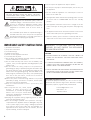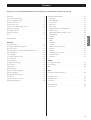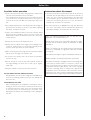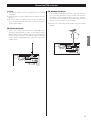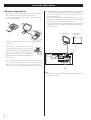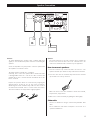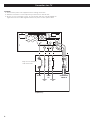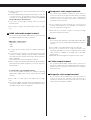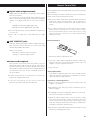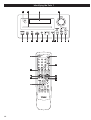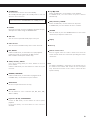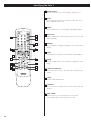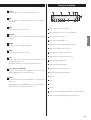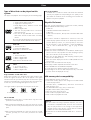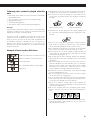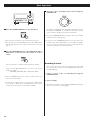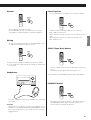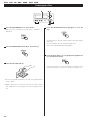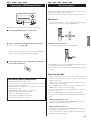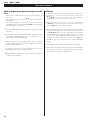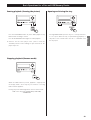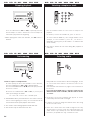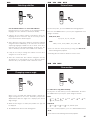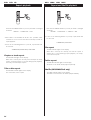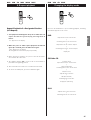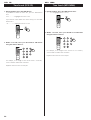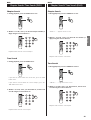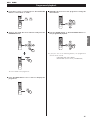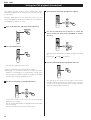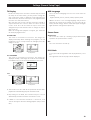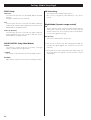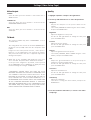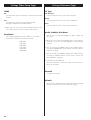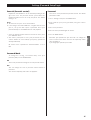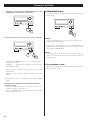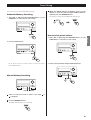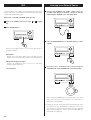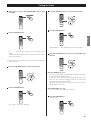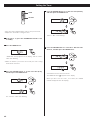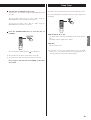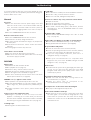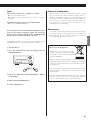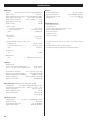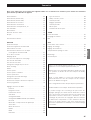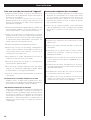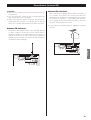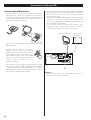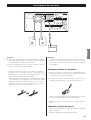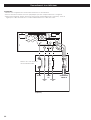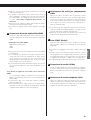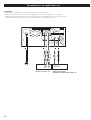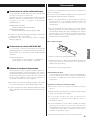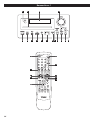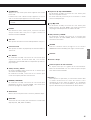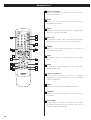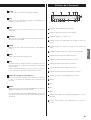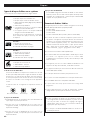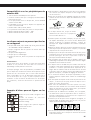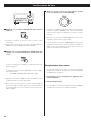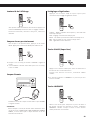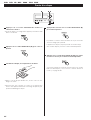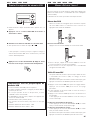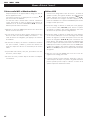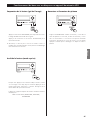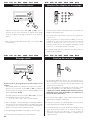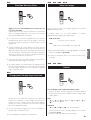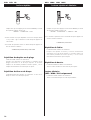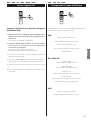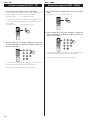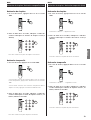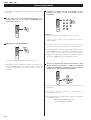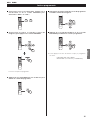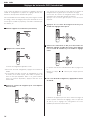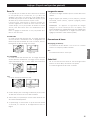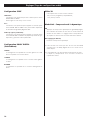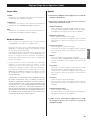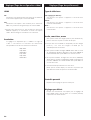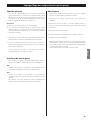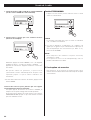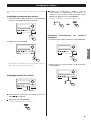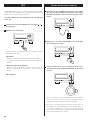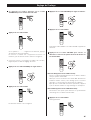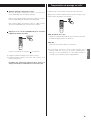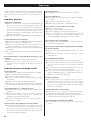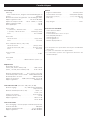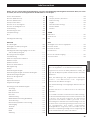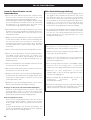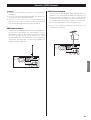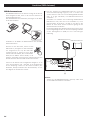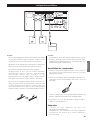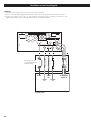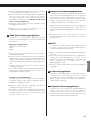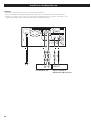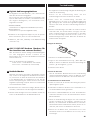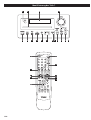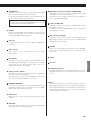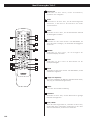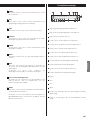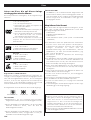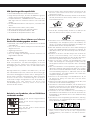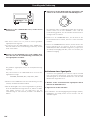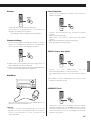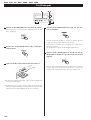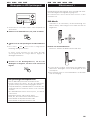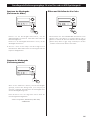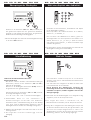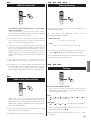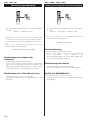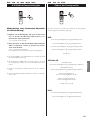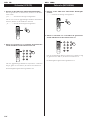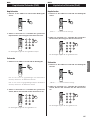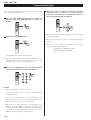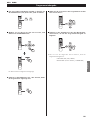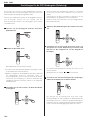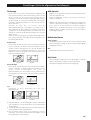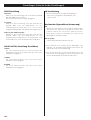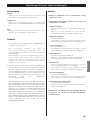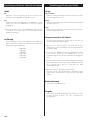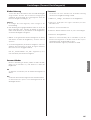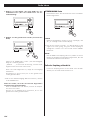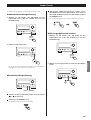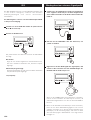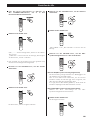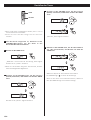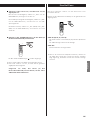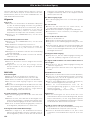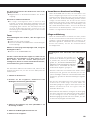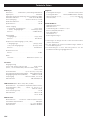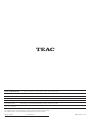TEAC Stereo Receiver DR-H300 Manuel utilisateur
- Catégorie
- Lecteurs DVD
- Taper
- Manuel utilisateur
Ce manuel convient également à

9A10510400
Z
DR
-
H300
ENGLISH
FRANÇAIS DEUTSCH
DVD Receiver
OWNER’S MANUAL
MANUEL DU PROPRIÉTAIRE
BEDIENUNGSANLEITUNG

CAUTION
<
DO NOT REMOVE THE EXTERNAL CASES OR CABINETS TO
EXPOSE THE ELECTRONICS. NO USER SERVICEABLE PARTS
ARE WITHIN!
<
IF YOU ARE EXPERIENCING PROBLEMS WITH THIS PRODUCT,
CONTACT TEAC FOR A SERVICE REFERRAL. DO NOT USE THE
PRODUCT UNTIL IT HAS BEEN REPAIRED.
<
USE OF CONTROLS OR ADJUSTMENTS OR PERFORMANCE OF
PROCEDURES OTHER THAN THOSE SPECIFIED HEREIN MAY
RESULT IN HAZARDOUS RADIATION EXPOSURE.
WARNING: TO PREVENT FIRE OR SHOCK
HAZARD, DO NOT EXPOSE THIS APPLIANCE
TO RAIN OR MOISTURE.
IMPORTANT SAFETY INSTRUCTIONS
1) Read these instructions.
2) Keep these instructions.
3) Heed all warnings.
4) Follow all instructions.
5) Do not use this apparatus near water.
6) Clean only with dry cloth.
7) Do not block any ventilation openings. Install in accordance
with the manufacturer’s instructions.
8) Do not install near any heat sources such as radiators, heat
registers, stoves, or other apparatus (including amplifiers) that
produce heat.
9) Do not defeat the safety purpose of the polarized or
grounding-type plug. A polarized plug has two blades with
one wider than the other. A grounding type plug has two
blades and a third grounding prong. The wide blade or the
third prong are provided for your safety. If the provided plug
does not fit into your outlet, consult an electrician for
replacement of the obsolete outlet.
10) Protect the power cord from being walked on or pinched
particularly at plugs, convenience receptacles, and the point
where they exit from the apparatus.
11)Only use attachments/accessories specified by the
manufacturer.
12)Use only with the cart, stand, tripod,
bracket, or table specified by the
manufacturer, or sold with the apparatus.
When a cart is used, use caution when
moving the cart/apparatus combination to
avoid injury from tip-over.
13) Unplug this apparatus during lightning storms or when
unused for long periods of time.
14) Refer all servicing to qualified service personnel. Servicing is
required when the apparatus has been damaged in any way,
such as power-supply cord or plug is damaged, liquid has
been spilled or objects have fallen into the apparatus, the
apparatus has been exposed to rain or moisture, does not
operate normally, or has been dropped.
2
CAUTION: TO REDUCE THE RISK OF ELECTRIC SHOCK,
DO NOT REMOVE COVER (OR BACK). NO USER-
SERVICEABLE PARTS INSIDE. REFER SERVICING TO
QUALIFIED SERVICE PERSONNEL.
The lightning flash with arrowhead symbol, within an
equilateral triangle, is intended to alert the user to the
presence of uninsulated “dangerous voltage” within
the product’s enclosure that may be of sufficient
magnitude to constitute a risk of electric shock to
persons.
The exclamation point within an equilateral triangle is
intended to alert the user to the presence of important
operating and maintenance (servicing) instructions in
the literature accompanying the appliance.
< Do not expose this apparatus to drips or splashes.
<
Do not place any objects filled with liquids, such as vases, on
the apparatus.
< Do not install this apparatus in a confined space such as a
book case or similar unit.
< The apparatus draws nominal non-operating power from the
AC outlet with its STANDBY/ON switch in the standby
position.
<
The apparatus should be located close enough to the AC
outlet so that you can easily grasp the power cord plug at any
time.
<
An apparatus with Class
!
construction shall be connected to
an AC outlet with a protective grounding connection.
< Batteries (battery pack or batteries installed) shall not be
exposed to excessive heat such as sunshine, fire or the like.
CAUTION Regarding Placement
To maintain proper ventilation, be sure to leave a space
around the unit (from the largest outer dimensions including
projections) equal to, or greater than, shown below.
Left and Right Panels: 5 cm
Rear Panel: 5 cm
Top Panel: 20 cm

ENGLISH
3
Contents
Thank you for choosing TEAC. Read this manual carefully to get the best performance from this unit.
Before Use . . . . . . . . . . . . . . . . . . . . . . . . . . . . . . . . . . . . . . . . 4
Connection (FM antenna) . . . . . . . . . . . . . . . . . . . . . . . . . . . . . 5
Connection (AM antenna). . . . . . . . . . . . . . . . . . . . . . . . . . . . . 6
Speaker Connections . . . . . . . . . . . . . . . . . . . . . . . . . . . . . . . . 7
Connection to a TV. . . . . . . . . . . . . . . . . . . . . . . . . . . . . . . . . . 8
Connection to audio equipments etc. . . . . . . . . . . . . . . . . . . . 10
Remote Control Unit. . . . . . . . . . . . . . . . . . . . . . . . . . . . . . . . 11
Identifying the Parts . . . . . . . . . . . . . . . . . . . . . . . . . . . . . . . . 12
Front panel display . . . . . . . . . . . . . . . . . . . . . . . . . . . . . . . . . 15
Discs. . . . . . . . . . . . . . . . . . . . . . . . . . . . . . . . . . . . . . . . . . . . 16
Basic Operation. . . . . . . . . . . . . . . . . . . . . . . . . . . . . . . . . . . . 18
DISC/USB
Listening to a Disc. . . . . . . . . . . . . . . . . . . . . . . . . . . . . . . . . . 20
Listening to a USB Memory Device . . . . . . . . . . . . . . . . . . . . . 21
On-screen menu . . . . . . . . . . . . . . . . . . . . . . . . . . . . . . . . . . . 21
Basic Operations for a Disc and USB Memory Device . . . . . . . . 23
Skipping playback. . . . . . . . . . . . . . . . . . . . . . . . . . . . . . . . . . 24
Fast scanning . . . . . . . . . . . . . . . . . . . . . . . . . . . . . . . . . . . . . 24
Selecting a chapter or track. . . . . . . . . . . . . . . . . . . . . . . . . . . 24
Selecting audio . . . . . . . . . . . . . . . . . . . . . . . . . . . . . . . . . . . . 24
Selecting subtitles . . . . . . . . . . . . . . . . . . . . . . . . . . . . . . . . . . 25
Changing camera angle . . . . . . . . . . . . . . . . . . . . . . . . . . . . . 25
Picture Zoom . . . . . . . . . . . . . . . . . . . . . . . . . . . . . . . . . . . . . 25
Slow motion . . . . . . . . . . . . . . . . . . . . . . . . . . . . . . . . . . . . . . 25
Repeat playback . . . . . . . . . . . . . . . . . . . . . . . . . . . . . . . . . . . 26
Repeat and Shuffle playback. . . . . . . . . . . . . . . . . . . . . . . . . . 26
A-B repeat playback . . . . . . . . . . . . . . . . . . . . . . . . . . . . . . . . 27
Changing the display mode . . . . . . . . . . . . . . . . . . . . . . . . . . 27
Time Search . . . . . . . . . . . . . . . . . . . . . . . . . . . . . . . . . . . . . . 28
Chapter Search/ Time Search . . . . . . . . . . . . . . . . . . . . . . . . . 29
Programmed playback . . . . . . . . . . . . . . . . . . . . . . . . . . . . . . 30
Settings for DVD playback . . . . . . . . . . . . . . . . . . . . . . . . . . . 32
TV Display . . . . . . . . . . . . . . . . . . . . . . . . . . . . . . . . . . . . . 33
OSD Language . . . . . . . . . . . . . . . . . . . . . . . . . . . . . . . . . 33
Screen Saver . . . . . . . . . . . . . . . . . . . . . . . . . . . . . . . . . . . 33
DivX Code . . . . . . . . . . . . . . . . . . . . . . . . . . . . . . . . . . . . . 33
SPDIF Setup . . . . . . . . . . . . . . . . . . . . . . . . . . . . . . . . . . . . 34
DOLBY DIGITAL Setup (Dual Mono) . . . . . . . . . . . . . . . . . . 34
3D Processing . . . . . . . . . . . . . . . . . . . . . . . . . . . . . . . . . . 34
Night Mode (Dynamic range control) . . . . . . . . . . . . . . . . . 34
Video Output . . . . . . . . . . . . . . . . . . . . . . . . . . . . . . . . . . 35
TV Mode . . . . . . . . . . . . . . . . . . . . . . . . . . . . . . . . . . . . . . 35
Quality . . . . . . . . . . . . . . . . . . . . . . . . . . . . . . . . . . . . . . . 35
HDMI . . . . . . . . . . . . . . . . . . . . . . . . . . . . . . . . . . . . . . . . 36
Resolution . . . . . . . . . . . . . . . . . . . . . . . . . . . . . . . . . . . . . 36
TV Type . . . . . . . . . . . . . . . . . . . . . . . . . . . . . . . . . . . . . . . 36
Audio, Subtitle, Disc Menu . . . . . . . . . . . . . . . . . . . . . . . . 36
Parental . . . . . . . . . . . . . . . . . . . . . . . . . . . . . . . . . . . . . . . 36
Default. . . . . . . . . . . . . . . . . . . . . . . . . . . . . . . . . . . . . . . . 36
Parental (Parental control) . . . . . . . . . . . . . . . . . . . . . . . . . 37
Password Mode . . . . . . . . . . . . . . . . . . . . . . . . . . . . . . . . . 37
Password . . . . . . . . . . . . . . . . . . . . . . . . . . . . . . . . . . . . . 37
TUNER
Listening to the Radio . . . . . . . . . . . . . . . . . . . . . . . . . . . . . . . 38
Preset Tuning . . . . . . . . . . . . . . . . . . . . . . . . . . . . . . . . . . . . . 39
RDS . . . . . . . . . . . . . . . . . . . . . . . . . . . . . . . . . . . . . . . . . . . . 40
AUX
Listening to an External Source . . . . . . . . . . . . . . . . . . . . . . . . 40
Setting the Clock . . . . . . . . . . . . . . . . . . . . . . . . . . . . . . . . . . 41
Setting the Timer . . . . . . . . . . . . . . . . . . . . . . . . . . . . . . . . . . 42
Sleep Timer. . . . . . . . . . . . . . . . . . . . . . . . . . . . . . . . . . . . . . . 43
Troubleshooting . . . . . . . . . . . . . . . . . . . . . . . . . . . . . . . . . . . 44
Specifications . . . . . . . . . . . . . . . . . . . . . . . . . . . . . . . . . . . . . 46

4
Read this before operation
< As the unit may become warm during operation, always leave
sufficient space around the unit for ventilation.
The ventilation holes should not be covered. Make sure there
is at least 20 cm of space above and at least 5 cm of space on
each side of the unit. Do NOT place anything on top of the
unit.
<
The voltage supplied to the unit should match the voltage as
printed on the rear panel. If you are in any doubt regarding
this matter, consult an electrician.
<
Choose the installation location of your unit carefully. Avoid
placing it in direct sunlight or close to a source of heat. Also
avoid locations subject to vibrations and excessive dust, heat,
cold or moisture.
<
Do not place the unit on the amplifier/receiver.
<
Do not open the cabinet as this might result in damage to the
circuitry or electrical shock. If a foreign object should get into
the unit, contact your dealer or service company.
<
When removing the power plug from the wall outlet, always
pull directly on the plug, never yank the cord.
< To keep the laser pickup clean, do not touch it, and always
close the disc tray.
< Do not attempt to clean the unit with chemical solvents as
this might damage the finish. Use a clean, dry or slightly
damp cloth.
<
Keep this manual in a safe place for future reference.
DO NOT MOVE THE UNIT DURING PLAYBACK
During playback, the disc rotates at high speed. Do NOT lift or
move the unit during playback. Doing so may damage the
disc or the unit.
WHEN MOVING THIS UNIT
When changing places of installation or packing the unit for
moving, be sure to remove the disc and return the disc tray to
its closed position in the player. Then, press the power switch
to turn the power off, and disconnect the power cord.
Moving this unit with the disc loaded may result in damage to
this unit.
Before Use
“DTS” is a registered trademark of DTS, Inc. and “DTS 2.0 +
Digital Out” is a trademark of DTS, Inc.
Manufactured under license from Dolby Laboratories. Dolby,
Pro Logic and the double-D symbol are trademarks of Dolby
Laboratories.
HDMI, the HDMI logo and High-Definition Multimedia
Interface are trademarks or registered trademarks of HDMI
Licensing LLC.
DivX and the DivX logo are registered trademarks of DivX, Inc.
Windows Media is a trademark of Microsoft Corporation.
This product incorporates copyright protection technology that
is protected by method claims of certain U.S. patents and
other intellectual property rights owned by Macrovision
Corporation and other rights owners. Use of this copyright
protection technology must be authorized by Macrovision
Corporation, and is intended for home and other limited
viewing uses only, unless otherwise authorized by Macrovision
Corporation. Reverse engineering or disassembly is prohibited.
Conventions about this manual
< The types of functions and operations that can be used for a
particular disc vary depending on the features of that disc. In
some cases, these functions and operations may differ from
the descriptions given in this Owner’s Manual. In this event,
follow the instructions given on the screen. This Owner’s
Manual only covers basic disc operations.
<
For some operations, the PROHIBIT icon “A” may appear on
the screen. This indicates that the operation described in this
Operations Manual is not permitted for the current disc.

5
ENGLISH
Connection (FM antenna)
CAUTION:
<
Turn off the power of all the equipment before making
connections.
<
Read instructions of each component you intend to use with
this unit.
<
Be sure to insert each plug securely. To prevent hum and
noise, do not bundle the connection cords with the power
cord or speaker cables.
FM Indoor Antenna
Connect the lead-type FM antenna to the FM 75Ω socket,
extend the lead and tune the tuner to your favorite station.
Adjust the antenna in a suitable location like a window frame
or wall until the reception is best and then affix the antenna
in that position using thumb tacks, push pins or any other
suitable means.
FM Outdoor Antenna
In an area where FM signals are weak, it will be necessary to
use an 75-ohm unbalanced-type outdoor FM antenna.
Generally, a 3-element antenna will be sufficient; if you live in
an area where the FM signals are particularly weak, it may be
necessary to use one with 5 or more elements.
<
Disconnect the FM indoor antenna when using an outdoor
antenna.

Connect the loop antenna’s wires to the AM antenna
terminals.
Press the lever, insert the end of the cord,
then release the lever. Make sure it is fastened
securely by pulling the cord lightly. Make sure
only the bare, stripped wire is inserted in the
jack and that no plastic insulation is
preventing contact between the antenna wire
and terminal.
Place the antenna on a shelf or hang it on a window frame,
etc., in the direction which gives the best reception. Keep all
other wires such as power cords, speaker wires or
interconnect wires as far away as possible from the antenna.
6
Connection (AM antenna)
< If the AM loop antenna provided does not deliver sufficient
reception (often due to being too far from the transmitter or
in a concrete building, etc.), it may be necessary to use an
outdoor AM antenna.
Use either a high quality commercial AM antenna or, if not
available, an insulated wire more than 5 m long, strip one
end, and connect this to the terminal as shown.
The antenna wire should be strung outdoors or indoors near
a window. For better reception, connect the GND terminal to
a reliable ground.
AM Indoor Loop Antenna
The high-performance AM loop antenna provided with this
unit is sufficient for good reception in most areas.
To stand the loop antenna on a surface, fix the claw to the
slot in the antenna base.
Note:
Even when using an outdoor AM antenna, do not disconnect
the AM loop antenna.
AM loop antenna
outdoor AM
antenna

7
ENGLISH
Speaker Connection
Caution:
To avoid damaging the speakers with a sudden high-level
signal, be sure to switch the power off before connecting the
speakers.
Check the impedance of your speakers. Connect speaker with
an impedance of 4 ohms or more.
The black speaker terminals are – (negative).
Generally, the + side of the speaker cable is marked to make
it distinguishable from the – side of the cable. Connect this
marked side to the + terminal and the unmarked side to the
black – terminal.
Prepare the speaker cables for connection by stripping off
approximately 10 mm or less of the outer insulation.
(Removing too much insulation may lead to a short circuit if
the bared wired should come in contact with each other.)
Twist the strands of the stripped wires tightly together:
Caution:
The metal portions of the two separate wires should not
touch or an electrical short can occur. Shorted wires can
create a fire hazard or induce a failure in your equipment.
How to connect speakers:
1. Turn the terminal cap counterclockwise to loosen it. The
speaker terminal caps cannot be fully removed from the base.
2. Insert the wire into the terminal fully and turn the terminal
cap clockwise to securely connect it:
Make sure none of the wire insulation is under the terminal,
only the bare, stripped wire.
3. Make sure it is fastened firmly by pulling the cable lightly.
Subwoofer
Connect a subwoofer using a commercially-available RCA
cable.
Use a subwoofer with built-in amplifier referred to as a
“powered subwoofer”.
SUBWOOFER

S-VIDEO
IN
VIDEO
IN
SCART HDMI
IN
COMPONENT
VIDEO IN
YCBCR
BA DEC
8
Connection to a TV
CAUTION:
<
Switch off the power to all equipment before making connections.
<
Read the instructions of each component you intend to use with this unit.
<
Be sure to insert each plug securely. To prevent hum and noise, avoid bundling the
signal interconnection cables together with the AC power cord or speaker cables.
Only use one method of
video connection.
TV (Monitor)
RCA video cable
HDMI cable
S-Video cable
Component video cable
SCART cable

9
ENGLISH
Component video output terminals
Use commercially available component video cables to
connect the unit to the component video inputs of a suitably
equipped television or monitor to enjoy a high-quality
picture. Use these terminals in preference to S-Video or
composite video connections.
<
If the component video terminals are connected to a
television with progressive scan capabilities, the output can
be set to match this (see page 35).
<
Note that these terminals cannot be connected to high
definition component terminals.
SCART
Use a commercially available 21-pin RGB-ready SCART cable
to connect the unit to a RGB SCART compatible television or
monitor.
<
Select “RGB” in the Video Output setup (see page 35).
<
If your TV or monitor has a SCART jack that is not
compatible with RGB, connect the component with a SCART
cable, and select “S-VIDEO” or “Y Cb/Pb Cr/Pr” in the Video
Output setup.
<
Both audio and video signals are output from this socket.
S-Video output terminal
Use a commercially available S-Video cable to connect the
unit to the S-Video input of a suitably equipped television or
monitor. Use this connection in preference to a composite
video connection.
Composite video output terminal
Use a commercially available RCA (pin) video cable to
connect the unit to the composite video connector of a
television or monitor. Use this connection only if no other
video connection method is available.
E
D
C
B
< Adjust the video aspect ratio to match that of the television
(see page 33) .
<
This unit adopts analog copy protection features. If the unit
is connected to a TV through a VCR (video cassette
recorder), the resulting playback may be affected.
Connect
the unit directly to the television.
<
In all cases, use the highest quality cables for the best
possible picture.
< Select proper setting in the Video Output setup (see page
35).
HDMI video/audio output terminal
Use a commercially available HDMI cable to connect the unit
to a HDMI compatible television or monitor.
HDMI video output formats
480p (NTSC) or 576p (PAL)
720p
1080i
<
See page 36 for further details on HDMI video output
formats.
<
If the television or monitor is equipped only with a DVI
terminal, a suitable adaptor cable or adaptors should be
used. Note that the television connected in this way must be
HDCP compatible.
Also note that this connection outputs no sound.
<
Make sure that you read and understand the documentation
provided with the HDMI component, as well as this unit’s
documentation.
To output audio from the HDMI terminal
If the connected HDMI component is capable of inputting
HDMI audio, digital audio can be output from the HDMI
terminal.
<
Select “ALL” or “PCM only” in the SPDIF setup (see page
34).
<
To enjoy the digital surround audio from DVD-Video discs,
connect the HDMI terminal to a surround amplifier and set
the SPDIF Setup to “ALL” (see page 34).
A

10
Connection to audio equipments etc.
CAUTION:
<
Switch off the power to all equipment before making connections.
<
Read the instructions of each component you intend to use with this unit.
<
Be sure to insert each plug securely. To prevent hum and noise, avoid bundling the
signal interconnection cables together with the AC power cord or speaker cables.
RCA coaxial cable
optical digital cable
Cassette tape deck etc. Digital audio device
(CD recorder, MD deck, etc.)
RCA cable
LINE
OUT
DIGITAL INLINE
IN
R L R COAXIAL OPTICALL
FFGH

ENGLISH
11
Digital audio output terminals
Digital audio from DVD-Video, CD and video CD is output
from these terminals.
The unit may be connected using either coaxial or optical
(TOS) commercially available cables to amplifiers including a
decoder, or to digital audio devices such as CD recorders,
etc.
COAXIAL: Use RCA (pin) digital audio cable
OPTICAL: Use optical digital audio cable (TOS)
<
Keep the supplied cap to cover the OPTICAL terminal when
it is not in use.
<
Select “ALL” or “PCM only” in the SPDIF setup (see page
34).
AUX 1/LINE OUT jacks
Analog 2-channel audio signal is input or output from these
jacks. Connect a cassette tape deck etc. to these jacks using
commercially-available RCA cables.
Make sure to connect:
white plug q
white jack (L: left channel)
red plug q
red jack (R: right channel)
Power cord receptacle
After all other connections have been made, insert the
supplied AC power cord into this receptacle, then connect
the other end of the power cord into the wall socket. Ensure
that your AC voltage corresponds to the voltage marked on
the rear panel of the unit. Consult a qualified electrician if
you are in doubt.
<
In order to avoid the risk of electric shock, fire, and so on,
only use the supplied power cord.
< If you are not going to use the unit for some time,
disconnect the power cord from the wall socket.
H
G
F
1. Remove the battery compartment cover.
2. Insert two “AAA” (R03 or UM-4) dry batteries. Make sure
that the batteries are inserted with their positive “+
” and
negative “_
” poles positioned correctly.
3. Close the cover.
Battery Replacement
If the distance required between the remote control unit and
main unit decreases, the batteries are exhausted. In this case
replace the batteries with new ones.
Precautions concerning batteries
<
Be sure to insert the batteries with correct positive “+” and
negative “_
” polarities.
<
Use batteries of the same type. Never use different types of
batteries together.
< Rechargeable and non-rechargeable batteries can be used.
Refer to the precautions on their labels.
< When the remote control unit is not to be used for a long
time (more than a month), remove the batteries from the
remote control unit to prevent them from leaking. If they
leak, wipe away the liquid inside the battery compartment
and replace the batteries with new ones.
<
Do not heat or disassemble batteries and never dispose of old
batteries by throwing them in a fire.
The provided Remote Control Unit allows the unit to be operated
from a distance.
When operating the remote control unit, point it towards the
remote sensor on the front panel of the unit.
<
Even if the remote control unit is operated within the effective
range (5m), remote control operation may be impossible if
there are any obstacles between the unit and the remote
control.
<
If the remote control unit is operated near other products
which generate infrared rays, or if other remote control
devices using infrared rays are used near the unit, it may
operate incorrectly. Conversely, the other products may
operate incorrectly.
Battery Installation
Remote Control Unit

12
Identifying the Parts 1
P
A B C D E F G I J K L
O N
M
H
A
I
H
G
J
E
M
F L
K

ENGLISH
13
STANDBY/ON
Use this button to turn the unit on and standby.
The standby indicator lights in the standby mode. It turns off
when the unit is turned on.
PHONES
For private listening, insert the headphones plug into this jack,
and adjust the volume using the VOLUME knob.
AUX 2 IN
You can connect a portable audio player to this jack.
USB connector
You can connect an USB memory device to this connector.
RDS, REPEAT
In DISC or USB mode, use this button for repeat playback.
In FM tuner mode, use this button for RDS function.
RDS is available in European countries only.
SCAN (m/,), PRESET
In the preset tuning mode, use these buttons to select a
preset channel.
In DISC or USB mode, use these buttons to search for a part
of a track.
MEMORY, PROGRAM
In DISC or USB mode, use this button to program tracks.
In TUNER mode, use this button to preset stations.
OPEN/CLOSE
Use this to open and close the disc tray.
FUNCTION
Use this button to select a function (FM, AM, DISC, USB,
AUX1 or AUX2).
Play/Pause (y/J), STEREO/MONO
In DISC or USB mode, use this button to start or pause
playback.
In FM tuner mode, use this button to select stereo or
monaural.
J
I
H
G
F
E
D
C
B
The equipment draws nominal non-operating power from
the AC outlet with its STANDBY/ON in the standby position.
A
Stop (H), SCAN
In DISC or USB mode, use this button to stop playback.
In TUNER mode, use this button to preset stations
automatically.
SKIP (.//), TUNING
In DISC or USB mode, use these buttons to skip tracks.
In TUNER mode, use these buttons to tune in a station.
VOLUME
Turn this knob (or press the VOLUME buttons of the remote
control unit) to adjust the volume level.
Display
Disc tray
Remote control sensor
Receives signals from the remote control unit. Point the
remote control unit at this sensor when operating the remote
control unit.
P
O
N
M
L
K
Note:
To simplify explanations, instructions in this manual refer to
the names of the buttons and controls on the front panel
only. Associated controls on the remote control will also
operate similarly.

14
Identifying the Parts 2
B
A
E
C
F
H
G
I
J
D
K
L
M
O
Q
R
S
T
N
P
Number buttons
Use these buttons to key in track numbers, passwords, etc.
SETUP
Use this button to enter the setup menu where you can set
up the parameters of the unit.
ANGLE
Use this button to select camera angles during DVD playback.
REPEAT A-B
In DISC or USB mode, use this button to specify a section and
play it repeatedly.
DIMMER
Use this button to change the brightness of the front panel
display.
SLOW
In DISCmode, use this button for slow motion video playback.
ZOOM
In DISC or USB mode, use this button to enlarge the video
image.
P-EQ (Preset Equalizer)
This button offers Classic, Jazz, Pop, Rock and FLAT (off)
modes.
S-BASS
Use this button to boost bass.
LOUDNESS
Use this button to compensate for the loss of bass at low
volumes.
SLEEP, TIMER
When the unit is on, use this button to set sleep timer.
In the standby mode, use this button to set timer.
K
J
I
H
G
F
E
D
C
B
A

15
ENGLISH
Front panel display
Shows currently selected equalizer.
Shows the type of disc or file currently loaded.
Shows frequency, volume, etc.
Lights when SLEEP TIMER is set.
Lights when an FM stereo broadcast is tuned
Lights when an RDS station is tuned.
Lights when the S-BASS function is on.
Lights when the Loudness function is on.
Lights during repeat playback.
Lights during shuffle playback.
Lights when the Timer function is on.
Lights during programmed playback.
Chapter
Track
Title
Album
Lights to show that Dolby Digital audio is being played back.
Lights to show that DTS audio is being played back.
R
Q
P
O
N
M
L
K
J
I
H
G
F
E
D
C
B
A
CLOCK
In the standby mode, use this button to adjust clock.
OSD
Use this button to display information about the currently
playing disc.
TIME
Use this button to start time search.
SUBTITLE
Use this button to select the displayed subtitles during DVD
playback.
AUDIO
Use this to select the audio for playback.
MUTE
Use this button to mute the sound.
TITLE
When a VCD (version 2.0) is loaded, use this button to turn
the PBC function on or off.
During PBC playback, use this button to display a menu.
Cursor buttons and ENTER
Use these cursor buttons for navigation of on-screen menus
and the ENTER button to confirm selections.
MENU
Use this button with menu-enabled DVD discs to bring up the
DVD menu.
During playback of MP3/WMA/JPEG files, use this button to
switch between the folder list and the file list.
T
S
R
Q
P
O
N
M
L
A B DC E F
IJKL
M
NOPR
Q
G
H

16
Type of discs that can be played on this
system
This player can playback discs bearing any of the following logos:
Region Number of DVD Video discs:
DVD players and discs are designed with region numbers that
dictate the regions in which a disc can be played. If the region
number on the disc you want to play does not match the region
number of your DVD player, you will not be able to play the disc.
In that case, an error message will appear on the screen.
The region number is printed on the rear panel of this unit.
U.S.A./Canada model Europe model Asia model
About CD-R/CD-RW
CD-R/RW discs recorded in Audio CD format and finalized
correctly are playable. But depending on the quality of the
disc and/or the condition of the recording, some CD-R & CD-
RW discs may not be playable.
Discs
DVD Video:
• Single-sided or double-sided discs
• Single layer or dual layer discs
• Dolby Digital, DTS, MPEG or Linear PCM
digital audio
• MPEG-2 digital video
• This unit can play DVD-R discs recorded in
DVD video format.
• This unit can play DVD-RW discs recorded in
DVD video format or DVD video recording
format.
Discs are generally divided into one or more titles.
Titles may be further subdivided into chapters.
Audio CD:
• 12cm or 8cm discs
• Linear PCM digital audio
Audio CDs are divided into tracks.
Video CD:
• 12cm or 8cm discs
• MPEG-1 digital audio
• MPEG-1 digital video
Video CDs are divided into tracks.
SVCD:
• 12 cm or 8 cm discs
• MPEG-1 Audio Layer2
• MPEG-2 digital video
Playable file format
This unit can play following files recorded on a CD-R, CD-RW,
DVD-R, DVD-RW or USB memory device:
• MP3 files
• Windows Media-formatted audio files
• JPEG files
• DivX video files (DivX 5, DivX 4, DivX 3 and DivX VOD video
content)
<
File names should be alphanumeric characters. This unit
cannot display symbols and full-size or double-byte characters
(such as Japanese, Chinese, etc.) correctly. Also, be sure to use
the file extension. (‘.mp3’ for MP3 files, ‘.wma’ for WMA files,
‘.avi’ or ‘.divx’ for DivX video files, ‘.jpg’ or ‘.jpeg’ for JPEG
files.)
<
Files are played in alphabetical order.
<
MP3 files must be monaural or stereo MPEG-1 Audio Layer 3
format. This unit can play MP3 files with sampling frequency
44.1 kHz or 48 kHz, bit-rate 320 kbps or less.
<
This unit can play WMA files with sampling frequency 44.1
kHz, bit-rate 192 kbps or less.
<
This unit cannot display the bit-rate of VBR (variable bit rate)
files correctly.
<
The disc must be finalized in order to play.
<
This player is NOT compatible with multi-session discs.
<
The CD-ROM must be ISO 9660 compatible.
<
It may take time to display a progressive JPEG picture.
<
Depending on the file size and compression rate, some JPEG
pictures cannot be displayed correctly.
USB memory device compatibility
• Only USB flash memory can be used.
• Some flash memory players that charge from a USB terminal
cannot be played back.
• Hard disk drives , CD/DVD drives, and others connected via
USB cannot be used.
• The DR-H300 cannot copy, move, or delete files.
• Playable format: FAT12, FAT16, FAT32
• NTFS, HFS, HFS+ cannot be used.
• Max. number of playable folders: 300
• Max. number of playable files: 650
About DVD-RW
<
DVD-RW discs that were recorded with copy-once only
permission cannot be played.
< When playing a DVD-RW disc that was edited on a DVD
recorder, the screen may momentarily black out at the edited
point.
<
When playing a DVD-RW disc that was edited on a DVD
recorder, you may see scenes from just before the edited
point.
Caution:
<
If you record a disc using a personal computer, even if it is
recorded in a compatible format, there are cases in which it
may not play because of the settings of the application
software used to create the disc. (Check with the software
publisher for more detailed information.)
<
Unfinalized CD-R/CD-RW/DVD-R/RW discs cannot be
played.

17
ENGLISH
Following discs cannot be played with this
unit:
• DVD-Audio, Super Audio CD, CD-G, Data part of CD-EXTRA,
and PHOTO CD discs
• discs recorded in a color system other than PAL or NTSC
• illegally produced discs
• scratched or damaged discs
• discs that are dusty, soiled or marked with fingerprints
Warning:
If you attempt to play back such discs, there is a risk that sudden
loud noise can blast over the speakers at full volume and cause
damage to the speakers and your hearing.
Copy-protected discs, DualDiscs and other discs that do not
conform to the CD standard may not play back correctly in this
player. If you use such discs in this unit, TEAC Corporation and
its subsidiaries cannot be responsible for any consequences or
guarantee the quality of reproduction. If you experience
problems with such non-standard discs, you should contact the
producers of the disc.
number of audio tracks recorded on the disc
number of subtitles recorded on the disc
screen aspect ratio
disc recorded with multiple camera angles
region code
Example of Icons used on DVD discs:
How to remove the disc How to hold the disc
<
Always place the disc on the disc tray with the label side up.
(Compact discs can be played or recorded only on one side.)
<
To remove a disc from its storage case, press down on the
center of the case and lift the disc out, holding it carefully by
the edges.
<
Should the disc become dirty, wipe the surface radially (from
the center hole outward towards the outer edge) with a soft,
dry cloth:
<
Never use such chemicals as record sprays, antistatic sprays or
fluid, benzine or thinner to clean the discs. Such chemicals
will do irreparable damage to the disc’s plastic surface.
<
Discs should be returned to their cases after use to avoid dust
and scratches that could cause the laser pickup to “skip.”
<
Do not expose discs to direct sunlight or high humidity and
temperature for extended periods. Long exposure to high
temperatures will warp the disc.
<
Do not play any disc that is warped, deformed or damaged.
Playing such discs may cause irreparable harm to the playing
mechanisms.
<
CD-R and CD-RW discs are more sensitive to the effects of
heat and ultraviolet rays than ordinary CDs. It is important
that they are not stored in a location where direct sunlight
will fall on them, and which is away from sources of heat
such as radiators or heat-generating electrical devices.
<
Printable discs aren’t recommended, as the label side might
be sticky and damage the unit.
<
Do not stick papers or protective sheets on the discs and do
not use any protective coating spray.
<
Use a soft oil-based felt-tipped pen to write the information
on the label side. Never use a ball-point or hard-tipped pen,
as this may cause damage to the recorded side.
<
Never use a stabilizer. Using commercially available CD
stabilizers with this unit will damage the mechanisms and
cause them to malfunction.
<
Do not use irregular shape discs (octagonal, heart shaped,
business card size, etc.). Discs of this sort can damage the
unit:
<
If you are in any doubt as to the care and handling of a disc,
read the precautions supplied with the disc, or contact the
disc manufacturer directly.

18
Press the STANDBY/ON button to turn the unit on.
1
< The unit turns on with the source that was last selected.
<
You can also use the FUNCTION button (or the TUNER, DISC,
USB or AUX button of the remote control unit) to turn the
unit on.
Press the FUNCTION button (or the TUNER, DISC, USB or
AUX button of the remote control unit) to select a
source.
2
The volume is adjustable from MIN (00) to MAX (63). You can
hold down the VOLUME – or + buttons of the remote control
unit to reduce or bring up the volume continuously.
<
Press the STANDBY/ON button to put the unit in the standby
mode when it is not being used.
< If you press the STANDBY/ON button to put the unit in the
standby mode when FUNCTION is set for AUX1 or AUX2,
first, the speaker sound stops and then after about two
seconds the output to the sub woofer stops.
Play the source, and adjust the volume using the
VOLUME knob.
3
Basic Operation
The selected source is shown on the front panel’s display.
Each time the FUNCTION button is pressed, the source
changes as follows:
FM RADIO, AM RADIO, DISC, USB, AUX1, AUX2
<
Press the TUNER button of the remote control unit once or
twice to select FM or AM.
< To listen to an external source connected to the AUX IN jack,
select AUX1 or AUX2. Press the AUX button of the remote
control unit once or twice to select AUX 1 or AUX 2.
Recording a Source
You can record a source such as a Compact Disc onto a MD
or a cassette tape connected to the DIGITAL OUT terminal or
the LINE OUT jacks.
1. Select a source to be recorded by pressing the
FUNCTION button.
2. Start recording.
<
The volume, and tone control (S-BASS, LOUDNESS and P-EQ)
have no effect on the recording signals.
1 2
3

19
ENGLISH
Preset Equalizer
Press the P-EQ button repeatedly to select a preset equalizer.
CLASSIC: A balanced sound; suitable for classical music.
JAZZ: suitable for jazz music.
ROCK: Provides a heavy powerful sound; suitable for rock
music.
POP: Emphasizes vocal tones; suitable for popular music.
FLAT: Equalizer is off.
Insert the headphones plug into the PHONES jack, and adjust
the volume.
CAUTION
Always lower the volume level prior to plugging in your
headphones. TO AVOID DAMAGING YOUR HEARING - Do not
place your headphones on your head until after you have
plugged them in.
<
While muting is engaged, “MUTING” blinks on the display.
<
If you change the volume during the muting, the muting will
be canceled.
Headphones
Muting
To mute the sound temporarily, press the MUTE button. Press
the MUTE button again to restore the sound.
Dimmer
You can dim the front panel’s display.
Use the DIMMER button to cycle between these settings:
Full brightness, Medium brightness, Minimum brightness
LOUDNESS button
S-BASS (Super Bass) button
Press the S-BASS button to turn the Bass boost function on
or off.
The S-BASS indicator lights when this function is on.
<
The S-BASS and the LOUDNESS buttons don’t work together.
This button compensate for the loss of bass at low volumes.
The LOUDNESS indicator lights when this function is on.
Select off when listening at normal levels.

20
DVD VCD CD MP3 WMA JPEG DIVX
Listening to a Disc
Press the OPEN/CLOSE button (L) to open the tray.
2
Insert the disc label side up.
<
In the case of double-sided discs, the side to be played should
be face down.
< Make sure the disc is centered in the tray in order to avoid
any malfunction or jamming of the tray or damage to the
disc.
3
The tray will close. Take care that you don’t catch your fingers
in the tray.
The unit reads the disc (this may take a little time).
Some discs may automatically start playback.
Press the PLAY button to start playback if playback has
not started automatically.
5
If a menu is shown on screen (some DVD or video discs may
show such a menu), see “On-screen menu” on page 21-22.
Press the FUNCTION button to select “DISC”.
<
When no disc is loaded in the CD player, “NO DISC” is
displayed.
1
1 5
2 43
Press the OPEN/CLOSE button (L) again to close the
tray.
4
La page est en cours de chargement...
La page est en cours de chargement...
La page est en cours de chargement...
La page est en cours de chargement...
La page est en cours de chargement...
La page est en cours de chargement...
La page est en cours de chargement...
La page est en cours de chargement...
La page est en cours de chargement...
La page est en cours de chargement...
La page est en cours de chargement...
La page est en cours de chargement...
La page est en cours de chargement...
La page est en cours de chargement...
La page est en cours de chargement...
La page est en cours de chargement...
La page est en cours de chargement...
La page est en cours de chargement...
La page est en cours de chargement...
La page est en cours de chargement...
La page est en cours de chargement...
La page est en cours de chargement...
La page est en cours de chargement...
La page est en cours de chargement...
La page est en cours de chargement...
La page est en cours de chargement...
La page est en cours de chargement...
La page est en cours de chargement...
La page est en cours de chargement...
La page est en cours de chargement...
La page est en cours de chargement...
La page est en cours de chargement...
La page est en cours de chargement...
La page est en cours de chargement...
La page est en cours de chargement...
La page est en cours de chargement...
La page est en cours de chargement...
La page est en cours de chargement...
La page est en cours de chargement...
La page est en cours de chargement...
La page est en cours de chargement...
La page est en cours de chargement...
La page est en cours de chargement...
La page est en cours de chargement...
La page est en cours de chargement...
La page est en cours de chargement...
La page est en cours de chargement...
La page est en cours de chargement...
La page est en cours de chargement...
La page est en cours de chargement...
La page est en cours de chargement...
La page est en cours de chargement...
La page est en cours de chargement...
La page est en cours de chargement...
La page est en cours de chargement...
La page est en cours de chargement...
La page est en cours de chargement...
La page est en cours de chargement...
La page est en cours de chargement...
La page est en cours de chargement...
La page est en cours de chargement...
La page est en cours de chargement...
La page est en cours de chargement...
La page est en cours de chargement...
La page est en cours de chargement...
La page est en cours de chargement...
La page est en cours de chargement...
La page est en cours de chargement...
La page est en cours de chargement...
La page est en cours de chargement...
La page est en cours de chargement...
La page est en cours de chargement...
La page est en cours de chargement...
La page est en cours de chargement...
La page est en cours de chargement...
La page est en cours de chargement...
La page est en cours de chargement...
La page est en cours de chargement...
La page est en cours de chargement...
La page est en cours de chargement...
La page est en cours de chargement...
La page est en cours de chargement...
La page est en cours de chargement...
La page est en cours de chargement...
La page est en cours de chargement...
La page est en cours de chargement...
La page est en cours de chargement...
La page est en cours de chargement...
La page est en cours de chargement...
La page est en cours de chargement...
La page est en cours de chargement...
La page est en cours de chargement...
La page est en cours de chargement...
La page est en cours de chargement...
La page est en cours de chargement...
La page est en cours de chargement...
La page est en cours de chargement...
La page est en cours de chargement...
La page est en cours de chargement...
La page est en cours de chargement...
La page est en cours de chargement...
La page est en cours de chargement...
La page est en cours de chargement...
La page est en cours de chargement...
La page est en cours de chargement...
La page est en cours de chargement...
La page est en cours de chargement...
La page est en cours de chargement...
La page est en cours de chargement...
La page est en cours de chargement...
La page est en cours de chargement...
La page est en cours de chargement...
La page est en cours de chargement...
La page est en cours de chargement...
La page est en cours de chargement...
La page est en cours de chargement...
-
 1
1
-
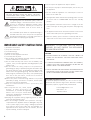 2
2
-
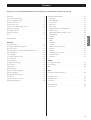 3
3
-
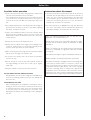 4
4
-
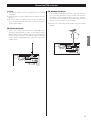 5
5
-
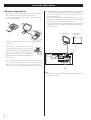 6
6
-
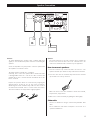 7
7
-
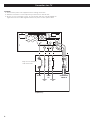 8
8
-
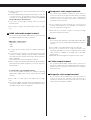 9
9
-
 10
10
-
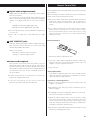 11
11
-
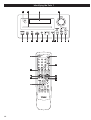 12
12
-
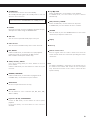 13
13
-
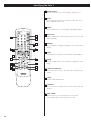 14
14
-
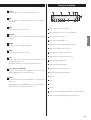 15
15
-
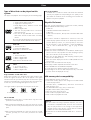 16
16
-
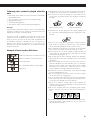 17
17
-
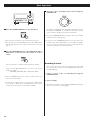 18
18
-
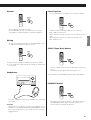 19
19
-
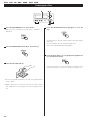 20
20
-
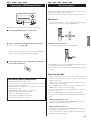 21
21
-
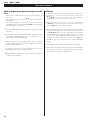 22
22
-
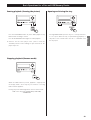 23
23
-
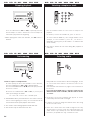 24
24
-
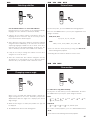 25
25
-
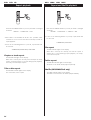 26
26
-
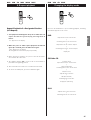 27
27
-
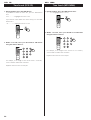 28
28
-
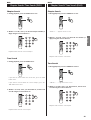 29
29
-
 30
30
-
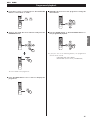 31
31
-
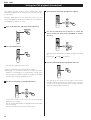 32
32
-
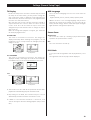 33
33
-
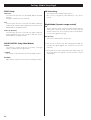 34
34
-
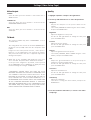 35
35
-
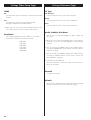 36
36
-
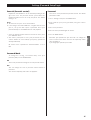 37
37
-
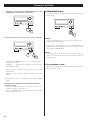 38
38
-
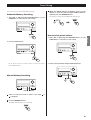 39
39
-
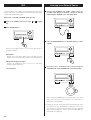 40
40
-
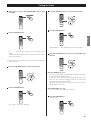 41
41
-
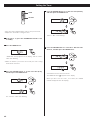 42
42
-
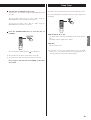 43
43
-
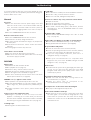 44
44
-
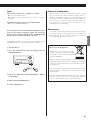 45
45
-
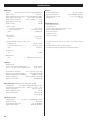 46
46
-
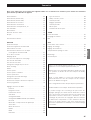 47
47
-
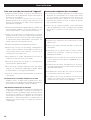 48
48
-
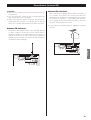 49
49
-
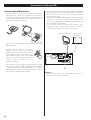 50
50
-
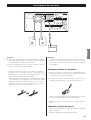 51
51
-
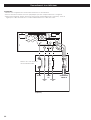 52
52
-
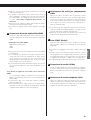 53
53
-
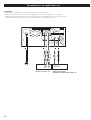 54
54
-
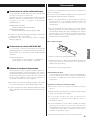 55
55
-
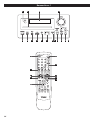 56
56
-
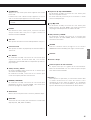 57
57
-
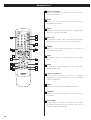 58
58
-
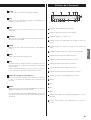 59
59
-
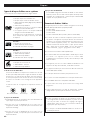 60
60
-
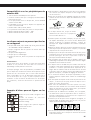 61
61
-
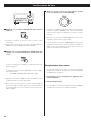 62
62
-
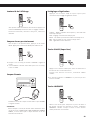 63
63
-
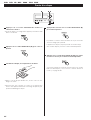 64
64
-
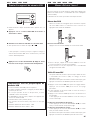 65
65
-
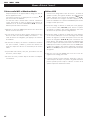 66
66
-
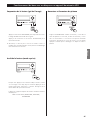 67
67
-
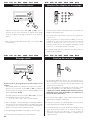 68
68
-
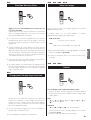 69
69
-
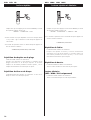 70
70
-
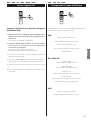 71
71
-
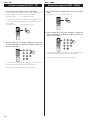 72
72
-
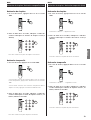 73
73
-
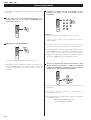 74
74
-
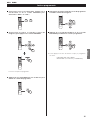 75
75
-
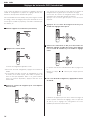 76
76
-
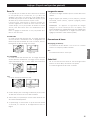 77
77
-
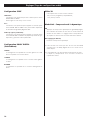 78
78
-
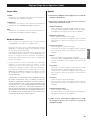 79
79
-
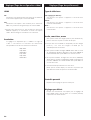 80
80
-
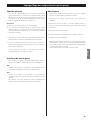 81
81
-
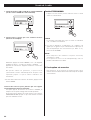 82
82
-
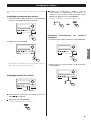 83
83
-
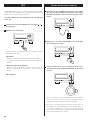 84
84
-
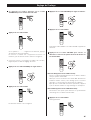 85
85
-
 86
86
-
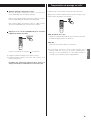 87
87
-
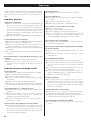 88
88
-
 89
89
-
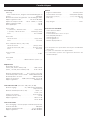 90
90
-
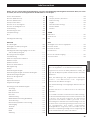 91
91
-
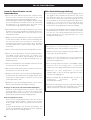 92
92
-
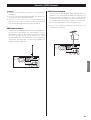 93
93
-
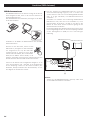 94
94
-
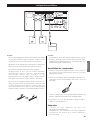 95
95
-
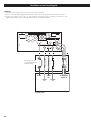 96
96
-
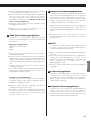 97
97
-
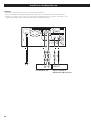 98
98
-
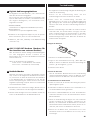 99
99
-
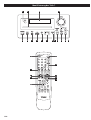 100
100
-
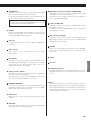 101
101
-
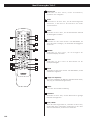 102
102
-
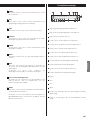 103
103
-
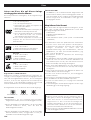 104
104
-
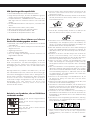 105
105
-
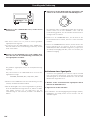 106
106
-
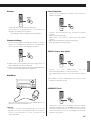 107
107
-
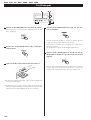 108
108
-
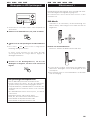 109
109
-
 110
110
-
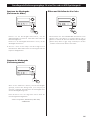 111
111
-
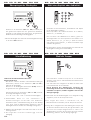 112
112
-
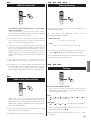 113
113
-
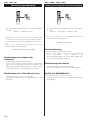 114
114
-
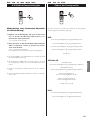 115
115
-
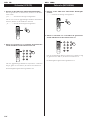 116
116
-
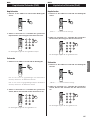 117
117
-
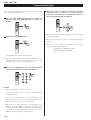 118
118
-
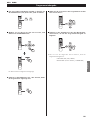 119
119
-
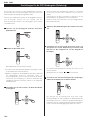 120
120
-
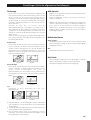 121
121
-
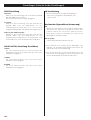 122
122
-
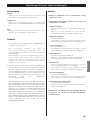 123
123
-
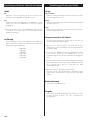 124
124
-
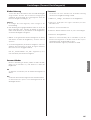 125
125
-
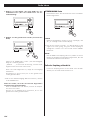 126
126
-
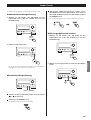 127
127
-
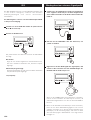 128
128
-
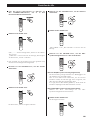 129
129
-
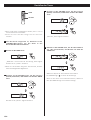 130
130
-
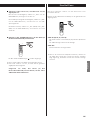 131
131
-
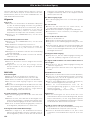 132
132
-
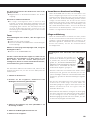 133
133
-
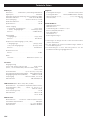 134
134
-
 135
135
-
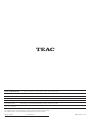 136
136
TEAC Stereo Receiver DR-H300 Manuel utilisateur
- Catégorie
- Lecteurs DVD
- Taper
- Manuel utilisateur
- Ce manuel convient également à
dans d''autres langues
Documents connexes
-
TEAC DR-H300 Le manuel du propriétaire
-
TEAC DR-H300 Manuel utilisateur
-
TEAC CR-H226 Le manuel du propriétaire
-
TEAC DR H338i Manuel utilisateur
-
TEAC DRH338IB Manuel utilisateur
-
TEAC Home Theater System MC-DV250 Manuel utilisateur
-
TEAC MC-DV250 Le manuel du propriétaire
-
TEAC AG-H300 Le manuel du propriétaire
-
TEAC ShowMe Manuel utilisateur
Autres documents
-
Philips mcd 712 Manuel utilisateur
-
Yamaha DVX-700 Manuel utilisateur
-
LG HT805TC Manuel utilisateur
-
LG HT905TA Manuel utilisateur
-
Pioneer DCS-FS30 Le manuel du propriétaire
-
LG HT44S Le manuel du propriétaire
-
LG HT805TQ Mode d'emploi
-
LG HT805TH-D0 Le manuel du propriétaire
-
LG HT805PH Manuel utilisateur
-
Esoteric DV-60 Manuel utilisateur