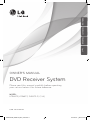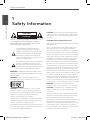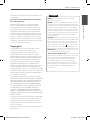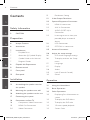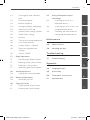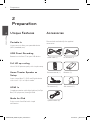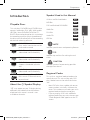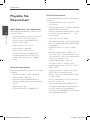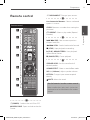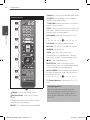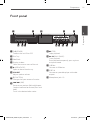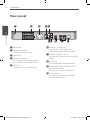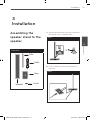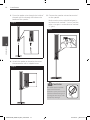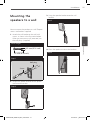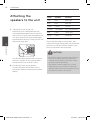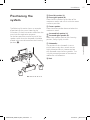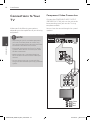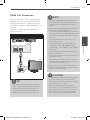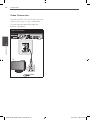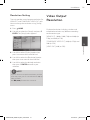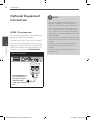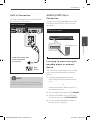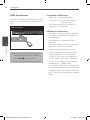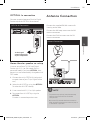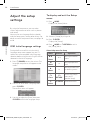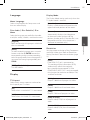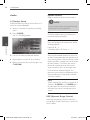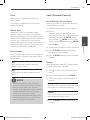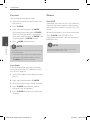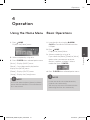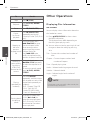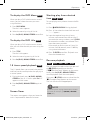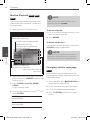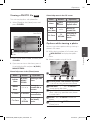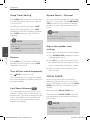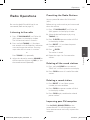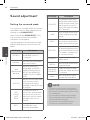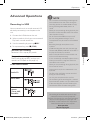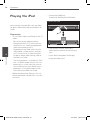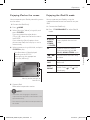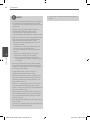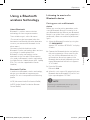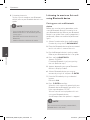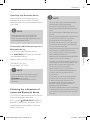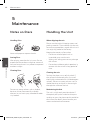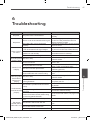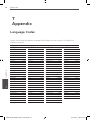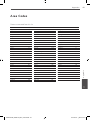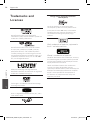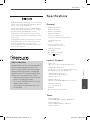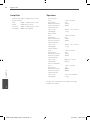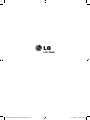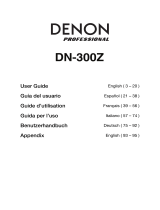LG HT964TZ Le manuel du propriétaire
- Catégorie
- Lecteurs DVD
- Taper
- Le manuel du propriétaire

OWNER’S MANUAL
DVD Receiver System
MODEL
HT965TZ (HT965TZ, SH95TZ-S/ C/ W)
P/NO : MFL65899748
ENGLISH
PORTUGUÊS
FRANÇAIS
ةيبرعلا
Please read this manual carefully before operating
your set and retain it for future reference.
HT965TZ-AM_BARELLK_ENG_9748.indd1 1 2010-06-03 ¿ÀÈÄ 5:54:09

2
Safety Information
Safety Information
1
CAUTION
RISK OF ELECTRIC SHOCK
DO NOT OPEN
CAUTION: TO REDUCE THE RISK OF ELECTRIC SHOCK
DO NOT REMOVE COVER (OR BACK) NO USER-
SERVICEABLE PARTS INSIDE REFER SERVICING TO
QUALIFIED SERVICE PERSONNEL.
This lightning ash with arrowhead
symbol within an equilateral triangle is
intended to alert the user to the presence
of uninsulated dangerous voltage within
the product’s enclosure that may be of
sucient magnitude to constitute a risk of
electric shock to persons.
The exclamation point within an equilateral
triangle is intended to alert the user to
the presence of important operating and
maintenance (servicing) instructions in the
literature accompanying the product.
WARNING: TO PREVENT FIRE OR ELECTRIC SHOCK
HAZARD, DO NOT EXPOSE THIS PRODUCT TO RAIN
OR MOISTURE.
WARNING: Do not install this equipment in a
conned space such as a book case or similar unit.
CAUTION: This product employs a Laser System.
To ensure proper use of this product, please read
this owner’s manual carefully and retain it for future
reference. Shall the unit require maintenance,
contact an authorized service center.
Use of controls, adjustments or the performance of
procedures other than those specied herein may
result in hazardous radiation exposure.
To prevent direct exposure to laser beam, do not try
to open the enclosure. Visible laser radiation when
open. DO NOT STARE INTO BEAM.
CAUTION: The apparatus shall not be exposed to
water (dripping or splashing) and no objects lled
with liquids, such as vases, shall be placed on the
apparatus.
CAUTION concerning the Power Cord
Most appliances recommend they be placed upon a
dedicated circuit;
That is, a single outlet circuit which powers only
that appliance and has no additional outlets or
branch circuits. Check the specication page of this
owner’s manual to be certain. Do not overload wall
outlets. Overloaded wall outlets, loose or damaged
wall outlets, extension cords, frayed power cords, or
damaged or cracked wire insulation are dangerous.
Any of these conditions could result in electric
shock or re. Periodically examine the cord of your
appliance, and if its appearance indicates damage
or deterioration, unplug it, discontinue use of the
appliance, and have the cord replaced with an exact
replacement part by an authorized service center.
Protect the power cord from physical or mechanical
abuse, such as being twisted, kinked, pinched, closed
in a door, or walked upon. Pay particular attention
to plugs, wall outlets, and the point where the cord
exits the appliance. To disconnect power from the
mains, pull out the mains cord plug. When installing
the product, ensure that the plug is easily accessible.
WARNING: Do not install this equipment in a
conned space such as a book case or similar unit.
CAUTION: Do not block any ventilation openings.
Install in accordance with the manufacturer's
instructions.
Slots and openings in the cabinet are provided for
ventilation and to ensure reliable operation of the
product and to protect it from overheating.
The openings should be never be blocked by placing
the product on a bed, sofa, rug or other similar
surface. This product should not be placed in a built-
in installation such as a bookcase or rack unless
proper ventilation is provided or the manufacturer's
instruction have been adhered to.
1
Safety Information
HT965TZ-AM_BARELLK_ENG_9748.indd2 2 2010-06-03 ¿ÀÈÄ 5:54:10

3
Safety Information
Safety Information
1
This device is equipped with a portable battery or
accumulator.
Safe way to remove the battery or the battery
from the equipment:
Remove the old battery pack, follow the steps
in reverse order than the assembly. To prevent
contamination of the environment and bring on
possible threat to human and animal health, the
old battery or the battery put in the appropriate
container at designated collection points. Do not
dispose of batteries or battery together with other
waste. It is recommended that you use local, free
reimbursement system batteries and accumulators.
The battery shall not be exposed to excessive heat
such as sunshine, re or the like.
Copyrights
It is forbidden by law to copy, broadcast, show,
broadcast via cable, play in public, or rent
copyrighted material without permission. This
product features the copy protection function
developed by Macrovision. Copy protection signals
are recorded on some discs. When recording and
playing the pictures of these discs picture noise
will appear. This product incorporates copyright
protection technology that is protected by U.S.
patents and other intellectual property rights. Use
of this copyright protection technology must be
authorized by Macrovision, and is intended for home
and other limited viewing uses only unless otherwise
authorized by Macrovision. Reverse engineering or
disassembly is prohibited.
CONSUMERS SHOULD NOTE THAT NOT ALL HIGH
DEFINITION TELEVISION SETS ARE FULLY COMPATIBLE
WITH THIS PRODUCT AND MAY CAUSE ARTIFACTS
TO BE DISPLAYED IN THE PICTURE. IN CASE OF 525
OR 625 PROGRESSIVE SCAN PICTURE PROBLEMS,
IT IS RECOMMENDED THAT THE USER SWITCH THE
CONNECTION TO THE ‘STANDARD DEFINITION
’ OUTPUT. IF THERE ARE QUESTIONS REGARDING
OUR TV SET COMPATIBILITY WITH THIS MODEL 525p
AND 625p UNIT, PLEASE CONTACT OUR CUSTOMER
SERVICE CENTER.
You have to set the disc format option to [Mastered]
in order to make the discs compatible with the LG
players when formatting rewritable discs. When
setting the option to Live File System, you cannot
use it on LG players.
(Mastered/ Live File System : Disc format system for
Windows Vista)
POWER: This unit operates on a mains supply of
200 - 240 V~, 50/60 Hz.
WIRING: This unit is supplied with a BSI 1363 approved
13 amp mains plug, fused at 5 amp. When replacing the
fuse always use a 5 amp BS 1362, BSI or ASTA approved
type. Never use this plug with the fuse cover omitted.
To obtain a replacement fuse cover contact your dealer.
If the type of plug supplied is not suitable for the mains
sockets in your home, then the plug should be removed
and a suitable type tted. Please refer to the wiring
instructions below:
WARNING: A mains plug removed from the mains lead
of this unit must be destroyed. A mains plug with bared
wires is hazardous if inserted in a mains socket. Do not
connect either wire to the earth pin, marked with the
letter E or with the earth symbol or coloured green
or green and yellow. If any other plug is tted, use a 5
amp fuse, either in the plug, or at the distribution board.
IMPORTANT: The wires in this mains lead are coloured
in accordance with the following codes:
- BLUE: NEUTRAL, BROWN: LIVE - As the colours of the
wires in the mains lead of this unit may not correspond
with the coloured marking identifying the terminals
in your plug, proceed as follows: The wire which is
coloured blue must be connected to the terminal
which is marked with the letter N or coloured black.
The wire which is coloured brown must be connected
to the terminal which is marked with the letter L or
coloured red.
In NIGERIA
HT903 trans
HT965TZ-AM_BARELLK_ENG_9748.indd3 3 2010-06-03 ¿ÀÈÄ 5:54:10

4 Contents
1
2
3
4
5
6
7
Contents
Safety Information
2 CAUTION
Preparation
6 Unique Features
6 Accessorie
s
7 Introductio
n
7 Playable Disc
s
7 About the
Symbol Display
7 Symbol Used in this Manua
l
7 Regional Code
s
8 Playable file Requiremen
t
9 Remote contro
l
11 Front pane
l
12 Rear pane
l
Installation
13 Assembling the speaker stand to
the speaker
15 Mounting the speakers to a wal
l
16 Attaching the speakers to the uni
t
17 Positioning the syste
m
18 Connections to Your T
V
18 Component Video Connectio
n
19 HDMI Out Connectio
n
20 Video Connectio
n
21 Resolution Setting
21 Video Output Resolutio
n
22 Optional Equipment Connectio
n
22 HDMI IN connectio
n
23 AUX In Connection
23 AUDIO (PORT. IN) In
Connection
23 Listening to music from your
portable player or external
device
24 USB Connectio
n
25 OPTICAL In connectio
n
25 Antenna Connectio
n
26 Adjust the setup setting
s
26 OSD Initial language setting
s
26 To display and exit the Setup
menu
27 Languag
e
27 Displa
y
28 Audi
o
29 Lock (Parental Control
)
30 Other
s
Operation
31 Using the Home Menu
31 Basic Operation
s
32 Other Operation
s
32 Displaying Disc Information on-
screen
33 To display the DVD Menu
33 To display the DVD titl
e
33 1.5 times speed playback
33 Screen Save
r
HT965TZ-AM_BARELLK_ENG_9748.indd4 4 2010-06-03 ¿ÀÈÄ 5:54:10

5Contents
1
2
3
4
5
6
7
33 Starting play from selected
time
33 Resume playback
34 Marked Playbac
k
34 Changing subtitle code page
35 Viewing a PHOTO file
35 Options while viewing a phot
o
36 Sleep Timer Settin
g
36 Dimme
r
36 Turn off the sound temporaril
y
36 Last Scene Memor
y
36 System Select - Optiona
l
36 Adjust the speaker level
settings
36 VOCAL FADE
R
37 Radio Operation
s
37 Presetting the Radio Station
s
37 Deleting all the saved station
s
37 Deleting a saved statio
n
37 Improving poor FM receptio
n
38 Sound adjustmen
t
38 Setting the surround mod
e
39 Advanced Operation
s
39 Recording to US
B
40 Playing the iPo
d
41 Enjoying iPod on the scree
n
41 Enjoying the iPod IN mod
e
43 Using a Bluetooth wireless
technology
43 Listening to music of a
Bluetooth device
44 Listening to music on this unit
using Bluetooth device
45 Checking the information of
connected Bluetooth device
Maintenance
46 Notes on Discs
46 Handling the Uni
t
Troubleshooting
47 Troubleshooting
Appendix
48 Language Codes
49 Area Code
s
50 Trademarks and License
s
51 Specification
s
HT965TZ-AM_BARELLK_ENG_9748.indd5 5 2010-06-03 ¿ÀÈÄ 5:54:10

6 Preparation
Preparation
2
2
Preparation
Unique Features
Portable In
Listens to music from your portable device.
(MP3, Notebook, etc)
USB Direct Recording
Records music from CD to your USB device.
Full HD up-scaling
Views Full HD picture quality with simple setup.
Home Theater Speaker ez
Setup
listens sound form TV, DVD and Digital device
with vivid 5.1 (2.1 or 2.0) ch mode.
HDMI In
Simple connection with digital device (Set Top
Box, DVD player etc.) through HDMI.
Made for iPod
Enjoys music from IPod with simple
connection.
Accessories
Please check and identify the supplied
accessories.
Video cable (1) HDMI cable (1)
Remote control (1) Batteries (2)
FM antenna (1) AM antenna (1)
Speaker cables (6)
HT965TZ-AM_BARELLK_ENG_9748.indd6 6 2010-06-03 ¿ÀÈÄ 5:54:11

7Preparation
Preparation
2
Introduction
Playable Discs
This unit plays DVD±R/RW and CD-R/RW that
contains audio titles, DivX, MP3, WMA and/or
JPEG les. Some DVD±RW/DVD±R or CD-
RW/CD-R cannot be played on this unit due to
the recording quality or physical condition of
the disc, or the characteristics of the recording
device and authoring software.
DVD-VIDEO (8 cm / 12 cm disc)
Discs such as movies that can be
purchased or rented.
DVD±R (8 cm / 12 cm disc)
Video mode and nalized only.
DVD-RW (8 cm / 12 cm disc)
Video mode and nalized only.
DVD+R: Video mode only
Supports the double layer disc
also.
DVD+RW (8 cm / 12 cm disc)
Video mode and nalized only.
Audio CD: Music CDs or CD-R/CD-
RW in music CD format that can
be purchased.
About the
Symbol Display
“
” may appear on your TV display during
operation and indicates that the function
explained in this owner’s manual is not
available on that disc.
Symbol Used in this Manual
All discs and le listed below
ALL
MP3 les
MP3
DVD and nalized DVD±R/RW
DVD
WMA les
WMA
DivX les
DivX
Audio CDs
ACD
JPG les
JPG
NOTE
Indicates special notes and operating features.
TIP
Indicates tip and hints for making the task
easier.
CAUTION
Indicates cautions for preventing possible
damages from abuse.
Regional Codes
This unit has a regional code printed on the
rear of the unit. This unit can play only DVD
discs labeled same as the rear of the unit or
“ALL”.
• Most DVD discs have a globe with one or
more numbers in it clearly visible on the
cover. This number must match your unit’s
regional code or the disc cannot play.
• If you try to play a DVD with a dierent
regional code from your unit, the message
“Check Regional Code” appears on the TV
screen.
HT965TZ-AM_BARELLK_ENG_9748.indd7 7 2010-06-03 ¿ÀÈÄ 5:54:12

8 Preparation
Preparation
2
Playable file
Requirement
MP3/ WMA music file requirement
MP3/ WMA le compatibility with this unit is
limited as follows :
• Sampling frequency : within 32 to 48 kHz
(MP3), within 32 to 48 kHz (WMA)
• Bit rate : within 32 to 320 kbps (MP3),
40 to 192 kbps (WMA)
• Support Version : v2, v7, v8, v9
• Maximum les : Under 999
• File extensions : “.mp3”/ “.wma”
• CD-ROM le format : ISO9660/ JOLIET
• We recommend that you use Easy-CD
Creator, which creates an ISO 9660 le
system.
Photo file requirement
Photo le compatibility with this unit is limited
as follows :
• Max pixel in width : 2 760 x 2 048 pixel
• Maximum les : Under 999
• Some discs may not operate due to a
dierent recording format or the condition
of disc.
• File extensions: “.jpg”
• CD-ROM le format : ISO9660/ JOLIET
DivX file requirement
DivX le compatibility with this unit is limited
as follows :
• Available resolution: within 720 x 576
(W x H) pixels.
• The le name of the DivX subtitle should be
entered within 45 characters.
• If there is impossible code to express in the
DivX le, it may be displayed as " _ " mark
on the display.
• Frame rate : less than 30 fps.
• If the video and audio structure of recorded
les is not interleaved, either video or audio
is outputted.
• Playable DivX le : ".avi", ".mpg", ".mpeg",
".divx"
• Playable Subtitle format : SubRip (*.srt/
*.txt), SAMI (*.smi), SubStation Alpha (*.ssa/
*.txt), MicroDVD (*.sub/ *.txt), SubViewer 2.0
(*.sub/ *.txt), Vobsub (*.sub)
• Playable Codec format : "DIVX3.xx",
"DIVX4.xx", "DIVX5.xx", "MP4V3", "3IVX".
• Playable Audio format : "AC3", "DTS", "PCM",
"MP3", "WMA".
• Sampling frequency : within 32 to 48 kHz
(MP3), within 32 to 48 kHz (WMA)
• Bit rate : within 32 to 320 kbps (MP3), 40 to
192 kbps (WMA)
• For Discs formatted in Live le system, you
can not it on this unit.
• If the name of movie le is dierent from
that of the subtitle le, during playback of a
DivX le, subtitle may not be display.
• If you play a DivX le dier from DivXspec, it
may not operate normally.
HT965TZ-AM_BARELLK_ENG_9748.indd8 8 2010-06-03 ¿ÀÈÄ 5:54:12

9Preparation
Preparation
2
Remote control
Remote control
a
b
c
d
e
f
g
• • • • • • • • • •
a
• • • • • • • • •
1
(POWER) : Switches the unit ON or OFF.
Z
OPEN/CLOSE : Opens and closes the disc
Drawer.
t
RADIO&INPUT: Changes input sources.
• • • • • • • • • •
b
• • • • • • • • •
0 to 9 numerical buttons : Selects numbered
options in a menu.
CLEAR : Removes a number when setting the
password.
s
REPEAT : Selects a play mode. (Repeat/
Random)
• • • • • • • • • •
c
• • • • • • • • •
./>
SKIP : Goes to next or previous
chapter/ track/ le.
m
/
M
SCAN : Searchs backward or forward.
x
(STOP) : Stops playback or recording.
B
(PLAY), MONO/STEREO : Starts playback.
Selects Mono/ Stereo.
X
(PAUSE/STEP) : Pauses playback.
• • • • • • • • • •
d
• • • • • • • • •
SPEAKER LEVEL: Sets the sound level of
desired speaker.
SOUND EFFECT: Selects a sound eect mode.
VOL -/+ (Volume) : Adjusts speaker volume.
OPTICAL: Changes input source to optical
directly.
MUTE : Mutes the sound.
Put the batteries into the remote control
Make sure for the + (plus) and – (minus) on
the batterise to be matched on the remote
control.
HT965TZ-AM_BARELLK_ENG_9748.indd9 9 2010-06-03 ¿ÀÈÄ 5:54:13

10 Preparation
Preparation
2
Remote control
• • • • • • • • • •
e
• • • • • • • • •
HOME: Displays the [Home] menu.
INFO/DISPLAY : Accesses On-Screen
Display.
U
/
u
/
I
/
i
(up/ down/ left/ right): Used to
navigate on-screen displays.
PRESET (
+/-
) : Selects programme of Radio.
TUNING -/+ : Tunes in the desired radio station.
ENTER : Acknowledges menu selection.
Presetting the radio stations.
O
RETURN : Moves backwards in the menu
or exits the setup menu.
TITLE : If the current DVD title has a menu, the
title menu appears on the screen. Otherwise,
the disc menu may not appear.
DISC MENU : Accesses the menu on a DVD
disc.
• • • • • • • • • •
f
• • • • • • • • •
ECHO VOL. -/+ : Adjusts echo volume.
MIC VOL. -/+ : Adjusts microphone volume.
MARKER : Marks play list.
SLEEP : Sets the System to turn o
automatically at a specied time. (Dimmer :
The display window will be darken by half.)
z
REC : USB Direct Recording.
BLUETOOTH : Pairing, Connecting and
disconnecting your unit and Bluetooth device
in function other than the Bluetooth.
VOCAL FADER : You can enjoy the function as
karaoke, by reducing singer vocal of music in
the various source.
• • • • • • • • • •
g
• • • • • • • • •
TV Control buttons : Controls the TV. (LG TV
only)
Controlling the TV
You can control the sound level, input
source, and power switching of LG TVs as
well. Hold POWER (TV) and press PR/CH
(
U
/
u
) button repeatedly until the TV turns
on or o.
a
b
c
d
e
f
g
HT965TZ-AM_BARELLK_ENG_9748.indd10 10 2010-06-03 ¿ÀÈÄ 5:54:13

11Preparation
Preparation
2
Front panel
a
1/\
(POWER)
Switches the unit ON or OFF.
b
Disc Tray
c
iPod Dock
d
Display window
Shows the current status of the unit.
e
Z
(
OPEN/CLOSE)
Opens or closes the disc tray.
f
VOLUME
Adjusts speaker volume.
g
F (FUNCTION)
Changes the input source or function.
h
.
/
>
(SKIP)
Go to next or previous le/track/chapter.
Searches backward or forward (Press and
hold)
Tunes in the desired radio station.
i
x
(STOP)
Stops playback.
j
N
/
X
(PLAY / PAUSE)
Starts playback.
Pause playback temporarily, press again to
exit pause mode.
k
USB Port
Connect a USB device.
l
PORT. IN
Connect to a portable player with audio
outputs.
m
Microphone jacks 1/2
a b c d e
m lk ji h g f
HT965TZ-AM_BARELLK_ENG_9748.indd11 11 2010-06-03 ¿ÀÈÄ 5:54:13

12 Preparation
Preparation
2
Rear panel
a
Power cord
b
Speakers connectors
Connect the speaker cables.
c
Cooling Fan
d
Antenna Connector
FM- Connects the FM wired antenna
AM- Connects the AM loop antenna
e
VIDEO OUT
Connect to a TV with video inputs.
f
HDMI OUT (Version 1.2A)
Connect to TV with HDMI inputs.
(Interface for digital audio and video)
g
HDMI IN (Version 1.2A) 1/2
Connect to an external source with HDMI
output.
h
OPTICAL IN
Connect to optical audio equipment.
i
COMPONENT VIDEO (Y PB PR)OUTPUT
(PROGRESSIVE SCAN)
Connect to a TV with Y PB PR inputs.
j
AUX (L/R) INPUT
Connect to an external source with 2
channel audio outputs.
a b c de
ji h g f
HT965TZ-AM_BARELLK_ENG_9748.indd12 12 2010-06-03 ¿ÀÈÄ 5:54:13

13Installation
Installation
3
3
Installation
Assembling the
speaker stand to the
speaker
Preparation
Pole
Cable
Base
Screw
Speaker
1. Attach the pole to the base, then secure the
connection with a supplied screw.
Step 1
Speaker
Pole
Base
Screw
Cable
2. Insert a speaker wire from the bottom of
the base.
Step 2
Speaker
Pole
Base
Screw
Cable
HT965TZ-AM_BARELLK_ENG_9748.indd13 13 2010-06-03 ¿ÀÈÄ 5:54:14

14 Installation
Installation
3
3. Draw the speaker wire through the inside of
the pole and also through the hole on the
bottom of the speaker.
Step 3
Speaker
Pole
Base
Screw
Cable
4. Attach the speaker to the pole, the secure
the connection with a supplied screw.
Step 4
Speaker
Pole
Base
Screw
Cable
5. Connect the speaker wire to the terminal
on the speaker.
Make sure the wire marked black goes in
to the terminal marked “–” (minus) and the
other wire goes in to the terminal marked
“+” (plus).
Step 5
Speaker
Pole
Base
Screw
Cable
CAUTION
Be careful that the speaker
should not fall down.
Otherwise it may result in the
speaker malfunctioning and
causing personal injury and/
or property damage.
HT965TZ-AM_BARELLK_ENG_9748.indd14 14 2010-06-03 ¿ÀÈÄ 5:54:14

15Installation
Installation
3
Mounting the
speakers to a wall
You can mount the speakers to a wall. Prepare
screws and brackets supplied.
1.
Attach the wall bracket to the wall with
screws as shown in the illustration below.
When you mount to a wall (concrete) use
the wall plugs. (supplied)
Screw length
3.5 mm (0.14 inch)
25 mm (0.98 inch)
Step 1
Wall plug
Screw
2. Attach the speaker bracket to the speaker
and fasten the screws.
Step 2
3. Hang the speaker bracket onto the wall
bracket.
Step 3
4. Press the speaker to secure the brackets.
Step 4
HT965TZ-AM_BARELLK_ENG_9748.indd15 15 2010-06-03 ¿ÀÈÄ 5:54:14

16 Installation
Installation
3
Attaching the
speakers to the unit
1. Connect the wires to the unit.
Match each wire’s colored band to the
same colored connection terminal on the
rear of the unit. To connect the cable to the
unit, press each plastic nger pad to open
the connection terminal. Insert the wire and
release the nger pad.
Connect the black end of each wire to the
terminals marked -(minus) and the other
end to the terminals marked + (plus).
2.
Connect the wires to the speakers.
Connect the other end of each wire to
the correct speaker according to the color
coding:
Color Speaker Position
Grey Rear Rear right
Blue Rear Rear left
Green Center Center
Orange Sub woofer Any front position
Red Front Front right
White Front Front left
To connect the cable to the speakers, press
each plastic nger pad to open the connection
terminals on the base of each speaker. Insert
the wire and release the nger pad.
CAUTION
• Be careful to make sure children not to put their
hands or any objects into the *speaker duct.
*Speaker duct: A hole for plentiful bass sound
on speaker cabinet (enclosure).
• The speakers contain magnet parts, so color
irregularity may occur on the TV screen or PC
monitor screen. Please use the speakers far away
from either TV screen or PC monitor.
HT965TZ-AM_BARELLK_ENG_9748.indd16 16 2010-06-03 ¿ÀÈÄ 5:54:15

17Installation
Installation
3
Positioning the
system
The following illustration shows an example
of positioning the system. Note that the
illustrations in these instructions dier from the
actual unit for explanation purposes.
For the best possible surround sound, all the
speakers other than the subwoofer should be
placed at the same distance from the listening
position (
A
).
A
B
D
D
E
E
F
F
A
A
A
A
A
G
G
C
CA
B
A
A
Front left speaker (L)/
B
Front right speaker (R):
Place the front speakers to the sides of the
monitor or screen and as ush with the screen
surface as possible.
C
Center speaker:
Place the center speaker above or below the
monitor or screen.
D
Surround left speaker (L)/
E
Surround right speaker (R):
Place these speakers behind your listening
position, facing slightly inwards.
F
Subwoofer:
The position of the subwoofer is not so
critical, because low bass sounds are not
highly directional. But it is better to place
the subwoofer near the front speakers. Turn
it slightly toward the center of the room to
reduce the wall reections.
G
Unit
HT965TZ-AM_BARELLK_ENG_9748.indd17 17 2010-06-03 ¿ÀÈÄ 5:54:15

18 Installation
Installation
3
Connections to Your
TV
Make one of the following connections,
depending on the capabilities of your existing
equipment.
NOTE
• Depending on your TV and other equipment
you wish to connect, there are various ways
you could connect the unit. Use only one of the
connections described in this manual.
• Please refer to the manuals of your TV, Stereo
System or other devices as necessary to make
the best connections.
• Make sure the unit is connected directly to
the TV. Tune the TV to the correct video input
channel.
• Do not connect your unit via your VCR. The
image could be distorted by the copy protection
system.
Component Video Connection
Connect the COMPONENT VIDEO OUTPUT
(PROGRESSIVE SCAN) jacks on the unit to the
corresponding input jacks on the TV using
component cables.
You can hear the sound through the system’s
speakers.
Component Connection
Unit
TV
Green
Blue
Red
HT965TZ-AM_BARELLK_ENG_9748.indd18 18 2010-06-03 ¿ÀÈÄ 5:54:15

19Installation
Installation
3
HDMI Out Connection
If you have a HDMI TV or monitor, you can
connect it to this unit using a HDMI cable.
Connect the HDMI OUT jack on the unit to
the HDMI IN jack on a HDMI compatible TV or
monitor.
Set the TV’s source to HDMI (refer to TV’s
Owner’s manual).
HDMI Connection
HDMI IN 2
Unit
TV
TIP
• You can fully enjoy digital audio and video
signals together with this HDMI connection.
• When you use HDMI connection, you can
change the resolution for the HDMI output.
(Refer to “Resolution Setting” on page 21.)
NOTE
• If a connected HDMI device does not accept
the audio output of the unit, the HDMI device
’s audio sound may be distorted or may not
output.
• When you connect a HDMI or DVI compatible
device make sure of the following:
- Try switching o the HDMI/DVI device and this
unit. Next, switch on the HDMI/DVI device and
leave it for around 30 seconds, then switch on
this unit.
- The connected device’s video input is set
correctly for this unit.
- The connected device is compatible with
720 x 480i (or 576i), 720 x 480p (or 576p),
1 280 x 720p, 1 920 x 1 080i or 1 920 x 1 080p
video input.
• Not all HDCP-compatible HDMI or DVI devices
will work with this unit.
- The picture will not be displayed properly with
non-HDCP device.
- This unit does not playback and TV screen is
changed to black or green screen or the snow
noise may occur on the screen.
• If there is noise or lines on the screen, please
check the HDMI cable and usea higher version
cable than 1.2A HDMI cable.
CAUTION
• Changing the resolution when the connection
has already been established may result in
malfunctions. To solve the problem, turn o the
unit and then turn it on again.
• When the HDMI connection with HDCP is
not veried, TV screen is changed to black or
green screen or the snow noise may occur on
the screen. In this case, check the the HDMI
connection, or disconnect the HDMI cable.
HT965TZ-AM_BARELLK_ENG_9748.indd19 19 2010-06-03 ¿ÀÈÄ 5:54:16

20 Installation
Installation
3
Video Connection
Connect the VIDEO OUT jack on the unit to the
video in jack on the TV using a video cable.
You can hear the sound through the
system’s speakers.
Video Connection
Unit
TV
Yellow
HT965TZ-AM_BARELLK_ENG_9748.indd20 20 2010-06-03 ¿ÀÈÄ 5:54:16
La page est en cours de chargement...
La page est en cours de chargement...
La page est en cours de chargement...
La page est en cours de chargement...
La page est en cours de chargement...
La page est en cours de chargement...
La page est en cours de chargement...
La page est en cours de chargement...
La page est en cours de chargement...
La page est en cours de chargement...
La page est en cours de chargement...
La page est en cours de chargement...
La page est en cours de chargement...
La page est en cours de chargement...
La page est en cours de chargement...
La page est en cours de chargement...
La page est en cours de chargement...
La page est en cours de chargement...
La page est en cours de chargement...
La page est en cours de chargement...
La page est en cours de chargement...
La page est en cours de chargement...
La page est en cours de chargement...
La page est en cours de chargement...
La page est en cours de chargement...
La page est en cours de chargement...
La page est en cours de chargement...
La page est en cours de chargement...
La page est en cours de chargement...
La page est en cours de chargement...
La page est en cours de chargement...
La page est en cours de chargement...
La page est en cours de chargement...
-
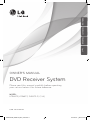 1
1
-
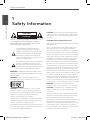 2
2
-
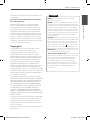 3
3
-
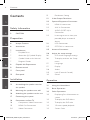 4
4
-
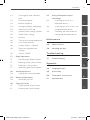 5
5
-
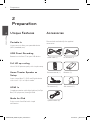 6
6
-
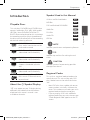 7
7
-
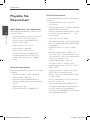 8
8
-
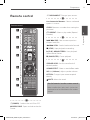 9
9
-
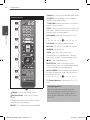 10
10
-
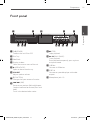 11
11
-
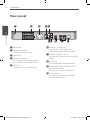 12
12
-
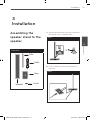 13
13
-
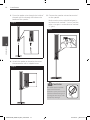 14
14
-
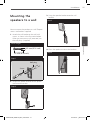 15
15
-
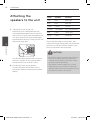 16
16
-
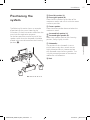 17
17
-
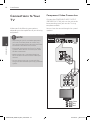 18
18
-
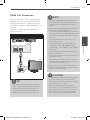 19
19
-
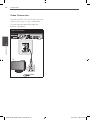 20
20
-
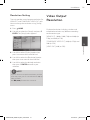 21
21
-
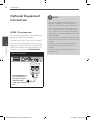 22
22
-
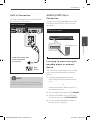 23
23
-
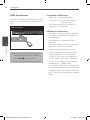 24
24
-
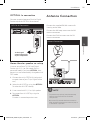 25
25
-
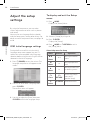 26
26
-
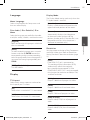 27
27
-
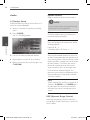 28
28
-
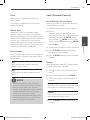 29
29
-
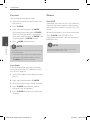 30
30
-
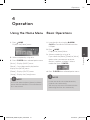 31
31
-
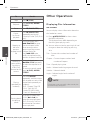 32
32
-
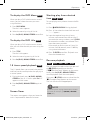 33
33
-
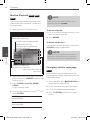 34
34
-
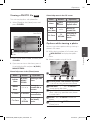 35
35
-
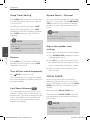 36
36
-
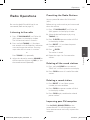 37
37
-
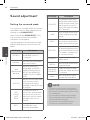 38
38
-
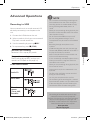 39
39
-
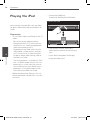 40
40
-
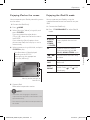 41
41
-
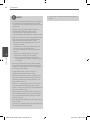 42
42
-
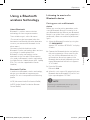 43
43
-
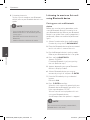 44
44
-
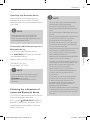 45
45
-
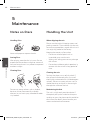 46
46
-
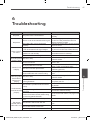 47
47
-
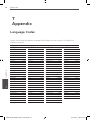 48
48
-
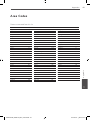 49
49
-
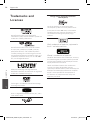 50
50
-
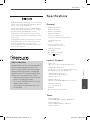 51
51
-
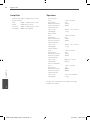 52
52
-
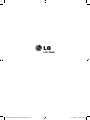 53
53
LG HT964TZ Le manuel du propriétaire
- Catégorie
- Lecteurs DVD
- Taper
- Le manuel du propriétaire
dans d''autres langues
- English: LG HT964TZ Owner's manual
Documents connexes
-
LG MDS715 Le manuel du propriétaire
-
LG MDS715 Manuel utilisateur
-
LG DP450-P Manuel utilisateur
-
LG DV298H-NH Le manuel du propriétaire
-
LG HT44S Le manuel du propriétaire
-
LG HB455M Le manuel du propriétaire
-
LG HT964TZ Le manuel du propriétaire
-
LG HT965TZ-AM Le manuel du propriétaire
-
LG HT965TZ Le manuel du propriétaire
-
LG HT304SL Le manuel du propriétaire
Autres documents
-
Sony CMT-SBT40D Manuel utilisateur
-
Samsung DVD-L100W Manuel utilisateur
-
TEAC DR-H300 Le manuel du propriétaire
-
TEAC DR-H300 Manuel utilisateur
-
TEAC DR H338i Manuel utilisateur
-
TEAC DRH338IB Manuel utilisateur
-
Sony CMT-DH5BT Mode d'emploi
-
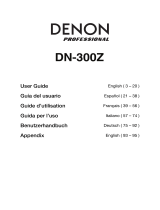 Denon Professional DN-300Z MK II Manuel utilisateur
Denon Professional DN-300Z MK II Manuel utilisateur
-
Sony CMT-DH5BT Le manuel du propriétaire
-
TEAC MC-D800 Le manuel du propriétaire