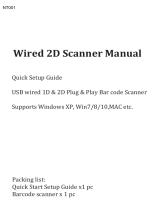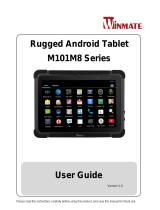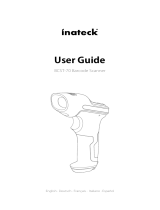La page est en cours de chargement...

AsReader Gun-Type Long Range BCR
ASR-R202G
User’s Manual
Copyright © Asterisk Inc. All Rights Reserved.
AsReader ® is registered trademarks of Asterisk Inc.
Other company and product names are generally trademarks or registered trademarks of their respective companies.
The contents of this manual are subject to change without notice.

AsReader ASR-R202G User’s Manual
Contents
Preface ................................................................................................................................... 2
Safety Instructions ................................................................................................................ 4
How to Care for the Device ................................................................................................... 5
1 Assembly of Products and Accessories .......................................................................... 6
1.1 Assembly of Products and Accessories ......................................................................... 6
1.2 Inside the Box ................................................................................................................ 7
1.3 Application Development ............................................................................................... 8
2 Name of Each Part of the AsReader ................................................................................. 9
3 Functions and Operations ............................................................................................... 10
4 Before Use ........................................................................................................................ 12
5 How to Scan ...................................................................................................................... 14
6 Setting Items of the Demo APP ....................................................................................... 15
7 How to Charge It ............................................................................................................... 18
8 Troubleshooting ............................................................................................................... 19
Appendix-Specifications .................................................................................................... 22

AsReader ASR-R202G User’s Manual
2
Preface
Thank you for purchasing the AsReader GUN-Type Long Range BCR ASR-R202G.
This manual describes precautions for handling AsReader GUN-Type Long Range BCR ASR-
R202G correctly.
Please read the manual carefully and keep it as long as you have the device.
※ In some sections of this manual, we may refer to " AsReader GUN-Type Long Range BCR
ASR-R202G " as "the device", "this device", “this product”, or “the product”.
If you have any comments or questions about this manual, please contact us.
Asterisk Inc.
〒 532-0011 Shin-Osaka Dainichi Bldg. 201, 5-6-16 Nishinakajima, Yodogawa-ku, Osaka-city,
Osaka, JAPAN
TEL: +81 (0) 50 5536 8733

AsReader ASR-R202G User’s Manual
3
★In order not to damage your life and property safety, please read this manual carefully before
using this product. We will not be responsible for any loss caused by non-compliance with this
manual.
★We are not responsible for any damage caused by natural disasters, such as earthquake,
lightning, winds, floods, fire outside our responsibility, third party behavior, other accidents,
intentional or negligent abuse or other improper use.
★If damage is caused by dropping or collision as determined by our company, a fee would be
charged even within the warranty period.
★We take appropriate measures to ensure that our products do not infringe other patents, but we
are not responsible for any patent infringement caused by any of the following (1) to (4).
(1) Used in combination with components, products, equipment, data processing systems or
software outside our company.
(2) Our products are used in unexpected ways.
(3) Modification of our products by any person or company other than our company.
(4) Used in countries other than where purchased.

AsReader ASR-R202G User’s Manual
4
Safety Instructions
Please read the following instructions carefully to prevent injury, malfunction, fire, etc.
Warning
Do not attempt to disassemble, modify or repair the device yourself, otherwise it may cause malfunction, fire or
electric shock. We are not responsible for any malfunction of this product or smart device caused by modification.
If you notice any abnormalities such as smoke, abnormal odor, or strange noises coming from the product during
use, stop using it immediately. Continued use may cause fire or electric shock.
Do not drop or throw the product and subject it to strong impact. It may cause damage, fire, electric shock, or
malfunction. If the product is damaged by being dropped and the inside of the device is exposed, do not touch
the exposed part with your hands, because there is a risk of electric shock or injury from the damaged part.
Do not charge the battery in wet environments, as water may leak through the grip and the installation port of
AsLock Header to the battery. Otherwise, it may result in electric shock, short circuit, fire, or burns. Also, do not
use this product near water such as in a bathroom, shower room, kitchen, or washroom. It may cause fire or
electric shock.
Do not use if the micro USB charging terminal is damaged or broken. It may cause fire or electric shock.
If charging is not completed within the specified charging time, stop charging the device. It may cause liquid
leakage, heat generation, fire, or failure.
Do not use, store, or leave the product in hot places (e.g. near fires, near a heater, in direct sunlight, in a car in
hot weather, etc.). Doing so may cause rupture, malfunction, fire, injury, or death.
Do not throw the product into fire or heat. It may burst or cause a fire.
This product is a Class 2 laser product. Do not look into the laser beam or point it at other people. Directly
looking into the laser beam may damage your eyes.
If you suspect a laser beam injury, seek medical advice immediately.
Caution
For charging, please use the dedicated USB charging cable with the magnetic detachable connector that is
provided with this product. Please use this cable with your own wall-adapter that provides an output of 5V/2A
(not included with the ASR-R202G). Using different cables or different output chargers may result in failed
charges.
Please refer to local regulations when you recycle this device.
If you notice any abnormalities, please discontinue use and contact your distributor immediately.
Continuous use of this product in water or in rain may cause damage to the product or attached mobile devices.
If it gets wet, please wipe it off immediately.
The USB charging cable and its magnetic detachable connector have built-in magnets, which may erase the
data on magnetic cards such as credit cards. To protect your data, please keep magnetic cards, such as credit
cards, more than 10 cm (4 in) away from these magnets.

AsReader ASR-R202G User’s Manual
5
How to Care for the Device
Please use this device in a clean environment. Adhesive chemicals or oils may cause the resin
shell to break.
× chemicals include cosmetics, detergents, pesticides, thinners, gasoline, etc.
× oils include tallow and other animal oils, hand creams, etc.
Please keep the device clean. If the device becomes dirty, wipe it with a soft, dry cloth.
Using strong solvents or cleaners may cause color changes and performance problems.

AsReader ASR-R202G User’s Manual
6
1 Assembly of Products and Accessories
1.1 Assembly of Products and Accessories
× In order to use this device with an iOS device connected, you need to purchase the
following parts.
By combining these parts, it is possible to connect an iOS device to this devise.
Note: If you are using an Android device, we do not guarantee that all models can be used
because there are various models with different dimensions and slightly different operating
systems.
Although most models that support an OTG connection can be used, we strongly
Accessories
iOS device
AsRing Plus
AsLock Spacer
Case
AsLock Header
The device
AsReader

AsReader ASR-R202G User’s Manual
7
recommend that you do a verification before purchasing. Please contact the distributor for details
such as verification before purchase and the existence of compatible cases.
1.2 Inside the Box
The following items are contained in the box. Please first make sure you have all of these items.
In case that any items are missing, please contact the company from whom you purchased the
device.
l The device
l Protective cover
l USB charging cable &
magnetic detachable
connector
Optional accessories (included in the same package as the device if purchased at the same time)
l AsLock Header
l AsRing Plus
l AsLock Spacer
l Case

AsReader ASR-R202G User’s Manual
8
1.3 Application Development
To us e t hi s de vic e, y ou n eed t o in st all r el at e d ap pl ic ati on s on i OS de vi ce s.
You can download SDK from our official website for iOS application development (please refer to
the SDK development manual and sample code)
The official website link (SDK for iOS only):
https://asreader.com/downloads/asr-r202g/

AsReader ASR-R202G User’s Manual
9
2 Name of Each Part of the AsReader
Micro USB
charging port
Reset button
Battery indicator
Trigger
Battery
Barcode engine
Installation port of AsLock Header (Sold separately)
Power button
Action indicator

AsReader ASR-R202G User’s Manual
10
3 Functions and Operations
Power Button
・ Power on/ off
Press and hold the power button for more than 2 seconds, the device will be turned
on, with a beep sound and vibration.
※ The Beep does not sound when set to Off.
※ The vibrator does not vibrate when set to Off.
While the power is ON, the action indicator will be flashing blue. You can turn off the
power by pressing and holding the power button for more than 2 seconds.
The device will go into sleep mode after 5 minutes of inactivity while the power is
ON. The device will automatically power OFF after 5 minutes of inactivity under
sleep mode. The time the device automatically goes to sleep and power OFF can be
changed in the settings.
When this device is connected to the application and does not perform any
operation, the mobile device may go to sleep before the AsReader. In this case, the
mobile device will repeatedly connect and disconnect at certain intervals, and there
will be some beeps for connection and disconnection.
In addition, this product will automatically restart if it detects a hardware problem. If
multiple automatic restarts occur, the device may be faulty, please contact your
distributor.
LED Indicator
・ The LED indicators on the sides of the device indicate the running status of the
device.
[Action indicator]
Running status
LED status
Power on (iOS device disconnected)
Blue blinks
iOS device connected
Blue on
Scans to 1D/2D barcodes
Blue blinks
[Battery indicator]
Running status
LED status
Connected with a USB
charging cable (Regardless of
power on/off)
Charging
Red on
Fully charged
Green on
Not connected with a USB
charging cable
(Only when power is on)
Battery remaining
OK
Light off
Poor battery
Red blinks

AsReader ASR-R202G User’s Manual
11
Trigger
・ Press the trigger to scan 1D, 2D codes. Of course, you can also scan by touching
the button within the application on the screen of the mobile device.
Barcode engine
・ When the trigger button is pressed, the scanning window will emit red light with a
laser beam in its center, aim it at the 1D and 2D barcodes, and then scan them.
・ Beeping occurs during barcode scanning and can be set in the application. The
default is “on”.
・ Vibration occurs during barcode scanning and can be set in the application. The
default is “on”.
・ You can set the barcode scanning module, refer to the barcode setting manual.
※ Settings will be saved in the AsReader until you reset it.
Barcode setting manual download link:
https://asreader.com/downloads/asr-r202g/
Reset button
・ Press the reset button to force the product to shut down.
Micro USB charging port
・ The device can be charged using the USB charging cable with the magnetic
detachable connector (supplied with the product).
・ Put the protective cover after plugging in the magnetic detachable connector to protect
the magnet detachable connector.

AsReader ASR-R202G User’s Manual
12
4 Before Use
In order to use the device, the components and mobile devices shown in section 1.1 must be
assembled and then connected to the device. The assembly method is as follows:
Attach AsRing Plus to AsLock Spacer. Insert it firmly so that it fits into the four claws of AsLock
Spacer.
Attach the iOS device into the set of ①.
Attach the case to the set of ② ※
AsLock Spacer
AsRing Plus
Plug in the Lightning connector

AsReader ASR-R202G User’s Manual
13
Attach AsLock Header to this product. Make sure to insert it all the way in.
Combine ③ and ④. Align the AsLock Header on the AsReader with the groove on the
AsLock Spacer on the set of iOS device, and rotate the set of iOS device clockwise until it
fits.
※ For detailed assemble method, please refer to the video on the link below:
https://youtu.be/xrjhrloR-og
【How to Assemble AsReader GUN-Type(ASR-202G) + AsLock】
To us e t hi s pr odu ct , yo u nee d to i ns tal l a co mp ani on a pp o n t he m ob il e device. Please download
the apps from AppStore.
https://apps.apple.com/jp/app/longrange2d/id1480357497
AsLock Header

AsReader ASR-R202G User’s Manual
14
5 How to Scan
When ready as described in Chapter 4 above, make sure the battery is fully charged.
Next, start the application, boot the product and check the connection status between the app and
the product.
Pull the trigger and point the red light at the 1D/2D barcode to scan (You can also scan using the
application instead of using the trigger).
※ The red laser is for aiming. If you aim at the middle point of the barcode, it will be easier to read.

AsReader ASR-R202G User’s Manual
15
6 Setting Items of the Demo APP
If you have installed our demo app "LongRange2D", you can use the demo app to perform the
following operations for this device.
Buzzer
Set the buzzer on/off and volume.
When it is turned on, AsReader will beep at the set volume at the following cases:
a) When AsReader is turned on or off.
b) When the phone and AsReader connect successfully.
c) When AsReader scans 1D and 2D barcodes.
It can be set from Settings à Buzzer in the demo APP. The default setting is “High" (The
buzzer is on and high loud).
Vibrator
Set the vibrator on/off.
When it is turned on, AsReader will vibrate at the following cases:
a) When AsReader is turned on or off,
b) When the phone and AsReader connect successfully,
c) When AsReader scans 1D and 2D barcodes.
It can be set from Settings à Vibrator in the demo APP. The default setting is “On".
Barcode Options
You can set the readable barcode types. This can be set in the “Barcode Options” in the
demo APP. By default, the barcode types which can be read are as follows: UPC-A, UPC-E,

AsReader ASR-R202G User’s Manual
16
EAN/JAP-8, EAN/JAP-13, Code 128, Code39, Code93, Interleaved 2 of 5, Codabar, PDF
417, MaxiCode, QR Code, Aztec Code, GS1-128, GS1 Databar (RSS-14)
Battery Interval Time
You can set the interval at which AsReader sends battery information to Demo APP.
It can be set from Settings à Battery Interval in the demo APP. Unit: second. Range: 0~30.
Default as 10.
Sleep Time
You can set the time you want AsReader to go to sleep.
It can be set from Settings à Sleep Time in the demo APP. Unit: second. Range: 0~1800.
Default as 300. The device will never go to sleep if the sleep time is set to 0.
Auto Off Time
You can set the automatic shutdown time for AsReader. It is the period between when
AsReader goes to sleep and when the power is turned off.
It can be set from Settings à Auto Off Time in the demo APP. Unit: second. Range: 0~300.
Default as 300. The device will never shut down if the sleep time is set to 0.
Rescan Time
You can set the time interval between two consecutive scans.
It can be set from Barcode Scan à Rescan Time in the demo APP. Range: 100ms~3500ms.
Default as “Not Used”.

AsReader ASR-R202G User’s Manual
17
Timeout
You can set the scan timeout.
It can be set from Settings à Scanner Time Out in the demo APP. Unit: second. Range:
4~30. Default as 30.
※ If you click Start Scan in the application or pull the trigger and the 1D / 2D barcode is not
read within a certain period of time, the Scan will automatically stop after the set time
(timeout).
Note: To s av e th e se tt i ng s, t ap " Sa ve " on eac h se tti ng s cr ee n af te r se tti ng . T he s av e de st in ati on
of each setting is as follows.
AsReader
APP
①, ②, ③, ⑤, ⑥, ⑧
④, ⑦

AsReader ASR-R202G User’s Manual
18
7 How to Charge It
The battery of this device is charged using the included USB charging cable and magnetic
detachable connector.
Attach the magnetic detachable connector to the micro USB charging port of this device.
Connect the USB charging cable to charge it.
When using the device for the first time or if it has been left unused for a long period of time, please
fully charge the battery of this device before use.
If an iOS device is connected, both the AsReader battery and the iOS device battery are charged
at the same time.
The battery indicator is red and remains on while the product is being charged. When the device
is 100% charged, the battery indicator turns off. (You need to check the charging status of the iOS
device on the iOS device, because the battery indicator does not display the charging status of the
iOS device.)
When charging this device, please use the 5V/2A charging adapter.
It takes about 5 hours to fully charge the product once the battery runs out.
Caution
Do not charge the device with a power adapter other than 5V, since this may cause a malfunction and is not
covered by the warranty.
Magnetic detachable connector
USB charging cable

AsReader ASR-R202G User’s Manual
19
8 Troubleshooting
Please check the following before contacting your distributor:
u Cannot connect to smart device
The mobile device may not recognize the device due to problems with the connection or an app.
Please check the following:
Please check that the AsLock Header is correctly attached. (Firmly push it in to its slot.)
Try removing/reattaching the mobile device to confirm that the devices are properly
connected.
Push it firmly in
/