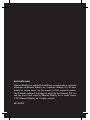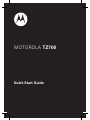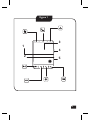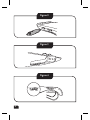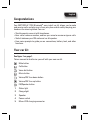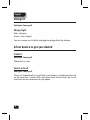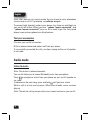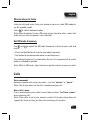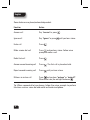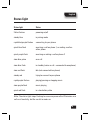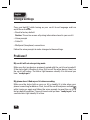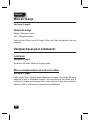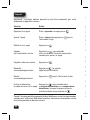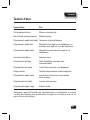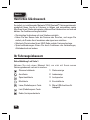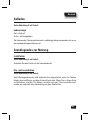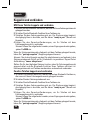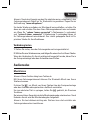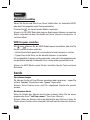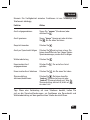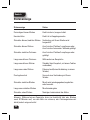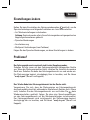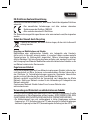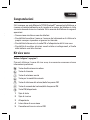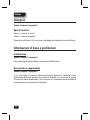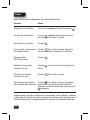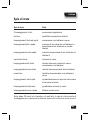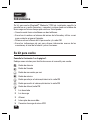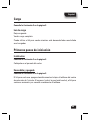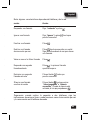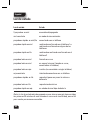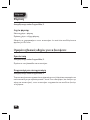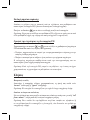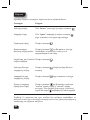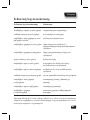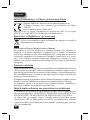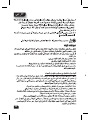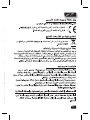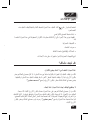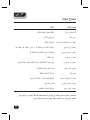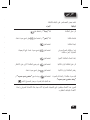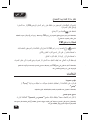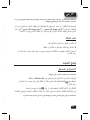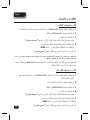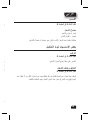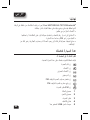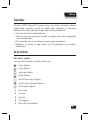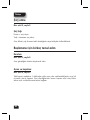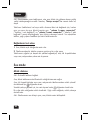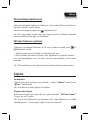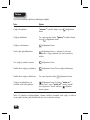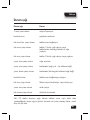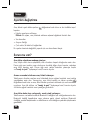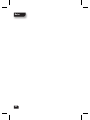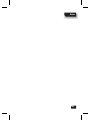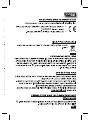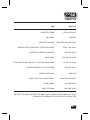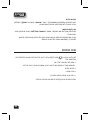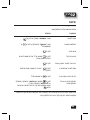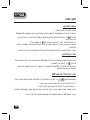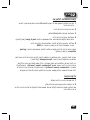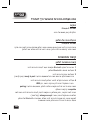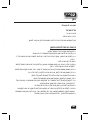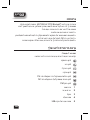Motorola tz700 Guide de démarrage rapide
- Catégorie
- Casques mobiles
- Taper
- Guide de démarrage rapide

Motorola Mobility, Inc. and the Stylized M Logo are trademarks or registered
trademarks of Motorola Mobility, Inc. Trademark Holdings, LLC. All other
product or service names are the property of their respective owners.
The Bluetooth trademark and logos are owned by the Bluetooth SIG, Inc.
and any use of such marks by Motorola Mobility, Inc. is under license.
© 2011 Motorola Mobility, Inc. All rights reserved.
68014301049
motorola.com

Motorola Mobility, Inc. and the Stylized M Logo are trademarks or registered
trademarks of Motorola Mobility, Inc. Trademark Holdings, LLC. All other
product or service names are the property of their respective owners.
The Bluetooth trademark and logos are owned by the Bluetooth SIG, Inc.
and any use of such marks by Motorola Mobility, Inc. is under license.
© 2011 Motorola Mobility, Inc. All rights reserved.
68014301049
MOTOROLA TZ700
Quick Start Guide


1
Figure 1
3
2
1
4
5

2
Figure 3
Figure 2
Figure 4
ffOnO

English
3
Congratulations
Your MOTOROLA TZ700 Bluetooth
®
easy install car kit allows you to make
and receive calls and play music from your phone while safely keeping your
hands on the steering wheel. You can:
• Simultaneously connect with two phones.
• Hear caller’s name or number, and use your voice to answer or ignore calls.
• Switch between your FM radio and car kit speaker.
• Hear voice prompts to guide you on connections, battery level, and other
functions.
Your car kit
See figure 1 on page 1.
Take a moment to familiarise yourself with your new car kit.
Mute button
Call button
Voice dial button
Music button
Volume/FM Tune down button
Volume/FM Tune up button
FM/Speaker button
1 Status light
2 Charge light
3 Speaker
4 Power switch
5 Micro-USB charging connector

English
4
Charge it
See figure 2 on page 2.
Charge Light
Red = charging
Green = fully charged
You can use your car kit while unplugged or plugged into the charger.
A few basics to get you started
Install it
See figure 3 on page 2.
Slide onto car visor.
Turn it on & off
See figure 4 on page 2.
The car kit automatically turns off when your phone is moved away from the
car for more than 1 minute. When you return (open the car door), the car kit
turns back on and reconnects to your phone.

English
5
Pair & connect
Pair & connect with your phone
1 Turn off any Bluetooth devices previously paired with your car kit.
2 Turn on the Bluetooth feature on your phone.
3 Turn on your car kit.
The status light becomes steadily lit in blue and you hear “ready to pair”.
4 Follow the voice prompts to connect your phone to your car kit.
Note: When prompted for the passkey, enter 0000.
When your car kit successfully pairs with your phone, you hear “pairing
complete”.
Note: After pairing, you may be asked by your phone to grant phonebook
access to your car kit. If prompted, say «always accept».
For daily use, make sure your car kit is turned on, and your phone’s Bluetooth
feature is on. Your car kit and phone will connect automatically.
Pair & connect a second phone
1 Turn off the first phone and any other Bluetooth devices previously paired
with your car kit.
2 Turn your car kit off.
3 Turn on the Bluetooth feature on your phone.
4 Turn on your car kit.
The status light becomes steadily lit in blue and you hear “ready to pair”.
5 Follow the voice prompts to connect your phone to your car kit.
Note: When prompted for the passkey, enter 0000.
When your car kit successfully pairs with your phone, you hear “pairing
complete”.

English
6
Note: After pairing, you may be asked by your phone to grant phonebook
access to your car kit. If prompted, say «always accept».
To connect both phone(s) and/or music device, turn these on and then turn
your car kit off and on. When you hear “<phone 1 name> connected”, and
“<phone 2 name> connected”, your car kit is ready to go. The last paired
phone is your primary phone for calling features.
Test your connection
1 Ensure your car kit is turned on.
2 Dial a phone number and make a call from your phone.
If successfully connected for calls, you hear ringing on the car kit speaker
or car radio.
Audio mode
Listen to music
Note: This feature is phone dependent.
Your car kit allows you to stream Bluetooth music from your phone.
Press
to play/pause music from your phone on your car kit speaker or
car radio.
To advance to the next song, press and hold
until you hear a tone.
While a call is active, music pauses. When the call ends, music resumes
playing.
Note: The volume setting on your phone may impact volume on your car kit.

English
7
Choose where to listen
Listen to calls and music from your phone on your car radio (FM mode) or
car kit (speaker mode).
Press
to switch between modes.
Note: Audio broadcast to your FM radio may be heard by other radios (call
audio on your internal speaker is not affected).
Set FM mode frequency
Use and to select the FM radio frequency to listen to your calls and
music.
• Press and hold button to scan for next open frequency.
• Tap button to increase or decrease current frequency.
The selected frequency is saved when the car kit is powered off or audio
mode is switched to speaker.
Note: While in FM mode, adjust volume using the controls on your car radio.
Calls
Voice commands
Answer or ignore calls using your voice—just say “answer” or “ignore”.
Note: This feature does not work for second incoming calls.
Hear caller’s name
If your phone knows your caller’s name, then you hear “call from <name>”
on an incoming call.
Note: If the caller is not in your phone’s contact list (or your phone does not
support this feature), then you hear the incoming call’s number.

English
8
Some features are phone/network dependent.
Function Action
Answer call Say “answer” or press
.
Ignore call Say “ignore” or press
until you hear a tone.
End a call Press
.
Make a voice dial call Press
and you hear a tone. Follow voice
prompts to make a call.
Redial last call Press
.
Answer second incoming call Press
. The first call is placed on hold.
Reject second incoming call Press
until you hear a tone.
Mute or un mute a call Press
and you hear “mute on” or “mute off”.
When mute is on, the red light flashes on .
Tip: When connected to two phones, follow the voice prompts to perform
functions such as voice dial and redial on the desired phone.

English
9
Status light
Status light Status
3 blue flashes powering on/off
steady blue in pairing mode
rapid blue/purple flashes connecting to your phone
quick blue ash receiving a call on phone 1, or making a call on
either phone
quick purple ash receiving or making a call on phone 2
slow blue pulse on a call
slow blue flash in standby (not on a call—connected to one phone)
slow red flash idle (not connected to a phone)
steady red trying to connect to your phone
rapid purple flashes playing/pausing or stopping music
slow purple flash music playing
quick red ash in a low battery state
Note: The status light stops flashing to conserve power after 20 minutes on a
call or of inactivity, but the car kit remains on.

English
10
Change settings
Press and hold while turning on your car kit to set language and turn
on/off these features:
• Reset to factory default
Caution: This action erases all pairing information stored in your car kit.
• Voice prompts
• Caller ID
• Multipoint (two phone) connections
Follow the voice prompts to make changes to these settings.
Problems?
My car kit will not enter pairing mode.
Make sure that any devices previously paired with the car kit are turned off.
If the status light is flashing in blue, first turn off the other device, then turn
the car kit off and on. The status light becomes steadily lit in blue and you
hear “ready to pair”.
My phone doesn’t find my car kit when searching.
Make sure the status light on your car kit is steadily lit in blue when your
phone is searching for devices. If not, turn off the car kit and press and hold
while turning on again and follow the voice prompts to reset the car kit to
factory default condition. The car kit resets and you hear “ready to pair” and
see the status light steadily lit in blue.

English
11
My car kit worked before but now it’s not working.
Make sure your phone is on and the Bluetooth feature is turned on in
your phone. If the Bluetooth feature was turned off or was turned on only
temporarily, you may need to restart the Bluetooth feature and pair your
phone and headset again.
My car kit does not announce caller names during incoming calls.
Make sure your phone supports the Bluetooth phonebook access (PBAP)
prole and contains the caller’s names in its phonebook. If so, turn off the
car kit and press and hold
while turning on again and follow the voice
prompts to reset the car kit to factory default condition. The car kit resets
and you hear “ready to pair” and see the status light steadily lit in blue. After
pairing, you should be asked by your phone to grant phonebook access to
your car kit. If prompted, say “always accept”.
If you have any additional questions, please call your hotline number
(0870-9010-555) or visit us at www.hellomoto.com.

English
12
European Union Directives Conformance Statement
Hereby, Motorola Mobility Inc., declares that this product is in
compliance with the essential requirements and other relevant
provisions of Directive 1999/5/EC.
You can view your product’s Declaration of Conformity (DoC) to Directive
1999/5/EC (the R&TTE Directive) at www.motorola.com/rtte.
Caring for the Environment by Recycling
When you see this symbol on a Motorola product, do not dispose of
the product with household waste.
Recycling Mobile Phones and Accessories
Do not dispose of mobile phones or electrical accessories, such as chargers
or headsets, with your household waste. In some countries or regions,
collection systems are set up to handle electrical and electronic waste
items. Contact your regional authorities for more details. If collection systems
aren’t available, return unwanted mobile phones or electrical accessories to
any Motorola Approved Service Centre in your region.
FCC Notice to Users
FCC Notice The following statement applies to all products that have
received FCC approval. Applicable products bear the FCC logo, and/or an
FCC ID in the format FCC-ID:xxxxxx on the product label.
Motorola has not approved any changes or modifications to this device by
the user. Any changes or modications could void the user’s authority to
operate the equipment. See 47 CFR Sec. 15.21.
This device complies with part 15 of the FCC Rules. Operation is subject
to the following two conditions: (1) This device may not cause harmful
interference, and (2) this device must accept any interference received,
including interference that may cause undesired operation. See 47 CFR Sec.
15.19(3).

English
13
European Union Directives Conformance Statement
Hereby, Motorola Mobility Inc., declares that this product is in
compliance with the essential requirements and other relevant
provisions of Directive 1999/5/EC.
You can view your product’s Declaration of Conformity (DoC) to Directive
1999/5/EC (the R&TTE Directive) at www.motorola.com/rtte.
Caring for the Environment by Recycling
When you see this symbol on a Motorola product, do not dispose of
the product with household waste.
Recycling Mobile Phones and Accessories
Do not dispose of mobile phones or electrical accessories, such as chargers
or headsets, with your household waste. In some countries or regions,
collection systems are set up to handle electrical and electronic waste
items. Contact your regional authorities for more details. If collection systems
aren’t available, return unwanted mobile phones or electrical accessories to
any Motorola Approved Service Centre in your region.
FCC Notice to Users
FCC Notice The following statement applies to all products that have
received FCC approval. Applicable products bear the FCC logo, and/or an
FCC ID in the format FCC-ID:xxxxxx on the product label.
Motorola has not approved any changes or modifications to this device by
the user. Any changes or modications could void the user’s authority to
operate the equipment. See 47 CFR Sec. 15.21.
This device complies with part 15 of the FCC Rules. Operation is subject
to the following two conditions: (1) This device may not cause harmful
interference, and (2) this device must accept any interference received,
including interference that may cause undesired operation. See 47 CFR Sec.
15.19(3).
This equipment has been tested and found to comply with the limits for a
Class B digital device, pursuant to part 15 of the FCC Rules. These limits are
designed to provide reasonable protection against harmful interference in
a residential installation. This equipment generates, uses and can radiate
radio frequency energy and, if not installed and used in accordance with
the instructions, may cause harmful interference to radio communications.
However, there is no guarantee that interference will not occur in a particular
installation. If this equipment does cause harmful interference to radio or
television reception, which can be determined by turning the equipment off
and on, the user is encouraged to try to correct the interference by one or
more of the following measures:
• Reorient or relocate the receiving antenna.
• Increase the separation between the equipment and the receiver.
• Connect the equipment to an outlet on a circuit different from that to which
the receiver is connected.
• Consult the dealer or an experienced radio/TV technician for help.
Approved Accessories
Use of accessories not approved by Motorola, including but not limited to
batteries, antennas, and convertible covers, may cause your mobile device
to exceed RF energy exposure guidelines and may void your mobile device’s
warranty.
Motorola recommends that you always use Motorola-branded chargers.
Motorola devices are designed to work with Motorola chargers.
For approved Motorola accessories, visit our Web site at: www.motorola.com
Use & safety for battery-powered accessories
Your battery is designed to last the life of the product. It should only be
removed by a recycling facility. ANY ATTEMPT TO REMOVE OR REPLACE
YOUR BATTERY WILL DAMAGE THE PRODUCT.
• Battery life may temporarily shorten in low-temperature conditions (-10°C
for storage/use below 0°C for recharge) or permanently reduce in high
temperature conditions (above 60°C for storage/use or above 45°C for
recharge).

English
14
• Do not let your mobile device get wet.
• Do not store your accessory in a parked car or direct sunlight.
WARNING: MAY EXPLODE IF DISPOSED OF IN FIRE.
Driving Precautions
Check and obey the laws and regulations on the use of mobile devices in the
area where you drive. The use of wireless devices and their accessories in
your area may be prohibited or restricted. The use of wireless phones while
driving may cause distraction. Discontinue a call if you can’t concentrate on
driving. When using your mobile device while driving, please:
• Give full attention to driving and to the road.
• Use your hands-free solution to perform hands-free calls.
• Pull off the road and park before making or answering a call if driving
conditions so require.
Caution about high volume usage
Warning: Exposure to loud noise from any source for extended periods of
time may temporarily or permanently affect your hearing. The louder the
volume sound level, the less time is required before your hearing could be
affected. Hearing damage from loud noise is sometimes undetectable at first
and can have a cumulative effect. To protect your hearing:
• Start your volume control at a low setting and use as low a volume as
possible.
• Limit the amount of time you use headsets or headphones at high volume.
• Where possible, use your headset in a quiet environment with low
background noise.
• Avoid turning up the volume to block out noisy surrounding.
• Turn the volume down if you can’t hear people speaking near you.
If you experience hearing discomfort, including the sensation of pressure or
fullness in your ears, ringing in your ears, or muffled speech, you should stop
listening to the device through your headset or headphones and have your
hearing checked by your doctor.

Français
15
Félicitations !
Le kit mains-libres voiture TZ700 Bluetooth
®
de Motorola vous permet de
passer et de recevoir des appels téléphoniques et d’écouter de la musique
tout en conduisant et sans quitter le volant des mains. Diverses fonctions
vous sont proposées :
• Connexion simultanée à deux téléphones (multipoint).
• Identication vocale de l’appelant par son nom ou numéro de téléphone
lors d’un appel entrant.
• Commandes vocales pour accepter ou ignorer les appels.
• Double mode son : son diffusé sur le haut-parleur du kit mains-libres ou sur
les haut-parleurs du véhicule.
• Divers messages vocaux vous informent des connexions en cours, du
niveau de la batterie et de bien d’autres fonctions encore.
Votre kit mains-libres
Voir figure 1, page 1.
Prenez le temps de vous familiariser avec votre nouveau kit mains-libres.
Touche coupure micro 1 Témoin d’état
Touche d’appel 2 Témoin de charge
Touche de numérotation vocale 3 Haut-parleur
Touche Musique 4 Bouton marche/arrêt
Touche de réduction 5 Connecteur de charge
du volume/recherche micro-USB
des fréquences radio
Touche d’augmentation
du volume/recherche des fréquences radio
Touche FM/haut-parleur

Français
16
Mise en charge
Voir figure 2, page 2.
Témoin de charge
Rouge = Charge en cours
Vert = Charge terminée
Vous pouvez utiliser votre kit mains-libres, qu’il soit connecté ou non au
chargeur.
Quelques bases pour commencer
Installation
Voir figure 3, page 2.
Installez le kit mains-libres sur le pare-soleil.
Mise en marche/arrêt de votre kit mains-libres
Voir figure 4, page 2.
Le kit mains-libres s’éteint automatiquement lorsque vous sortez de votre
véhicule et que le téléphone auquel il est connecté ne se trouve plus à
l’intérieur. Lorsque vous revenez dans votre véhicule et que vous ouvrez la
portière, le kit se rallume et se reconnecte au téléphone.

Français
17
Couplage et connexion
Couplage et connexion de votre téléphone
1 Éteignez tous les périphériques Bluetooth précédemment couplés avec
votre kit mains-libres.
2 Activez l’option Bluetooth de votre téléphone.
3 Allumez le kit mains-libres.
Le témoin reste allumé en bleu et vous entendez « prêt pour le couplage »
4 Suivez les commandes vocales pour connecter votre téléphone à votre
kit mains-libres.
Remarque : Si un code vous est demandé, saisissez 0000.
Une fois le couplage réussi, vous entendez le message « couplage terminé ».
Remarque : Après le couplage, il se peut qu’un message vous demande
d’accorder l’accès de votre liste de contacts à votre kit mains-libres. Dans
ce cas, confirmez par « accepter toujours ».
Pour une utilisation régulière, assurez-vous que votre kit mains-libres est
allumé et que l’option Bluetooth de votre téléphone est activée. Votre kit
mains-libres et votre téléphone se connecteront alors automatiquement.
Couplage et connexion d’un second téléphone
1 Éteignez d’abord votre téléphone et tous les périphériques Bluetooth
précédemment couplés avec votre kit mains-libres.
2 Éteignez le kit mains-libres.
3 Activez l’option Bluetooth de votre téléphone.
4 Allumez le kit mains-libres.
Le témoin reste allumé en bleu et vous entendez « prêt pour le couplage »
5 Suivez les commandes vocales pour connecter votre téléphone à votre
kit mains-libres.
Remarque : Si un code vous est demandé, saisissez 0000.
Une fois le couplage réussi, vous entendez le message « couplage terminé ».
La page est en cours de chargement...
La page est en cours de chargement...
La page est en cours de chargement...
La page est en cours de chargement...
La page est en cours de chargement...
La page est en cours de chargement...
La page est en cours de chargement...
La page est en cours de chargement...
La page est en cours de chargement...
La page est en cours de chargement...
La page est en cours de chargement...
La page est en cours de chargement...
La page est en cours de chargement...
La page est en cours de chargement...
La page est en cours de chargement...
La page est en cours de chargement...
La page est en cours de chargement...
La page est en cours de chargement...
La page est en cours de chargement...
La page est en cours de chargement...
La page est en cours de chargement...
La page est en cours de chargement...
La page est en cours de chargement...
La page est en cours de chargement...
La page est en cours de chargement...
La page est en cours de chargement...
La page est en cours de chargement...
La page est en cours de chargement...
La page est en cours de chargement...
La page est en cours de chargement...
La page est en cours de chargement...
La page est en cours de chargement...
La page est en cours de chargement...
La page est en cours de chargement...
La page est en cours de chargement...
La page est en cours de chargement...
La page est en cours de chargement...
La page est en cours de chargement...
La page est en cours de chargement...
La page est en cours de chargement...
La page est en cours de chargement...
La page est en cours de chargement...
La page est en cours de chargement...
La page est en cours de chargement...
La page est en cours de chargement...
La page est en cours de chargement...
La page est en cours de chargement...
La page est en cours de chargement...
La page est en cours de chargement...
La page est en cours de chargement...
La page est en cours de chargement...
La page est en cours de chargement...
La page est en cours de chargement...
La page est en cours de chargement...
La page est en cours de chargement...
La page est en cours de chargement...
La page est en cours de chargement...
La page est en cours de chargement...
La page est en cours de chargement...
La page est en cours de chargement...
La page est en cours de chargement...
La page est en cours de chargement...
La page est en cours de chargement...
La page est en cours de chargement...
La page est en cours de chargement...
La page est en cours de chargement...
La page est en cours de chargement...
La page est en cours de chargement...
La page est en cours de chargement...
La page est en cours de chargement...
La page est en cours de chargement...
La page est en cours de chargement...
La page est en cours de chargement...
La page est en cours de chargement...
La page est en cours de chargement...
La page est en cours de chargement...
La page est en cours de chargement...
La page est en cours de chargement...
La page est en cours de chargement...
La page est en cours de chargement...
La page est en cours de chargement...
La page est en cours de chargement...
La page est en cours de chargement...
La page est en cours de chargement...
La page est en cours de chargement...
La page est en cours de chargement...
La page est en cours de chargement...
La page est en cours de chargement...
-
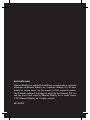 1
1
-
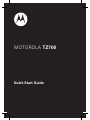 2
2
-
 3
3
-
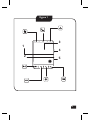 4
4
-
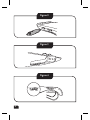 5
5
-
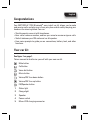 6
6
-
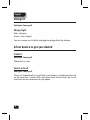 7
7
-
 8
8
-
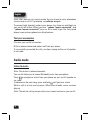 9
9
-
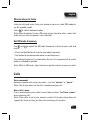 10
10
-
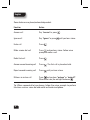 11
11
-
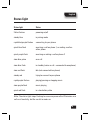 12
12
-
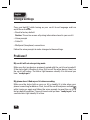 13
13
-
 14
14
-
 15
15
-
 16
16
-
 17
17
-
 18
18
-
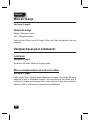 19
19
-
 20
20
-
 21
21
-
 22
22
-
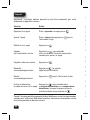 23
23
-
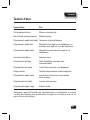 24
24
-
 25
25
-
 26
26
-
 27
27
-
 28
28
-
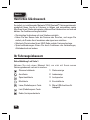 29
29
-
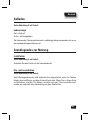 30
30
-
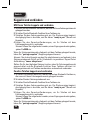 31
31
-
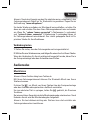 32
32
-
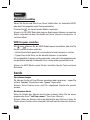 33
33
-
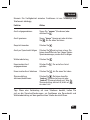 34
34
-
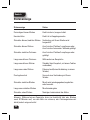 35
35
-
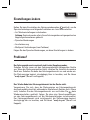 36
36
-
 37
37
-
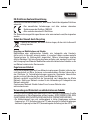 38
38
-
 39
39
-
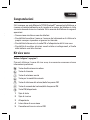 40
40
-
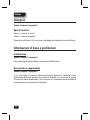 41
41
-
 42
42
-
 43
43
-
 44
44
-
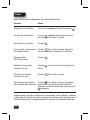 45
45
-
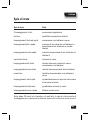 46
46
-
 47
47
-
 48
48
-
 49
49
-
 50
50
-
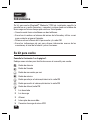 51
51
-
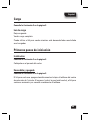 52
52
-
 53
53
-
 54
54
-
 55
55
-
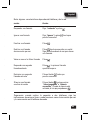 56
56
-
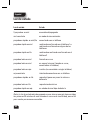 57
57
-
 58
58
-
 59
59
-
 60
60
-
 61
61
-
 62
62
-
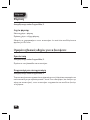 63
63
-
 64
64
-
 65
65
-
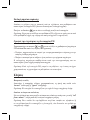 66
66
-
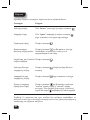 67
67
-
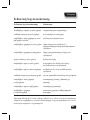 68
68
-
 69
69
-
 70
70
-
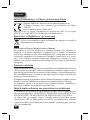 71
71
-
 72
72
-
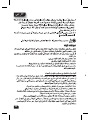 73
73
-
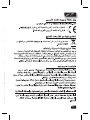 74
74
-
 75
75
-
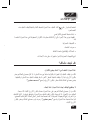 76
76
-
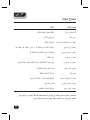 77
77
-
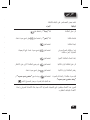 78
78
-
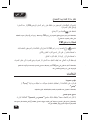 79
79
-
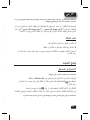 80
80
-
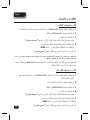 81
81
-
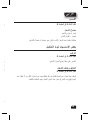 82
82
-
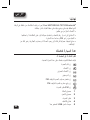 83
83
-
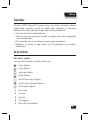 84
84
-
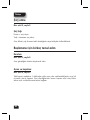 85
85
-
 86
86
-
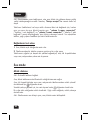 87
87
-
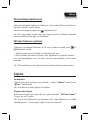 88
88
-
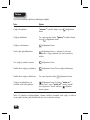 89
89
-
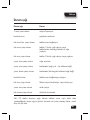 90
90
-
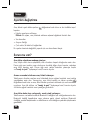 91
91
-
 92
92
-
 93
93
-
 94
94
-
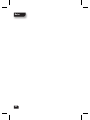 95
95
-
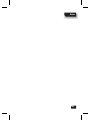 96
96
-
 97
97
-
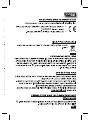 98
98
-
 99
99
-
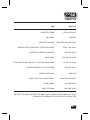 100
100
-
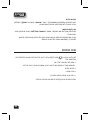 101
101
-
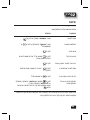 102
102
-
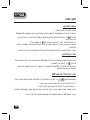 103
103
-
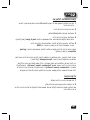 104
104
-
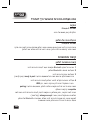 105
105
-
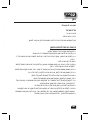 106
106
-
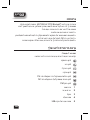 107
107
-
 108
108
Motorola tz700 Guide de démarrage rapide
- Catégorie
- Casques mobiles
- Taper
- Guide de démarrage rapide
dans d''autres langues
- italiano: Motorola tz700 Guida Rapida
- English: Motorola tz700 Quick start guide
- español: Motorola tz700 Guía de inicio rápido
- Deutsch: Motorola tz700 Schnellstartanleitung
- Türkçe: Motorola tz700 Hızlı başlangıç Kılavuzu
Documents connexes
-
Motorola Roadster Manuel utilisateur
-
Motorola Finiti HZ800 Guide de démarrage rapide
-
Motorola T305 BULK Manuel utilisateur
-
Motorola Roadster 2 Guide de démarrage rapide
-
Motorola ATRIX MB860 Guide de démarrage rapide
-
Motorola HX550 Manuel utilisateur
-
Motorola ATRIX MB860 Guide de démarrage rapide
-
Motorola FINITI Guide de démarrage rapide
-
Motorola TX500 Manuel utilisateur
-
Motorola S10-HD Guide de démarrage rapide