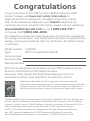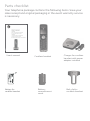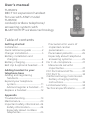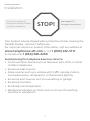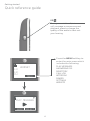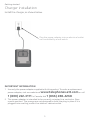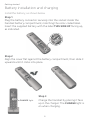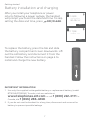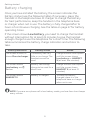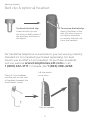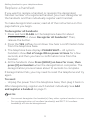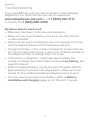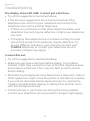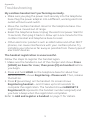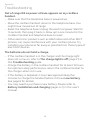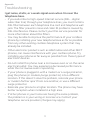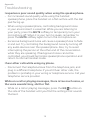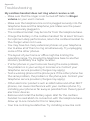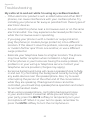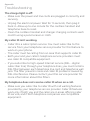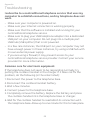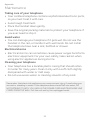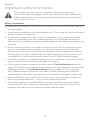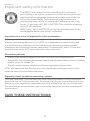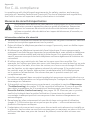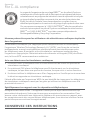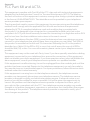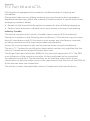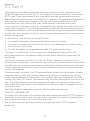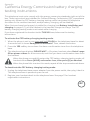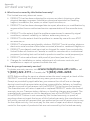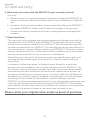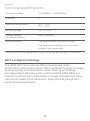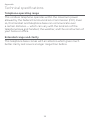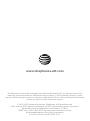AT&T TL86009 Manuel utilisateur
- Catégorie
- Téléphones
- Taper
- Manuel utilisateur

User’s manual
TL86009
DECT 6.0 expansion handset
for use with AT&T model
TL86109
corded/cordless telephone/
answering system with
BLUETOOTH® wireless technology

Congratulations
on your purchase of this AT&T product. Before using this AT&T
product, please read Important safety information on
pages 24-26 of this manual. For complete instructions, please
refer to the manual provided with your TL86109 telephone. For
customer service or product information, please visit our website at
www.telephones.att.com or call 1 (800) 222-3111.
In Canada, dial 1 (866) 288-4268.
This telephone meets the California Energy Commission regulations
for energy consumption. Your telephone is set up to comply with the
energy-conserving standards right out of the box. No further action
is necessary.
Model number: TL86009
Type: DECT 6.0 expansion handset
Serial number:
Purchase date:
Place of purchase:
Both the model and serial numbers of your AT&T product can be
found on the bottom of the telephone base.
Save your sales receipt and original packaging in case it is
necessary to return your telephone for warranty service.
© 2010-2017 Advanced American Telephones. All Rights Reserved. AT&T and
the AT&T logo are trademarks of AT&T Intellectual Property licensed to
Advanced American Telephones, San Antonio, TX 78219. Printed in China.
Telephones identied with this logo have reduced noise and
interference when used with most T-coil equipped hearing aids and
cochlear implants. The TIA-1083 Compliant Logo is a trademark of
the Telecommunications Industry Association. Used under license.
The Bluetooth® word mark and logos are owned by Bluetooth SIG, Inc. and any use
of such marks by Advanced American Telephones and its parent, VTech Holdings
Limited, is under license. VTech Holdings Limited is a member of Bluetooth SIG, Inc.
Other trademarks and trade names are those of their respective owners.

Parts checklist
Your telephone package contains the following items. Save your
sales receipt and original packaging in the event warranty service
is necessary.
Battery for
cordless handset
Cordless handset
Charger for cordless
handset with power
adapter installed
Battery
compartment
cover
User’s manual
Belt clip for
cordless handset
BY 1021
BT183342/BT283342
2.4V 400mAh Ni-MH

User’s manual
TL86009
DECT 6.0 expansion handset
for use with AT&T model
TL86109
corded/cordless telephone/
answering system with
BLUETOOTH® wireless technology
Table of contents
Getting started
Installation .............................................. 1
Quick reference guide ...................2
Charger installation ..........................5
Battery installation and
charging ...............................................6
Battery charging .................................8
Belt clip & optional headset ........9
Adding handset to your
telephone base
Adding and registering
handsets ........................................... 10
Expand your telephone
system ................................................. 11
Add and register a handset ....11
Replace a handset ...........................12
Appendix
Troubleshooting................................13
Maintenance ....................................... 23
Important safety information .24
Safety information .....................24
Especially about cordless
telephones ....................................... 25
Precautions for users of
implanted cardiac
pacemakers ....................................26
Pacemaker patients ..................26
Especially about telephone
answering systems ....................26
For C-UL compliance ..................... 27
Mesures de sécurité
importantes .................................... 27
FCC Part 68 and ACTA ..................30
FCC Part 15 ........................................... 32
California Energy Commission
battery charging testing
instructions ..................................... 33
Limited warranty .............................34
Technical specications ...............37

1
See pages 6-8
for easy instructions.
You must install and
charge the battery before
using the telephone.
STOP!
Installation
Your product may be shipped with a protective sticker covering the
handset display - remove it before use.
For customer service or product information, visit our website at
www.telephones.att.com or call 1 (800) 222-3111.
In Canada, dial 1 (866) 288-4268.
Avoid placing the telephone base too close to:
Communication devices such as television sets, VCRs, or other
cordless telephones.
Excessive heat sources.
Noise sources such as a window with trac outside, motors,
microwave ovens, refrigerators, or uorescent lighting.
Excessive dust sources such as a workshop or garage.
Excessive moisture.
Extremely low temperature.
Mechanical vibration or shock such as on top of a washing
machine or workbench.
•
•
•
•
•
•
•
Getting started

Quick reference guide
Getting started
CHARGE light
(blue ring around
DIR/ /VOL/ /CID)
On when the handset is
charging in the charger.
DIR/ /VOL
Press to scroll up while in
menus.
Press to increase the
volume level during a call.
Press to show directory
entries when the telephone
is not in use.
While entering names or
numbers, press to move
the cursor to the right.
VOL/ /CID
Press to scroll down while
in menus.
Press to decrease the
volume level during a call.
Press to show the caller ID
history when the telephone
is not in use.
While entering names or
numbers, press to move
the cursor to the le.
CELL
Press to make or answer a
cell call.
Flashes quickly when there
is an incoming cell call.
Flashes slowly when a cell call
is on hold.
OFF/CLEAR
While using menus, press
to cancel an operation,
back up to the previous
menu, or exit the menu
display. Press and hold to
return to idle mode.
While entering names or
numbers, press to delete a
digit or a character.
During a call, press to
hang up.
Sokeys (2)
Press to select a menu item
displayed above the key.
2

Quick reference guide
Getting started
3
1 LINE/FLASH/
2 LINE/FLASH
Press 1 LINE/FLASH
to make or answer a
call on line 1. During a
call, press to answer an
incoming call on line 1
when you receive a call
waiting alert.
Press 2 LINE/FLASH
to make or answer a
call on line 2. During a
call, press to answer an
incoming call on line 2
when you receive a call
waiting alert.
TONE
Press to switch to tone
dialing temporarily
during a call if you have
pulse service.
1
While reviewing a caller
ID history entry, press
repeatedly to add or
remove 1 in front of
the telephone number
before dialing or saving
it in the directory.
REDIAL/PAUSE
Press to view the
redial list.
While entering numbers,
press and hold to insert a
dialing pause.
/SPEAKER
Press to turn on the
handset speakerphone.
Press again to resume
normal handset use.
HOLD
Press to put a call
on hold.
# (pound key)
Press repeatedly to
display other dialing
options when reviewing a
caller ID history entry.

Quick reference guide
Getting started
4
PLAY MESSAGES
BACK SELECT
Press the MENU softkey to
enter the main menu which
includes the following:
PLAY MESSAGES
ANSWERING SYS
DIRECTORY
CALL LOG
INTERCOM
RINGER
SETTINGS
WEBSITE
EQ
During an outside call, intercom
call, message or announcement
playback, press to change the
quality of the audio to best suit
your hearing.
HANDSET
L1)
L2)
CL)
MENU

IMPORTANT INFORMATION
1. Use only the power adapter supplied with this product. To order a replacement
power adapter, visit our website at www.telephones.att.com or call
1 (800) 222-3111. In Canada, dial 1 (866) 288-4268.
2. The power adapter is intended to be correctly oriented in a vertical or oor
mount position. The prongs are not designed to hold the plug in place if it is
plugged into a ceiling, under-the-table or cabinet outlet.
5
Charger installation
Install the charger, as shown below.
Getting started
Plug the power adapter into an electrical outlet
not controlled by a wall switch.

Battery installation and charging
Getting started
6
Install the battery, as shown below.
T
H
I
S
SI
DE
U
P
/
C
E
C
Ô
T
É
V
ER
S
L
E HA
U
T
B
a
t
t
e
ry
P
a
c
k
/
B
l
o
c-
p
i
l
e
s
:
B
T
18
3
3
4
2
/
B
T
2
8
3
34
2
(
2
.
4
V
4
00mA
h
N
i
-MH)
WA
R
N
I
N
G
/
A
V
E
R
T
I
S
S
E
M
E
N
T
:
D
O
N
O
T
B
U
R
N
O
R
P
U
N
C
T
U
R
E
B
A
T
T
E
R
I
E
S
.
N
E
P
A
S
I
N
C
I
N
É
R
E
R
O
U
P
E
R
C
E
R
L
E
S
P
I
L
E
S
.
M
ad
e
i
n
C
h
i
n
a
/
F
a
b
ri
q
u
é
en
ch
i
n
e
GP
08
4
1
TH
IS
S
I
DE UP
/
CE
C
Batt
e
ry
P
ack
/
Bl
o
c
-
p
i
l
e
BT
18
33
42/B
T
2
83
3
4
2
(
W
ARN
I
NG
/
A
VERT
DO
NO
T
B
U
RN
O
NE
P
AS
I
NC
I
N
Ma
d
e
i
n
Ch
Step 1
Plug the battery connector securely into the socket inside the
handset battery compartment, matching the color-coded label.
Insert the supplied battery with the label THIS SIDE UP facing up,
as indicated.
Step 2
Align the cover at against the battery compartment, then slide it
upwards until it clicks into place.
Step 3
Charge the handset by placing it face
up in the charger. The CHARGE light is
on when charging.
CHARGE light

IMPORTANT INFORMATION
1. Use only the supplied rechargeable battery or replacement battery (model
BT183342/BT283342). To order, visit our website at
www.telephones.att.com or call 1 (800) 222-3111. In
Canada, dial 1 (866) 288-4268.
2. If you do not use the handset for a long time, disconnect and remove the
battery to prevent possible leakage.
Battery installation and charging
Getting started
7
SET DATE
--/--/--
MM/DD/YY
SET
SET TIME
--:-- --
SET
Aer you install your telephone or power
returns following a power outage, the handset
will prompt you to set the date and time. To skip
setting the date and time, press OFF/CLEAR.
To replace the battery, press the tab and slide
the battery compartment cover downwards. Li
out the old battery and disconnect it from the
handset. Follow the instructions on page 6 to
install and charge the new battery.

8
Battery charging
Once you have installed the battery, the screen indicates the
battery status (see the following table). If necessary, place the
handset in the telephone base or charger to charge the battery.
For best performance, keep the handset in the telephone base
or charger when not in use. The battery is fully charged aer 16
hours of continuous charging. See the table on page 37 for battery
operating times.
If the screen shows Low battery, you need to charge the handset
without interruption for at least 25 minutes to give the handset
enough charge to use the telephone for a short time. The following
table summarizes the battery charge indicators and actions to
take.
Getting started
Battery indicators Battery status Action
The screen is blank, or
shows Place in charger.
The battery has very
little or no charge. The
handset cannot be
used.
Charge without interruption
until the screen shows
Low battery or HANDSET
X (at least ve minutes).
The screen shows
Low battery and
ashes.
Battery has enough
charge to be used for a
short time.
Charge without interruption
until the screen shows
HANDSET X (at least 25
minutes).
The screen shows
HANDSET X.
Battery is charged. To keep the battery
charged, place it in the
telephone base or charger
when not in use.
NOTE: If you are on a phone call in low battery mode, you hear four short beeps
every minute.

Getting started
Belt clip & optional headset
For handsfree telephone conversations, you can use any industry
standard 2.5 mm headset (purchased separately). For best
results, use an AT&T 2.5 mm headset. To purchase a headset,
visit our website www.telephones.att.com or call
1 (800) 222-3111. In Canada, dial 1 (866) 288-4268.
Plug a 2.5 mm headset
into the jack on the side
of handset (beneath the
small plastic cover).
Li the plastic
cover here.
Side of handset
To attach the belt clip:
Snap the belt clip into
the slots on both sides of
the handset, as shown in
the gure.
To remove the belt clip:
Gently li either of the
belt clip tabs, shown in
the gure, outwards
to remove the belt clip
from the handset.
9

Adding and registering handsets
Before using a new TL86009 handset, you must register it with
the AT&T TL86109 telephone system (purchased separately).
The AT&T TL86109 telephone system can accommodate up to
12 handsets.
The handset provided with the TL86109 comes registered as
HANDSET. You can register up to 11 additional handsets to the
telephone base, and they will be assigned numbers in the order
they are registered (HANDSET 2, HANDSET 3, HANDSET 4 and
so on). Your rst handset is then renamed as HANDSET 1.
Adding handset to your telephone base
10

Expand your telephone system
Add and register a handset
When rst purchased, each expansion handset shows
Press [HOLD] on base for 4 sec, then press [#] on handset
aer a battery is installed. Each handset should be charged
without interruption for at least 25 minutes before registering
to the telephone base. For more details on battery charging,
see the table on page 8.
To register a handset:
Press and hold HOLD on the
telephone base for about
four seconds until it shows
Registering...Please wait.
Then, release the button.
Press # (pound key) on the
handset. Its screen shows
Registering handset... and
it takes up to 60 seconds to
complete the registration. The
handset and telephone base show HANDSET X Registered (X
represents the handset number assigned) and you hear a beep
when the registration completes.
NOTES:
If the registration fails, the handset shows Registration failed for a few
seconds and then
Press [
HOLD]
on base for 4 sec, then press [#] on
handset.
Try the registration process again.
You cannot register a handset if any other system handset is in use.
You cannot register more than 12 handsets to the telephone base.
Registration slots are full shows on the base screen while you are in
step 2.
1.
2.
•
•
•
Adding handset to your telephone base
11

Adding handset to your telephone base
12
Replace a handset
If you want to replace a handset or reassign the designated
handset number of a registered handset, you must deregister all
the handsets and then individually register each handset.
To make deregistration easier, read all of the instructions on this
page before you begin.
To deregister all handsets:
Press and hold FLASH on the telephone base for about
4 seconds until it shows Deregister all handsets?. Then,
release the button.
Press the YES sokey to continue. You hear a conrmation tone
from the telephone base.
The telephone base displays PLEASE WAIT.... All system
handsets show Out of range OR no power at base for a few
seconds, and then you hear a conrmation tone from the
handset.
All the handsets show Press [HOLD] on base for 4 sec, then
press [#] on handset when the deregistration completes. The
deregistration process takes about 10 seconds to complete.
If deregistration fails, you may need to reset the telephone and try
again.
To reset:
Unplug the power from the telephone base, then plug it back in.
Aer deregistering, register each handset individually. See Add
and register a handset on page 11.
NOTES:
You cannot deregister the handset(s) if any other system handset is in use.
During deregistration, all cordless handset(s) and DECT 6.0 cordless
headset(s) will also be deregistered.
1.
2.
3.
4.
•
•
•

Troubleshooting
If you have diculty with your phone, please try the following
suggestions. For Customer Service, visit our website at
www.telephones.att.com or call 1 (800) 222-3111.
In Canada, dial 1 (866) 288-4268.
My phone doesn’t work at all.
Make sure the power cord is securely plugged in.
Make sure you plug the battery connector securely into the
cordless handset.
Make sure you plug the telephone line cord securely and rmly
into the telephone base and the telephone wall jack.
Charge the battery in the cordless handset for at least 16 hours.
For optimum daily performance, return the cordless handset to
the telephone base or charger when not in use.
If the battery is depleted, it might take approximately ve
minutes to charge the handset before it shows Low battery. See
page 8 for details.
Reset the telephone base. Unplug the electrical power. Wait for
approximately 15 seconds, then plug it back in. Allow up to one
minute for the cordless handset and telephone base to reset.
You may need to purchase a new battery. Refer to Battery
installation and charging (pages 6-7) in this user’s manual.
•
•
•
•
•
•
•
Appendix
13

Troubleshooting
Appendix
14
The display shows NO LINE. I cannot get a dial tone.
Try all the suggestions mentioned above.
If the previous suggestions do not work, disconnect the
telephone line cord from your telephone and connect the
telephone line cord to another telephone.
If there is no dial tone on that other telephone either, your
telephone line cord may be defective. Install a new telephone
line cord.
If changing the telephone line cord does not help, the wall
jack (or the wiring to this wall jack) may be defective. Try
using a dierent wall jack in your home to connect your
TL86109 telephone, or contact your telephone service
provider (charges may apply).
I cannot dial out.
Try all the suggestions mentioned above.
Make sure you have a dial tone before dialing. The cordless
handset might take a second or two to nd the telephone base
and produce a dial tone. This is normal. Wait an extra second
before dialing.
Eliminate any background noise. Noise from a television, radio or
other appliances might cause the phone to not dial out properly.
If you cannot eliminate the background noise, try muting the
cordless handset before dialing, or dialing from another room
with less background noise.
If other phones in your home are having the same problem,
contact your telephone service provider (charges might apply).
•
•
•
•
•
•
•
•

Troubleshooting
Appendix
My cordless handset isn’t performing normally.
Make sure you plug the power cord securely into the telephone
base. Plug the power adapter into a dierent, working electrical
outlet without a wall switch.
Move the cordless handset closer to the telephone base. You
might have moved out of range.
Reset the telephone base. Unplug the electrical power. Wait for
15 seconds, then plug it back in. Allow up to one minute for the
cordless handset and telephone base to reset.
Other electronic products such as HAM radios and other DECT
phones, can cause interference with your cordless phone. Try
installing your phone as far away as possible from these types of
electronic devices.
The handset registration is unsuccessful.
Follow the steps to register the handset again.
1. Make sure the handset is out of the charger and shows
Press
[
HOLD]
on base for 4 sec, then press [#] on handset
before
you begin.
2. Press and hold HOLD on the telephone base for about four
seconds until it shows Registering...Please wait. Then, release
the button.
3. Press # (pound key) on the handset. Its screen shows
Registering handset... and it takes up to 60 seconds to
complete the registration. The handset shows HANDSET X
Registered (X represents the handset number assigned) and
you hear a beep when the registration completes.
Refer to Add and register a handset on page 11 for details.
•
•
•
•
15

Out of range OR no power at base appears on my cordless
handset.
Make sure that the telephone base is powered up.
Move the cordless handset closer to the telephone base. You
might have moved out of range.
Reset the telephone base. Unplug the electrical power. Wait for
15 seconds, then plug it back in. Allow up to one minute for the
cordless handset and telephone base to reset.
Other electronic products such as HAM radios and other DECT
phones, can cause interference with your cordless phone. Try
installing your phone as far away as possible from these types of
electronic devices.
The batteries do not hold a charge.
If the cordless handset is in the charger and the charge light
does not come on, refer to The charge light is o (page 21) in
this Troubleshooting guide.
Charge the battery in the cordless handset for at least 16 hours.
For optimum daily performance, return the cordless handset to
the charger when not in use.
If the battery is depleted, it may take approximately ve
minutes to charge the handset before it shows Low battery.
See page 8 for details.
You may need to purchase a new battery. Please refer to
Battery installation and charging (pages 6-7) in this user’s
manual.
•
•
•
•
•
•
•
•
Troubleshooting
Appendix
16
La page est en cours de chargement...
La page est en cours de chargement...
La page est en cours de chargement...
La page est en cours de chargement...
La page est en cours de chargement...
La page est en cours de chargement...
La page est en cours de chargement...
La page est en cours de chargement...
La page est en cours de chargement...
La page est en cours de chargement...
La page est en cours de chargement...
La page est en cours de chargement...
La page est en cours de chargement...
La page est en cours de chargement...
La page est en cours de chargement...
La page est en cours de chargement...
La page est en cours de chargement...
La page est en cours de chargement...
La page est en cours de chargement...
La page est en cours de chargement...
La page est en cours de chargement...
La page est en cours de chargement...
La page est en cours de chargement...
-
 1
1
-
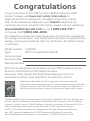 2
2
-
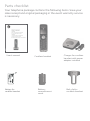 3
3
-
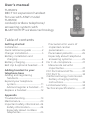 4
4
-
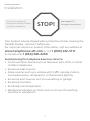 5
5
-
 6
6
-
 7
7
-
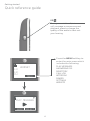 8
8
-
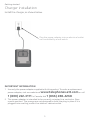 9
9
-
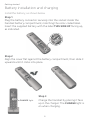 10
10
-
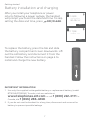 11
11
-
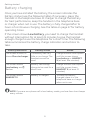 12
12
-
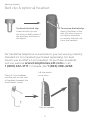 13
13
-
 14
14
-
 15
15
-
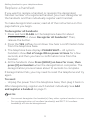 16
16
-
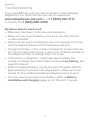 17
17
-
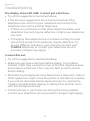 18
18
-
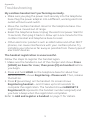 19
19
-
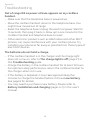 20
20
-
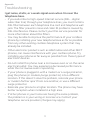 21
21
-
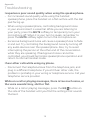 22
22
-
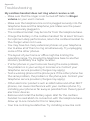 23
23
-
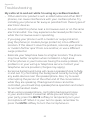 24
24
-
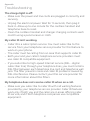 25
25
-
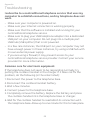 26
26
-
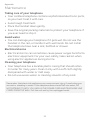 27
27
-
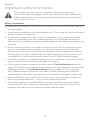 28
28
-
 29
29
-
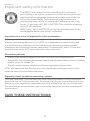 30
30
-
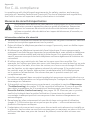 31
31
-
 32
32
-
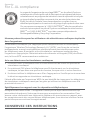 33
33
-
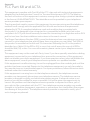 34
34
-
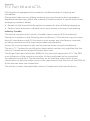 35
35
-
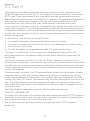 36
36
-
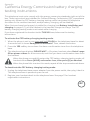 37
37
-
 38
38
-
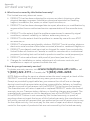 39
39
-
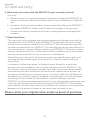 40
40
-
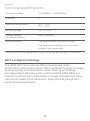 41
41
-
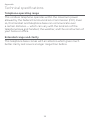 42
42
-
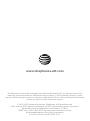 43
43
AT&T TL86009 Manuel utilisateur
- Catégorie
- Téléphones
- Taper
- Manuel utilisateur
dans d''autres langues
- English: AT&T TL86009 User manual
Documents connexes
-
AT&T CL80119 Manuel utilisateur
-
AT&T EL50019 Manuel utilisateur
-
AT&T TL90071 Manuel utilisateur
-
AT&T CL81211 Manuel utilisateur
-
AT&T CRL81112 Manuel utilisateur
-
AT&T 210M Manuel utilisateur
-
AT&T TL88002 Manuel utilisateur
-
AT&T CRL82212 Manuel utilisateur
-
AT&T EL50003 Manuel utilisateur
-
AT&T EL52406 Manuel utilisateur