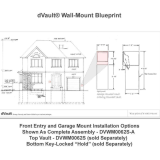La page est en cours de chargement...

Abridged user’s manual
CRL82112/CRL82212/CRL82312/
CRL82352/CRL82412/CRL82452
DECT 6.0 cordless telephone/
answering system with
caller ID/call waiting

This Abridged user’s manual provides you with basic installation and
major operation instructions. A limited set of features are described in an
abridged form.
Please refer to the online CRL82112/CRL82212/CRL82312/CRL82352/
CRL82412/CRL82452 DECT 6.0 cordless telephone/answering system
with caller ID/call waiting Complete user’s manual for a full set of
installation and operation instructions at
www.telephones.att.com/manuals.
For customer service, visit our website at www.telephones.att.com or
call 1 (800) 222-3111. In Canada, dial 1 (866) 288-4268.
This telephone system is compatible with certain AT&T DECT 6.0 cordless
headsets. Visit www.telephones.att.com/headsets for a list of
compatible cordless headsets.
Serial number: _________________________________________________________
Purchase date: _________________________________________________________
Place of purchase: ___________________________________________________________
Both the model and serial numbers of your AT&T product can be found on
the bottom of the telephone base.
Save your sales receipt and original packaging in case it is necessary to
return your telephone for warranty service.
Model number:
Type:
CRL82112 (one handset)
CRL82212 (two handsets)
CRL82312/CRL82352 (three handsets)
CRL82412/CRL82452 (four handsets)
DECT 6.0 cordless telephone/answering system
with caller ID/call waiting
© 2012-2015 Advanced American Telephones. All Rights Reserved. AT&T and
the AT&T logo are trademarks of AT&T Intellectual Property licensed to
Advanced American Telephones, San Antonio, TX 78219. Printed in China.

Parts checklist
Your telephone package contains the following items. Save your sales receipt
and original packaging in the event warranty service is necessary.
Abridged
user’s manual
Quick start guide
Telephone base
Telephone line cord
Power adapter for
telephone base
Wall-mount bracket
Abridged user’s manual
CRL82112/CRL82212/CRL82312/
CRL82352/CRL82412/CRL82352
DECT 6.0 cordless telephone/
answering system with
caller ID/call waiting
Battery for cordless handset
(1 for CRL82112)
(2 for CRL82212)
(3 for CRL82312/CRL82352)
(4 for CRL82412/CRL82452)
Cordless handset
(1 for CRL82112)
(2 for CRL82212)
(3 for CRL82312/CRL82352)
(4 for CRL82412/CRL82452)
Charger for cordless handset
with power adapter installed
(1 for CRL82212)
(2 for CRL82312/CRL82352)
(3 for CRL82412/CRL82452)
Battery compartment cover
(1 for CRL82112)
(2 for CRL82212)
(3 for CRL82312/CRL82352)
(4 for CRL82412/CRL82452)
THIS SIDE UP / CE CÔTÉ VERS LE HAUT
Battery Pack / Bloc-piles :
BT183342/BT283342 (2.4V 400mAh Ni-MH)
WARNING / AVERTISSEMENT :
DO NOT BURN OR PUNCTURE BATTERIES.
NE PAS INCINÉRER OU PERCER LES PILES.
Made in China / Fabriqué en chine CR1349

Abridged user’s manual
CRL82112/CRL82212/CRL82312/
CRL82352/CRL82412/CRL82452
DECT 6.0 cordless telephone/
answering system with
caller ID/call waiting
Table of contents
Getting started
Quick reference guide - handset ........1
Quick reference guide - handset &
telephone base ......................................2
Telephone base and charger
installation ...............................................3
Telephone base installation ............3
Charger installation .............................3
Battery installation and charging ....... 4
Installation options .................................... 6
Tabletop to wall-mount
installation.............................................6
Telephone settings
Handset settings .........................................7
Ringer volume ........................................7
Ringer tone .............................................. 7
LCD language .........................................8
Set date/time ......................................... 8
Caller ID announce ..............................9
Set speed dial voicemail
number ....................................................9
Voicemail (visual message
waiting) indicator ............................ 10
Clear voicemail indicator ............. 10
Key tone ................................................. 10
Home area code ................................. 11
Dial mode .............................................. 11
QUIET mode ......................................... 12
Telephone operation
Handset operation .................................. 13
Making a call ........................................ 13
Answering a call ................................ 13
Ending a call ........................................ 13
Temporary ringer silencing ........... 13
Speakerphone ..................................... 13
Last number redial ............................ 13
Equalizer ................................................. 13
Volume control ................................... 14
Call waiting ........................................... 14
Mute ......................................................... 14
Handset locator .................................. 14
Join a call in progress ..................... 14
Chain dialing ........................................ 15
Audio Assist
®........................................ 15
Blind transfer ....................................... 15
Multiple handset use
Intercom ....................................................... 16
Call transfer using intercom .............. 17
Directory
Directory ...................................................... 18
Create a new directory entry ...... 18
Review directory entries ................ 19
Search by name.................................. 19
Delete a directory entry ................. 19
Edit a directory entry ....................... 19
For more detailed instructions, refer to the Complete user’s
manual at www.telephones.att.com/manuals.

Speed dial .................................................. 20
Assign a speed dial number......... 20
Assign your speed dial voicemail
number ................................................. 20
Make a call using speed dial ....... 20
Check your voicemail using
speed dial ........................................... 20
Caller ID
Caller ID ....................................................... 21
Information about caller ID with
call waiting......................................... 21
Missed (new) call indicator ........... 21
Review the caller ID history ......... 21
Dial a caller ID log entry ............... 21
View dialing options ......................... 21
Save a caller ID log entry to the
directory .............................................. 22
Answering system
Answering system settings ................. 23
Announcement ................................... 23
Answer on/off ..................................... 24
Call screening ...................................... 24
Number of rings ................................. 25
Remote access code ........................ 25
Message alert tone ........................... 26
Message recording time ................. 26
About the answering system............. 27
Answering system and voicemail
indicators ............................................ 27
Using the answering system
and voicemail together ................ 27
Message capacity .............................. 28
Voice prompts ..................................... 28
Call screening at the telephone
base ....................................................... 28
Call screening at the handset ..... 28
Call intercept ....................................... 28
Temporarily turning off the
message alert tone ........................ 28
Message playback ................................... 29
Options during playback ................ 29
Delete all old messages ................. 30
Recording and playing memos ......... 30
Record a memo .................................. 30
Play back a memo ............................ 30
Remote access .......................................... 31
Appendix
Adding and registering handsets/
headsets ................................................. 32
Register a handset to your
telephone base ................................ 32
Deregistering handsets ........................ 33
Deregister all handsets from
your telephone base ..................... 33
Troubleshooting ....................................... 34
Maintenance............................................... 37
Important safety information ............ 38
Safety information ............................. 38
Especially about cordless
telephones ......................................... 39
Precautions for users of
implanted cardiac
pacemakers ........................................ 39
Pacemaker patients .......................... 39
Especially about telephone
answering systems ......................... 39
For C-UL compliance ............................. 40
Mesures de sécurité
importantes ....................................... 40
FCC Part 68 and ACTA.......................... 43
FCC Part 15 ................................................ 45
Limited warranty ...................................... 46
Technical specifications ....................... 48
DECT 6.0 digital technology ......... 48
Telephone operating range .......... 48
Redefining long range coverage
and clarity .......................................... 48
HD audio ................................................ 48
Index
Index .............................................................. 49

1
CHARGE indicator
On when the handset is
charging in the telephone base
or charger.
qCID/VOLUME
Press qCID to show caller ID
history (page 21).
Press to scroll down while
in menus.
While entering names or
numbers, press to move the
cursor to the left.
Press to decrease the listening
volume when on a call (page 14),
or to decrease the message
playback volume (page 29).
PHONE/FLASH
Press to make or answer a call.
During a call, press to answer
an incoming call when you
receive a call waiting alert
(page 14).
1
While reviewing a caller ID
log entry, press repeatedly to
add or remove 1 in front of
the telephone number before
dialing or saving it in the
directory (page 21).
Press and hold to set (page 9)
or dial your voicemail number
(page 20).
/SPEA�ERSPEA�ER
Press to switch between the
speakerphone and the handset
(page 13).
Quick reference guide - handset
QUIET # (pound key)
Press repeatedly to display
other dialing options when
reviewing a caller ID log entry
(page 21).
Press and hold to enter the
QUIET mode setting screen,
or to deactivate QUIET mode
(page 12).
OFF/CANCELOFF/CANCEL
During a call, press to hang up.
While in a menu, press to
cancel an operation, back up
to the previous menu, or exit
the menu display; or
press and hold this key to exit
to idle mode.
Press and hold while the
telephone is not in use to
erase the missed call indicator.
MENU/SELECT
Press to show the menu.
While in the menu, press to
select an item or save an
entry or setting.
pDIR/VOLUME
Press pDIR to show
directory entries (page 19).
Press to scroll up while in menus.
While entering names or
numbers, press to move the
cursor to the right.
Press to increase the listening
volume when on a call
(page 14), or to increase the
message playback volume
(page 29).
TONE
Press to switch to tone dialing
temporarily during a call if you
have pulse service.
REDIAL/PAUSE
Press repeatedly to view
the last 10 numbers dialed
(page 13).
While entering numbers,
press and hold to insert a
dialing pause (page 18).
Getting started
AUDIO ASSIST
®
Voices will sound louder and
clearer when you press
AUDIO ASSIST
®
while on a call
using the handset (page 15).
MUTE/DELETE
During a call, press to mute the microphone.
While reviewing the caller ID history, the directory or
the redial memory, press to delete an individual entry.
While predialing, press to delete digits.
Audio Assist
®
is a registered trademark of Advanced American Telephones.

2
Getting started
Quick reference guide - handset & telephone base
IN USE indicator
On when the handset is in use, or when
the answering system is answering an
incoming call.
On when a handset is being registered.
Flashes when there is an incoming
call or when handsets are being
deregistered.
Flashes when another telephone is in
use on the same line.
Message counter
Shows the number of messages or other
answering system information.
/PLAY/STOP
Press to start or stop
message playback
(page 29).
/S�IP
Press to skip a message
(page 29).
/REPEAT
Press to repeat a message.
Press twice to play the
previous message (page 29).
X/DELETE
Press to delete the message
currently playing (page 29).
Press twice to delete all old
messages when the phone is not
in use (page 30).
/ANSWER ON
Press to turn the built-in
answering system on or off
(page 24).
q/VOL/p
During message
playback, press to
adjust the listening
volume (page 29).
While in idle mode,
press to adjust the
base ringer volume.
/HANDSET LOCATOR
While the phone is idle, press
to page all handsets (page 14).
Press and hold to begin
handset deregistration
(page 33).
Handset
side view
Telephone base
EQ
During an outside call,
intercom call, message or
announcement playback,
press to change the audio
quality to best suit your
hearing.

Getting started
3
Telephone base and charger installation
Install the telephone base and charger, as shown below.
Charger installation
Telephone base installation
Raise the antenna.•
Plug one end of the
telephone line cord
into the telephone
jack on the back of
the telephone base.
•
Route the power
adapter cord and the
telephone line cord
through this slot.
•
Plug the small end of
the telephone base
power adapter into
the power adapter
jack on the back of
the telephone base.
•
Plug the large end of
the telephone base
power adapter into
a power outlet not
controlled by a wall
switch.
•
Plug the other end
of the telephone
line cord into a
telephone jack or
a DSL filter.
•
If you have DSL high-speed
Internet service, a DSL filter
(not included) is required.
The DSL filter must be
plugged into the telephone
wall jack.
Telephone line cord
IMPORTANT INFORMATION
1.
Use only the power adapter(s) supplied with this
product. To order a replacement power adapter, visit
our website at www.telephones.att.com or
call 1 (800) 222-3111. In Canada, dial
1 (866) 288-4268.
For more detailed instructions,
refer to the online Complete user’s manual at
www.telephones.att.com/manuals.
2. The power adapters are intended to be correctly oriented
in a vertical or floor mount position. The prongs are not
designed to hold the plug in place if it is plugged into a
ceiling, under-the-table or cabinet outlet.
Plug the power adapter into a power
outlet not controlled by a wall switch.

4
Getting started
Battery installation and charging
Once you have installed the battery, the screen indicates the battery status
(see the following table). For best performance, keep the handset in the
telephone base or charger when not in use. The battery is fully charged
after 10 hours of continuous charging. See the table in the Technical
specifications section on page 48 for battery operating times.
Battery indicators Battery status Action
The screen is blank, or shows
Place in charger and
(flashing).
Battery has no or
very little charge. The
handset cannot be used.
Charge without interruption
(at least 30 minutes).
The screen shows
Low battery and (flashing).
Battery has enough
charge to be used for a
short time.
Charge without interruption
(at least 30 minutes).
The screen shows
HANDSET X.
Battery is charged. To keep the battery charged, place
it in the telephone base or charger
when not in use.
Step 1
Plug the battery connector securely into the socket inside the handset battery
compartment. Insert the supplied battery with the label THIS SIDE UP facing up,
as indicated.
T
HI
S SI
DE
UP
/
C
E
CÔ
T
É
VERS
L
E
HA
U
T
Ba
tt
e
r
y Pa
c
k
/ Bl
o
c
-
pi
l
e
s
:
BT18
3
34
2
/
BT2
83
3
42
(
2.4V
4
0
0
m
A
h
Ni
-
MH
)
W
AR
NI
N
G
/
A
VER
T
IS
S
EM
ENT
:
DO
N
OT
BU
R
N
O
R
P
UN
CT
U
RE
BA
TT
E
R
I
ES.
NE
PA
S
I
N
CI
N
ÉR
E
R
O
U PER
CER
L
E
S PI
LE
S.
Ma
d
e
i
n
C
h
in
a
/
F
a
br
i
qu
é
e
n
ch
i
ne
CR
13
4
9
TH
IS
SI
D
E
U
P
/
CE
Ba
t
te
r
y Pa
c
k / Bl
oc
-
p
i
les
:
BT18
3
3
42
/
B
T
2
8
33
42
(
2
.4
V
400m
A
W
AR
NING
/
A
VE
R
TI
SS
E
ME
NT
DO
NO
T
BUR
N
O
R
PUNC
T
NE
P
AS
I
N
C
INÉRE
R
O
U
Ma
d
e
i
n
Ch
i
n
a /
Fa
br
i
HD
A
U
D
IO

Getting started
5
Step 2
Align the cover flat against the battery compartment, then slide it upwards until
it clicks into place.
Step 3
Charge the handset by placing it face forward in the
telephone base or charger. The CHARGE light on the
handset is on during charging.
IMPORTANT INFORMATION
1. Use only the supplied rechargeable battery or replacement battery (model
BT183342/BT283342). To order, visit our website at
www.telephones.att.com or call 1 (800) 222-3111. In Canada, dial
1 (866) 288-4268. For more detailed instructions, refer to the online
Complete user’s manual at www.telephones.att.com/manuals.
2. If you do not use the handset for a long time, disconnect and remove the battery to
prevent possible leakage.
CHARGE light
HD
A
U
D
IO
HD
A
U
D
IO
Battery installation and charging

6
Getting started
Installation options
Your telephone base is ready for tabletop use. If you want to mount your
telephone on a wall, use the provided wall-mount bracket to connect with
a standard dual-stud telephone wall-mounting plate. If you do not have this
mounting plate, you can purchase one from many hardware or consumer
electronics retailers. You might need a professional to install the mounting plate.
Tabletop to wall-mount installation
Plug the power cord and telephone line into the telephone base. If you
are using a DSL filter, plug the other end of the telephone line into the
filter. Route the telephone line cord (or DSL filter) through the wall-mount
bracket hole.
Position the telephone base, as shown below. Insert the extended tabs
(see below figure 2) of the wall-mount bracket into the slots on the back
of the telephone base (marked B). Push the telephone base down until it is
securely in place.
Plug the telephone line cord (or DSL filter) into the wall jack. Plug the
power adapter into a power outlet not controlled by a wall switch.
Align the holes on the wall-mount bracket with the standard wall plate
and slide the wall-mount bracket down until it locks securely. Bundle the
telephone line cord and power adapter cord neatly with twist ties.
1.
2.
3.
4.
1
3
4
2
Raise the
antenna

7
Handset settings
Use the menu to change the telephone settings.
Press MENU/SELECT when the telephone is not in use to
enter the main menu.
Press qCID or pDIR to scroll to the feature to be changed.
When scrolling through the menu, the > symbol indicates
the selected menu item.
Press MENU/SELECT to select the highlighted item.
NOTE: Press OFF/CANCEL to cancel an operation, back up to the previous menu or exit
the menu display. Press and hold OFF/CANCEL to return to idle mode.
Ringer volume
You can adjust the ringer volume level or turn the ringer off.
1. Press MENU/SELECT in idle mode to enter the main menu.
2. Use qCID or pDIR to scroll to >Ringers, then press MENU/SELECT.
3. Press MENU/SELECT again to select >Ringer volume.
4. Press qCID or pDIR to sample each volume level.
5. Press MENU/SELECT to save your preference.
NOTE: The handset ringer volume also determines the ringer volume for intercom calls.
Ringer tone
You can choose one of 10 ringer tones.
1. Press MENU/SELECT in idle mode to enter the main menu.
2. Use qCID or pDIR to scroll to >Ringers, then press MENU/SELECT.
3. Press qCID or pDIR to scroll to >Ringer tone, then press MENU/SELECT.
4. Press qCID or pDIR to sample each ringer tone.
5. Press MENU/SELECT to save your preference.
NOTE: If you turn off the ringer volume, you do not hear ringer tone samples.
1.
2.
3.
Telephone settings
>Play messages
Answering sys

Telephone settings
8
Handset settings
LCD language
You can select English, French, or Spanish to be used for all screen displays.
1. Press MENU/SELECT in idle mode to enter the main menu.
2. Use qCID or pDIR to scroll to >Settings, then press MENU/SELECT.
3. Press MENU/SELECT to choose >LCD language.
4. Press qCID or pDIR to scroll to the desired language, then press
MENU/SELECT. The screen prompts Set English/Français/Español as
LCD language?.
5. Press MENU/SELECT to confirm.
NOTE: If you accidentally change the LCD language to French or Spanish, you can reset it
back to English without going through the French or Spanish menus. Press MENU/SELECT
in idle mode, then enter 364#. There is a confirmation tone.
Set date/time
The answering system announces the day and time of each message prior
to playing it. Before using the answering system, set the date and time as
follows. If you subscribe to caller ID service, the day, month and time are
set automatically with each incoming call. The year must be set so that the
day of the week can be calculated from the caller ID information.
When the handset is in idle mode, press MENU/SELECT to enter the main menu.
Press qCID or pDIR to scroll to >Set date/time and then press MENU/SELECT.
Enter the month using the dialing keys.
Enter the day using the dialing keys.
Enter the year using the dialing keys, then press MENU/SELECT to move on
to set the time.
Enter the hour using the dialing keys.
Enter the minute using the dialing keys.
Press qCID or pDIR to highlight AM or PM, then press MENU/SELECT to confirm.
NOTE: If the clock is not set when a message is recorded, the system announces, “Time
and day not set,” before it plays the message.
1.
2.
3.
4.
5.
6.
7.
8.

9
Telephone settings
Handset settings
Caller ID announce
The caller ID announce feature lets you know who’s calling without having to
look at the display.
To turn on/off the caller ID announce on your handset or base:
1. Press MENU/SELECT in idle mode to enter the main menu.
2. Use qCID or pDIR to scroll to >Settings, then press MENU/SELECT.
3. Use qCID or pDIR to scroll to >Caller ID annc, then press MENU/SELECT.
4. Use qCID or pDIR to highlight the desired option, then press MENU/SELECT.
Set all On/Off - Change the setting for the base and all handsets.
Local handset - Change the setting for that handset only.
Base - Change the setting for the telephone base only.
5. Use qCID or pDIR to highlight >On or >Off, then press MENU/SELECT.
NOTES:
To use the caller ID announce feature, you must subscribe to caller ID service from your
telephone service provider.
Pronunciation of names may vary with this feature. Not all names may be pronounced correctly.
Set speed dial voicemail number
This feature lets you save your voicemail number for quick access when you
press and hold the 1 key.
To set your voicemail number:
1. Press MENU/SELECT in idle mode to enter the main menu.
2. Use qCID or pDIR to scroll to >Settings, then press MENU/SELECT.
3. Use qCID or pDIR to scroll to >Voicemail #, then press MENU/SELECT.
4. Use the dialing keys to enter the voicemail access number provided by
your telephone service provider.
Press qCID or pDIR to move the cursor to the left or right.
Press MUTE/DELETE to erase a digit.
Press and hold MUTE/DELETE to erase all digits.
Press REDIAL/PAUSE to enter a three-second dialing pause (a p appears).
5. Press MENU/SELECT to save.
•
•
•
•
•
•
•
•
•

Telephone settings
10
Handset settings
Voicemail (visual message waiting) indicator
If you subscribe to a voicemail service offered by your telephone service
provider, New voicemail and the icon appear on the handset screen when
you have new voicemail messages. Contact your service provider for more
information and assistance about using your voicemail service.
Clear voicemail indicator
Use this feature when the telephone indicates there is new voicemail but
there is none. For example, when you have accessed your voicemail while
away from home. This feature only turns off the displayed New voicemail
and the icon; it does not delete your voicemail messages. As long as you
have new voicemail messages, your telephone service provider continues to
send the signal to turn on the indicator.
To manually turn off the new voicemail indicator:
1. Press MENU/SELECT when in idle mode to enter the main menu.
2. Use qCID or pDIR to scroll to >Settings, then press MENU/SELECT.
3. Use qCID or pDIR to scroll to >Clr voicemail, then press MENU/SELECT.
The screen shows Reset Voicemail Indicator?.
4. Press MENU/SELECT again to turn the voicemail indicator off.
NOTE: For information about using your voicemail service, contact your telephone
service provider.
�ey tone
The handset is set to beep with each key press. You can adjust the key tone
volume or turn it off.
1. Press MENU/SELECT in idle mode to enter the main menu.
2. Use qCID or pDIR to scroll to >Settings, then press MENU/SELECT.
3. Use qCID or pDIR to scroll to >�ey tone, then press MENU/SELECT.
4. Use qCID or pDIR to select the desired volume or Off.
5. Press MENU/SELECT to save your preference.

11
Telephone settings
Handset settings
Home area code
If you dial seven digits to make a local call (no area code required), enter your area
code into the telephone as the home area code. When you receive a call from
within your home area code, the caller ID history only displays the seven digits of
the telephone number.
This feature makes it easy for you to place a call from the caller ID log. If you
dial 10 digits to make a local phone call, do not use this home area code
feature. If you do, you cannot place local calls from your caller ID log, as they
will have only seven digits.
To set the home area code:
1. Press MENU/SELECT in idle mode to enter the main menu.
2. Use qCID or pDIR to scroll to >Settings, then press MENU/SELECT.
3. Use qCID or pDIR to scroll to >Home area code, then press MENU/SELECT.
4. Use the dialing keys to enter a three-digit home area code.
Press MUTE/DELETE to delete a digit.
Press and hold MUTE/DELETE to delete all digits.
5. Press MENU/SELECT to save.
NOTE: If in the future, your telephone service provider requires you to dial 10 digits to
make a local call (area code plus telephone number), you need to delete your home
area code and dial out locally from the caller ID log. With the home area code displayed,
press and hold MUTE/DELETE until the digits are deleted, and then press MENU/SELECT.
The home area code is now restored to its default setting of _ _ _ (empty).
Dial mode
The dial mode is preset to tone dialing. If you have pulse (rotary) service, you
must change the dial mode to pulse dialing before using the telephone.
1. Press MENU/SELECT in idle mode to enter the main menu.
2. Use qCID or pDIR to scroll to >Settings, then press MENU/SELECT.
3. Use qCID or pDIR to scroll to >Dial mode, then press MENU/SELECT.
4. Use qCID or pDIR to highlight >Touch-tone or >Pulse, then press
MENU/SELECT.
•
•

Telephone settings
12
Handset settings
QUIET mode
When QUIET mode is turned on, the telephone silences all sounds during the
set period of time (1-12 hours). After you turn on QUIET mode, this feature
activates immediately and the answering system turns on automatically.
When QUIET mode is on, the answering system takes calls and records
messages without broadcasting them.
To turn QUIET mode on:
1. Press and hold QUIET # in idle mode. The screen shows Quiet: _ _ hours
(1-12 hours).
2. Use the dialing keys to enter the desired number of hours (1-12) you
would like to turn on QUIET mode, then press MENU/SELECT.
To turn QUIET mode off:
While QUIET mode is on, press and hold QUIET #.
NOTES:
If you change the base ringer, handset ringer, ringer volume, key tone, or caller ID announce
features when QUIET mode is on, the sample plays but the feature is still muted after saving
the setting.
After QUIET mode is turned off or the set period of time has expired, all muted features will
be activated again.
•
•
•

13
Handset operation
Making a call
Press PHONE/FLASH or /SPEA�ERSPEA�ER, then enter the telephone number.
Answering a call
Press PHONE/FLASH or /SPEA�ERSPEA�ER.
-OR-
Press any dialing key (0-9, TONE or #).
Ending a call
Press OFF/CANCEL or return the handset to the telephone base or charger.
Temporary ringer silencing
Press OFF/CANCEL or MUTE/DELETE while the telephone is ringing to silence
the ringer temporarily on that handset only. This turns off the ringer without
disconnecting the call. The next incoming call rings normally at the preset volume.
Speakerphone
During a call, press /SPEA�ERSPEA�ER to switch between handsfree speakerphone
and normal handset use. Press OFF/CANCEL to hang up, or return the
handset to the telephone base or charger.
NOTE: The speakerphone uses more power than the normal handset. If the handset
battery becomes very low while you are using the speakerphone, the call remains in
speakerphone mode until you hang up or the battery becomes depleted.
Last number redial
Each handset stores the last 10 telephone numbers dialed (up to 30 digits).
Press REDIAL/PAUSE, then press qCID or pDIR, or press REDIAL/PAUSE
repeatedly to view up to 10 recently called numbers. Press PHONE/FLASH
or /SPEA�ERSPEA�ER to dial the displayed number.
Equalizer
The equalizer feature on the handset enables you to change the quality of
the audio to best suit your hearing.
While on an outside call or intercom call, or listening to a message or
announcement, press EQ to select the equalizer setting Treble 1, Treble 2,
Bass or Natural (the default setting).
•
•
•
Telephone operation

Telephone operation
14
Handset operation
Volume control
While on a call, press qCID/VOLUME to decrease or press pDIR/VOLUME
to increase the listening volume. You can set the listening volume to one of
six levels.
Call waiting
If you subscribe to call waiting service from your telephone service provider,
and someone calls while you are already on a call, you hear two beeps. Press
PHONE/FLASH to put your current call on hold and take the new call.
Press PHONE/FLASH at any time to switch back and forth between calls.
Mute
The mute function allows you to hear the other party, but the other party
cannot hear you.
Press MUTE/DELETE while on a call to enable or disable the mute feature.
Handset locator
Use this feature to find misplaced handsets.
To start the paging tone:
Press /HANDSET LOCATOR on the telephone base to start the paging
tone on all handsets for 60 seconds.
NOTE: If you press OFF/CANCEL or MUTE/DELETE on a handset, the ringer of that
handset stops, but the paging to the rest of the handsets continues.
To stop the paging tone:
Press PHONE/FLASH, /SPEA�ERSPEA�ER, or any dialing key (0-9, TONE , or
#) on the handset(s).
-OR-
Press /HANDSET LOCATOR on the telephone base.
Join a call in progress
When a handset is already on a call and you would like to join the call, press
PHONE/FLASH or /SPEA�ERSPEA�ER on your handset.
Press OFF/CANCEL or place the handset in the telephone base or charger to
end the call. The call does not end until all handsets hang up.
NOTE: You can use a maximum of four system handsets at the same time on an
outside call.
•
•
•

Telephone operation
15
Options while on calls
Chain dialing
Use this feature to initiate a dialing sequence from the numbers in the
directory, caller ID history or redial memory while you are on a call.
To access the directory or caller ID log while on a call:
Press MENU/SELECT.
Press qCID or pDIR to scroll to >Directory or >Caller ID log, then press
MENU/SELECT.
Press qCID or pDIR to scroll to the desired number.
Press MENU/SELECT to dial the number shown.
To access the redial list while on a call:
Press REDIAL/PAUSE to show the most recently dialed number.
Press qCID or pDIR to scroll to the desired number, or press REDIAL/PAUSE
repeatedly to show the last 10 recently dialed numbers. Then, press
MENU/SELECT to dial the number shown.
Audio Assist
®
The Audio Assist
®
feature makes voices sound louder and clearer. Press
AUDIO ASSIST
®
while you are on a call using the handset to turn Audio
Assist
®
on or off. This feature turns off automatically after you hang up.
Blind transfer
While on an outside call, you can transfer it to a specific handset or any
handset. This feature is not available for model CRL82112 unless you
purchase an accessory handset (AT&T model CRL80112).
To transfer an outside call directly without notifying the desired handset:
1. During the call, press MENU/SELECT.
2. Press MENU/SELECT to choose >Transfer.
If you have a two-handset system, the outside call is put on hold and
your handset screen shows Transferring call.... The other handset rings
and its screen shows Transfer from other handset.
If you have more than two handsets, your screen shows TRANSFER TO:.
Press qCID or pDIR to scroll to the desired handset and press
MENU/SELECT. The outside call is put on hold and your handset screen
shows Transferring call... or Transferring call to all....
3. To answer the call on the destination handset, press, press PHONE/FLASH or
/SPEA�ERSPEA�ER. The original handset shows Call transferred and goes to
idle mode.
1.
2.
3.
4.
1.
2.
•
•
Audio Assist
®
is a registered trademark of Advanced American Telephones.
1/56