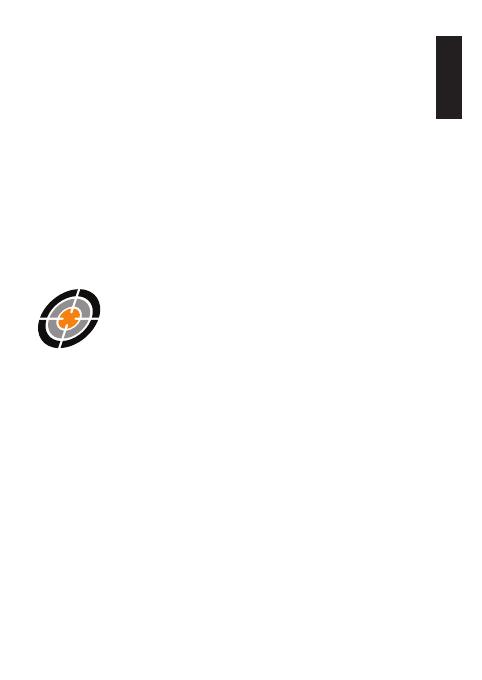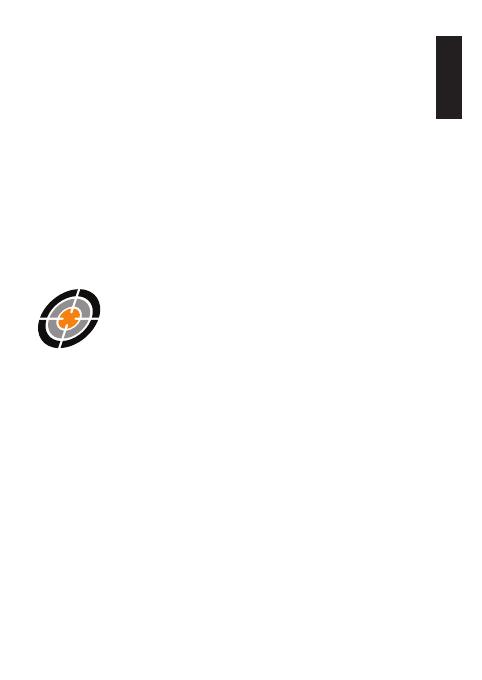
9
ENGLISH
SPYPOINT APPLICATION
If you choose to use the SPYPOINT app to activate
your camera, follow these steps:
1. On Google PlayTM or the App StoreTM,
search for "SPYPOINT".
2. Download and install the app on your smartphone or tablet.
3. Open the app. Select "ACTIVATE A DEVICE". In the list,
select "LINK-S-DARK", then follow the steps.
4. Once completed, a conrmation email with instructions on
how to nalize the creation of your account will be sent to you.
5. Log in to the SPYPOINT app using your email and password.
SPYPOINT.COM WEBSITE
If you choose to use the SPYPOINT website to
activate your camera, follow these steps:
1. On the SPYPOINT website, select "LOGIN" in the top
navigation menu. On the displayed page, select "REGISTER",
ll out the required elds, then log in.
2. Select the + sign on the far right corner of the page;
in the list, select "LINK-S-DARK", then follow the steps.
3. Once completed, a conrmation email with instructions on
how to nalize the creation of your account will be sent to
you.
4. On the SPYPOINT website, log in to your account using
your email and password.