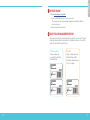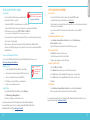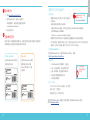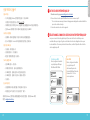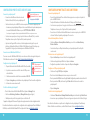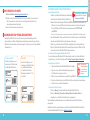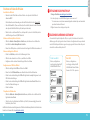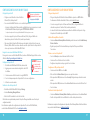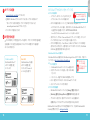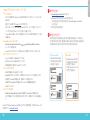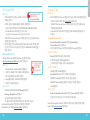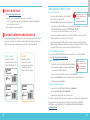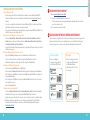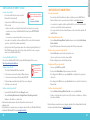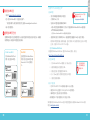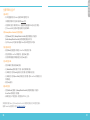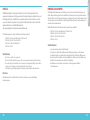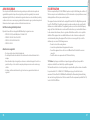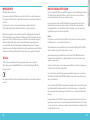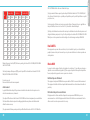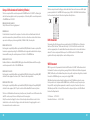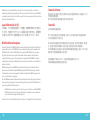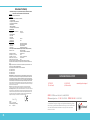Watchguard AP420 Guide de démarrage rapide
- Catégorie
- Des ponts
- Taper
- Guide de démarrage rapide

WatchGuard® Technologies, Inc.
WatchGuard
®
AP
AP 420
HW Model: C-130
Quick Start Guide

2 3
ACTIVATE YOUR AP
1. Go to www.watchguard.com/activate
2. Log in to your WatchGuard account, or create a new account*.
*If you create a new account, return to www.watchguard.com/activate after you nish the
account creation process.
3. Type the serial number for your device.
SELECT YOUR AP MANAGEMENT METHOD
When you purchased your AP, you selected the method you wanted to use to manage it. This guide
includes basic setup instructions for both methods. To verify which instructions to use, look at the
sticker on the outside of the box your AP came in.
1
2
English
Total & Secure Wi-Fi
Manage, congure, and
monitor APs from the Watch-
Guard Wi-Fi Cloud.
Basic Wi-Fi
Manage, congure, and monitor
APs directly from your Watch-
Guard Firebox. Requires Fireware
OS v11.12.4 or higher.

4 5
English
SET UP AN AP WITH WIFI CLOUD
Connect the AP
• Connect an Ethernet cable between your network and the
Ethernet (PoE+) interface on your AP.
• You must enable DHCP on the network where you connect the AP.
- Make sure that the AP has Internet connectivity and can communicate to WatchGuard
Wi-Fi Cloud services on these ports: HTTP TCP 80/443 and UDP 3851.
If you have a Firebox the WatchGuard Wi-Fi Cloud policy opens the necessary ports.
• If your network does not support Power over Ethernet (PoE+), connect the optional power adapter
or PoE+ injector (sold separately).
• After you power on the AP, wait a few minutes until the Power/Ethernet, 2.4GHz, and 5GHz
indicators on the AP light solid green. This shows the AP is online and can communicate with Watch-
Guard Wi-Fi Cloud.
Connect to the WatchGuard Wi-Fi Cloud
To connect to the WatchGuard Wi-Fi Cloud, log in to the WatchGuard Support Center or go to
https://login.watchguard.cloudwifi.com
Congure your AP
1. From the WatchGuard Wi-Fi Cloud Dashboard, launch Go.
2. Add a new wireless network and type the SSID you want to use.
3. Select a security mode. We recommend WPA2 PSK.
4. Click Save to reset your AP with the new conguration.
5. Toggle on your new wireless network.
Verify AP Status
• From the WatchGuard Wi-Fi Cloud Dashboard, launch Manage.
• Select Monitoring > Managed Devices.
• Make sure your AP appears and the status is active.
It may take several minutes for the AP to display as active after the initial conguration.
For complete information about how to congure your AP with WatchGuard Wi-Fi Cloud,
see WatchGuard Wi-Fi Cloud Help at watchguard.com/help.
SET UP AN AP WITH A FIREBOX
Connect the AP
• Connect the AP to a Firebox trusted or optional interface with DHCP enabled.
For information about using a static IP address, see Fireware Help.
• If your network does not support Power over Ethernet (PoE+), connect the optional power adapter
or PoE+ injector (sold separately).
• Log in to Fireware Web UI and make sure the interface the AP connects to has DHCP
enabled.
Enable the Gateway Wireless Controller
• Select Network > Gateway Wireless Controller, then select the Enable Gateway
Wireless Controller check box.
• Type the AP Passphrase the Firebox will use for APs after they are paired.
Discover and pair the AP
• Click Refresh to start Access Point discovery.
• Select the discovered Access Point and click Pair.
• Congure radio settings for each radio. Click Save.
Configure an SSID for the AP
• Select the SSIDs tab. Click Add.
• In the Network Name text box, type a name for this wireless network.
• In the SSID settings, select the Security tab. Congure wireless security settings.
• In the SSID settings, select the Access Points tab. Select the Access Point radios.
• Click Save.
Verify AP status
• Select Dashboard > Gateway Wireless Controller, then select the Access Points tab.
• Make sure your known APs are trusted and the device status is Online.
For complete information about how to congure your AP with the Gateway Wireless Controller on your
Firebox, see Fireware Help at watchguard.com/help.
Getting Started with the WatchGuard
Wi-Fi Cloud Video Tutorial (10 minutes)
http://wgrd.tech/2cDXQRM
Use a mobile device
to verify that your new
wireless network is
broadcasting.
HINT:

6 7
激活 AP 设备
1. 转到 www.watchguard.com/activate
2. 登录 WatchGuard 帐户,或创建一个新的帐户*。
*
如果创建新帐户,请在完成帐户创建过程后返回到
www.watchguard.com/activate
。
3. 输入设备的序列号。
选择 AP 管理方法
购买 AP 设备时,您需要选择相应的管理方法。本指南包含两种方法的基本设置说明。要验证具体
应使用哪些说明,请查看 AP 设备包装箱外部的不干胶标签。
1
2
Total & Secure Wi-Fi
通过 WatchGuard Wi-Fi 云管理、
配置和监视 AP 设备。
Basic Wi-Fi
通过 WatchGuard Firebox 管理、
配置和监视 AP 设备。需要
Fireware 操作系统 v11.12.4或
更高版本。
使用 WI-FI CLOUD 设置 AP
连接 AP 设备
• 在网络和 AP 设备上的以太网 (PoE+) 接口之间连接一条
以太网电缆。
• 必须在连接 AP 设备的网络上开启 DHCP。
- 确保 AP 设备有 Internet 连接,并且可以在这些端口上与 WatchGuard Wi-Fi 云服务通信。
HTTP TCP 80/443 以及 UDP 3851。
如果您有
Firebox
,
WatchGuard Wi-Fi
云策略将会打开必要的端口。
• 如果网络不支持以太网供电 (PoE+),请连接到可选电源适配器或 PoE+ 供 电 器( 单 独 销 售 )。
• 在 AP 设备开机后,请稍等几分钟时间,直至 AP 设备上的电源/以太网、2.4GHz 和 5GHz 指示灯变为
绿色长亮。这表示 AP 设备已连上网络,且可与 WatchGuard Wi-Fi 云通信。
连接到 WatchGuard Wi-Fi 云
要连接到 WatchGuard Wi-Fi 云,请登录到 WatchGuard 支持中心,或转到
https://login.watchguard.cloudwifi.com
配置 AP 设备
1. 从 WatchGuard Wi-Fi 云控制面板中,点击开始。
2. 添加一个新的无线网络,并输入要使用的 SSID。
3. 选择一种安全模式。我们建议使用 WPA2 PSK。
4. 点击保存以使用新配置重置 AP 设备。
5. 开启您的新无线网络。
验证 AP 设备状态
• 从 WatchGuard Wi-Fi Cloud 仪表板中,启动“管理”。
• 选择“监控”>“受管设备”。
• 确保您的 AP 显示,并且状态为活动。
有关如何使用 WatchGuard Wi-Fi 云配置 AP 设备的完整信息,请参阅 WatchGuard Wi-Fi
云帮助
,
网址为 watchguard.com/help.
WatchGuard Wi-Fi 云入门指南
视频教程(10 分钟)
http://wgrd.tech/2cDXQRM
使用移动设备验证
您的新无线网络是否
正在广播。
提示:

ACTIVEZ VOTRE PÉRIPHÉRIQUEAP
1. Rendez-vous sur la page www.watchguard.com/activate
2. Connectez-vous à votre compte WatchGuard ou créez un nouveau compte*.
* Si vous créez un nouveau compte, retournez sur la page www.watchguard.com/activate à la n du
processus de création de compte.
3. Saisissez le numéro de série de votre appareil.
SÉLECTIONNEZ LE MODE DE GESTION DE VOTRE PÉRIPHÉRIQUEAP
Lorsque vous avez acheté votre périphériqueAP, vous avez sélectionné la méthode que vous
souhaitez utiliser pour le gérer. Ce guide contient des instructions de conguration de base pour
les deux méthodes. Pour savoir quelles instructions utiliser, consultez l'étiquette collée sur la boîte
de votre périphériqueAP.
1
2
Total & Secure Wi-Fi
Gérez, congurez et surveillez
vos périphériquesAP depuis
WatchGuard Wi-Fi Cloud.
Basic Wi-Fi
Gérez, congurez et surveillez
vos périphériquesAP
directement depuis votre
Firebox WatchGuard. Nécessite
Fireware OS v11.12.4 ou
version supérieure.
8 9
Français
使用 FIREBOX 设置 AP
连接 AP 设备
• 将 AP 设备连接至 Firebox 的可信赖或可选接口,并开启 DHCP。
有关静态
IP
地址的更多信息,请参见
Fireware
帮助。
• 如果网络不支持以太网供电 (PoE+),请连接到可选电源适配器或 PoE+ 供 电 器( 单 独 销 售 )。
• 登录 Fireware 的网络用户界面,确保 AP 设备连接的接口已开启 DHCP。
开启网关无线控制器
• 选择网络 > 网关无线控制器,然后选中开启网关无线控制器复选框。
• 输入 AP 密码短语,Firebox 和 AP 设备配对后将会用到这一密码短语。
发现并配对 AP 设备
• 点击刷新,开始发现接入点。
• 选择发现的接入点,并点击配对。
• 配置各个射频的射频设置。点击保存。
为 AP 设备配置 SSID
• 选择 SSID 选项卡。点击添加。
• 在网络名称文本框中,输入此无线网络的名称。
• 在 SSID 设置中,选择安全选项卡。配置无线安全设置。
• 在 SSID 设置中,选择接入点选项卡。选择接入点射频。
• 点击保存。
验证 AP 设备状态
• 选择控制面板 > 网关无线控制器,然后选择接入点选项卡。
• 确保您的已知 AP 设备可信,并且设备状态为“联机”。
有关如何在 Firebox 上使用网关无线控制器配置 AP 设备的完整信息,请参阅 Fireware
帮助
,
网址为 watchguard.com/help.。

CONFIGURER UN POINT D’ACCÈS AVEC WIFI CLOUD
Connecter le périphériqueAP
• Connectez un câble Ethernet entre votre réseau et
l'interface Ethernet (PoE+) de votre périphériqueAP.
• Vous devez activer le protocole DHCP sur le réseau auquel vous connectez le périphériqueAP.
- Assurez-vous que le périphériqueAP dispose d'une connectivité Internet et peut communiquer avec
les services WatchGuard Wi-Fi Cloud sur ces ports: HTTP TCP 80/443 et UDP 3851.
Si vous disposez d'une appliance Firebox, la politique WatchGuard Wi-Fi Cloud ouvre les ports nécessaires.
• Si votre réseau ne prend pas en charge le protocole Power over Ethernet (PoE+), connectez
l’adaptateur secteur en option à l’injecteur PoE+ (vendu séparément).
• Après avoir mis l’appareil AP sous tension, attendez quelques minutes jusqu’à ce que les
indicateurs d’alimentation/Ethernet, 2,4 GHz et 5 GHz s’illuminent en vert. Cela indique que
l’appareil AP est en ligne et peut communiquer avec WatchGuard Wi-Fi Cloud.
Connectez-vous à WatchGuard Wi-Fi Cloud
Pour vous connecter à WatchGuard Wi-Fi Cloud, connectez-vous au Centre de support technique de
WatchGuard ou rendez-vous à l'adresse https://login.watchguard.cloudwifi.com
Congurez votre périphériqueAP
1. Depuis le tableau de bord de WatchGuard Wi-Fi Cloud, lancez Go.
2. Ajoutez un nouveau réseau sans l et saisissez le SSID que vous
souhaitez utiliser.
3. Sélectionnez un mode de sécurité. Nous recommandons WPA2PSK.
4. Cliquez sur Enregistrer pour réinitialiser votre périphériqueAP avec la nouvelle conguration.
5. Activez votre nouveau réseau sans l.
Vérier le statut du périphériqueAP
• Dans le tableau de bord de WatchGuard WiFi Cloud, cliquez sur Manager (Gérer).
• Sélectionnez Monitoring (Surveillance) > Managed Devices (Appareils gérés).
• Vériez que votre point d’accès apparaît et que son statut est actif
L’apparition de l’appareil AP comme actif peut prendre quelques minutes suite à la conguration initiale.
Pour obtenir des informations complètes sur la conguration de votre périphériqueAP avec WatchGuard
Wi-Fi Cloud, consultez l'Aide WatchGuard Wi-Fi Cloud, disponible à l'adresse watchguard.com/help.
CONFIGURER UN POINT D’ACCÈS AVEC UNE FIREBOX
Connecter le périphérique AP
• Connectez le périphériqueAP à une interface Firebox approuvée ou en option sur laquelle le
protocole DHCP est activé.
Pour plus d'informations sur l'utilisation d'une adresseIP statique, voir l'Aide de Fireware.
• Si votre réseau ne prend pas en charge le protocole Power over Ethernet (PoE+), connectez
l'adaptateur secteur en option à l'injecteur PoE+ (vendu séparément).
• Connectez-vous à l'interface utilisateur Web Fireware et assurez-vous que le protocole DHCP est
activé sur l'interface à laquelle le périphériqueAP se connecte.
Activez le Gateway Wireless Controller
• Sélectionnez Réseau > Gateway Wireless Controller, puis cochez la case Activer Gateway
Wireless Controller.
• Saisissez le mot de passeAP que Firebox utilisera pour les périphériquesAP une fois qu'ils
seront associés.
Détectez et associez le périphérique AP
• Cliquez sur Actualiser pour lancer la détection de périphériquesAP.
• Sélectionnez le périphériqueAP détecté et cliquez sur Associer.
• Congurez les paramètres de radio de chaque radio. Cliquez sur Enregistrer.
Configurer un SSID pour le périphérique AP
• Sélectionnez l'onglet SSID. Cliquez sur Ajouter.
• Dans la zone de texte Réseau, saisissez un nom pour ce réseau sans l.
• Dans les paramètres SSID, sélectionnez l'onglet Sécurité. Congurez les paramètres de sécurité sans l.
• Dans les paramètres SSID, sélectionnez l'onglet Points d'accès. Sélectionnez les radios du
périphérique AP.
• Cliquez sur Enregistrer.
Vérifier le statut du périphérique AP
• Sélectionnez Tableau de bord > Gateway Wireless Controller, puis sélectionnez l'onglet Points d'accès.
• Assurez-vous que vos périphériqueAP connus sont approuvés et que leur état est Online (En ligne)
Pour obtenir des informations complètes sur la conguration de votre périphériqueAP avec Gateway
Wireless Controller sur votre Firebox, consultez l'Aide de Fireware à l'adresse watchguard.com/help.
Tutoriel vidéo Démarrer avec
WatchGuard Wi-Fi Cloud (10minutes)
http://wgrd.tech/2cDXQRM
Utilisez un appareil
mobile pour vous assurer
que votre nouveau
réseau sans l est actif.
ASTUCE:
10 11
Français

AKTIVIEREN DES APGERÄTS
1. Rufen Sie die Website www.watchguard.com/activate auf.
2. Melden Sie sich bei Ihrem WatchGuard-Account an, oder erstellen Sie ein neues Konto.*
* Falls Sie ein neues Konto erstellen, kehren Sie nach erfolgreichem Abschluss zur Seite
www.watchguard.com/activate zurück.
3. Geben Sie die Seriennummer Ihres Geräts ein.
AUSWÄHLEN DER APVERWALTUNGSMETHODE
Beim Kauf Ihres AP-Geräts haben Sie sich für eine entsprechende Verwaltungsmethode
entschieden. Dieser Leitfaden enthält grundlegende Anleitungen zur Einrichtung nach beiden
Methoden. Um herauszunden, welche Anweisungen für Sie gelten, sehen Sie sich den Aufkleber
auf dem Karton an.
1
2
Total & Secure Wi-Fi
Verwalten, kongurieren und
überwachen Sie AP-Geräte über
die WatchGuard Wi-Fi Cloud.
Basic Wi-Fi
Verwalten, kongurieren und
überwachen Sie AP-Geräte direkt
von der WatchGuard Firebox
aus. Hierfür ist das Fireware-
Betriebssystem ab Version 11.12.4
erforderlich.
Einrichten von Wi-Fi Cloud für AP-Geräte
Anschließen des AP-Geräts
• Schließen Sie ein Ethernet-Kabel zwischen dem Netzwerk
und der Ethernet-Schnittstelle (PoE+) des AP-Geräts an.
• Beim Herstellen der Verbindung zum AP-Gerät muss DHCP für die Netzwerkschnittstelle aktiviert sein.
– Stellen Sie sicher, dass das AP-Gerät mit dem Internet verbunden ist und über die folgenden
Ports mit WatchGuard Wi-Fi Cloud-Services kommunizieren kann: HTTP TCP 80/443
und UDP 3851.
Wenn Sie eine Firebox haben, werden die entsprechenden Ports durch die WatchGuard Wi-Fi Cloud-Richtlinie geönet.
• Wenn Ihr Netzwerk PoE+ (Power over Ethernet) nicht unterstützt, verbinden Sie das AP-Gerät mit
dem optionalen Netzteil bzw.PoE+-Injektor (wird separat vertrieben).
• Warten Sie nach dem Einschalten des AP-Geräts einige Minuten, bis die Anzeigen für Power/
Ethernet, 2,4 GHz und 5 GHz auf dem AP-Gerät dauerhaft grün leuchten. Das AP-Gerät ist jetzt
online und kann mit der WatchGuard Wi-Fi Cloud kommunizieren.
Herstellen der Verbindung zur WatchGuard Wi-Fi Cloud
Um eine Verbindung zur WatchGuard Wi-Fi Cloud herzustellen, melden Sie sich beim WatchGuard
Support Center an, oder rufen Sie die folgende URL auf: https://login.watchguard.cloudwifi.com
Kongurieren des AP-Geräts
1. Starten Sie im Dashboard der WatchGuard Wi-Fi Cloud die App Go.
2. Fügen Sie ein neues drahtloses Netzwerk hinzu, und geben Sie
die SSID ein, die Sie verwenden möchten.
3. Wählen Sie einen Sicherheitsmodus aus. Empfohlen wird WPA2 PSK.
4. Klicken Sie auf Save (Speichern), um Ihr AP-Gerät auf die neue Konguration zurückzusetzen.
5. Schalten Sie das neue drahtlose Netzwerk ein.
Überprüfen des AP-Gerätestatus
• Starten Sie „Manage“ (Verwalten) im Dashboard der WatchGuard Wi-Fi Cloud.
• Wählen Sie „Monitoring“ (Überwachen) > Managed Devices (Verwaltete Geräte) aus.
• Überprüfen Sie, ob das AP-Gerät mit aktivem Status angezeigt wird.
Nach der anfänglichen Konguration kann es mehrere Minuten dauern, bis das AP-Gerät als aktiv
angezeigt wird.
Ausführliche Informationen zum Kongurieren des AP-Geräts mit WatchGuard Wi-Fi Cloud nden Sie
in der Hilfe zu WatchGuard Wi-Fi Cloud unter watchguard.com/help.
Videoanleitung zum Schnelleinstieg für
WatchGuard Wi-Fi Cloud (10 Minuten)
http://wgrd.tech/2cDXQRM
Überprüfen Sie die
Übertragungsfähigkeit
des neuen drahtlosen
Netzwerks auf einem
Mobilgerät.
Tipp:
12 13
Deutsch

Einrichten von Firebox für AP-Geräte
Anschließen des AP-Geräts
• Verbinden Sie das AP-Gerät mit einer Firebox-Trusted- oder optionalen Schnittstelle mit
aktiviertem DHCP.
Weitere Informationen zur Verwendung einer statischen IP-Adresse nden Sie in der Fireware-Hilfe.
• Wenn Ihr Netzwerk PoE+ (Power over Ethernet) nicht unterstützt, verbinden Sie das AP-Gerät mit
dem optionalen Netzteil bzw.PoE+-Injektor (wird separat vertrieben).
• Melden Sie sich an der Fireware Web UI an, und überprüfen Sie, ob an der Schnittstelle, über die
das AP-Gerät angeschlossen ist, DHCP aktiviert ist.
Aktivieren des Gateway Wireless Controllers
• Wählen Sie Network > Gateway Wireless Controller aus, und aktivieren Sie anschließend das
Kontrollkästchen Enable Gateway Wireless Controller.
• Geben Sie die AP-Passphrase ein, die die Firebox nach dem Koppeln für AP-Geräte verwenden soll.
Erkennen und Koppeln des AP-Geräts
• Klicken Sie auf Refresh, um die Access Point-Erkennung zu starten.
• Wählen Sie den erkannten Access Point aus, und klicken Sie auf Pair.
• Kongurieren Sie die einzelnen Funkeinstellungen. Klicken Sie auf Save.
Konfigurieren einer SSID für das AP-Gerät
• Wählen Sie die Registerkarte SSIDs aus. Klicken Sie auf Add.
• Geben Sie im Textfeld Network Name einen Namen für dieses drahtlose Netzwerk ein.
• Klicken Sie unter den Einstellungen für SSID auf die Registerkarte Security. Kongurieren Sie die
WiFi-Sicherheitseinstellungen.
• Klicken Sie unter den Einstellungen für SSID auf die Registerkarte Access Points. Wählen Sie die
Access Point-Funkeinstellungen aus.
• Klicken Sie auf Save.
Überprüfen des AP-Gerätestatus
• Wählen Sie Dashboard > Gateway Wireless Controller aus, und klicken Sie anschließend auf die
Registerkarte Access Points.
• Stellen Sie sicher, dass Ihre bekannten AP-Geräte als„Trusted“(vertrauenswürdig) gelten und der
Gerätestatus„Online“lautet.
Ausführliche Informationen zum Kongurieren des AP-Geräts mit dem Gateway Wireless Controller der Firebox
nden Sie in der Fireware-Hilfe unter watchguard.com/help.
14 15
ATTIVAZIONE DEL DISPOSITIVO AP
1. Navigare all’indirizzo www.watchguard.com/activate
2. Accedere al proprio account WatchGuard, oppure crearne uno nuovo*.
* Se si crea un nuovo account, tornare a www.watchguard.com/activate dopo aver terminato la
procedura di creazione dell’account.
3. Digitare il numero di serie del proprio dispositivo.
SELEZIONE DEL METODO DI GESTIONE AP
Al momento dell’acquisto del dispositivo AP (access point) è stato selezionato il metodo da
utilizzare per gestirlo. Questa guida contiene le istruzioni di congurazione di base per entrambi
i metodi. Per stabilire quali istruzioni è opportuno seguire, guardare l’adesivo situato sulla parte
esterna della confezione del dispositivo AP.
1
2
Italiano
Total & Secure Wi-Fi
Gestione, congurazione e
monitoraggio dei dispositivi AP
da WatchGuard Wi-Fi Cloud.
Basic Wi-Fi
Gestione, congurazione e
monitoraggio dei dispositivi AP
da WatchGuard Firebox. Richiede
Fireware OS v11.12.4 o superiore.

CONFIGURAZIONE DI UN AP CON WIFI CLOUD
Collegare il dispositivo AP
• Collegare un cavo Ethernet tra la rete e l’interfaccia
Ethernet (PoE+) del dispositivo AP.
• È necessario abilitare DHCP sulla rete a cui si connette il dispositivo AP.
- Assicurarsi che il dispositivo AP disponga della connettività Internet e possa comunicare con i servizi
di WatchGuard Wi-Fi Cloud sulle porte seguenti: HTTP TCP 80/443 e UDP 3851.
Se si dispone di un dispositivo Firebox, la policy WatchGuard Wi-Fi Cloud apre le porte necessarie.
• Se la rete non supporta il protocollo Power over Ethernet (PoE+), collegare l’adattatore di
alimentazione opzionale o l’iniettore PoE+ (venduto separatamente).
• Dopo avere attivato il dispositivo AP, attendere per alcuni minuti che gli indicatori di accensione/
Ethernet, 2,4 GHz e 5 GHz si accendano e diventino verde sso. Questo indica che il dispositivo AP è
online e può comunicare con WatchGuard Wi-Fi Cloud.
Eseguire la connessione a WatchGuard Wi-Fi Cloud
Per eseguire la connessione a WatchGuard Wi-Fi Cloud, accedere a WatchGuard Support Center o andare
all’indirizzo https://login.watchguard.cloudwifi.com
Congurare il dispositivo AP
1. Nel dashboard di WatchGuard Wi-Fi Cloud, selezionare Go.
2. Aggiungere una nuova rete wireless e digitare il codice SSID
da utilizzare.
3. Selezionare una modalità di sicurezza. Si consiglia WPA2PSK.
4. Fare clic su Save per reimpostare il dispositivo AP con la nuova congurazione.
5. Attivare la nuova rete wireless.
Vericare lo stato del dispositivo AP
• Nel dashboard di WatchGuard Wi-Fi Cloud, apri Manage.
• Seleziona Monitoring > Managed Devices.
• Verica che l’AP sia visualizzato e che lo stato sia attivo.
Potrebbe trascorrere qualche minuto prima che il dispositivo AP venga visualizzato come attivo dopo la
congurazione iniziale.
Per informazioni complete sulla congurazione del dispositivo AP con il cloud Wi-Fi WatchGuard,
vedere la Guida di WatchGuard Wi-Fi Cloud su watchguard.com/help.
CONFIGURAZIONE DI UN AP CON UN FIREBOX
Collegare il dispositivo AP
• Collegare il dispositivo AP all’interfaccia Firebox adabile o opzionale con DHCP abilitato.
Per informazioni sull’utilizzo di un indirizzo IP statico, vedere la Guida di Fireware.
• Se la rete non supporta il protocollo Power over Ethernet (PoE+), collegare l’adattatore di
alimentazione opzionale o l’iniettore PoE+ (venduto separatamente).
• Accedere all’interfaccia utente web Fireware e vericare che sull’interfaccia alla quale si collega
il dispositivo AP sia abilitato il protocollo DHCP.
Abilitare il Gateway Wireless Controller
• Selezionare Network > Gateway Wireless Controller, quindi selezionare la casella Enable Gateway
Wireless Controller.
• Digitare la passphrase AP che Firebox utilizzerà per i dispositivi AP dopo avere eettuato
l’associazione.
Rilevare e associare il dispositivo AP
• Fare clic su Refresh per avviare il rilevamento dell’Access Point.
• Selezionare l’Access Point rilevato e fare clic su Pair.
• Congurare le impostazioni radio per ogni radio. Fare clic su Save.
Configurare un SSID per il dispositivo AP
• Selezionare la scheda SSID. Fare clic su Add.
• Nella casella di testo Network Name, digitare un nome per la rete wireless.
• Nelle impostazioni SSID, selezionare la scheda Security. Congurare le impostazioni di sicurezza
wireless.
• Nelle impostazioni SSID, selezionare la scheda Access Point. Selezionare le radio dell’Access Point.
• Fare clic su Save.
Verificare lo stato del dispositivo AP
• Selezionare Dashboard > Gateway Wireless Controller, quindi selezionare la scheda Access Point.
• Verica che i dispositivi AP noti siano adabili e che lo stato dei dispositivi sia Online.
Per informazioni complete sulla congurazione del dispositivo AP con il Gateway Wireless Controller sul Firebox
in uso, vedere la Guida di Fireware su watchguard.com/help.
Primi passi con il tutorial video
WatchGuard Wi-Fi Cloud (10 minuti)
http://wgrd.tech/2cDXQRM
SUGGERIMENTO: Utilizzare un
dispositivo mobile
per vericare che la
nuova rete wireless sta
trasmettendo.
16 17
Italiano

Wi-Fi Cloud でアクセスポイントをセットアップする
AP
デバイスを接 続する
•
イー サ ネット
ケ ーブ ル で
ネットワ ー クと
AP
デバイス上の
イ ー サ ネ ッ ト(
PoE+
)イ ン タ ー フ ェ イ ス を 接 続 し ま す 。
• AP
デバ イ スを 接 続 する 際 は 、 ネットワ ー ク上 で
DHCP
を有 効 にする 必 要 が ありま す。
- AP
デバイスがインターネットに接続し 、次に挙げるポートから
WatchGuard Wi-Fi Cloud
サービ
ス と 通 信 で きる ことを 確 認してくだ さ い:
HTTP TCP 80/443
、
UDP 3851
。
Firebox
をお持ちであれば、
WatchGuard Wi-Fi Cloud
ポリシーによって必要なポートが開きます。
•
お使いのネットワークが
PoE+
(
Power over Ethernet
)をサポートしていない場合、オプションの
パワーアダプタ
または、
PoE+
インジェクタ(別売り)を接続してください。
•
AP デバイスの電源を入れたら、Power/Ethernet、2.4GHz、および 5GHz インジケータが緑色に
点灯するまで少しお待ちください。緑色の点灯は、AP デバイスがオンラインになり、WatchGuard
Wi-Fi Cloud と通信可能な状態であることを示します。
WatchGuard Wi-Fi Cloud
に接続する
WatchGuard Wi-Fi Cloud
に接続するには、
WatchGuard Support Center
にログインするか、 下 記をクリッ
クしてくだ さ い 。
https://login.watchguard.cloudwifi.com
AP
デバイスを設定する
1. WatchGuard Wi-Fi Cloud
ダッシュボードから
Go
を 選 択しま す。
2.
新 たなワイヤレス
ネットワ ー ク を 追 加し 、 お 使 い に な る
SSID
を
入 力し ま す。
3.
セ キュリティ
モ ード を 選 び ま す。
WPA2 PSK
が 推 奨 モ ード で す。
4.
新しい設定で
AP
デバ イスをリセ ットする に は 、
Save
をクリックしま す。
5.
新しいワイヤレス
ネットワ ー ク に 切 り換 え ま す。
AP デバイスの状態を確認
•
WatchGuard Wi-Fi Cloud ダッシュボードから、[Manage ( 管理 )] を 開 始しま す。
•
[Monitoring ( 監視 )] > [Managed Devices ( 管理対象デバイス )] を 選 択しま す。
• アクセスポイントが表示され、状態がアクティブになっていることを確認します。
初期構成の後、AP デバイスがアクティブになるまで数分かかることがあります。
WatchGuard Wi-Fi Cloud
を使った
AP
デバイス設 定の詳 細については、下記
URL
の
WatchGuard Wi-Fi
Cloud Help
を 参 照してくだ さ い 。
watchguard.com/help.
WatchGuard Wi-Fi Cloud ビデオ
チ ュ ー ト リ ア ル( 10 分間)はこちら
http://wgrd.tech/2cDXQRM
新たなワイヤレス
ネットワークが確立
しているかは、モバイル
端末で確認します。
参 考:
18 19
AP
デバイスの 起 動
1. www.watchguard.com/activate
にアクセスします。
2.
登録済みの
WatchGuard
アカウントにログインするか、新しいアカウントを作成します
*
。
*
新しいアカウントを作成する場合は、アカウントの作成が完了してからもう一度
www.watchguard.com/activate
にアクセスしてください。
3.
デバイスのシリアル番号を入力します。
AP
管理方法の選択
AP
デバイスの購入時、二つの管理方法のうち一つを選びます。このガイドではその両方の基本設定
方法を記載しています。設定方法の選択にあたっては、
AP
デバイスが梱包されていた箱表面の
ステッカーをご 参 照ください。
1
2
Total & Secure Wi-Fi
WatchGuard Wi-Fi Cloud で
AP デ バ イ ス を 管 理 、設 定 、
モニターしま す。
Basic Wi-Fi
WatchGuard Firebox から直接
AP デ バ イ ス を 管 理 、設 定 、
モニターしま す。Fireware OS
v11.12.4 以上が必要です。

F i r e b o x で アクセ ス ポ イ ント を セットアップ す る
AP
デバイスを接 続 する
• AP
デバイスを 信 頼できる
Firebox
、または
DHCP
が有効になっているオプション
イ ン タ ーフ ェ イ ス に
接 続します。
固定
IP
アドレスに 関しては
Fireware
ヘルプ をご 参 照ください。
•
お使いのネットワークが
PoE+
(
Power over Ethernet
)をサポートしていない場合、オプションの
パワーアダプタ
または、
PoE+
インジェクタ(別売り)を接続してください。
• Fireware Web UI
に接続し、
AP
デバイスを接続するインターフェイスの
DHCP
が有効になっていること
を 確 認します。
Gateway Wireless Controller
の有効化
• Network > Gateway Wireless Controller
の順に選び、
Enable Gateway Wireless Controller
チェックボックスを選択します。
• Firebox
と
AP
デバイスの ペアリング 終了後 に
Firebox
で使用する
AP
パ スフレ ーズ
を入 力し ま す。
お使いになる
AP
デバイスとのペアリング
• Access Point
を探すには、
Refresh
をクリックしま す。
•
該当する
Access Point
を選び、
Pair
をクリックしま す。
•
無 線 を各 回 線ごとに 設 定し ま す。
Save
をクリックしま す。
AP
デバイス用の
SSID
の設定
• SSIDs
タブ を 選 択しま す。
Add
をクリックしま す。
• Network
名のテキストボックスの中に、 ご使 用になるワイヤレス
ネットワ ー ク の 名 前 を 入 力し ま す。
• SSID
設 定で、
Security
タブ を 選 択しま す。 無 線 セ キュリティ設 定を行 います。
• SSID
設 定で、
Access Points
タブ を 選 択しま す。
Access Point
無 線 回 線 を 選 択しま す。
• Save
をクリックしま す。
AP
デバイスの状 態を確認
• Dashboard > Gateway Wireless Controller
の順に選び、
Access Points
タブ を 選 択しま す。
•
お使いの既知の AP デバイスが信頼できるものでありオンラインの状態になっていることを確認しま
す。
Firebox
上での
Gateway Wireless Controller
を使った
AP
デバイス設 定の詳細は、下記
URL
の
Fireware
ヘルプ
をご 参 照ください。
watchguard.com/help.
20 21
AP 장치 활성화
1. www.watchguard.com/activate로 이동합니다.
2. WatchGuard 계정으로 로그인하거나 새 계정을 만듭니다*.
*
새 계정을 만들 경우 계정 생성 과정을 마친 후
www.watchguard.com/activate
로
돌아가십시오.
3. 장치의 일련 번호를 입력합니다.
AP 관리 방법 선택
AP 장치를 구입할 때, 사용하길 원하는 장치 관리 방법을 선택하셨습니다. 이 가이드에는 두
가지 방법 모두에 대한 기본적인 설정 방법이 포함되어 있습니다. 어떠한 지침을 사용해야 할지
확인하려면 AP 장치가 들어 있던 상자 외부에 부착된 스티커를 확인하십시오.
1
2
Total & Secure Wi-Fi
WatchGuard Wi-Fi Cloud에서
AP 장치를 관리하고, 구성하며
모니터링할 수 있습니다.
Basic Wi-Fi
WatchGuard Firebox에서 직접
AP 장치를 관리하고, 구성하며
모니터링할 수 있습니다.
여기에는 Fireware OS v11.12.4
이상 버전이 필요합니다.

Wi-Fi Cloud로 AP 설정
AP 장치 연결
• 네트워크와 AP 장치의 이더넷(PoE+) 인터페이스 간에 이더넷
케이블을 연결합니다.
• AP 장치를 연결하는 네트워크에서 DHCP를 사용하도록 설정해야 합니다.
- AP 장치가 인터넷에 연결되어 있어야 하고 HTTP TCP 80/443 및 UDP 3851 포트를 통해
WatchGuard Wi-Fi Cloud 서비스와 통신할 수 있어야 합니다.
Firebox
를 사용하는 경우
WatchGuard Wi-Fi Cloud
정책에서 필요한 포트를 엽니다.
• 네트워크에서 PoE+(Power Over Ethernet)가 지원되지 않을 경우, 옵션인 전원 어댑터 또는PoE+
인젝터를 연결합니다(별도 판매).
• AP 장치의 전원을 켠 후 Power/Ethernet, 2.4GHz, 5GHz 표시등이 녹색으로 계속 켜질 때까지
몇 분 동안 기다립니다. 이 상태는 AP 장치가 온라인이고 WatchGuard Wi-Fi Cloud와 통신할 수
있음을 나타냅니다.
WatchGuard Wi-Fi Cloud에 연결
WatchGuard Wi-Fi Cloud에 연결하려면 WatchGuard 지원 센터에 로그인하거나
https://login.watchguard.cloudwifi.com 웹 사이트로 이동하십시오.
AP 장치 구성
1. WatchGuard Wi-Fi Cloud Dashboard에서 Go를 실행합니다.
2. 새로운 무선 네트워크를 추가하고 사용하려는 SSID를 입력합니다.
3. 보안 모드를 선택합니다. WPA2 PSK를 권장합니다.
4. Save를 클릭하여 새로운 구성으로 AP 장치를 재설정합니다.
5. 새로운 무선 네트워크로 전환합니다.
AP 장치 상태 확인
• WatchGuard Wi-Fi Cloud Dashboard에서 Manage를 실행합니다.
• Monitoring > Managed Devices를 선택합니다.
• AP가 표시되고 활성화된 상태인지 확인합니다
초기 설정 후 AP 장치가 활성 상태로 표시되려면 몇 분 정도 소요될 수 있습니다.
WatchGuard Wi-Fi Cloud에서 AP 장치를 구성하는 방법에 대한 자세한 내용은
WatchGuard Wi-Fi Cloud
도움말
(watchguard.com/help)을 참조하십시오.
WatchGuard Wi-Fi Cloud 시작하기
동영상 튜토리얼(10분)
http://wgrd.tech/2cDXQRM
새로운 무선 네트워크가
브로드캐스팅되는지
확인하려면 모바일
장치를 사용하십시오.
힌트:
Firebox로 AP 설정
AP 장치 연결
• DHCP가 활성화되어 있으며 Firebox의 인증을 받았거나 옵션인 인터페이스에 AP 장치를 연결합니다.
정적
IP
주소 사용에 대한 자세한 내용은
Fireware
도움말을 참조하십시오.
• 네트워크에서 PoE+(Power Over Ethernet)가 지원되지 않을 경우, 옵션인 전원 어댑터 또는PoE+
인젝터를 연결합니다(별도 판매).
• Fireware Web UI에 로그인하고, AP 장치가 연결되는 인터페이스에 DHCP가 활성화되어 있는지
확인합니다.
Gateway Wireless Controller 활성화
• Network > Gateway Wireless Controller를 선택한 다음, Enable Gateway
Wireless Controller 확인란을 선택합니다.
• AP 장치가 페어링된 후 Firebox가 AP 장치에 대해 사용할 AP Passphrase를 입력합니다.
AP 장치 검색 및 페어링
• Refresh를 클릭하여 액세스 포인트 검색을 시작합니다.
• 검색된 액세스 포인트를 선택하고 Pair를 클릭합니다.
• 각 라디오에 대한 라디오 설정을 구성합니다. Save를 클릭합니다.
AP 장치에 대한 SSID 구성
• SSIDs 탭을 선택합니다. Add를 클릭합니다.
• Network Name 텍스트 상자에 이 무선 네트워크의 이름을 입력합니다.
• SSID 설정에서 Security 탭을 선택합니다. 무선 보안 설정을 구성합니다.
• SSID 설정에서 Access Points 탭을 선택합니다. 액세스 포인트 라디오를 선택합니다.
• Save를 클릭합니다.
AP 장치 상태 확인
• Dashboard > Gateway Wireless Controller를 선택한 다음, Access Points 탭을 선택합니다.
• 알려진 AP 기기가 신뢰할 수 있고 기기 상태가 온라인인지 확인하세요.
Firebox에서 Gateway Wireless Controller를 사용하여 AP 장치를 구성하는 방법에 대한 자세한 내용은
Fireware
도움말
(watchguard.com/help)을 참조하십시오.
22 23

CONFIGURAR UN AP CON WIFI CLOUD
Conecte el Dispositivo AP
• Conecte un cable Ethernet entre su red y la interfaz de
Ethernet (PoE+) en su dispositivo AP.
• Debe habilitar DHCP en la red donde conecte el dispositivo AP.
- Asegúrese de que el dispositivo AP tenga conexión a Internet y pueda comunicarse con los servicios de la
Nube Wi de WatchGuard en estos puertos: HTTP TCP 80/443 y UDP 3851.
Si tiene Firebox, la política de la Nube Wi de WatchGuard abre los puertos necesarios.
• Si su red no es compatible con Alimentación a través de Ethernet (PoE+), conecte el inyector PoE+ o
adaptador de alimentación opcional (se vende por separado).
• Luego de encender el dispositivo AP, aguarde unos minutos hasta que los indicadores de energía/
Ethernet, 2,4 GHz y 5 GHz muestren un color verde constante en el dispositivo de AP. Esto muestra que
el dispositivo AP está en línea y se puede comunicar con WatchGuard Wi-Fi Cloud.
Conéctese a la Nube Wi de WatchGuard
Para conectarse a la Nube Wi de WatchGuard, inicie sesión en el Centro de soporte de WatchGuard
o ingrese a https://login.watchguard.cloudwifi.com
Congure su Dispositivo AP
1. En el panel de control de la Nube Wi de WatchGuard, elija Go (Ir).
2. Añada un nueva red inalámbrica e introduzca el identicador de
conjunto de servicio (SSID) que desee usar.
3. Seleccione un tipo de seguridad. Le recomendamos que elija WPA2 PSK.
4. Haga clic en Save (Guardar) para reiniciar su dispositivo AP con la nueva conguración.
5. Conéctese a la nueva red inalámbrica.
Verique el estado del dispositivo AP
• En el panel de control de Wi-Fi Cloud de WatchGuard, elija Administrar.
• Seleccione Supervisión > Dispositivos administrados.
• Compruebe que se muestre su AP y que el estado sea activo.
Es posible que el dispositivo AP tarde varios minutos en mostrarse como activo luego de la conguración inicial.
Para obtener información completa sobre cómo congurar su dispositivo AP con la Nube Wi
de WatchGuard, consulte WatchGuard Wi-Fi Cloud Help (Ayuda de la Nube Wi de WatchGuard) en
watchguard.com/help.
Tutorial en video: Cómo comenzar
con la Nube Wi de WatchGuard
(10minutos)
http://wgrd.tech/2cDXQRM
use un dispositivo
móvil para vericar si su
nueva red inalámbrica
está emitiendo señal.
CONSEJO:
ACTIVE SU DISPOSITIVO AP
1. Visite www.watchguard.com/activate
2. Inicie sesión con su cuenta de WatchGuard o cree una cuenta nueva*.
* Si usted crea una cuenta nueva, regrese a www.watchguard.com/activate luego de nalizar el
proceso de creación de la cuenta.
3. Ingrese el número de serie de su dispositivo.
SELECCIONE SU MÉTODO DE ADMINISTRACIÓN DE AP
Cuando adquirió su dispositivo AP, usted seleccionó el método deseado para gestionarlo. Esta guía
incluye instrucciones básicas de instalación para ambos métodos. Para vericar qué instrucciones
utilizar, lea la etiqueta que se encuentra en la parte exterior de la caja del dispositivo AP.
1
2
24 25
Español
Total & Secure Wi-Fi
Administre, congure y
supervise dispositivos AP desde
la Nube Wi de WatchGuard.
Basic Wi-Fi
Administre, congure y
supervise dispositivos AP
directamente desde su Firebox
de WatchGuard. Requiere
Fireware OS v11.12.4 o superior.

ATIVAR O DISPOSITIVO DE AP
1. Acesse www.watchguard.com/activate
2. Faça login na conta WatchGuard ou crie uma nova*.
* Se for criar uma conta nova, acesse www.watchguard.com/activate depois de concluído o
processo de criação de conta.
3. Insira o número de série do dispositivo.
SELECIONAR O MÉTODO DE GERENCIAMENTO DO AP
Quando comprou o dispositivo AP, você selecionou o método que queria usar para gerenciá-lo.
Este guia inclui instruções básicas de conguração para os dois métodos. Para vericar que
instruções usar, procure o adesivo na parte externa da embalagem do dispositivo AP.
1
2
CONFIGURAR UN AP CON FIREBOX
Conecte el Dispositivo AP
• Conecte el dispositivo AP a una interfaz de Firebox conable u opcional habilitada para DHCP.
Para obtener información sobre el uso de una dirección IP estática, consulte Fireware Help (Ayuda de
Fireware).
• Si su red no es compatible con Alimentación a través de Ethernet (PoE+), conecte el inyector PoE+ o
adaptador de alimentación opcional (se vende por separado).
• Inicie sesión en la interfaz de usuario web de Fireware y asegúrese de que DHCP esté habilitado en la
interfaz a la que se conecta el dispositivo AP.
Active el Controlador Inalámbrico de Puerta de Enlace
• Seleccione Network (Red) > Gateway Wireless Controller (Controlador Inalámbrico de Puerta
de Enlace), luego seleccione la casilla de vericación Enable Gateway Wireless Controller (Activar
Controlador Inalámbrico de Puerta de Enlace).
• Ingrese la Contraseña de AP que Firebox usará para los dispositivos AP después de que estos se hayan
establecido como pares.
Descubra el Dispositivo AP y Establézcalo como Par
• Haga clic en Refresh (Actualizar) para iniciar el descubrimiento del Punto de Acceso.
• Seleccione el Punto de Acceso descubierto y haga clic en Pair (Establecer como Par).
• Establezca la conguración de radio para cada radio. Haga clic en Save (Guardar).
Configure una SSID para el Dispositivo AP
• Seleccione la pestaña SSIDs. Haga clic en Add (Añadir).
• En el cuadro de texto Network Name (Nombre de Red), ingrese un nombre para esta red inalámbrica.
• En la conguración de SSID, seleccione la pestaña Security (Seguridad). Establezca la conguración
de seguridad inalámbrica.
• En la conguración de SSID, seleccione la pestaña Access Points (Puntos de Acceso). Seleccione las
radios de punto de acceso.
• Haga clic en Save (Guardar).
Verifique el estado del dispositivo AP
• Seleccione Dashboard (Panel de Control) > Gateway Wireless Controller (Controlador Inalámbrico
de Puerta de Enlace), luego seleccione la pestaña Access Points (Puntos de Acceso).
• Asegúrese de que sus dispositivos AP conocidos sean de conanza y su estado sea Online (En línea).
Para obtener información completa sobre cómo congurar su dispositivo AP con el Controlador
Inalámbrico de Puerta de Enlace en su Firebox, consulte Fireware Help (Ayuda de Fireware) en
watchguard.com/help.
26 27
Português
Total & Secure Wi-Fi
Gerencie, congure e
monitore os dispositivos AP
no WatchGuard Wi-Fi Cloud.
Basic Wi-Fi
Gerencie, congure e monitore
os dispositivos AP diretamente
do WatchGuard Firebox.
Exige Fireware OS v11.12.4 ou
mais recente.

CONFIGURAR UM AP COM UM FIREBOX
Conectar o dispositivo AP
• Conecte o dispositivo AP a um Firebox de conança ou interface opcional com DHCP ativado.
Para obter informações sobre como usar um endereço IP estático, conra a Ajuda do Fireware.
• Se a sua rede não é compatível com Power over Ethernet (PoE+), conecte a fonte de alimentação
opcional ou o injetor de PoE+ (vendido separadamente).
• Faça o login na interface de usuário da web do Fireware e conra se a interface do dispositivo AP
tem DHCP ativado.
Ativar o Gateway Wireless Controller
• Selecione Network > Gateway Wireless Controller e marque a caixa de seleção Enable Gateway
Wireless Controller.
• Digite a AP Passphrase que o Firebox usará para dispositivos AP depois do pareamento.
Descubra e faça o pareamento do dispositivo AP
• Clique em Refresh para iniciar a descoberta de ponto de acesso.
• Selecione o ponto de acesso descoberto e clique em Pair.
• Dena as congurações para cada rádio. Clique em Save.
Configurar um SSID para o dispositivo AP
• Selecione a guia SSIDs. Clique em Add.
• Na caixa de texto Network Name, digite um nome para a rede sem o.
• Nas congurações de SSID, selecione a guia Security. Dena as congurações de segurança da
rede sem o.
• Nas congurações de SSID, selecione a guia Access Points. Selecione os rádios do Ponto de Acesso.
• Clique em Save.
Verificar o status do dispositivo AP
• Selecione Dashboard > Gateway Wireless Controller e acesse a guia Access Points.
• Conra se os seus dispositivos de ponto de acesso (AP) conhecidos são conáveis e se o status dos
dispositivos está On-line
Para obter informações completas sobre como congurar o dispositivo AP com o Gateway Wireless Controller
no Firebox, consulte a Ajuda do Fireware em watchguard.com/help.
CONFIGURAR UM AP COM WIFI CLOUD
Conectar o dispositivo AP
• Conecte um cabo Ethernet entre a rede e a interface
Ethernet (PoE+) do dispositivo AP.
• Será preciso ativar o DHCP na rede em que o dispositivo
AP for conectado.
- Lembre-se de conferir a conectividade do dispositivo AP com a internet e se ele consegue
se comunicar com os serviços do WatchGuard Wi-Fi Cloud nestas portas: HTTP TCP 80/443
e UDP 3851.
Se você tem um Firebox, a política do WatchGuard Wi-Fi Cloud abre as portas necessárias.
• Se a sua rede não é compatível com Power over Ethernet (PoE+), conecte a fonte de alimentação
opcional ou o injetor de PoE+ (vendido separadamente).
• Após ligar o dispositivo AP, aguarde alguns minutos até os indicadores Liga-desliga/Ethernet, 2,4
GHz e 5 GHz carem verdes sólidos. Isto mostra que o dispositivo AP está on-line e consegue se
comunicar com o WatchGuard Wi-Fi Cloud.
Conecte ao WatchGuard Wi-Fi Cloud
Para conectar ao WatchGuard Wi-Fi Cloud, faça login no WatchGuard Support Center ou acesse
https://login.watchguard.cloudwifi.com
Congure o dispositivo AP
1. No Painel do WatchGuard Wi-Fi Cloud, execute Go.
2. Adicione uma nova rede sem o e digite o SSID que deseja usar.
3. Selecione um modo de segurança. Recomendamos WPA2 PSK.
4. Clique em Save para redenir o dispositivo AP com a nova conguração.
5. Mude para a nova rede sem o.
Vericar o status do dispositivo AP
• No painel do WatchGuard Wi-Fi Cloud, inicie Manage (Gerenciar).
• Selecione Monitoring (Monitoramento) > Managed Devices (Dispositivos gerenciados).
• Verique se o AP é exibido e se o status é ativo.
Poderá levar vários minutos para que o dispositivo AP seja exibido como ativo depois da
conguração inicial.
Para obter informações completas sobre como congurar o dispositivo AP com o WatchGuard Wi-Fi Cloud,
conra Ajuda do WatchGuard Wi-Fi Cloud em watchguard.com/help.
Tutorial em vídeo sobre os Primeiros
passos com o WatchGuard Wi-Fi Cloud
(10 minutos)
http://wgrd.tech/2cDXQRM
Use um dispositivo
móvel para vericar se
a nova rede sem o está
transmitindo.
DICA:
28 29
Português

啟動您的 AP 裝置
1. 請前往 www.watchguard.com/activate
2. 登入您的 WatchGuard 帳戶,或是建立新的帳戶*。
*
若您建立新帳戶,請在完成帳戶建立程序之後返回
www.watchguard.com/activate
。
3. 輸 入 您 的 裝 置 序 號。
選擇您的 AP 管理方法
當您購買 AP 裝置時,您已選取裝置管理方法。此指南包含適用於兩種方法的基本設定指示。為判斷應
該 使 用 哪 些 指 示,請 查 看 AP 裝置包裝盒外的貼紙。
1
2
使用 WI-FI CLOUD 設定 AP
連接 AP 裝置
• 將乙太網路線連接到網路與您 AP 裝置的
乙太網路 (PoE+) 介面。
• 您必須在 AP 裝置所連接的網路啟用 DHCP。
- 確定 AP 裝置可連線到網際網路,而且可以在下列連接埠與 WatchGuard Wi-Fi Cloud 服務通訊:
HTTP TCP 80/443 與 UDP 3851。
若您有
Firebox
,
WatchGuard Wi-Fi Cloud
原則 會 開 啟 必 要 連 接 埠。
• 若您的網路不支援乙太網路供電 (PoE+),請連接選擇性的變壓器或 PoE+ 插入器 (另行銷售)。
• 在您開啟 AP 裝置的電源後,請等待幾分鐘,直到乙太網絡 (LAN) 指示燈長亮綠色。這表示 AP 裝置
已上線,且能與 WatchGuard Wi-Fi Cloud 通訊。
連線到 WatchGuard Wi-Fi Cloud
若要連線到 WatchGuard Wi-Fi Cloud,請 登 入 WatchGuard 支 援 中 心,或 移 至
https://login.watchguard.cloudwifi.com
設定您的 AP 裝置
1. 從 WatchGuard Wi-Fi Cloud 儀 表 板,按 一下 [Go] ( 執行)。
2. 新增無線網路並輸入您要使用的 SSID。
3. 選取安全性模式。我們建議使用 WPA2 PSK。
4. 按 一下 [Save] (儲存) 以使用新設定重設您的 AP 裝 置。
5. 切 換 到 您 的 新 無 線 網 路。
驗證 AP 裝置狀態
• 從 WatchGuard Wi-Fi Cloud 儀錶板,啟動 Manage (管理)。
• 請選擇 Monitoring (監測中) > Managed Devices (受管裝置)。
• 請確認您的 AP 已經出現,且處於作用中狀態。
在初始配置后,AP 设备可能需要几分 钟才会显示为活动。
如需有關如何在 WatchGuard Wi-Fi Cloud 設定 AP 裝置的完整資訊,請參閱 WatchGuard Wi-Fi Cloud 說 明,
網址是 watchguard.com/help.
WatchGuard Wi-Fi Cloud 入門影片
教學課程 (10 分鐘)
http://wgrd.tech/2cDXQRM
使用行動裝置確認
您的無線網路是否
廣播其 SSID。
提 示:
30 31
Total & Secure Wi-Fi
從 WatchGuard Wi-Fi Cloud
管 理、設 定 及 監 視 AP 裝 置。
Basic Wi-Fi
直接從您的 WatchGuard Firebox
管 理、設 定 及 監 視 AP 裝 置。需 要
Fireware OS v11.12.4 或更高版
本。

使用FIREBOX 設定 AP
連接 AP 裝置
• 將 AP 裝置連接到信任的 Firebox 或已啟用 DHCP 的 選 擇 性 介 面。
如需有關使用靜態
IP
位 址 的 資 訊,請 參 閱
Fireware
說明。
• 若您的網路不支援乙太網路供電 (PoE+),請連接選擇性的變壓器或 PoE+ 插入器 (另行銷售)。
• 登入 Fireware Web UI 並確定 AP 裝置所連線的介面已啟用 DHCP。
啟用 Gateway Wireless Controller (閘道無線控制器)
• 選取 [Network] (網路) > [Gateway Wireless Controller] (閘道無線控制器),然後選取
[Enable Gateway Wireless Controller] (啟用閘道無線控制器) 核取方塊。
• 在 [AP Passphrase] (AP 密碼) 中輸入配對後 Firebox 將為 AP 裝置使用的 AP 密 碼。
探索及配對 AP 裝置
• 點按 [Refresh] (重新整理) 以開始進行 Access Point (無線基地台) 探索。
• 選取已探索到的 Access Point ( 無 線 基 地 台 ),並 點 按 [Pair] (配 對 )。
• 設定每個無線電頻道的無線電頻道設定。點按 [Save] (儲 存 )。
設定 AP 裝置的 SSID
• 選取 [SSIDs] 索引 標 籤。點 按 [Add] ( 新 增 )。
• 在 [Network Name] (網路名稱) 文字方塊中,輸入此無線網路的名稱。
• 在 [SSID] 設 定 中,選 取 [Security] (資訊安全) 索引標籤。設定無線資訊安全設定。
• 在 [SSID] 設 定 中,選 取 [Access Points] (無線基地台) 索引標煙。選取 Access Points (無線基地台) 的
無 線 電 頻 道。
• 點按 [Save] ( 儲 存 )。
驗證 AP 裝置狀態
• 選取 [Dashboard] (儀表板) > [Gateway Wireless Controller] (閘道無線控制器),然後選取
Access Points (無線基地台) 索引標籤。
• 請確認您的已知 AP 裝置受信任,且裝置狀態為「Online」(上線)。
如需有關如何搭配 Firebox 上的 Gateway Wireless Controller (閘道無線控制器) 設定 AP 裝置的完整資訊,
請參閱 Fireware Help
(韌體說明)
,網 址 是 watchguard.com/help。
32 33

34 35
Certications
NOTICES:
All WatchGuard products are designed and tested to meet strict safety requirements. These
requirements include product safety approvals and other global compliance standards. Please read
the following instructions carefully before operating the product, and refer to them as needed to
ensure the continued safe operation of your product. Additional information can be found in the
Hardware Guide located on the WatchGuard website:
http://www.watchguard.com/help/documentation/hardware.asp
The WatchGuard product is safety certied under the following standards:
• IEC 60950-1:2005 (Second Edition)+Am 1:2009+Am 2:2013
• EN 60950-1:2006+A11+A1+A12+A2:2013
• EN 61000-3-2:2006+A1:2009+A2:2009
• EN 61000-3-3:2008
Safety Warning
• Do not place objects on the power cord.
• Do not obstruct the ventilation openings. These openings prevent overheating of the machine.
• Never push objects of any kind into slots or openings on this equipment. Making a contact with a
voltage point or shorting out a part may result in re or electrical shock.
• When removing or installing an appliance, follow the general installation safety instructions.
Disclaimer
WatchGuard shall not be held liable if the end user alters, modies, or repairs any WatchGuard
hardware appliance.
HINWEISE ZUR SICHERHEIT
Alle WatchGuard Produkte werden entwickelt und getestet, um strenge Sicherheitsanforderungen zu
erfüllen. Diese Anforderungen umfassen Produktsicherheit Zulassungen und andere globale Compliance-
Standards. Bitte lesen Sie die folgenden Anweisungen sorgfältig, bevor Sie das Produkt, und bezeichnen sie
als notwendig, um den sicheren Betrieb des Geräts zu gewährleisten. Weitere Informationen nden Sie in
der elektronischen Hardware Guide.
Die WatchGuard Produkt ist Sicherheit unter den folgenden Normen zertiziert:
• IEC 60950-1:2005 (Second Edition)+Am 1:2009+Am 2:2013
• EN 60950-1:2006+A11+A1+A12+A2:2013
• EN 61000-3-2:2006+A1:2009+A2:2009
• EN 61000-3-3:2008
Sicherheitshinweis
• Legen Sie keine Gegenstände auf das Netzkabel.
• Verdecken Sie nicht die Lüftungsönungen. Diese Önungen verhindern eine Überhitzung
der MaschineStecken Sie niemals Gegenstände jeglicher Art in die Schlitze oder Önungen des
Geräts stecken. Der Kontakt mit einem spannungsführenden Punkt oder das Kurzschließen eines
Bauteils kann zu einem Brand oder elektrischen Schlag führen.
• Beim Entfernen oder Installieren eines Gerätes, nach den allgemeinen Installation
Sicherheitshinweise.

36 37
Certications
AVISO DE SEGURIDAD
Todos los productos WatchGuard están diseñados y probados para satisfacer estrictos requisitos de
seguridad. Estos requisitos incluyen la homologación de productos de seguridad y otras normas de
cumplimiento global. Por favor, lea atentamente las siguientes instrucciones antes de utilizar el producto, y
se reeren a ellos como sea necesario para garantizar el funcionamiento seguro y continuo de su producto.
Información adicional se puede encontrar en la Guía del usuario electrónica.
Certicación de seguridad del producto
El producto tiene certicación de seguridad WatchGuard bajo las siguientes normas:
• IEC 60950-1:2005 (Second Edition)+Am 1:2009+Am 2:2013
• EN 60950-1:2006+A11+A1+A12+A2:2013
• EN 61000-3-2:2006+A1:2009+A2:2009
• EN 61000-3-3:2008
Advertencia de seguridad
• No coloque objetos sobre el cable de alimentación.
• No obstruya las aberturas de ventilación. Estas aberturas evitan el sobrecalentamiento de la
máquina.
• Nunca introduzca objetos de ningún tipo en las ranuras o aberturas del equipo. El contacto con
puntos de voltaje o el cortocircuito de una pieza podría provocar un incendio o una descarga
eléctrica.
• Al extraer o instalar un electrodoméstico, siga las instrucciones generales de instalación de
seguridad.
FCC CERTIFICATION
This device complies with part 15 of the FCC Rules. Operation is subject to the following two conditions: (1)
This device may not cause harmful interference, and (2) this device must accept any interference received,
including interference that may cause undesired operation.
This equipment has been tested and found to comply with the limits for a Class B digital device, pursuant
to part 15 of the FCC Rules. These limits are designed to provide reasonable protection against harmful
interference in a residential installation. This equipment generates, uses and can radiate radio frequency
energy and, if not installed and used in accordance with the instructions, may cause harmful interference
to radio communications. However, there is no guarantee that interference will not occur in a particular
installation. If this equipment does cause harmful interference to radio or television reception, which
can be determined by turning the equipment o and on, the user is encouraged to try to correct the
interference by one or more of the following measures:
• Reorient or relocate the receiving antenna.
• Increase the separation between the equipment and receiver.
• Connect the equipment into an outlet on a circuit dierent from that to which the receiver is
connected.
• Consult the dealer or an experienced radio/TV technician for help.
* FCC Caution: Any changes or modications not expressly approved by the party responsible for
compliance could void the user’s authority to operate this equipment.
This transmitter must not be co-located or operating in conjunction with any other antenna or transmitter.
For operation within 5.15 ~ 5.25GHz / 5.47 ~5.725GHz frequency range, it is restricted to indoor
environment. The band from 5600-5650MHz will be disabled by the software during the manufacturing
and cannot be changed by the end user. This device meets all the other requirements specied in Part 15E,
Section 15.407 of the FCC Rules.

38 39
Certications
IMPORTANT NOTE:
FCC Radiation Exposure Statement:
This equipment complies with FCC radiation exposure limits set forth for an uncontrolled environment.
This equipment should be installed and operated with minimum distance 50cm between the radiator &
your body.
Note: The country code selection is for non-US model only and is not available to all US model.
Per FCC regulation, all WiFi product marketed in US must xed to US operation channels only.
Dieses Gerät wurde getestet und entspricht den Grenzwerten für ein Digitalgerät der Klasse B gemäß
Teil 15 der Federal Communications Commission (FCC) Regeln einhalten. Diese Grenzwerte sollen einen
angemessenen Schutz vor schädlichen Störungen, wenn das Gerät in einer kommerziellen Umgebung
betrieben wird. Dieses Gerät erzeugt, verwendet und kann Hochfrequenzenergie abstrahlen, und
wenn nicht installiert und in Übereinstimmung mit der Bedienungsanleitung, kann es Störungen im
Funkverkehr verursachen. Der Betrieb dieses Gerätes in einem Wohngebiet wird wahrscheinlich schädliche
Interferenzen in dem Fall muss der Benutzer die Störungen auf seine / ihre eigene Kosten zu beheben.
CE Notice
The CE symbol on your WatchGuard Technologies equipment indicates that it is in compliance
with the Electromagnetic Compatibility (EMC) directive and the Low Voltage Directive (LVD) of the
European Union (EU).
This equipment should be installed and operated with minimum distance 50cm between the radiator &
your body.
INDUSTRY CANADA CERTIFICATION
This device complies with ISED’s licence-exempt RSSs. Operation is subject to the following two conditions:
(1) This device may not cause harmful interference, and (2) this device must accept any interference
received, including interference that may cause undesired operation.
Le présent appareil est conforme aux CNR d’ ISED applicables aux appareils radio exempts de licence.
L’exploitation est autorisée aux deux conditions suivantes : (1) le dispositif ne doit pas produire de
brouillage préjudiciable, et (2) ce dispositif doit accepter tout brouillage reçu, y compris un brouillage
susceptible de provoquer un fonctionnement indésirable.
Caution:
(i) the device for operation in the band 5150-5250 MHz is only for indoor use to reduce the potential for
harmful interference to co-channel mobile satellite systems;
(ii) the maximum antenna gain permitted for devices in the bands 5250-5350 MHz and 5470-5725 MHz
shall be such that the equipment still complies with the e.i.r.p. limit;
(iii) the maximum antenna gain permitted for devices in the band 5725-5850 MHz shall be such that
the equipment still complies with the e.i.r.p. limits specied for point-to-point and non-point-to-point
operation as appropriate; and
(iv) the worst-case tilt angle(s) necessary to remain compliant with the e.i.r.p. elevation mask requirement
set forth in Section 6.2.2(3) shall be clearly indicated.
(v) Users should also be advised that high-power radars are allocated as primary users (i.e. priority users)
of the bands 5250-5350 MHz and 5650-5850 MHz and that these radars could cause interference and/or
damage to LE-LAN devices.
This radio transmitter (IC: 8252A-C75) has been approved by Industry Canada to operate with the antenna
types listed below with the maximum permissible gain indicated. Antenna types not included in this list,
having a gain greater than the maximum gain indicated for that type, are strictly prohibited for use with
this device.
Le présent émetteur radio (IC : 8252A-C75) a été approuvé par Industrie Canada pour fonctionner avec les
types d’antenne énumérés ci-dessous et ayant un gain admissible maximal d’antenne. Les types d’antenne
non inclus dans cette liste, ou dont le gain est supérieur au gain maximal indiqué, sont strictement interdits
pour l’exploitation de l’émetteur.
La page est en cours de chargement...
La page est en cours de chargement...
La page est en cours de chargement...
La page est en cours de chargement...
-
 1
1
-
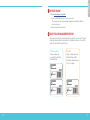 2
2
-
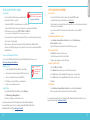 3
3
-
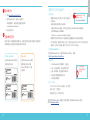 4
4
-
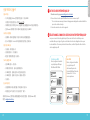 5
5
-
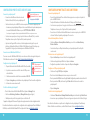 6
6
-
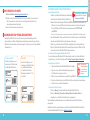 7
7
-
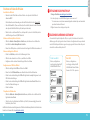 8
8
-
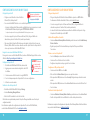 9
9
-
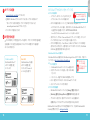 10
10
-
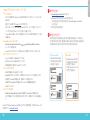 11
11
-
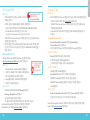 12
12
-
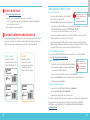 13
13
-
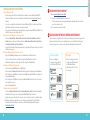 14
14
-
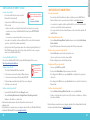 15
15
-
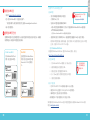 16
16
-
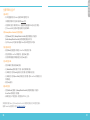 17
17
-
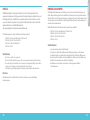 18
18
-
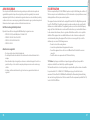 19
19
-
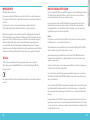 20
20
-
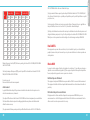 21
21
-
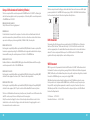 22
22
-
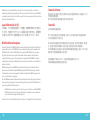 23
23
-
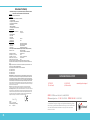 24
24
Watchguard AP420 Guide de démarrage rapide
- Catégorie
- Des ponts
- Taper
- Guide de démarrage rapide
dans d''autres langues
- italiano: Watchguard AP420 Guida Rapida
- English: Watchguard AP420 Quick start guide
- español: Watchguard AP420 Guía de inicio rápido
- português: Watchguard AP420 Guia rápido
- 日本語: Watchguard AP420 クイックスタートガイド
Documents connexes
-
Watchguard AP322 Guide de démarrage rapide
-
Watchguard AP325 Guide de démarrage rapide
-
Watchguard AP125 Guide de démarrage rapide
-
Watchguard AP320 Guide de démarrage rapide
-
Watchguard AP120 Guide de démarrage rapide
-
Watchguard AP130 Mode d'emploi
-
Watchguard AP327X Hardware Guide
-
Watchguard AP225W Guide de démarrage rapide
-
 WatchGuard Technologies Q6G-AP300 Manuel utilisateur
WatchGuard Technologies Q6G-AP300 Manuel utilisateur
-
Watchguard Firebox T10 Guide de démarrage rapide
Autres documents
-
Intermec BRCM1017 Une information important
-
Calix GigaSpire Mode d'emploi
-
Barco wePresent WiCS-2100 Manuel utilisateur
-
Allied Telesis AT-AP500 Quick Installation Manual
-
Barco wePresent WiCS-2100 Manuel utilisateur
-
Sophos AP6 420 WiFi Access Point Manuel utilisateur
-
Sophos 2ACTO-AP6840 Manuel utilisateur
-
Extreme Networks AP3000 Guide de référence
-
HID N° FNU900 Identi Fuel Nozzle Unit Gen 3 Mode d'emploi
-
MikroTik LHG 60G Guide de démarrage rapide