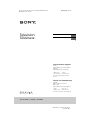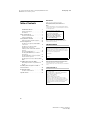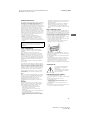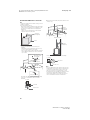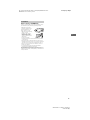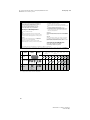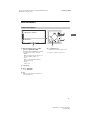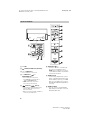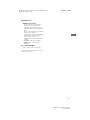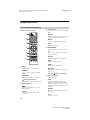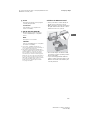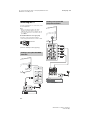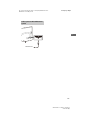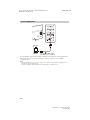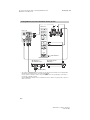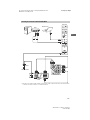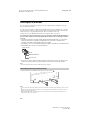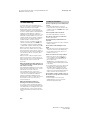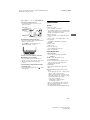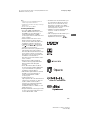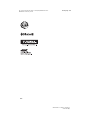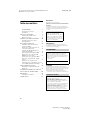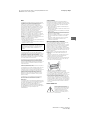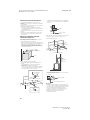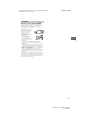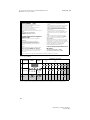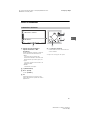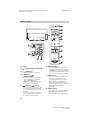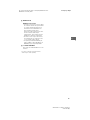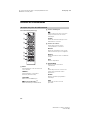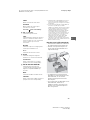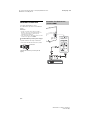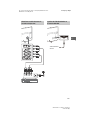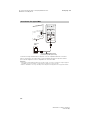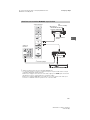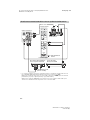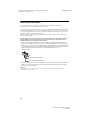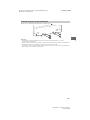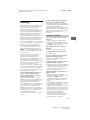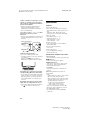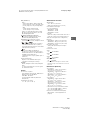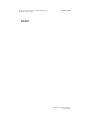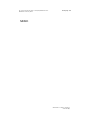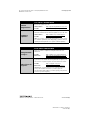Sony XBR-49X800C Guide de référence
- Catégorie
- Téléviseurs LCD
- Taper
- Guide de référence
Ce manuel convient également à

XBR-65X810C / 55X810C / 49X800C
D:\_SONY TV\SY160040_XFLL UC2 RG (R2)\4576185131\01US-
XBR65X810C\010COV.fm
masterpage: Cover
XBR-65X810C / 55X810C / 49X800C
4-576-185-13(1)
Television
Téléviseur
Reference Guide
US
Manuel de référence
FR
Sony Customer Support
U.S.A.:
http://www.sony.com/tvsupport
Canada:
http://www.sony.ca/support
United States Canada
1.800.222.SONY 1.877.899.SONY
Please Do Not Return the Product to
the Store
Service à la clientèle Sony
Canada :
http://support.sony.ca/fr
États-Unis :
http://www.sony.com/tvsupport
Canada États-Unis
1.877.899.SONY 1.800.222.SONY
Ne retournez pas le produit au magasin

2
US
D:\_SONY TV\SY160040_XFLL UC2 RG (R2)\4576185131\01US-
XBR65X810C\010COVTOC_US.fm
masterpage: Left
XBR-65X810C / 55X810C / 49X800C
4-576-185-13(1)
Table of Contents
IMPORTANT NOTICE . . . . . . . . . . . . . . . . 2
Safety information . . . . . . . . . . . . . . . . . 2
Precautions . . . . . . . . . . . . . . . . . . . . . . . 5
Parts and Controls . . . . . . . . . . . . . . . .7
Controls and Indicators . . . . . . . . . . . . . 7
Inputs and Outputs . . . . . . . . . . . . . . . . 8
Using Remote Control . . . . . . . . . . . .10
Remote Control Parts Description. . . . 10
Connecting the TV . . . . . . . . . . . . . . . 12
Showing a Set Top Box with HDMI
connection . . . . . . . . . . . . . . . . . . . . . . 12
Showing a Set Top Box with
Component connection . . . . . . . . . . . . 12
Cable System or VHF/UHF Antenna
System. . . . . . . . . . . . . . . . . . . . . . . . . . 13
Connecting MHL Device. . . . . . . . . . . . 14
Showing HD BRAVIA® Sync™ Basic
Connection . . . . . . . . . . . . . . . . . . . . . . 15
Showing HD Basic Connection with
Home Theater System . . . . . . . . . . . . . 16
Showing PC Connection with SD VCR/
DVD . . . . . . . . . . . . . . . . . . . . . . . . . . . . 17
Installing the TV to the Wall . . . . . . .18
Detaching the Table-Top Stand from
the TV. . . . . . . . . . . . . . . . . . . . . . . . . . . 18
Installing the TV against a wall or
enclosed area . . . . . . . . . . . . . . . . . . .19
Troubleshooting. . . . . . . . . . . . . . . . 20
Troubles and Solutions . . . . . . . . . . . . 20
Specifications . . . . . . . . . . . . . . . . . . . 21
Introduction
Thank you for choosing this Sony product.
Before operating the TV, please read this manual
thoroughly and retain it for future reference.
Note
• Images and illustrations used in Startup Guide and this
manual are for reference only and may differ from actual
product appearance.
Location of the identification label
Labels for the Model No. and Power Supply rating are
located on the rear of the TV.
CAUTION
To prevent electric shock and blade exposure, do not use
this AC plug with an extension cord, receptacle or other
outlet unless the blades can be fully inserted.
• Operate the TV only on 110 - 240 V AC (U.S.A./Canada 120
V AC)
The 65” class has a 64.5 inch
(163.9 cm) viewable image size,
55” class has a 54.6 inch
(138.8 cm) viewable image size
and 49” class has a 48.5 inch
(123.2 cm) viewable image size
(measured diagonally).
IMPORTANT NOTICE
Owner’s Record
The model and serial numbers are located at the side
and rear of the TV. Record these numbers in the spaces
provided below. Refer to them whenever you call upon
your Sony dealer regarding this TV.
Model Name
Serial No.
Safety information
Declaration of Conformity
Trade Name: SONY
Model: XBR-65X810C / XBR-55X810C / XBR-49X800C
Responsible Party: Sony Electronics Inc.
Address: 16535 Via Esprillo,
San Diego, CA 92127 U.S.A.
Telephone Number: 858-942-2230
This device complies with part 15 of the FCC rules.
Operation is subject to the following two conditions:
(1) This device may not cause harmful interference, and
(2) this device must accept any interference received,
including interference that may cause undesired
operation.

3
US
D:\_SONY TV\SY160040_XFLL UC2 RG (R2)\4576185131\01US-
XBR65X810C\010COVTOC_US.fm
masterpage: Right
XBR-65X810C / 55X810C / 49X800C
4-576-185-13(1)
US
FCC Related Information
This equipment has been tested and found to comply with
the limits for a Class B digital device, pursuant to Part 15 of
the FCC Rules. These limits are designed to provide
reasonable protection against harmful interference in a
residential installation. This equipment generates, uses and
can radiate radio frequency energy and, if not installed and
used in accordance with the instructions, may cause
harmful interference to radio communications. However,
there is no guarantee that interference will not occur in a
particular installation. If this equipment does cause harmful
interference to radio or television reception, which can be
determined by turning the equipment off and on, the user
is encouraged to try to correct the interference by one or
more of the following measures:
• Reorient or relocate the receiving antenna.
• Increase the separation between the equipment and
receiver.
• Connect the equipment into an outlet on a circuit
different from that to which the receiver is connected.
• Consult the dealer or an experienced radio/TV technician
for help.
Safety and Regulatory
This device complies with Industry Canada’s licence-
exempt RSSs. Operation is subject to the following two
conditions:
(1) This device may not cause interference; and
(2) This device must accept any interference, including
interference that may cause undesired operation of the
device.
To prevent radio interference to the licensed service, this
device is intended to be operated indoors and away from
windows to provide maximum shielding. Equipment (or its
transmit antenna) that is installed outdoors is subject to
licensing.
Only use Wireless LAN indoors when using it with IEEE
802.11a (5 GHz).
This equipment complies with FCC/IC radiation exposure
limits set forth for an uncontrolled environment and meets
the FCC radio frequency (RF) Exposure Guidelines and RSS-
102 of the IC radio frequency (RF) Exposure rules. This
equipment should be installed and operated keeping the
radiator at least 20 cm or more away from person's body
(excluding extremities: hands, wrists, feet and ankles).
This device and its antenna(s) must not be co-located or
operating with any other antenna or transmitter except
Grant condition.
Note
This television includes a QAM demodulator which should
allow you to receive unscrambled digital cable television
programming via subscription service to a cable service
provider. Availability of digital cable television
programming in your area depends on the type of
programming and signal provided by your cable service
provider.
WARNING
Never place a television set in an unstable location. A
television set may fall, causing serious personal injury or
death. Many injuries, particularly to children, can be
avoided by taking simple precautions such as:
Using cabinets or stands recommended by the
manufacturer of the television set.
Only using furniture that can safely support the
television set.
Ensuring the television set is not overhanging the edge
of the supporting furniture.
Not placing the television set on tall furniture (for
example, cupboards or bookcases) without anchoring
both the furniture and the television set to a suitable
support.
Not placing the television set on cloth or other materials
that may be located between the television set and
supporting furniture.
Educating children about the dangers of climbing on
furniture to reach the television set or its controls.
If your existing television set is being retained and
relocated, the same considerations as above should be
applied.
Before setting up your TV
Some TV models are packaged with a detached Table-Top
Stand so you can mount your TV to a wall right away. See
page 18 (Installing the TV to the Wall) if you want to mount
the TV to a wall. If you are not mounting the TV to a wall,
you will need to attach the Table-Top Stand. You will need a
Phillips screwdriver (not supplied) and the supplied screws
to complete the task. Look for the Startup Guide.
Be sure to consider the following while setting up your TV:
• Disconnect all cables when carrying the TV.
• Carry the TV with the adequate number of people; larger
size TVs require two or more people.
• Correct hand placement while carrying the TV is very
important for safety and to avoid damage.
• Ensure your TV has adequate ventilation, see page 19.
• For best picture quality, do not expose the screen to direct
illumination or sunlight.
• Avoid installing the TV in a room with reflective wall and
floor materials.
• Avoid moving the TV from a cold area to a warm area.
Sudden room temperature changes may cause moisture
condensation. This may cause the TV to show poor
picture and/or poor color. Should this occur, allow
moisture to evaporate completely before powering the TV
on.
Securing the TV
Sony strongly recommends taking
measures to prevent the TV from
toppling over.
Unsecured TVs may topple and result
in property damage, serious bodily
injury or even death.
Preventing the TV from Toppling
• Secure the TV to a wall and/or stand.
• Do not allow children to play or climb on furniture and TV
sets.
• Avoid placing or hanging items on the TV.
• Never install the TV on:
slippery, unstable and/or uneven surfaces.
furniture that can easily be used as steps, such as a
chest of drawers.
• Install the TV where it cannot be pulled, pushed, or
knocked over.
• Route all AC power cords and connecting cables so that
they are not accessible to curious children.
Pursuant to FCC regulations, you are cautioned that any
changes or modifications not expressly approved in this
manual could void your authority to operate this
equipment.

4
US
D:\_SONY TV\SY160040_XFLL UC2 RG (R2)\4576185131\01US-
XBR65X810C\010COVTOC_US.fm
masterpage: Left
XBR-65X810C / 55X810C / 49X800C
4-576-185-13(1)
Recommended Measures to Secure the
TV
Consider the following measures when securing your TV to
a Stand (not supplied).
1 Secure the Stand for the TV.
Make sure the Stand can adequately support the weight
of the TV. Use two angle braces (not supplied) to secure
the stand. For each angle brace use the appropriate
hardware to:
• Attach one side of the angle brace to the wall stud.
• Attach the other side to the Stand.
2 Secure the TV to the Stand.
Use the optional hardware listed as follows (not
supplied):
• M6 machine screw (screwed into the TV’s rear cover)
• A screw or similar (attach it to the Stand)
• Rope or chain (strong enough to support the weight of
the TV). Make sure that there is no excess slack in the
rope or chain.
The length of the M6 machine screw differs depending
on the rope or chain diameter. Please see below
illustration.
3 Anchor the TV to the wall by using bolts, wall anchor and
chain (or rope).
Please see below illustration for M6 eye bolt length.
Note
• Your TV is shipped with screws attached to the rear of the
TV depending on the TV model. (They are fastened in the
screw holes for wall mounting.) Be sure to remove the
upper two screws prior to anchoring the TV to a wall.
• Securing the TV to the stand without securing the TV and
the stand to the wall provides minimum protection
against the TV toppling over. For further protection, be
sure to follow the three measures recommended.
Angle brace
(not supplied)
Stand
Screw hole on the rear cover
M6 machine screw
(not supplied)
Rope or chain (not supplied)
Screw (not supplied)
8 - 12 mm
Screw M6
TV’s rear cover
Rope or chain
M6 eye bolts (not supplied)
Wall-mount holes
Rope or
chain (not
supplied)
Wall-anchor
(not supplied)
8 - 12 mm
M6 eye bolt
TV’s rear cover

5
US
D:\_SONY TV\SY160040_XFLL UC2 RG (R2)\4576185131\01US-
XBR65X810C\010COVTOC_US.fm
masterpage: Right
XBR-65X810C / 55X810C / 49X800C
4-576-185-13(1)
US
How to care for your BRAVIA TV
Safety is very important. Please read and follow the safety
documentation (Safety Booklet) separately provided.
Unplug the TV and other
connected equipment from
the wall outlet before you
begin cleaning your TV.
• Wipe the LCD screen gently
with a soft cloth.
• Stubborn stains may be
removed with a cloth
slightly moistened with a
solution of mild soap and
warm water.
• If using a chemically
pretreated cloth, please follow the instruction provided
on the package.
• Never spray water or detergent directly on the TV set. It
may drip to the bottom of the screen or exterior parts and
enter the TV set, and may cause damage to the TV set.
• Never use strong solvents such as a thinner, alcohol or
benzine for cleaning.
• Do not plug in the TV into the wall outlet until the
moisture from cleaning has evaporated.
The TV should also be placed on a stable surface to prevent
it from toppling over
(see page 3). If you have young
children or pets at home, check regularly to ensure the TV is
securely fastened.
Precautions

6
US
D:\_SONY TV\SY160040_XFLL UC2 RG (R2)\4576185131\01US-
XBR65X810C\010COVTOC_US.fm
masterpage: Left
XBR-65X810C / 55X810C / 49X800C
4-576-185-13(1)
The following chart shows the high-definition (HD) and standard-definition (SD) video formats supported by your BRAVIA TV
inputs.
*1 For details of supported formats, refer to the “Specifications” in this manual.
*2 For supported PC formats refer to the Help Guide.
The BRAVIA® 4K TV Experience
Thank you for choosing Sony! Your new BRAVIA® TV
opens the door to the “4K TV Experience.” This
document will help you get the most out of your TV.
Please take a moment to register your TV at:
U.S.A.: http://productregistration.sony.com
Canada: http://www.sony.ca/registration
Four Steps to a 4K TV Experience
Set, Source, Sound, and Setup.
1 Set
Now that you have made the best selection in LED
backlit LCD TV technology, be sure to remove all of the
accessories from the packaging before setting up your
TV.
2 Source
To experience the stunning detail of your BRAVIA TV,
you need access to HD programming.
• Upgrade your signal or content source to high-
definition (4K) by contacting your HD service provider.
• Bring the astonishing resolution of your Sony 4K Ultra
HD TV to life with Sony 4K Ultra HD Media Player. (The
availability depends on region)
• Receive over-the-air HD broadcasts with an HD-
quality antenna connected directly to the back of your
TV.
Visit http://www.antennaweb.org for more
information on antenna selection and setup.
• Discover the wealth of entertainment now available
on super-high resolution Blu-ray Disc™ player and
other Sony HD equipment.
3 Sound
Complete the high-definition experience with a BRAVIA
Sync™ surround sound system or A/V receiver from
Sony.
4 Setup
Install your TV and connect your sources. See page 12
for sample connection diagrams. To help assure the
highest quality for your 4K experience, use Sony HDMI
(High-Definition Multimedia Interface) cables.
To learn more about 4K TV, visit:
U.S.A.: http://www.sony.com/HDTV
Canada: http://www.sony.ca/hdtv
This TV displays all video input signals in a resolution of 3,840 dots × 2,160 lines.
INPUT VIDEO AUDIO
SUPPORTED FORMATS
4K*
1
1080/
24p/30p
1080p*
1
1080i
720/
24p/30p
720p*
1
480p 480i PC*
2
4K/
HD
HDMI
COMPONENT
Audio L/R
SD
VIDEO
Composite
video
connection
Audio L/R

7
US
D:\_SONY TV\SY160040_XFLL UC2 RG (R2)\4576185131\01US-
XBR65X810C\020PAT_US.fm
masterpage: Right
XBR-65X810C / 55X810C / 49X800C
4-576-185-13(1)
US
Parts and Controls
Remote Control sensor* / Light
sensor*
/ Illumination LED
The illumination LED lights up or blinks
according to the status of the TV.
•White
When turning on the TV/picture off
mode/software update, etc.
•Cyan
When connecting with a mobile
device wirelessly.
•Amber
Timer is set.
(Power)
CH +/- (Channel)
+/- (Volume)
TV
Switch to a TV channel or input from
other applications.
(Input select)
Display and select the input source.
* Do not place anything near the sensor.
Controls and Indicators
̔
Ȫ
ȫ
Ȭ
ȭ
XBR-55X810C / 49X800C
XBR-65X810C

8
US
D:\_SONY TV\SY160040_XFLL UC2 RG (R2)\4576185131\01US-
XBR65X810C\020PAT_US.fm
masterpage: Left
XBR-65X810C / 55X810C / 49X800C
4-576-185-13(1)
LAN
DIGITAL AUDIO OUT (OPTICAL)
/ VIDEO IN 1
For a composite connection*.
VIDEO IN 2, /
COMPONENT IN
• For a composite connection:
Use VIDEO IN 2, and (L/R) of
/ COMPONENT IN*.
• For a component connection:
Use Y, PB, PR, and (L/R).
(USB 1/2), (USB 3)
• Connecting a large USB device may
interfere with other connected
devices beside it.
• When connecting a large USB device,
connect to the USB 1 jack.
AUDIO OUT /
• To listen to the TV's sound through
the connected equipment, press
HOME. Select [Settings] [Sound]
[Headphone/Audio out] and then
select the desired item.
HDMI IN 1/3/4
• If connecting a digital audio system
that is compatible with Audio Return
Channel (ARC) technology, use HDMI
IN 4. If not, an additional connection
with DIGITAL AUDIO OUT (OPTICAL) is
necessary.
HDMI IN 2/MHL
• You can connect your MHL (Mobile
High-definition Link) device using an
HD quality MHL cable.
Inputs and Outputs

9
US
D:\_SONY TV\SY160040_XFLL UC2 RG (R2)\4576185131\01US-
XBR65X810C\020PAT_US.fm
masterpage: Right
XBR-65X810C / 55X810C / 49X800C
4-576-185-13(1)
US
REMOTE IR IN
REMOTE Serial Control
• These jacks are for receiving the
external control signal. Enables
extended control of the TV using
RS232C via the IR IN and Serial Control
jacks.
IR IN : connect to the IR out terminal
of the home controller.
Serial Control : connect to the RS232C
terminal of the home controller.
• Take care to not connect to
headphones or an external audio
system.
• If [RS232C control] is set to [On],
[BRAVIA Sync settings] is not
available.
CABLE/ANTENNA
Connect to your cable or antenna.
* When connecting mono equipment, connect to
the L (MONO) audio jack.

10
US
D:\_SONY TV\SY160040_XFLL UC2 RG (R2)\4576185131\01US-
XBR65X810C\020PAT_US.fm
masterpage: Left
XBR-65X810C / 55X810C / 49X800C
4-576-185-13(1)
Using Remote Control
INPUT
Display and select the input source.
POWER/
Turn on or turn off the TV (standby
mode).
SYNC MENU
Display the BRAVIA Sync Menu.
(Twin picture/PIP)*
1
*
2
Display two pictures simultaneously.
Number buttons
Use with the 0-9 buttons to select
digital channels.
PIC OFF
Turn the picture off, while sound
remains on.
Color buttons
Execute correspondent function at that
time.
DISPLAY
Display information about the channel/
program/input you are viewing.
NETFLIX
Access the “NETFLIX” online service.
HELP
Display Help Menu.
ACTION MENU
Display a list of contextual functions.
TV
Switch to a TV channel or input from
other applications.
GUIDE*
1
Display the digital program guide.
BACK
Return to previous screen.
HOME
Display the TV Home Menu.
DISCOVER
Bring up the Content Bar to search for
content.
//// (Item select/Enter)
VOL +/– (Volume)
Adjust the volume.
JUMP
Jump back and forth between two
channels or inputs. The TV alternates
between the current channel or input
and the last channel or input that was
selected.
MUTING
Mute the sound. Press again to restore
the sound.
CH +/–
Select the channel.
Remote Control Parts Description
Ȫ
ȩ
ȫ
Ȭ
ȭ
Ȯ
ȯ
IR (infrared) Remote Control

11
US
D:\_SONY TV\SY160040_XFLL UC2 RG (R2)\4576185131\01US-
XBR65X810C\020PAT_US.fm
masterpage: Right
XBR-65X810C / 55X810C / 49X800C
4-576-185-13(1)
US
AUDIO
Change the language for the program
currently being viewed.
CC/SUBTITLE
Turn subtitles on or off (when the
feature is available).
//////
Operate media contents on TV and
connected BRAVIA Sync-compatible
device.
WIDE
Change the screen format.
FOOTBALL
Turn Live Football Mode on or off (when
the feature is available).
*1 The location, availability and function of
remote control button may vary depending on
your country/region/TV model.
*2 Twin Picture function will be available when
software is updated, please call Sony Customer
Support number on cover page for specific
date. You will receive Twin Picture function
automatically as a network software upgrade.
Make sure your TV is connected to the Internet.
If you do not have a network connection, you
will be able to download the software from the
Sony support website using your PC. For
details on how to upgrade, please visit the
Sony support website.
Guidelines for IR Remote Control
• Point your remote control directly at
the IR sensor located on your TV.
• Make sure that no objects are blocking
the path between the remote control
and the IR sensor on your TV.
• Fluorescent lamps can interfere with
your remote control; try turning off the
fluorescent lamps.
• If you are having problems with the
remote control, reinsert or replace your
batteries and make sure that they are
correctly inserted.

12
US
D:\_SONY TV\SY160040_XFLL UC2 RG (R2)\4576185131\01US-
XBR65X810C\030ADD_US.fm
masterpage: Left
XBR-65X810C / 55X810C / 49X800C
4-576-185-13(1)
Connecting the TV
For more information on connections, refer
to the Help Guide.
Note
• When connecting the cable to the Cable/
Antenna, input finger tighten only, over
tightening the connection can damage the TV.
• To select an input device connected to the TV,
press INPUT.
Recommendation for an F type plug
Projection of the inner wire from the
connection part must be less than 1.5 mm.
Showing a Set Top Box with HDMI
connection
(Reference drawing for an F type plug)
1.5 mm max.
7 mm max.
Set Top Box
Showing a Set Top Box with
Component connection
Set Top Box

13
US
D:\_SONY TV\SY160040_XFLL UC2 RG (R2)\4576185131\01US-
XBR65X810C\030ADD_US.fm
masterpage: Right
XBR-65X810C / 55X810C / 49X800C
4-576-185-13(1)
US
Cable System or VHF/UHF Antenna
System
Cable/Antenna

14
US
D:\_SONY TV\SY160040_XFLL UC2 RG (R2)\4576185131\01US-
XBR65X810C\030ADD_US.fm
masterpage: Left
XBR-65X810C / 55X810C / 49X800C
4-576-185-13(1)
The TV simultaneously charges the MHL-compatible connected device while playing photo/
music/video files. You can use the TV remote control to control the connected MHL-
compatible device.
Note
• If [Charge MHL during power off] is set to [On], you can continue charging the MHL-compatible device
even when the TV is in standby mode.
• Use authorized MHL 3 CABLE with MHL logo for 4K smartphone or mobile devices.
Connecting MHL Device
Use authorized MHL CABLE
with MHL logo (not supplied)
MHL device

15
US
D:\_SONY TV\SY160040_XFLL UC2 RG (R2)\4576185131\01US-
XBR65X810C\030ADD_US.fm
masterpage: Right
XBR-65X810C / 55X810C / 49X800C
4-576-185-13(1)
US
*
1
Signifies a BRAVIA Sync capable device.
*
2
The optical connection is only needed for A/V receivers that do not support ARC (Audio
Return Channel).
Set the speaker settings to audio out, press HOME, then select [Settings] [Sound]
[Speakers] [Audio system].
Set the HDMI CEC settings on the TV and AV receiver to allow for system audio control for
ARC connections.
Showing HD BRAVIA® Sync™ Basic Connection
*
1
Side Panel
*
1
Blu-ray Disc player
*
1
HD Cable Box or
HD Satellite Receiver
*
1
A/V Receiver
SAT (Dish)
Cable/Antenna
*
2
Optical Connection
Rear of TV

16
US
D:\_SONY TV\SY160040_XFLL UC2 RG (R2)\4576185131\01US-
XBR65X810C\030ADD_US.fm
masterpage: Left
XBR-65X810C / 55X810C / 49X800C
4-576-185-13(1)
* The optical connection is only needed for home theater system that do not support ARC
(Audio Return Channel) when connecting with HDMI.
Set the speaker settings to audio out, press HOME, then select [Settings] [Sound]
[Speakers] [Audio system].
Set the HDMI CEC settings on the TV and AV receiver to allow for system audio control for
ARC connections.
Showing HD Basic Connection with Home Theater System
Cable/Antenna
Blu-ray Disc player/
DVD player
SD Cable Box or
SD Satellite Receiver
Cable/SAT (Dish)
Home Theater System
*Optical Connection
Rear of TV
Side Panel
or

17
US
D:\_SONY TV\SY160040_XFLL UC2 RG (R2)\4576185131\01US-
XBR65X810C\030ADD_US.fm
masterpage: Right
XBR-65X810C / 55X810C / 49X800C
4-576-185-13(1)
US
* DVI does not support audio signals. Connect the audio output of the PC to the PC speakers
or an A/V receiver to listen to sound from the PC.
Showing PC Connection with SD VCR/DVD
Rear of TV
PC
DVD
VCR
Splitter
Cable/Antenna
VCR/DVD
Combo
Notebook PC
*DVI
or
Side Panel

18
US
D:\_SONY TV\SY160040_XFLL UC2 RG (R2)\4576185131\01US-
XBR65X810C\030ADD_US.fm
masterpage: Left
XBR-65X810C / 55X810C / 49X800C
4-576-185-13(1)
Installing the TV to the Wall
This TV’s instruction manual only shows the steps on preparing the installation of the TV
before installing to the wall.
Your TV can be mounted on a wall using a Wall-Mount Bracket (not supplied) out of the box
as packaged. If the Table-Top Stand is attached to the TV, the TV may require detaching the
Table-Top Stand; see page 18 (Detaching the Table-Top Stand from the TV).
Prepare the TV for the Wall-Mount Bracket before making cable connections.
For product protection and safety reasons, Sony strongly recommends that installation of
your TV on the wall be performed by qualified professionals. Do not attempt to install it
yourself.
• Follow the instruction guide provided with the Wall-Mount Bracket for your model.
Sufficient expertise is required in installing this TV, especially to determine the
strength of the wall for withstanding the TV’s weight.
• The length of the screw for Wall-Mount Bracket differs depending on the Wall-Mount
Bracket thickness. Please see below illustration.
• Be sure to store the unused screws and Table-Top Stand in a safe place until you are
ready to attach the Table-Top Stand. Keep the screws away from small children.
Note
• Read the supplied Safety Booklet for additional safety information.
To detach the Table-Top Stand from the TV, remove the screws .
Note
• Do not remove the Table-Top Stand for any reason other than to install corresponding accessories on the
TV.
• Be sure the TV is vertical before turning on. To avoid uneven picture uniformity do not power on the TV
with the LCD panel facing down.
• When attaching the Table-Top Stand again, be sure to fasten the screws (previously removed) to the
original holes on the rear of the TV.
Detaching the Table-Top Stand from the TV
Wall-Mount Bracket
Screw
8 mm - 12 mm
TV’s rear cover

19
US
D:\_SONY TV\SY160040_XFLL UC2 RG (R2)\4576185131\01US-
XBR65X810C\030ADD_US.fm
masterpage: Right
XBR-65X810C / 55X810C / 49X800C
4-576-185-13(1)
US
Installing the TV against a wall or enclosed area
Make sure that your TV has adequate ventilation. Allow enough space around the TV as
shown in the illustration.
Note
• Inadequate ventilation can lead to overheating of the TV and may cause damage to your TV or cause a
fire.
Leave at least this much space around the set.
Installed with stand
4 inches
11
7
/
8
inches
(30 cm)
4 inches
2
3
/
8
inches
(10 cm) (10 cm)
(6 cm)
Installed on the wall
Leave at least this much space around the set.
4 inches
4 inches (10 cm)
4 inches
11
7
/
8
inches
(30 cm)
(10 cm) (10 cm)
Never install the TV set as follows:
Air circulation is blocked. Air circulation is blocked.
Wall Wall

20
US
D:\_SONY TV\SY160040_XFLL UC2 RG (R2)\4576185131\01US-
XBR65X810C\040TRO_US.fm
masterpage: Left
XBR-65X810C / 55X810C / 49X800C
4-576-185-13(1)
Troubleshooting
In order to keep your TV software up-to-
date, it is necessary to download the latest
software information via the digital
broadcasting system or internet and to
update the software. Select [Update Now]
to start a software update. The illumination
LED flashes white while the software is
updating. Do not unplug the AC power cord
during the software update. If you do, the
software update may not finish completely,
and it may cause a software malfunction.
Software updates can take up to 30
minutes. If you do not wish to update the
software automatically, press HOME and
select [Help] [System software update]
[Automatic software download] [Off].
When you plug in TV, the TV may not be
able to turn on for a while even if you press
the power button on the remote control or
the TV, because it takes time to initialize the
system. Wait for about one minute, then
operate it again.
When you turn on by pressing the power
button on the remote control or the TV, it
takes some time to turn on the illumination
LED and for the remote control to be
functional.
When the illumination LED is flashing red,
count how many times it flashes (interval
time is three seconds).
If the illumination LED flashes red, reset the
TV by disconnecting the AC power cord for
two minutes, then turn on the TV.
If the problem persists, contact Sony
Customer Support (information provided
on the front cover) with the number of
times the illumination LED flashes red
(interval time is three seconds). Disconnect
the AC power cord, and contact Sony
Customer Support.
When the illumination LED is not
flashing, check the items as follows.
You can also refer to [Troubleshooting] in
the Help Guide or perform self-diagnosis by
selecting [Help] [Self diagnostics]. If the
problem persists, contact Sony Customer
Support (information provided on the front
cover).
Troubles and Solutions
There is no picture (screen is dark) and no
sound.
Check the cable/antenna connection.
Connect the TV to AC power, and press the
button on the TV or POWER button on the
remote control.
Some programs cannot be tuned.
Check the cable/antenna connection.
The remote control does not function.
Replace the batteries.
The Parental lock password has been
forgotten.
Enter 4357 for the PIN code. (PIN code 4357 is
always accepted.)
The TV and its surroundings become
warm.
When the TV is used for an extended period
of time, the TV and its surroundings may
become warm to the touch. This is not a
malfunction of the TV.
How to reset the TV to factory settings
Turn on the TV. You can reset the TV to
factory settings by pressing HOME, then
select [Settings]
[Storage & reset]
[Factory data reset].
WARNING: The reset will clear all of your
customized settings including the [Parental
lock] setting.
For security purposes, be sure to remove all
personal and account information before
discarding, selling or passing your TV to
someone else by: unlinking/unregistering,
signing out of and deactivating all network
services as well as factory reset the TV.
Frozen audio or video, a blank screen, or
the TV does not respond to TV or remote
control buttons.
Perform a simple reset of the TV by
unplugging the AC power cord for two
minutes, then plug it in again.
La page est en cours de chargement...
La page est en cours de chargement...
La page est en cours de chargement...
La page est en cours de chargement...
La page est en cours de chargement...
La page est en cours de chargement...
La page est en cours de chargement...
La page est en cours de chargement...
La page est en cours de chargement...
La page est en cours de chargement...
La page est en cours de chargement...
La page est en cours de chargement...
La page est en cours de chargement...
La page est en cours de chargement...
La page est en cours de chargement...
La page est en cours de chargement...
La page est en cours de chargement...
La page est en cours de chargement...
La page est en cours de chargement...
La page est en cours de chargement...
La page est en cours de chargement...
La page est en cours de chargement...
La page est en cours de chargement...
La page est en cours de chargement...
La page est en cours de chargement...
La page est en cours de chargement...
La page est en cours de chargement...
La page est en cours de chargement...
La page est en cours de chargement...
La page est en cours de chargement...
La page est en cours de chargement...
La page est en cours de chargement...
-
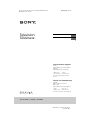 1
1
-
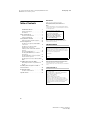 2
2
-
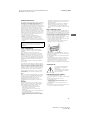 3
3
-
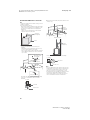 4
4
-
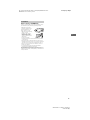 5
5
-
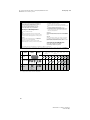 6
6
-
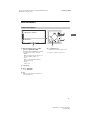 7
7
-
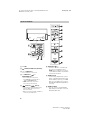 8
8
-
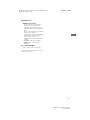 9
9
-
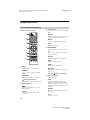 10
10
-
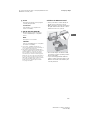 11
11
-
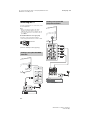 12
12
-
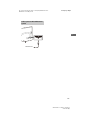 13
13
-
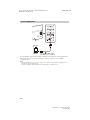 14
14
-
 15
15
-
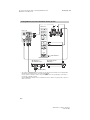 16
16
-
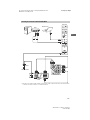 17
17
-
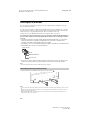 18
18
-
 19
19
-
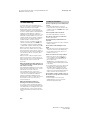 20
20
-
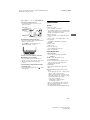 21
21
-
 22
22
-
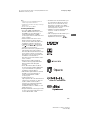 23
23
-
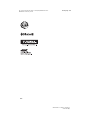 24
24
-
 25
25
-
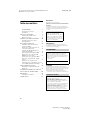 26
26
-
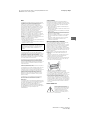 27
27
-
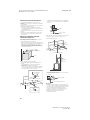 28
28
-
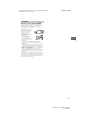 29
29
-
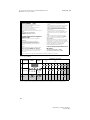 30
30
-
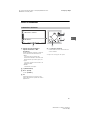 31
31
-
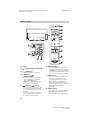 32
32
-
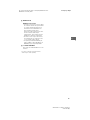 33
33
-
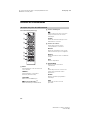 34
34
-
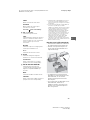 35
35
-
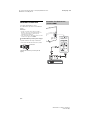 36
36
-
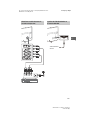 37
37
-
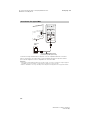 38
38
-
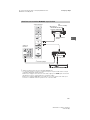 39
39
-
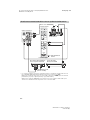 40
40
-
 41
41
-
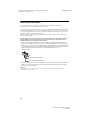 42
42
-
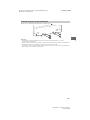 43
43
-
 44
44
-
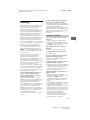 45
45
-
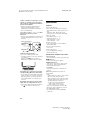 46
46
-
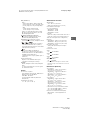 47
47
-
 48
48
-
 49
49
-
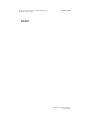 50
50
-
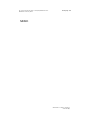 51
51
-
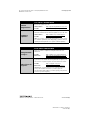 52
52
Sony XBR-49X800C Guide de référence
- Catégorie
- Téléviseurs LCD
- Taper
- Guide de référence
- Ce manuel convient également à
dans d''autres langues
- English: Sony XBR-49X800C Reference guide
Documents connexes
-
Sony KDL50W800C Manuel utilisateur
-
Sony KDL-40R470B Guide de démarrage rapide
-
Sony XBR55X900B Manuel utilisateur
-
Sony XBR-75X940C Guide de référence
-
Sony XBR-75X850D Guide de référence
-
Sony XBR43X800D Manuel utilisateur
-
Sony KD43X720E Mode d'emploi
-
Sony Bravia KD-49XD8099 Le manuel du propriétaire
-
Sony XBR-55X800B Le manuel du propriétaire
-
Sony KDL32W600D Manuel utilisateur