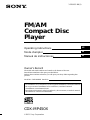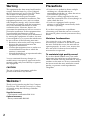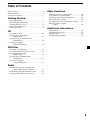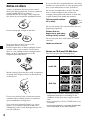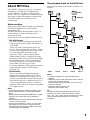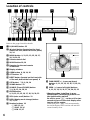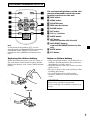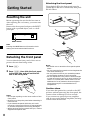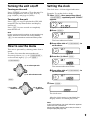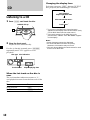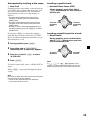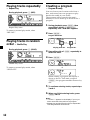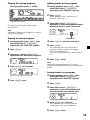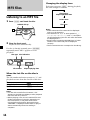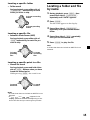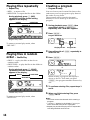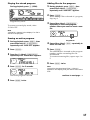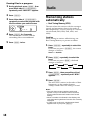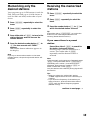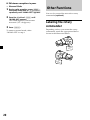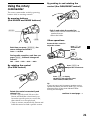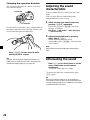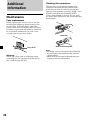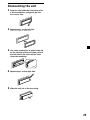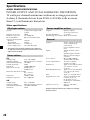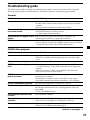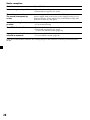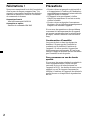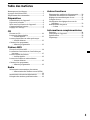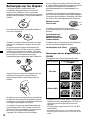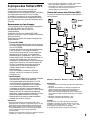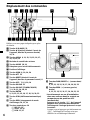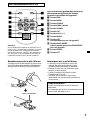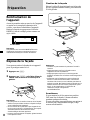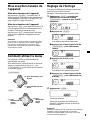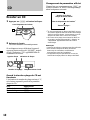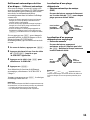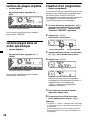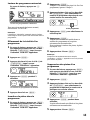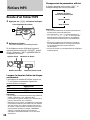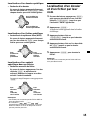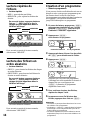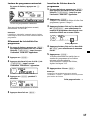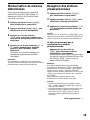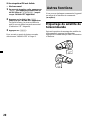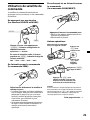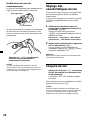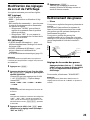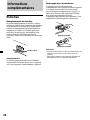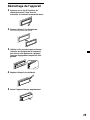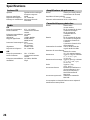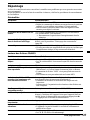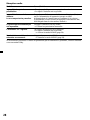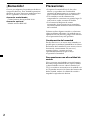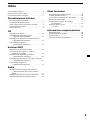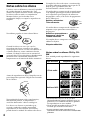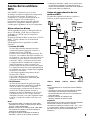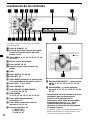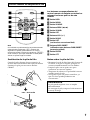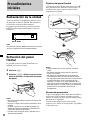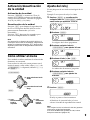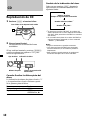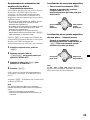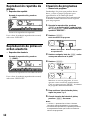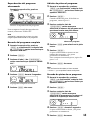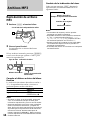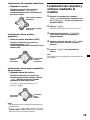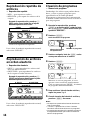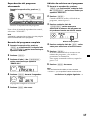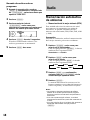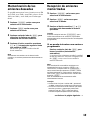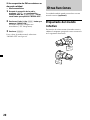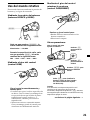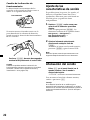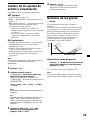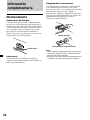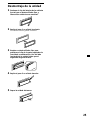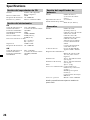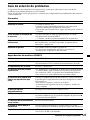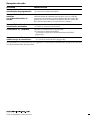Sony CDX-MP450FP Manuel utilisateur
- Catégorie
- Récepteurs multimédia de voiture
- Taper
- Manuel utilisateur
Ce manuel convient également à

Operating Instructions
Mode d’emploi
Manual de instrucciones
© 2001 Sony Corporation
US
FM/AM
Compact Disc
Player
CDX-MP450X
For installation and connections, see the supplied installation/connections manual.
En ce qui concerne l’installation et les connexions, consulter le manuel
d’installation/raccordement fourni.
Para obtener información sobre la instalación y las conexiones, consulte el manual
de instalación/conexiones suministrado.
Owner’s Record
The model and serial numbers are located on the bottom of the unit.
Record these numbers in the space provided below.
Refer to these numbers whenever you call upon your Sony dealer regarding this
product.
Model No. CDX-MP450X Serial No.
3-229-053-11 (1)
FR
ES

2
Precautions
•If your car was parked in direct sunlight
resulting in a considerable rise in
temperature inside the car, allow the unit to
cool off before operating it.
•If no power is being supplied to the unit,
check the connections first. If everything is in
order, check the fuse.
•If your car is equipped with a power
antenna, it will extend automatically while
the unit is operating.
If you have any questions or problems
concerning your unit that are not covered in
this manual, please consult your nearest Sony
dealer.
Moisture Condensation
On a rainy day or in a very damp area,
moisture may condense on the lenses inside
the unit. Should this occur, the unit will not
operate properly. In such a case, remove the
disc and wait for about an hour until the
moisture has evaporated.
To maintain high quality sound
If you have drink holders near your audio
equipment, be careful not to splash juice or
other soft drinks onto the unit and CD. Sugary
residues on the unit or CD may contaminate
the lenses inside the unit, reduce the sound
quality, or prevent sound reproduction
altogether.
Warning
This equipment has been tested and found to
comply with the limits for a Class B digital
device, pursuant to Part 15 of the FCC Rules.
These limits are designed to provide
reasonable protection against harmful
interference in a residential installation. This
equipment generates, uses, and can radiate
radio frequency energy and, if not installed
and used in accordance with the instructions,
may cause harmful interference to radio
communications. However, there is no
guarantee that interference will not occur in a
particular installation. If this equipment does
cause harmful interference to radio or
television reception, which can be determined
by turning the equipment off and on, the user
is encouraged to try to correct the interference
by one or more of the following measures:
— Reorient or relocate the receiving antenna.
— Increase the separation between the
equipment and receiver.
— Connect the equipment into an outlet on a
circuit different from that to which the
receiver is connected.
— Consult the dealer or an experienced radio/
TV technician for help.
You are cautioned that any changes or
modifications not expressly approved in this
manual could void your authority to operate
this equipment.
CAUTION
The use of optical instruments with this
product will increase eye hazard.
Welcome !
Thank you for purchasing the Sony Compact
Disc Player. This unit lets you enjoy a variety
of features using the following controller
accessories:
Supplied accessory
Card remote commander RM-X114
Optional accessory
Rotary commander RM-X4S

3
Table of Contents
Notes on discs ........................................................... 4
About MP3 files ........................................................ 5
Location of controls .................................................. 6
Getting Started
Resetting the unit ................................................. 8
Detaching the front panel ................................... 8
Turning the unit on/off ....................................... 9
How to use the menu .......................................... 9
Setting the clock ................................................... 9
CD
Listening to a CD ............................................... 10
Playing tracks repeatedly
— Repeat Play ............................................... 12
Playing tracks in random order
— Shuffle Play ............................................... 12
Creating a program
— Program Memory .................................... 12
MP3 files
Listening to an MP3 file .................................... 14
Locating a folder and file by name .................. 15
Playing files repeatedly
— Repeat Play ............................................... 16
Playing files in random order
— Shuffle Play ............................................... 16
Creating a program
— Program Memory .................................... 16
Radio
Memorizing stations automatically
— Best Tuning Memory (BTM) ................... 18
Memorizing only the desired stations ............ 19
Receiving the memorized stations ................... 19
Other Functions
Labeling the rotary commander ...................... 20
Using the rotary commander ........................... 21
Adjusting the sound characteristics ................ 22
Attenuating the sound ...................................... 22
Changing the sound and display settings ...... 23
Boosting the bass sound
— D-bass ........................................................ 23
Additional Information
Maintenance ........................................................ 24
Dismounting the unit ........................................ 25
Specifications ...................................................... 26
Troubleshooting guide ...................................... 27

4
If you use the discs explained below, the sticky
residue can cause the disc to stop spinning and
may cause malfunction or ruin your discs.
Do not use second-hand or rental CDs that
have a sticky residue on the surface (for
example, from peeled-off stickers or from ink,
or glue leaking from under the stickers).
There are paste residue.
Ink is sticky.
Do not use rental CDs with old labels that are
beginning to peel off.
Stickers that are
beginning to peel away,
leaving a sticky residue.
Do not use your discs with labels or stickers
attached.
Labels are attached.
Notes on CD-R and CD-RW discs
This unit can play the following discs:
Type of discs Label on the disc
•Some CD-Rs/CD-RWs (depending on the
equipment used for its recording or the
condition of the disc) may not play on this
unit.
•You cannot play a CD-R/CD-RW that is not
finalized*.
* A process necessary for a recorded CD-R/CD-RW
disc to be played on the audio CD player.
Notes on discs
A dirty or defective disc may cause sound
drop-outs during playback. To enjoy optimum
sound, handle the disc as follows.
Handle the disc by its edge, and to keep the
disc clean, do not touch the unlabeled surface.
Do not stick paper or tape on the disc.
Keep your discs in their cases or disc
magazines when not in use.
Do not expose discs to direct sunlight or heat
sources such as hot air-ducts. Do not leave
discs in a car parked in direct sunlight where
there can be a considerable rise in the
temperature inside the car.
Before playing, clean the discs with an optional
cleaning cloth. Wipe each disc in the direction
of the arrows.
Do not use solvents such as benzine, thinner,
commercially available cleaners or antistatic
spray intended for analog discs.
Discs with non-standard shapes (e.g., heart,
square, star) cannot be played on this unit.
Attempting to do so may damage the unit. Do
not use such discs.
Audio CD
MP3 files

5
The playback order of the MP3 files
The playback order of the folders and files is as
follows:
Notes
• A folder that does not include an MP3 file is
skipped.
• When you insert a disc with many trees, it takes a
longer time to start playback.
We recommend that you make only one or two
trees for each disc.
• Maximum folder number: 255
Maximum file number: 999
Tip
To specify a desired playback order, before the
folder or file name, input the order by number
(e.g., “01”, “02”), then record contents onto a disc.
(The order differs depending on the writing
software.)
About MP3 files
MP3 (MPEG 1 Audio Layer-3) is a standard
technology and format for compressing a
sound sequence. The file is compressed to
about 1/10 of its original size. Sounds outside
the range of human hearing are compressed
while the sounds we can hear are not
compressed.
Notes on discs
You can play MP3 files recorded on CD-ROMs,
CD-Rs (recordable CDs), and CD-RWs
(rewritable CDs).
The disc must be in the ISO 9660*
1
level 1 or
level 2 format, or Joliet or Romeo in the
expansion format.
You can use a disc recorded in Multi Session*
2
.
*
1
ISO 9660 Format
The most common international standard
for the logical format of files and folders on
a CD-ROM.
There are several specification levels. In
Level 1, file names must be in the 8.3 format
(no more than eight characters in the name,
no more than three characters in the
extension “.MP3”) and in capital letters.
Folder names can be no longer than eight
characters. There can be no more than eight
nested folder levels. Level 2 specifications
allow file names up to 31 characters long.
Each folder can have up to 8 trees.
For Joliet or Romeo in the expansion format,
make sure the contents of the writing
software, etc.
*
2
Multi Session
This is a recording method that enables
adding of data using the Track-At-Once
method. Conventional CDs begin at a CD
control area called the Lead-in and end at an
area called Lead-out. A Multi Session CD is
a CD having multiple sessions, with each
segment from Lead-in to Lead-out regarded
as a single session.
Notes
• If MP3 files and Audio data are mixed in a disc,
the first identified file or data will be played
back.
• Except while formatting ISO 9660 level 1, folder
names or file names may not be displayed
correctly.
• When naming, be sure to add the file extension
“.MP3” to the file name.
• If you put the extension “.MP3” to a file other
than MP3, the unit cannot recognize the file
properly and will generate random noise that
could damage your speakers.
1
2
3
4
5
6
1
2
3
4
7
8
5
6
7
8
9
folder
MP3 file
Tree 1 Tree 2 Tree 3 Tree 4 Tree 5

6
Location of controls
CDX-MP450X
1
D (D-BASS) button
23
2 Z (eject) button (located on the front
side of the unit, behind the front panel)
10, 14
3 MENU button 9, 11, 12, 13, 15, 16, 17,
18, 19, 20, 23
4 Volume control dial
5 MODE button 18, 19
6 Receptor for the card remote
commander
7 Display window
8 OPEN button 8, 10, 14, 24
9 ATT button 22
0 RESET button (located on the front side
of the unit, behind the front panel) 8
qa OFF button* 7, 8, 9, 10, 14
qs SOUND button 22
qd SOURCE (Tuner/CD/MP3) button
7, 9, 10, 11, 14, 18, 19
qf ENTER button
9, 11, 12, 13, 15, 16, 17, 18, 19, 20, 23
qg SCRL (auto scroll) button 11
qh DSPL (display mode change) button
10, 11, 14
qj Number buttons 19
(1) REP 12, 16
(2) SHUF 12, 16
(3) PGM 13, 17
qk FLDR/PRESET +/– (cursor up/down)
buttons 9, 11, 12, 13, 15, 16, 17, 18, 19,
20, 23
ql SEEK –/+ (cursor left/right) buttons
9, 11, 12, 13, 15, 16, 17, 19, 20, 22, 23
* Warning when installing in a car
without ACC (accessory) position on
the ignition key switch
Be sure to press (OFF) on the unit for two
seconds to turn off the clock display after
turning off the engine.
When you press (OFF) only momentarily,
the clock display does not turn off and this
causes battery wear.
Refer to the pages listed for details.

7
Card remote commander RM-X114
DISC
–
ATTOFF
DSPL MODE
SOURCE
DISC
+
VOL
+
–
PRESET
+
SEEK
+
SEEK
–
PRESET –
SOUND
ENTER
MENU
LIST
The corresponding buttons of the card
remote commander control the same
functions as those on this unit.
1 DSPL button
2 MENU button
3 SOURCE button
4 SEEK (</,) buttons
5 SOUND button
6 OFF button
7 VOL (+/–) buttons
8 MODE button
9 LIST button
(does not function with this unit)
0 DISC/PRESET buttons
(used as FLDR/PRESET buttons for this
unit)
qa ENTER button
qs ATT button
Note
A unit turned off by pressing (OFF) for two
seconds cannot be operated with the card remote
commander unless (SOURCE) on the unit is
pressed or a disc is inserted to activate the unit
first.
Replacing the lithium battery
When the battery becomes weak, the range of
the card remote commander becomes shorter.
Replace the battery with a new CR2025 lithium
battery.
Notes on lithium battery
•Keep the lithium battery out of the reach of
children. Should the battery be swallowed,
immediately consult a doctor.
•Wipe the battery with a dry cloth to assure a
good contact.
•Be sure to observe the correct polarity when
installing the battery.
•Do not hold the battery with metallic
tweezers, otherwise a short-circuit may
occur.
WARNING
Battery may explode if mistreated.
Do not recharge, disassemble, or dispose of
in fire.
x
+ side up

8
Attaching the front panel
Place the hole A in the front panel onto the
spindle B on the unit as illustrated, then push
the left side in.
x
Notes
• Be careful not to attach the front panel upside
down.
• Do not press the front panel too hard against the
unit when attaching it.
• Do not press too hard or put excessive pressure
on the display window of the front panel.
• Do not expose the front panel to direct sunlight
or heat sources such as hot air ducts, and do not
leave it in a humid place. Never leave it on the
dashboard of a car parked in direct sunlight or
where there may be a considerable rise in
temperature.
Caution alarm
If you turn the ignition key switch to the OFF
position without removing the front panel, the
caution alarm will beep for a few seconds.
If you connect an optional power amplifier
and do not use the built-in amplifier, the beep
sound will be deactivated.
Getting Started
Resetting the unit
Before operating the unit for the first time or
after replacing the car battery, you must reset
the unit.
Remove the front panel and press the RESET
button with a pointed object, such as a ball-
point pen.
Note
Pressing the RESET button will erase the clock
setting and some memorised functions.
Detaching the front panel
You can detach the front panel of this unit to
protect the unit from being stolen.
1 Press (OFF).
2 Press (OPEN), then slide the front panel
to the right side, and pull out the left
side of the front panel.
Notes
• Do not put anything on the inner surface of the
front panel.
• Be sure not to drop the panel when detaching it
from the unit.
• If you detach the panel while the unit is still
turned on, the power will turn off automatically
to prevent the speakers from being damaged.
• When carrying the front panel with you, use the
supplied front panel case.
A
B
1
2
RESET button

9
Turning the unit on/off
Turning on the unit
Press (SOURCE) or insert a CD in the unit. For
details on operation, refer to page 10 (CD),
page 14 (MP3), and page 18 (radio).
Turning off the unit
Press (OFF) to stop CD playback or FM/AM
reception (the key illumination and display
remain on).
Press (OFF) for two seconds to completely
turn the unit off.
Note
If your car has no ACC position on the ignition key
switch, be sure to turn the unit off by pressing
(OFF) for two seconds to avoid car battery wear.
How to use the menu
This unit is operated by selecting items from a
menu.
To select, first enter the menu mode and
choose up/down ((+)/(–) of (FLDR/PRESET)),
or choose left/right ((–)/(+) of (SEEK)).
(FLDR/PRESET)
(SEEK)
Setting the clock
The clock uses a 12-hour digital indication.
Example: To set the clock to 10:08
1 Press (MENU), then press either side of
(FLDR/PRESET) repeatedly until “CLOCK”
appears.
1 Press (ENTER).
The hour indication flashes.
2 Press either side of (FLDR/PRESET) to
set the hour.
3 Press the (+) side of (SEEK).
The minute indication flashes.
4 Press either side of (FLDR/PRESET) to
set the minute.
2 Press (ENTER).
The clock starts.
After the clock setting is completed, the
display returns to normal play mode.
Note
In the initial setting, the clock indication appears
while the unit is turned off.
When the D.INFO mode is set to ON, the time is
always displayed (page 23).
(+): to select upwards
(–): to select downwards
(+): to select
rightwards
(–): to select
leftwards

10
CD
Listening to a CD
1 Press (OPEN) and insert the disc.
2 Close the front panel.
Playback starts automatically.
If a disc is already inserted, press (SOURCE)
repeatedly until “CD” appears to start
playback.
When the last track on the disc is
over
The track number indication returns to “1,”
and playback restarts from the first track of the
disc.
Elapsed playing timeTrack number
Z
Labeled side up
Disc indicationDisc type
To
Stop playback
Eject the disc
Press
(OFF)
(OPEN) then Z
Changing the display item
Each time you press (DSPL) during CD TEXT
disc playback, the item changes as follows:
V
Track number/
Elapsed playback time
V
Disc name/Artist name*
1
V
Track name*
2
*
1
If you play a CD TEXT disc, the artist name
appears in the display after the disc name. (Only
for CD TEXT discs with the artist name.)
*
2
If the track name of a CD TEXT disc is not
prerecorded, “TRACK” and “NO NAME” appear
in the display.
Notes
• Some characters cannot be displayed.
• For some CD TEXT discs with very many
characters, information may not scroll.
• This unit cannot display the artist name for each
track of a CD TEXT disc.

11
Locating a specific track
— Automatic Music Sensor (AMS)
During playback, press either side of
(SEEK) momentarily for each track you
want to skip.
Locating a specific point in a track
— Manual Search
During playback, press and hold either
side of (SEEK). Release when you have
found the desired point.
Note
If “
” or “ ” appears in the
display, you have reached the beginning or the
end of the disc and you cannot go any further.
Automatically scrolling a disc name
— Auto Scroll
If the disc name, artist name, or track name on
a CD TEXT disc exceeds eight characters and
the Auto Scroll function is on, information
automatically scrolls across the display as
follows:
• The disc name appears when the disc has
changed (if the disc name is selected as the
display item).
• The track name appears when the track has
changed (if the track name is selected as the
display item).
• The disc or track name appears depending on
the setting when you press (SOURCE) to select
CD TEXT disc.
If you press (DSPL) to change the display
item, the disc or track name of the CD TEXT
disc is scrolled automatically whether you set
the function on or off.
1 During playback, press (MENU).
2 Press either side of (FLDR/PRESET)
repeatedly until “A.SCRL-OFF” appears.
3 Press the (+) side of (SEEK) to select
“A.SCRL-ON.”
4 Press (ENTER).
To cancel Auto Scroll, select “A.SCRL-OFF” in
step 3.
When (SCRL) is pressed, the displayed item
scrolls.
Note
For some CD TEXT discs with very many characters,
the following cases may happen:
— Some of the characters are not displayed.
— Auto Scroll does not work.
To locate
preceding
tracks
To locate
succeeding
tracks
To search
backward
To search
forward

12
Creating a program
— Program Memory
You can choose your favorite tracks from a
disc, and create your own program to play
them in the order of your choice.
The program will be stored in the unit’s
memory. You can select up to 20 tracks for a
program.
1 During playback, press (MENU), then
press either side of (FLDR/PRESET)
repeatedly until “PGM-SET” appears.
2 Press (ENTER).
Program Edit mode
3 Press either side of (SEEK) repeatedly to
select the track.
4 Press (ENTER).
x
While creating a program, the display is
shown as above. Each time you press
(ENTER), the program number increases by
one.
5 To continue entering tracks, repeat steps
3 and 4.
6 When you finish entering tracks, press
(MENU) twice.
Notes
• “**FULL**” appears in the display if you try to
enter more than 20 tracks into a program.
• Repeat play and shuffle play will be suspended
until Program Edit mode is over.
Playing track No. Program No.
Playing tracks repeatedly
— Repeat Play
During playback, press (1) (REP).
Repeat Play starts.
To return to normal play mode, select
“REP:OFF.”
Playing tracks in random
order — Shuffle Play
During playback, press (2) (SHUF).
Shuffle Play starts.
To return to normal play mode, select
“SHUF:OFF.”

13
Adding tracks to the program
1 During playback, press (MENU), then
press either side of (FLDR/PRESET)
repeatedly until “PGM-SET” appears.
2 Press (ENTER).
When adding a track to the end of a
program, skip step 3.
3 Press either side of (FLDR/PRESET)
repeatedly to select the program number
where you want to insert a new track.
4 Press (SEEK) to select the new track.
5 Press (ENTER).
The selected track is inserted at that
program number, and the succeeding
tracks are renumbered.
To continue inserting tracks, repeat steps 3
to 5.
6 Press (MENU) twice.
Note
Once all 20 slots have been filled, “**FULL**”
appears in the display, and you cannot insert more
tracks.
Erasing tracks in a program
1 During playback, press (MENU), then
press either side of (FLDR/PRESET)
repeatedly until “PGM-SET” appears.
2 Press (ENTER).
3 Press either side of (FLDR/PRESET)
repeatedly to select the program with
the track number you want to erase.
4 Press (ENTER) for 2 seconds.
The selected track is erased, and the
succeeding tracks are renumbered.
5 Press (MENU) twice.
Program No.
Playing the stored program
During playback, press (3) (PGM).
Program Play starts.
To return to normal play mode, select
“PGM -OFF.”
Note
“NO DATA” appears in the display if no track is
stored in the program.
Erasing an entire program
1 During playback, press (MENU), then
press either side of (FLDR/PRESET)
repeatedly until “PGM-SET” appears.
2 Press (ENTER).
3 Press the (–) side of (FLDR/PRESET)
repeatedly until “ERASE-ALL” appears.
4 Press (ENTER) for 2 seconds.
The entire program is erased.
5 Press (MENU) twice.

14
MP3 files
Listening to an MP3 file
1 Press (OPEN) and insert the disc.
2 Close the front panel.
Playback starts automatically.
If a disc is already inserted, press (SOURCE)
repeatedly until “MP3” appears to start
playback.
When the last file on the disc is
over
The file number indication returns to “1,” and
playback restarts from the first file of the disc.
Notes
• If a disc with no MP3 files is inserted, “CD”
appears in the Disk type display to start playback
but there will be no sound.
• Before playing a file, this unit reads all file and
folder information on the disc. Depending on
the file structure, it may take more than a
minute before play begins. During this time,
“READING” is displayed. Please wait for play to
start automatically when the reading is
complete.
Disc type Disc indication
File number Elapsed playing time
To
Stop playback
Eject the disc
Press
(OFF)
(OPEN) then Z
Changing the display item
Each time you press (DSPL) during playback,
the item changes as follows:
V
File number/
Elapsed playback time
V
Folder name
V
File name
Notes
• Folder names and file names can be displayed
with up to 8 characters.
• The characters A - Z, 0 - 9, some symbols (“_ ,”
“–,” “/,” “<,” “>,” “*,” “ \ ,” and “+”) and space
can be displayed on this unit. All other characters
are displayed as “*.”
• Except while formatting ISO 9660 level 1, folder
names or file names may not be displayed
correctly.
• The file name does not correspond to the ID tag.
Z
Labeled side up

15
Locating a specific folder
— Folder search
During playback, press either side of
(FLDR/PRESET) momentarily for each
folder you want to skip.
Locating a specific file
— Automatic Music Sensor (AMS)
During playback, press either side of
(SEEK) momentarily for each file you
want to skip.
Locating a specific point in a file
— Manual file search
During playback, press and hold either
side of (SEEK). Release when you have
found the desired point.
While pressing (SEEK), the sound is cut.
Notes
• A folder that does not include an MP3 file is not
selected.
• If “
” or “ ” appears in the
display, you have reached the beginning or the
end of the disc and you cannot go any further.
Locating a folder and file
by name
1 During playback, press (MENU), then
press either side of (FLDR/PRESET)
repeatedly until “PATH” appears.
2 Press (ENTER).
The file name appears in the display.
3 Press either side of (FLDR/PRESET)
repeatedly until you find the desired
folder.
4 Press either side of (SEEK) repeatedly
until you find the desired file.
5 Press (ENTER) to play the file.
Note
A folder that does not include an MP3 file is not
selected.
To locate
preceding
files
To locate
succeeding
files
To locate preceding
folders
To locate succeeding
folders
To search
backward
To search
forward

16
Creating a program
— Program Memory
You can choose your favorite files from a disc,
and create your own program to play them in
the order of your choice.
The program will be stored in the unit’s
memory. You can select up to 20 files for a
program.
1 During playback, press (MENU), then
press either side of (FLDR/PRESET)
repeatedly until “PGM-SET” appears.
2 Press (ENTER).
Program Edit mode
3 Press either side of (SEEK) repeatedly to
select the file.
4 Press (ENTER).
x
While creating a program, the display is
shown as above. Each time you press
(ENTER), the program number increases by
one.
5 To continue entering files, repeat steps 3
and 4.
6 When you finish entering files, press
(MENU) twice.
Notes
• The folder cannot be selected while creating a
program.
•“**FULL**” appears in the display if you try to
enter more than 20 files into a program.
• Repeat play and shuffle play will be suspended
until Program Edit mode is over.
Playing file No. Program No.
Playing files repeatedly
— Repeat Play
•REP:1 – to repeat a file.
•REP:FLDR – to repeat the files in the folder.
During playback, press (1) (REP)
repeatedly until the desired setting
appears in the display.
B REP:1 B REP:FLDR
REP:OFF b
Repeat Play starts.
To return to normal play mode, select
“REP:OFF.”
Playing files in random
order
— Shuffle Play
•SHUF:1 – to play the files on the disc in
random order.
•SHUF:FLDR – to play the files in the folder in
random order.
During playback, press (2) (SHUF)
repeatedly until the desired setting
appears in the display.
B SHUF:1 B SHUF:FLDR
SHUF:OFF b
Shuffle Play starts.
To return to normal play mode, select
“SHUF:OFF.”

17
Playing the stored program
During playback, press (3) (PGM).
Program Play starts.
To return to normal play mode, select
“PGM -OFF.”
Note
“NO DATA” appears in the display if no file is
stored in the program.
Erasing an entire program
1 During playback, press (MENU), then
press either side of (FLDR/PRESET)
repeatedly until “PGM-SET” appears.
2 Press (ENTER).
3 Press the (–) side of (FLDR/PRESET)
repeatedly until “ERASE-ALL” appears.
4 Press (ENTER) for 2 seconds.
The entire program is erased.
5 Press (MENU) twice.
Adding files to the program
1 During playback, press (MENU), then
press either side of (FLDR/PRESET)
repeatedly until “PGM-SET” appears.
2 Press (ENTER).
When adding a file to the end of a program,
skip step 3.
3 Press either side of (FLDR/PRESET)
repeatedly to select the program
number where you want to insert a new
file.
4 Press either side of (SEEK) repeatedly to
select the new file.
5 Press (ENTER).
The selected file is inserted at that program
number, and the succeeding files are
renumbered.
To continue inserting files, repeat steps 3 to
5.
6 Press (MENU) twice.
Note
Once all 20 slots have been filled, “**FULL**”
appears in the display, and you cannot insert more
files.
Program No.
continue to next page t

18
Radio
Memorizing stations
automatically
— Best Tuning Memory (BTM)
The unit selects the stations with the strongest
signals and memorizes them in the order of
their frequencies. You can store up to 6 stations
on each band (FM1, FM2, FM3, AM1, and
AM2).
Caution
When tuning in stations while driving, use
Best Tuning Memory to prevent accidents.
1 Press (SOURCE) repeatedly to select the
tuner.
Each time you press (SOURCE), the source
changes as follows:
Tuner y CD/MP3
2 Press (MODE) repeatedly to select the
band.
Each time you press (MODE), the band
changes as follows:
B FM1 B FM2 B FM3
AM2 b AM1 b
3 Press (MENU), then press either side of
(FLDR/PRESET) repeatedly until “BTM”
appears.
4 Press (ENTER).
The unit stores stations in the order of their
frequencies on the number buttons.
A beep sounds when the setting is stored.
Notes
• The unit does not store stations with weak
signals. If only a few stations can be received,
some number buttons will retain their former
setting.
• When a number is indicated in the display, the
unit starts storing stations from the one currently
displayed.
• If a CD is not in the unit, only the tuner band
appears even if you press (SOURCE).
Erasing files in a program
1 During playback, press (MENU), then
press either side of (FLDR/PRESET)
repeatedly until “PGM-SET” appears.
2 Press (ENTER).
3 Press either side of (FLDR/PRESET)
repeatedly to select the program with
the file number you want to erase.
4 Press (ENTER) for 2 seconds.
The selected file is erased, and the
succeeding files are renumbered.
5 Press (MENU) twice.

19
Memorizing only the
desired stations
You can preset up to 18 FM stations (6 each for
FM1, FM2, and FM3), up to 12 AM stations (6
each for AM1 and AM2) in the order of your
choice.
1 Press (SOURCE) repeatedly to select the
tuner.
2 Press (MODE) repeatedly to select the
band.
3 Press either side of (SEEK) to tune in the
station that you want to store on the
number button.
4 Press the desired number button ((1) to
(6)) for two seconds until “MEM”
appears.
The number button indication appears in
the display.
Note
If you try to store another station on the same
number button, the previously stored station will
be erased.
Receiving the memorized
stations
1 Press (SOURCE) repeatedly to select the
tuner.
2 Press (MODE) repeatedly to select the
band.
3 Press the number button ((1) to (6)) on
which the desired station is stored.
Tip
Press either side of (FLDR/PRESET) to receive the
stations in the order they are stored in the
memory (Preset Search Function).
If you cannot tune in a preset
station
Press either side of (SEEK) to search for
the station (automatic tuning).
Scanning stops when the unit receives a
station. Press either side of (SEEK)
repeatedly until the desired station is
received.
Note
If the automatic tuning stops too frequently, press
(MENU), then press either side of (FLDR/PRESET)
repeatedly until “LOCAL” (local seek mode) is
displayed. Then press the (+) side of (SEEK) to
select “LOCAL-ON.” Press (ENTER).
Only the stations with relatively strong signals will
be tuned in.
Tips
• When you select the “LOCAL-ON” setting,
“L.SEEK” appears while the unit is searching for
a station.
• If you know the frequency of the station you
want to listen to, press and hold either side of
(SEEK) until the desired frequency appears
(manual tuning).
continue to next page t

20
Other Functions
You can also control the unit with a rotary
commander (optional).
Labeling the rotary
commander
Depending on how you mount the rotary
commander, attach the appropriate label as
shown in the illustration below.
SOUND
DSPL
MODE
SOUND
DSPL
MODE
If FM stereo reception is poor
— Monaural Mode
1 During radio reception, press (MENU),
then press either side of (FLDR/PRESET)
repeatedly until “MONO-OFF” appears.
2 Press the (+) side of (SEEK) until
“MONO-ON” appears.
The sound improves, but becomes
monaural (“ST” disappears).
3 Press (ENTER).
To return to normal mode, select
“MONO-OFF” in step 2.
La page charge ...
La page charge ...
La page charge ...
La page charge ...
La page charge ...
La page charge ...
La page charge ...
La page charge ...
La page charge ...
La page charge ...
La page charge ...
La page charge ...
La page charge ...
La page charge ...
La page charge ...
La page charge ...
La page charge ...
La page charge ...
La page charge ...
La page charge ...
La page charge ...
La page charge ...
La page charge ...
La page charge ...
La page charge ...
La page charge ...
La page charge ...
La page charge ...
La page charge ...
La page charge ...
La page charge ...
La page charge ...
La page charge ...
La page charge ...
La page charge ...
La page charge ...
La page charge ...
La page charge ...
La page charge ...
La page charge ...
La page charge ...
La page charge ...
La page charge ...
La page charge ...
La page charge ...
La page charge ...
La page charge ...
La page charge ...
La page charge ...
La page charge ...
La page charge ...
La page charge ...
La page charge ...
La page charge ...
La page charge ...
La page charge ...
La page charge ...
La page charge ...
La page charge ...
La page charge ...
La page charge ...
La page charge ...
La page charge ...
La page charge ...
-
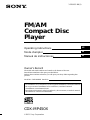 1
1
-
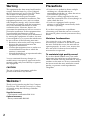 2
2
-
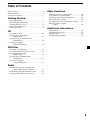 3
3
-
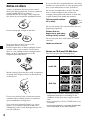 4
4
-
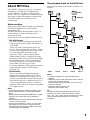 5
5
-
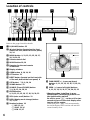 6
6
-
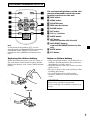 7
7
-
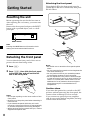 8
8
-
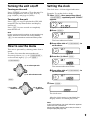 9
9
-
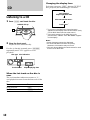 10
10
-
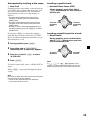 11
11
-
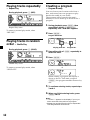 12
12
-
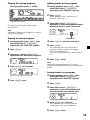 13
13
-
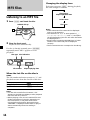 14
14
-
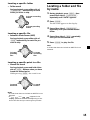 15
15
-
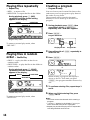 16
16
-
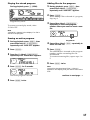 17
17
-
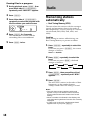 18
18
-
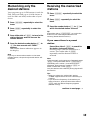 19
19
-
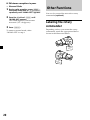 20
20
-
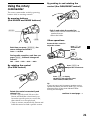 21
21
-
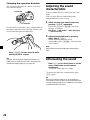 22
22
-
 23
23
-
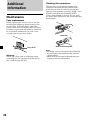 24
24
-
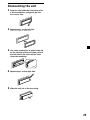 25
25
-
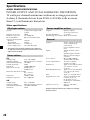 26
26
-
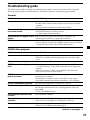 27
27
-
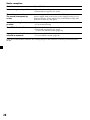 28
28
-
 29
29
-
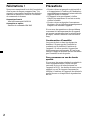 30
30
-
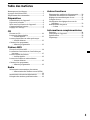 31
31
-
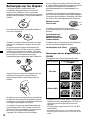 32
32
-
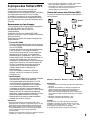 33
33
-
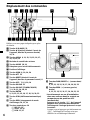 34
34
-
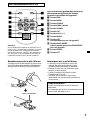 35
35
-
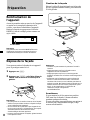 36
36
-
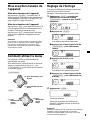 37
37
-
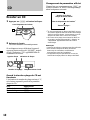 38
38
-
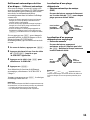 39
39
-
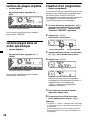 40
40
-
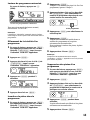 41
41
-
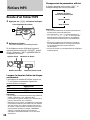 42
42
-
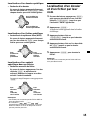 43
43
-
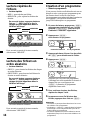 44
44
-
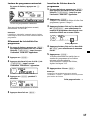 45
45
-
 46
46
-
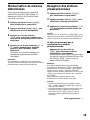 47
47
-
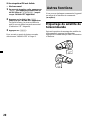 48
48
-
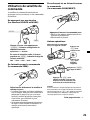 49
49
-
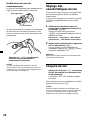 50
50
-
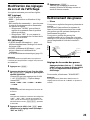 51
51
-
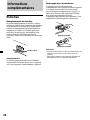 52
52
-
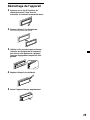 53
53
-
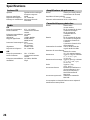 54
54
-
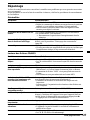 55
55
-
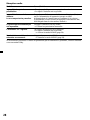 56
56
-
 57
57
-
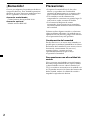 58
58
-
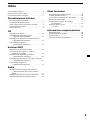 59
59
-
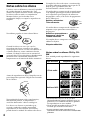 60
60
-
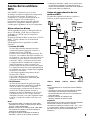 61
61
-
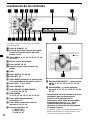 62
62
-
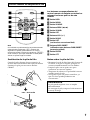 63
63
-
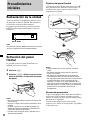 64
64
-
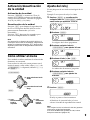 65
65
-
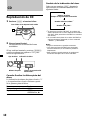 66
66
-
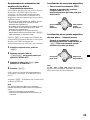 67
67
-
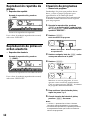 68
68
-
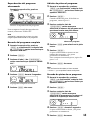 69
69
-
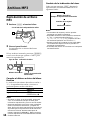 70
70
-
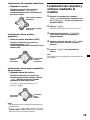 71
71
-
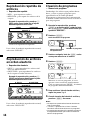 72
72
-
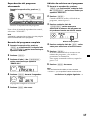 73
73
-
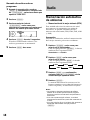 74
74
-
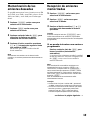 75
75
-
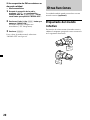 76
76
-
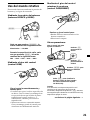 77
77
-
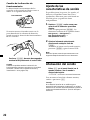 78
78
-
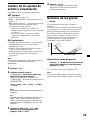 79
79
-
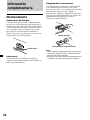 80
80
-
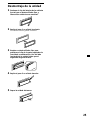 81
81
-
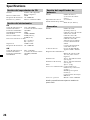 82
82
-
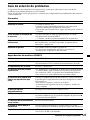 83
83
-
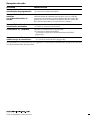 84
84
Sony CDX-MP450FP Manuel utilisateur
- Catégorie
- Récepteurs multimédia de voiture
- Taper
- Manuel utilisateur
- Ce manuel convient également à
dans d''autres langues
- English: Sony CDX-MP450FP User manual
- español: Sony CDX-MP450FP Manual de usuario