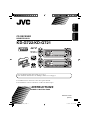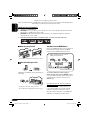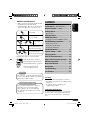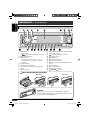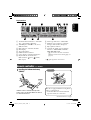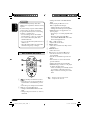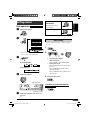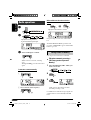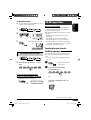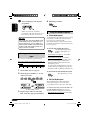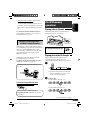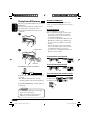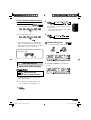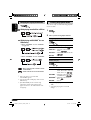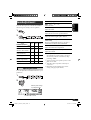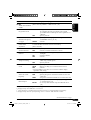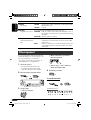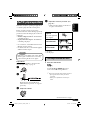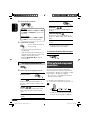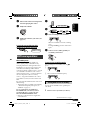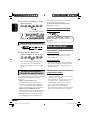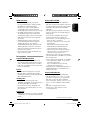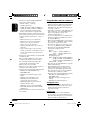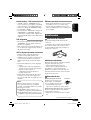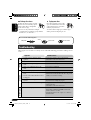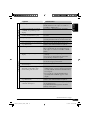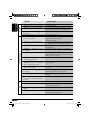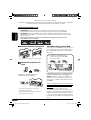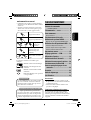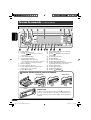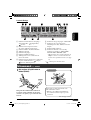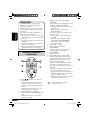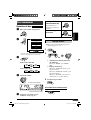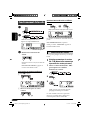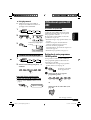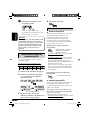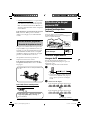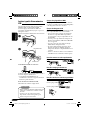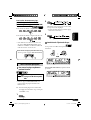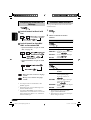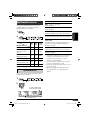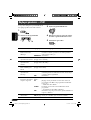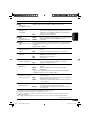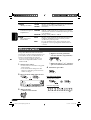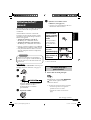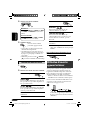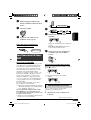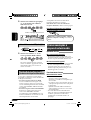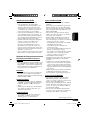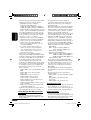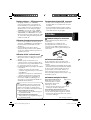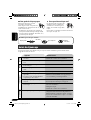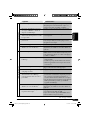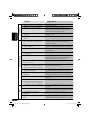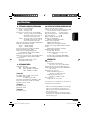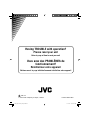JVC KD-G722 Manuel utilisateur
- Catégorie
- Récepteurs multimédia de voiture
- Taper
- Manuel utilisateur
Ce manuel convient également à

ENGLISH
FRANÇAIS
CD RECEIVER
RECEPTEUR CD
KD-G722/KD-G721
For installation and connections, refer to the separate manual.
Pour l’installation et les raccordements, se référer au manuel séparé.
INSTRUCTIONS
MANUEL D’INSTRUCTIONS
GET0357-003A
[EX/EU]
For canceling the display demonstration, see page 7.
Pour annuler la démonstration des affichages, référez-vous à la page 7.
Cover_KD-G722_003A_3.indd 2Cover_KD-G722_003A_3.indd 2 11/30/05 10:17:29 AM11/30/05 10:17:29 AM

2
ENGLISH
How to use the MODE button
If you press MODE, the unit goes into functions
mode, then the number buttons and 5/∞
buttons work as different function buttons.
Ex.: When number button 2 works as
MO (monaural) button.
To use these buttons for their original
functions again after pressing MODE, wait for
5 seconds without pressing any of these buttons
until the functions mode is cleared or press
MODE again.
Note: Only for [EX] model users in UK and
European countries
For security reasons, a numbered ID card
is provided with this unit, and the same ID
number is imprinted on the unit’s chassis.
Keep the card in a safe place, as it will help the
authorities to identify your unit if stolen.
Thank you for purchasing a JVC product.
Please read all instructions carefully before operation, to ensure your complete understanding and to
obtain the best possible performance from the unit.
IMPORTANT FOR LASER PRODUCTS
1. CLASS 1 LASER PRODUCT
2. CAUTION: Do not open the top cover. There are no user serviceable parts inside the unit; leave
all servicing to qualified service personnel.
3. CAUTION: Visible and invisible laser radiation when open and interlock failed or defeated.
Avoid direct exposure to beam.
4. REPRODUCTION OF LABEL: CAUTION LABEL, PLACED OUTSIDE THE UNIT.
How to reset your unit
• Your preset adjustments will also be erased.
How to forcibly eject a disc
“PLEASE” and “EJECT” appear alternately on
the display.
• If this does not work, reset your unit.
• Be careful not to drop the disc when it ejects.
Time countdown indicator
EN02-07_KD-G722_003A_3.indd 2EN02-07_KD-G722_003A_3.indd 2 11/30/05 10:18:06 AM11/30/05 10:18:06 AM

ENGLISH
3
How to read this manual
• Button operations are mainly explained with
the illustrations in the table below.
• Some related tips and notes are explained in
“More about this unit” (see pages 22 – 25).
Press briefly.
Press repeatedly.
Press either
one.
Press and hold until your
desired response begins.
Press and hold both
buttons at the same time.
The following marks are used to indicate...
: Built-in CD player operations.
: External CD changer operations.
: External USB memory operations.
: Indicator displayed for the
corresponding operation.
Warning:
If you need to operate the unit while driving,
be sure to look ahead carefully or you may be
involved in a traffic accident.
Caution on volume setting:
Discs produce very little noise compared
with other sources. Lower the volume
before playing a disc to avoid damaging
the speakers by the sudden increase of the
output level.
CONTENTS
Control panel
—
KD-G722 and KD-G721
......... 4
Remote controller —
RM-RK50
............... 5
Getting started ................................. 7
Basic operations .................................................... 7
Radio operations .............................. 8
FM RDS operations ............................ 9
Searching for your favorite FM RDS programme ... 9
Disc/USB memory operations ............. 11
Playing a disc in the unit ....................................... 11
Playing discs in the CD changer ............................. 11
Playing from a USB memory ................................. 12
Sound adjustments ........................... 15
General settings — PSM ................... 16
Title assignment ............................... 18
iPod®/D. player operations ................ 19
Other external component operations
..... 20
DAB tuner operations ........................ 21
More about this unit ......................... 22
Maintenance .................................... 25
Troubleshooting ............................... 26
Specifications ................................... 29
For safety...
• Do not raise the volume level too much, as
this will block outside sounds, making driving
dangerous.
• Stop the car before performing any
complicated operations.
Temperature inside the car...
If you have parked the car for a long time in hot
or cold weather, wait until the temperature in
the car becomes normal before operating the
unit.
EN02-07_KD-G722_003A_2.indd 3EN02-07_KD-G722_003A_2.indd 3 11/16/05 10:35:46 AM11/16/05 10:35:46 AM

4
ENGLISH
1 BAND button
2 • Control dial
•
(standby/on attenuator) button
3 DISP (display) button
4 Remote sensor
• DO NOT expose the remote sensor to
strong light (direct sunlight or artificial
lighting).
5 Display window
6 5 (up) / ∞ (down) buttons
7 T/P (traffic programme/programme type)
button
8 0 (eject) button
Parts identification
Control panel — KD-G722 and KD-G721
9 USB (Universal Serial Bus) input terminal
p SRC (source) button
q
(control panel release) button
w SEL (select) button
e MODE button
r EQ (equalizer) button
t MO (monaural) button
y SSM (Strong-station Sequential Memory)
button
u Number buttons
i RPT (repeat) button
o RND (random) button
;
4/¢ buttons
How to detach/attach the control panel
Detaching... Attaching...
CAUTION:
The lever comes out if you pressed the 0 button while the
panel is detached. If this happens, push the lever back into lock
position before attaching the panel.
Lever
EN02-07_KD-G722_003A_f.indd 4EN02-07_KD-G722_003A_f.indd 4 12/8/05 5:20:43 PM12/8/05 5:20:43 PM

ENGLISH
5
a Track information indicators—TAG (ID3
Tag),
(track/file), (folder)
s Tuner reception indicators—ST (stereo),
MO (monaural)
d RDS indicators—TP, PTY, AF, REG
f Main display
g Tr (track) indicator
h LOUD (loudness) indicator
j Source display / Volume level indicator
k Playback mode / item indicators—
RND (random),
(disc), (folder),
RPT (repeat)
Display window
l Tracks type indicators*—WMA, MP3
/ Playback source indicators*—CH (CD
changer), DISC (built-in CD player)
z EQ (equalizer) indicator
x Sound mode (C-EQ: custom equalizer)
indicators—USER, ROCK, CLASSIC,
POPS, HIP HOP, JAZZ
•
also works as the time countdown
indicator and level meter during play (see
page 17).
*
lights up for the selected item.
Caution:
The unit is equipped with the steering wheel
remote control function.
• See the Installation/Connection Manual
(separate volume) for connection.
Remote controller — RM-RK50
Installing the lithium coin battery
(CR2025)
Aim the remote controller directly at the
remote sensor on the unit. Make sure there is
no obstacle in between.
Continued on the next page
EN02-07_KD-G722_003A_2.indd 5EN02-07_KD-G722_003A_2.indd 5 11/16/05 10:35:48 AM11/16/05 10:35:48 AM

6
ENGLISH
Warning:
• Do not install any battery other than
CR2025 or its equivalent; otherwise, it may
explode.
• Store the battery in a place where children
cannot reach to avoid risk of accident.
• To prevent the battery from over-heating,
cracking, or starting a fire:
– Do not recharge, short, disassemble,
heat the battery, or dispose of it in a fire.
– Do not leave the battery with other
metallic materials.
– Do not poke the battery with tweezers or
similar tools.
– Wrap the battery with tape and insulate
when throwing away or saving it.
Main elements and features
1 (standby/on/attenuator) button
• Turns the power on if pressed briefly or
attenuates the sound when the power is
on.
• Turns the power off if pressed and held.
2 5 U (up) / D (down) ∞ buttons
• Changes the FM/AM/DAB bands with
5 U.
• Changes the preset stations (or services)
with D ∞.
• Changes the folder of the MP3/WMA/
USB.
• While playing an MP3 disc on an
MP3-compatible CD changer:
– Changes the disc if pressed briefly.
– Changes the folder if pressed and held.
• While listening to an Apple iPod
®
or a
JVC D. player:
– Pauses/stops or resumes playback with
D ∞.
– Enter the main menu with 5 U.
(Now 5 U/D ∞/2 R/F 3 work as the
menu selecting buttons.)*
3 VOL – / VOL + buttons
• Adjusts the volume level.
4 SOUND button
• Selects the sound mode (C-EQ: custom
equalizer).
5 SOURCE button
• Selects the source.
6 2 R (reverse) / F (forward) 3 buttons
• Searches for stations (or services) if
pressed briefly.
• Searches for ensembles if pressed and
held.
• Fast-forwards or reverses the track if
pressed and held.
• Changes the tracks if pressed briefly.
• While listening to an iPod or a D. player
(in menu selecting mode):
– Selects an item if pressed briefly. (Then,
press D ∞ to confirm the selection.)
– Skips 10 items at a time if pressed and
held.
*
5 U : Returns to the previous menu.
D ∞ : Confirms the selection.
EN02-07_KD-G722_003A_2.indd 6EN02-07_KD-G722_003A_2.indd 6 11/16/05 10:35:49 AM11/16/05 10:35:49 AM

ENGLISH
7
Getting started
Basic operations
~ Turn on the power.
Ÿ
*
You cannot select these sources if they
are not ready or not connected.
!
For FM/AM tuner
For DAB tuner
⁄ Adjust the volume.
@ Adjust the sound as you want. (See
page 15.)
Volume level appears.
Volume level indicator
To drop the volume in a
moment (ATT)
To restore the sound,
press it again.
To turn off the power
Basic settings
• See also “General settings — PSM” on pages
16 – 18.
1
2
1 Canceling the display
demonstrations
Select “DEMO,” then “DEMO OFF.”
2 Setting the clock
Select “CLOCK H” (hour), then adjust
the hour.
Select “CLOCK M” (minute), then
adjust the minute.
Select “24H/12H,” then “24H” (hour) or
“12H” (hour).
3 Finish the procedure.
To check the current clock time while the
power is turned off
EN02-07_KD-G722_003A_2.indd 7EN02-07_KD-G722_003A_2.indd 7 11/16/05 10:35:50 AM11/16/05 10:35:50 AM

8
ENGLISH
Radio operations
~
Ÿ
!
Start searching for a station.
When a station is received, searching
stops.
To stop searching, press the same button
again.
To tune in to a station manually
In step ! above...
1
2 Select a desired station frequency.
Lights up when receiving an FM stereo
broadcast with sufficient signal strength.
Selected band appears.
When an FM stereo broadcast is hard to
receive
Reception improves, but stereo effect will be
lost.
To restore the stereo effect, repeat the same
procedure. “MONO OFF” appears and the MO
indicator goes off.
Storing stations in memory
You can preset six stations for each band.
FM station automatic presetting —
SSM (Strong-station Sequential
Memory)
1 Select the FM band (FM1 – FM3) you
want to store into.
2
3
“SSM” appears, then disappears when
automatic presetting is over.
Local FM stations with the strongest signals are
searched and stored automatically in the FM
band.
Lights up when monaural mode is activated.
EN08-17_KD-G722_003A_3.indd 8EN08-17_KD-G722_003A_3.indd 8 11/23/05 9:48:49 AM11/23/05 9:48:49 AM

9
ENGLISH
Manual presetting
Ex.: Storing FM station of 92.5 MHz into preset
number 4 of the FM1 band.
1
2
3
Listening to a preset station
1
2 Select the preset station (1 – 6) you
want.
To check the current clock time while
listening to an FM (non-RDS) or AM station
• For FM RDS stations, see page 11.
Preset number flashes for a while.
Frequency Ô Clock
FM RDS operations
What you can do with RDS
RDS (Radio Data System) allows FM stations
to send an additional signal along with their
regular programme signals.
By receiving the RDS data, this unit can do the
following:
• Programme Type (PTY) Search (see the
following)
• TA (Traffic Announcement) and PTY
Standby Receptions (see pages 10 and 16)
• Tracing the same programme automatically
—Network-Tracking Reception (see page 11)
• Programme Search (see page 17)
Searching for your favorite
FM RDS programme
You can tune in to a station broadcasting your
favorite programme by searching for a PTY
code.
• To store your favorite programme types, see
page 10.
~ The last selected PTY
code appears.
Ÿ Select one of your favorite
programme types.
or
Select one of the PTY codes (see
page 10).
Continued on the next page
EN08-17_KD-G722_003A_2.indd 9EN08-17_KD-G722_003A_2.indd 9 11/16/05 10:35:21 AM11/16/05 10:35:21 AM

10
ENGLISH
! Start searching for your favorite
programme.
If there is a station broadcasting a
programme of the same PTY code as you
have selected, that station is tuned in.
PTY codes
NEWS, AFFAIRS, INFO, SPORT, EDUCATE, DRAMA, CULTURE,
SCIENCE, VARIED, POP M (music), ROCK M (music), EASY
M (music), LIGHT M (music), CLASSICS, OTHER M (music),
WEATHER, FINANCE, CHILDREN, SOCIAL, RELIGION, PHONE
IN, TRAVEL, LEISURE, JAZZ, COUNTRY, NATION M (music),
OLDIES, FOLK M (music), DOCUMENT
Storing your favorite programme
types
You can store six favorite programme types.
Preset programme types in the number buttons
(1 to 6):
1 Select a PTY code (see page 9).
2 Select the preset number (1 – 6) you
want to store into.
3 Repeat steps 1 and 2 to store other
PTY codes into other preset numbers.
Ex.: When “ROCK M” is selected
4 Finish the procedure.
Using the standby receptions
TA Standby Reception
TA Standby Reception allows the unit to switch
temporarily to Traffic Announcement (TA)
from any source other than AM.
The volume changes to the preset TA volume
level if the current level is lower than the preset
level (see page 17).
To activate TA Standby Reception
The TP (Traffic Programme)
indicator either lights up or
flashes.
• If the TP indicator lights up, TA Standby
Reception is activated.
• If the TP indicator flashes, TA Standby
Reception is not yet activated. (This occurs
when you are listening to an FM station
without the RDS signals required for TA
Standby Reception.)
To activate TA Standby Reception, tune in to
another station providing these signals. The
TP indicator will stop flashing and remain lit.
To deactivate the TA Standby Reception
The TP indicator goes off.
PTY Standby Reception
PTY Standby Reception allows the unit to
switch temporarily to your favorite PTY
programme from any source other than AM.
To activate and select your favorite PTY code
for PTY Standby Reception, see page 16.
The PTY indicator either lights up or flashes.
• If the PTY indicator lights up, PTY Standby
Reception is activated.
EN08-17_KD-G722_003A_2.indd 10EN08-17_KD-G722_003A_2.indd 10 11/16/05 10:35:22 AM11/16/05 10:35:22 AM

11
ENGLISH
• If the PTY indicator flashes, PTY Standby
Reception is not yet activated.
To activate PTY Standby Reception, tune in
to another station providing these signals. The
PTY indicator will stop flashing and remain
lit.
To deactivate the PTY Standby Reception,
select “OFF” for the PTY code (see page 16).
The PTY indicator goes off.
Tracing the same programme—
Network-Tracking Reception
When driving in an area where FM reception
is not sufficient enough, this unit automatically
tunes in to another FM RDS station of the
same network, possibly broadcasting the same
programme with stronger signals (see the
illustration below).
When shipped from the factory, Network-
Tracking Reception is activated.
To change the Network-Tracking Reception
setting, see “AF-REG” on page 16.
Programme A broadcasting on different frequency areas
(01 – 05)
To check the current clock time while
listening to an FM RDS station
Disc/USB memory
operations
Playing a disc in the unit
All tracks will be played repeatedly until you
change the source or eject the disc.
To stop play and eject the disc
Playing discs in the CD changer
All discs in the magazine will be played
repeatedly until you change the source.
• Ejecting the magazine will also stop playback.
~
* If you have changed the external input
setting to “EXT IN” (see page 17), you
cannot select the CD changer.
Ÿ Select a disc.
For disc number from 01 – 06:
For disc number from 07 – 12:
Continued on the next page
Station name (PS) = Station Frequency =
Programme type (PTY) = Clock = (back to the
beginning)
EN08-17_KD-G722_003A_f.indd 11EN08-17_KD-G722_003A_f.indd 11 12/8/05 12:41:38 PM12/8/05 12:41:38 PM

12
ENGLISH
Playing from a USB memory
This unit can play MP3/WMA tracks stored in a
USB memory.
All tracks in the USB memory will be played
repeatedly until you change the source.
• Removing the USB memory will also stop
playback.
~
Ÿ
If a USB memory has been attached...
Playback starts from where it has been stopped
previously.
• If a different USB memory is currently
attached, playback starts from the beginning.
To eject the USB memory, straightly pull it out
from the unit.
Cautions:
• Avoid using the USB memory if it might
hinder your safety driving.
• Make sure all important data has been
backed up to avoid losing the data.
USB input terminal
USB memory
About MP3 and WMA tracks
MP3 and WMA “tracks” (words “file” and
“track” are used interchangeably) are recorded
in “folders.”
About the CD changer
It is recommended to use a JVC
MP3-compatible CD changer with your unit.
• You can also connect MP3-incompatible
CD changers. However, these units are not
compatible with MP3 discs.
• You cannot use the CH-X99, CH-X100, and
KD-MK series CD changers with this unit.
• You cannot play any WMA disc in the CD
changer.
• Disc text information recorded in the CD
Text can be displayed when a JVC CD Text
compatible CD changer is connected.
• For connection, see Installation/Connection
Manual (separate volume).
To fast-forward or reverse the track
To go to the next or previous tracks
To go to the next or previous folders (only for
MP3/WMA/USB)
For MP3 tracks:
For WMA tracks:
EN08-17_KD-G722_003A_3.indd 12EN08-17_KD-G722_003A_3.indd 12 11/23/05 9:48:41 AM11/23/05 9:48:41 AM

13
ENGLISH
To locate a particular track (for CD) or folder
(for MP3/ WMA/USB) directly
To select a number from 01 – 06:
To select a number from 07 – 12:
• To use direct folder access on MP3/WMA/
USB, it is required that folders are assigned
with 2-digit numbers at the beginning of their
folder names—01, 02, 03, and so on.
To select a particular track in a folder (for
MP3/WMA/USB):
Other main functions
Skipping tracks quickly during play
Only possible on JVC
MP3-compatible CD changer
• For MP3/WMA/USB, you can skip tracks
within the same folder.
Ex.: To select track 32 while playing a track
whose number is a single digit (1 to 9)
1
2
Each time you press the button, you can
skip 10 tracks.
• After the last track, the first track will be
selected and vice versa.
3
Prohibiting disc ejection
You can lock a disc in the loading slot.
To cancel the prohibition, repeat the same
procedure.
EN08-17_KD-G722_003A_2.indd 13EN08-17_KD-G722_003A_2.indd 13 11/16/05 10:35:26 AM11/16/05 10:35:26 AM

14
ENGLISH
Changing the display information
While playing an audio CD or a CD Text
While playing an MP3/WMA
*
2
disc or a
USB memory
• When “TAG DISP” is set to “TAG ON”
(see page 18)
• When “TAG DISP” is set to “TAG OFF”
: Elapsed playing time with the current
track number
: Clock with the current track number
*
1
If the current disc is an audio CD,
“NO NAME” appears.
*
2
Only for the built-in CD player and external
USB memory.
*
3
If an MP3/WMA file does not have Tag
information, folder name and file name
appear. In this case, the TAG indicator will
not light up.
Selecting the playback modes
You can use only one of the following playback
modes at a time.
1
2 Select your desired playback mode.
7 Repeat play
Mode Plays repeatedly
TRK RPT : The current track.
FLDR RPT*
4
: All tracks of the current
folder.
DISC RPT*
5
: All tracks of the current disc.
RPT OFF : Cancels.
7 Random play
Mode Plays at random
FLDR RND*
4
: All tracks of the current
folder, then tracks of the next
folder and so on.
DISC RND : All tracks of the current disc
or USB memory.
MAG RND*
5
: All tracks of the inserted
discs.
RND OFF : Cancels.
*
4
Only while playing a media (MP3/WMA/
USB).
*
5
Only while playing discs in the CD
changer.
EN08-17_KD-G722_003A_f.indd 14EN08-17_KD-G722_003A_f.indd 14 12/6/05 11:17:49 AM12/6/05 11:17:49 AM

15
ENGLISH
Sound adjustments
You can select a preset sound mode suitable to
the music genre (C-EQ: custom equalizer).
1
2
Indication (For)
BAS TRE LOUD
(bass) (treble) (loudness)
USER (Flat sound)
00 00 OFF
ROCK
(Rock or disco music)
+03 +01 ON
CLASSIC
(Classical music)
+01 –02 OFF
POPS (Light music)
+04 +01 OFF
HIP HOP
(Funk or rap music)
+02 00 ON
JAZZ (Jazz music)
+02 +03 OFF
Adjusting the sound
You can adjust the sound characteristics to your
preference.
1
2
Preset values
Indication, [Range]
BAS*
1
(bass), [–06 to +06]
Adjust the bass.
TRE*
1
(treble), [–06 to +06]
Adjust the treble.
FAD*
2
(fader), [R06 to F06]
Adjust the front and rear speaker balance.
BAL (balance), [L06 to R06]
Adjust the left and right speaker balance.
LOUD*
1
(loudness), [LOUD ON or
LOUD OFF]
Boost low and high frequencies to produce a
well-balanced sound at low volume level.
SUB.W*
3
(subwoofer), [00 to 08]
Adjust the subwoofer output level.
VOL (volume), [00 to 30 or 50*
4
]
Adjust the volume.
*
1
When you adjust the bass, treble, or loudness,
the adjustment you have made is stored for
the currently selected sound mode (C-EQ)
including “USER.”
*
2
If you are using a two-speaker system, set the
fader level to “00.”
*
3
This takes effect only when a subwoofer is
connected.
*
4
Depending on the amplifier gain control
setting. (See page 18 for details.)
Indication pattern changes
as you adjust the level.
Ex.: When “TRE” is selected
EN08-17_KD-G722_003A_f.indd 15EN08-17_KD-G722_003A_f.indd 15 12/19/05 6:31:55 PM12/19/05 6:31:55 PM

16
ENGLISH
3 Adjust the PSM item selected.
4 Repeat steps 2 and 3 to adjust the
other PSM items if necessary.
5 Finish the procedure.
You can change PSM (Preferred Setting Mode)
items listed in the table that follows.
1
2 Select a PSM item.
General settings — PSM
Indications Selectable settings, [reference page]
DEMO
Display demonstration
DEMO ON : [Initial]; Display demonstration will be activated
automatically if no operation is done for about
20 seconds, [7].
DEMO OFF : Cancels.
CLOCK H
Hour adjustment
0 – 23 (1 – 12), [7]
[Initial: 0 (0:00)]
CLOCK M
Minute adjustment
00 – 59, [7]
[Initial: 00 (0:00)]
24H/12H
Time display mode
12H O 24H, [7]
[Initial: 24H]
CLK ADJ
Clock adjustment
AUTO : [Initial]; The built-in clock is automatically adjusted
using the CT (clock time) data in the RDS signal.
OFF : Cancels.
AF-REG
Alternative frequency/
regionalization
reception
When the received signals from the current FM RDS station become
weak...
AF : [Initial]; Switches to another station (the programme
may differ from the one currently received), [11].
• The AF indicator lights up.
AF REG : Switches to another station broadcasting the same
programme.
• The AF and REG indicators light up.
OFF : Cancels (not selectable when “DAB AF” is set to “AF ON”).
PTY-STBY
PTY standby
Activates PTY Standby Reception with one of the PTY codes, [10].
OFF [Initial] = PTY codes, [10] = (back to the beginning)
EN08-17_KD-G722_003A_3.indd 16EN08-17_KD-G722_003A_3.indd 16 11/23/05 9:10:45 AM11/23/05 9:10:45 AM

17
ENGLISH
Indications Selectable settings, [reference page]
TA VOL
Traffic announcement
volume
[Initial: VOL 15]; VOL 00 — VOL 30 or 50*
1
, [10]
P-SEARCH
Programme search
ON : Using the AF data, the unit tunes in to another frequency
broadcasting the same programme as the original
preset RDS station is if the preset station signals are not
sufficient.
OFF : [Initial]; Cancels.
DAB AF*
2
Alternative frequency
reception
AF ON : [Initial]; Traces the programme among DAB services
and FM RDS stations, [11, 22].
AF OFF : Cancels.
DAB VOL*
2
DAB volume
adjustment
You can adjust the volume level (VOL –12 — VOL +12) of DAB tuner
to match the FM sound level and store it in memory.
[Initial: VOL 00]
LEVEL
Audio level meter
ON : [Initial]; Activates the audio level indicator.
OFF : Cancels; sound mode indicator is shown.
DIMMER
Dimmer
AUTO : [Initial]; Dims the display when you turn on the
headlights.
ON : Activates dimmer.
OFF : Cancels.
TEL
Telephone muting
MUTING 1/MUTING 2 : Select either one which mutes the sounds
while using a cellular phone.
OFF : [Initial]; Cancels.
SCROLL*
3
Scroll
ONCE : [Initial]; Scrolls the track information once.
AUTO : Repeats scrolling (5-second intervals in between).
OFF : Cancels.
• Pressing DISP for more than one second can scroll the display
regardless of the setting.
WOOFER
Subwoofer cutoff
frequency
LOW : Frequencies lower than 90 Hz are sent to the subwoofer.
MID : [Initial]; Frequencies lower than 135 Hz are sent to the
subwoofer.
HIGH : Frequencies lower than 180 Hz are sent to the subwoofer.
EXT IN*
4
External input
CHANGER : [Initial]; To use a JVC CD changer, [11], an Apple iPod
or a JVC D. player, [19].
EXT IN : To use any other external component than the above,
[20].
*
1
Depends on the amplifier gain control (see page 18).
*
2
Displayed only when DAB tuner is connected.
*
3
Some characters or symbols will not be shown correctly (or will be blanked) on the display.
*
4
Displayed only when one of the following sources is selected—FM, AM, CD, or USB.
Continued on the next page
EN08-17_KD-G722_003A_f.indd 17EN08-17_KD-G722_003A_f.indd 17 12/12/05 3:33:38 PM12/12/05 3:33:38 PM

18
ENGLISH
You can assign titles to CDs (both in the unit
and the CD changer). You can assign up to 30
discs and each title up to 32 characters.
• You cannot assign a title to a CD Text, an
MP3/WMA disc, or a USB memory.
1 Select the sources.
• For CDs in this unit: Insert a CD.
• For CDs in the CD changer: Select
“CD-CH,” then select a disc number.
2 Enter the title assignment mode.
3 Assign a title.
1 Select a character.
2 Move to the next (or previous)
character position.
3 Repeat steps 1 and 2 until you
finish entering the title.
4 Finish the procedure.
To erase the entire title
In step 2 on the left...
Available characters
Indications Selectable settings, [reference page]
TAG DISP
Tag display
TAG ON : [Initial]; Shows the Tag information while playing MP3/
WMA tracks, [14].
TAG OFF : Cancels.
AMP GAIN
Amplifier gain control
You can change the maximum volume level of this unit.
LOW PWR : VOL 00 – VOL 30 (Select this if the maximum power of
the speaker is less than 50 W to prevent them from being
damaged.)
HIGH PWR : [Initial]; VOL 00 – VOL 50
IF BAND
Intermediate frequency
filter
AUTO : [Initial]; Increases the tuner selectivity to reduce
interference noises between close stations. (Stereo effect
may be lost.)
WIDE : Subject to interference noises from adjacent stations, but
sound quality will not be degraded and the stereo effect
will remain.
Ex.: When “CD“ is selected as the source
Title assignment
EN18-23_KD-G722_003A_2.indd 18EN18-23_KD-G722_003A_2.indd 18 11/16/05 10:49:40 AM11/16/05 10:49:40 AM

ENGLISH
19
Continued on the next page
iPod®/D. player operations
This unit is ready for operating an Apple iPod
or a JVC D. player from the control panel.
Before operating your iPod or D. player:
Connect either one of the following (separately
purchased) to the CD changer jack on the rear
of this unit.
• Interface adapter for iPod
®
—KS-PD100 for
controlling an iPod.
• D. player interface adapter—KS-PD500 for
controlling a D. player.
• For connection, see Installation/Connection
Manual (separate volume).
• For details, refer also to the manual supplied
with the interface adapter.
Caution:
Make sure to turn off this unit or turn off the
vehicle’s ignition switch before connecting
or disconnecting the iPod or D. player.
Preparations:
Make sure “CHANGER” is selected for the
external input setting, see page 17.
~
Ÿ
Playback starts automatically from
where it has been paused*
1
or stopped*
2
previously.
! Adjust the volume.
⁄ Adjust the sound as you want. (See
page 15.)
• Make sure the equalizer on the iPod or
D. player is deactivated.
To pause*
1
or stop*
2
playback
To resume playback,
press it again.
To fast-forward or
reverse the track
To go to the next or
previous tracks
*
1
For iPod
*
2
For D. player
Selecting a track from the menu
1 Enter the main menu.
Now the 5/∞/ 4/¢ buttons
work as the menu selecting buttons*
3
.
*
3
The menu selecting mode will be canceled:
– If no operations are done for about
5 seconds.
– When you confirm the selection of a
track.
EN18-23_KD-G722_003A_f.indd 19EN18-23_KD-G722_003A_f.indd 19 12/9/05 12:33:57 PM12/9/05 12:33:57 PM

20
ENGLISH
7 Random play
ALBM RND*
Functions the same as “Shuffle Albums” of
the iPod.
SONG RND/RND ON
Functions the same as “Shuffle Songs” of
the iPod or “Random Play = On” of the D.
player.
RND OFF
Cancels.
*
For iPod: Only if you select “ALL” in
“ALBUMS” of the main “MENU.”
To check other information while listening to
an iPod or a D. player
Other external component
operations
You can connect an external component to
the CD changer jack on the rear using the Line
Input Adapter—KS-U57 (not supplied) or AUX
Input Adapter—KS-U58 (not supplied).
• For connection, see Installation/Connection
Manual (separate volume).
For listening to the USB memory, see pages
12 – 14; For iPod or D. player, see pages 19 – 20.
~
If “EXT IN” does not appear, see page 17
and select the external input (“EXT IN”).
2 Select the desired menu.
For iPod:
PLAYLIST Ô ARTISTS Ô ALBUMS Ô SONGS
Ô GENRES Ô COMPOSER Ô (back to the
beginning)
For D. player:
PLAYLIST Ô ARTIST Ô ALBUM Ô GENRE
Ô TRACK Ô (back to the beginning)
3 Confirm the selection.
To move back to the previous
menu, press 5.
• If a track is selected, playback starts
automatically.
• If the selected item has another layer, you
will enter the layer. Repeat steps 2 and 3
until the desired track is played.
• Holding
4/¢ can skip 10
items at a time.
Selecting the playback modes
1
2 Select your desired playback mode.
7 Repeat play
ONE RPT
Functions the same as “Repeat One” of
the iPod or “Repeat Mode = One” for the
D. player.
ALL RPT
Functions the same as “Repeat All” of the
iPod or “Repeat Mode = All” for the D.
player.
RPT OFF
Cancels.
EN18-23_KD-G722_003A_f.indd 20EN18-23_KD-G722_003A_f.indd 20 12/10/05 9:33:37 AM12/10/05 9:33:37 AM
La page est en cours de chargement...
La page est en cours de chargement...
La page est en cours de chargement...
La page est en cours de chargement...
La page est en cours de chargement...
La page est en cours de chargement...
La page est en cours de chargement...
La page est en cours de chargement...
La page est en cours de chargement...
La page est en cours de chargement...
La page est en cours de chargement...
La page est en cours de chargement...
La page est en cours de chargement...
La page est en cours de chargement...
La page est en cours de chargement...
La page est en cours de chargement...
La page est en cours de chargement...
La page est en cours de chargement...
La page est en cours de chargement...
La page est en cours de chargement...
La page est en cours de chargement...
La page est en cours de chargement...
La page est en cours de chargement...
La page est en cours de chargement...
La page est en cours de chargement...
La page est en cours de chargement...
La page est en cours de chargement...
La page est en cours de chargement...
La page est en cours de chargement...
La page est en cours de chargement...
La page est en cours de chargement...
La page est en cours de chargement...
La page est en cours de chargement...
La page est en cours de chargement...
La page est en cours de chargement...
La page est en cours de chargement...
La page est en cours de chargement...
La page est en cours de chargement...
-
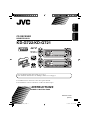 1
1
-
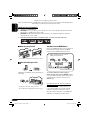 2
2
-
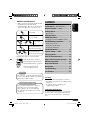 3
3
-
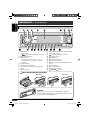 4
4
-
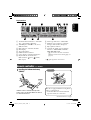 5
5
-
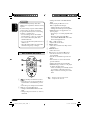 6
6
-
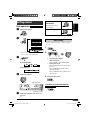 7
7
-
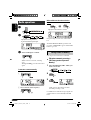 8
8
-
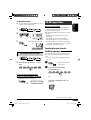 9
9
-
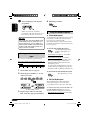 10
10
-
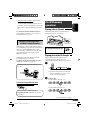 11
11
-
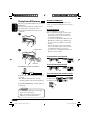 12
12
-
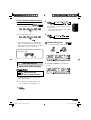 13
13
-
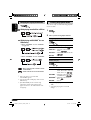 14
14
-
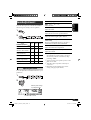 15
15
-
 16
16
-
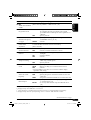 17
17
-
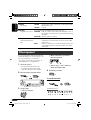 18
18
-
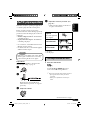 19
19
-
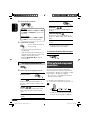 20
20
-
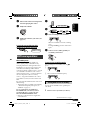 21
21
-
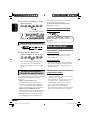 22
22
-
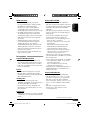 23
23
-
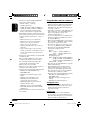 24
24
-
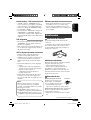 25
25
-
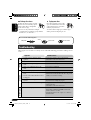 26
26
-
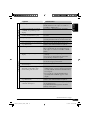 27
27
-
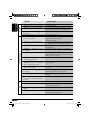 28
28
-
 29
29
-
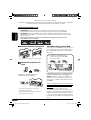 30
30
-
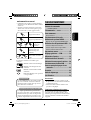 31
31
-
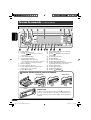 32
32
-
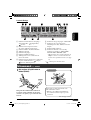 33
33
-
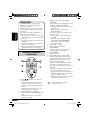 34
34
-
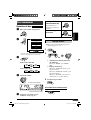 35
35
-
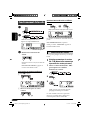 36
36
-
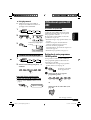 37
37
-
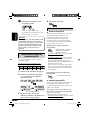 38
38
-
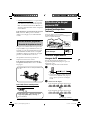 39
39
-
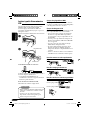 40
40
-
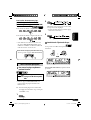 41
41
-
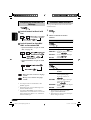 42
42
-
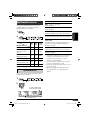 43
43
-
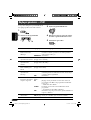 44
44
-
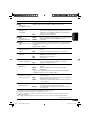 45
45
-
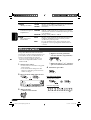 46
46
-
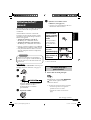 47
47
-
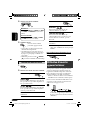 48
48
-
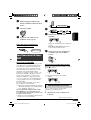 49
49
-
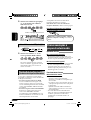 50
50
-
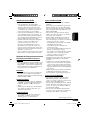 51
51
-
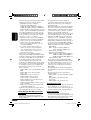 52
52
-
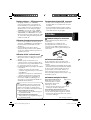 53
53
-
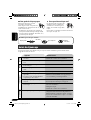 54
54
-
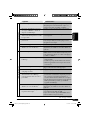 55
55
-
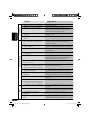 56
56
-
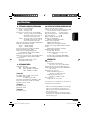 57
57
-
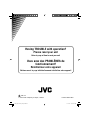 58
58
JVC KD-G722 Manuel utilisateur
- Catégorie
- Récepteurs multimédia de voiture
- Taper
- Manuel utilisateur
- Ce manuel convient également à
dans d''autres langues
- English: JVC KD-G722 User manual
Documents connexes
-
JVC KD-DV6102 Le manuel du propriétaire
-
JVC KD-LH811 Manuel utilisateur
-
JVC KD-LH911 Manuel utilisateur
-
JVC KD-DV5101 Manuel utilisateur
-
JVC EXAD KD-LHX552 Manuel utilisateur
-
JVC EXAD KD-LHX552 Manuel utilisateur
-
JVC KD-G332 Instructions Manual
-
JVC KD-BT22 Manuel utilisateur
-
JVC KD-R821BTE Le manuel du propriétaire
-
JVC KD-S45 Manuel utilisateur