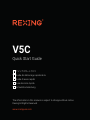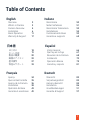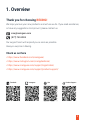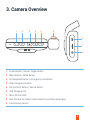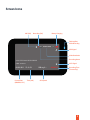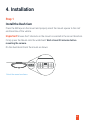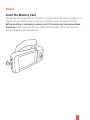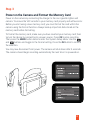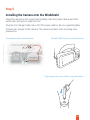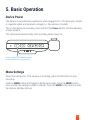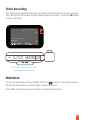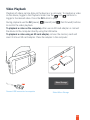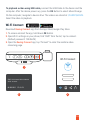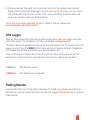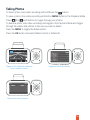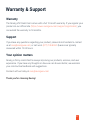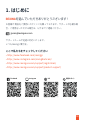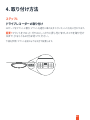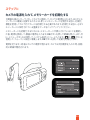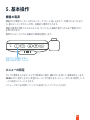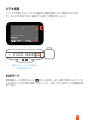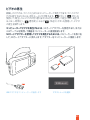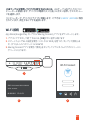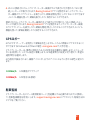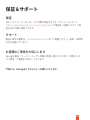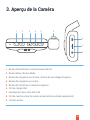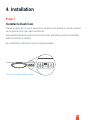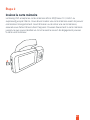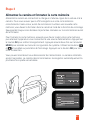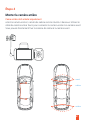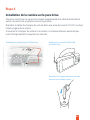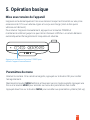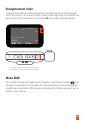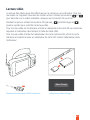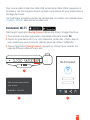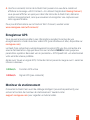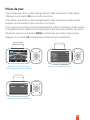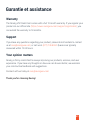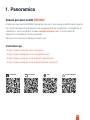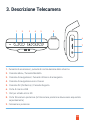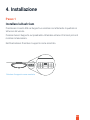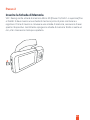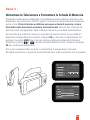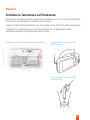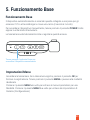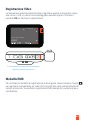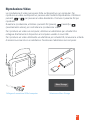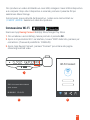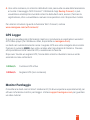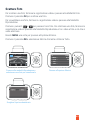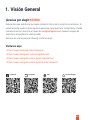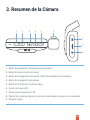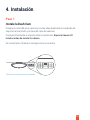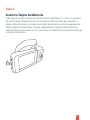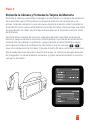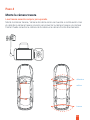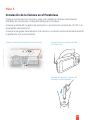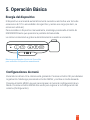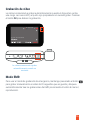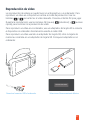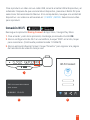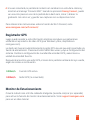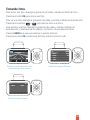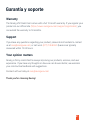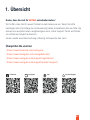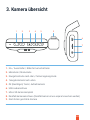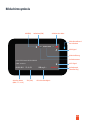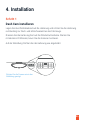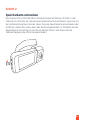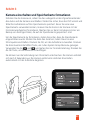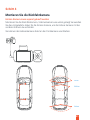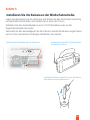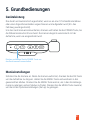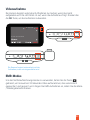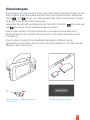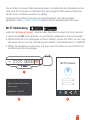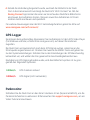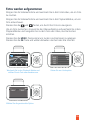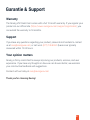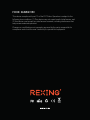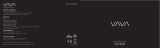REXING V5C Guide de démarrage rapide
- Catégorie
- Enregistreurs de disque
- Taper
- Guide de démarrage rapide

Quick Start Guide
V5C
The information in this manual is subject to change without notice.
Rexing All Rights Reserved
www.rexingusa.com
Guide de démarrage rapide de la
Guida di avvio rapido
Guía de inicio rápido
Schnellstartanleitung
JP
FR
IT
SP
DE

1
Table of Contents
English
Overview
What’s in the Box
Camera Overview
Installation
Basic Operation
Warranty & Support
Français
Aperçu
Que contient la Boîte
Aperçu de la Caméra
Installation
Opération de Base
Garantie et assistance
Italiano
Descrizione
Nella Confezione
Descrizione Telecamera
Installazione
Funzionamento Base
Garanzia e supporto
Español
Visión General
Qué hay en la Caja
Resumen de la Cámara
Instalación
Operación Básica
Garantía y soporte
Deutsch
Übersicht
Verpackungsinhalt
Kamera übersicht
Installation
Grundbedienungen
Garantie & Support
2
3
4
6
11
17
18
19
20
22
27
33
34
35
36
38
43
49
50
51
52
54
59
65
66
67
68
70
75
81
82
83
84
86
91
97

We hope you love your new products as much as we do. If you need assistance,
or have any suggestions to improve it, please contact us.
Our support team will respond you as soon as possible.
Always a surprise in Rexing.
• https://www.facebook.com/rexingusa/
• https://www.instagram.com/rexingdashcam/
• https://www.rexingusa.com/support/registration/
• https://www.rexingusa.com/support/product-support/
2
1. Overview
Thank you for choosing REXING!
Check us out here
Facebook Instagram Site Product Support
(877) 740-8004

2. What’s in the box?
1. Rexing V5C Dashboard Camera
2. Car Power Connector (12ft)
3. 3M Adhesive Mount
4. USB Cable
5. Quick Start Guide
6. Safety Guide
7. Cable Management Tool
5
1 2 3
4 6 7
3
Quick Start Guide
V5C
The information in this manual is subject to change without notice.
Rexing All Rights Reserved
www.rexingusa.com
Guide de démarrage rapide de la
Guida di avvio rapido
Guía de inicio rápido
Schnellstartanleitung
JP
FR
IT
SP
DE
Safety Guide
www.rexingusa.com

3. Camera Overview
4
1. Power Button / Screen Toggle Button
2. Menu Button / Mode Button
3. Up Navigation Button / Emergency Lock Button
4. Down Navigation Button
5. OK (Confirm) Button / Record Button
6. USB Charging Port
7. Micro SD Card Slot
8. Rear Camera Port (Rear camera need to purchase separately)
9. Cabin-facing camera
6
7
8
9
Reset
1 2 3 4 5

Screen Icons
5
Rec
Flashing Blue
While Recording
Recording Time
(Current Clip)
MIC (ON)
Recording Status
Recording (ON)
Time (24h)Current Date
(MM/DD/YYYY)
GPS Speed
Battery Charging
Video Resolution
GPS Signal
Wi-Fi Signal

4. Installation
6
Step 1
Install the Dash Cam
Place the 3M tape on the mount and properly orient the mount square to the roof
and hood line of the vehicle.
Important! Ensure the T-interlock on the mount is oriented in the correct direction.
Firmly press the Mount onto the windshield. Wait at least 20 minutes before
mounting the camera.
On the illustration Orient the mount as shown.
Orient the mount as shown

7
Step 2
Insert the Memory Card
The Rexing V5C accepts [Class 10/UHS-1 or higher] Micro SD memory cards up to
256GB. You will need to insert a memory card before you can begin recording.
Before inserting or removing a memory card, first ensure you’ve powered down
the device. Gently push the memory card in until you hear a click, and allow the
spring release to push the card out.

8
Step 3
Power on the Camera and Format the Memory Card
Power on the camera by connecting the charger to the car cigarette lighter and
camera. To ensure the V5C records to your memory card properly and without error.
Before you start using a new memory card, you must format the card within the
camera using the format function. Always backup important data stored on the
memory card before formatting.
To format the memory card, make sure you have inserted your memory card, then
turn on the device by connecting to a power source. Press OK to stop recording.
Then press the MENU button twice to enter the System Setup Menu. Use the
and buttons and toggle to the Format setting. Press the OK button to confirm
the selection.
You may now disconnect from power. The camera will shut down after 3 seconds.
The camera should begin recording automatically the next time it is powered on.

9
Step 4
Mount the Rear Camera
Rear cam needs to purchase separately.
Mount the rear camera as shown below. Use rear camera cable to connect the rear
camera to the V5C camera.
front
cabin
rear

10
Step 5
Installing the Camera onto the Windshield
Place the camera on the mount and carefully route the power cable around the
windscreen and tuck in under the trim.
Plug the Car Charger Cable into a 12V DC power outlet or the car cigarette lighter.
Connect car charger to the camera. The camera will auto-start recording once
powered on.
Plug Mini USB Connector to the Dashcam
Plug charger into power outlet or cigarette lighter
Route power cable to the Dashcam

Reset
11
Press and hold the Power button
to turn the device on manually
Device Power
The device is automatically powered on when plugged into a 12V accessory socket
or cigarette lighter and received a charge (i.e.: the vehicle is started).
To turn the device on manually, press and hold the Power button until the welcome
screen appears.
The camera will automatically start recording when power on.
5. Basic Operation
Menu Settings
Power the camera On. If the camera is recording, press the OK button to stop
recording.
Hold the MENU button and toggle to the desired mode. Press the MENU button
once to enter the settings menu for a Mode. Press the MENU button twice to enter
the System Settings (Set up).

12
The camera automatically starts
recording when powered on
Video Recording
The camera will automatically start recording when the device receives charge.
The LED lights and red dot will blink device when recording. Press the OK button
to stop recording.
Rec
EMR Mode
To use the Emergency Record Mode, hold the button to manually record a
20 second video that is automatically saved and locked.
View EMR recordings by pressing the menu/playback button.
Reset

13
Select Mass Storage
To playback a video on the computer, either use an SD card adapter or connect
the device to the computer directly using the USB cable.
To playback a video using an SD card adapter, remove the memory card and
insert it into an SD card adapter. Place the adapter in the computer.
Video Playback
Playback of videos can be done on the device or a computer. To playback a video
on the device, toggle to the Playback mode. Use the and buttons to
toggle to the desired video. Press the OK button to play.
During playback use the OK (pause), (rewind) and (fast forward) buttons
to control the video playback.
Mass Storage
Connect USB connector to computer

To playback a video using USB cable, connect the USB Cable to the device and the
computer. After the device powers up, press the OK Button to select Mass Storage.
On the computer, navigate to device drive. The videos are stored at: \CARDV\MOVIE.
Select the video to playback.
14
Wi-Fi Connect
Download Rexing Connect app from the App Store/Google Play Store.
1. To access and exit the app, hold down OK Button
2. Open Wi-Fi settings on your phone, find “SSID” from the list, tap to connect.
(Default password: 12345678)
3. Open the Rexing Connect app, tap “Connect” to enter the realtime video
streaming page.
SSID:
Connect
Wi-Fi Connect
23
1
Reset

Parking Monitor
Connect the dash cam to the Smart Hardwire Kit (need to purchase separately) to
activate the parking monitor function. Please visit support.rexingusa.com to watch a
video tutorial.
GPS Logger
You can then access this information while playing back your recordings using the
GPS Video player (For Windows and Mac, available at rexingusa.com).
The dash cam will automatically search for the GPS signal once it’s connected to the
power source. Press the MENU button twice and go to System Settings. Toggle the
GPS Speed Unit setting, and select your favorite speed unit.
After a GPS signal is found, the screen icon will turn from red to green as per the
below icons. It will record the speed and location of your vehicle as you drive.
4. Once connected, the dash cam screen will switch to the camera view and will
display “WiFi Connected” message. Using the Rexing Connect app, you can view a
live preview of the dash cam screen, start / stop recording, as well as view and
save your captures with your mobile device.
15
For further instruction regarding the Wi-Fi Connect feature, please visit
www.rexingusa.com/wifi-connect/.
0.00km/h
0.00km/h
GPS function active
GPS Signal (not connected)

Taking Photos
To take a photo, stop video recording and hold down the button.
To view a photo, stop video recording and hold on MENU button to the Playback Mode.
Press the and Buttons to toggle through your photos.
To delete a photo, stop video recording and toggle to the Playback Mode and toggle
through the videos and photos to the one you want to delete.
Press the MENU to toggle the Delete option.
Press the OK Button and select Delete Current or Delete All.
16
Toggle to the Delete optionToggle to the Playback mode and
select a photo to view
2019_0514_122149_071A.MP4
05/14/2019 12:22
FHD P30
Choose the desired option

17
Warranty & Support
The Rexing V5C Dash Cam comes with a full 12-month warranty. If you register your
product on our official site (https://www.rexingusa.com/support/registration), you
can extend the warranty to 18 months.
Warranty
If you have any questions regarding your product, please do not hesitate to contact
us at [email protected], or call us at (877) 740-8004. Queries are typically
answered within 12-24 hours.
Support
Rexing is firmly committed to always improving our products, services, and user
experience. If you have any thoughts on how we can do even better, we welcome
your constructive feedback and suggestions.
Your opinion matters
Connect with us today at [email protected]
Thank you for choosing Rexing!

• https://www.facebook.com/rexingjp
• https://www.instagram.com/rexingdashcam/
• https://www.rexingusa.com/support/registration/
• https://www.rexingusa.com/support/product-support/
REXING
18

19
Quick Start Guide
V5C
The information in this manual is subject to change without notice.
Rexing All Rights Reserved
www.rexingusa.com
Guide de démarrage rapide de la
Guida di avvio rapido
Guía de inicio rápido
Schnellstartanleitung
JP
FR
IT
SP
DE
Safety Guide
www.rexingusa.com
La page charge ...
La page charge ...
La page charge ...
La page charge ...
La page charge ...
La page charge ...
La page charge ...
La page charge ...
La page charge ...
La page charge ...
La page charge ...
La page charge ...
La page charge ...
La page charge ...
La page charge ...
La page charge ...
La page charge ...
La page charge ...
La page charge ...
La page charge ...
La page charge ...
La page charge ...
La page charge ...
La page charge ...
La page charge ...
La page charge ...
La page charge ...
La page charge ...
La page charge ...
La page charge ...
La page charge ...
La page charge ...
La page charge ...
La page charge ...
La page charge ...
La page charge ...
La page charge ...
La page charge ...
La page charge ...
La page charge ...
La page charge ...
La page charge ...
La page charge ...
La page charge ...
La page charge ...
La page charge ...
La page charge ...
La page charge ...
La page charge ...
La page charge ...
La page charge ...
La page charge ...
La page charge ...
La page charge ...
La page charge ...
La page charge ...
La page charge ...
La page charge ...
La page charge ...
La page charge ...
La page charge ...
La page charge ...
La page charge ...
La page charge ...
La page charge ...
La page charge ...
La page charge ...
La page charge ...
La page charge ...
La page charge ...
La page charge ...
La page charge ...
La page charge ...
La page charge ...
La page charge ...
La page charge ...
La page charge ...
La page charge ...
La page charge ...
-
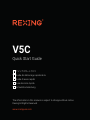 1
1
-
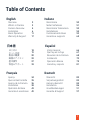 2
2
-
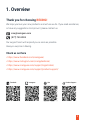 3
3
-
 4
4
-
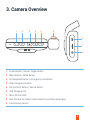 5
5
-
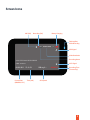 6
6
-
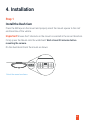 7
7
-
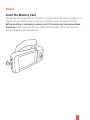 8
8
-
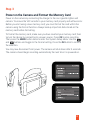 9
9
-
 10
10
-
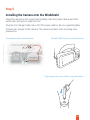 11
11
-
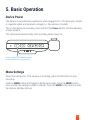 12
12
-
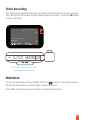 13
13
-
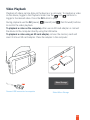 14
14
-
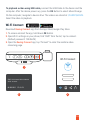 15
15
-
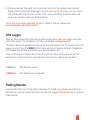 16
16
-
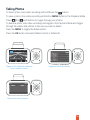 17
17
-
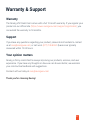 18
18
-
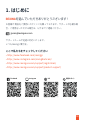 19
19
-
 20
20
-
 21
21
-
 22
22
-
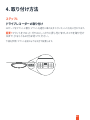 23
23
-
 24
24
-
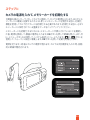 25
25
-
 26
26
-
 27
27
-
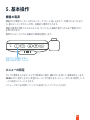 28
28
-
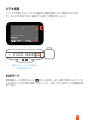 29
29
-
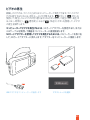 30
30
-
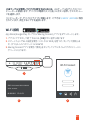 31
31
-
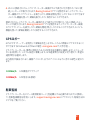 32
32
-
 33
33
-
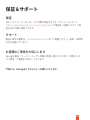 34
34
-
 35
35
-
 36
36
-
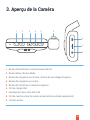 37
37
-
 38
38
-
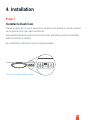 39
39
-
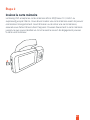 40
40
-
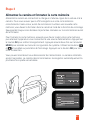 41
41
-
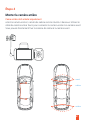 42
42
-
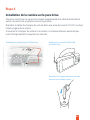 43
43
-
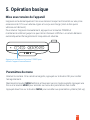 44
44
-
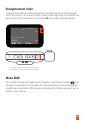 45
45
-
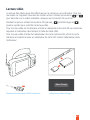 46
46
-
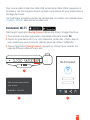 47
47
-
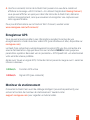 48
48
-
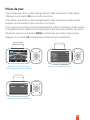 49
49
-
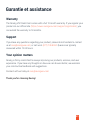 50
50
-
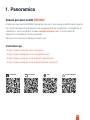 51
51
-
 52
52
-
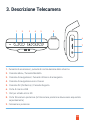 53
53
-
 54
54
-
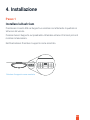 55
55
-
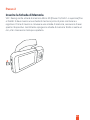 56
56
-
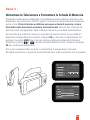 57
57
-
 58
58
-
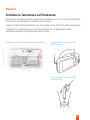 59
59
-
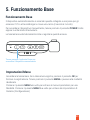 60
60
-
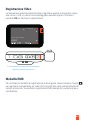 61
61
-
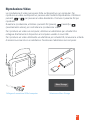 62
62
-
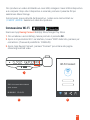 63
63
-
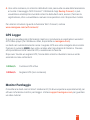 64
64
-
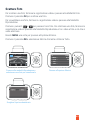 65
65
-
 66
66
-
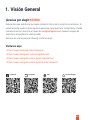 67
67
-
 68
68
-
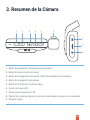 69
69
-
 70
70
-
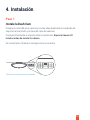 71
71
-
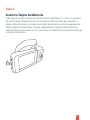 72
72
-
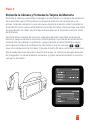 73
73
-
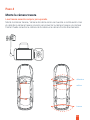 74
74
-
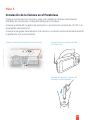 75
75
-
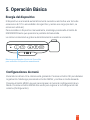 76
76
-
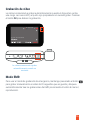 77
77
-
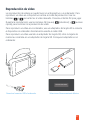 78
78
-
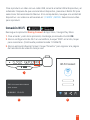 79
79
-
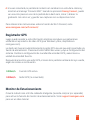 80
80
-
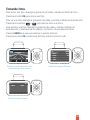 81
81
-
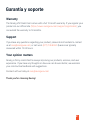 82
82
-
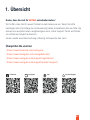 83
83
-
 84
84
-
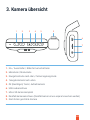 85
85
-
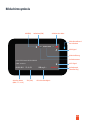 86
86
-
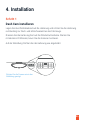 87
87
-
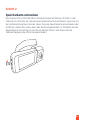 88
88
-
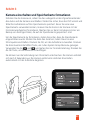 89
89
-
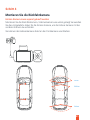 90
90
-
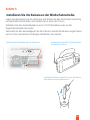 91
91
-
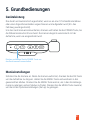 92
92
-
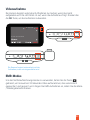 93
93
-
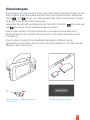 94
94
-
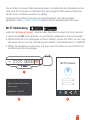 95
95
-
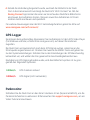 96
96
-
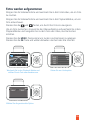 97
97
-
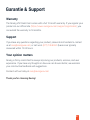 98
98
-
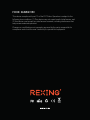 99
99
REXING V5C Guide de démarrage rapide
- Catégorie
- Enregistreurs de disque
- Taper
- Guide de démarrage rapide
dans d''autres langues
- italiano: REXING V5C Guida Rapida
- español: REXING V5C Guía de inicio rápido
- Deutsch: REXING V5C Schnellstartanleitung
- 日本語: REXING V5C クイックスタートガイド
Documents connexes
Autres documents
-
KINGSLIM D4 Manuel utilisateur
-
70mai A810 Manuel utilisateur
-
AUKEY DR03 Manuel utilisateur
-
AKASO Trace 1 Pro Dual Lens Car Dash Camera, 2K Dash Cam WiFi Manuel utilisateur
-
AUKEY DRS2 Manuel utilisateur
-
AKASO . Manuel utilisateur
-
AUKEY DR01 Manuel utilisateur
-
VAVA VAVA Dash Cam Manuel utilisateur
-
VAVA VA-VD002 Manuel utilisateur
-
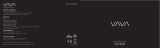 VAVA VA-VD005 Mode d'emploi
VAVA VA-VD005 Mode d'emploi