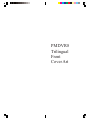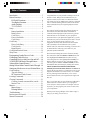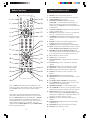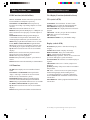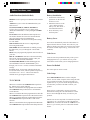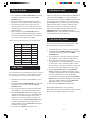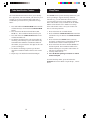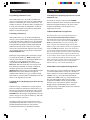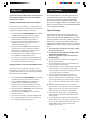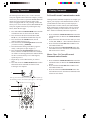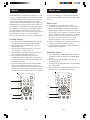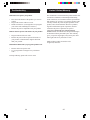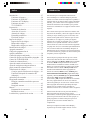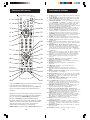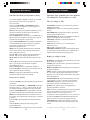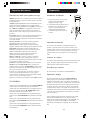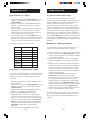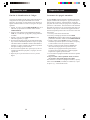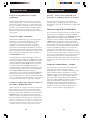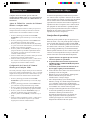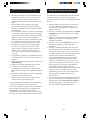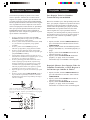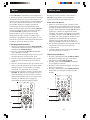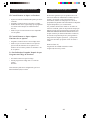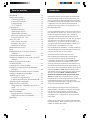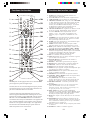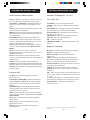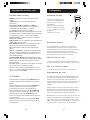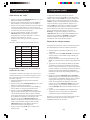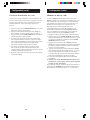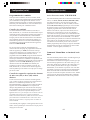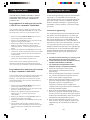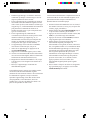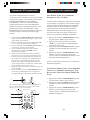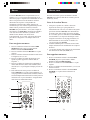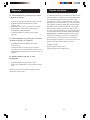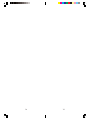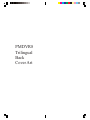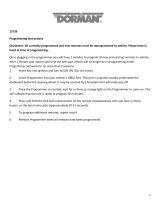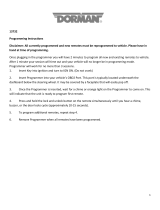Philips US2-PMDVR8W Le manuel du propriétaire
- Catégorie
- Télécommandes
- Taper
- Le manuel du propriétaire
Ce manuel convient également à

PMDVR8
Trilingual
Front
Cover Art

32
IntroductionTable of Contents
Introduction ...................................................... 3
Button Functions ............................................... 4
DVD/SAT Functions .................................... 6
Tivo/Replay Functions .................................. 7
Audio Fuctions ............................................ 8
TV/VCR/DVR ............................................ 8
Setup ...............................................................9
Battery Installation ....................................... 9
Battery Saver ............................................... 9
Code Saver ................................................. 9
Power-On default ........................................ 9
Code Setup ................................................. 9
Code Entry ..................................................... 10
Direct Code Entry ...................................... 10
Code Search ............................................. 10
Brand Search ............................................. 11
Code Identification Feature ............................. 12
Sleep Timer .................................................... 13
Programming Combo Device Codes ............... 14
Controlling Combo Devices ............................ 14
Controlling Devices with Power On and Off .... 14
VCR/DVD/DVR Punch-Through Feature ....... 15
Volume/Mute Control Feature ......................... 15
Setting Volume/Mute Control, Punch-Through . 16
Setting any Mode to use its own Volume/Mute 16
Code Learning ................................................ 17
Tips on Learning ........................................ 17
IR Transmitter Finder Feature ..................... 19
Learning Commands ....................................... 20
Clearing Commands ....................................... 21
Clearing Learned commands for a mode ..... 21
Master Clear ............................................. 21
Macros ..........................................................22
Macro Setup .............................................22
Deleting Macros ........................................23
Troubleshooting .............................................. 24
Instrucciones en Español ................................. 26
Manuel d’instruction ....................................... 50
Congratulations on your purchase of Philips Universal
Remote Control. Philips Universal Remotes let you
replace a broken or lost remote or combine more than
one remote into one. In addition, this remote is equipped
with a command learning feature which lets the remote
learn commands from your original equipment remote
control!
This remote control operates the common features of
most but not all models and brands of IR Infrared
Controlled Video Equipment. This remote may provide
functions that are not available on your equipment.
Some functions of your particular equipment (e.g. menu
functions) may not be controlled by this remote. In such
cases, use the original remote control for your
equipment. Please use this manual to become familiar
with your Philips Universal Remote. After you are
familiar with your remote the first thing you need to do is
to install batteries and setup your remote for your
particular product and brand.
We focused on making this remote consumer friendly.
This remote has dedicated DVD and DVR buttons. We
have highlighted the DVD buttons in blue for easy
referencing. We have also highlighted the DVR (Tivo/
Replay) buttons in green for easy referencing on the
remote keypad. In addition to DVD and DVR, we have
included Satellite functionality by adding the Controls,
MENU, GUIDE, PAGE UP/DOWN/LEFT/RIGHT,
ENTER, QUIT/CLEAR, INFO, SELECT and OK buttons
right on the keypad. If there is a function on one of your
original remotes that isn’t on this remote, we’ve added
the easy learning feature that allows you to “learn”
favorite functions from your original remote right on to
this one.
We’ve even taken this one step further and added three
Macro functions. A Macro allows you to program a
series of steps in one keystroke. For example, with one
keystroke, you can program your remote to turn on all
your components.
Thank you for buying a Philips remote and we hope it
will give you many years of service.

54
PLAY
STOP PAUSEREC
ENTER
POWER
TV
VCR
CBL
SAT
CD
DVR
CODE
SEARCH
AM/
FM
PREV. CHAN
CHANNEL
GUIDE
MENU
/PROG
QUIT
PIP SWAP INPUT SLEEP
BYPASS
LIVE TV
Q.SKIP
DELAY
SLOW
DISPLAY
P
T
E
R
/
C
H
H
A
P
T
E
R
/
C
H
A
N
DVD
REPEAT
SUB-T
SCANSCAN
ADVANCE
INSTANT
REPLAY
REPLAY
GUIDE
T-CENTRAL
INFO
TV/VCR/DVR
CLEAR
GUIDE
R.ZONES
AUDIO
LEARN
CD TAPE TUNER
TV VIDEO1 VIDEO2
LEVEL
LEVEL
FUNCTION
DSP
ON/OFF
DSP
MODE
DELAY
ON/OFF-SURR-MODE
FC TR
PP
MACRO
Button Functions, cont.
Button Functions
Note: The REC button must be pressed TWICE to record
from your VCR. For some brands of VCRs, you might need to
press the REC button once, then press it again for three
seconds.
Some buttons on the remote might have functions that are
referred to by different names on the device you are control-
ling. E.G. PREV.CHAN may be called RECALL, or ENTER
may be called DISPLAY. These differences depend on the
brand and model of your product. Also, this remote can only
operate features that exist on your product. E.G., your
product must have PREV.CHAN ability for the PREV.CHAN
button to operate this feature.
1. LEARN Used to setup learning functions.
2. TV, VCR, DVD, etc. Selects product to be operated.
3. CODE SEARCH Used for setup.
4. CHANNEL UP/DOWN Changes the channels.
CHAPTER +/- controls DVD/CD track selection i.e.
DVD/CD Track Skip Up/Down (in DVD and SAT
modes). Note the VCR buttons also control DVD when
in DVD Mode.
5. VOLUME UP/DOWN Changes the volume level of the
product, normally the TV.
6. MACRO Works with digits 1, 2 and 3, to program and
store up to 3 button-presses of your choice.
7. NUMBERS Enter numbers for direct channel selection.
Some products require Enter to be pressed after channel
selection.
8. ENTER Used after direct channel number entry to
immediately change to the selected channel.
9. GUIDE displays on-screen program or channel guides.
10. MENU brings up the DVD disc Menu screen - use with
the UP, DOWN, LEFT & RIGHT navigation buttons.
11. RECORD, PLAY, STOP, REW, FF, PAUSE VCR
control buttons operate your VCR even when the remote
is set to operate the TV. Also operates DVD Scan -/+.
12. PIP TV Picture-in- Picture control.
13. SWAP Swaps TV PIP screens.
14. INSTANT REPLAY - Replays the last 8 seconds of a
program.
15. R.ZONES Replay Zones - Searches TV listings by
category.
16. BYPASS Manually bypass the ReplayTV encoder.
17. ADVANCE - Catches you up to the live broadcast.
18. INPUT brings up the DVD Player’s Setup Menu.
19. SLEEP Turns off the TV after a period of 1 to 99
minutes.
20. QUIT/CLEAR Used to exit menu functions.
21. OK/SELECT Selects menu items for the device you are
controlling.
22. UP, DOWN, LEFT & RIGHT navigation buttons.
23. CC (SUBTITLE) TV Closed Caption (if your TV has
this feature) or DVD Subtitle toggle.
24. THUMBS UP/DOWN - set your Thumbs ratings.
25. TV/VCR/DVR For some TVs, press repeatedly to select
available viewing sources (antenna, cable box, VCR, etc.).
26. PREV. CHAN Returns to the previously selected
channel, or DVD repeat toggle. REPEAT A-B performs
DVD players “A-B Repeat” (or RPT A.B) function for
repeat play of current Chapter or Track.
27. MUTE Turns off the TV sound while the picture
remains.
28. INFO/DISPLAY Displays/selects on-screen channel
information, etc.
29. Red Indicator Lights when any button is pressed.
30. POWER Turns product On or Off.
1.
2.
3.
4.
5.
6.
7.
8.
9.
10.
11.
12.
13.
14.
15.
30.
29.
28.
27.
26.
25.
24.
23.
22.
21.
20.
19.
18.
17.
16.

76
Button Functions, cont.
DVD Functions (labeled in Blue)
SCAN+ and SCAN- buttons control the speed of Fast
Forward and Reverse Playback respectively.
CHAPTER+ and CHAPTER- buttons respectively
locate the succeeding or preceding Chapters or Tracks
on a disc.
SUB-T button turns the subtitles on or off.
REPEAT button performs DVD players “A-B Repeat” (or
RPT A.B) function for repeat play of current Chapter or
Track.
INFO/DISPLAY button brings up DVD Display or
Control Menu for Chapter/Track/Title number, Time
remaining/elapsed indication, system information, etc.
MENU brings up the DVD disc Menu screen - use with
the UP, DOWN, LEFT & RIGHT navigation buttons.
OK button is used for on-screen Menu selection. Note
some DVD players require the Play button to be used.
QUIT button is used to Exit or Clear on-screen Menu
displays.
PLAY button is used to start Disc playback and for
Menu selection on some DVD players.
STOP button stops Disc playback.
PAUSE button pauses Disc playback - press PLAY to
resume.
INPUT button activates the DVD Player’s SETUP Menu.
SAT Functions
GUIDE button displays on-screen Satellite Channel
Guide.
CHAPTER+ and CHAPTER- buttons perform the
“Page+” and “Page-” function for on-screen Guide
Menus used by some Satellite systems.
INFO/DISPLAY button brings up Satellite Display
screen for current Channel and system information.
MENU brings up the Satellite Menu screen - use with the
UP, DOWN, LEFT & RIGHT navigation buttons.
QUIT button is used to Exit or Clear on-screen Menu
displays.
INPUT button performs the Satellite TV/SAT function.
Tivo/Replay Functions (labeled in Green)
TiVo (code is 0738)
T.CENTRAL - the TiVo button - for TiVo Central.
GUIDE - TiVo Live Guide - the TiVo Program Guide.
INFO/DISPLAY brings up the Channel Banner.
INSTANT REPLAY - Replays the last 8 seconds of a
program.
ADVANCE - Catches you up to the live broadcast.
LIVE TV - goes to Live TV broadcast.
OK - Select key.
THUMBS UP/DOWN - set your Thumbs ratings.
Replay (code is 0938)
R.ZONES Replay Zones - Searches TV listings by
category.
GUIDE Channel Guide - Displays TV listings.
REPLAY GUIDE - Plays your recorded shows.
MENU - Displays ReplayTV Main Menu.
P
ΛΛ
ΛΛ
Λ and PV Page Up/Down - Moves one screen at a time
up or down in ReplayTV guides and menus.
INSTANT REPLAY - Returns 7 seconds and replays a
segment.
ADVANCE Return to Live - Catches you up to Live
Broadcast.
Q.SKIP Quickskip - Skips 30 seconds of a recorded or
delayed show.
OK Select - Chooses an on-screen option; displays
channel surfing display while watching live TV.
r - Commercial Advance i.e. skips the commercials -
Turns COMMERCIAL ADVANCE on and off for the
current show.
INFO/DISPLAY - Shows program information about
current show.
Button Functions, cont.
Tivo and Replay are registered trade marks of their respective owners.

98
Setup
Battery Installation
1. On the back of the remote,
push down on the tab and
lift the cover off.
2. Match the batteries to the
+ and - marks inside the
battery case, then insert 2
AAA Alkaline batteries.
3. Press the battery cover
back into place.
Battery Saver
Your remote automatically turns off if the buttons are
depressed more than 30 seconds. This will save your
batteries should your remote get stuck in a place where
the buttons remain depressed (e.g., between the sofa
cushions).
Code Saver
Codes are stored in permanent memory while you are
changing batteries so you will not lose any codes
stored in the remote while you are changing batteries.
Power-On Default
The remote powers on in TV mode.
Code Setup
The CODE SEARCH button is used to setup the
remote. You can either setup the remote using the code
for your brand of product, from the code tables (on
separate sheet), or you can search through the library
of codes until you find a code that works for your
product.
Please refer to “Code Search” on page 10 for more
information on using the code search feature to learn
how to search through the library of codes for your
products.
NOTE: You can store any kind of code under any mode
(except TV). I.E. you can store a VCR code under the
CBL button, or a DVD code under the VCR button, etc.
However, you can only store TV codes under the TV
button.
Audio Functions (labeled in Red)
PRESET Used to operate preset channels while in Audio
Mode.
AM/FM Lets you to select the AM/FM band on your
audio receiver.
CD, TAPE, TUNER, TV, VIDEO 1, and VIDEO 2
Used to select your audio receiver’s input source.
(Works in AUDIO Mode, i.e. after pressing Red AUDIO
button).
FUNCTION Selects the different audio input devices.
The number buttons also select the function labeled
above the buttons when in AUDIO Mode.
LEVEL+/LEVEL - Sets the level of the speakers during
test tone Mode.
DSP ON/OFF Enables the receiver’s Digital Signal
Processing (DSP) Mode.
DSP MODE When the DSP Mode is enabled, pressing
this button lets you cycle through the various DSP
Modes.
PROG Lets you program the playback order of tracks on
your disc.
DELAY - and DELAY+ Increases or decreases the delay
between the surround and main speakers when your
receiver is in the surround sound Mode.
ON/OFF, SURR, MODE ON/OFF SURR toggles the
surround Modes on and off. SURR MODE cycles
through your receiver’s various surround sound Mode
settings.
F, C, R, T (Front, Center, Rear, and Test) Adjusts the
levels of the front, center, and rear speakers respectively.
Used with Level + /Level - . The test tone must be
enabled first by pressing the TEST button.
TV/VCR/DVR
When in TV mode the TV/VCR/DVR button performs
the INPUT source switch function.
When in a mode that has been programmed for VCR the
TV/VCR/DVR button performs the TV/VCR antenna
switch function.
When in a mode that has been programmed for Cable the
TV/VCR/DVR button performs the A.B switch function.
When in a mode that has been programmed for SAT the
TV/VCR/DVR button performs the TV/SAT switch
function.
When in a mode that has been programmed for DVD the
TV/VCR/DVR button performs the DVD Setup function.
Button Functions, cont.

1110
Most users will store VCR codes under the VCR button,
Cable codes under CABLE, etc. If (for example) you
want to store a VCR code under CABLE, first follow the
procedure for Direct Code Entry (previous page) and
press CABLE in step 2 of Direct Code Entry, then enter
ANY VCR code in step 3 of Direct Code Entry. Then
follow the steps above for Code Search (or Brand
Search, below). Note: If the device does not have a
CHANNEL UP button, use PLAY (VCR only) or
POWER instead. Code Search starts from the currently
stored 4 digit number under that mode.
Code Search, cont.
Code Search by Brand
Lets you search for a code for a specific Brand within
the Code Library for a particular manufacturer.
1. Turn on the device (TV, VCR, etc.) to be controlled.
2. Press and hold the CODE SEARCH button until the
red indicator remains on, then release CODE
SEARCH button.
3. Press and quickly release the desired mode button
(TV, VCR, etc.). The red indicator blinks off once.
4. Press and release the numeric button (0-9)
corresponding to desired Manufacturer (see table on
code list sheet). The red indicator blinks off once.
Note, pressing “0” performs a full library search same
as normal Code Search Method on previous page.
5. Press the CHANNEL UP button ((or POWER or
PLAY (VCR only)) repeatedly until the device to be
controlled changes channel. The red indicator blinks
off with each button press. If you accidentally
overshoot the code required, press the CHANNEL
DOWN button to backtrack through the library until
the device changes channel. Pressing CHANNEL
UP changes direction to forward again.
6. Press and release MUTE to install the code.
Brand Search Method entry is now complete.
Note: When all codes under a Brand have been searched
the red indicator flashes rapidly for 3 seconds.
Direct Code Entry
1. Press and hold the CODE SEARCH button until the
red indicator stays on, then release the CODE
SEARCH button.
2. Press and release the desired mode button (TV,
VCR, etc.). The red indicator blinks, then stays lit.
3. Enter the 4 digit code from the code tables (on
separate sheet). Note: after a valid code entry, the
red indicator turns off. For an invalid code, the red
indicator flashes.
4. With your device on, press CHANNEL UP. If the
device responds, no further programming is required.
Note: If some buttons do not operate your equipment,
try one of the other codes for your brand.
Write your codes down here for easy reference later.
Code Search
If your product does not respond after you have tried all
the codes for your brand, or if your brand is not listed,
try searching for your code by following these steps.
1. Manually turn on the device (TV, VCR, etc.) to be
controlled.
2. Press and hold the CODE SEARCH button until the
red indicator stays on, then release the CODE
SEARCH button.
3. Press and quickly release the desired mode button
(TV, VCR, etc.). The red indicator blinks off once.
4. Press the CHANNEL UP button repeatedly (up to
300 times) until the device to be controlled changes
channel. The red indicator blinks off with each
button press. If you accidentally overshoot the
code required, press the CHANNEL DOWN button
to backtrack through the library until the device
changes channel. Pressing CHANNEL UP changes
direction to forward again.
5. Press and release MUTE to install the code.
Type Type stored Code
TV
VCR
DVD
CBL
SAT
CD
AUDIO
DVR

1312
Code Identification Feature
The Code Identification Feature allows you to identify
the 4 digit library code stored under your device key. For
example, if you want to find out what 4 digit code is
stored under your TV device key, follow the six steps
below:
1. Press and hold the CODE SEARCH button until the
red indicator stays on. Release the CODE SEARCH
button.
2. Press and release the desired mode button (TV,
VCR, etc.). The red indicator blinks, then stays lit.
3. Press and release the CODE SEARCH button. The
red indicator blinks off.
4. To find the first digit for the code stored under the
mode key pressed in step 2, press each numeric key
from 0-9 in turn. When the red indicator blinks off
the number you pressed is the first digit for the code
you are searching for.
5. To find the second digit, repeat step 4, this time
when the red indicator blinks off this is the second
digit.
6. Repeat step 4 to find the third and fourth digits.
Sleep Timer
The SLEEP button operates the Sleep function of your
device providing it supports the Sleep function.
Alternatively, you can enable the remote to turn off
your TV after a period of 1 to 99 minutes as shown
below. This feature is only available for the TV Mode
and the remote must be in TV Mode to set a Sleep
Timer. This feature works even if your TV does not
have its own Sleep function.
1. Press and release the TV Mode button.
2. Press and hold the CODE SEARCH button until the
red indicator stays on. Release the CODE SEARCH
button.
3. Press and release the SLEEP button (Note any
previously set Sleep timer is cancelled at this point
and the remote returns to normal operation).
4. Press and release the numeric buttons (01-99) for
the time required. The red indicator blinks off to
indicate button press acceptance and remains off
after the second button press.
5. TV Sleep Timer now set.
6. Leave the Remote pointing towards the TV with an
unobstructed path.
To cancel the Sleep Timer, press and release the
POWER button in TV Mode or repeat Steps 1, 2 and 3
above.

1514
Controlling Devices Requiring Separate Power On and
Off Buttons, cont.
To turn the TV off, press and release the POWER
button to transmit the Power Off button command. This
method can be applied similarly to any device and is
available for all Modes. Note this feature is not
supported by all codes.
VCR/DVD/DVR Punch-Through Feature
This remote allows the 6 VCR transport buttons (i.e.
PLAY, PAUSE, STOP, FF, REWIND, and REC) to
Punch-Through control from any Mode programmed
with TV, SAT or Cable codes to the last VCR, DVD or
DVR programmed Mode you used. Normally other
types of remotes only punch-through (from another
Mode) on the 6 VCR buttons to the device programmed
under the VCR Mode button. This is not much use if
you are using a DVD programmed under a Mode other
than VCR. For example, if you have 2 DVD, VCR or DVR
devices programmed into this remote, the last one you
accessed on the remote will be the one that has control
of the 6 VCR transport buttons when in any other
Mode. This feature will not operate if the programmed
TV, SAT or Cable code has its own VCR transport
button control e.g. a TV Combo, SAT/PVR, etc.
Volume/Mute Control and Punch-Through Feature
This remote lets you select which device Mode controls
your Volume/Mute buttons. The remote is initially set
(factory default) for all device Modes programmed with
“Visual” codes (e.g. TV, VCR, DVD, DVR, SAT &
CABLE) and “Audio” codes (e.g. CD & AUDIO) to use
their own Volume/Mute control if present. If the
programmed “Visual” code has no Volume/Mute
operation of its own then those buttons will punch-
through control to the TV Mode device without
needing to change to TV Mode. Please refer to the next
page for more information.
Setup, cont.
Programming Combo Device Codes
Some Combo devices (e.g. TV/VCR, TV/DVD, DVD/
VCR, etc.) will require you to set up two different Mode
buttons to control both parts of the Combo device. For
example, if you have a TV/DVD Combo, you might need
to set up one code under the TV button to control the
TV part AND a separate code (under any other Mode
button) to control the DVD part.
Controlling Combo Devices
Some Combo devices (e.g. TV/VCR, TV/DVD, DVD/
VCR, etc.) have separate buttons on the original remote
to select the part of the Combo device to be controlled.
For example, if your Combo device is a DVD/VCR then
its original remote might have separate DVD and VCR
buttons for selection of the Combo part you would
control. The equivalent button functions can be found
on your Philips remote by using the device Mode and
CODE SEARCH buttons.
Referring to “Programming with Code Search” on page
10, setup a device Mode (e.g. DVD) with the correct
code for your Combo device. Assuming the DVD/VCR
Combo device is the example and its code is
programmed under DVD Mode, press and hold the
DVD Mode button for more than one second to send
the DVD button command. To send the VCR button
command, quickly press and release the CODE
SEARCH button followed by pressing and releasing the
DVD Mode button. This method can be applied
similarly to all Combo devices (e.g. TV/VCR, TV/DVD,
DVD/VCR, etc.) and is available for all Modes. Note this
feature is not supported by all codes.
Controlling Devices Requiring Separate Power On and
Off Buttons
Some devices (e.g. certain RCA TVs) require separate
Power On and Power Off buttons to turn the device on
and off. The equivalent button functions can be found
on your Philips remote by using the device Mode and
POWER buttons. Referring to “Programming with Code
Search” on page 10, setup a device Mode (e.g. TV) with
the correct code for your device.
Assuming a TV device is the example and its code is
programmed under TV Mode, to turn your TV on, press
and hold the TV Mode button for more than one
second to transmit the Power On button command.
Setup, cont.

1716
Code Learning
The learning feature lets you “learn” functions from
your original remote control. For example - you may
want to use your remote to operate the RANDOM
PLAY feature from your original CD remote control.
This remote is equipped with an “easy learning” feature
that lets you “learn” features (such as RANDOM PLAY
from your original CD remote).
Tips On Learning
You can only learn one device type under any one
Mode button e.g. only learn TV codes under the TV
Mode, VCR codes under the VCR Mode, etc. If you are
trying to learn from a “Universal” remote, it might have
more than one code type stored under a Mode. Try
learning from another remote to see if there’s a problem
with the type or brand of remote you are trying to learn
from.
a. Some functions from some types of remotes might
not be able to be learned.
b. No functions may be stored under LEARN, CODE
SEARCH or MACRO buttons.
c. Only one original device type can be learned per
individual Mode.
d. Use fresh batteries for both the Learning Remote
and the Original Remote.
e. Keep at least three feet away from incandescent or
low-energy lights when learning.
f. Perform a Master Clear (see page 21) before learning
and try learning 2 or 3 commands initially. Then
carry out a Master Clear before completely learning
your original remote’s commands.
g. Place the original remote end-to-end with the
Learning Remote so the IR transmitters on both
remotes are directly in line with each other. You may
need to adjust the height of either remote to achieve
this. Use the IR Transmitter Finder feature to assist
you.
h. Keep the distance between the two remotes to
approximately 1 inch and do not move or change the
distance between the two remotes until you have
learned all the required buttons for that Mode.
i. When Learning, do not release the button being
Learned until the red indicator has blinked off for
half a second.
j. Avoid learning your original remote Volume/Mute
buttons unless you are sure these operate the same
device e.g. some original DVD remotes include TV
Volume/Mute button control and can be two
different types of code.
Any Mode chosen for Volume/Mute control MUST have
its own Volume/Mute function or the Volume/Mute
buttons will do nothing.
Setting ALL Volume/Mute Control to any one Mode
This routine can set all Modes to “punch-through” to
any one chosen Mode for Volume/Mute button control
without the needing to change to that Mode.
1. Press and hold the CODE SEARCH button until the
red indicator turns on, then release the button.
2. Press and hold the MUTE button until the red
indicator blinks off, then release the button.
3. Press and release the desired Mode button (TV,
VCR, etc.) for Volume/Mute control, the red
indicator blinks then stays on.
4. Press and release the MUTE button and the red
indicator turns off. The red indicator will blink
rapidly for three seconds if the Mode you have
selected has no Volume/Mute control.
5. All other Modes will now punch-through to your
chosen Mode for Volume/Mute control.
6. All “Visual” and “Audio” programmed Modes will
now punch-through to the respective Modes you
have chosen for Volume/Mute control.
Setting any Mode to use its own Volume/Mute Control
This routine can set any Mode to use only its own
Volume/Mute control. Note - If your chosen Mode has
no Volume/Mute functions of its own then the Volume/
Mute buttons will do nothing.
1. Press and hold the CODE SEARCH button until the
red indicator turns on, then release the button.
2. Press and hold the MUTE button until the red
indicator blinks off, then release the button.
3. Press and release the desired Mode button (TV,
VCR, etc.), the red indicator blinks then stays on.
4. Press and release the VOLUME- (Down) button, the
red indicator blinks then stays on.
5. Press and release the MUTE button and the red
indicator turns off.
6. All “Visual” and “Audio” programmed Modes will
now punch-through to the respective Modes you
have chosen for Volume/Mute control.
Setup, cont.

1918
This feature assists you in identifying where your
original remotes IR transmitter is located and is
particularly useful if your original remote’s IR
transmitter is hidden behind a lens.
1. Point both remotes facing each other by
approximately 1 inch apart (see Tips on Learning on
previous pages)
2. Press and hold the CODE SEARCH button until the
red indicator turns on, then release the button.
3. Press and release the desired Mode button (TV,
VCR, etc.), the red indicator blinks then stays on.
4. Press and release the LEARN button, the red
indicator blinks then stays on.
5. Press and hold any Original Remote button and
move the Original Remote to the left and right, and/
or, up and down in front of the Learning remote IR
transmitter. The red indicator will remain on if no IR
from the Original remote is found and the red
indicator will blink on and off more rapidly when the
IR transmitters are lining up. The point where the
red indicator blinks most rapidly is where the two IR
transmitters are aligned. Note some original remotes
will only transmit IR on the initial button press then
stop. In these cases, quickly press and release the
original remote button repeatedly during this
procedure.
6. You can now learn a button from your original
remote by continuing from “Step 4” in the
“Learning Commands” section on the next page, or,
to exit at this point, press and release the CODE
SEARCH button
IR Transmitter Finder Feature
k. Avoid learning your original remote VCR transport
buttons unless you are sure these operate the same
device e.g. some original TV remotes include VCR
button control and can be two different types of
code.
l. If learning the first or second buttons for a Mode
results in continuous errors then try the following:
i. End the Learn session by pressing the CODE
SEARCH key.
ii. Clear out the learned commands for that Mode.
iii. Check the IR transmitters are correctly aligned
between the two remotes (use the IR Transmitter
Finder facility).
iv. Adjust the distance between the two remotes to be
closer (e.g. half an inch) or a further away (e.g. 2
inches) from each other.
v. Try learning the original remote for that Mode again.
If problems reoccur with the same button check the
original remote button being learned – does it transmit?
Does it operate the target device? Try learning that
button under a different clear Mode. If it learns okay
then it is likely to be a different code type from the
others and cannot be learned under the same Mode.
Tips On Learning, cont.

2120
POWER
TV
VCR
CBL
SAT
CD
DVR
CODE
SEARCH
AM/
FM
PREV. CHAN
DISPLAY
P
T
E
R
/
C
H
H
A
P
T
E
R
/
C
H
A
N
DVD
REPEAT
INFO
AUDIO
LEARN
CD TAPE TUNER
MACRO
To Clear all Learned Commands under a mode
Clearing learned commands is helpful if, for example, you
replace your CD player with another brand or model. If
you had learned a feature from your old CD player’s
original remote on to this remote (such as RANDOM
PLAY), that feature would no longer work for your new
CD player. Should you wish to remove or clear one or
more “learned” commands, follow the steps below:
1. Press and hold the CODE SEARCH button until the
red indicator turns on. Release the CODE SEARCH
button.
2. Press and release the button for the mode you want
to clear (TV, VCR, etc.). The red indicator blinks off.
3. Press and release the LEARN button TWICE. The
red indicator blinks off.
4. Press and release the CODE SEARCH button. The
red indicator turns off. All learned Commands under
that mode are now cleared.
Master Clear - To Clear all Learned
Commands under all modes
1. Press and hold the CODE SEARCH button until the
red indicator turns on. Release the CODE SEARCH
button.
2. Press and release the LEARN button TWICE. The
red indicator blinks off.
3. Press and release the CODE SEARCH button. The
red indicator turns off. All Learned commands in the
remote are now cleared.
Clearing Commands
The learning feature allows you to “learn” functions
from your original remote control. For example - you may
want to use your remote to operate the RANDOM PLAY
feature from your original CD remote control. This
remote is equipped with an “easy learning” feature that
allows you to “learn” features (such as RANDOM PLAY
from your original CD remote) by following the steps
below, and on the next page:
1. Press and hold the CODE SEARCH button until the
red indicator turns on, then release the button.
2. Press and release the desired mode button (TV,
VCR, etc.), the red indicator blinks then stays on.
3. Press and release the LEARN button, the red
indicator blinks then stays on.
4. Press and release the Learning Remote button that
you want to teach (e.g. POWER).
5. Point both remotes facing each other by approxi-
mately 1 inch apart (see tips on page 17).
6. Press and hold the Original Remote button (e.g.
Power) until the red indicator blinks once and stays
on. If there is a learning problem, the indicator blinks
for three seconds and stays on. If this happens,
repeat Steps 4 to 6.
7. Repeat Steps 4-6 for other buttons you want to
learn.
8. Press and release the CODE SEARCH button when
all desired remote commands are learned. Code
Learning is now complete.
2.
3.
4.
6.
Learning Commands
Line up your remotes (that you’re learning from) in front of
the Learning remote, on a hard surface approx. 1 inch apart.
1.

2322
To activate the Macro press and release the MACRO
button followed (within 20 seconds) by the digit button
1, 2 or 3.
Macro Notes
1. You might want to add “delays” in a Macro
sequence (e.g. to allow for your TV warm-up time).
Delays can be added by using the PAUSE button
followed by the number of seconds delay required.
For example, to enter a delay of 3 seconds, press and
release PAUSE followed by 3 (in step 4 of “To Setup a
Macro” on the previous page). Maximum delay is 9
seconds. It is not possible to have a “0” digit
entered after Pause i.e. there is no zero delay.
2. There is an automatic delay of half a second between
each IR transmission in a Macro sequence.
3. * The first button in a Macro sequence MUST be a
Mode button (TV, VCR, etc.).
To Delete a Macro
1. Press and hold the CODE SEARCH button until the
red indicator turns on. Release the CODE SEARCH
button.
2. Press and release the MACRO button. The red
indicator blinks off.
3. Press and release digit button 1, 2 or 3 for the Macro
you want to delete.
4. Press and hold the CODE SEARCH button. The red
indicator turns off and the Macro is deleted.
POWER
TV
VCR
CBL
SAT
CD
DVR
CODE
SEARCH
AM/
FM
PREV. CHAN
DISPLAY
P
T
E
R
/
C
H
H
A
P
T
E
R
/
C
H
A
N
DVD
REPEAT
INFO
AUDIO
LEARN
CD TAPE TUNER
MACRO
1, 4.
2.
3.
Macros, cont.Macros
The MACRO button, in conjunction with digits 1, 2 and
3, lets you to program and store up to 3 sequences of IR
Commands (button-presses) of your choice. One press
of the respective Macro digit button results in that
sequence of IR commands being sent. Any sequence of
commands that you regularly perform can be reduced to
two button presses (MACRO button followed by digit 1,
2 or 3 button). For example pressing MACRO followed
by a single button can turn on your TV, turn on your
cable box, change to your favorite channel, turn on your
VCR, and tell it to record, etc. A total of 10 button
presses can be stored under each of the 3 Macro digits.
To Setup a Macro
1. Press and hold the CODE SEARCH button until the
red indicator turns on. Release
CODE SEARCH.
2. Press and release the MACRO button. The red
indicator blinks off.
3. Press and release digit button where you want to
store the Macro, i.e. button 1, 2, or 3.
4. Press and Release Mode button for the first device
to be controlled in the Macro sequence. *
5. Press and release the buttons you want to be
included in the Macro, in the order you want them to
be sent (maximum of 9). The red indicator blinks off
with each button press.
6. To store the Macro, press and release the MACRO
button. The red indicator turns off. Note, if you
program the maximum of 9 buttons, the Macro will be
automatically stored on the 9
th
button press and the
red indicator turns off. Macro setup is now complete.
POWER
TV
VCR
CBL
SAT
CD
DVR
CODE
SEARCH
AM/
FM
PREV. CHAN
DISPLAY
P
T
E
R
/
C
H
H
A
P
T
E
R
/
C
H
A
N
DVD
REPEAT
INFO
AUDIO
LEARN
CD TAPE TUNER
MACRO
1.
2, 6.
3.
4.

2524
Troubleshooting
Remote does not operate your product.
• Press the mode button of the product you want to
control.
• Program the remote with a new code.
• Install new batteries. (You might have to reprogram
your remote after installing new batteries.)
• Remote may not be compatible with your product.
Remote does not operate some features of your product.
• Program remote with a new code.
• Remote may not be able to operate all features of
your product or button names might be different
than your product.
Red Indicator blinks after you program a product code.
• Remote did not accept the code.
• Try to program the code again or try a different
code.
For help with setup, please call: 919-573-7854.
The manufacturer warrants that this product shall be free
from defects in material, workmanship and assembly,
under normal use, in accordance with the specifications
and warnings, for as long as you own this product. This
warranty extends only to the original purchaser of the
product, and is nontransferable. Defective products,
together with the dated proof of purchase, must be
returned to the place of purchase for repair or
replacement. THERE ARE NO OTHER EXPRESS
WARRANTIES. Incidental and consequential damages
are disclaimed where permitted by law. This warranty
gives you specific legal rights, and you may also have
other rights which vary from state to state.
Made in China. Quality Assured in USA.
Ledgewood, NJ 07852
Limited Lifetime Warranty

2726
Introducción Índice
Introducción ......................................................... 27
Funciones de botones ..................................... 28
Funciones de DVD/SAT ................................ 30
Funciones de TiVo/Replay .............................. 31
Funciones de Audio ........................................ 32
TV/VCR/DVR ...............................................32
Preparación .......................................................... 33
Instalación de baterías .................................... 33
Ahorrador de baterías..................................... 33
Almacén de códigos ....................................... 33
Encendido por omisión ....................................33
Fijación de códigos ......................................... 33
Ingreso de códigos ............................................... 34
Ingreso directo de códigos.............................. 34
Búsqueda de códigos ...................................... 34
Búsqueda de códigos por marca .................... 35
Identificación de códigos ..................................... 36
Apagado automático ............................................ 37
Códigos de programación de
equipos combinados ............................................. 38
Control de equipos combinados ........................... 38
Control de equipos con Encendido y Apagado .... 38
Control de VCR/DVD/DVR ............................... 39
Control de volumen/silencio ................................. 39
Ajuste de control volumen/silencio ...................... 40
Ajuste de cualquier modo para utilizar su
propio control de volumen/silencio ....................... 40
Transferencia de códigos ..................................... 41
Consejos para la transferencia de códigos ..... 41
Función de búsqueda de transmisor IR
(infrarrojo)....................................................... 43
Aprendizaje de comandos .................................... 44
Despejando comandos ......................................... 45
Despejar comandos transferidos para una
modalidad ........................................................ 45
Despejado maestro ......................................... 45
Macros .................................................................46
Programación de una macro ..........................46
Borrado de macros .........................................47
Localización y reparación de averías .................. 48
Felicitaciones por su compra del Control remoto
universal Philips. Los controles Philips le permiten
sustituir un control remoto descompuesto o perdido, o
combinar más de un control remoto en una sola unidad.
Además, ¡este control remoto está equipado con una
función de transferencia de comandos que le permite
transferir los comandos de su equipo de control remoto
original!
Este control remoto opera las funciones comunes de la
mayoría de los modelos y marcas de equipo de video de
control por rayos infrarrojos (pero no de todos). Este
control remoto puede ofrecer funciones que no estén
disponibles en su equipo. Es posible que algunas
funciones de su equipo en particular (por ej., menú de
funciones) no se puedan controlar con este control
remoto. En tal caso, utilice el control remoto original de
su equipo. Por favor, use este manual para familiarizarse
con su control remoto universal Philips. Después de
familiarizarse con él, la primera cosa que tiene que hacer
es colocar las baterías y preparar su control remoto para
su aparato y marca en particular.
Nuestro objetivo principal ha sido que este control
remoto fuese fácil de usar. Este control remoto tiene
botones dedicados para DVD y DVR. Hemos resaltado
los botones DVD en azul para facilitar la referencia.
También hemos resaltado los botones de DVR (Tivo/
Replay) en verde para facilitar su empleo en el teclado
del control remoto. Además de DVD y DVR, hemos
incluido funcionalidad de satélite agregando los
botones de Controles, MENU (menú), GUIDE (guía),
PAGE UP/DOWN/LEFT/RIGHT (página arriba, abajo,
izquierda y derecha), ENTER (ingresar), QUIT/CLEAR
(borrar/salir), INFO (información), SELECT
(seleccionar) y OK (aceptar) directamente en el teclado.
Por si hay alguna función en uno de sus controles
remotos originales que no está en este control remoto,
hemos agregado la función de aprendizaje fácil que
permite que este control remoto “aprenda” las
funciones favoritas de sus controles remotos originales.
Incluso hemos llevado esto un paso más adelante y
hemos agregado tres funciones macro (macro
instrucciones). Un macro permite programar una serie de
pasos en la presión de una sola tecla. Por ejemplo, se
puede programar el control remoto para que con la
presión de una sola tecla encienda todos los
componentes.
Gracias por comprar un control remoto Philips y
esperamos que le brinde muchos años de servicio.

2928
Funciones de botones
Funciones de botones
Nota: el botón REC debe oprimirse DOS VECES para grabar
en su videocasetera. Para algunas marcas de
videocaseteras será necesario que oprima el botón REC una
sola vez y enseguida oprimirlo nuevamente durante tres
segundos.
Algunos botones del control remoto pueden tener funciones
con diferentes nombres en el aparato que está controlando.
Por ej, el canal anterior (PREV.CHAN) puede llamarse
RECALL, o ENTER puede llamarse DISPLAY. Estas
diferencias dependen de la marca y del modelo de su aparato.
Además, este control remoto puede operar únicamente las
funciones que existen en su producto. Por ejemplo, su
producto debe estar equipado con canal anterior
(PREV.CHAN) para que el botón de PREV.CHAN funcione.
1. LEARN (Aprendizaje) Se emplea para configurar funciones
de aprendizaje.
2. TV, VCR, DVD, etc. Selecciona el equipo que se va a usar.
3. CODE SEARCH (Búsqueda de código) Función empleada
para la configuración del control remoto.
4. CHANNEL UP/DOWN (Canal siguiente/anterior) Cambia de
canal. CHAPTER +/- (Capitulo +/-) Controla la selección de
pistas de DVD/CD, es decir, la pista de DVD/CD para subir/
bajar (en modalidades de DVD y SAT). Observe que los
botones de movimiento de la videocasetera también controlan
el DVD cuando está en la modalidad de DVD.
5. VOLUME UP/DOWN (Subir/bajar volumen) Cambia el
nivel de volumen del equipo, normalmente el del televisor.
6. El botón MACRO, conjuntamente con los dígitos 1, 2 y 3,
permiten programar y almacenar hasta tres secuencias de
comandos infrarrojos (presiones de botones) a su elección.
7. NUMEROS oprima los números para la selección directa de
canales. Algunos aparatos requieren que se oprima Enter
después de la selección del canal.
8. ENTER (Ingresar) Se utiliza después del acceso directo de
canales para cambiar inmediatamente al canal seleccionado.
9. GUIDE (Guía) Presenta en pantalla la guía de
programación.
10. MENU Trae la pantalla del Menú de discos del DVD: Úselo
con los botones de navegación hacia arriba, abajo, izquierda
y derecha.
11. RECORD, PLAY, STOP, REW, FF, PAUSE (Grabar,
reproducir, parar, devolver, adelantar, pausa) los botones de
control de la videocasetera hacen funcionar este aparato
incluso cuando el control remoto esta en la modalidad de
TV. También ejecuta la función DVD Scan +/- (exploración
+/- de DVD).
12. PIP TV (Picture-in-picture, Imagen en imagen) Controla la
presentación en la pantalla del televisor de una imagen
secundaria, en una ventana dentro de la imagen principal.
13. SWAP (Alternar) Permite alternar entre una pantalla y
otra al utilizar la funcion de imagen en imagen en el
televisor.
14. INSTANT REPLAY (repetición instantánea): repite los
últimos ocho segundos de un programa.
15. R.ZONES (zonas Replay): busca listados de programas de
televisión por categoría.
16. BYPASS sobrepasa manualmente el codificador de
ReplayTV.
17. ADVANCE (adelantar): avanza hasta alcanzar la
teledifusión en vivo.
18. INPUT [Configuración (Entrada)] Sirve para que se
presente el menú de configuración de reproductores de
DVD.
19. SLEEP (Apagado automático) Apaga el televisor después
de un período de 1 a 99 minutos.
20. QUIT/CLEAR (Salir/regresar) Sirve para salir de los menús
en pantalla y/o regresar a la anterior selección en pantalla.
21. OK/SELECT (Aceptar) Se utiliza para la selección del
Menú en pantalla.
22. UP, DOWN, LEFT & RIGHT Botones de navegación
(arriba, abajo, izquierda y derecha).
23. CC (SUBTITLE) [Trascripción del audio en pantalla
(subtítulos)] Activa y desactiva la función de trascripción
del audio en pantalla del televisor (si el televisor tiene esta
característica) o los subtítulos de DVD.
24. THUMBS UP/DOWN (pulgares arriba/pulgares abajo): se
emplean para la calificación positiva (thumbs up) o
negativa (thumbs down) de la programación.
25. Botón de TV/VCR/DVR(televisión, videocassetera,
Grabador de video digital) Para algunos televisores, oprima este
botón repetidamente para seleccionar una de las fuentes
disponibles para recibir la imagen (antena, videocasetera, etc.).
26. PREV.CHAN (Canal anterior) Regresa al canal
seleccionado previamente, o botón para repetir el DVD. 1.
REPEAT A-B (Repetir) Ejecuta la función “Repetir A-B” (o
RPT A.B) de los reproductores de DVD para reproducir
repetidamente el capitulo o pista actual.
27. MUTE (Silencio) apaga el sonido de la TV mientras que
permanece la imagen.
28. INFO/DISPLAY Trae la pantalla o el Menú de control del
TV, DVD o Satélite para indicar el numero de Capitulo/
Pista/Titulo, el tiempo restante/transcurrido, información
del sistema, etc.
29. Indicador luminoso rojo se enciende cuando se presiona
cualquier botón.
30. POWER (Encendido) Enciende o apaga el equipo.
PLAY
STOP PAUSEREC
ENTER
POWER
TV
VCR
CBL
SAT
CD
DVR
CODE
SEARCH
AM/
FM
PREV. CHAN
CHANNEL
GUIDE
MENU
/PROG
QUIT
PIP SWAP INPUT SLEEP
BYPASS
LIVE TV
Q.SKIP
DELAY
SLOW
DISPLAY
P
T
E
R
/
C
H
H
A
P
T
E
R
/
C
H
A
N
DVD
REPEAT
SUB-T
SCANSCAN
ADVANCE
INSTANT
REPLAY
REPLAY
GUIDE
T-CENTRAL
INFO
TV/VCR/DVR
CLEAR
GUIDE
R.ZONES
AUDIO
LEARN
CD TAPE TUNER
TV VIDEO1 VIDEO2
LEVEL
LEVEL
FUNCTION
DSP
ON/OFF
DSP
MODE
DELAY
ON/OFF-SURR-MODE
FC TR
PP
MACRO
1.
2.
3.
4.
5.
6.
7.
8.
9.
10.
11.
12.
13.
14.
15.
30.
29.
28.
27.
26.
25.
24.
23.
22.
21.
20.
19.
18.
17.
16.

3130
Funciones de botones
Funciones de botones
Funciones de DVD (con leyendas en azul)
Los botones SCAN+ y SCAN- controlan la velocidad
para adelantar o retroceder la reproducción
respectivamente.
Los botones CHAPTER+ y CHAPTER- localizan
respectivamente los capítulos o pistas siguientes o
precedentes de un disco.
SUB-T [Transcripición en pantalla, subtítulos] Activa y
desactiva la función de transcripción del audio en
pantalla o los subtítulos de DVD.
El botón REPEAT hace las funciones “A-B REPEAT” (o
RPT A.B) de los reproductores de DVD para repetir la
reproducción del capítulo o pista actual.
El botón INFO/DISPLAY trae la pantalla o el Menú de
control del DVD para indicar el número de Capítulo/
Pista/Título, el tiempo restante/transcurrido,
información del sistema, etc.
MENU Trae la pantalla del Menú de discos del DVD:
Úselo con los botones de navegación hacia arriba,
abajo, izquierda y derecha.
El botón OK se utiliza para la selección del Menú en
pantalla. Observe que algunas reproductoras de
QUIT (Salir) Se utiliza para salir de las funciones del
menú.
El botón PLAY se utiliza para iniciar la reproducción del
disco y para la selección del Menú en algunas
reproductoras de DVD.
El botón STOP detiene la reproducción del DVD.
El botón PAUSE hace una pausa en la reproducción del
disco. Oprima PLAY para continuar.
INPUT [Configuración (Entrada)] trae el menú de
configuración de reproductores de DVD.
Funciones de Satélite
El botón “GUIDE” presenta en pantalla la guía del canal
vía satélite.
Los botones “CHAPTER+” y “CHAPTER-” realizan la
función de “Page+” y “Page-” para los menús de guía
en pantalla utilizados en algunos sistemas de satélite.
El botón “INFO/DISPLAY” trae la pantalla vía satélite
que indica la información actual del canal y del sistema.
MENU trae la pantalla del menú vía satélite. Úselo con
los botones de navegación hacia arriba, abajo, izquierda
y derecha.
El botón OK se utiliza para la selección del Menú en
pantalla.
El botón QUIT se utiliza para salir o despejar las
pantallas del menú.
El botón INPUT hace la función de TV/SAT vía satélite.
Funciones para grabadores de video digitales
TiVo/ReplayTV (con leyendas en verde)
TiVo (el código es 738)
T.CENTRAL (Central TiVo): el botón TiVo, para ir a la
pantalla TiVo Central.
GUIDE (Guía): Guía en vivo TiVo, la guía de programas
de TiVo.
INFO/DISPLAY (información/visualizar): presenta la
imagen promocional del canal.
INSTANT REPLAY (repetición instantánea): repite los
últimos ocho segundos de un programa.
ADVANCE (adelantar): avanza hasta alcanzar la
teledifusión en vivo.
LIVE TV (televisión en vivo): va a difusión de
televisión en vivo.
OK (aceptar): tecla de selección.
THUMBS UP/DOWN (pulgares arriba/pulgares abajo):
se emplean para la calificación positiva (thumbs up) o
negativa (thumbs down) de la programación.
Replay (el código es 938)
R.ZONES (zonas Replay): busca listados de programas
de televisión por categoría.
GUIDE (guía): guía de canales, presenta los listados de
programas de televisión.
REPLAY GUIDE (Guía de reproducción): reproduce los
programas grabados.
MENU (menú): presenta el menú principal de ReplayTV.
PL y PV (subir y bajar página): permite moverse una
pantalla a la vez hacia arriba o hacia abajo en las guías y
menús de ReplayTV.
INSTANT REPLAY (repetición instantánea): retrocede
siete segundos y vuelve a reproducir un segmento.
ADVANCE (adelantar): regresa a recepción en vivo;
avanza hasta alcanzar la teledifusión en vivo.
Q.SKIP (salto rápido): saltea 30 segundos de un
programa grabado o retardado.
OK (seleccionar): permite elegir una opción en pantalla;
muestra la visualización de la navegación por los
canales mientras se ve televisión en vivo.
r (saltearse los avisos publicitarios): activa y desactiva
la función COMMERCIAL ADVANCE (saltearse los
anuncios comerciales) para el programa en curso.
INFO/DISPLAY (información/visualizar): muestra la
información relacionada con el programa que se está
viendo.
Tivo y Replay son marcas registradas de sus respectivos propietarios.

3332
Preparación
Instalación de baterías
1. En la parte posterior de su control
remoto empuje hacia abajo la
lengüeta y levante la tapa.
2. Acomode dos baterías alcalinas AAA
de manera que coincidan los polos
positivo y negativo dentro del
compartimiento de las baterías.
3. Acomode la tapa de las baterías en
su lugar.
Ahorrador de baterías
Su control remoto se desactiva automáticamente si los
botones se oprimen más de 30 segundos continuos. Esto
permite que las baterías conserven su carga en caso de que el
control remoto se atore en un lugar donde los botones se
puedan oprimir solos (por ejemplo, entre los cojines del
sofá).
Almacén de códigos
Los códigos están almacenados en la memoria permanente, así
que no se perderá ningún código almacenado en el control
remoto mientras usted cambia las baterías.
Encendido por omisión
El control remoto se enciende en la modalidad de TV
Fijación de códigos
El botón de búsqueda de códigos (CODE SEARCH) se
utiliza para fijar el control remoto. Puede fijar el control
utilizando el código de su marca de aparato, de las tablas de
códigos (vea la hoja separada), o puede buscar en la biblioteca
de códigos hasta que encuentre un código que funcione para
su aparato. Por favor consulte la sección de “Programación
con búsqueda de códigos” en la página 34 para obtener más
información sobre el uso de la función de búsqueda de códigos
y aprender a hacer una búsqueda en la biblioteca de códigos
para sus productos.
NOTA: También puede almacenar cualquier tipo de código
bajo cualquier modalidad (salvo TV). Es decir, puede
almacenar un código de videocasetera en el botón CBL, o un
código de cable en el botón de VCR, etc. Sin embargo,
únicamente puede almacenar códigos de TV en el botón de
TV.
Funciones de botones
Funciones de audio (con leyendas en rojo)
PRESET (preselección): se emplea para seleccionar emisoras
guardadas en memoria cuando el control remoto se encuentra
en el modo audio.
AM/FM (amplitud modulada/frecuencia modulada): permite
seleccionar la banda de AM/FM en el receptor de audio.
CD (disco compacto), TAPE (cinta), TUNER (sintonizador),
TV, VIDEO 1 y VIDEO 2: se emplean para seleccionar la
fuente de entrada del receptor de audio. (Funcionan en el
modo AUDIO, es decir, después de presionar el botón rojo
AUDIO).
FUNCTION (función): selecciona los distintos dispositivos
de entrada de audio. Los botones numéricos también
seleccionan la función designada con leyendas en los botones
en el modo AUDIO.
LEVEL+/LEVEL– (nivel+/nivel-): ajusta el nivel de los
altoparlantes durante el modo de tono de prueba.
DSP ON/OFF (procesador digital de señal encendido/
apagado): habilita el modo DSP (procesador digital de señal).
DSP MODE (modo DSP): cuando el modo DSP está
habilitado, presionando este botón se pueden recorrer las
distintas modalidades de DSP para seleccionar una.
PROG (programar): permite programar el orden de
reproducción de las distintas pistas del disco.
DELAY– y DELAY+ (retardo- y retardo+): aumenta o
disminuye el retardo entre los altoparlantes de efecto
envolvente y los altoparlantes principales cuando el receptor
está en modo de sonido envolvente.
ON/OFF (encendido/apagado), SURR (efecto envolvente),
MODE (modo): ON/OFF SURR activa y desactiva los
modos de efecto envolvente. SURR MODE permite recorrer
las distintas configuraciones de modo de sonido envolvente
del receptor para seleccionar una.
F (frente), C (centro), R (atrás), T (prueba): ajustan los
niveles de los altoparlantes del frente, centro y atrás,
respectivamente. Se emplean con las teclas Level + /Level –
(nivel+ /nivel-). El tono de prueba debe
habilitarse previamente presionando el botón TEST (prueba).
TV/VCR/DVR
Cuando está en la modalidad de TV, el botón TV/VCR/DVR
realiza la función de cambio de fuente de ENTRADA.
Cuando está en una modalidad que se ha programado para la
videocasetera (VCR), el botón
TV/VCR/DVR realiza la
función de cambio de antena de TV/VCR.
Cuando está en una modalidad que se ha programado para
Cable, el botón
TV/VCR/DVR realiza la función de cambio
A.B.
Cuando está en una modalidad que se ha programado para
SAT, el botón
TV/VCR/DVR realiza la función de cambio de
TV / SAT.
Cuando está en una modalidad que se ha programado para
DVD, el botón
TV/VCR/DVR realiza la función de ajuste
inicial de DVD.

3534
Programacíon con Búsqueda de codigos
La mayoría de los usuarios almacenan los códigos de
videocasetera en el botón de VCR, los códigos del Cable en el
botón de CABLE, etc. Por ejemplo, si desea almacenar un
código de videocasetera en cable, siga primero el
procedimiento para la Entrada directa de códigos (página
previa) y oprima CBL en el paso 2 de la Entrada directa de
códigos. A continuación ingrese CUALQUIER código de VCR
en el paso 3 de la Entrada directa de códigos. Luego siga los
pasos anteriores para la Búsqueda de códigos (o Búsqueda
de códigos por marca, vea abajo). Nota: Si el aparato no tiene
un botón de CHANNEL UP (subir de canal), utilice PLAY (en
VCR solamente) o POWER. La búsqueda de códigos inicia a
partir del número de 4 cifras almacenado actualmente bajo esa
modalidad.
Búsqueda de Códigos por Marcas
Le permite buscar un código de una marca específica en la
biblioteca de códigos para un fabricante en particular.
1. Encienda el aparato (TV, VCR, etc.) que se ha de controlar.
2. Oprima sin soltar el botón CODE SEARCH (búsqueda de
códigos) hasta que el indicador rojo permanezca encendido,
y enseguida suelte el botón.
3. Oprima y suelte rápidamente el botón de la modalidad
deseada (TV, VCR, etc.). El indicador rojo parpadea una
vez.
4. Oprima y suelte el botón numérico (0-9) correspondiente
al Fabricante deseado (vea la tabla en la hoja de la lista de
códigos). El indicador rojo parpadea una vez y se apaga.
Observe que al oprimir el “0” se efectúa una búsqueda
completa de la biblioteca igual al Método de búsqueda de
códigos de la página anterior.
5. Oprima el botón CHANNEL UP (subir de canal) ((o
POWER o PLAY (en la videocasetera solamente))
repetidamente hasta que el aparato que se ha de controlar
cambie de canal. El indicador rojo parpadea con cada
opresión de botón. Si accidentalmente se pasa del código
requerido, oprima el botón CHANNEL DOWN (bajar de
canal) para retroceder en la biblioteca hasta que el aparato
cambie de canal. Al oprimir el botón CHANNEL UP se
cambia la dirección para seguir hacia adelante nuevamente.
6. Oprima y suelte MUTE para instalar el código.
La entrada del Método de búsqueda de marca está completo.
Nota: Cuando se han buscado todos los códigos bajo una
Marca, el indicador rojo parpadea rápidamente durante 3
segundos.
Preparación, cont.
Ingreso Directo de Códigos
1. Oprima, sin soltar, el botón CODE SEARCH hasta que el
indicador rojo permanezca encendido. Suelte el botón
CODE SEARCH.
2. Oprima y suelte el botón de la modalidad deseada (TV,
VCR, etc.). El indicador rojo parpadea y enseguida se
queda encendido.
3. Ingrese el código de 4 cifras de las tablas de códigos (en la
hoja separada). Nota: después de ingresar un código
válido, el indicador rojo se apaga. Cuando se ingresa un
código inválido, el indicador rojo parpadea.
4. Con su aparato encendido, oprima CHANNEL UP. Si el
aparato responde, ya no se requiere ninguna programación
adicional. Nota: si algunos botones no hacen funcionar su
equipo, trate uno de los demás códigos para su marca.
Escriba aquí los códigos para futura referencia.
Programacíon con Búsqueda de codigos
Si su aparato no responde después de haber intentado todos
los códigos de la marca de su aparato, o si la marca no aparece
en la lista, trate de buscar su código siguiendo los pasos a
continuación.
1. Encienda manualmente el aparato (TV, VCR, etc.) que se
habrá de controlar.
2. Oprima, sin soltar, el botón CODE SEARCH hasta que el
indicador rojo permanezca encendido. Suelte el botón
CODE SEARCH.
3. Oprima y suelte el botón de la modalidad deseada (TV,
VCR, etc.). El indicador rojo parpadea una vez.
4. Oprima el botón CHANNEL UP (hacia arriba)
repetidamente (hasta 300 veces) hasta que el aparato
que se ha de controlar cambie de canal. El indicador rojo
parpadea con cada opresión de botón. Si accidentalmente
se pasa del código deseado, oprima el botón CHANNEL
DOWN (hacia abajo) para retroceder hacia la biblioteca
hasta que el aparato cambie de canal. Oprimir el botón
CHANNEL UP cambia la dirección hacia delante
nuevamente.
5. Oprima y suelte el botón MUTE para fijar el código.
Preparación, cont.
Tipo Tipo Almacenado Código
TV
VCR
DVD
CBL
SAT
CD
AUDIO
DVR

3736
Función de Identificación de Códigos
La función de identificación de código permite identificar el
código de librería de 4 dígitos almacenado en la tecla del
dispositivo. Por ejemplo, si desea descubrir qué código de 4
dígitos está almacenado en su tecla de TV, siga los seis pasos
siguientes:
1. Oprima, sin soltar, el botón CODE SEARCH hasta que el
indicador rojo permanezca encendido. Suelte el botón
CODE SEARCH.
2. Oprima y suelte el botón de la modalidad deseada (TV,
VCR, etc.). El indicador rojo parpadea y luego permanece
encendido.
3. Oprima y suelte el botón CODE SEARCH. La luz
indicadora parpadea y se apaga.
4. Para encontrar la primera cifra para el código almacenado
bajo el botón de modalidad oprimido en el paso 2, oprima
cada botón numérico del 0 al 9. Cuando la luz indicadora
parpadea y se apaga, el número que oprimió es la primera
cifra para el código que está buscando.
5. Para encontrar la segunda cifra, repita el paso 4, esta vez
cuando la luz indicadora parpadee y se apague, esta es la
segunda cifra.
6. Repita el paso 4 para encontrar los terceros y cuartos
dígitos.
Preparación, cont.
Cronometro de apagado automático
El botón SLEEP (apagado automático) habilita la función de
apagado automático de su dispositivo, proporcionado que su
aparato tenga esta función. Alternativamente, usted pude
programar el control remoto para apagar su TV después de un
periodo de 1 a 99 minutos. Esta característica esta solamente
disponible en el modo TV y el control remoto debe estar en el
modo de TV para fijar el cronometro de apagado automático.
Esta función puede ejecutarse aun si su televisor no tiene esta
característica.
1. Presione y suelte la tecla de modo TV.
2. Presione y mantenga presionado el botón CODE
SEARCH (búsqueda de código) hasta que el indicador rojo
permanezca encendido. Suelte el botón CODE SEARCH.
3. Oprima y suelte el botón SLEEP (observe, el apagado
automático previamente fijado es cancelado a este punto y
el control remoto vuelve a la operación normal).
4. Oprima y suelte los botones numéricos (01-99) para
seleccionar el tiempo que desee que transcurra. El
indicador rojo se apagara brevemente para indicar la
aceptación de la presión del botón y quedara apagado
después de la segunda presión de botón.
5. El cronometro de apagado automático del televisor quedara
configurado.
6. Deje el control remoto apuntando hacia el televisor
sin que haya obstrucción alguna entre ambos
Para cancelar le Cronometro de apagado automático, oprima y
suelte el botón POWER (encendido) en el modo TV, o repita
los pasos 1, 2 y 3 mencionados arriba.
Preparación, cont.

3938
presione y suelte el botón POWER para
transmitir el comando del botón de apagado.
Este método puede ser aplicado en forma similar para
cualquier equipo y está disponible para todos los Modos.
Nota: Tenga en cuenta que esta característica no admite todos
los códigos.
Función de traspaso de VCR/DVD/DVR
Este control remoto permite la traslación de los 6 botones de
transporte de cinta VCR (PLAY (reproducción), PAUSE
(pausa), STOP (detener), FF (avance), REWIND (rebobinar),
y REC (grabar) desde cualquier Modo programado con
códigos de TV, SAT o CABLE al último Modo de VCR, DVD
o DVR utilizado. Normalmente otros tipos de controles
remotos únicamente permiten traspasar (desde otro Modo)
los 6 botones de VCR al equipo programado en el botón de
Modo VCR. Esto no es de mucha utilidad si está utilizando
un DVD programado en un Modo que no sea VCR. Por
ejemplo, si tiene tres equipos DVD, VCR o DVR
programados en este control remoto, el último que utilizó en
el control remoto será el que tenga el control de los 6 botones
de VCR transportados mientras esté en cualquier otro Modo.
Esta prestación no funcionará si el código de TV, SAT o
CABLE programado tiene su propio control de botones de
transporte de VCR, como por ejemplo un TV Combo, SAT/
PVR, etc.
Control de volumen/silencio y traspaso
Este control remoto le permite seleccionar que Modo de
equipo controla los botones de volumen/silencio.
Inicialmente este control está ajustado (de fábrica) para que
todos los Modos de equipos programados con códigos
“Visual” (por ej. TV, VCR, DVD, DVR, SAT & CABLE) y
códigos de “Audio” (por ej. CD & AUDIO) utilicen su
propia función de control de volumen/silencio cuando la
tengan. Si el código “Visual” programado no tiene operación
propia de volumen/silencio, entonces esos botones
traspasarán el control al equipo del Modo de TV sin
necesidad de cambiar al Modo TV. Por información más
detallada, vea “Ajuste del control de volumen/silencio y
traspaso”. Por favor refiérase a la pagina siguiente.
Preparación, cont.
Códigos de programación de equipos
combinados
Algunos equipos combinados (combos) (por Ej. TV/VCR,
TV/DVD, DVD/VCR, etc.) requerirán que ajuste dos tipos
diferentes de botones de Modo para controlar ambas partes
del equipo combinado. Por ejemplo, si cuenta con un Combo
TV/DVD, es posible que deba ajustar un código en el botón
TV para controlar la parte de la television y otro código
adicional (en cualquier otro botón de Modo) para controlar la
parte de DVD.
Control de equipos combinados
Algunos equipos combinados (por Ej. TV/VCR, TV/DVD,
DVD/VCR, etc.) tienen botones diferentes en el control
remoto original para seleccionar la parte del equipo
combinado a ser controlado. Por ejemplo, si su equipo
combinado es un DVD/VCR entonces es posible que su
control remoto original tenga botones diferentes para DVD y
VCR para seleccionar la parte del combo que quiera controlar.
Puede encontrar las funciones equivalents a los botones en su
control remoto Philips, utilizando los botones de Modo y
CODE SEARCH del mismo.
Vea “Programación con búsqueda de código” en la Pág. 34
para ajustar un Modo de equipo (por Ej. DVD) con el código
correcto para su equipo combinado. Tomando como ejemplo
el equipo combinado DVD/VCR y asumiendo que su código
está programado bajo el Modo DVD, presione y mantenga
presionado el botón de Modo DVD durante más de un
segundo para enviar el comando del botón DVD. Para enviar
el comando del botón VCR, presione y suelte rápidamente el
botón CODE SEARCH (búsqueda de código) y a
continuación presione y suelte el botón de Modo DVD. Este
método puede ser aplicado en forma similar para todos los
equipos combinados (por Ej. TV/VCR, TV/DVD, DVD/VCR,
etc.) y está disponible para todos los Modos. Nota: Tenga en
cuenta que esta característica no acepta todos los códigos.
Control de equipos que requieren botones de
encendido y apagado diferentes
Algunos equipos (por ej. algunos televisores RCA) requieren
botones diferentes para encender y para apagar el equipo.
Puede encontrar las funciones equivalentes a los botones en
su control remoto Philips, utilizando los botones de Modo y
POWER del mismo. Vea “Programación con búsqueda de
código” en la Pág. 34 para ajustar un Modo de equipo (por ej.
TV) con el código correcto para su equipo. Asumiendo que el
televisor es el ejemplo y que el código a ser programado es el
Modo TV, para encender su TV presione y sostenga el botón
de Modo TV durante más de un segundo para transmitir el
comando del botón de encendido. Paga apagar el televisor,
Preparación, cont.
La page est en cours de chargement...
La page est en cours de chargement...
La page est en cours de chargement...
La page est en cours de chargement...
La page est en cours de chargement...
La page est en cours de chargement...
La page est en cours de chargement...
La page est en cours de chargement...
La page est en cours de chargement...
La page est en cours de chargement...
La page est en cours de chargement...
La page est en cours de chargement...
La page est en cours de chargement...
La page est en cours de chargement...
La page est en cours de chargement...
La page est en cours de chargement...
La page est en cours de chargement...
La page est en cours de chargement...
La page est en cours de chargement...
-
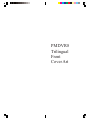 1
1
-
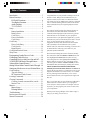 2
2
-
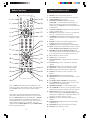 3
3
-
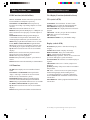 4
4
-
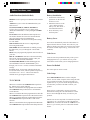 5
5
-
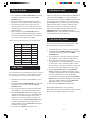 6
6
-
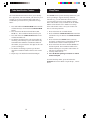 7
7
-
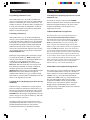 8
8
-
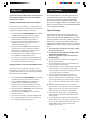 9
9
-
 10
10
-
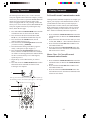 11
11
-
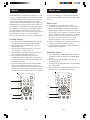 12
12
-
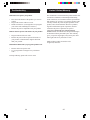 13
13
-
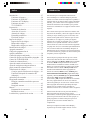 14
14
-
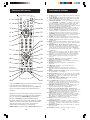 15
15
-
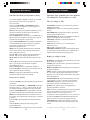 16
16
-
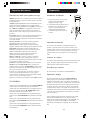 17
17
-
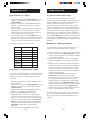 18
18
-
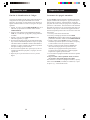 19
19
-
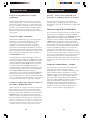 20
20
-
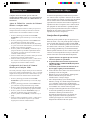 21
21
-
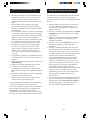 22
22
-
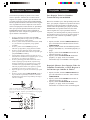 23
23
-
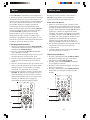 24
24
-
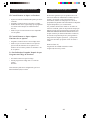 25
25
-
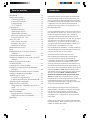 26
26
-
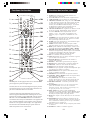 27
27
-
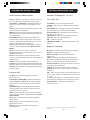 28
28
-
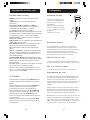 29
29
-
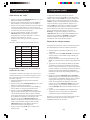 30
30
-
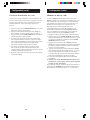 31
31
-
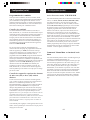 32
32
-
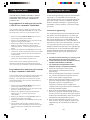 33
33
-
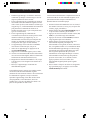 34
34
-
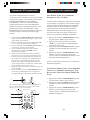 35
35
-
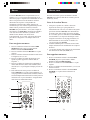 36
36
-
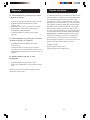 37
37
-
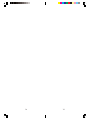 38
38
-
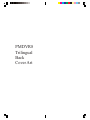 39
39
Philips US2-PMDVR8W Le manuel du propriétaire
- Catégorie
- Télécommandes
- Taper
- Le manuel du propriétaire
- Ce manuel convient également à
dans d''autres langues
Documents connexes
-
Philips PHDVR8L Manuel utilisateur
-
Philips SRU4008 Manuel utilisateur
-
Philips PM601S Manuel utilisateur
-
Philips SRU4000 Le manuel du propriétaire
-
Philips PM725S Manuel utilisateur
-
Philips SRU6061/17 Manuel utilisateur
-
Philips SRU 3006L Manuel utilisateur
-
Philips SRU3005 Manuel utilisateur
-
Philips SRU 3007 Manuel utilisateur
-
Philips SRU4105/27 Manuel utilisateur
Autres documents
-
Zenith ZC800 Le manuel du propriétaire
-
Zenith ZP505 Le manuel du propriétaire
-
QFX REM-6 Manuel utilisateur
-
RCA RCR503BE S Manuel utilisateur
-
RCA RCR503BE Mode d'emploi
-
Ebode TAKE 6 IR Manuel utilisateur
-
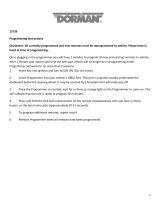 Dorman 13736 Manuel utilisateur
Dorman 13736 Manuel utilisateur
-
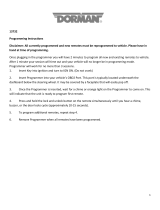 Dorman 13732 Manuel utilisateur
Dorman 13732 Manuel utilisateur
-
Sony KE-50XBR900 Le manuel du propriétaire
-
Universal Electronics OCAP 5 Le manuel du propriétaire