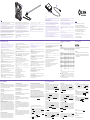STEP 5
Connect the 4-pin power cable to an open fan header on your motherboard or fan controller.
Conecta el cable de alimentación de 4 patillas a un cabezal para ventilador abierto en tu placa
base o controlador de ventilador.
Connectez le câble d'alimentation à 4 broches à un connecteur pour ventilateur disponible sur
la carte mère ou le contrôleur de ventilateur.
Schließen Sie das 4-polige Stromkabel an einen freien Lüfteranschluss des Mainboards oder
der Lüftersteuerung an.
Collegare il cavo di alimentazione a 4 pin a una porta libera della ventola sulla scheda madre o
nel controller della ventola.
Conecte o cabo de alimentação de 4 pinos a um leitor de ventoinha aberto em sua placa-mãe
ou controlador de ventoinha.
Подключите
4-
контактный
кабель
питания
к
открытому
разъему
вентилятора
на
материнской
плате
или
контроллере
вентилятора
.
4핀 전원 케이블을 마더보드 또는 팬 컨트롤러의 개방된 팬 헤더에 연결합니다.
4 ピン電源ケーブルをマザーボードのオープンファンヘッダーまたはファンコントローラに接続します。
将 4 针电源线连接到主板或风扇控制器上的开放式风扇接口。
將 4 針腳電源線連接至主機板上可用的風扇接頭,或是風扇控制器。
COMPONENT LIST
INSTALLATION
LISTA DE COMPONENTES
LISTE DES COMPOSANTS
KOMPONENTENLISTE
ELENCO DEI COMPONENTI
LISTA DE COMPONENTES
СПИСОК
КОМПЛЕКТ УЮЩИХ
구성품 목록
部品リスト
零件表
零件表
Instalación
Installation
installieren
Installazione
Instalação
Установка
설치
取り付け
安装
安裝
AER RGB 2
120MM / 140MM RGB FANS FOR HUE 2
A Aer RGB Fan
120 / 140 Single - x1
120 / 140 Twin starter - x2
120 Triple Starter - x3
F 500mm Fan-to-Fan Cable
120 / 140 Single - x1
120 / 140 Twin Starter - x1
120 Triple Starter - x2
D 300mm Molex Power Cable
120 / 140 Single - x0
120 / 140 Twin Starter - x1
120 Triple Starter - x1
B
HUE 2 Lighting Controller
120 / 140 Single - x0
120 / 140 Twin Starter - x1
120 Triple Starter - x1
G
500mm Fan-to-Accessory Cable
120 / 140 Single - x1
120 / 140 Twin Starter - x1
120 Triple Starter - x2
E 600mm Micro-USB Cable
120 / 140 Single - x0
120 / 140 Twin Starter - x1
120 Triple Starter - x1
C 500mm Fan Connection Cable
120 / 140 Single - x1
120 / 140 Twin Starter - x1
120 Triple Starter - x2
H M5 Screw
120 / 140 Single - x4
120 / 140 Twin Starter - x8
120 Triple Starter - x12
I 500mm Lighting Connection Cable
120 / 140 Single - x0
120 / 140 Twin Starter - x4
120 Triple Starter - x4
STEP 1
STEP 3
STEP 4
STEP 2
Connect the Molex power cable to HUE 2 Lighting Controller.
Conecta el cable de alimentación Molex al controlador de iluminación HUE 2.
Connectez le câble d'alimentation Molex au contrôleur d'éclairage HUE 2.
Verbinden Sie das Molex-Stromkabel mit der HUE 2-Beleuchtungssteuerung.
Collegare il cavo di alimentazione Molex al controller di illuminazione HUE 2.
Plugue o cabo de alimentação Molex no controlador de iluminação HUE 2.
Подсоедините
кабель
питания
Molex
к
контроллеру
подсветки
HUE 2.
HUE 2 조명 컨트롤러에 Molex 전원 케이블을 연결합니다.
Molex 電源ケーブルを HUE 2 ライティングコントローラに接続します。
将 Molex 电源线连接到 HUE 2 照明控制器。
將 Molex 電源線連接至 HUE 2 燈光控制器。
Connect the fan connection cable to HUE 2 and to the In port on the Aer RGB fan.
Conecta el cable de conexión del ventilador a HUE 2 y al puerto de entrada en el ventilador
Aer RGB.
Branchez le câble de connexion du ventilateur au HUE 2 et au port d'entrée du ventilateur
Aer RGB.
Schließen Sie das Lüfter-Anschlusskabel an das HUE 2 und den Eingang (In) des Aer RGB-
Lüfters an.
Collegare il cavo di connessione della ventola all'HUE 2 e alla porta IN nella ventola Aer RGB.
Conecte o cabo de conexão da ventoinha ao HUE 2 e à porta de entrada na ventoinha Aer RGB.
Подключите
соединительный
кабель
вентилятора
к
HUE 2
и
к
порту
In
на
вентиляторе
Aer RGB.
팬 연결 케이블을 HUE 2와 Aer RGB 팬의 입력 포트에 연결합니다.
ファン接続ケーブルを HUE 2 と Aer RGB ファンの In ポートに接続します。
将风扇连接线连接到 HUE 2 和 Aer RGB 风扇上的输入端口。
將風扇連接線連接至 HUE 2 及 Aer RGB 風扇上的輸入埠。
To add another fan, connect the 500mm Fan-to-Fan cable between the Out port on the first fan
and the In port on the next.
Para agregar otro ventilador, conecta el cable de ventilador a ventilador de 500 mm entre el
puerto de salida del primer ventilador y el puerto de entrada del siguiente ventilador.
Pour associer un autre ventilateur, connectez le câble ventilateur/ventilateur de 500 mm entre le
port de sortie du premier ventilateur et le port d'entrée du second ventilateur.
Um einen weiteren Lüfter hinzuzufügen, schließen Sie das Lüfter-zu-Lüfter-Kabel zwischen dem
Ausgang (Out) des ersten Lüfters und dem Eingang (In) des nächsten Lüfters an.
Per aggiungere un'altra ventola, collegare il cavo ventola-ventola da 500 mm tra la porta OUT
nella prima ventola e la porta IN nella ventola successiva.
Para adicionar outra ventoinha, conecte o cabo de ventoinha para ventoinha de 500 mm entre a
porta de saída na primeira ventoinha e a porta de entrada na seguinte.
Чтобы
добавить
еще
один
вентилятор
,
подключите
500-
миллиметровый
соединительный
кабель
для
вентиляторов
к
порту
Out
первого
вентилятора
и
порту
In
другого
вентилятора
.
Connect the HUE 2 USB cable to an open USB 2 header on the motherboard and HUE 2 Lighting
Controller.
Conecta el cable USB HUE 2 a un cabezal USB 2 abierto en la placa base y el controlador de
iluminación HUE 2.
Connectez le câble USB HUE 2 à un connecteur USB 2 disponible sur la carte mère et le
contrôleur d’éclairage HUE 2.
Verbinden Sie das HUE 2-USB-Kabel mit einem freien USB 2-Anschluss des Mainboards und der
HUE 2-Beleuchtungssteuerung.
Collegare il cavo USB HUE 2 a una presa USB 2 libera sulla scheda madre e al controller di
illuminazione HUE 2.
Conecte o cabo USB HUE 2 a um leitor USB 2 aberto na placa-mãe e no controlador de
iluminação HUE 2.
Подключите
USB-
кабель
HUE 2
к
открытому
разъему
USB 2
на
материнской
плате
и
контроллере
подсветки
HUE 2.
HUE 2 USB 케이블을 마더보드의 개방된 USB 2 헤더와 HUE 2 조명 컨트롤러에 연결합니다.
HUE 2 USB ケーブルをマザーボード上の USB 2 ヘッダーと HUE 2 ライティングコントローラに接続します。
将 HUE 2 USB 电缆连接到主板和 HUE 2 照明控制器上的开放式 USB 2 接口。
將 HUE 2 USB 線連接至主機板上可用的 USB 2 接頭及 HUE 2 燈光控制器。
팬을 추가하려면 기존 팬의 출력 포트와 다른 팬의 입력 포트를 500mm 팬 연결 케이블로 연결합니다.
ファンを追加するには、500mm ファン間ケーブルで 1 つめのファンの Out ポートと次のファンの In ポ
ートを接続します。
要添加另一个风扇,请在第一个风扇的输出端口与下一个风扇的输入端口之间连接 500 毫米风扇到风扇
电缆。
若要新增其他風扇,請使用 500mm 風扇對風扇纜線連接第一個風扇的輸出埠與下一個風扇的輸入埠。
A .
Ventilador Aer RGB
B .
Controlador de iluminación HUE 2
C .
Cable de conexión de ventilador de 500mm
D .
Cable de alimentación Molex de 300mm
E .
Cable micro-USB de 600mm
F .
Cable de ventilador a ventilador de 500mm
G .
Cable de ventilador a accesorio de 500mm
H .
Tornillo M5
I .
Cable de conexión de iluminación de 500mm
A .
Ventilateur Aer RGB
B .
Contrôleur d'éclairage HUE 2
C .
Câble de connexion du ventilateur de 500mm
D .
Câble d'alimentation Molex 300mm
E .
Câble Micro USB de 600mm
F .
Câble ventilateur/ventilateur de 500mm
G .
Câble ventilateur/accessoire de 500mm
H .
Vis M5
I .
Câble de connexion d'éclairage de 500mm
A .
Aer RGB-Lüfter
B .
HUE 2-Beleuchtungssteuerung
C .
Lüfter-Anschlusskabel, 500mm
D .
Molex-Stromkabel, 300mm
E .
Micro-USB-Kabel, 600mm
F .
Lüfter-zu-Lüfter-Anschlusskabel, 500mm
G .
Lüfter-Zubehör-Anschlusskabel, 500mm
H .
M5-Schraube
I .
Beleuchtungsverbindungskabel, 500mm
A .
Ventola Aer RGB
B .
Controller di illuminazione HUE 2
C .
Cavo di connessione ventola da 500mm
D .
Cavo di alimentazione Molex da 300mm
E .
Cavo micro-USB da 600mm
F .
Cavo ventola-ventola da 500mm
G .
Cavo ventola-accessorio da 500mm
H .
Vite M5
I .
Cavo di connessione illuminazione da 500mm
A .
Ventoinha Aer RGB
B .
Controlador de iluminação HUE 2
C .
Cabo de conexão de ventoinha de 500mm
D .
Cabo de alimentação Molex de 300mm
E .
Cabo micro USB de 600mm
F .
Cabo de ventoinha para ventoinha de 500mm
G .
Cabo de ventoinha para acessório de 500mm
H .
Parafuso M5
I .
Cabo de conexão de iluminação de 500mm
A .
Вентилятор
Aer RGB
B .
Контроллер
подсветки
HUE 2
C .
Соединительный
кабель
вентилятора
длиной
500
мм
D .
Кабель
питания
Molex
длиной
300
мм
E .
Кабель
Micro-USB
длиной
600
мм
F .
Соединительный
кабель
для
вентиляторов
длиной
500
мм
G .
Соединительный
кабель
от
вентилятора
к
аксессуару
длиной
500
мм
H .
Винты
M5
I .
Соединительный
кабель
подсветки
длиной
500
мм
A .
Aer RGB 팬
B .
HUE 2 조명 컨트롤러
C .
500mm 팬 연결 케이블
D .
300mm Molex 전원 케이블
E .
600mm 마이크로 USB 케이블
F .
500mm 팬 연결 케이블
G .
500mm 팬-액세서리 연결 케이블
H .
M5 나사
I .
500mm 조명 연결 케이블
A .
Aer RGB ファン
B .
HUE 2 ライティングコントローラ
C .
500mm ファン接続ケーブル
D .
300mm Molex 電源ケーブル
E .
600mm Micro-USB ケーブル
F .
500mm ファン間ケーブル
G .
500mm ファン・アクセサリ間ケーブル
H .
M5 ネジ
I .
500mm ライティング接続ケーブル
A .
Aer RGB 风扇
B .
HUE 2 照明控制器
C .
500 毫米风扇连接线
D .
300 毫米 Molex 电源线
E .
600 毫米 Micro-USB 电缆
F .
500 毫米风扇到风扇电缆
G .
500 毫米风扇到附件电缆
H .
M5 螺丝
I .
500 毫米照明连接线
A .
Aer RGB 風扇
B .
HUE 2 燈光控制器
C .
500mm 風扇連接線
D .
300mm Molex 電源線
E .
600mm Micro-USB 線
F .
500mm 風扇對風扇纜線
G .
500mm 風扇對配件纜線
H .
M5 螺絲
I .
500mm 燈光連接線
MODE CUSTOMIZATIONS
Personalizaciones del modo de iluminación
Personnalisations du mode d'éclairage
Beleuchtungsmodi
Personalizzazioni della modalità di illuminazione
Personalizações do modo de iluminação
Настройка
режимов
подсветки
조명 모드 사용자 지정
ライティングモードのカスタマイズ
照明模式自定义
自定義燈光模式
Preset Modes –
> Fixed:
- Choose a color
> Breathing:
- Select a primary color and up to seven additional colors
- Interval Adjustments: Slowest to Fastest
> Fading:
- Select a primary color and up to seven additional colors
- Interval Adjustments: Slowest to Fastest
> Marquee:
- Select a color
- Direction: Forward or Backward
- Group size: 3,4,5,6
> Covering Marquee:
- Select a primary color and up to seven additional colors
- Interval Adjustments: Slowest to Fastest
- Direction: Forward or Backward
> Pulse:
- Select a primary color and up to seven additional colors
- Interval Adjustments: Slowest to Fastest
> Spectrum Wave:
- Interval Adjustments: Slowest to Fastest
- Direction: Forward or Backward
> Alternating:
- Choose 2 colors
- Moving Selected: two colors moving together
- Moving Unselected: two colors blinking
- Interval Adjustments: Slowest to Fastest
- Group size: 3,4,5,6
> Candle Light:
- Default setting selected for candle light effect
> Wings:
- Interval Adjustments: Slowest to Fastest
Smart Modes –
> GPU Temperature:
- Sets custom LED colors for temperature ranges every 10 degrees Celsius
> CPU Temperature:
- Sets custom LED colors for temperature ranges every 10 degrees Celsius
> FPS:
- Sets custom LED colors for temperature ranges every 10 fps, from 20 to 100
Custom Modes -
> Fixed:
- Choose a color
> Breathing:
- All LEDs on the accessory can be controlled and assigned individually
- Interval Adjustments: Slowest to Fastest
> Waves:
- All LEDs on the accessory can be controlled and assigned individually
- Interval Adjustments: Slowest to Fastest
Audio Modes –
> Level:
- Choose colors for up to 8 cycles
> Sync:
- Choose colors for up to 8 cycles
> Gain:
- Choose colors for up to 8 cycles
> Bass:
- Lighting will react to the bass of audio output
Game Modes –
> C4 Arming (Limited to compatible games):
- Choose 1 color for 40s-11s
- Choose 1 color for 10s-0s
> Health (Limited to compatible games):
- Choose up to 10 colors for every 10% of health
> Grenade Effect (Limited to compatible games):
- Choose 1 color for Incendiary
- Choose 1 color for Smoke

SUPPORT AND SERVICE
REGULATIONS
NZXT WARRANTY
HAZARDOUS SUBSTANCESTROUBLESHOOTING
Support and service
If you have any questions or problems with the NZXT product you purchased, please
don’t hesitate to contact us using our support system. support.nzxt.com. Please
include a detailed explanation of your problem and your proof of purchase. For
comments and suggestions, you can e-mail our design team, designer@nzxt.com.
Lastly we would like to thank you for your support by purchasing this product. For more
information about NZXT, please visit us online. NZXT Website: nzxt.com
Soporte y servicio
Si tiene preguntas o problemas con el producto NZXT que usted compró, no dure en
ponerse en contacto con [email protected] y suministrar una explicación detallada de
su problema así como su prueba de compra. Puede hacer consultas sobre piezas de
repuesto en support.nzxt.com. Para comentarios y sugerencias, escriba un mensaje
de correo electrónico a nuestro equipo de diseño: [email protected]. Gracias por
comprar un producto NZXT. Para más información acerca de NZXT, visítenos en línea.
Página web de NZXT: nzxt.com
Support et service
Si vous avez des questions ou des problèmes avec le produit NZXT que vous avez
acheté, n’hésitez pas à contacter [email protected] avec une description détaillée de
votre problème et votre preuve d’achat. Vous pouvez aussi commander des pièces de
remplacement auprès support.nzxt.com. Pour les commentaires et les suggestions,
envoyez un email à notre équipe de design, [email protected]. Merci d'avoir acheté
ce produit de NZXT. Pour plus d'informations sur NZXT, visitez notre site Web. Site Web
de NZXT : nzxt.com
Kundendienst und service
Falls Fragen oder Probleme bezüglich Ihres NZXT-Produktes auftreten, wenden Sie sich
bitte mit einer detaillierten Problembeschreibung und Ihrem Kaufbeleg an service@
nzxt.com. Ersatzteile können Sie unter support.nzxt.com anfragen. Kommentare und
Anregungen senden Sie bitte per [email protected] an unser Designteam. Vielen
Dank, dass Sie ein NZXT-Produkt erworben haben. Weitere Informationen über NZXT
erhalten Sie im Internet. NZXT-Webseite: nzxt.com
有毒有害物质及元素
STEP 7
STEP 6
Download CAM at camwebapp.com and install the application.
Descarga la aplicación CAM en camwebapp.com e instálala.
Téléchargez CAM sur camwebapp.com et installez l'application.
Laden Sie CAM über camwebapp.com herunter und installieren Sie die Anwendung.
Scaricare l'applicazione CAM dal sito Web camwebapp.com e installarla.
Baixe o CAM em camwebapp.com e instale o aplicativo.
Загрузите
приложение
CAM
с
веб
-
сайта
camwebapp.com
и
установите
.
camwebapp.com에서 CAM을 다운로드하여 설치합니다.
camwebapp.com から CAM アプリケーションをダウンロードしてインストールします。
在 camwebapp.com 下载 CAM 并安装应用。
從 camwebapp.com 下載 CAM 應用程式並進行安裝。
To daisy-chain Aer RGB 2 Fans to other HUE 2 accessories, connect the fan-to-accessory cable
from the Out port to the 4-pin connector on the HUE 2 accessory.
Note - When using multiple HUE 2 accessories in the same channel, connect Aer RGB 2 fans first
and then connect other HUE 2 accessories.
Para conectar ventiladores Aer RGB 2 a otros accesorios HUE 2, conecta el cable de ventilador a
accesorio desde el puerto de salida hasta el conector de 4 patillas en el accesorio HUE 2.
Note -Cuando utilices varios accesorios HUE 2 en el mismo canal, conecta primero los
ventiladores Aer RGB 2 y, después, conecta el resto de accesorios HUE 2.
Pour connecter en série des ventilateurs Aer RGB 2 à d'autres accessoires HUE 2, branchez le câble
ventilateur/accessoire entre le port de sortie et le connecteur à 4 broches sur l'accessoire HUE 2.
Note -Lors de l'utilisation de plusieurs accessoires HUE 2 dans le même canal, connectez
d'abord les ventilateurs Aer RGB 2, puis connectez les autres accessoires HUE 2.
Um Aer RGB 2-Lüfter per Reihenschaltung an andere HUE 2-Zubehörteile anzuschließen,
verbinden Sie das Lüfter-Zubehör-Anschlusskabel mit dem Ausgang (Out) und dem 4-poligen
Anschluss am HUE 2-Zubehörteil.
Note -Wenn Sie mehrere HUE 2-Zubehörteile im gleichen Kanal verwenden, schließen Sie
zunächst die Aer RGB 2-Lüfter und dann die anderen HUE 2-Zubehörteile an.
Per collegare due ventole Aer RGB 2 con configurazione a catena ad altri accessori HUE 2,
collegare il cavo ventola-accessorio dalla porta OUT al connettore a 4 pin sull'accessorio HUE 2.
Note -Quando si utilizzano più accessori HUE 2 nello stesso canale, collegare prima le
ventole Aer RGB 2, quindi collegare gli altri accessori HUE 2.
Para encadear as ventoinhas Aer RGB 2 a outros acessórios HUE 2, conecte o cabo ventoinha
para acessório da porta de saída ao conector de 4 pinos no acessório HUE 2.
Note -Ao usar vários acessórios HUE 2 no mesmo canal, conecte as ventoinhas Aer RGB 2
primeiro e depois conecte os outros acessórios HUE 2.
Чтобы
подключить
вентиляторы
Aer RGB 2
к
другим
аксессуарам
HUE 2,
подключите
соединительный
кабель
от
вентилятора
к
аксессуару
к
4-
контактному
разъему
на
аксессуаре
HUE 2.
Note -
При
использовании
нескольких
аксессуаров
HUE 2
в
одном
канале
сначала
подключите
вентиляторы
Aer RGB 2,
а
затем
другие
аксессуары
HUE 2.
Aer RGB 2 팬을 다른 HUE 2 액세서리와 데이지 체인 방식으로 연결하려면 출력 포트의 팬-액세서리 케이블을
HUE 2 액세서리의 4핀 커넥터에 연결합니다.
Note -같은 채널에서 여러 개의 HUE 2 액세서리를 사용하는 경우, Aer RGB 2 팬을 먼저 연결한 후 다른 HUE 2
액세서리를 연결합니다.
NOTE
2 つの Aer RGB ファンを他の HUE 2 アクセサリとデイジーチェーン接続するには、ファン・アクセサリ間
ケーブルを HUE 2 アクセサリの Out ポートから 4 ピンコネクタに接続します。
Note -同じチャンネル内で複数の HUE 2 アクセサリを使用している場合は、2 つの Aer RGB ファンを先に接
続してから、他の HUE 2 アクセサリを接続してください。
要将 Aer RGB 2 风扇以串联方式连接到其他 HUE 2 附件,请在风扇输出端口与 HUE 2 附件上的 4 针连接器之
间连接风扇到附件电缆。
Note -在同一条通道中使用多个 HUE 2 附件时,请首先连接 Aer RGB 2 风扇,然后连接其他 HUE 2 附件。
若要將 Aer RGB 2 風扇串接至其他 HUE 2 配件,請使用風扇對配件纜線連接輸出埠與 HUE 2 配件上的 4 針
腳接頭。
Note -在同一個通道上使用多個 HUE 2 配件時,請先連接 Aer RGB 2 風扇,再接上其他 HUE 2 配件。
To connect other HUE 2 accessories directly to the HUE 2 lighting controller channels, use
Lighting Connection Cables included in the kit.
HUE 2 accessories, including Aer RGB 2 fans, cannot be mixed in the same channel with older
HUE+ LED strips or Aer RGB fans
Para conectar otros accesorios HUE 2 directamente a los canales del controlador de
iluminación HUE 2, utiliza los cables de conexión de iluminación que se incluyen en el kit.
Los accesorios HUE 2, incluidos los ventiladores Aer RGB 2, no se pueden mezclar en el mismo
canal con tiras LED HUE+ ni con ventiladores Aer RGB más antiguos.
Pour connecter d'autres accessoires HUE 2 directement aux canaux du contrôleur d'éclairage
HUE 2, utilisez les câbles de connexion d'éclairage fournis dans le kit.
Les accessoires HUE 2, notamment les ventilateurs Aer RGB 2, ne peuvent pas être associés
dans le même canal avec des bandes LED HUE+ ou des ventilateurs Aer RGB plus anciens.
Wenn Sie weitere HUE 2-Zubehörteile direkt mit den HUE 2-Beleuchtungssteuerungskanälen
verbinden möchten, können Sie dazu die Beleuchtungsverbindungskabel verwenden, die im Kit
enthalten sind.
HUE 2-Zubehörteile, darunter auch Aer RGB 2-Lüfter, können nicht über den gleichen Kanal mit
älteren HUE+ LED-Streifen oder Aer-RGB-Lüftern kombiniert werden.
Per collegare altri accessori HUE 2 direttamente ai canali del controller di illuminazione HUE 2,
utilizzare i cavi di connessione illuminazione inclusi nel kit.
Gli accessori HUE 2, incluse le ventole Aer RGB 2, non possono essere utilizzati insieme nello
stesso canale con le vecchie strisce LED HUE+ o ventole Aer RGB.
Para conectar outros acessórios HUE 2 diretamente aos canais do controlador de iluminação
HUE 2, use os cabos de conexão de iluminação inclusos no kit.
Os acessórios HUE 2, incluindo as ventoinhas Aer RGB 2, não podem ser misturados no mesmo
canal com outras faixas HUE+ LED ou ventoinhas Aer RGB.
Чтобы
подключить
другие
аксессуары
HUE 2
непосредственно
к
каналам
контроллера
подсветки
HUE 2,
используйте
соединительные
кабели
,
входящие
в
комплект
.
Аксессуары
HUE 2,
в
том
числе
вентиляторы
Aer RGB 2,
нельзя
подключать
в
один
канал
с
более
старыми
светодиодными
лентами
HUE+
или
вентиляторами
Aer RGB.
다른 HUE 2 액세서리를 HUE 2 조명 컨트롤러 채널에 직접 연결하려면 키트와 함께 제공되는 조명 연결 케이
블을 사용합니다.
Aer RGB 2팬을 포함한 HUE 2 액세서리는 구형 HUE+ LED 스트립 또는 Aer RGB 팬과 같은 채널에서 함께 사
용할 수 없습니다.
他の HUE 2 アクセサリを HUE 2 ライティングコネクタチャンネルに直接接続するには、キット付属のライ
ティング接続ケーブルを使用してください。
HUE 2 アクセサリおよび 2 つの Aer RGB ファンは、同一チャンネル内で古い HUE+ LED ストリップまたは
Aer RGB ファンと組み合わせて使うことはできません。
要将其他 HUE 2 附件直接连接到 HUE 2 照明控制器通道,请使用套件中包括的照明连接线。
包括 Aer RGB 2 风扇在内的 HUE 2 附件不能与旧版 HUE+ LED 灯带或 Aer RGB 风扇在同一条通道中混用。
若要將其他 HUE 2 配件直接連接至 HUE 2 燈光控制器通道,請使用套件內隨附的燈光連接線。
HUE 2 配件 (包括 Aer RGB 2 風扇) 不能在相同通道中與較舊的 HUE+ LED 燈條或 Aer RGB 風扇搭配使用。
Part Name / 部件名称
Lead
(Pb)
铅
Mercury
(Hg)
汞
Calcium
(Cd)
镉
Hexavalent
Chromium
(Cr (VI))
六价铬
Polybrominated
Biphenyls
(PBB)
多溴联苯
Polybrominated
Diphenyl Ethers
(PBDE)
多溴二苯醚
PCBA & Components
PCBA及板上元件
Connector
连接器
Cables
线材
Metal Structure
金属结构件
Plastic Structure
塑胶结构件
Coating & Finish
涂料
LED Strip
LED 灯条胶质层
Paper & Printed
Material
纸类及印刷品
Key / 图示说明
Indicates toxic and hazardous substances in all homogeneous materials of the stated part is below the
limit requirement of SJ / T 11363-2006 standard.
表示该物有毒有害物质在该部件所有的均质材料中的含量均在SJ/T 11363-2006标准规定的限量要求以下。
Indicates toxic and hazardous substances in all homogeneous materials of the stated part is within
the limit requirement of the European Restriction of Hazardous Substances Directive 2011/65/EC
(the "RoHS Directive).
表示该物有毒有害物质在该部件的某一均质材料中的含量超出SJ/T11363-2006标准中的限量要求。系因全球
技术发展水平限制而无法实现有毒有害物质或元素替代。
I. Warranty Length
NZXT computer cases, temperature meters, fans, accessories, and cables carry a 2
year warranty from the date of purchase for parts and labor. Any replacement product
will be warranted for the remainder of the warranty period or thirty days, whichever is
longer. Proof of purchase is required for warranty service.
II. Who Is Protected
The Warranty covers only NZXT products purchased by the original consumer from
authorized NZXT retailers.
III. What Is Covered
Please note that our warranty is not an unconditional guarantee. If the product, in
NZXT's opinion, malfunctions within the warranty period, NZXT will at its discretion
repair or replace the product that is equal or greater in value depending on supply. The
warranty does not cover any NZXT product that was damaged due to accident, misuse,
abuse, improper installation, usage not in accordance with product specifications
and instructions, natural or personal disaster, or unauthorized alterations, repairs or
modifications.
Our warranty does not cover the following:
Any product or serial number/warranty sticker modification applied without
permission from NZXT. Any damage that is not a manufacturing defect. Damage,
deterioration or malfunction resulting from accident, abuse, misuse, neglect, fire,
water, lightning, or other acts of nature, unauthorized product modification or failure
to follow instructions included with the product. Repair or attempted repair by anyone
not authorized by NZXT. Shipping or transport damage (claims must be made with
the carrier) Normal wear and tear. NZXT does not warrant that this product will meet
your requirements. It is your responsibility to determine the suitability of this product
for your purpose. Removal or installation charges. Shipping charges. Any incidental
charges.
IV. Exclusion Of Damages (Disclaimer)
NZXT's sole obligation and liability under this warranty is limited to the repair or
replacement of a defective product at our option. NZXT shall not, in any event,
be liable for any incidental or consequential damage, including but not limited to
damages resulting from interruption of service and loss of data, business, or for
liability in tort relating to this product or resulting from its use or possession.
1. Problem: My connected accessories are not lighting up. Steps:
(a) Make sure the accessory and 500mm connection cable are connected properly to the HUE 2 Controller.
(b) Make sure the Molex power cable is both connected properly to the HUE 2 Controller and PSU.
(c) Make sure the Micro-USB connection cable is connected properly to the HUE 2 Controller and USB
internal header on the motherboard.
(d) Please check the light indicator on the HUE 2 Controller is lighting up when powered on.
1. Problema: No se encienden mis accessorios conectadas. Pasos:
(a) Asegúrate de que los accessorios y el cable de conexión de 500 mm están conectados correctamente al
controlador HUE 2.
(b) Asegúrate de que el cable de alimentación Molex está conectado correctamente a la PSU y al controlador
HUE 2.
(c) Asegúrate de que el cable de conexión micro-USB está conectado correctamente al controlador HUE 2 y al
cabezal USB interno de la placa base.
(d) Comprueba que el indicador luminoso del controlador HUE 2 se ilumina cuando está encendido.
1. Problème : Mes accessoires connectées ne s'allument pas. Étapes :
(a) Assurez-vous que l’accessoire et que le câble de connexion de 500 mm soient correctement connectés au
contrôleur HUE 2.
(b) Assurez-vous que le câble d'alimentation Molex soit à la fois correctement connecté au contrôleur HUE 2
et à l'alimentation.
(c) Assurez-vous que le câble de connexion micro-USB soit correctement connecté au contrôleur HUE 2 et à
l'embase USB interne de la carte mère.
(d) Veuillez vérifier que le voyant du contrôleur HUE 2 s'allume quand il est mis sous tension.
1. Problem: Die zubehörteil sind angeschlossen, leuchten aber nicht. Schritte:
(a) Vergewissern Sie sich, dass der zubehörteil und das 500-mm-Verbindungskabel korrekt mit der HUE
2-Steuereinheit verbunden sind.
(b) Stellen Sie sicher, dass das Molex-Stromkabel korrekt mit der HUE 2-Steuereinheit und dem Netzteil
verbunden ist.
(c) Vergewissern Sie sich, dass das Micro-USB-Verbindungskabel korrekt mit der HUE 2-Steuereinheit und
dem internen USB-Anschluss am Mainboard verbunden ist.
(d) Prüfen Sie, ob die Leuchte an der HUE 2-Steuereinheit beim Einschalten aufleuchtet.
1. Problema: i miei accessori collegate non si accendono. Passaggi:
(a) Verificare che gli accessori e il cavo di connessione da 500 mm siano collegati correttamente al controller
HUE 2.
(b) Verificare che il cavo di alimentazione Molex sia collegato correttamente al controller HUE 2 e
all'alimentatore.
(c) Verificare che il cavo di collegamento micro USB sia collegato correttamente al controller HUE 2 e alla
presa USB interna sulla scheda madre.
(d) Verificare che la spia sul controller HUE 2 si illumini quando il dispositivo è acceso.
This lighting kit is tested to comply with FCC standard, Australian standard and EU
EMC Directive (2014/30/EU)
WARNING
This device complies with Part 15 of the FCC Rules. Operation is subject to the
following two conditions: (1) this device may not cause harmful interference, and (2)
this device must accept any interference received, including interference that may
cause undesired operation.
Assistenza e servizio
In caso di dubbi o problemi con il prodotto NZXT acquistato, non esitate a
contattarci utilizzando il nostro sistema di assistenza. support.nzxt.com. Includere
una spiegazione dettagliata del problema e la prova di acquisto. Per commenti e
suggerimenti, siete pregati di inviare un messaggio al nostro team di progettisti,
all'indirizzo: [email protected]. Infine, vogliamo ringraziarvi del vostro supporto con
l'acquisto di questo prodotto. Per altre informazioni su NZXT, visitate il nostro sito. Sito
NZXT: nzxt.com
Assistência e manutenção
Caso tenha questões ou problemas com o produto NZXT adquirido, não hesite em
contactar-nos através do endereço [email protected] fornecendo a explicação
detalhada do seu problema e a prova de compra. Poderá solicitar peças de substituição
através do endereço support.nzxt.com. Para comentários e sugestões, contacte a
nossa equipa de design através do endereço de e-mail, [email protected]. Obrigado
por ter adquirido um produto NZXT. Para mais informações acerca da NZXT, visite-nos
online. Web site da NZXT: nzxt.com
Служба поддержки и обслуживания
В
случае
возникновения
вопросов
или
неисправностей
в
приобретенных
вами
продуктах
NZXT
обращайтесь
по
адресу
с
подробным
описанием
проблемы
и
подтверждением
покупки
.
О
наличии
запчастей
можно
узнать
,
обратившись
по
адресу
:
support.nzxt.com.
Замечания
и
предложения
отправляйте
в
адрес
нашей
группы
разработчиков
:
Благодарим
вас
за
покупку
продукта
NZXT.
Более
подробная
информация
о
компании
NZXT
представлена
на
наших
веб
-
сайтах
.
Веб
-
сайт
NZXT: nzxt.com
지원 및 서비스
구입한 NZXT 제품과 관련하여 질문 또는 문제가 있을 경우, 당사의 지원 시스템( support.nzxt.com )
을 사용하여 문의하십시오. 문제를 자세히 기술하고 구매 증빙을 제출하십시오. 의견 또는 제안 사항
구입하여 당사를 응원해 주셔서 감사합니다. NZXT에 대해 자세히 알려면 온라인으로 방문하십시오.
NZXT 웹사이트: nzxt.com
サポートおよびサービス
購入されましたNZXTの製品に関するご質問または問題は、問題の詳細および購入の証明を添え
尋ねください。ご意見およびご提案は弊社設計チーム、[email protected] までメールを送信
してください。NZXT製品をご購入いただきましてありがとうございます。 NZXTに関する詳細
は、インターネット上のウェブサイトをご覧ください。NZXT ウェブサイト: nzxt.com
支持和服务
时请提供关于问题的详细说明及购买凭证。您可以向 support.nzxt.com 查询更换部件。如有任何
品。有关 NZXT 的更多信息,请造访我们的在线网站。NZXT 网站:nzxt.com
支援和服務
問題的詳細敘述及購買證明。您可以透過 support.nzxt.com 查詢更換部件。如有任何意見或建
議,歡迎來信與設計團隊聯 繫 [email protected]。最後,感謝您購買 NZXT 產品。有關 NZXT
的更多信息,請訪問我們的網站。 NZXT 網站:nzxt.com
nzxt.com
For more building tips and information, visit: blog.nzxt.com
NZXT, Inc.
13164 E Temple Ave, City of Industry, CA 91746, USA
NZXT Europe GmbH
Industieiring Ost 66 47906 Kempen Germany
V. Limitations Of Implied Warranties
There are no other warranties, expressed or implied, including but not limited to
those of merchantability or fitness for a particular purpose. The duration of implied
warranties is limited to the warranty length specified in Paragraph I.
VI. Local Law And Your Warranty
This warranty gives you specific legal rights. You may also have other rights granted
under local law. These rights may vary.
VII. To Obtain Technical Support
If you have already referenced your product owner's manual and still need help, please
visit support.nzxt.com for details and contact information.
VIII. For Warranty Service
In the event that warranty repair or replacement is necessary, NZXT will request
and you must provide proof of purchase (store receipt or invoice) in order to receive
warranty service.
North American Customers:
Within the first 60 days after purchase, please return your product (or for power
supplies installed within our enclosures, just the failed power supply) to your dealer or
reseller for a replacement. If the product is still within warranty and you can no longer
return it to your dealer, please contact NZXT Customer Support (support.nzxt.com) for
assistance and instructions. NZXT will not accept returns without prior approval and
an RMA number.
In Europe:
Within the first year after purchase, please return your product (or for power supplies
installed within our enclosures, just the failed power supply) to your dealer or reseller
for a replacement. If the product is still within warranty and you can no longer return it
to your dealer, please contact NZXT Customer Support for assistance and instructions.
NZXT will not accept returns without prior approval.
Global Customers (Outside North America and Europe):
If your product needs to be returned or repair within the warranty period, please do so
through the retailer or distributor from whom you purchased the product. If you can no
longer return the product to your dealer, please contact NZXT Customer Support for
assistance. Please note, proof of purchase from an authorized NZXT retailer is required
for ALL warranty servicing.
Warranty terms for all NZXT products sold to Australia:
Our goods come with guarantees that cannot be excluded under the Australian
Consumer Law. You are entitled to a replacement or refund for a major failure and
or compensation for any other reasonably foreseeable loss or damage. You are also
entitled to have the goods repaired or replaced if the goods fail to be of acceptable
quality and the failure does not amount to a major failure' (NZXT Corporation, 13164 E.
Temple Ave., City of Industry, CA 91746, USA TEL: +1-800-228-9395) Please contact the
shop you purchased from to receive prompt service. If the dealer refuses to offer the
service, please contact us at directly at support.nzxt.com
> Visit support.nzxt.com for information on warranty coverage and service
> Visite el sitio Web support.nzxt.com para obtener información sobre la cobertura y el servicio de la
garantía
> Visitez support.nzxt.com pour les informations de la couverture de la garantie et du service
> Informationen zu Geltungsbereich und Service der Garantie finden Sie unter support.nzxt.com
> Visitare il sito support.nzxt.com per informazioni sulla copertura e sul servizio della garanzia
> Visite support.nzxt.com para obter informações sobre a cobertura da garantia e assistência
>
Подробную
информацию
об
условиях
гарантийного
обслуживания
см
.
на
веб
-
сайте
support.nzxt.com
> 보증 범위와 서비스에 대한 자세한 내용은 support.nzxt.com 을 참조하십시오
> 保証範囲およびサービスに関する情報については、support.nzxt.com にアクセスしてください
> 请造访 support.nzxt.com 了解保修范围和服务的信息
> 請訪問 support.nzxt.com 了解產品保固範圍和更多服務訊息
1. Problema: Minhas acessórios conectadas não acendem. Etapas:
(a) Certifique-se de que a acessórios e o cabo de conexão de 500 m estejam devidamente conectados ao
Controlador HUE 2.
(b) Certifique-se de que o cabo de alimentação Molex esteja devidamente conectado ao Controlador HUE 2 e
ao PSU.
(c) Certifique-se de que o cabo de conexão Micro-USB esteja devidamente conectado ao controlador HUE 2 e
ao conector USB interno da placa-mãe.
(d) Verifique se o indicador de luz do Controlador HUE 2 acende quando ligado.
1.
Проблема
:
Я
подключил
(
а
)
аксессуар
,
а
они
не
светятся
.
Шаги
:
(a)
Убедитесь
,
что
аксессуар
и
соединительный
кабель
500
мм
должным
образом
подсоединены
к
контроллеру
HUE 2.
(b)
Убедитесь
,
что
кабель
питания
Molex
должным
образом
подключен
к
контроллеру
HUE 2
и
к
блоку
питания
.
(c)
Убедитесь
,
что
соединительный
кабель
Micro-USB
должным
образом
подключен
к
контроллеру
HUE 2
и
к
внутреннему
разъему
USB
на
материнской
плате
.
(d)
Убедитесь
,
что
световой
индикатор
на
контроллере
HUE 2
загорается
при
включении
.
1. 문제: 종범을연결했는데 조명이 켜지지 않습니다. 단계:
(a) 종범과 500mm 연결 케이블이 HUE 2 컨트롤러에 올바르게 연결되어 있는지 확인합니다.
(b) Molex 전원 케이블이 HUE 2 컨트롤러와 PSU에 각각 올바르게 연결되어 있는지 확인합니다.
(c) 마이크로 USB 연결 케이블이 HUE 2 컨트롤러 및 마더보드의 USB 내장 헤더에 올바르게 연결되어 있는지 확인합니다.
(d) 전원을 켰을 때 HUE 2 컨트롤러의 조명 표시등에 불이 들어오는지 확인합니다.
1. 問題:接続したアクセサリー が点灯しません。 手順:
(a) アクセサリーと 500mm 接続ケーブルが HUE 2 コントローラに正しく接続されていることを確認します。
(b) Molex 電源ケーブルが HUE 2 コントローラと PSU の両方に正しく接続されていることを確認します。
(c) Micro-USB 接続ケーブルが HUE 2 コントローラとマザーボード上の USB 内部ヘッダーに正しく接続されている
ことを確認します。
(d) HUE 2 コントローラの電源がオンのときに、ライティングインジケータが点灯していることを確認してください。
1. 问题:我连接的 LED 灯带不亮。 步骤:
(a) 确保 LED 灯带和 500 毫米连接线正确连接至 HUE 2 控制器。
(b) 确保 Molex 电源线正确连接至 HUE 2 控制器和 PSU。
(c) 确保 Micro-USB 连接线正确连接到 HUE 2 控制器和主板上的 USB 内部转接头。
(d) 请检查 HUE 2 控制器上的指示灯是否亮起。
1. 問題︰我的 LED 燈條接好之後不會亮。 步驟︰
(a) 請確認 LED 燈條與 500mm 連接線均已正確連接至 HUE 2 控制器。
(b) 請確認 Molex 電源線已正確連接至 HUE 2 控制器以及電源供應器。
(c) 請確認 Micro-USB 連接線已正確連接至 HUE 2 連接器以及主機板上的 USB 內部接頭。
(d) 請確認開機後 HUE 2 控制器的指示燈有亮起。
2. Problem: My HUE 2 Controller and accessories are lighting up, but CAM cannot detect my HUE 2 RGB
Lighting Kit. Steps:
(a) Make sure the Micro-USB connection cable is connected properly to the HUE 2 Controller and USB
internal header on the motherboard.
(b) You can try other internal USB headers if step (a) doesn't help.
(c) Uninstall CAM from your PC and reinstall.
2. Problema: El controlador HUE 2 y el accessorio se encienden, pero CAM no detecta mi kit de iluminación
RGB HUE 2. Pasos:
(a) Asegúrate de que el cable de conexión micro-USB está conectado correctamente al controlador HUE 2 y
al cabezal USB interno de la placa base.
(b) Puedes probar otros cabezales USB internos si el paso (a) no ayuda.
(c) Desinstala CAM de tu PC y vuelve a instalarlo.
2. Problème : Mon contrôleur HUE 2 et les accessoires s'allument, mais CAM ne parvient pas à détecter mon
kit d'éclairage RGB HUE 2. Étapes :
(a) Assurez-vous que le câble de connexion micro-USB soit correctement connecté au contrôleur HUE 2 et à
l'embase USB interne de la carte mère.
(b) Vous pouvez essayer d'autres embases USB internes si l'étape (a) ne résout pas le problème.
(c) Désinstallez CAM de votre PC et réinstallez-le.
2. Problem: Die HUE 2-Steuereinheit und die zubehörteil leuchten auf, aber das HUE 2-RGB-Beleuchtungskit
wird in CAM nicht erkannt. Schritte:
(a) Vergewissern Sie sich, dass das Micro-USB-Verbindungskabel korrekt mit der HUE 2-Steuereinheit und
dem internen USB-Anschluss am Mainboard verbunden ist.
(b) Wenn das Problem durch Schritt 1 nicht behoben wird, verwenden Sie einen anderen internen USB-
Anschluss.
(c) Deinstallieren Sie CAM von Ihrem PC und installieren Sie die Software neu.
2. Problema: Il controller HUE 2 e l’accessorio si illuminano, ma il CAM non riesce a rilevare il kit di
illuminazione HUE 2 RGB. Passaggi:
(a) Verificare che il cavo di collegamento micro USB sia collegato correttamente al controller HUE 2 e alla
presa USB interna sulla scheda madre.
(b) Provare altre prese USB interne se il passaggio (a) non risolve il problema.
(c) Disinstallare CAM dal PC e ripetere l'installazione.
2. Problema: meu Controlador HUE 2 e acessórios estão acedendo, mas o CAM não detecta meu Kit de
iluminação RGB do HUE 2. Etapas:
(a) Certifique-se de que o cabo de conexão Micro-USB esteja devidamente conectado ao controlador HUE 2
e ao conector USB interno da placa-mãe.
(b) Tente outros conectores internos USB caso a etapa (a) não solucione o problema.
(c) Desinstale o CAM de seu PC e reinstale.
2.
Проблема
:
Мой
контроллер
HUE 2
и
аксессуар
,
но
CAM
не
может
распознать
комплект
подсветки
HUE 2 RGB.
Шаги
:
(a)
Убедитесь
,
что
соединительный
кабель
Micro-USB
должным
образом
подключен
к
контроллеру
HUE 2
и
к
внутреннему
разъему
USB
на
материнской
плате
.
(b)
Если
шаг
(a)
не
помог
,
попробуйте
подключиться
к
другим
внутренним
разъемам
USB.
(c)
Удалите
CAM
с
компьютера
и
вновь
установите
его
.
2. 문제: HUE 2 컨트롤러와종범에는 조명이 들어오는데 CAM에서 HUE 2 RGB Lighting Kit를 인식하지 못합니다. 단계:
(a) 마이크로 USB 연결 케이블이 HUE 2 컨트롤러 및 마더보드의 USB 내장 헤더에 올바르게 연결되어 있는지 확인합니다.
(b) 그래도 문제가 해결되지 않는 경우 다른 내장 USB 헤더를 사용해 봅니다.
(c) PC에서 CAM을 제거한 다음 다시 설치합니다.
2. 問題:HUE 2 コントローラとアクセサリーは点灯していますが、CAM が HUE 2 RGB ライティングキットを検出
しません。 手順:
(a) Micro-USB 接続ケーブルが HUE 2 コントローラとマザーボード上の USB 内部ヘッダーに正しく接続されている
ことを確認します。
(b) 手順 (a) を確認しても問題が解消されない場合は、他の内部 USB ヘッダーを試してみてください。
(c) PC から CAM をいったんアンインスールし、再インストールします。
2. 问题:我的 HUE 2 控制器和 LED 灯带亮起,但 CAM 无法检测到我的 HUE 2 RGB 照明套件。 步骤:
(a) 确保 Micro-USB 连接线正确连接到 HUE 2 控制器和主板上的 USB 内部转接头。
(b) 如果步骤 (a) 不起作用,您可以尝试使用其他内部 USB 转接头。
(c) 从计算机上卸载 CAM 并重新安装。
2. 問題︰我的 HUE 2 控制器和 LED 燈條都會亮,但是 CAM 無法偵測到我的 HUE 2 RGB 燈光套件。 步驟︰
(a) 請確認 Micro-USB 連接線已正確連接至 HUE 2 連接器以及主機板上的 USB 內部接頭。
(b) 若第步驟 (1) 無效,您可嘗試使用其他的內部 USB 接頭。
(c) 在電腦上解除安裝 CAM 後再重新安裝。
-
 1
1
-
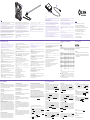 2
2
dans d''autres langues
- italiano: NZXT HF-28120-B1 Manuale utente
- English: NZXT HF-28120-B1 User manual
- español: NZXT HF-28120-B1 Manual de usuario
- русский: NZXT HF-28120-B1 Руководство пользователя
- português: NZXT HF-28120-B1 Manual do usuário
- 日本語: NZXT HF-28120-B1 ユーザーマニュアル
Documents connexes
-
NZXT F120 RGB Core Manuel utilisateur
-
NZXT F120 Manuel utilisateur
-
NZXT BOOM ARM Manuel utilisateur
-
NZXT H9 Elite Case Manuel utilisateur
-
NZXT Aperture M Manuel utilisateur
-
NZXT Puck Manuel utilisateur
-
NZXT Sentry LXE Manuel utilisateur
-
NZXT AH-2UGKK-A1 Manuel utilisateur
-
NZXT Respire T40 Manuel utilisateur
-
NZXT H2 Manuel utilisateur
Autres documents
-
LG 42LD455B Le manuel du propriétaire
-
Vivitek H1188 Manuel utilisateur
-
Optoma W305STW306ST Le manuel du propriétaire
-
Sharp LL-T2020 Manuel utilisateur
-
Hitachi HV-HD201 Mode d'emploi
-
Chauvet OVATION Guide de référence
-
Chauvet Colorado Guide de référence
-
RCA J32CE720 Manuel utilisateur
-
Hitachi HV-HD201 Mode d'emploi